YouTube Tools – Is that important?
Well, to be frank, if you want to rank the channel/videos, then it’s very important. This post suggests all the important tools needed for YouTube creators to improve the channel growth in one place.
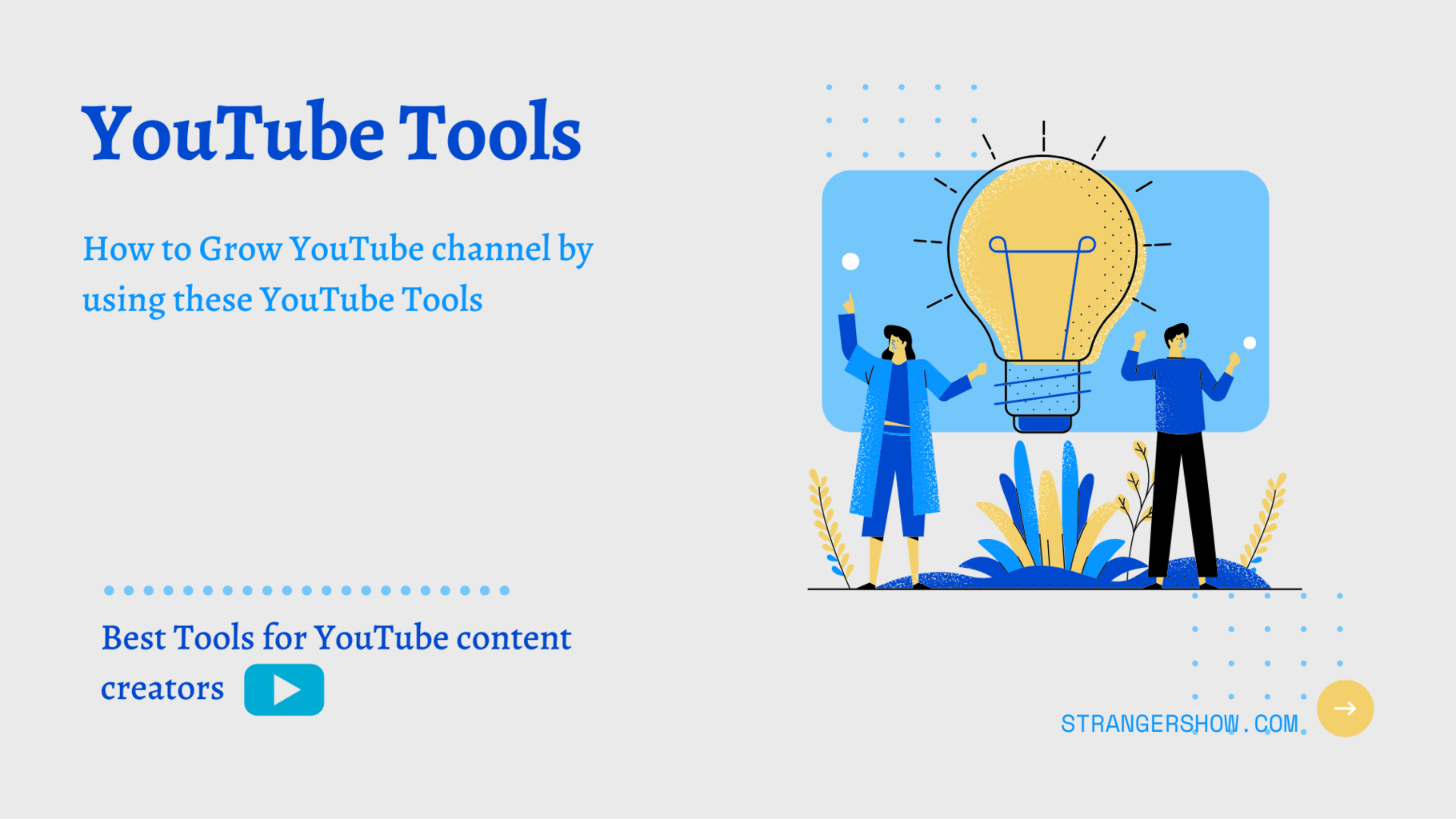
In the meantime, I personally used, tested, and reviewed these below 15+ free and paid tools. So, you can use it without any doubts and hesitation.
A small intro,
YouTube is the second-largest search engine in the world next to Google. Peoples making million’s of money from it. So, when you want to start a YouTube channel and make some money from it, you need to have a great plan. Simply, any business, without a plan it’s not a business, it’s chaos.
On YouTube also, you need to maintain a proper plan to run the profit channel. For example,
- How to upload a quality video?
- When should upload the video?
- Which keywords need to use and which not?
- What kind of thumbnails make more clicks to the video?
- and many more things…
Therefore, to maintain these things easily on YouTube, the human hands are not enough. Hence, here comes to different tools.
In this comprehensive guide, we’ll see the best free and paid YouTube tools to grow the channel. I personally suggest you bookmark this post for future references because I constantly update this post with new useful tools.
Let’s take a look at these free and paid tools without wasting further time. Ok, let’s dive in.
#1. TubeBuddy
Are you a beginner level YouTuber? or a Pro-level YouTuber? Whatever you are, but without this super-good tool called TubeBuddy, you are one step away from success.
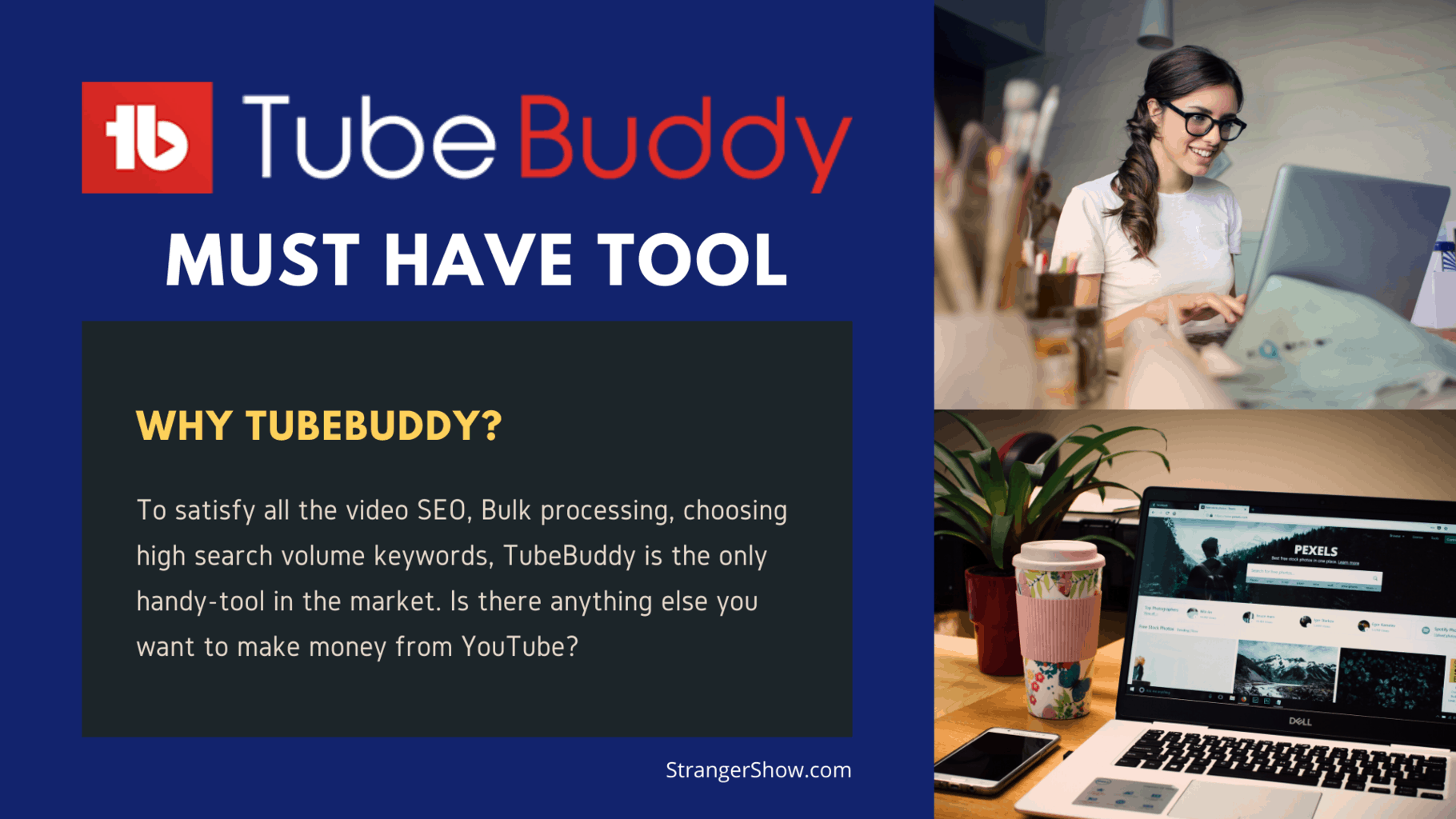
TubeBuddy is an,
- YouTube certified,
- Browser extension,
- Channel management, and
- Video SEO handling tool.
Also, it supports the following browser and devices,
- Chrome,
- Firefox,
- Safari,
- Microsoft Edge,
- Android and iPhone.
Once you install this extension on your pc browser, you can ready to use this free tool on the YouTube interface itself. TubeBuddy is trusted and loved by more than 3Million customers.
TubeBuddy Benefits
- Keyword Explorer: The proper YouTube keyword finder tool can help to rank the video top on the YouTube search engine. In a nutshell, it finds the high-search volume, low competition keywords. (How To…)
- Find Competitor Keywords: Want to find your competitor used keywords, where they rank on YouTube? then TubeBuddy will bring you in a single click. (How To…)
- Video A/B Test: TubeBuddy will test all your videos title, description, tags, and thumbnails to analyze which one best for your videos to get more traffic. Once it finds out, you can use the same format to other videos to increase your traffic.
- End Screen Template: Once the video comes to an end, the other related videos will overlay the current video is the End Screen video. From TubeBuddy, you can set any video as an End Screen template or End Screen element. (How To…)
- Bulk Processing: To modify the title, description, tags, and templates for all the videos, you can do that easily in bulk processing.
- Publish to Facebook: You can able to publish/schedule the Facebook videos natively from the YouTube interface. (How To…)
- Many More Features…
It has more than enough benefits to manage and monitor the YouTube channel by this single tool. And, there is no doubt that it is a must-have tool for YouTubers.
Moreover, TubeBuddy is a freemium extension, it means it has both a free and premium plan. Some features are free to use and some are paid. It has three different pricing plans with a discount offer code.
- Free plan: Available
- How to Install it: click here
- Price: $9, $19(Recommended), and $49
- Discount Code: StrangerBuddy (20% offer)
TubeBuddy has a mobile application also,
- For Android: Click here
- For iOS: Click here
Real-Life Example
This tool helps my channel to get 50,000 views in just 30 days at the beginner stage. For the proof, click here.
#2. Canva
Canva is a free image editing tool and the powerhouse of predefined custom thumbnail templates. Your video needs an attractive thumbnail to pull the audience to click it.
Moreover, the thumbnail decides the audience, whether to watch the video or not.
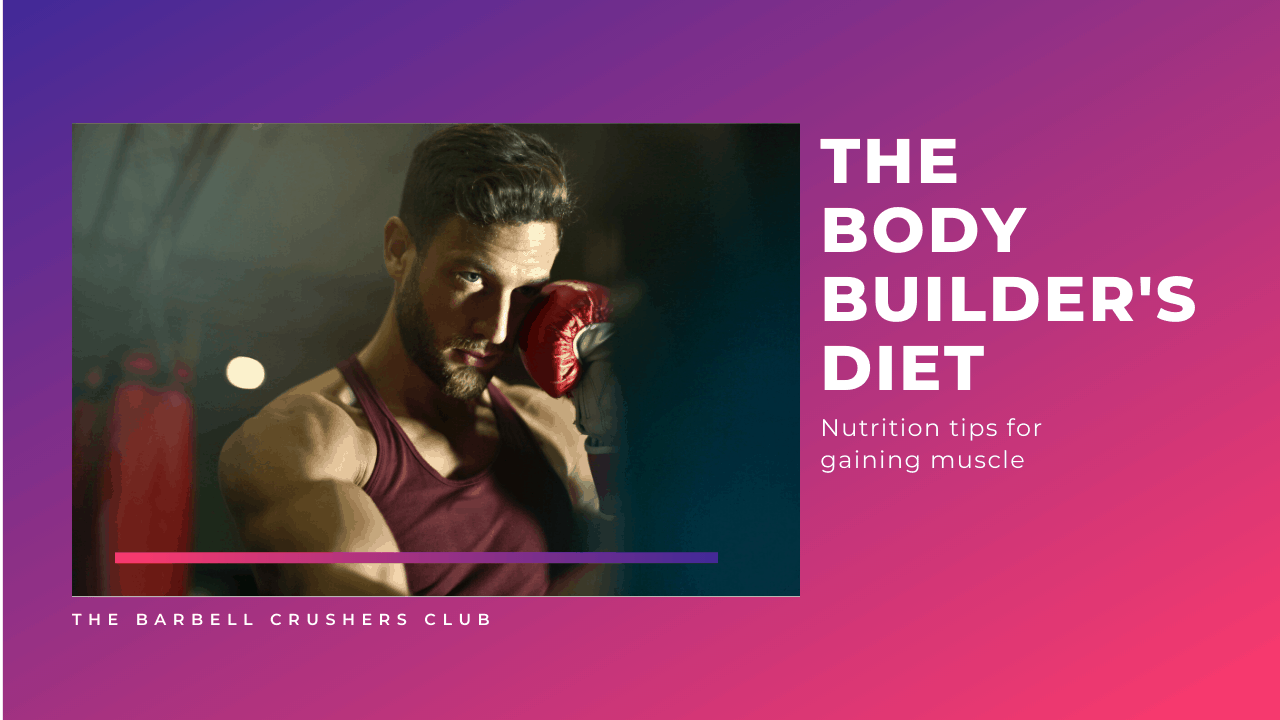
For example, the above image is created by the Canva tool, and I just replaced the texts and images. Canva has many free attractive templates for the YouTube thumbnail creations.
Including, the YouTube channel art templates are available to create. Moreover, in this post, as you have seen the first image, it was created by using the Canva tool.
The best part of Canva is to drag and drop features to edit the images. No need to do complex editing. In addition to that, it has some free introduction video clips also.
- Free plan: Available
- How to use: Click here
Canva mobile applications,
- For Android: Click here
- For iOS: Click here
#3. MixKit
Want free HD intro videos? Then, this site is the powerhouse of it. MixKit is a licensed free gallery of videos, art, and illustrations.
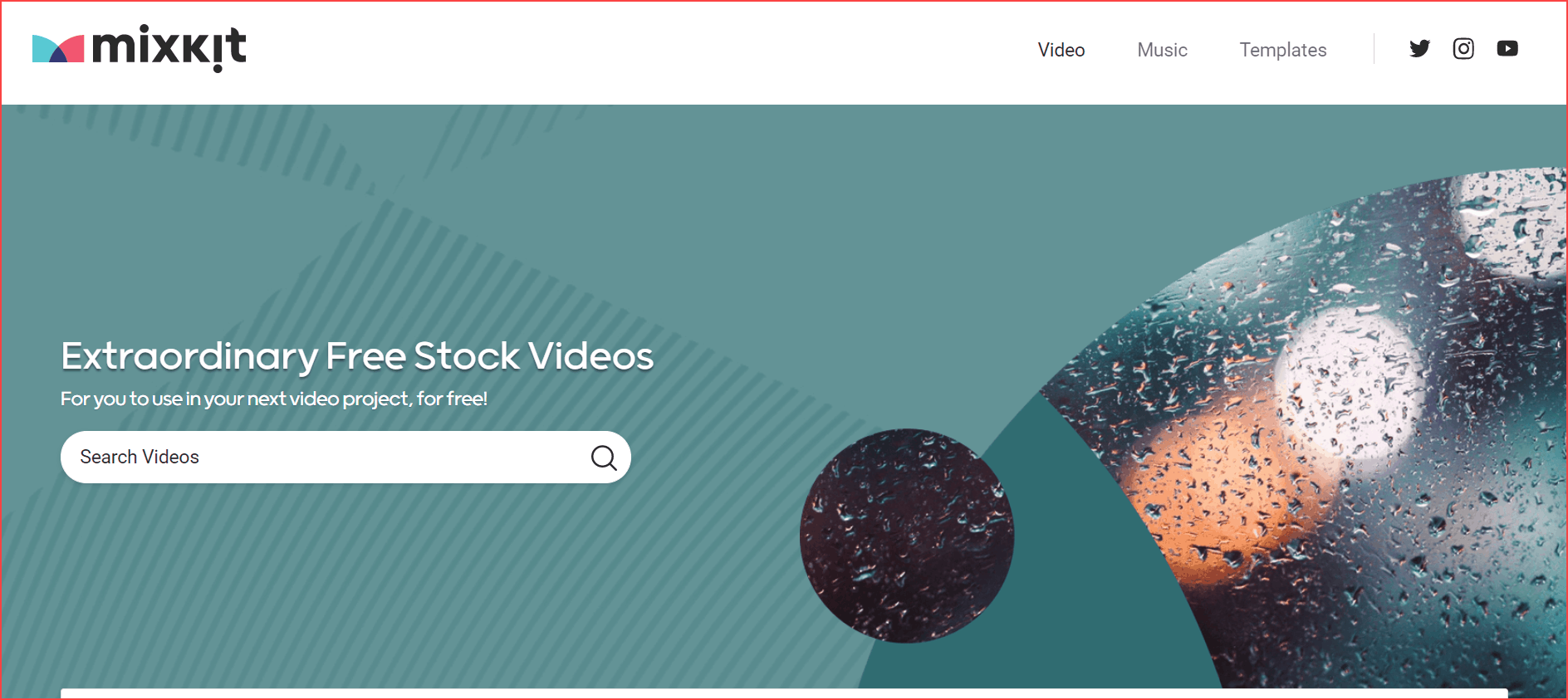
From the internet, you can download a lot of videos but it will end up with copyrights issue. According to YouTube guidelines, using other’s creation videos is strictly prohibited.
Even though sometimes copyrights claim may cause the channel out of the YouTube community. Hence to solve all these problems, MixKit is here. To use this, you’ll be free from,
- License issues.
- Low-quality videos.
- Shortage of HD videos.
It has more collection videos for the YouTube creators and the notable thing is “it’s all free”. In addition to that, MixKit has a royalty-free music library. So, not only free videos but also, you can download free kinds of music.
- Free plan: Available
- How to use it: click here
#4. Camtasia – (Screen recorder Tool)
Camtasia is an easy screen recording and video editing software. As Backlinko study’s states that, a quality video might stand top on the YouTube ranking compared to the low-quality video.
If your channel niche is related to tutorials, how-to, or presentation type, then you might have to record your monitor and give a solution to the audience. Hence, to record the high clarity video, Camtasia is the top-most software for creators to record the screen.
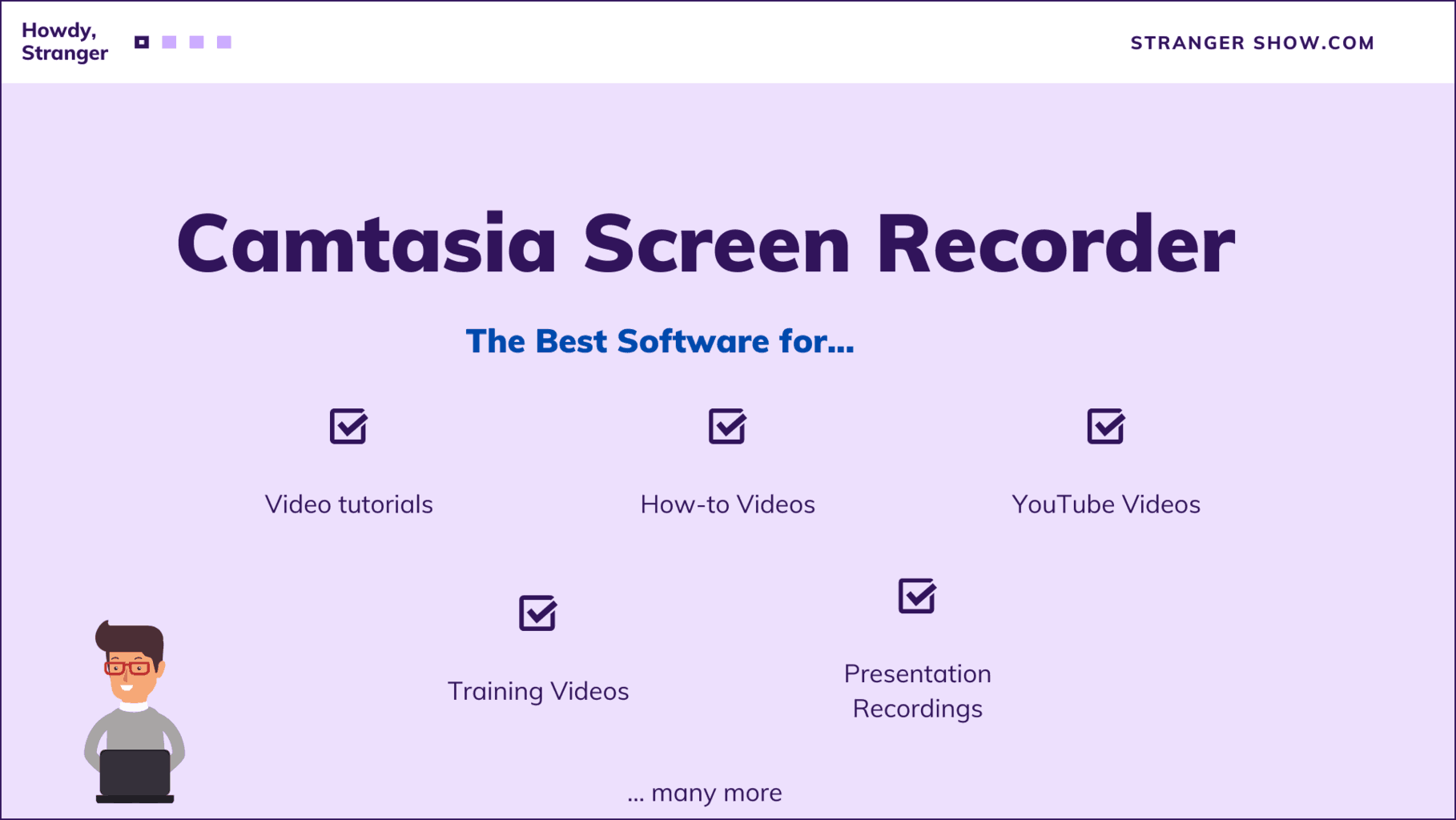
Additionally, after recording the screen/monitor, you can able to edit the recorded video in a Camtasia itself. Like add effects, filters, add audio, noise removal, inject annotations, and many more things are possible in Camtasia.
Note
Avoid recording your screen/monitor with a smartphone or hand-camera. It is one of the worst ways to approach the audience.
In a nutshell, if you require to record the monitor and make the videos means, then you must need to obtain this tool.
Camtasia is a premium software to use ($249/lifetime). However, they provide a 30-days free trial period. Initially try the 30-days trial version, then decide to purchase.
If you’re planning to purchase, it costs $249, and the notable thing is, it’s a one-time fee. No need to renew the plan monthly or yearly. A great product with a one-time purchase option is the jackpot.
- Free plan: Available for 30-days trial
- How to download and install it: click here
- Price: $249/Lifetime
#5. Pixabay
Another great site to use royalty-free images. Pixabay has more than 1.5 million high-quality free images to download.
On YouTube, you need to put some creativity into your few sections to attract the audience. Furthermore, the sections are the video tags and the custom thumbnail part.
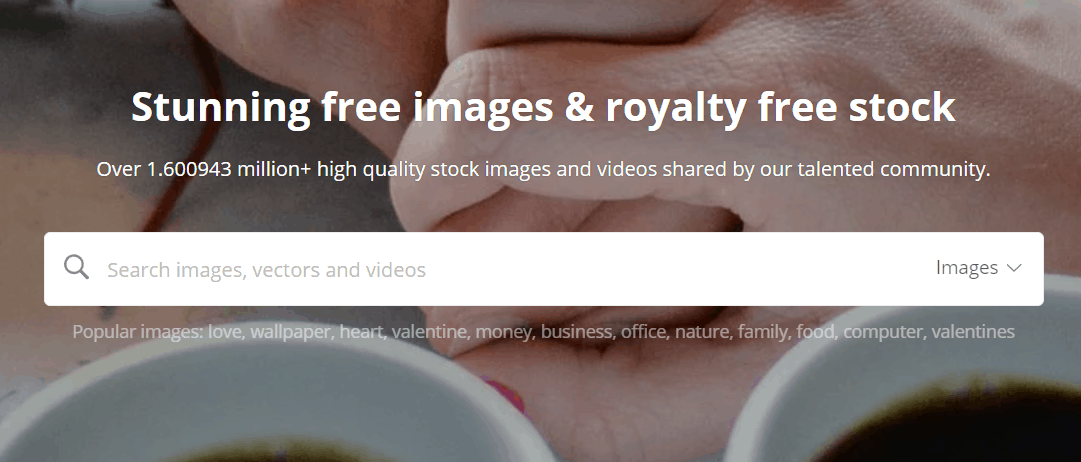
To avoid copyright claims by using other creations, use these free images on your thumbnail, and get more attention from your audience.
Also, while sharing your video link on different social media platforms, use Pixabay HD images related to your topic. It will create a good impact between the channel and the viewers.
- Free plan: Available
- How to use: click here
#6. HeadLiner
Headliner, – tools for making YouTube videos.
It’s a free online video editing tool, with the simple drag and drops features, even a child can create an awesome video with a few clicks. Besides all, in this tool, you can add animations, gifs, kinds of music in the smartest way.
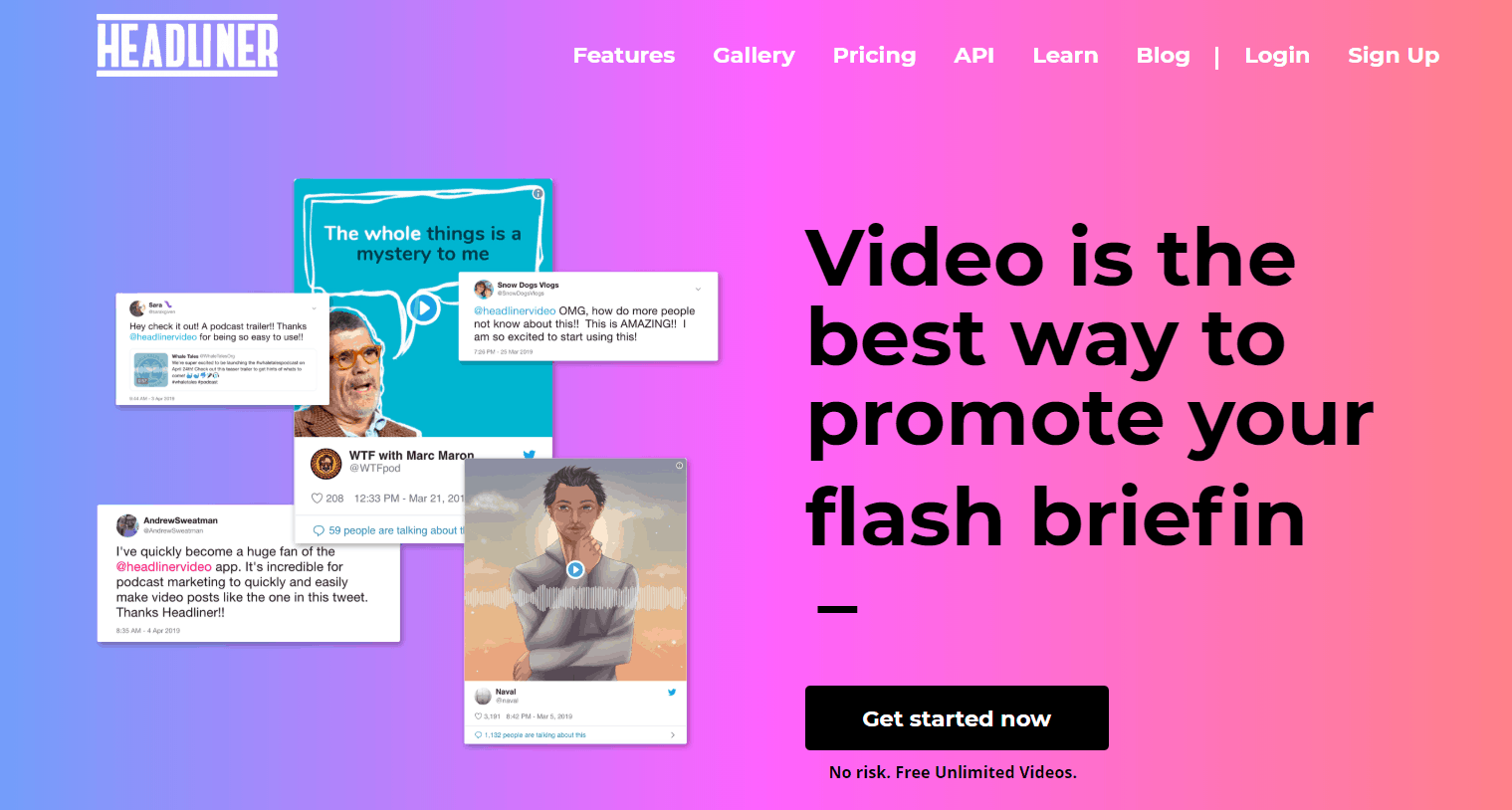
The highlight and my favorite feature is an audio waveform. Whenever I upload the audio, based on the music, it can create the waveforms. It’s an eye-catching way to watch videos.
Also, once you make the video, it will be ready to share the video to your Twitter and Facebook accounts from the Headliner interface itself.
- Free plan: Available
- How to use it: click here
#7. Doodly
Doodly is an explainer video, animation creation software. Generally, we call it as whiteboard animation software.
Nowadays, audiences like to watch more animated videos than usual. So, if you want to do something out of the box, then do animation videos.
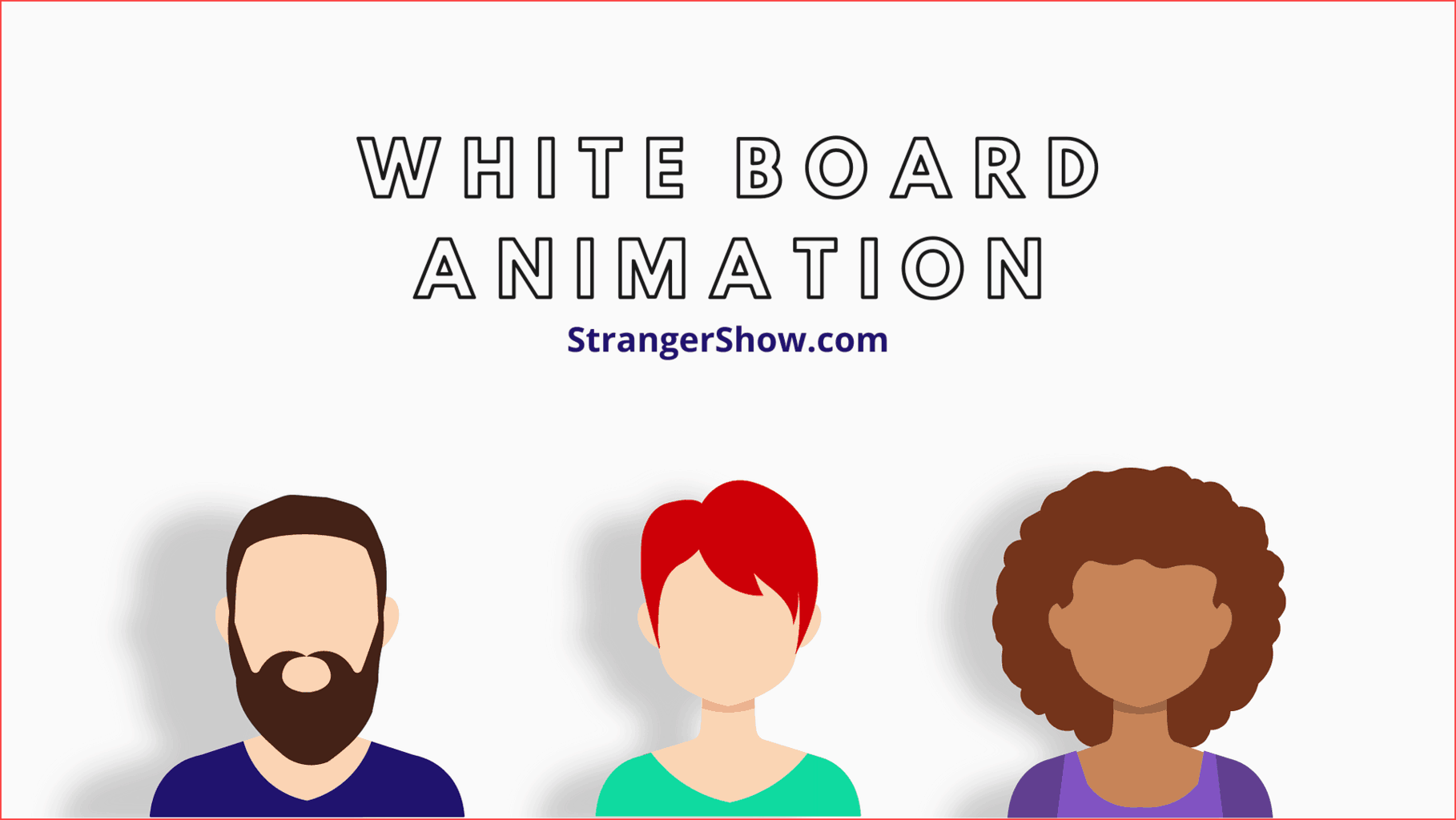
First of all, let me clear you that, there is no need for any technical skill to make animation videos from Doodly.
All you need to do is drag and drop the templates you want and make the videos. For example, kindly look out the below video, which is created by Doodly software.
Doodly Benefits
- Easy to use – Drag and Drop features.
- Not only Whiteboard animation but also can able to create glass board, blackboard, green board animations.
- Any channel niche videos can be created.
- Voice recording while making the videos. Therefore, no need for additional editing tools.
- Inexpensive compared to all other software to make one video.
- Produce high-quality videos.
Doodly Drawbacks
- Doodly requires an internet connection to use. You can’t able to use this software without an internet connection.
- No trial version for beginner level YouTuber’s to understand the tool benefits.
So, when it comes to purchasing, this tool has no trial version. However, this is one of the drawbacks, in the meantime, Doodly offers a 30-days money-back guarantee after you purchase this product. In case, if you’re not satisfied with this product, just cancel it and they’ll refund your full amount.
Accordingly, Doodly offers both monthly and yearly subscription plans. So, when you ask me about to purchase which one is good to go? I would say the “yearly” plan.
Because yearly plan saves nearly 50% of the money than the monthly plan. For instance, Doodly’s Standard monthly plan is $39/month, but the yearly plan is $20/month (billed annually). Therefore, when you calculate it, nearly it saves $228.
- Free Plan: No
- How to Install it: Click here
- Price: $20/month (Standard Yearly Plan – Billed annually)
#8. Trello
Trello is a task management and planning tool. When you make videos, there are a lot of things you need to take care like shooting the video, editing, and publishing.
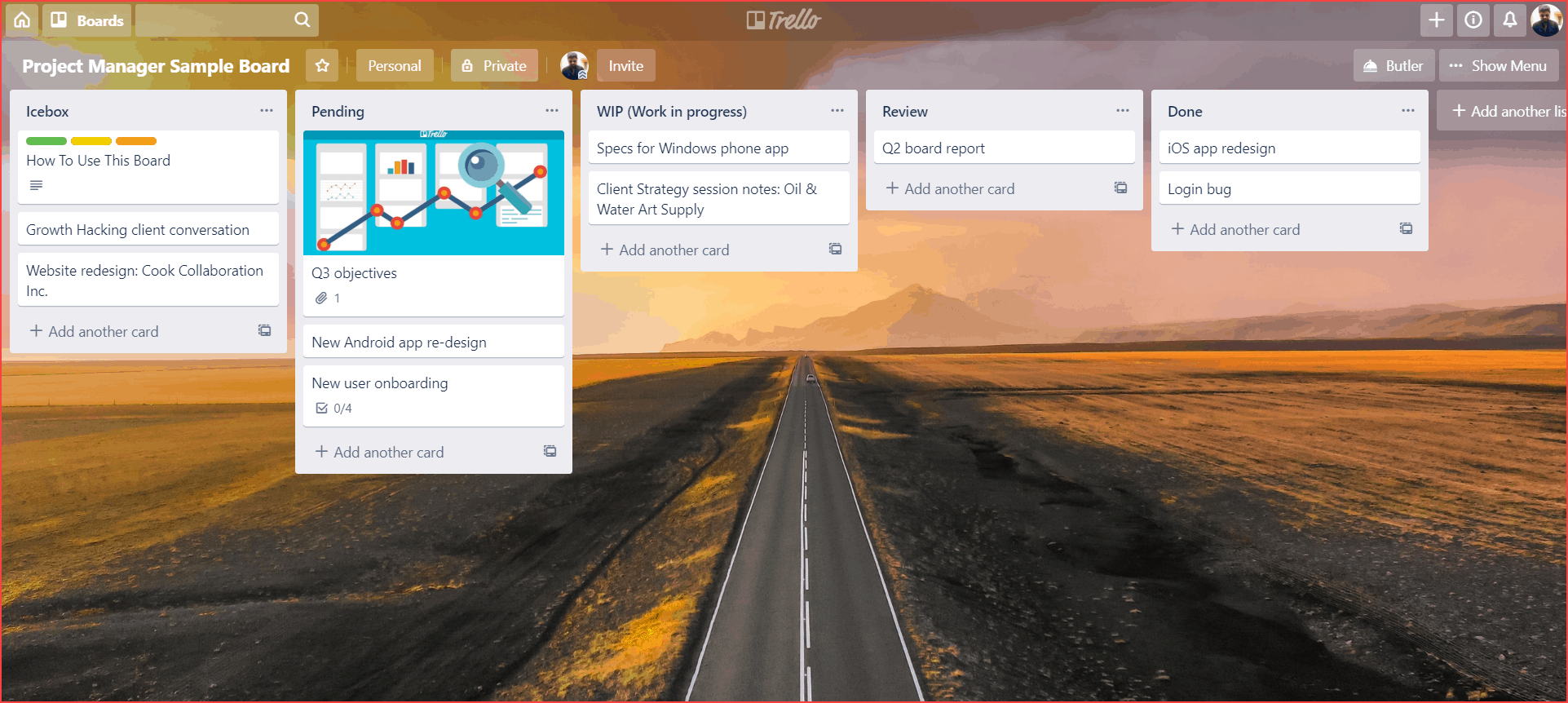
To cover all these things without forgetting anything, you might need a content planning. To handle this, use the tool called Trello. This tool contains designs of simple cards, checklists, and boards which make the work fluently. Moreover, all features are free to use.
- Free plan: Available.
- Sign up: click here
Trello has a mobile application,
- For Android: Click here
#9. Social Blade
Well, Social Blade is one of my favorite tools, which clearly shows the channel statistics. It’s a kind of report/analytics tool that summarizes the views, subscribers count, estimated revenue, and much more.
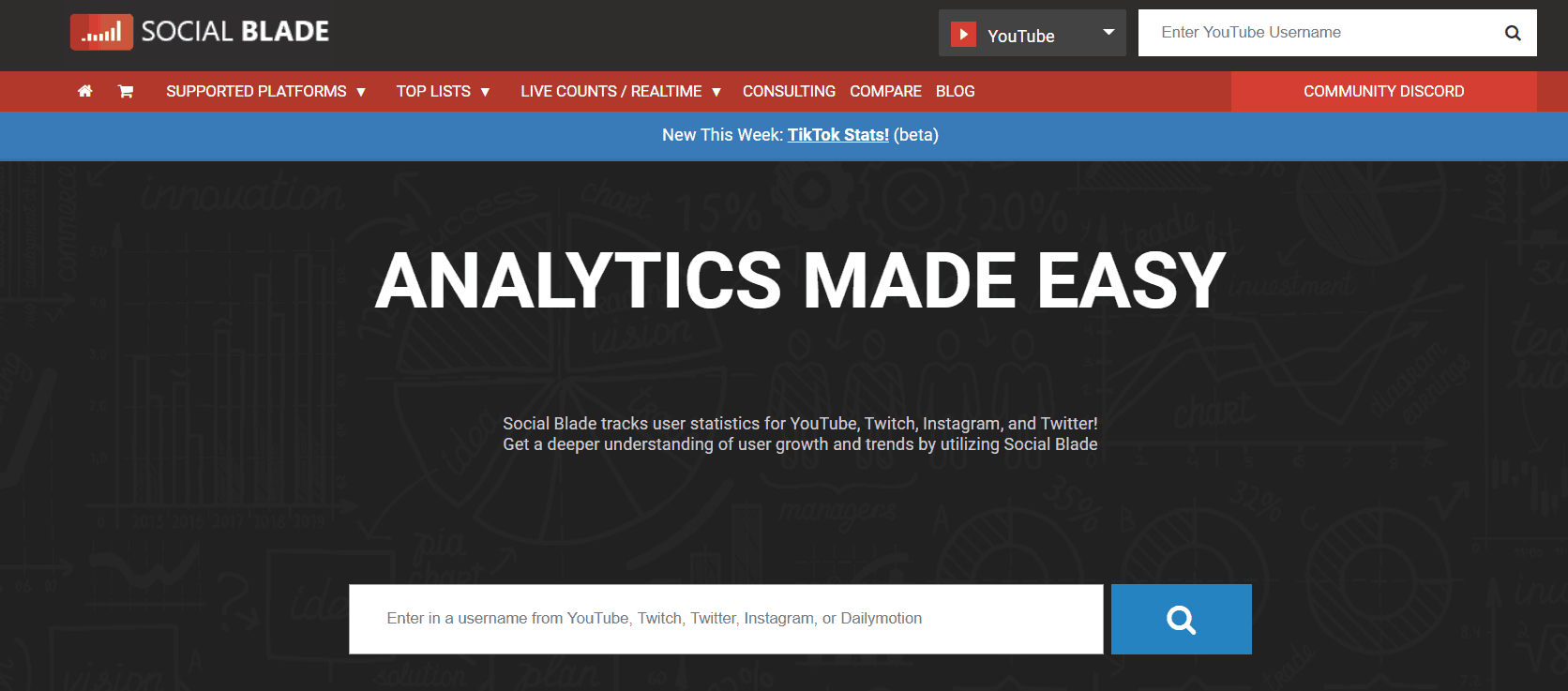
From a social blade, you can able to view your competitors estimated revenue and their analytics. It helps to improve your marketing strategy. Moreover, not only YouTube channel, but it also helps to track Instagram, Twitter, Twitch, and many more social media profiles.
For example, take a look at the below image. This is one of my newly created channel statistics. It shows my monthly estimated revenue, video views, yearly estimated earnings, subscribers count, and many more.
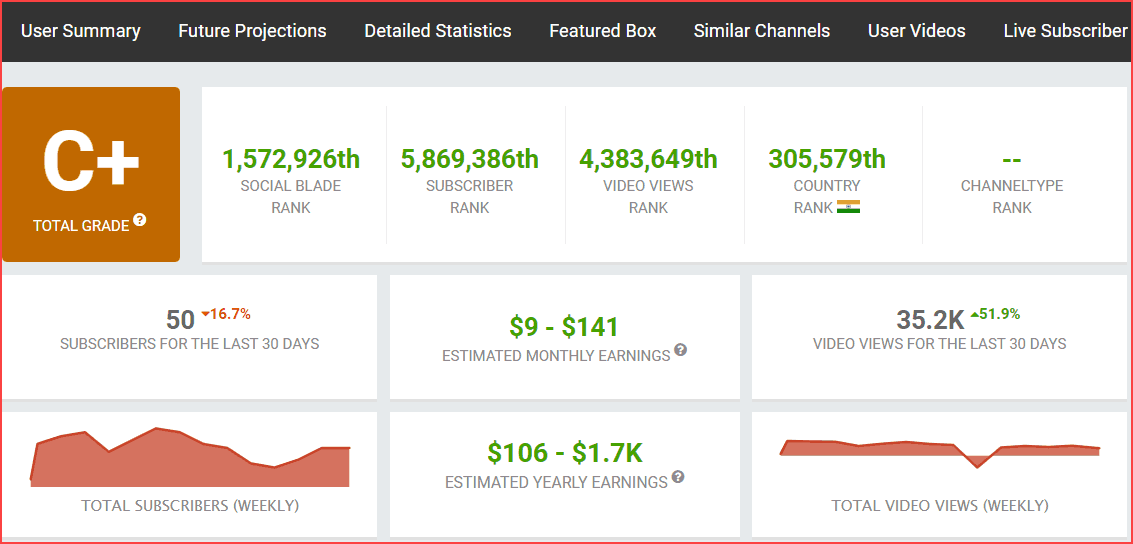
Furthermore, you can able to compare the maximum of three different YouTube channels and investigate the subscribers and viewers count of them. If you want to compare your channel with your competitor YouTube channel, then click here to compare.
- Free Plan: Available
- How to use: Click here
#10. YouTube Studio
No need for an intro for this famous tool called YouTube Studio, which is the official app or YouTube tool for creators released by Google.
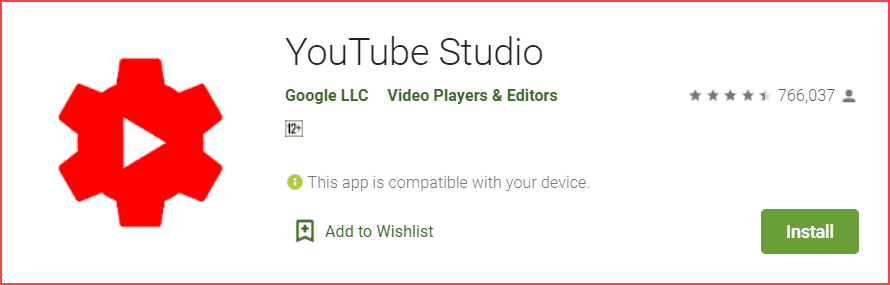
There is no reason to push the videos and manage channels only by computers. So, you can monitor and upload videos whenever and wherever you want with your smartphone.
Moreover, it helps some static operations like a reply to the comments quickly to your audiences, correcting rapid mistakes, and so on.
- Free Plan: Available
- Download: Click here for Android and Click here for iOS.
#11. Logaster
Do you have a unique logo for your YouTube channel? If not, then you must need to have. Logaster helps to create a logo online for any kind of business.
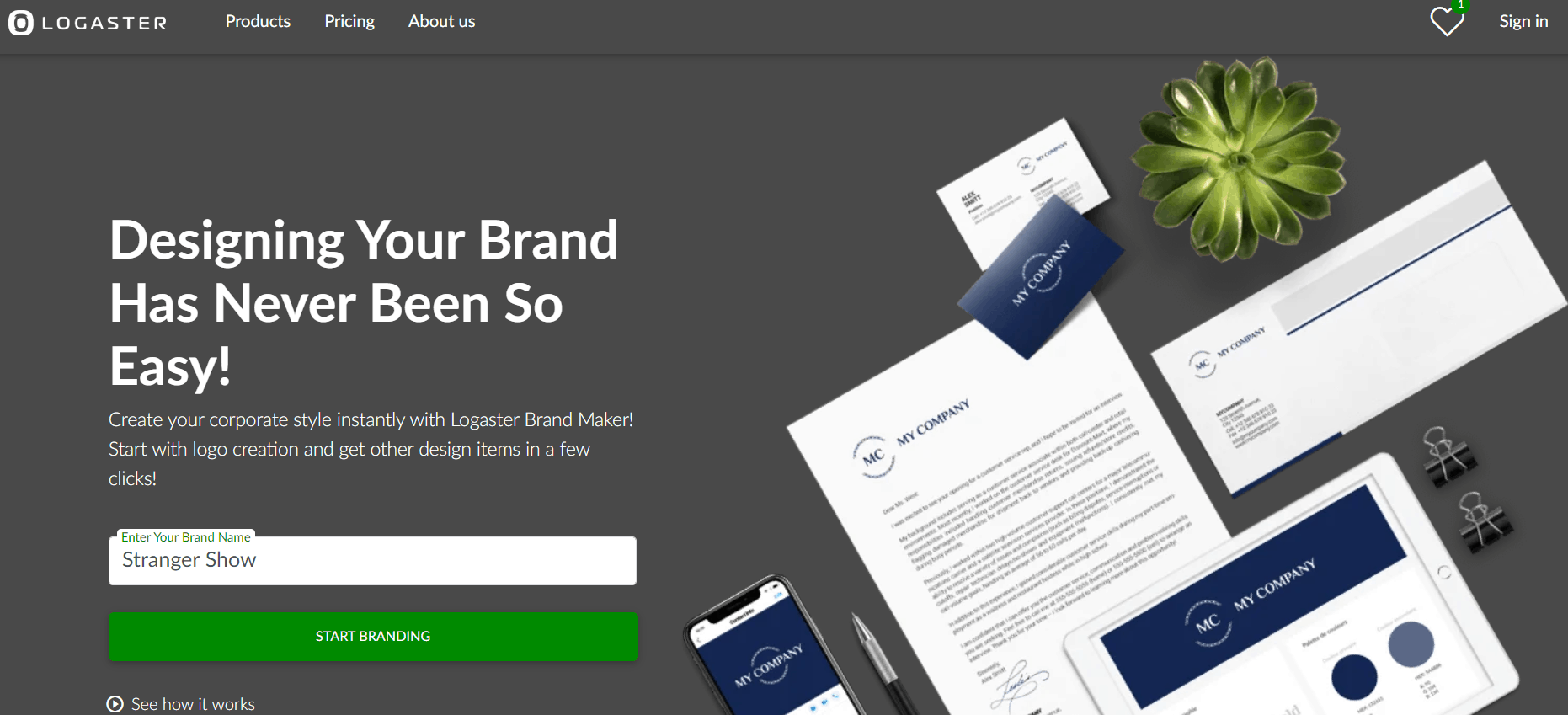
Logaster will create a unique logo based on different categories and related to the channel niche. Not the only logo, but Logaster will also send you a variety of social media bundles like YouTube channel Art, Channel Icon, thumbnails, and many more to improvise your channel.
Therefore, you can use those images on your different social media platforms.
Moreover, this site page logo was created by Logaster. I filtered and find out this logo related to my niche. Consequently, there is no need for any technical skills to create a channel logo.
- Free Plan: Not available
- How to Create logo: Click here
- Price: $5
#12. VideoScribe
VideoScribe is another whiteboard animation creation video tool. It’s quite responsive to handle and also inexpensive. Moreover, it takes less time to create whiteboard animation videos.
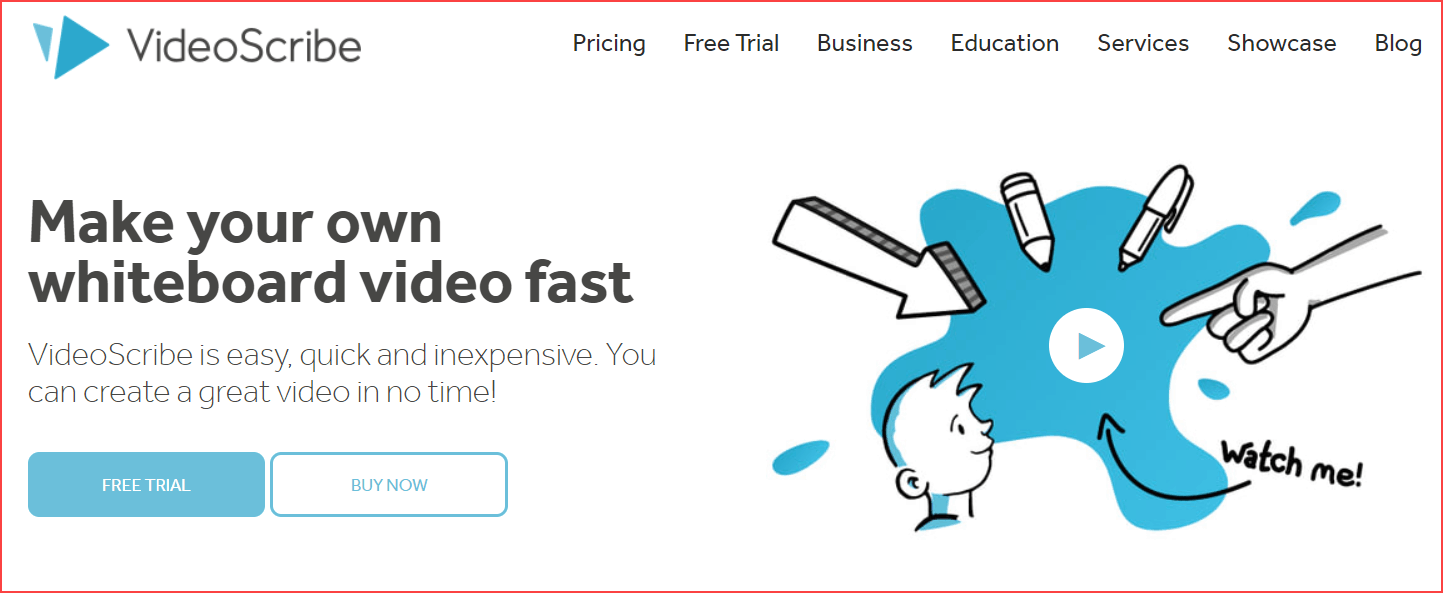
This tool has many prominent features. They are,
- Predefined customizable images and audios.
- Easy drag and drop options.
- A dedicated support teams.
- It takes less time to create videos.
Also, top companies like BBC, The University of British Columbia, and many more reputed organizations used this tool for their purpose.
- Free plan: 7days free trail
- How to use it: click here
- Price: $8/month (Yearly plan)
#13. VidIQ
VidIQ is channel monitoring and especially keyword finder tool for your YouTube channel. In the meantime, it’s a browser extension tool.
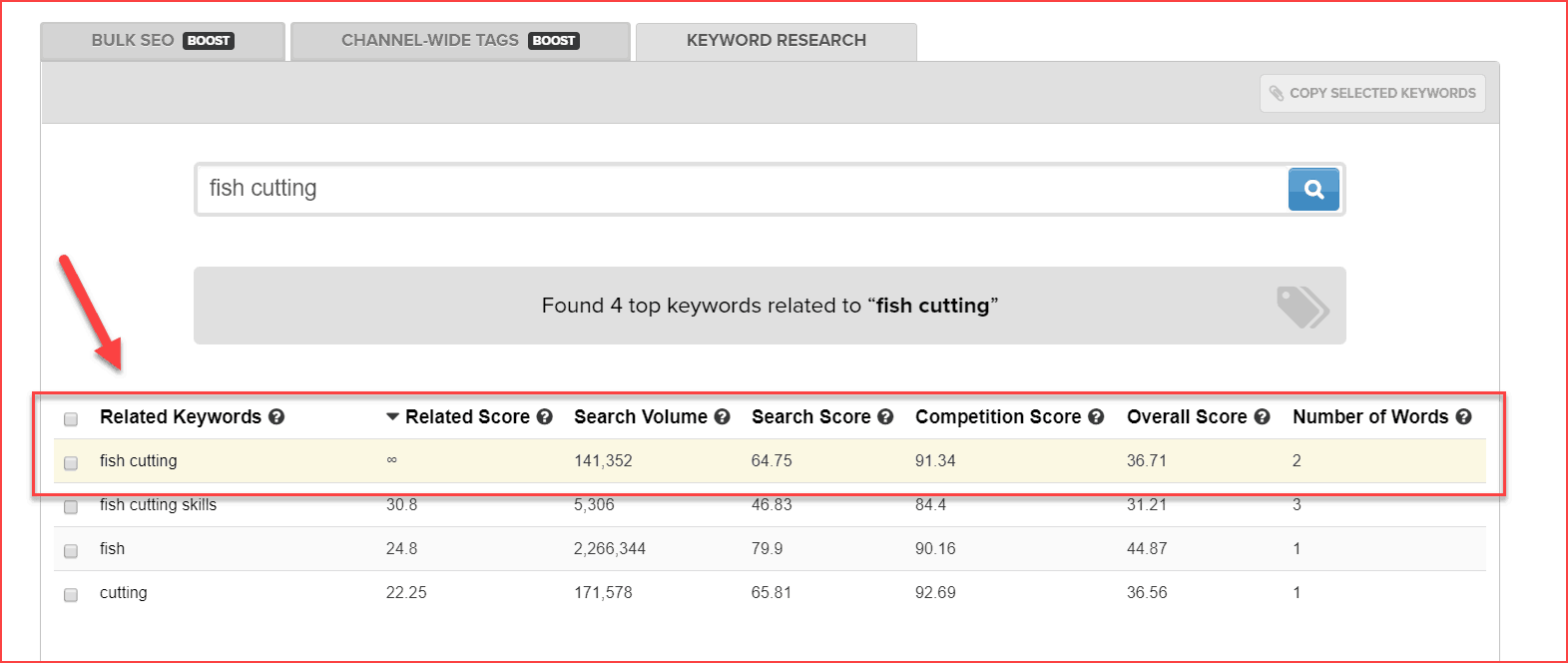
I personally use this tool to find my keyword search volume, competition score. Apart from keyword finding, this software has many features like thumbnail generator, channel audit, Facebook syndications, and many more to tell.
Either TubeBuddy or VidIQ, I highly recommend you to use any one of these tools to improve your channel growth.
- Free Plan: Available
- How to Install: Click here
- Price: $7.50/month
#14. Grammarly
Grammarly is a free English spelling error finder, punctuation correction, and writing assistant tool for the English language. Well, you may think this tool is not useful for YouTuber’s. But it’s useful. How?
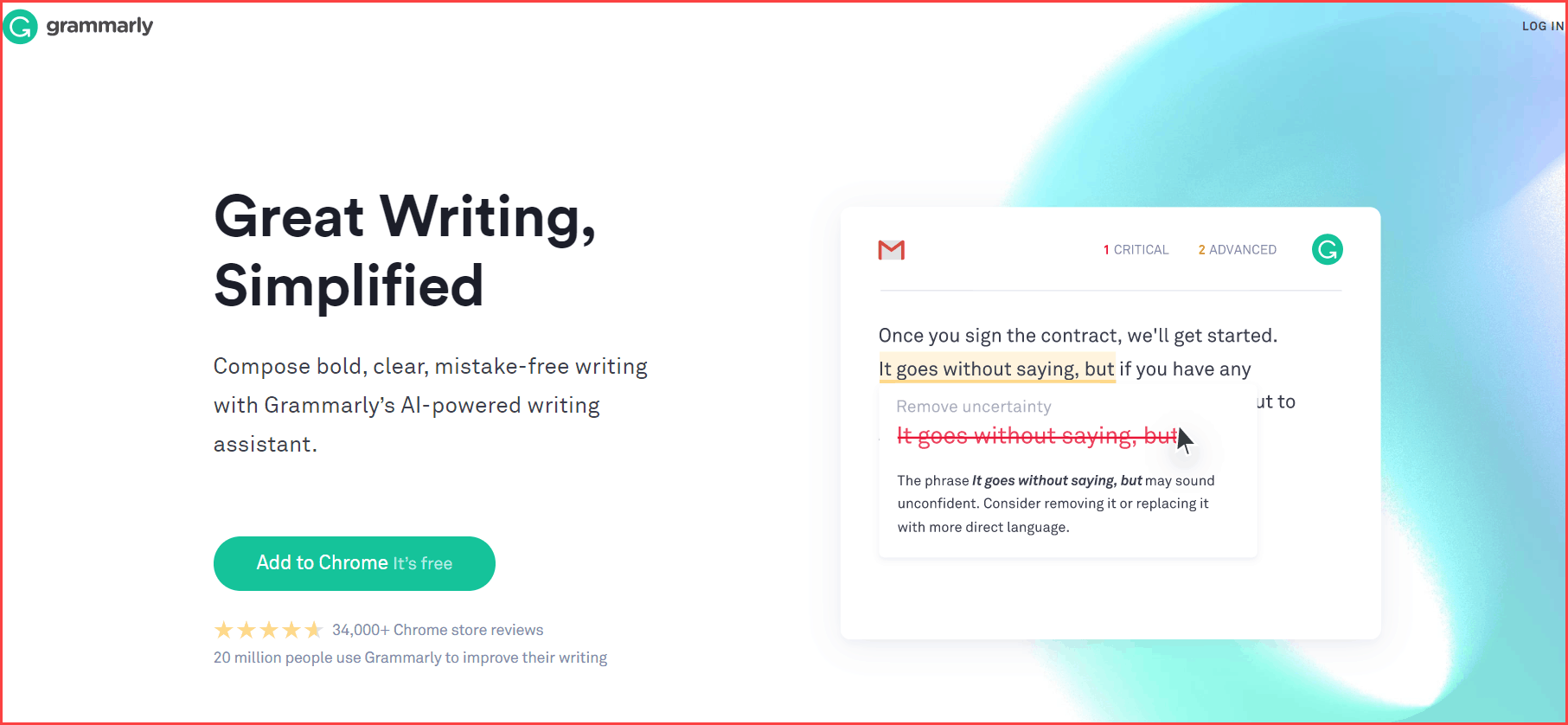
When you upload videos on YouTube, you need to write the video description part. Sometimes you have to write a big paragraph in the description section. In that case, you can use the Grammarly tool to correct grammar mistakes. Also, while making video scripts, it helps to do your job without errors.
Grammarly is available in both browser extension and desktop versions. Above all, Grammarly is a freemium tool (free + premium), but for YouTuber’s free version is more than enough to use (It’s my suggestion).
- Free Plan: Available for lifetime
- How to Download: Click here
- Price: $29/month
Grammarly has a mobile application,
- For Android: Click here
- For iOS: Click here
#15. Keyword Tool
Keyword Tool, in a nutshell, the YouTube keyword finder tool. The key point is, you can search and analyze the keywords based on your target location.
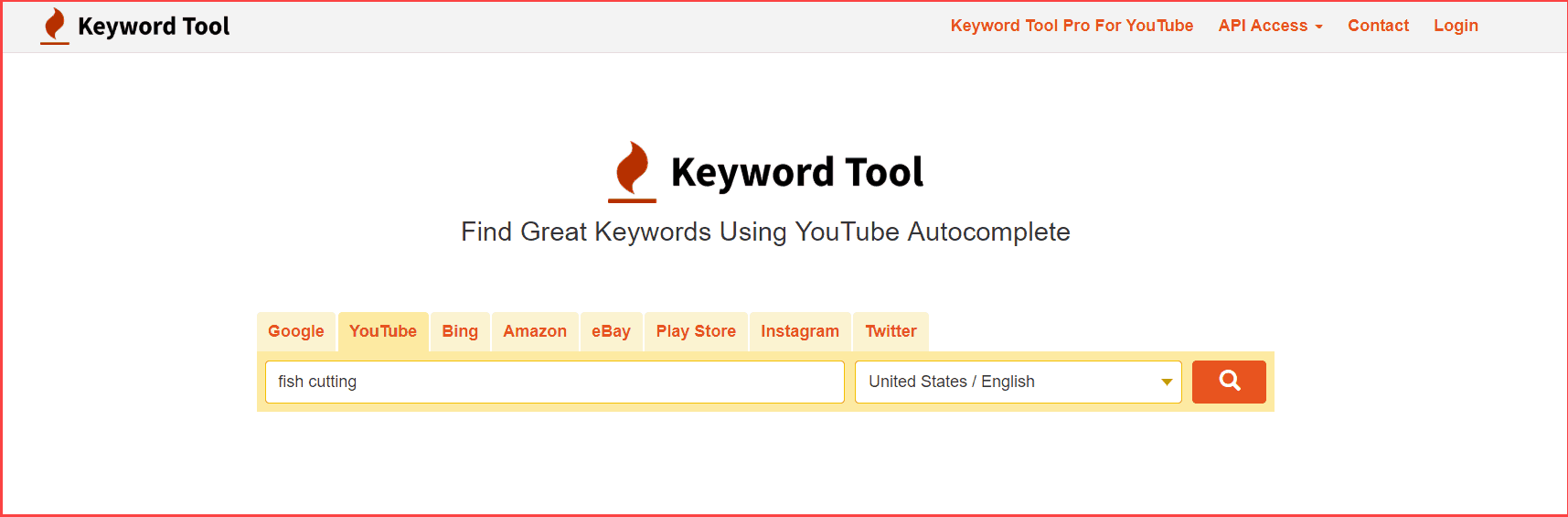
Few of YouTuber’s videos are targeting specific location audiences like the United States, India, Australia, and so on. Therefore, to find the keywords search volume, competition level, and CPC based on location, this keyword tool is the best one to use.
The downside of this tool is expensive. It offers three plans, which costs $89/month, $99/month, and $199/month. If you’re planning to purchase a yearly plan, it saves you around 20%.
- Free plan: Not Available
- How to use: Click here
- Price: $99/month (Most popular)
#16. Pexels
Pexels is another free stock HD image tool. YouTube thumbnail is the first place where your audience decides to watch your video. So, you need to pay more attention to your thumbnails.
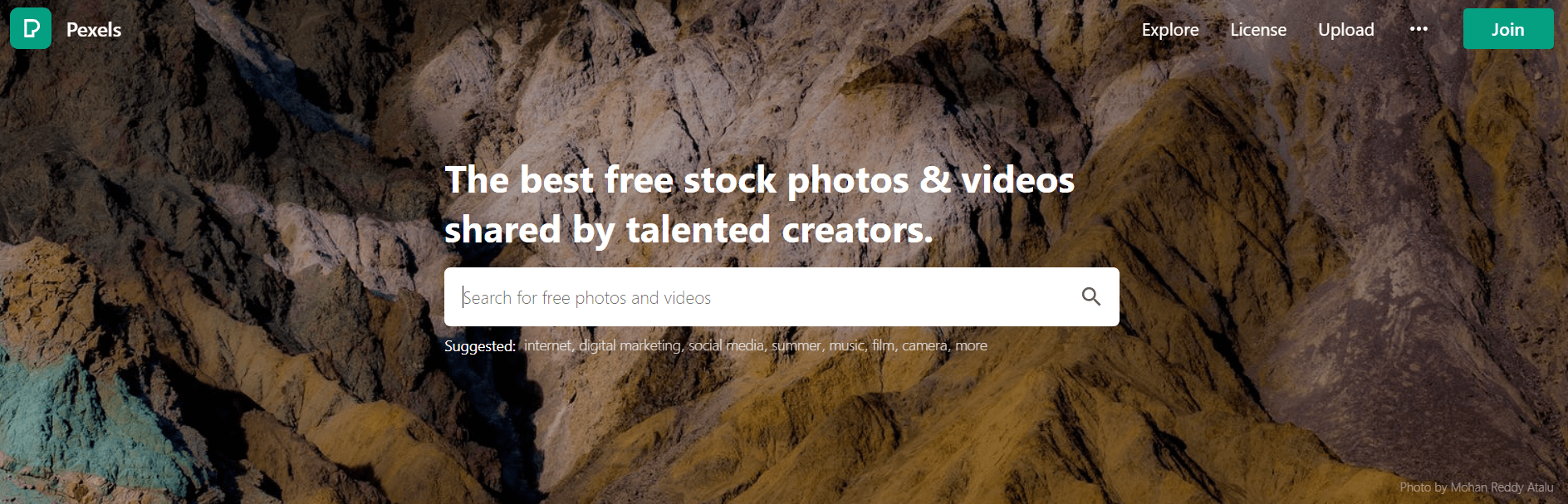
Therefore, from Pexels, you can download free images of whatever topic you want to create attractive thumbnails. Also, you can able to download free videos from Pexels.
Moreover, on every day new images and videos are added to the Pexels site. In the meantime, it’s all free to use.
- Free Plan: Available
- How to use: Click here
Conclusion
When you decided to make money from YouTube, you need to put some effort into making endless quality content videos, but the first thing is how you can efficiently complete your task?
That’s why these YouTube tools are here.

Absolutely the above-mentioned tools are more exceeding for a good channel. Let me summarize the above points shortly.
Best YouTube Tools in 2020 – Free and Paid
- TubeBuddy – Keyword finder, video SEO, channel management, and browser extension tool
- Canva – Make thumbnail editing
- Mix kit – Able to make free intro videos
- Camtasia – Screen recorder and video editing software
- Pixabay – Free Image download site
- Headliner – Video editing software
- Doodly – Whiteboard animation video tool
- Trello – Content management device
- Social Blade – Track channel statistics
- YouTube Studio – Manage channel app
- Logaster – Channel logo creation site
- VideoScribe – Create Animation videos
- VidIQ – Channel management browser extension
- Grammarly – Writing application
- Keyword Tool – Find the best keywords to rank
- Pexels – Free HD image powerhouse site
Now, I would like to hear from you in the comment section of what other tools you are using and their salient features. If you’ve enjoyed this post, share it on your Facebook profile.
Sharing is caring!

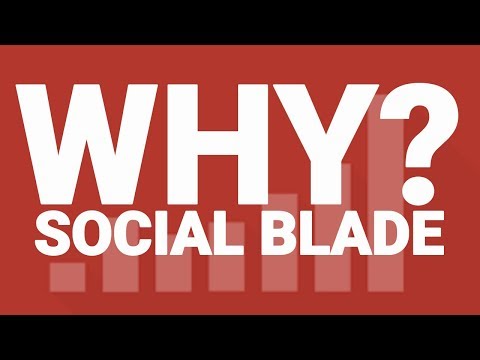
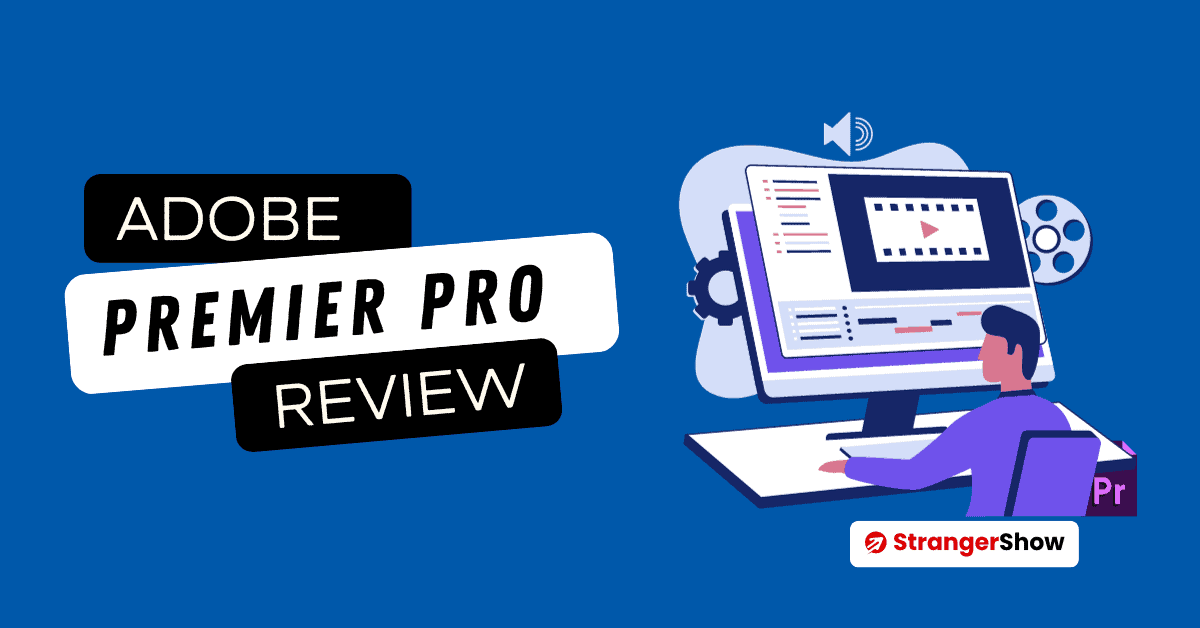
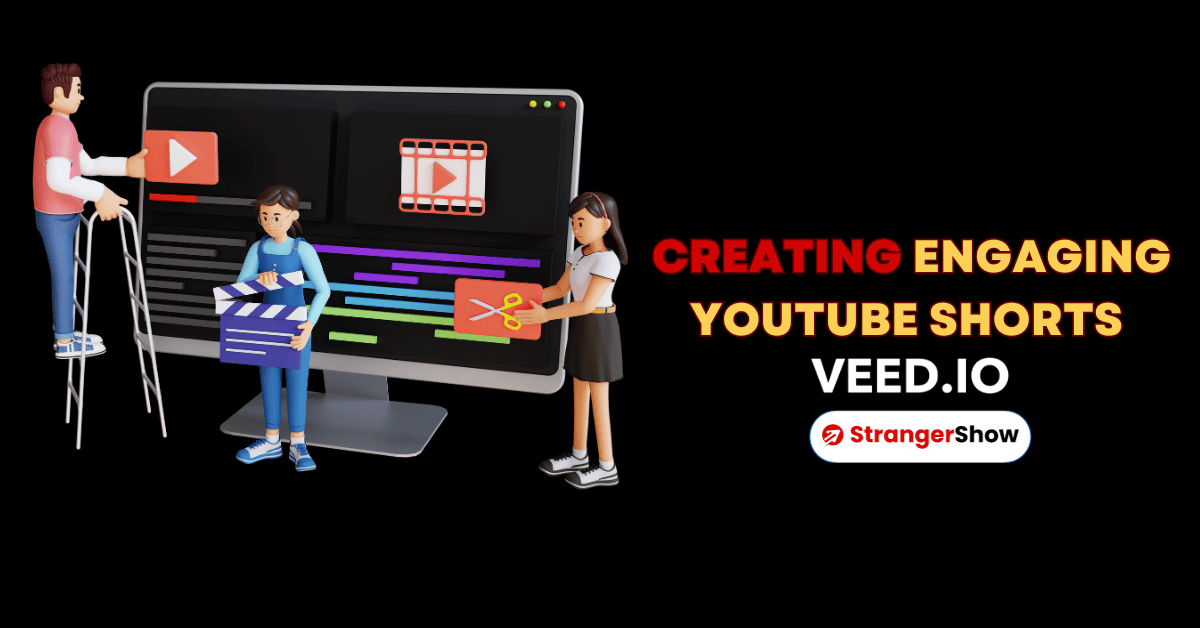

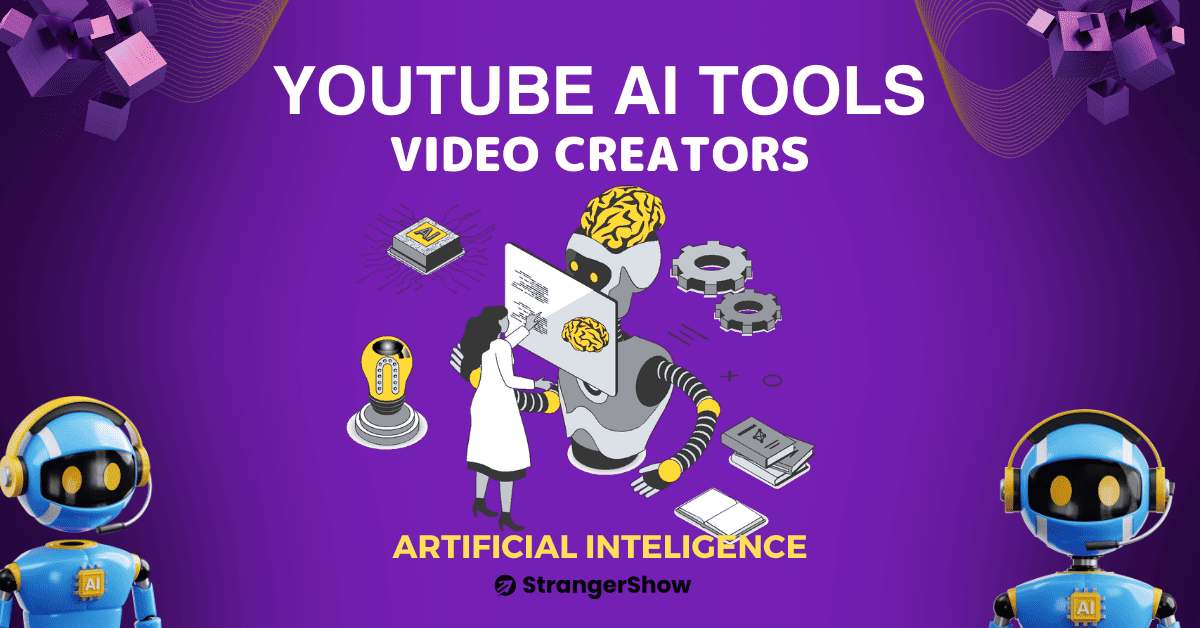
Best of all, I would love to make use of vidiq and besides, I love the way you craft your content
Hey Stranger,
Thanks for the appreciation, which really makes us do more things in an interesting way. VidIQ is the best option. GO AHEAD!