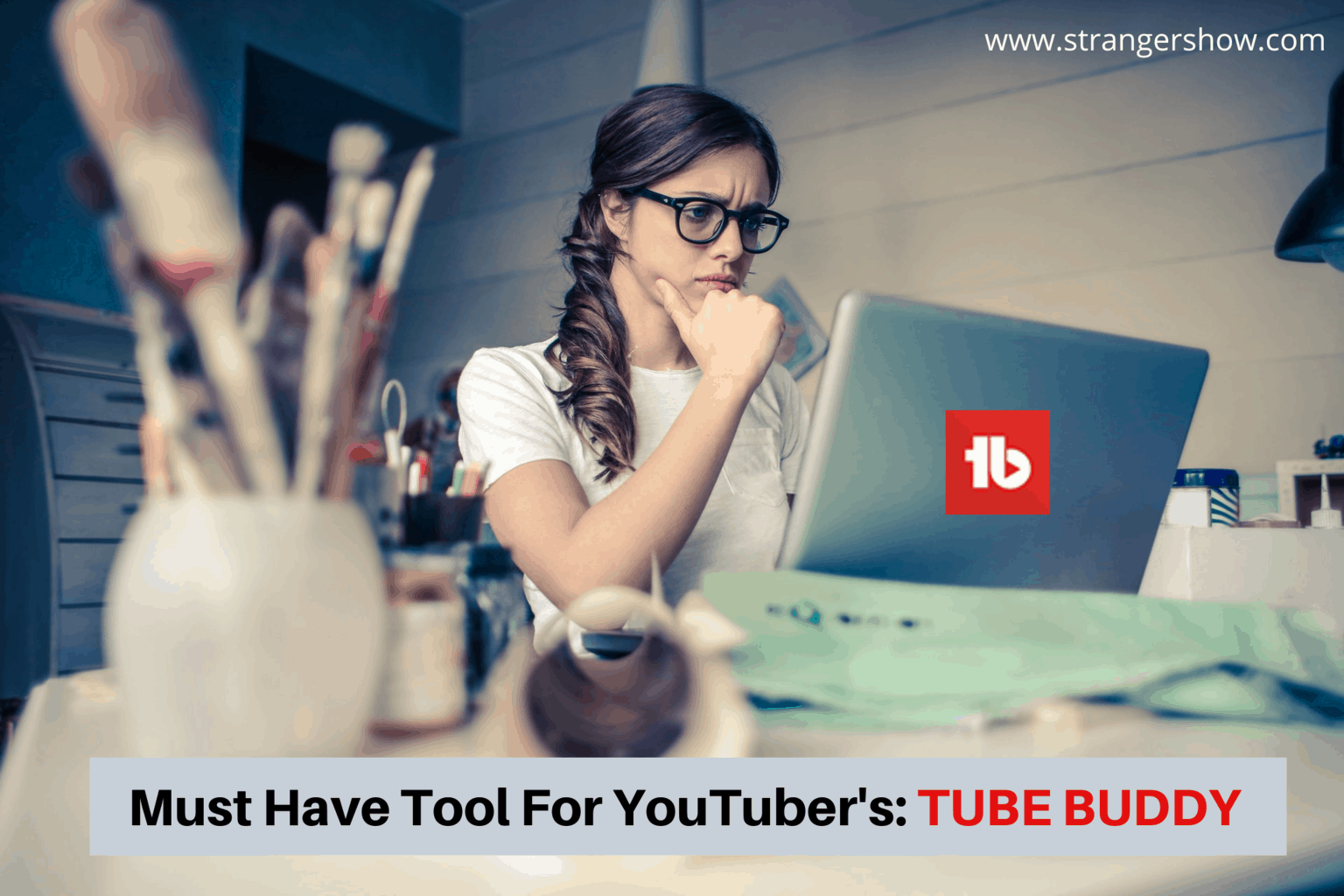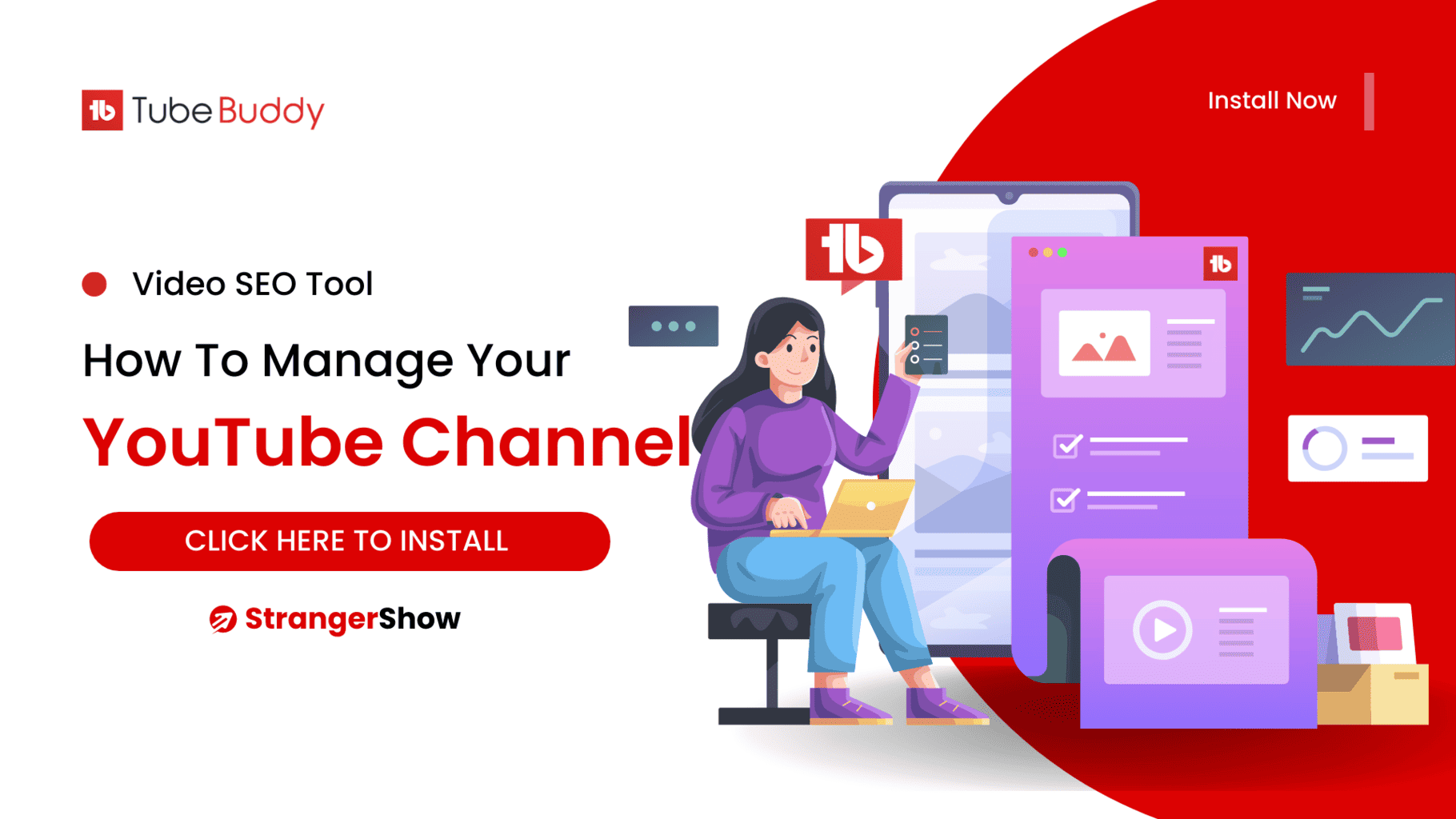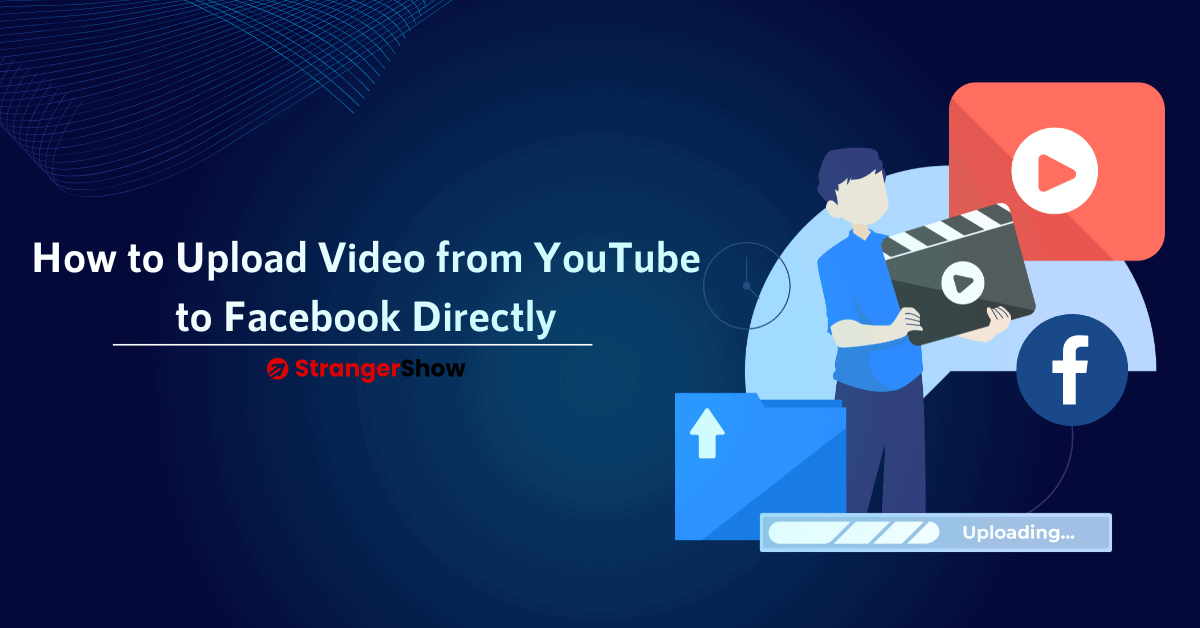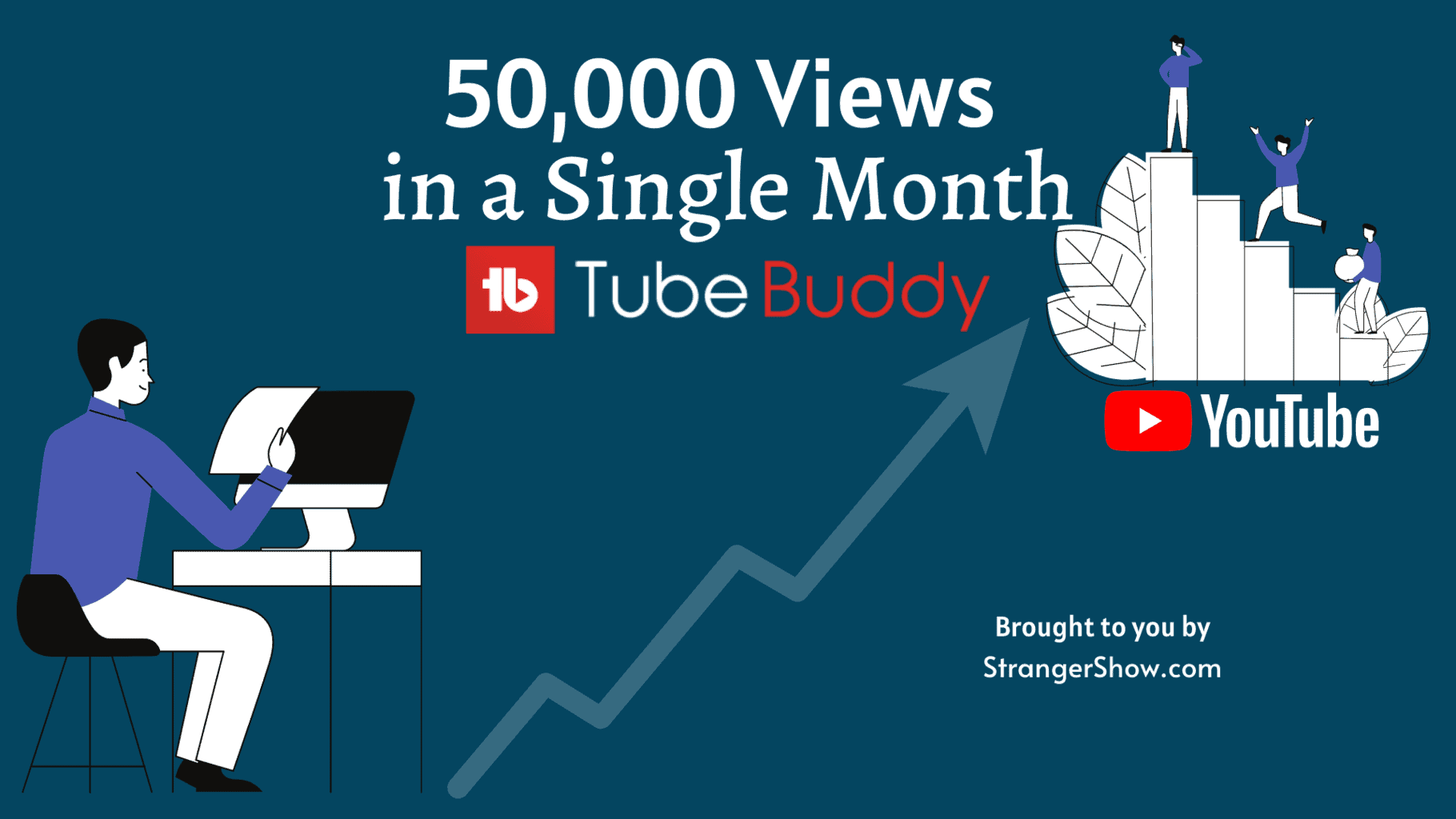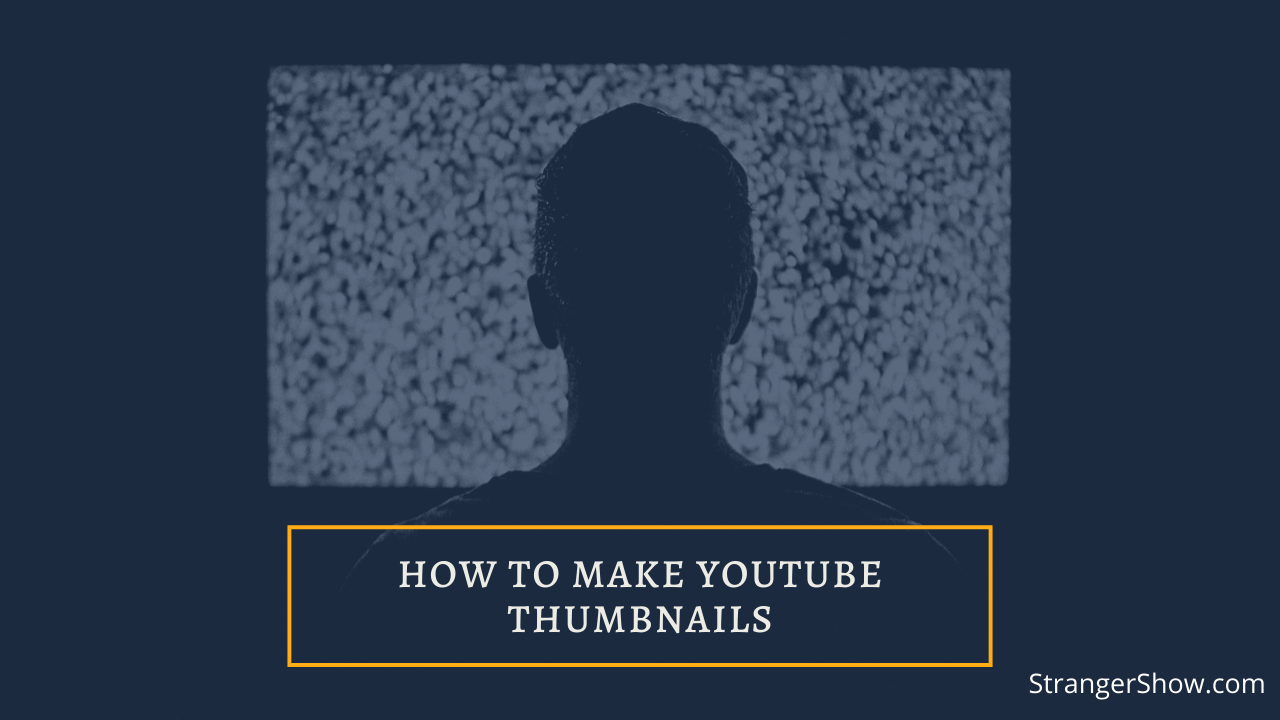Our Verdict
TubeBuddy is a boss in YouTube search engine optimization (SEO) with various useful tools to help video creators discover the best keywords, improve video SEO, analyze competitors, manage channels, and gain valuable visibility in YouTube search engines. While it offers a free plan, the paid plans are the most compelling features, with $49 monthly. Learn more about it with our hands-on TubeBuddy review.
TubeBuddy: At a Glance
- TubeBuddy is a software-as-a-service (SaaS) platform designed to help YouTube channels rank higher in search results and increase online visibility.
- It is also ranked as one of the best YouTube keyword tools.
- Is your YouTube channel suffering from traffic and not being able to find profitable keywords? Don’t worry – it has a keyword research tool that offers a search volume, related keywords list, keywords based on location, etc.
- TubeBuddy is a direct competitor of VidIQ and Morningfame.
Pros
- Easy installation process.
- The needed features are free to use
- Inexpensive – Low cost to use.
- More offers to purchase premium plans.
- 30-days free trial version.
- A quick support team to solve all technical issues.
- Forum with a lot of successful YouTubers to clarify and discuss their doubts.
Cons
- Little complex design (UI) – The interface is hard to use when you’re new to this tool. The TubeBuddy team needs to modify its design. However, it won’t affect any of the channel’s productivity.
- Channel license – Able to manage only one channel per license. You must purchase a separate license for each channel if you have more than one YouTube channel.
How TubeBuddy Works
TubeBuddy is a browser extension tool that you work directly on the YouTube interface itself. It supports almost all the leading browsers, such as Chrome, Firefox, Safari, and Microsoft Edge.
Once you install TubeBuddy on your browser, you can link your YouTube channel by signing on to your Gmail account. That’s it. Whether you choose a free or premium version, the initial setup is the same.
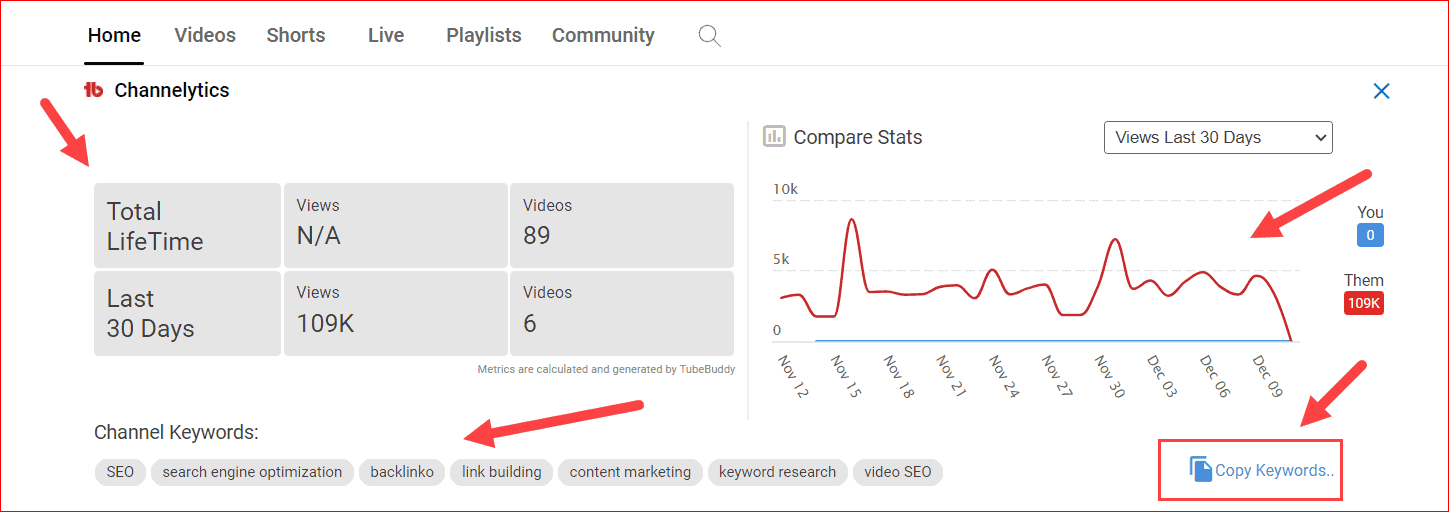
After installing and integrating the channel, you can see the SEO dashboard, insights into your competitor’s video, keyword opportunities, and more.
TubeBuddy Core Features
It would take around a day to cover all the benefits of all the TubeBuddy features. Therefore, here I will list 20+ valuable features, and further below will explain the prime features step-by-step.
20+ Core TubeBuddy Features
- Competitor Keyword Finder: It helps to find “the keywords used by your competitor. “
- COPPA Center: As per YouTube’s new guidelines, the made-for-kids content channels are under many restrictions. You’ll face severe consequences if you do not adequately specify that in your video. So, TubeBuddy helps scan and find whether the videos are made for kids.
- Keyword Explorer: One of the best features ever in TubeBuddy is that it supports finding high-search volume and low-competition keywords.
- SEO Studio: Ranking on the YouTube search engine is a little tricky. Therefore, SEO Studio optimizes your title, description, and tags to rank the videos.
- Rank Tracking: To analyze and track the efforts of video SEO. Also, it helps to find where you’re ranking for a particular keyword compared to your competitors.
- Video A/B testing: It will find out the best style of your title, bringing you more clicks. Therefore, you can follow the same style throughout the video to draw more traffic.
- Bulk Processing: Enabling bulk processing leads to changing thousands of end-screen templates, titles, descriptions, and many more things in a snap.
- Tag Lists: Are you bored with storing the exact keywords in Notepad and missing them while uploading a video? Don’t worry; this tool offers a “Tag List” option, which manages and stores the keywords in a specified list.
- End Screen Templates: Are you tired of adding end screens to all the videos? Create a template and add it to every video in a fraction of a second.
- Publish to Facebook: You can directly upload videos to Facebook from the YouTube interface itself—easy integration of social networks.
- Arrange Playlists: It allows you to arrange playlists in order of video engagement level, which increases the video views count.
- Sunset Videos: If you want to change the video’s privacy to “Private” or “Unlisted” in the future, you can schedule it here.
- Custom Thumbnail: Thumbnails bring you more video clicks. Instead of using a third-party application to create attractive thumbnails, this tool has an in-built thumbnail template creation feature.
- Video Topic Planner: Helps to suggest the following topic videos related to the existing channel videos. In other words, give ideas for the following videos.
- Card Templates: Like the end screen template, you can create a card template to handle smoothly on videos.
- Canned Response: Usually, videos get the same kind of comments. However, we need to reply to every comment to satisfy the audience. To save time, use canned response predefined template options.
- Demonetization Check: It will audit and spot the demonetization words on your channel’s title, description, and tags. This feature increases your revenue.
- Translator: It can translate video titles and video descriptions into other languages.
- Videolytics: Get the insights and analytics of any video you want to find. (Especially your competitor videos).
- Channel Backup: TubeBuddy gets all the channel metadata in CSV file format to be safe.
- Channelytics: You can compare and investigate your channel with competitors or other channels.
- Share on Twitter: Share the videos easily to Twitter directly from YouTube, along with a thumbnail.
- Suggested Tags: Not only is it showing up searched keyword tags. Furthermore, it’ll suggest the related and trending keyword tags for better ranking.
- And many more exciting things…
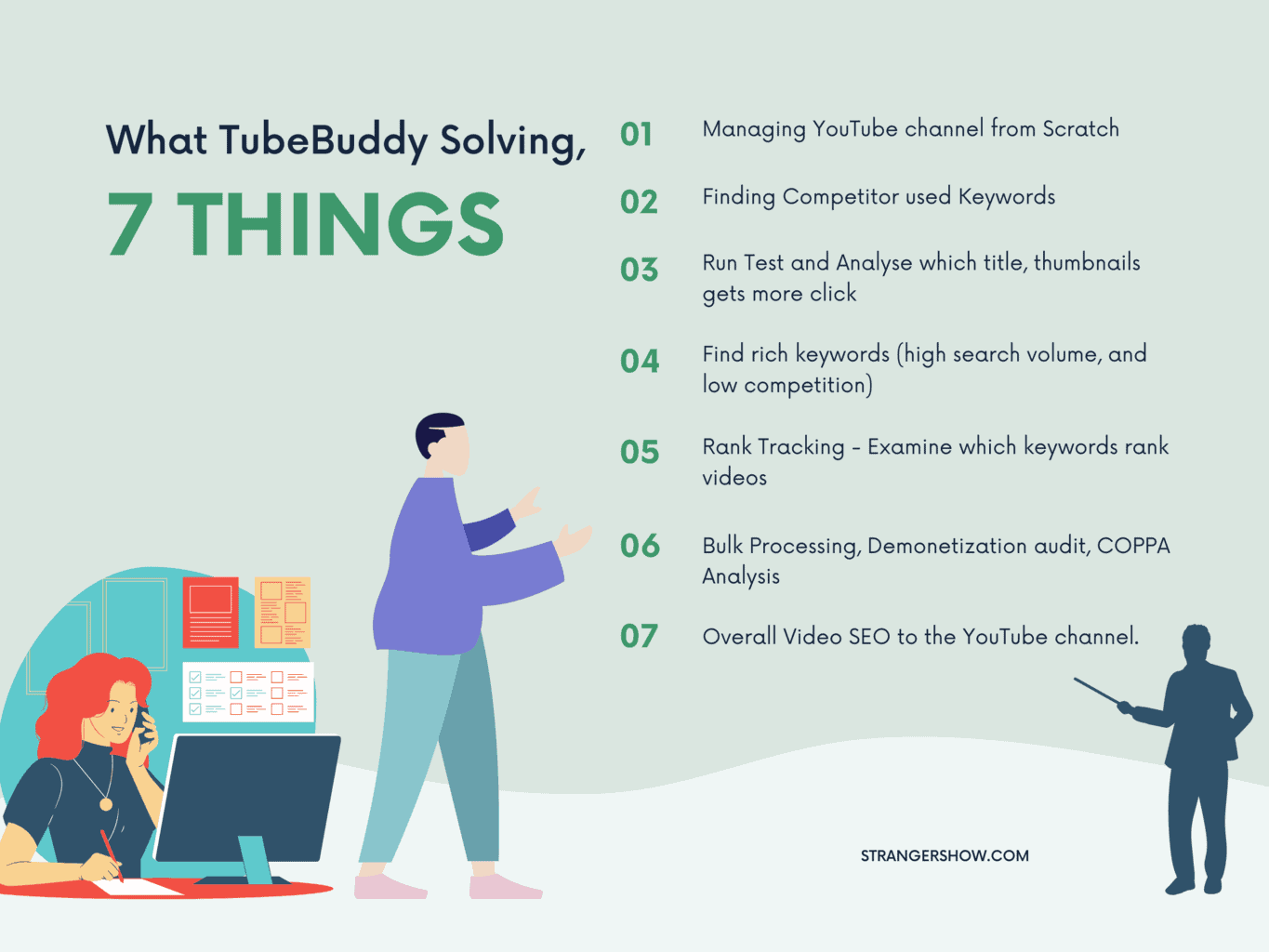
Features Overview
Let me elaborate on the TubeBuddy features to clarify the benefits, such as how it increases video views and channel income.
1. Keyword Explorer
Generally, keywords decide the rank of your videos and get more organic views. TubeBuddy serves to bring you high search volume and low competition keywords. In other words, we call it rich keywords. A well-selected keyword determines the growth and revenue of your channel.

So, to get the rich keywords, kindly open the “Keyword Explorer” option, go to your channel > click the TubeBuddy icon > and Select Launch Keyword Explorer Now option. Take a look at the above image.

Once you enter the Keyword Explorer dialogue, type your target keyword in the keyword box and click the “Explore” button.

Now, it will serve you plenty of information about the particular keyword. They are Overall Score, Score Analysis, Related, Most Used Tags, and many other things in the nearby tabs.
For example, my keyword has less score in this case, which means it isn’t perfect to use in the video. Therefore, I need to find some other keywords to use. Hence, TubeBuddy provides another great option called Related keywords. From there, I can pick up my profitable keyword.
TubeBuddy’s Keyword Explorer has,
- Score Analysis,
- Related and Commonly used tags,
- Trending tags,
- Attach tag lists.
Likewise, many more options are available in the keyword’s explorer option.
- Read more about YouTube keyword tools
2. Competitor Keyword Finder
Learning and improving from competitors is a good trick and a great skill.
- Do you want to find out which keywords your competitor is using?
- And how your competitor videos are ranking?
Then, this tool is your perfect assistant. In TubeBuddy, you can find and see the YouTube tags used by your competitor with a single click. Let me demonstrate how to do that,
First, go to your competitor’s video and play the video.
Then, on the right side, you will get all the detailed information about that video(videolytics), including keywords, social shares, analytics, and a channel summary.
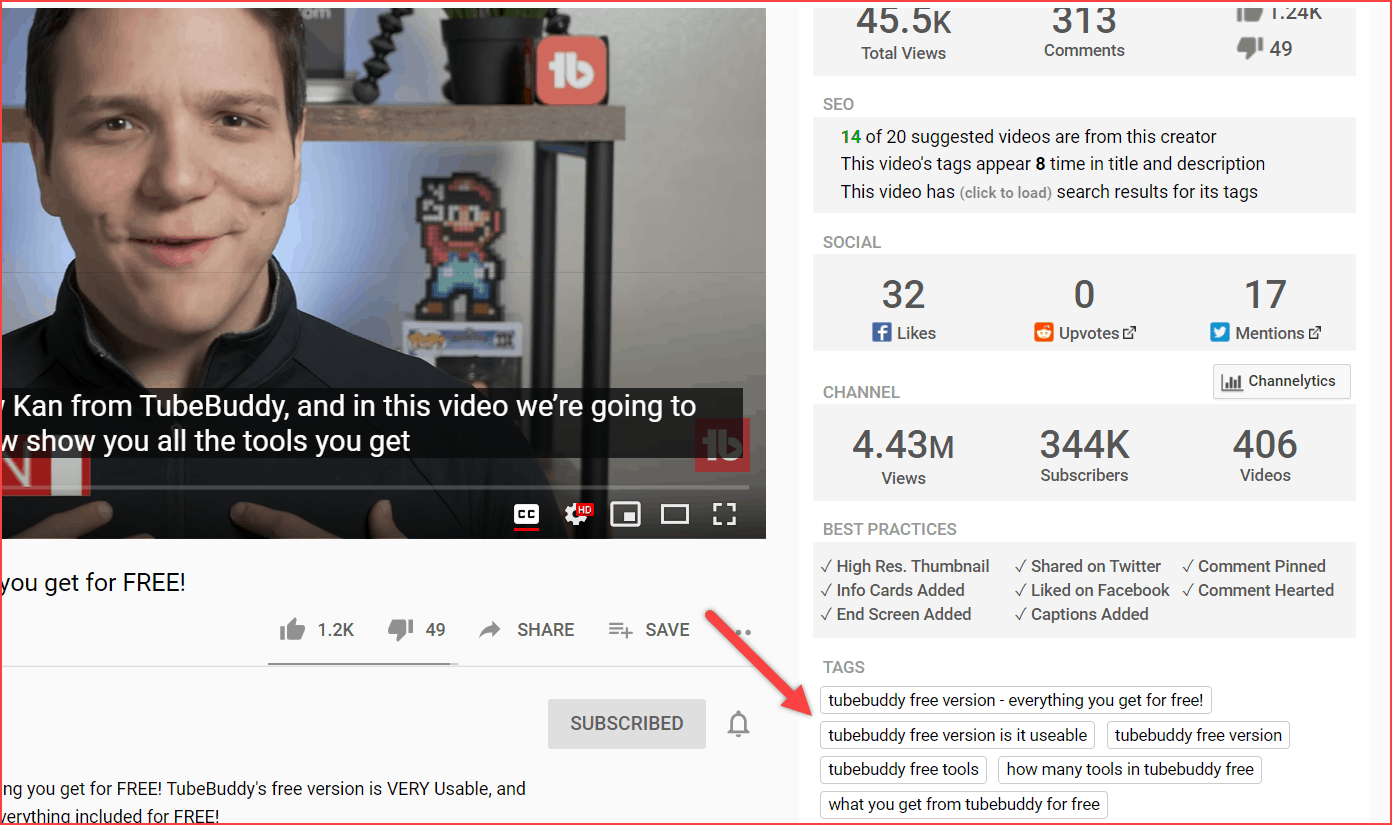
Here, you will see an option called “TAGS” at the bottom; those words are the keywords used by competitors in this video. You can get keywords from any of the videos.
3. Thumbnail Generator
Video click-through rates are very crucial for initial-level YouTubers. Audiences easily click the videos if the thumbnails are attractive. In other words, it needs to describe your video in the thumbnail. The video’s CTR (click-through rate) is more valuable in ranking the video at the top of the YouTube search results.

The CTR(Click-Through-Rate) is the number of clicks the video receives by the number of times it appears on the search. Therefore, you must customize your thumbnail to convert your video scroller into a viewer.
From this tool, you can create an impressive and high-resolution custom thumbnail. (take a look at the above image). There is no need to have any other third-party Photoshop application to create a thumbnail in an open statement.
Tips:
While creating thumbnails, kindly follow these tips to make a better one,
- Highlight the attractive words. (For example, “Free,” “Offer,” “Discount,” and “Review”). For reference, check out the above image.
- Add the shocking facial images if you can.
- Mention the exciting words in the thumbnail, but ensure the video has enough content to satisfy it.
- Use the same template format for your entire channel. This technique pulls more audiences. Furthermore, TubeBuddy can save the thumbnail templates; you can edit and use them anytime.
- Use bigger font words. And it should be catchy.
Also, kindly check out the below post on how to make thumbnails,
4. Video A/B Testing
Another great feature is testing, which is nothing but, TubeBuddy will test all your titles, description, tags, and thumbnail to find out which works best for your video because a slight difference in these parts can significantly impact traffic.
For example, video a/b testing finds out which “title style” gets more clicks on your video. Once you find that trick, implement the identical title style format in all other videos. Hence, it engages more audiences and increases video traffic.
In other words, testing is necessary to fructify. So, run the test at least twice a month on your channel to figure out which style brings you more audience engagement and which does not. And I’m sure that this technique increases video views.
Check out the above video to know more about video a/b testing.
5. Publish to Facebook and Twitter
Nowadays, social networks are king and rule the people. Moreover, Facebook and Twitter users are growing like anything. Social media marketing is much more critical to building your YouTube channel.
In TubeBuddy, you can easily publish and share videos directly on Facebook and Twitter from YouTube. It eases your work.
Bonus Tip: Release the promo of your video on Facebook and share the main YouTube video link. It enhances the curiosity level to watch the entire video.
6. Canned Response
A comment is the only option to communicate with your audiences initially. The essential rule is you have to respond to every comment you get. This is not only for customer satisfaction, but also YouTube SEO considers how frequently you deal with your audiences.
In that case, you may get the same repetitive comments on your video. Therefore, with the help of canned response templates, you can pre-write the comment templates and use them on your videos. This saves a lot of time, and comments are responded to as soon as possible.
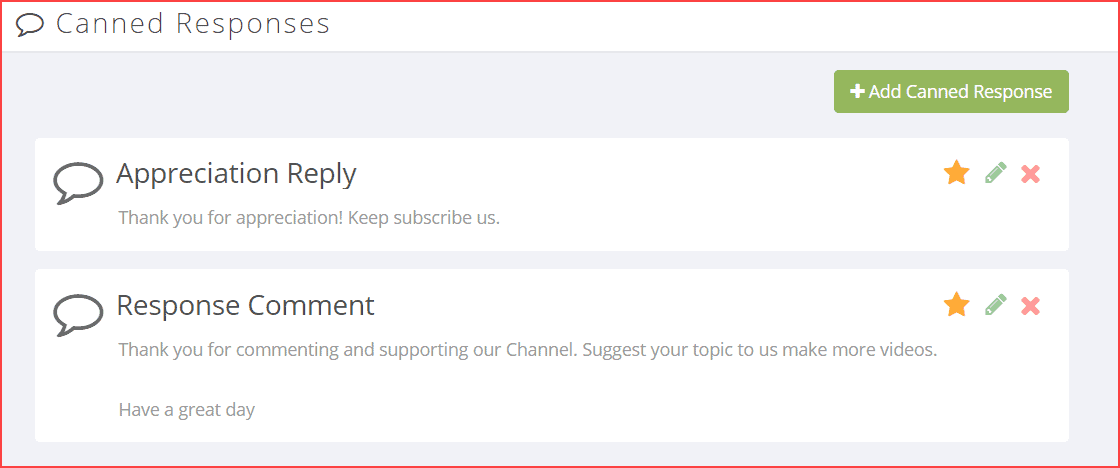
Note: Try to avoid using canned responses for bulk comment responses. Create different templates and use them only where needed.
7. Card Template
The card template is nothing but adding another video information link to the current video playing in the top right corner. It increases both the video views and watch hours.
From the TubeBuddy card templates feature, set the predefined templates and use them on any of your videos instead of creating new card templates. For more information on how to add a card template, check out the below post,
8. End Screen Template
End Screen is the same as cards, but it adds a video link at the end of the video; you can also add related videos, entire playlists, and a subscribe button.

Likewise, card templates allow you to create a template when uploading videos. Hence, you can use those templates for any other videos.
9. Bulk Processing
TubeBuddy review will only be completed with this handy feature called bulk processing. In bulk processing, the card and end screen templates will be updated, copied, and deleted in bulk mode.
It can quickly bulk update the title, thumbnail, and description text. (find and replace method).

If your channel is big enough to manage, this feature saves time and develops your productivity.
10. Demonetization Audit
And my final feature overview is the demonetization audit. This feature checks your words on tags, video titles, and descriptions to determine which causes demonetization.
Using bad, abusive, or offensive words may cause this issue. This leads to the channel not making any money. However, we are careful; sometimes, mistakes may happen. Hence, this audit will be found out automatically.
TubeBuddy Pricing and Plans
| Free | Pro | Legend | |
|---|---|---|---|
| Monthly Billed | – | $7.50 | $32.99 |
| Yearly Billed | – | $3.75 | $16.50 |
| Number of Channels | 1 | 1 | 1 |
| Video SEO | Limited | ✔ | ✔ |
| Competitor Data Research | X | ✔ | ✔ |
| Bulk Processing | X | Limited | ✔ |
| Keyword Research | Limited | ✔ | ✔ |
| AI Optimization | Limited | ✔ | ✔ |
| Demonetization Check | X | X | ✔ |
| SEO Studio | X | X | ✔ |
| Rank Tracking | X | X | ✔ |
I hope you realize the benefits of having this tool on your channel. Now, we’ll discuss the TubeBuddy pricing plans. First, let me clarify that it has free and premium versions. Some of the above features are free, and some need a premium plan.
Pro Plan
If your channel has less than 1000 subscribers and you’re a beginner-level YouTuber? Then, the “PRO” plan is specially made for you. At the beginning of YouTubing life, creating an audience and getting views on the channel was hard. But it’s possible to crack if you have some excellent tools.
Therefore, the PRO plan is apt for the channel for this kind of situation. Also, the PRO plan investment is less. Moreover, you need more faith in the YouTube money-making system at this stage.
This time of significant investment may put more weight and pressure on your head. Therefore, choosing the PRO plan is a safe zone to avoid these things.
Note: In the following chapter, I will give you the coupon code, which saves up to 50% from your pocket.
Legend Plan
The professional-level YouTuber needs the “LEGEND” level package ($32.99). Hence, TubeBuddy brings an extreme level of all the features in this license.
The best part is its video A/B testing feature. As I mentioned above, it will run and test the titles of your channel to find which title style gets more clicks. Try this option if you’ve been YouTubing for so long and want to test why you’re not ranking.
For instance, if your channel has more than 5k subscribers, and you want to set some serious milestones, give a chance to use this plan to reach more.
Buy Premium
So, once you decide to purchase TubeBuddy, follow the below steps to buy the premium plan with the discount offer.
Once visiting TubeBuddy’s payment page, it provides two payment methods. One is a credit card, and the other way is PayPal.
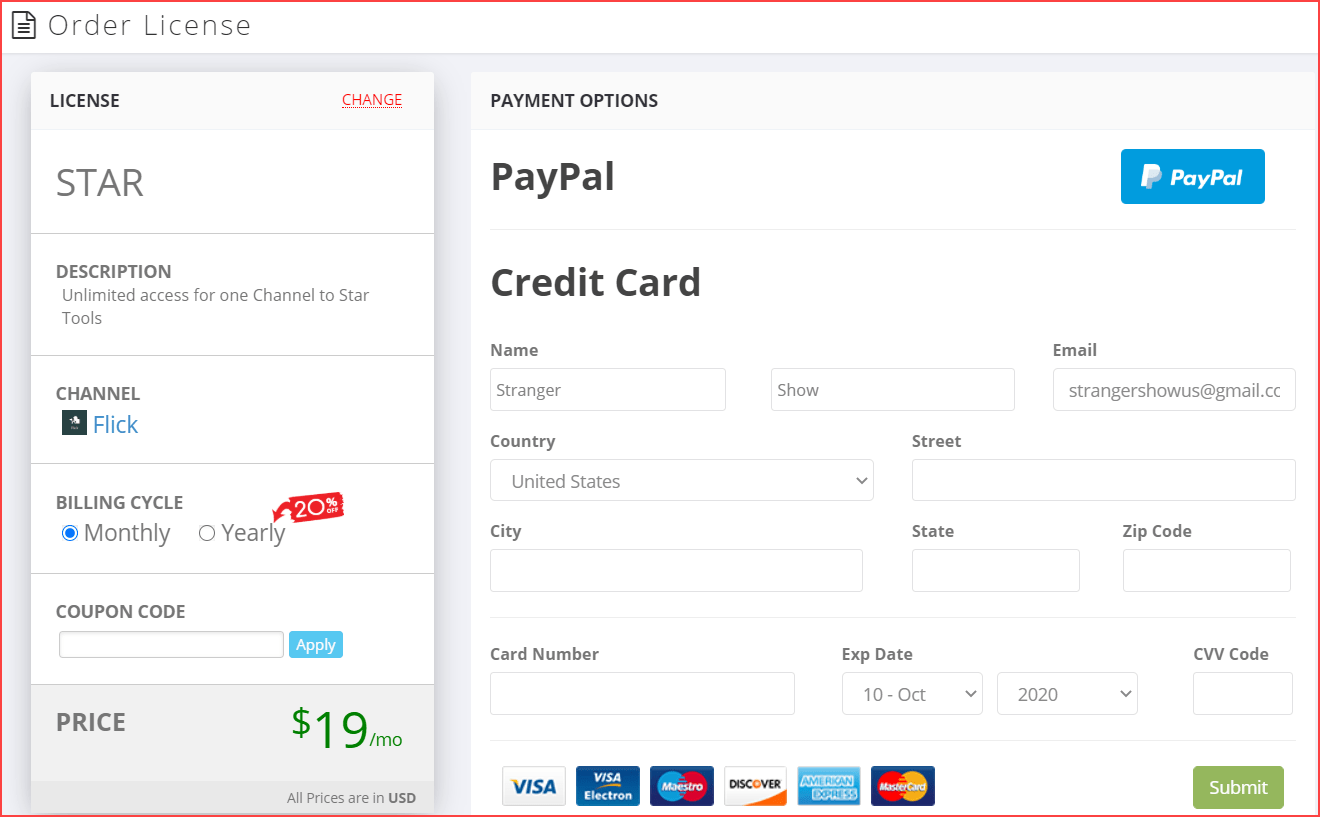
Have you seen the coupon code option to enter on the Payment page (refer to the above image)?
TubeBuddy offers different discounts to users to improve user experiences. Please choose the coupon code you’re eligible for and save money.
RisingStarBuddy (50% OFF)
This offer is only applicable to channels with less than 1000 subscribers.
For example, if your channel has 2000 subscribers, you can’t be able to use this coupon code.
So, for those who have less than 1K subscribers and are ready to purchase monthly or yearly plans, this code is suitable.
- Coupon Code: RisingStarBuddy
StrangerBuddy (20% OFF)
As I said before, if your channel has more than 1000 subscribers, you can’t able to use the 50% offer. For that, “StrangerShow” brings you the solution. We give you a 20% discount offer coupon code. Well, this code applies to all premium plans. (No restrictions)
- Coupon Code: StrangerBuddy
Before purchasing, remember to apply the coupon and save your money. For instance, when you ask me, which option saves more money? Then go for a Yearly plan, which covers the best features for the beginning level.
TubeBuddy Free Trial
Still, you’re confused about spending money to buy premium plans? Then, choose the free trial version.
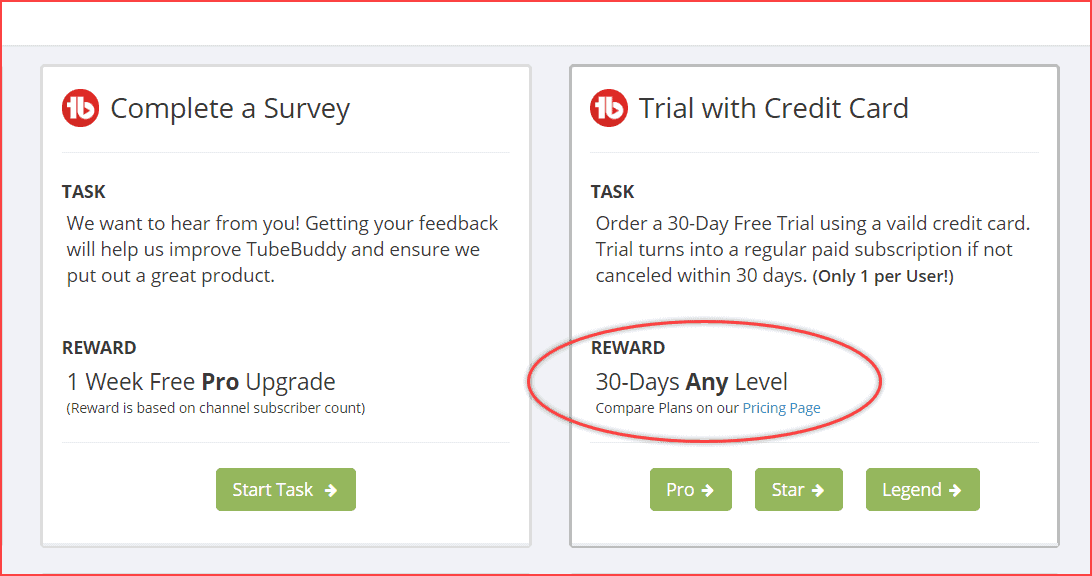
TubeBuddy offers a free trial version for 30 days with the credit card requirement. This trial version applies to all premium plans. But it will convert into a premium subscription plan if you’ve not canceled on or before 30 days.
How to cancel the TubeBuddy license?
If you want to take a break from TubeBuddy’s License, you can do it anytime. However, once you cancel the License, you can access the TubeBuddy features until the remaining payment period.
- Go to TubeBuddy account > Home > click “Manage” on Licenses > Cancel License.
For more information, check out the below video.
Note: You can be able to cancel the license at any time.
Install TubeBuddy
Let’s see briefly how to install TubeBuddy on your device and integrate the TubeBuddy with your channel.
Note: For the sake of this article, I demonstrate the installation only for the Chrome browser.
- Ok, once you visit the page, click the “INSTALL FREE NOW” Button.
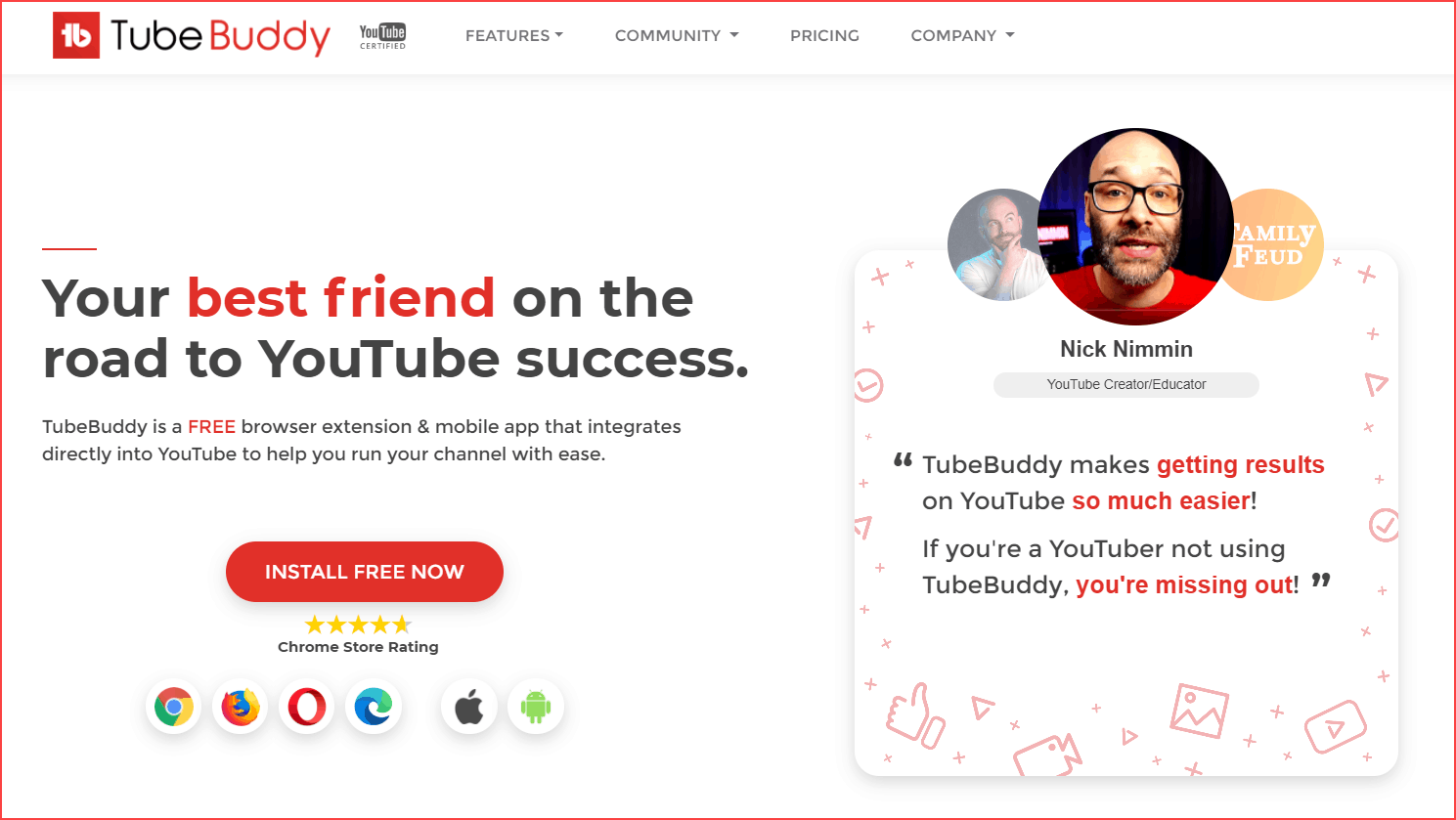
- It will take you to the Google Chrome Extension page. And there, click on the “ADD TO CHROME” button.
- That’s all; the TubeBuddy Chrome extension is added to your browser in the top right corner. (check out the below image)

- Now you must sign in with your channel account to link the YouTube channel and TubeBuddy. Henceforward, the TubeBuddy icon will start to show on the YouTube interface. (It means the installation is done correctly).
If you have faced any struggles installing the TubeBuddy on your chrome browser, read this step-by-step process of TubeBuddy installation.
TubeBuddy Customer Service and Support
Users needing help with the free plan or having a question can contact TubeBuddy support via forum chat or a contact form submission, which has a one-day turnaround time.
I contacted them a few times for clarifications, and they responded quickly with a one-interaction solution.
TubeBuddy Alternatives
| TubeBuddy | VidIQ | Morningfame | |
|---|---|---|---|
| Free version | ✔ | ✔ | X |
| Starting price | $3.75 | $7.50 | $3.90 |
| Free trial | ✔ | ✔ | X |
| SEO studio | ✔ | ✔ | X |
| Channel audit | ✔ | ✔ | ✔ |
| Keyword research tool | ✔ | ✔ | ✔ |
| Competitor analysis | ✔ | X | X |
| Money-back guarantee | ✔ | ✔ | ✔ |
TubeBuddy vs VidIQ
The best competition begins here. VidIQ covers almost all the features that TubeBuddy has in their account. Regarding channel optimization, both perform different levels of work on their own.
In our case study, both software are best for creators, and there is no objection to using them. However, both are operating on extension directly on YouTube; there is a drawback to using both simultaneously on the YouTube interface. Read the battle between TubeBuddy and VidIQ.
TubeBuddy vs Morningfame
Morningfame helps optimize channel videos with in-depth data. In a nutshell, it has the more intelligent YouTube analytics. However, compared to TubeBuddy, it has fewer features to cover.
Who Is TubeBuddy Best For (Review)?
YouTubing is a boss-free life. When you choose YouTube as your life for earning money, then you’ve to spend quality time, analysis, and optimization to make it happen.
In such a case, you must have this almighty tool called TubeBuddy.
Before my review, let’s see what famous YouTubers say about TubeBuddy. Check out the below image.

So, my answer for using TubeBuddy is “YES,” and the conclusion of my review is 4.8 out of 5. Suppose you still need to install TubeBuddy and are waiting for a reasonable date. In that case, installing it on your machine is your glorious day.
Also, please read the questions frequently asked by most of them below.
TubeBuddy Review: 4.8/5
FAQ’s
TubeBuddy is a freemium tool, which means it’s a combination of free and premium features. A few elements are free to use and useful for beginners.
TubeBuddy is a browser extension tool; the supporting browsers are Chrome, Firefox, and safari. Also, from now on, it will support iPhone and Android.
200% worth to install it.
TubeBuddy is a YouTube-certified tool, and more than 1M YouTubers trust it. Hence, it’s safe.
Whatever browser you have, once you install it, you can sign in and use it on the browser. It has inbuilt features, so there is no need to get out of YouTube and use the tool.
TubeBuddy has a lot of benefits,
* Ranking videos on YouTube search.
* Managing channel even if it’s big.
* Inbuilt thumbnail creations – which drive more video clicks.
* Video SEO audit.
* And so on…
I hope you loved this TubeBuddy review. Now I’d like to hear from you. Feel free to comment here if you have any doubts about it. Also, share this post on Facebook.