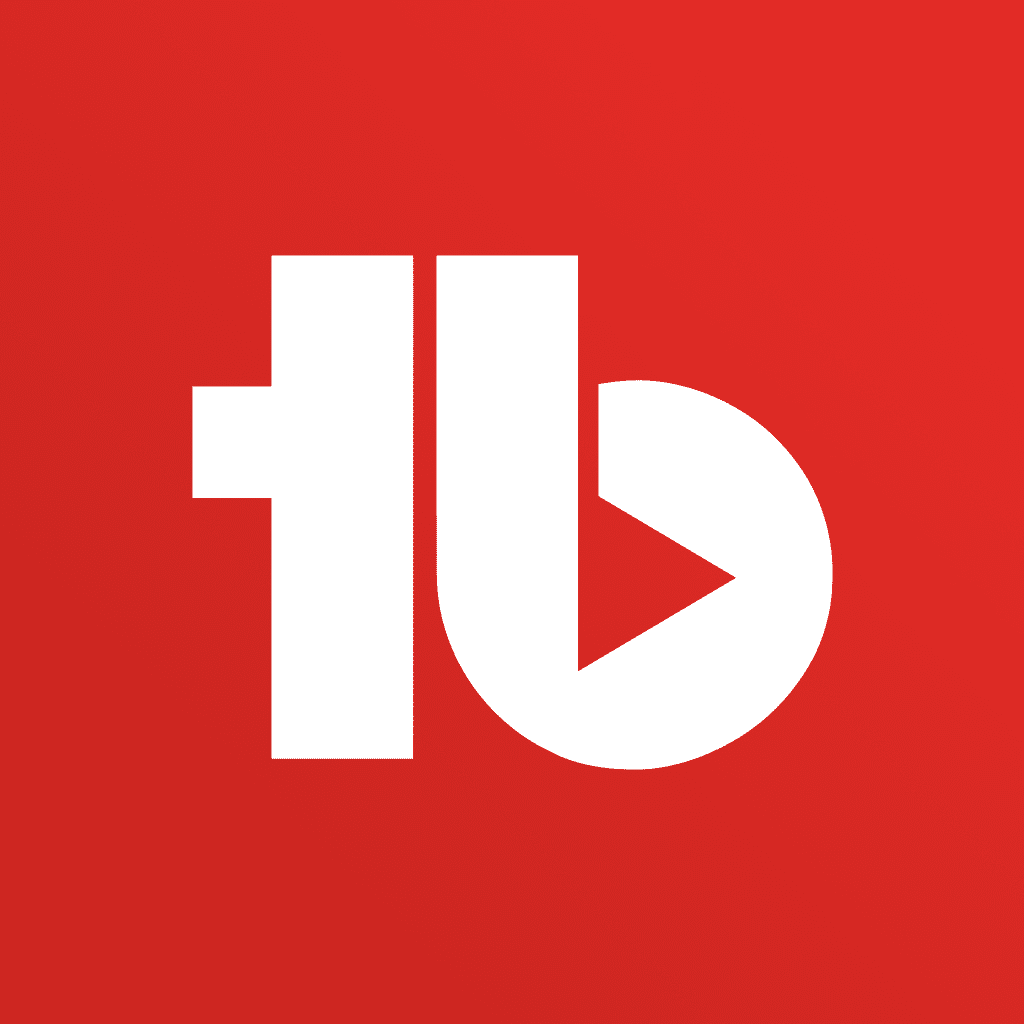
Install TubeBuddy
TubeBuddy is the #1 YouTube SEO tool for content creators who love to share knowledge and content on YouTube. Are you ready to install TubeBuddy extension on your browsers?
Benefits:
- Able to find the search volume of the target keywords
- AI title generator helps to increase the CTR of the videos
- You can find the ranking position of your competitor’s video keywords
LIMITED OFFER: Save $200 on the Premium Annual Package
If you’re reading this article, you will recognize the importance of this tool for your YouTube channel.
Hence, without further delay, let me demonstrate how to install a TubeBuddy extension on your Chrome, Microsoft Edge, and Firefox browsers.
The tables of contents below are easy for you to navigate to for your installation process.
Install TubeBuddy Chrome Extension
Firstly, TubeBuddy is available as a browser extension and mobile app that offers an extensive range of features to enhance your YouTube journey. However, from the audience’s comments, I found that this tool operates better in a browser extension than a mobile app.
So, follow the steps below if you want to install it for the Chrome browser.
Step 1: Visit TubeBuddy
Click here to visit the TubeBuddy home page and click the “Install Free Now” button.
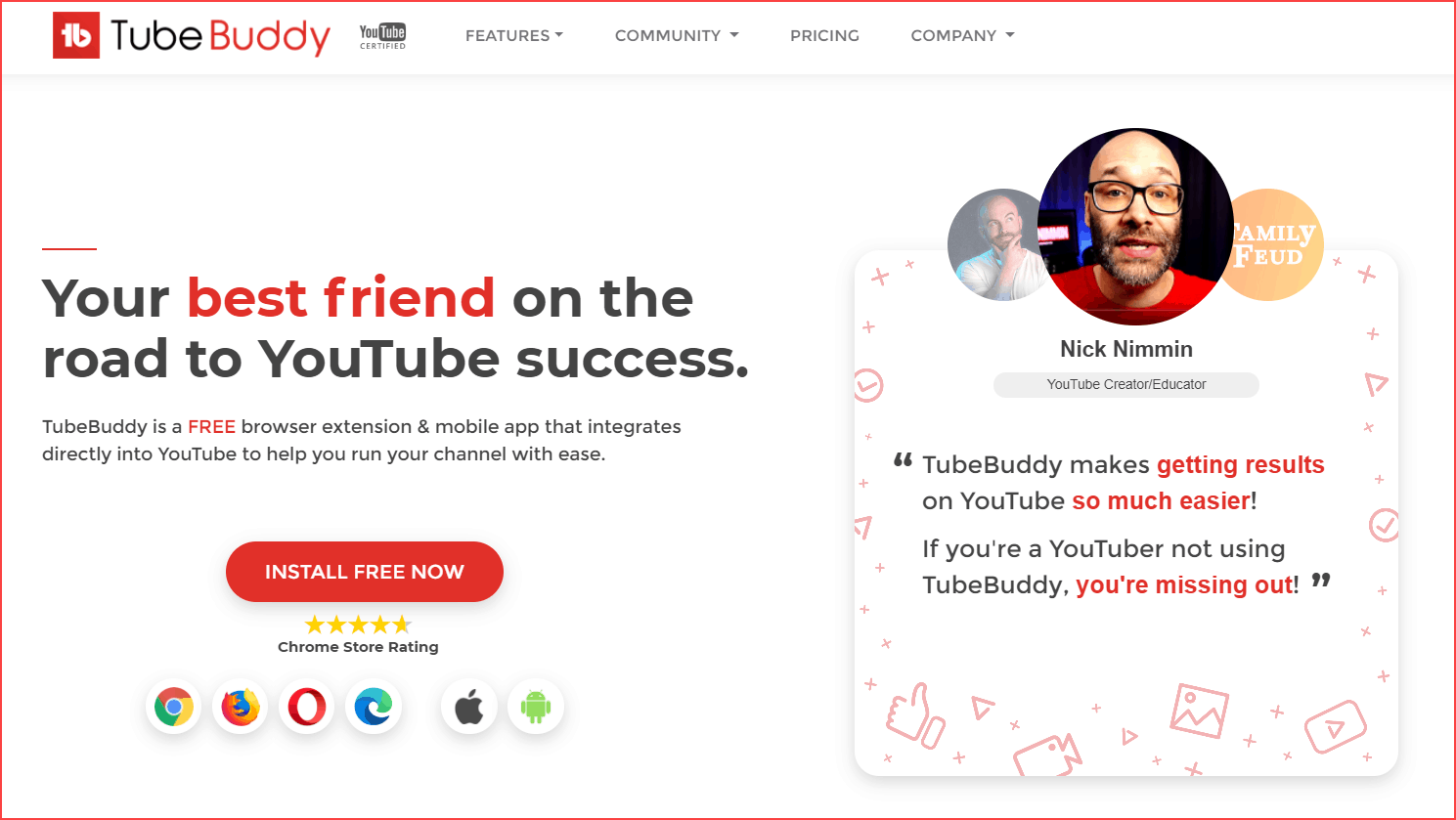
On the other hand, you can also click the download extension button at the top right.
Step 2: Add TubeBuddy Extension
Now, it will take you to the Chrome extension page, and then, here, click the “Add to Chrome” button.
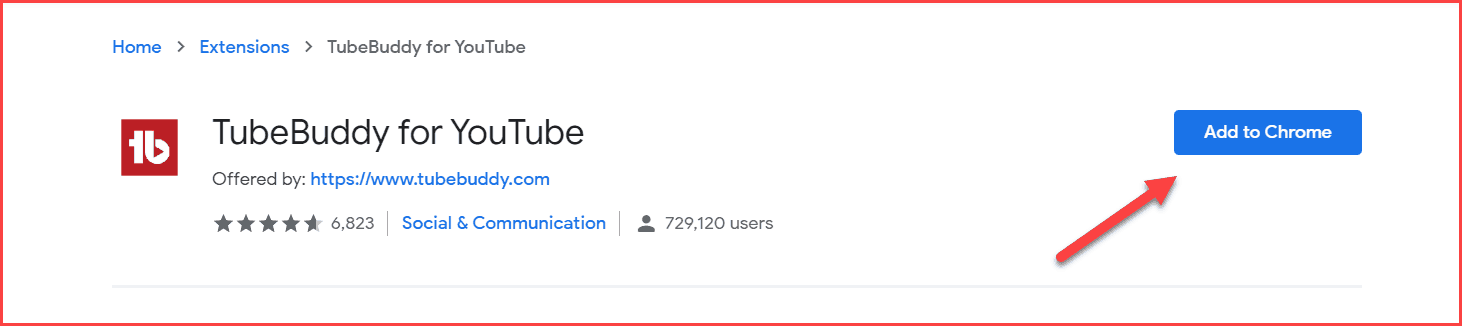
At the bottom, a file will download, and after downloading, visit the YouTube site.
Also, note that the Chrome browser doesn’t allow you to add an extension when the browser mode is either Guest or Incognito.
Step 3: TubeBuddy Downloaded
When a small TubeBuddy icon appears on the top row of the browser, it means the extension has been downloaded and installed correctly on your browser. Check out the image below for your reference.

Now, click that icon, and your channel login will be required for verification purposes even if the channel is already “logged in” on YouTube.
Step 4: Allow Access
Later, click the “Sign in with YouTube” button. Hence, you can access TubeBuddy from the YouTube interface itself. It’s pretty cool, right?
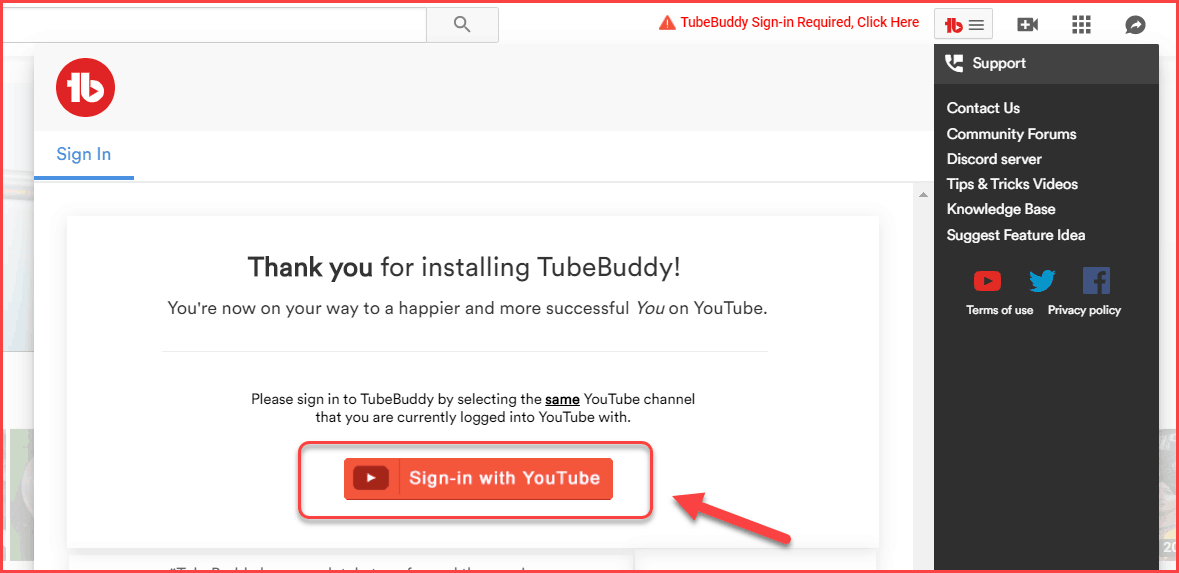
Likewise, Allow access to TubeBuddy to view your YouTube analytics report and manage your account.
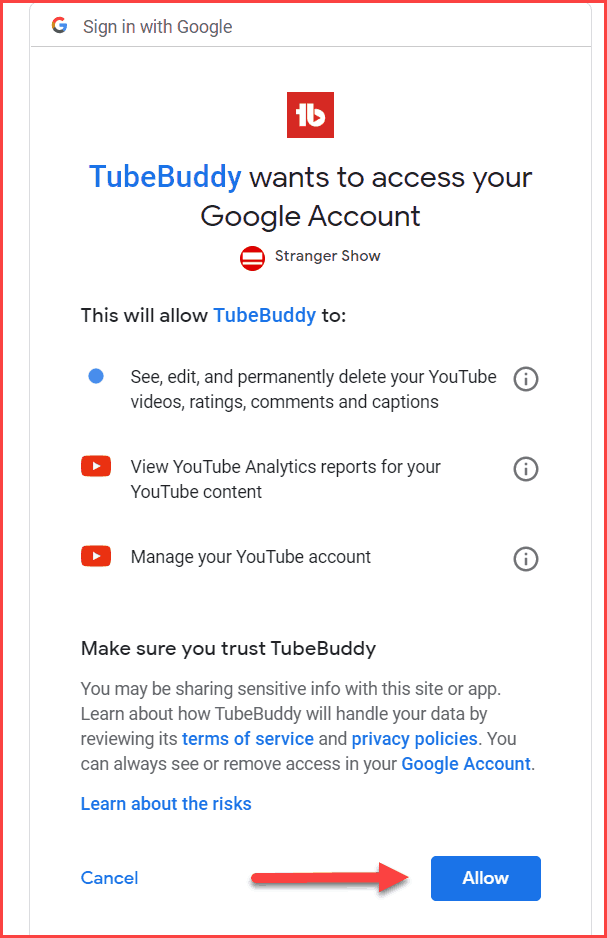
Step 5: Installed TubeBuddy
As a result, you installed TubeBuddy successfully and signed in to your channel. Accordingly, click the TubeBuddy Icon and use its free features.

Install TubeBuddy Extension for Firefox
- Are you a Firefox user?
- Want to Install the TubeBuddy extension for the Firefox browser?
Then follow the below guidance. Firstly, open the Mozilla Firefox browser.
Now, click here to visit the Firefox browser add-ons page. (Refer to the image below). Also, remember that you must open this link on the Firefox browser, not any other. Otherwise copy this link and paste it in Firefox.
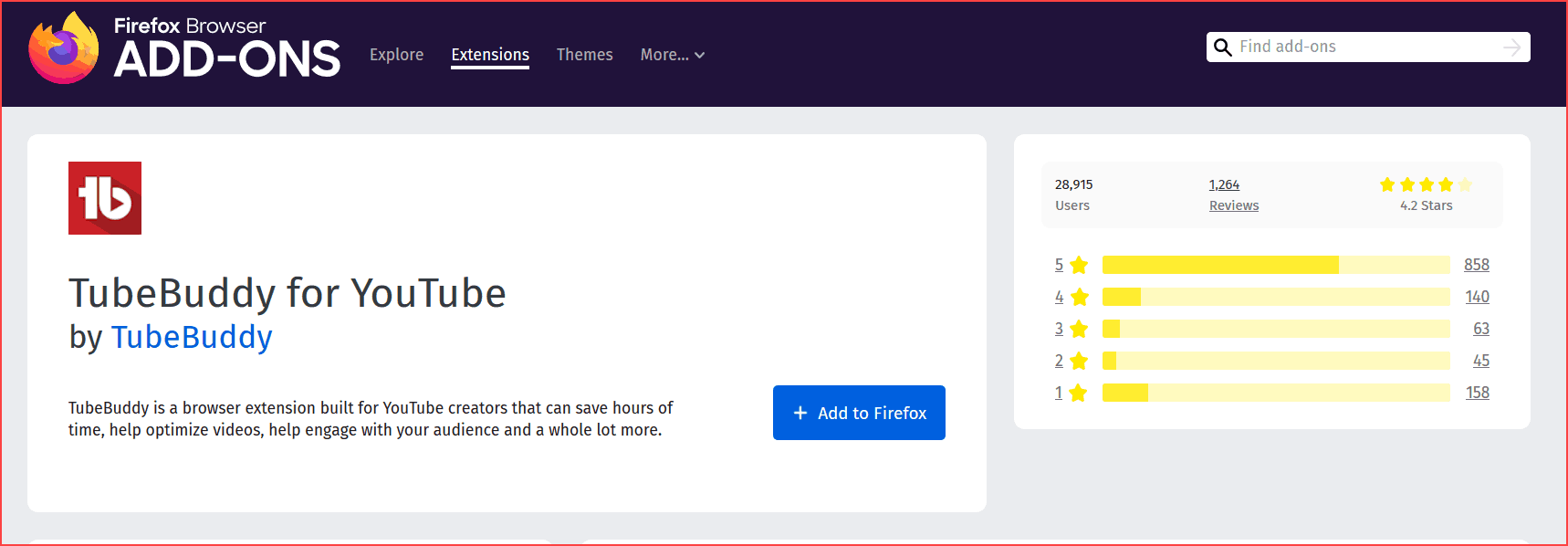
Now, click the “Add to Firefox” button, and it asks your permission to allow TubeBuddy on the Firefox browser. Just allow it.
Like the above points, visit the YouTube site, sign in, allow TubeBuddy to manage your channel, and use it. That’s all. Eventually, TubeBuddy installed successfully on your Firefox browser.
Download & Install TubeBuddy on Microsoft Edge
Installing TubeBuddy on the Microsoft Edge browser is quite the same as the Chrome installation process. However, let’s see how to install and add the extension on the Edge browser.
Firstly, go to your Edge browser and click this link (you can also right-click and copy the link address).
You’ll be redirected to TubeBuddy’s homepage. Click the “download extension” or “Install Free now” button here.
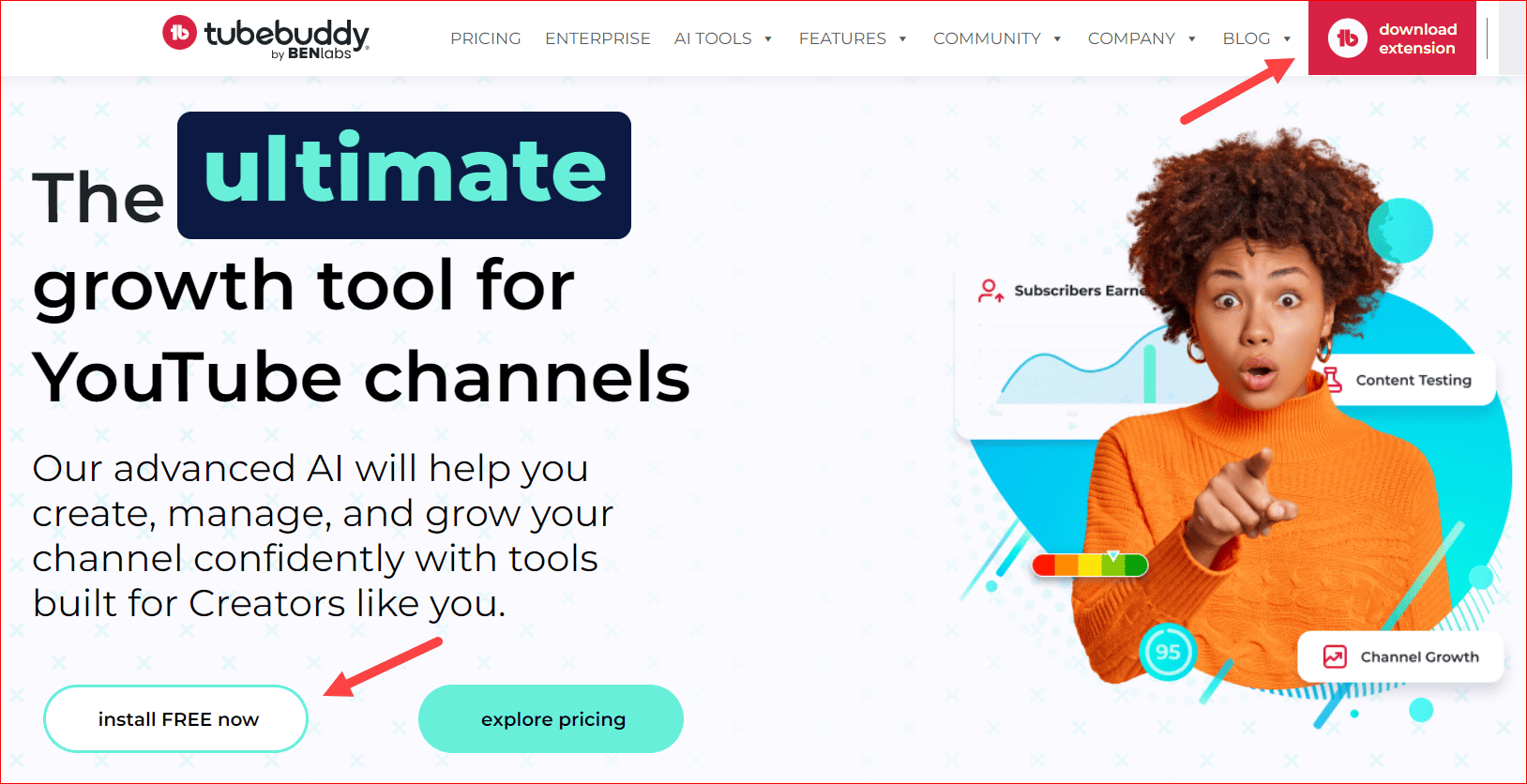
On the extension page, click the “Get Extension” button on the Microsoft Edge tab.
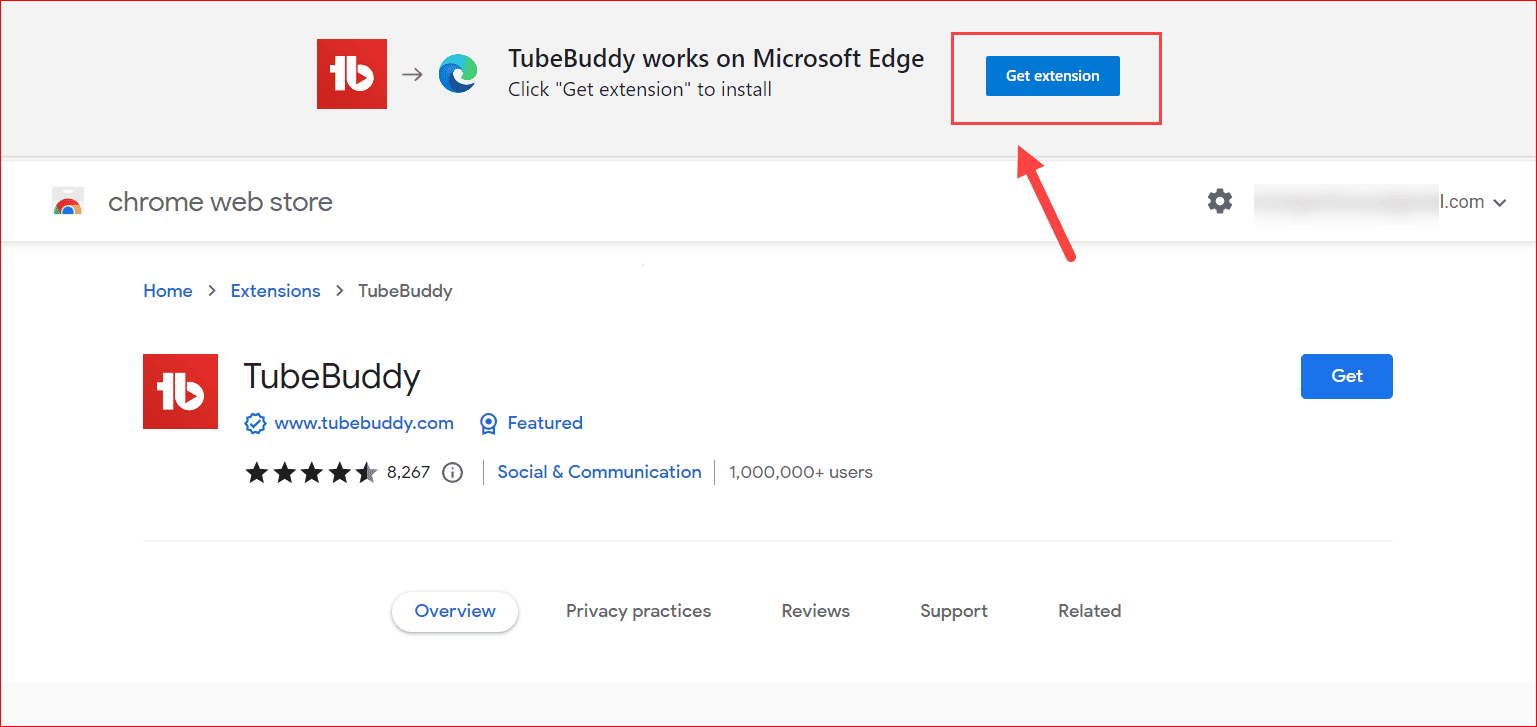
Again, it asks for the confirmation pop-up to add the extension on Microsoft Edge. Simply click the “Add Extension” button.
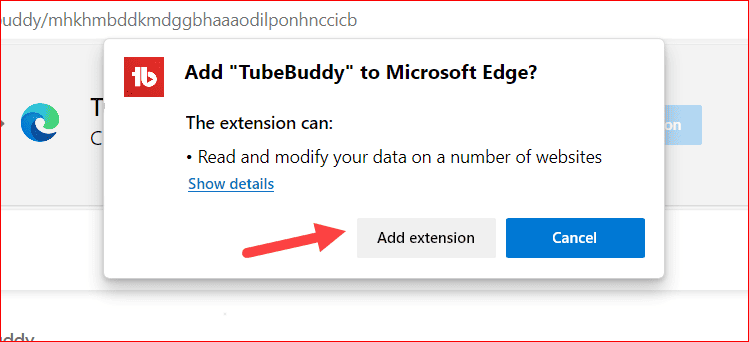
That’s all; TubeBuddy’s Edge Browser extension will download and be added to your browser.
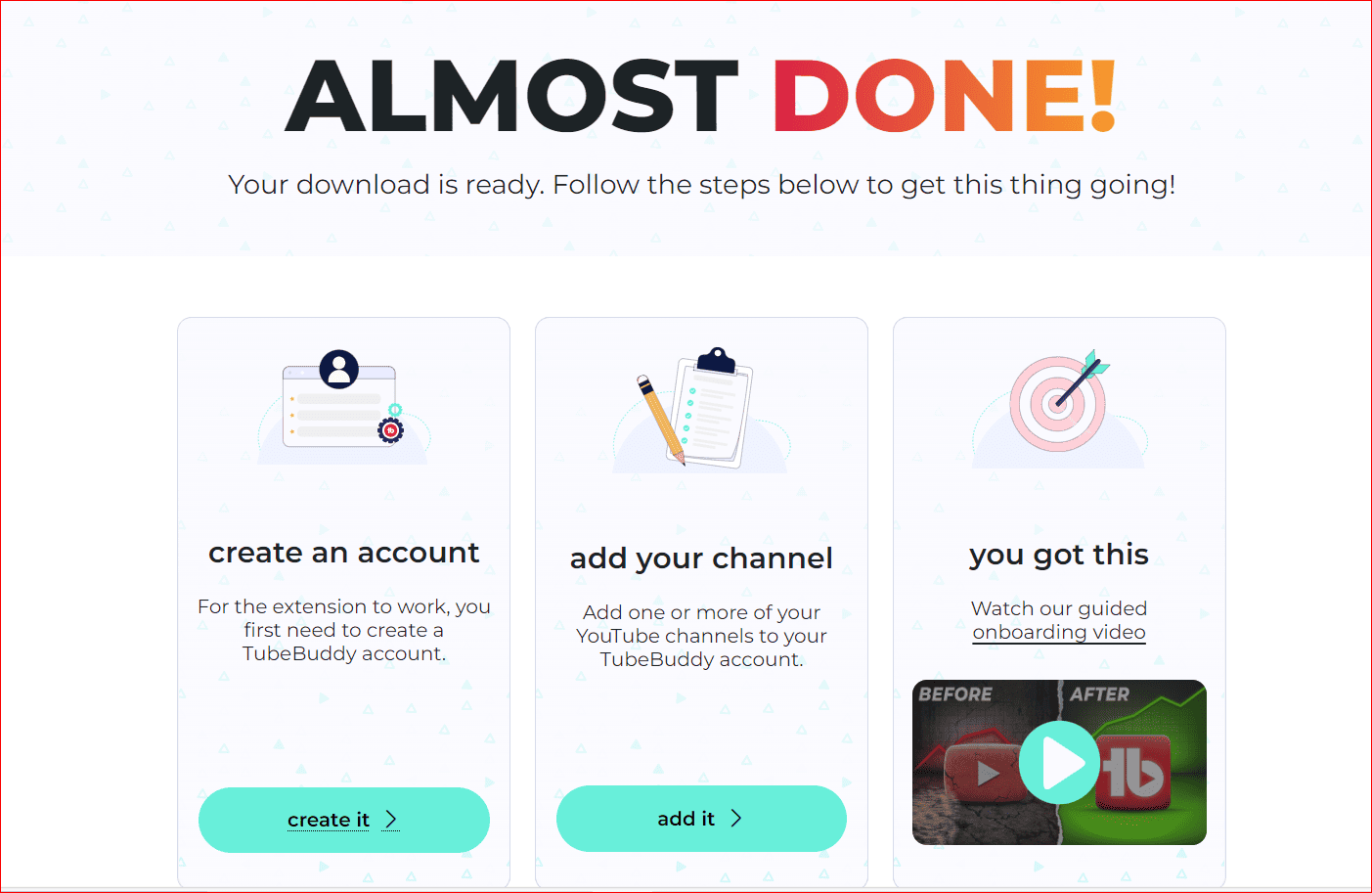
Now, as mentioned above, go to your YouTube channel and complete the TubeBuddy sign-in process.
Best Features of TubeBuddy
I don’t like to wrap this article alone with a simple TubeBuddy install process. So, I want to show you some of the best features of TubeBuddy. In the meantime, it’s hard to tell every feature of this tool in this single post.
Therefore, to improve the quality of this article, I will only provide an overview of four basic must-have features for YouTubers. Let’s unpack them one by one. If you have time, read the article below on “tricks I used to increase my views” on the channel using the TubeBuddy tool.
1) Keyword Explorer
If you are in the YouTube creator world so far, you will realize the importance of keywords on YouTube. The keyword may be the first ranking algorithm factor that the YouTube algorithm considers.
The proper keyword with high search volume and low competition significantly impacts the videos. Choosing the right keyword is the game-changer here.
Many YouTube keyword tools are available on the market, but “TubeBuddy’s Keyword Explorer” feature makes it happen quickly with a single snap.
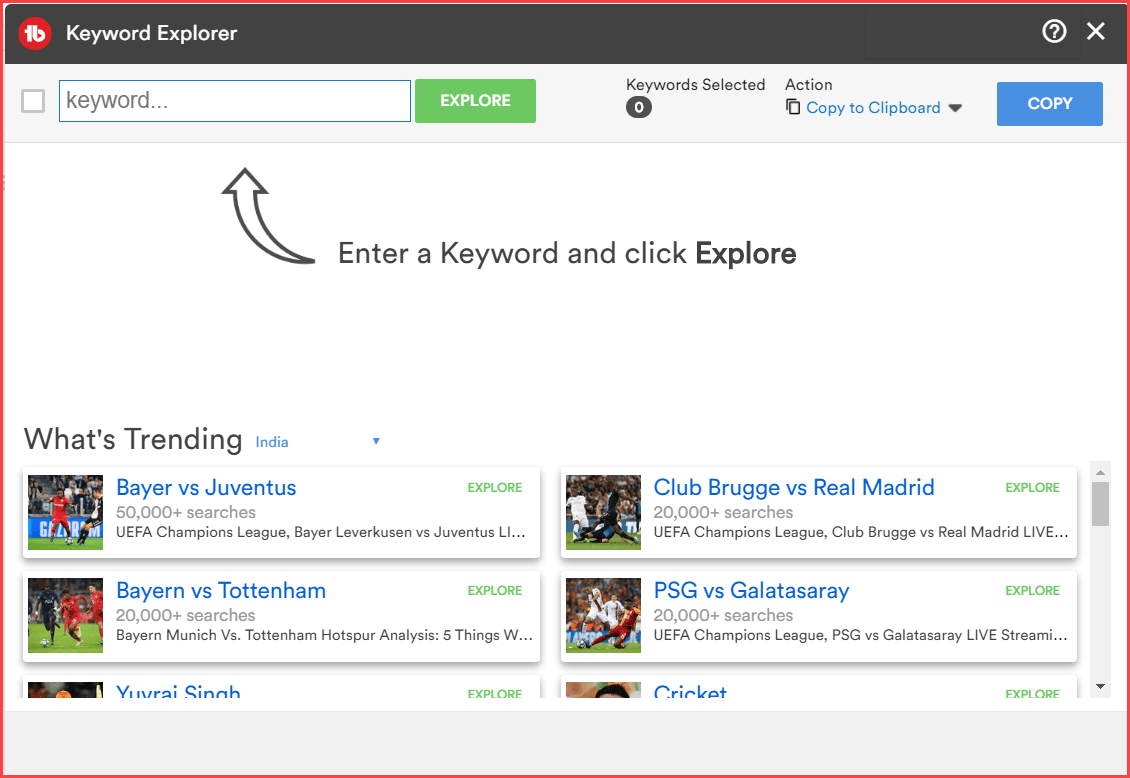
Once you have installed TubeBuddy, enter your target keyword using the keyword explorer option, which will show you enough information about the keyword. Hence, it is easy to choose the profitable keyword for your video.
2) AI Title Generator
Video Titles are the first contact point of your video with the audience. When you create a unique clickbait title, the audience flow will be tremendous. In a nutshell, TubeBuddy helps you create highly conversion CTR titles by using their AI technology.
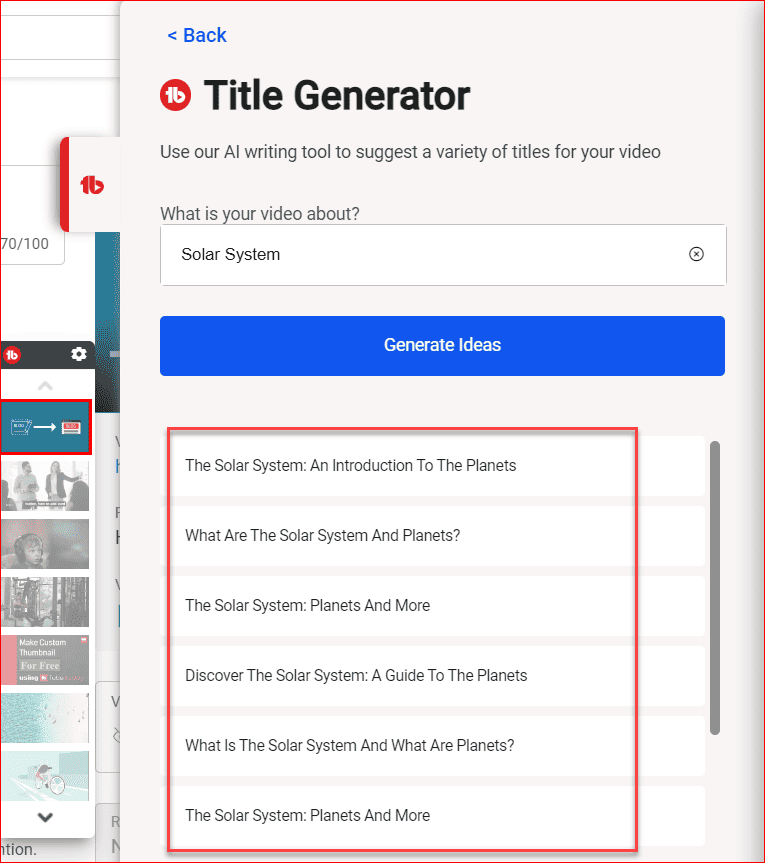
You only need to type your idea on the AI generator title. That’s all. TubeBuddy will bring you a list of titles to rank and get more views.
3) COPPA Center
Before publishing your video, you need to mention whether it is made for kids or not. In agreement with the FTC, YouTube requires the creator to mention whether the video falls under the kid’s category. If the creator fails to provide this information, significant consequences will result.
For video information, check out below.
Here, the question is,
How can I find which category my video fell in? (Either made for kids or not).
To solve this problem, TubeBuddy scans your video, finds the content, and shows the result.
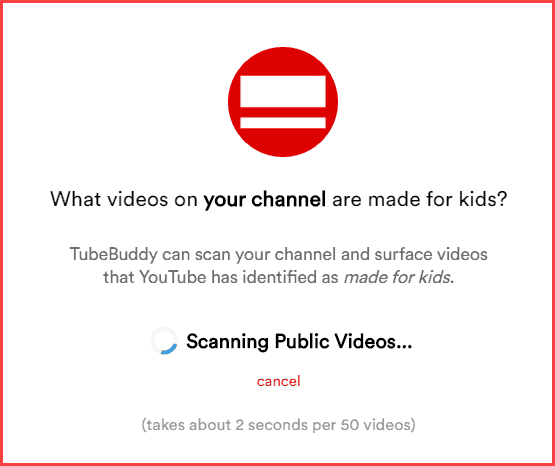
Also, to learn more about the impact of COPPA, read the article below.
4) Demonetization Audit
YouTube is a platform for earning passive income. What will you do when your hard work leads to demonetization on YouTube?
It would help if you had someone inspect your channel to ensure that all the videos and metadata are eligible for monetization.
To do that, TubeBuddy introduces the Demonetization Audit option, which helps you check your title, description, and tags for words that cause demonetization issues.
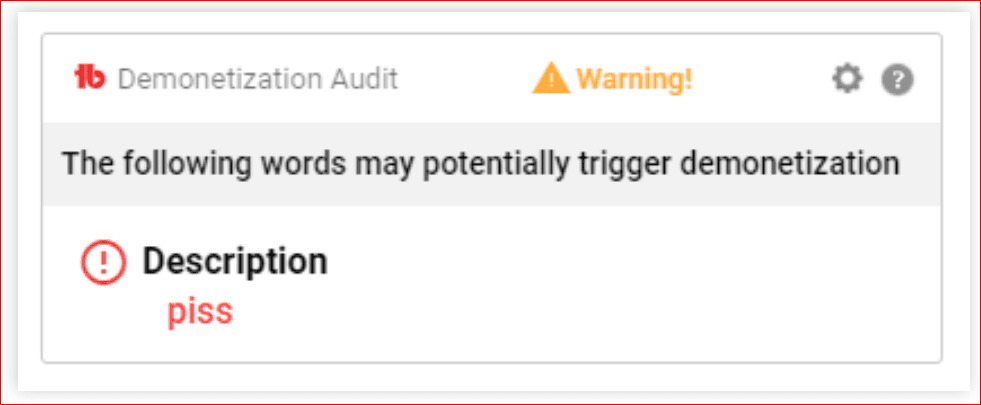
So, in this way, your income from YouTube is secure, and your channel is in the safe zone.
TubeBuddy Pricing
TubeBuddy comes with both Free and Premium packages. Yes, the free plans provide the best features. However, premium plans offer more stats and information, which helps to generate revenue from YouTube.
TubeBuddy Pricing Plans are,
| Free | Pro | Legend | |
|---|---|---|---|
| Monthly Billed | – | $7.50 | $32.99 |
| Yearly Billed | – | $3.75 | $16.50 |
| Number of Channels | 1 | 1 | 1 |
| Video SEO | Limited | ✔ | ✔ |
| Competitor Data Research | X | ✔ | ✔ |
| Bulk Processing | X | Limited | ✔ |
| Keyword Research | Limited | ✔ | ✔ |
| AI Optimization | Limited | ✔ | ✔ |
| Demonetization Check | X | X | ✔ |
| SEO Studio | X | X | ✔ |
| Rank Tracking | X | X | ✔ |
In addition, TubeBuddy offers a discount of around 50% Coupon Code for the premium plans.
Moreover, using the Yearly Legend plan will save around $200 since it covers all the TubeBuddy features.
Use the below button to avail the TubeBuddy’s limited offer:
Relate Articles:
FAQ’s
Conclusion
TubeBuddy has a lot of free features for newbie YouTubers. As mentioned above, if you are a beginner-level YouTuber, initially go with a free version.
Finally, I hope you installed the TubeBuddy extension on your Chrome, Edge, or Firefox browser. Now I want to hear from you; and comment on your experience. If you’ve enjoyed this post, please share it on Pinterest.

Also Read:
Sharing is Caring!

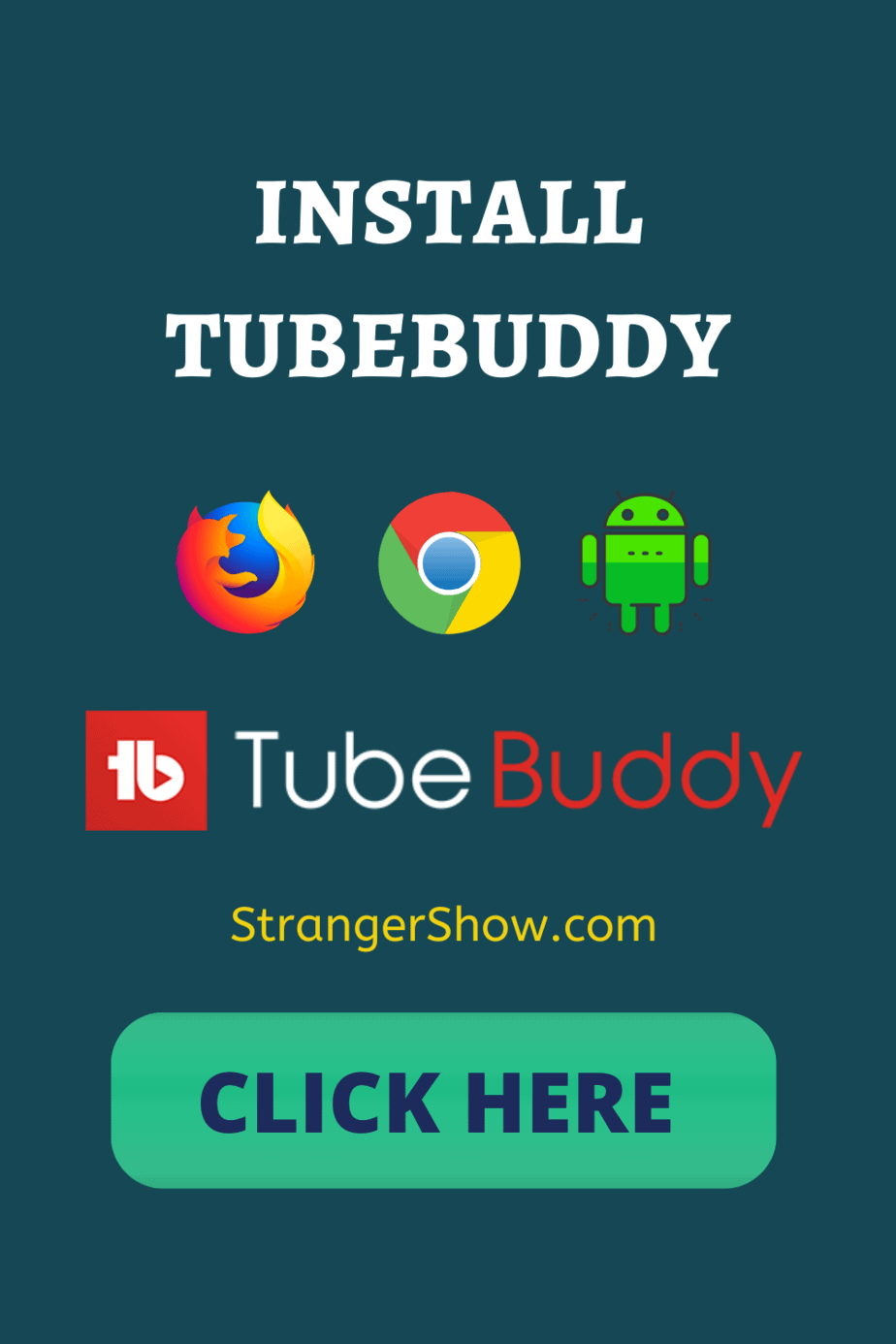
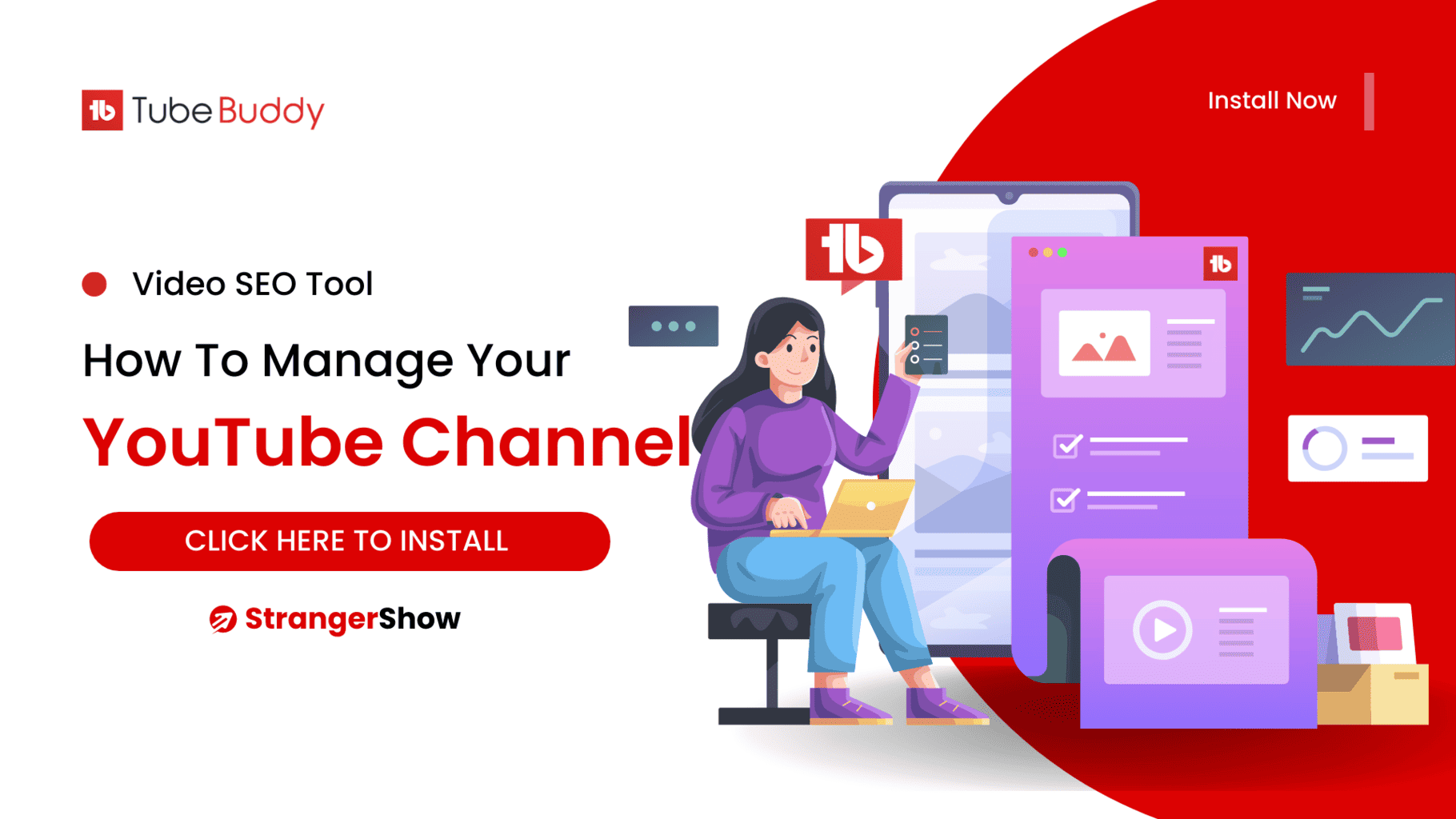
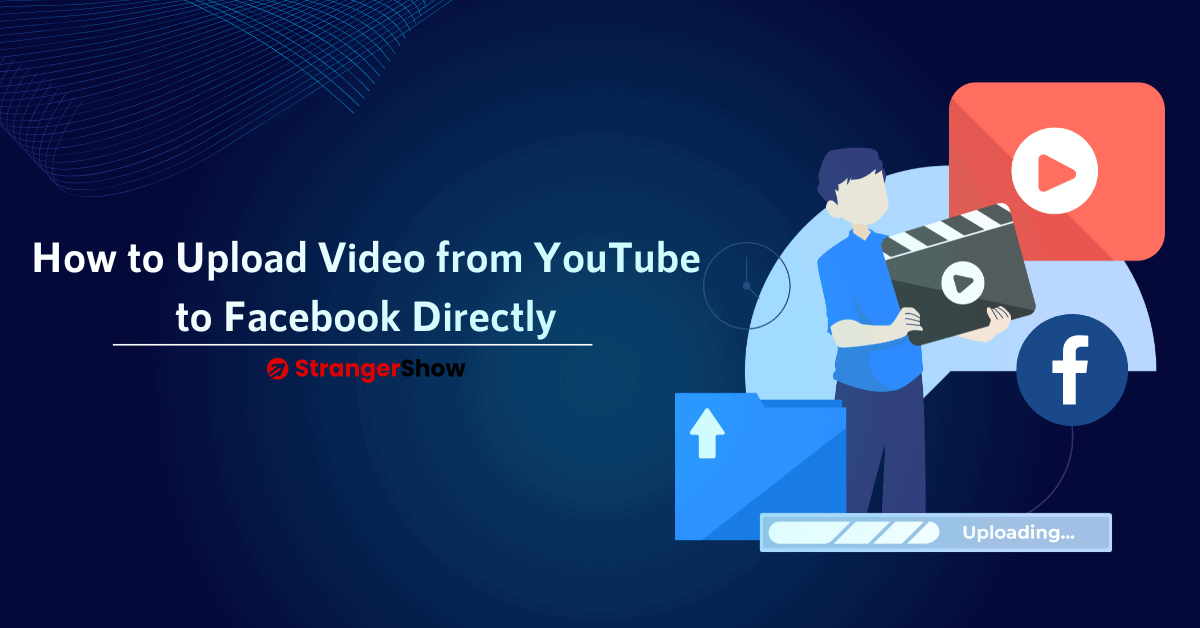
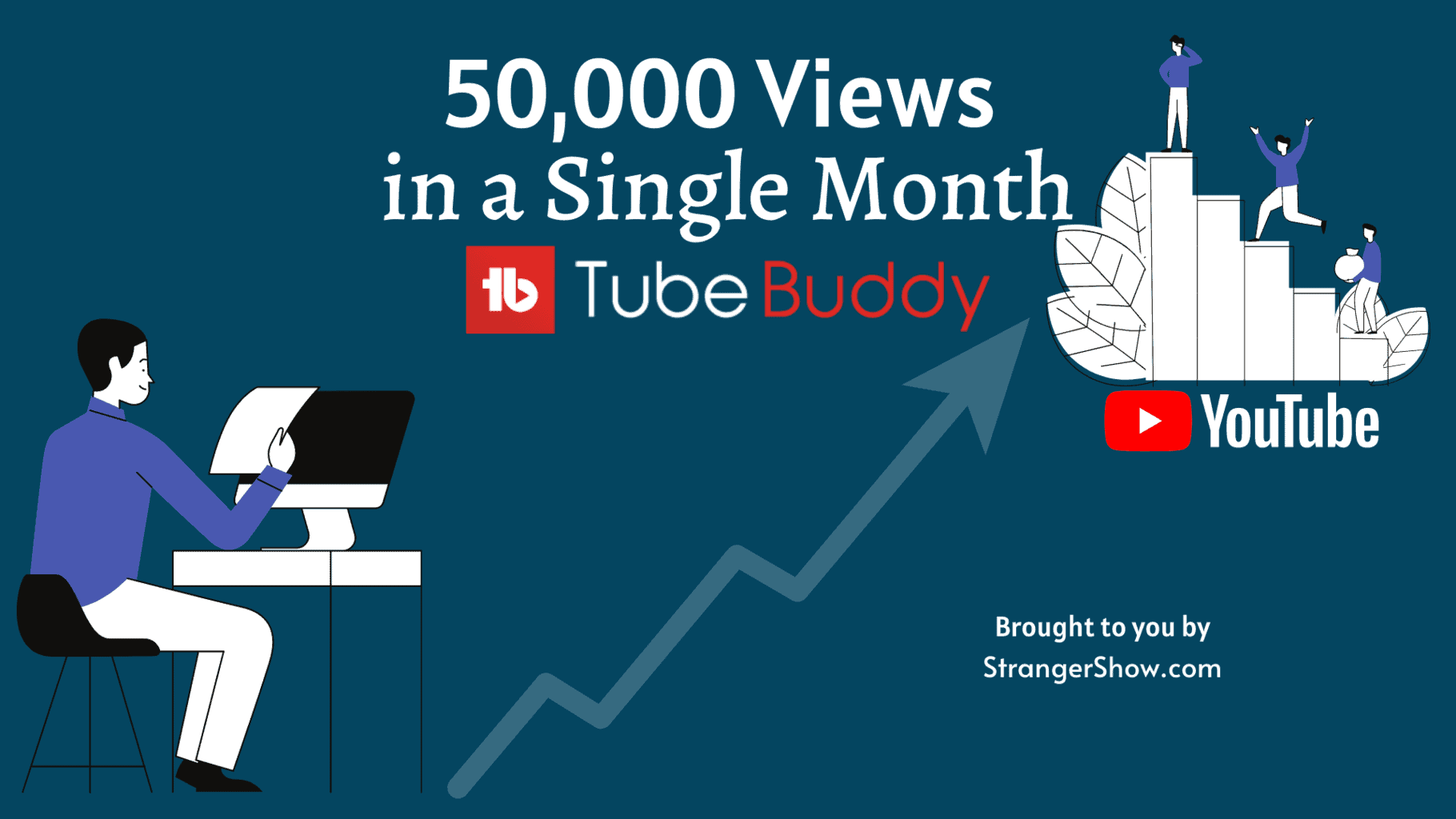
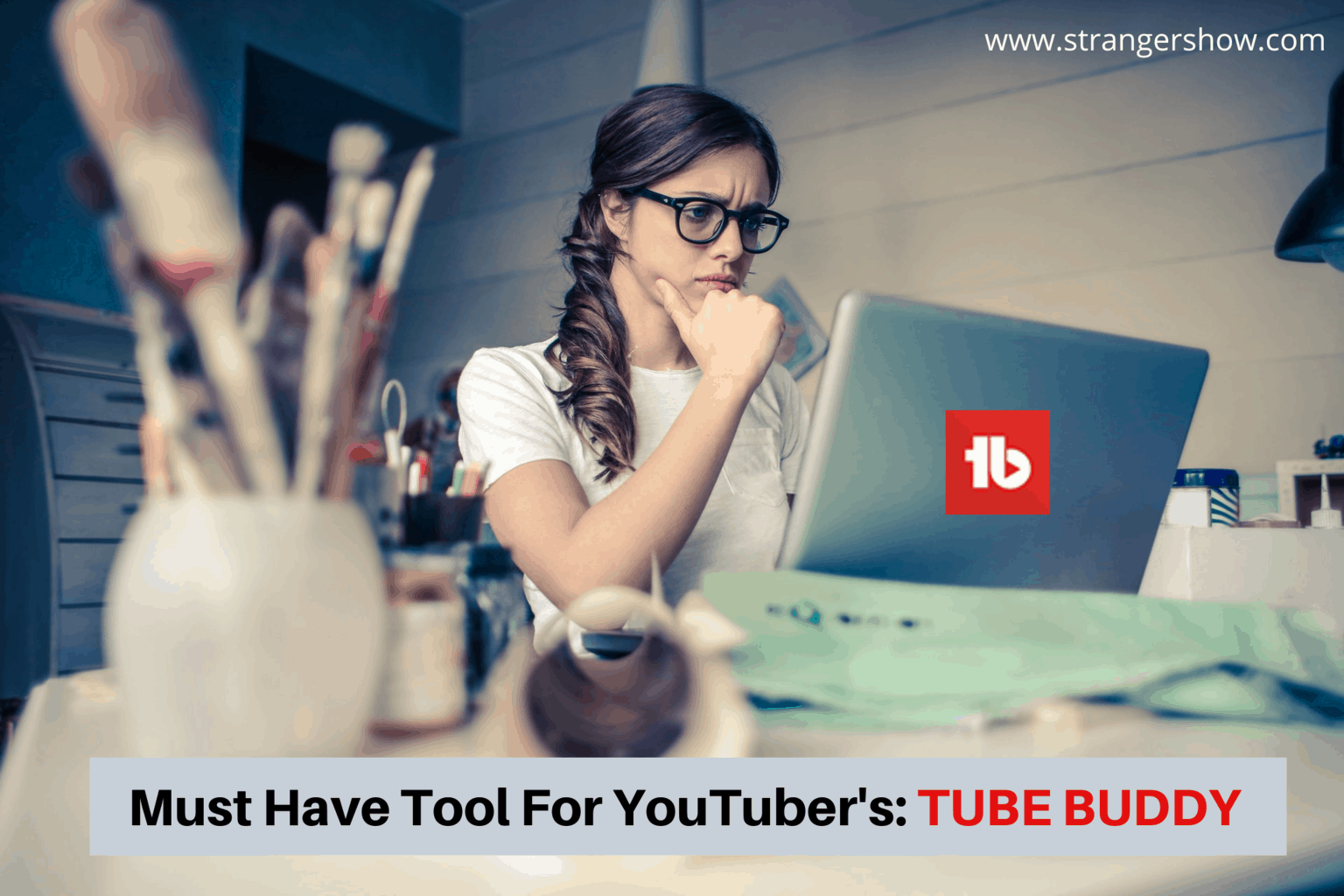
Plugin now not available on Firefox for Android. You can use this add-on with Firefox for Desktop.
It’s a real shame as the plugin offered more features than the app. I was using both for different features.