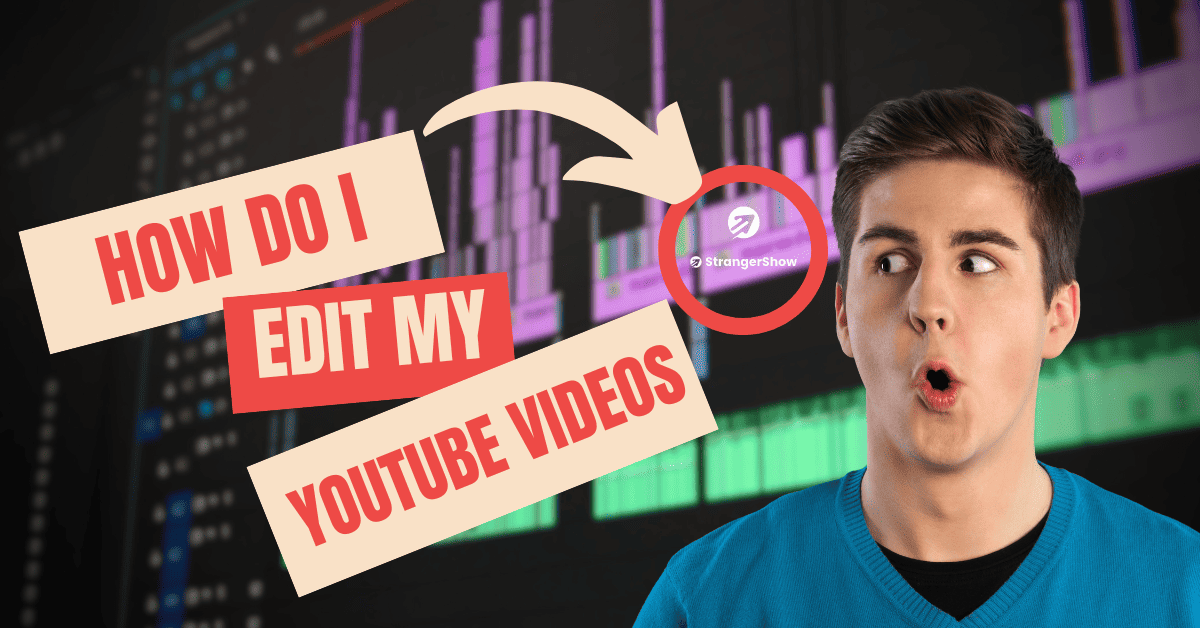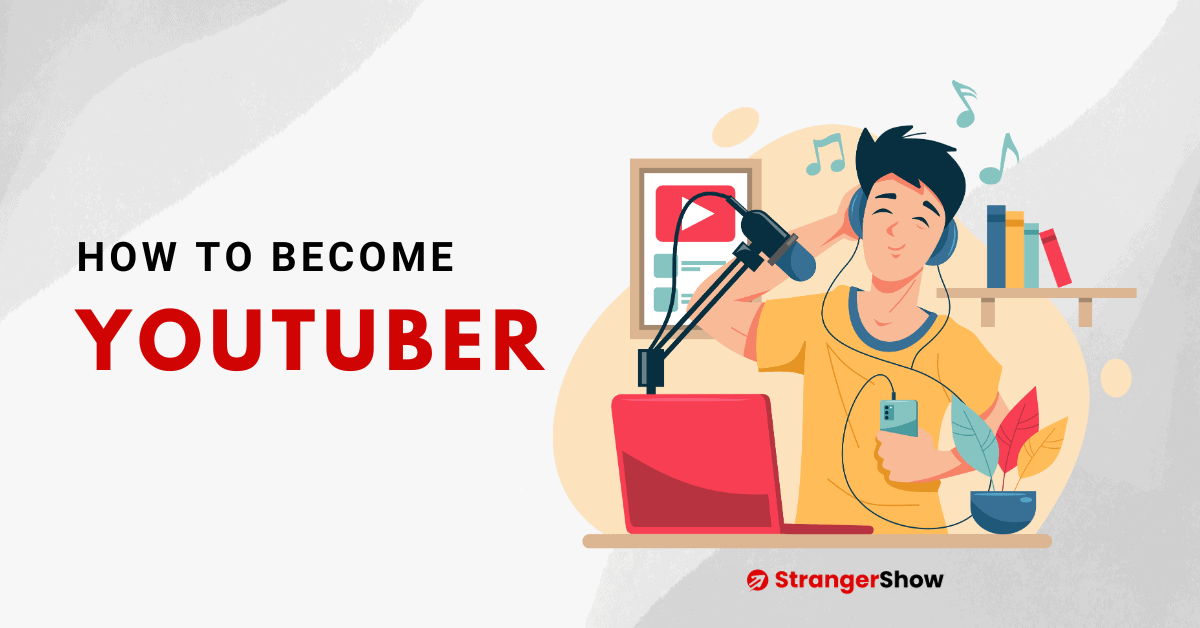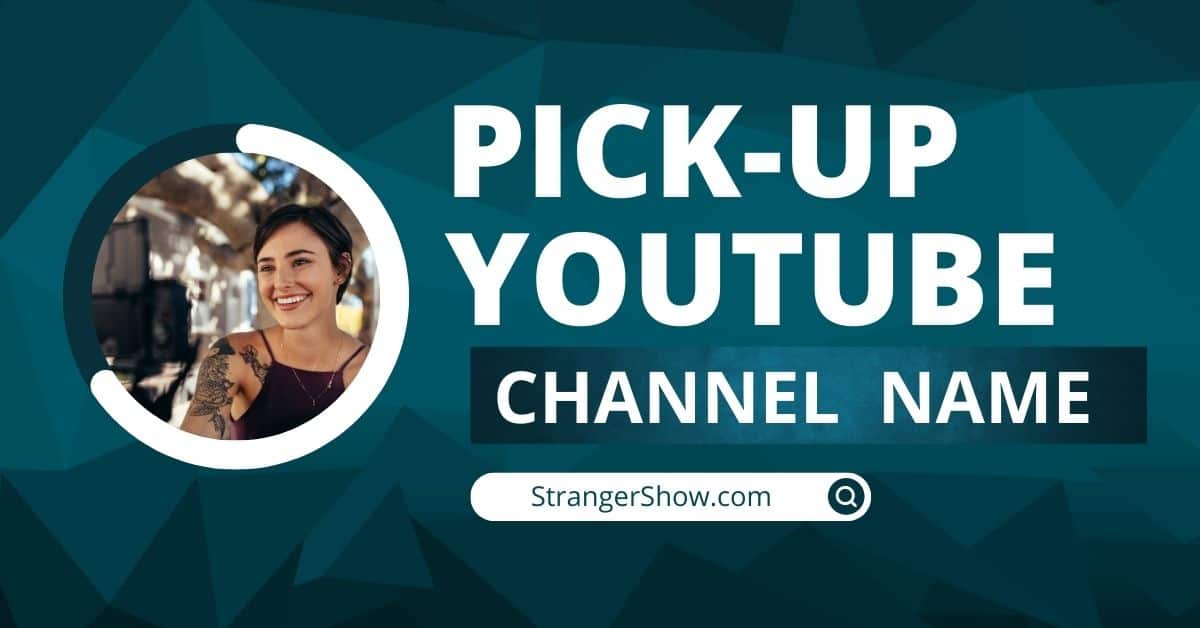In this post, I’m going to talk about how to create a logo for your YouTube channel using the Logaster kit.
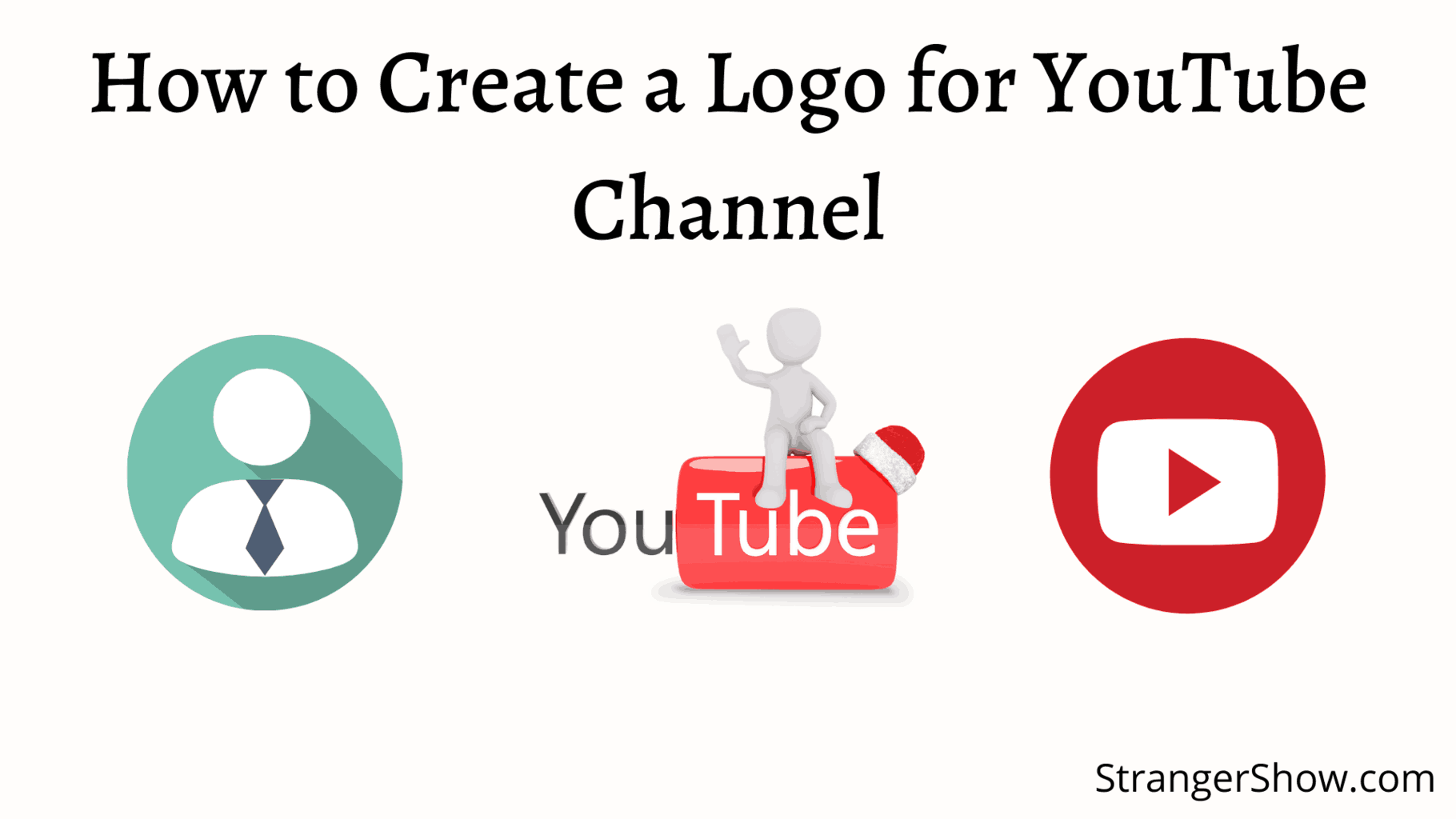
First of all, let me clear you that, there is no need for any technical skills to create a YouTube logo. Logaster software has tons of predefined logo templates that you can use for any purpose, hence you can drag and drop those things and use them on the channel.
YouTube logos are your channel brand. If your channel has some interesting name other than your name, then you need to furnish a logo for a unique understanding.

Therefore, follow my step-by-step guide to make an attractive logo for your channel using Logaster.
Create a Logo for YouTube Channel: Step-by-Step Guide
Logaster is an online logo maker and helping small business brand creativity company. Over 12 million brands are created by Logaster and they have 8+ years of experience in this market.
Even though this blog page logo was created by Logaster. I personally used this product and I have good experience in it. To be honest, it’s useful for online creators.
Step 1: Enter Channel Name
Firstly, go to the Logaster site by click here. And now, enter your channel name in the “Enter Your Brand Name” box and then click the “Start Branding button”.
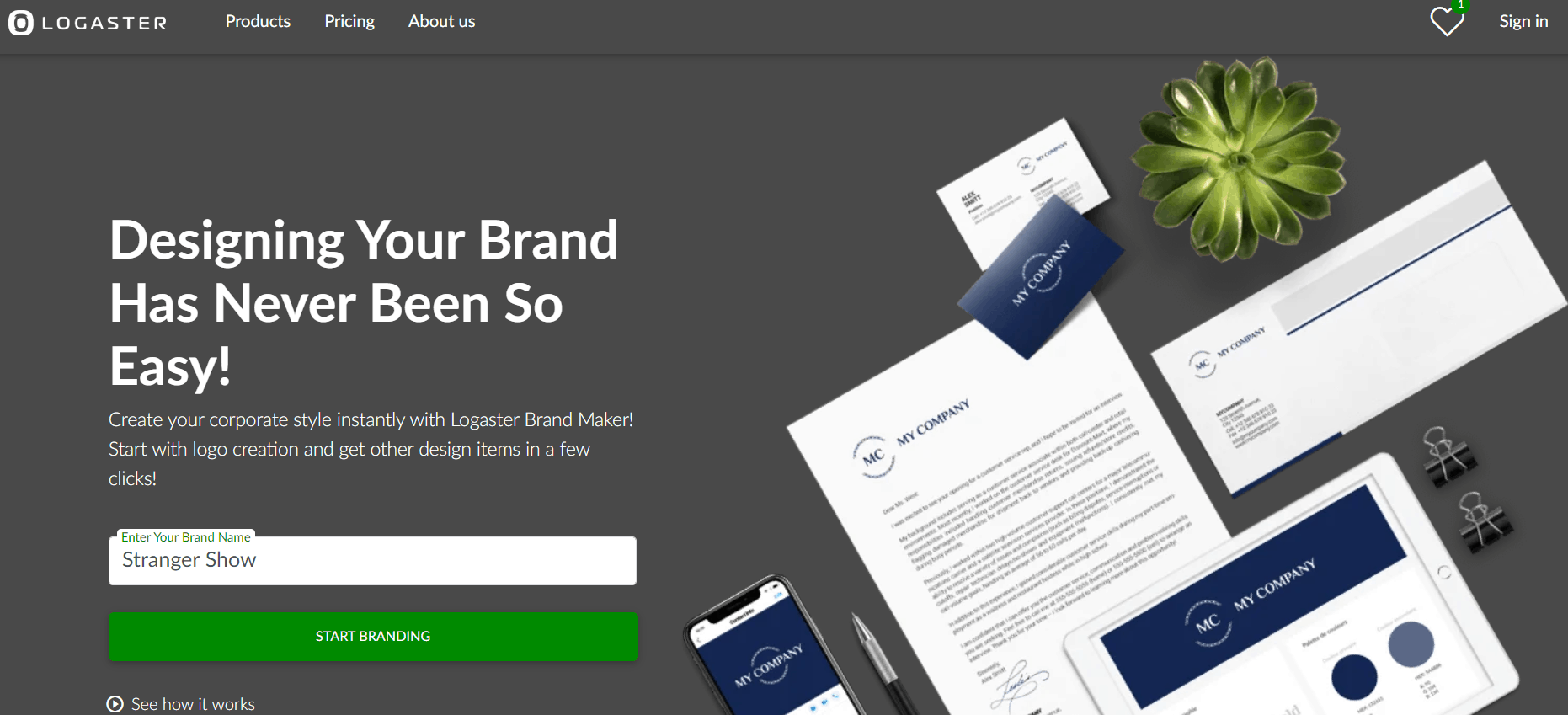
Step 2: Add Tagline
Here you’ll get this page with “n” number of logs. If you want to add your “Tagline”, then add it. In the meantime, the tagline is nothing but your channel personality.
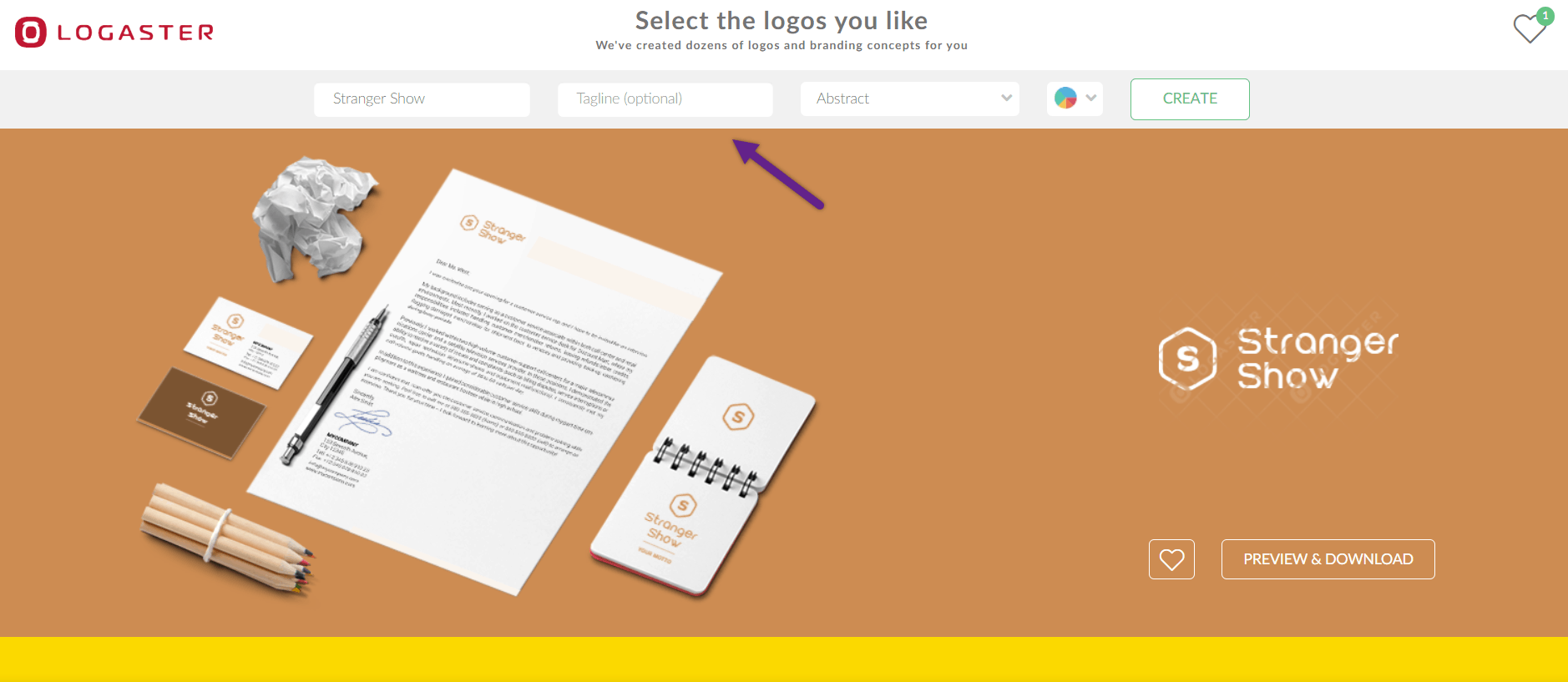
For example, look at the below SEO expert Brain Dean channel page. He used some tagline for his channel. Likewise, if you need that, you can enter that tagline text.

Step 3: Choose Categories
After that, choose your related channel niche category in the next to “tagline” box. They have different categorist like “Music”, “Business”, “Charity”, “Entertainment”, “Construction”, “Fashion”, “Family”, etc.
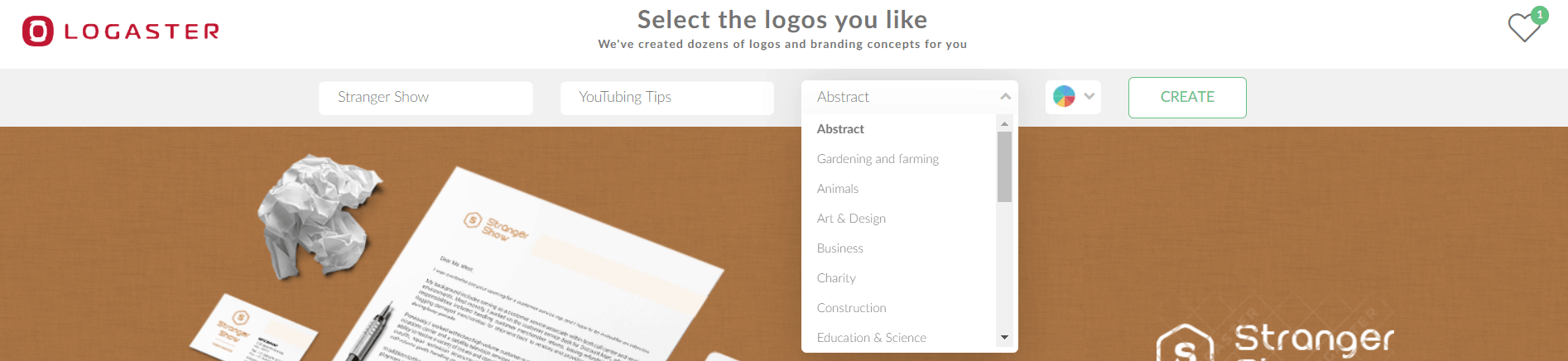
So, filter that field related to your niche and then choose the color correlation. If you’re addict to a particular color, then choose it. Otherwise, select “All colors”.
Step 4: Create Logo’s
Finally, click the “Create” button. Logaster takes a few seconds to bring all the attractive logos related to your filter and shows you. In case, you’re ok with any of the design, then click the “Preview & Download” button.
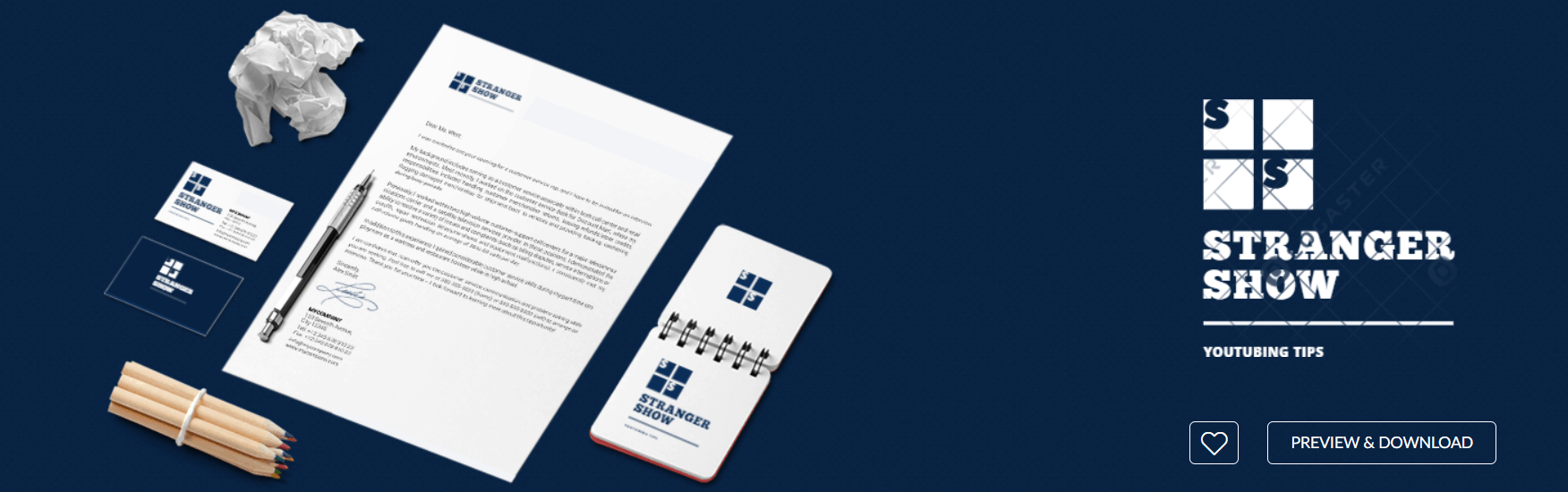
Now, it will show all the format of your selected logo like different colors, logo layout options, social media designs, website favicon, and many more things. Extremely, if you’re 100% ok with this design means, click the “Download” button.
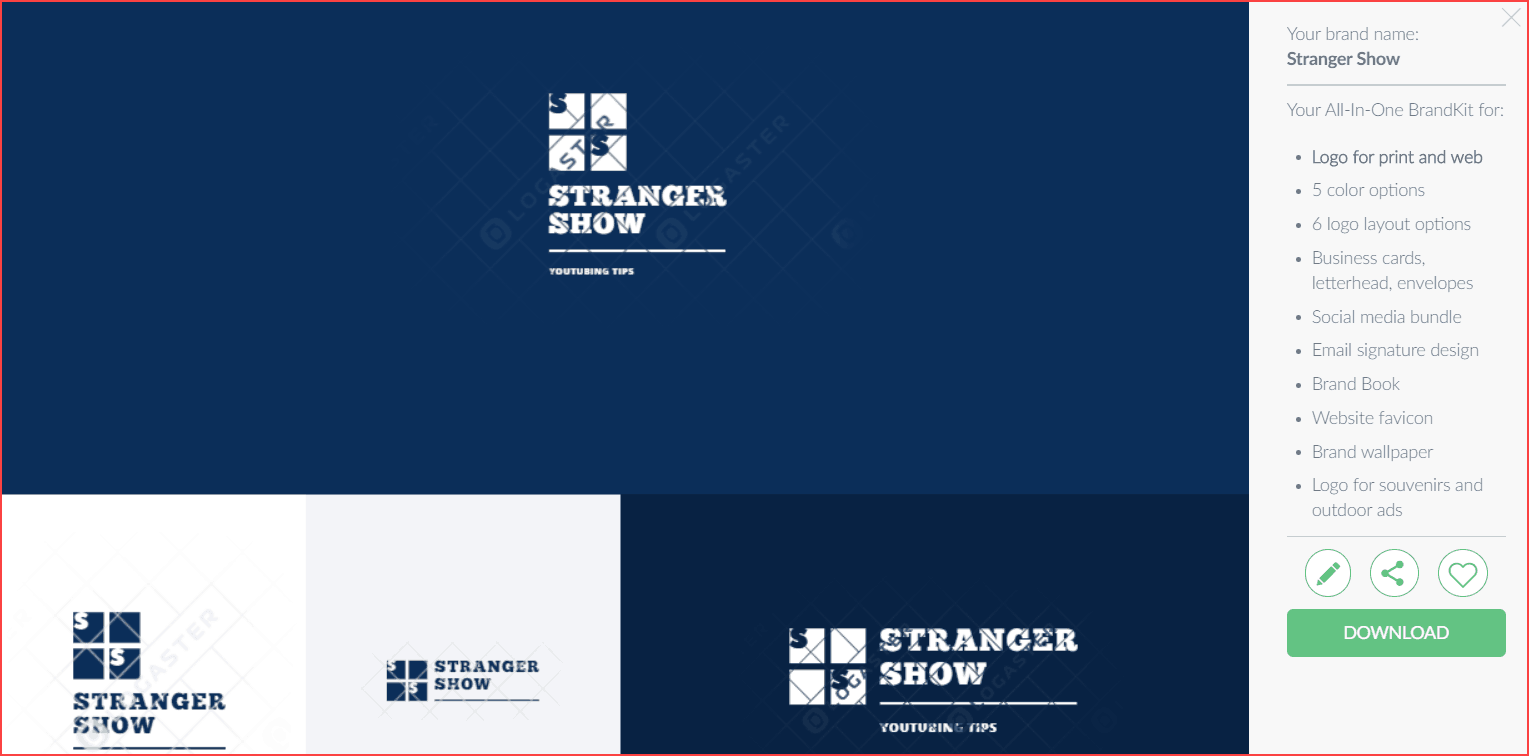
In case, still, you’re having confusion means, then click the “heart” icon (favorite symbol) and choose the other design.
Step 5: Download Channel Logo
So, once you click the “Download” button, kindly sign up for your login details. This helps to contact them further for any queries.
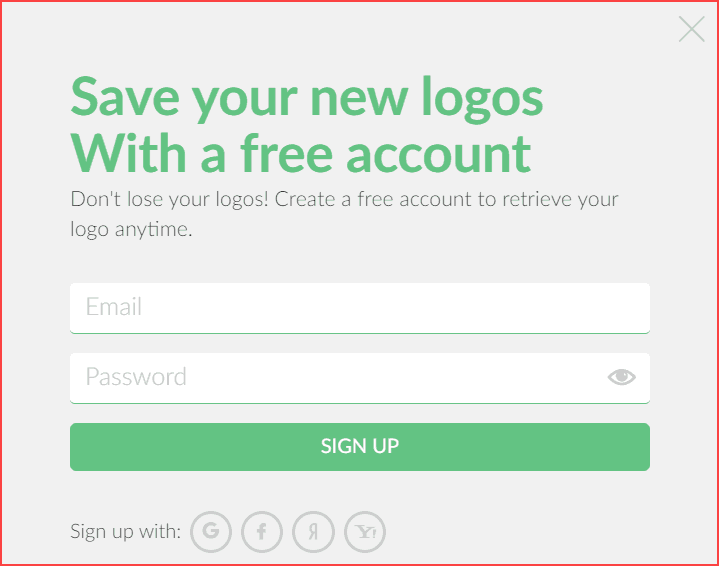
Now it’ll take you to the logo layout page, which shows a different perspective design.
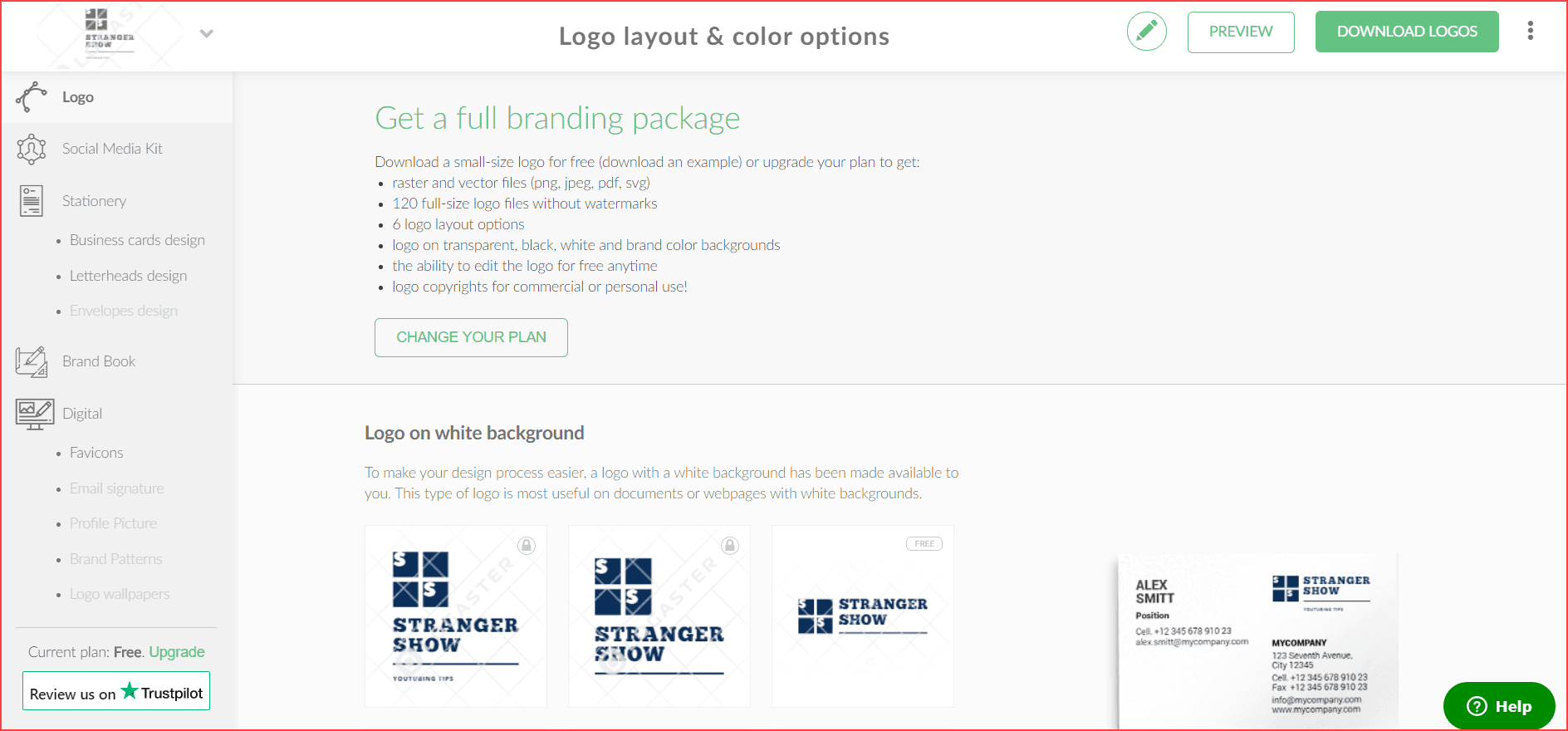
After all, click the “Download Logos” button it’ll take you to the payment page. Logaster currently has three plans. Moreover, all the plans are inexpensive.
It has “XS”, “S”, “M” plans. For the YouTube channel, the “M” plan ($18) is the perfect one, because which have a social media kit, different logo layouts, colors, etc.
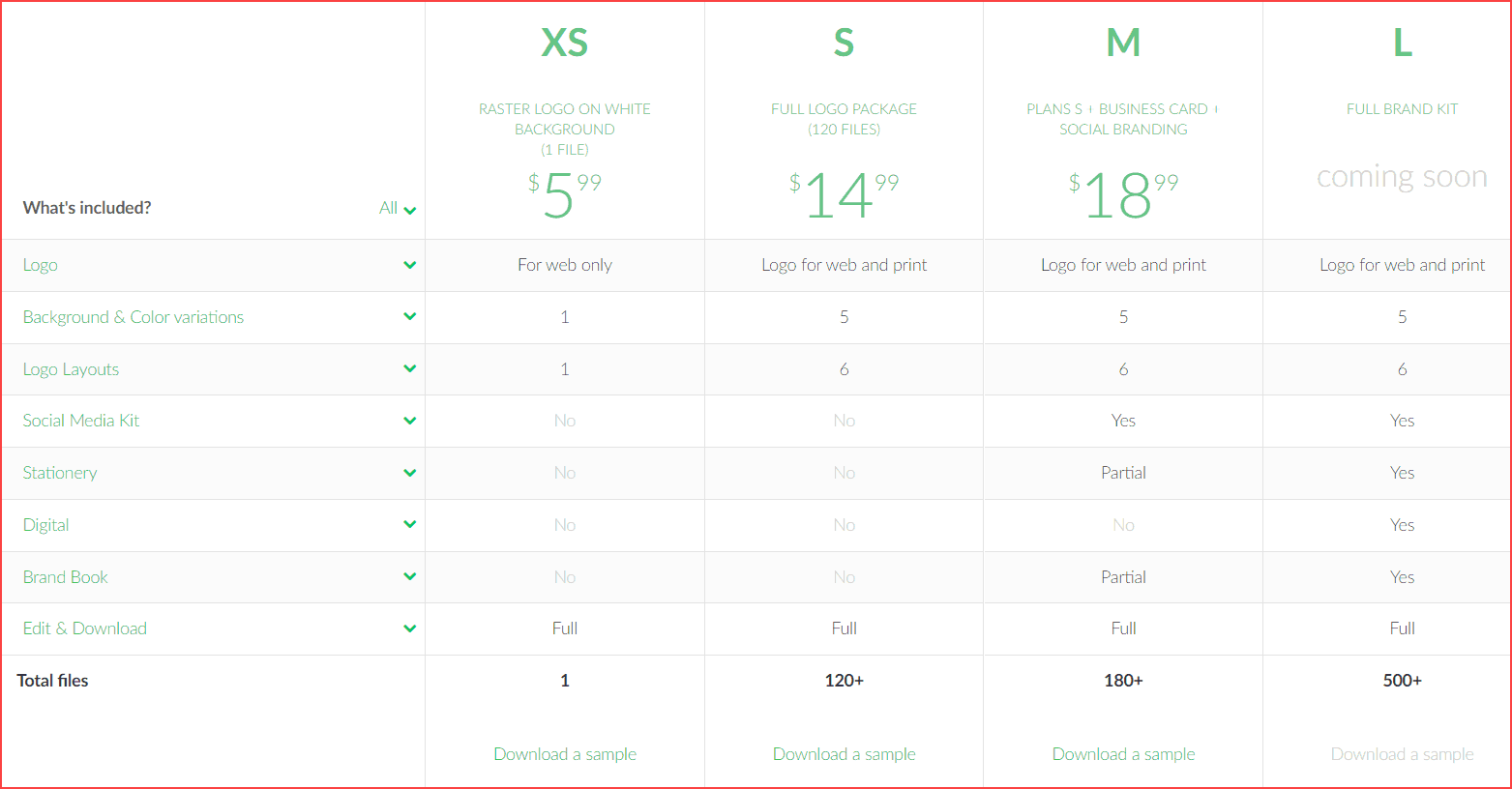
Therefore, once you’ve chosen the plan, then proceed with the payment process. Based on your country they provide different payment options. Consequently, after the payment process is done successfully, the selected logo folder will start the download.
That’s all, you have successfully created the channel logo for your YouTube channel. Moreover, Logaster is a one-time payment fee. So, for better attractive logos, the Logaster kit is the best YouTube logo maker tool.
Conclusion
I hope you created a logo for your channel using Logaster. In case, you’re using any other software to make a logo, then let me know in the comment section. To be honest, “for YouTubers, Logaster is a gift”.
Also, you have any doubts regarding payment, and how to use it, then comment here. I’ll reply to each comment. Share this post with your friends on Facebook.
Sharing is caring!