One of the time-consuming and fingers-paining processes is writing YouTube Video Description. The description should be SEO-friendly and User-friendly, then only it drives more traffic.
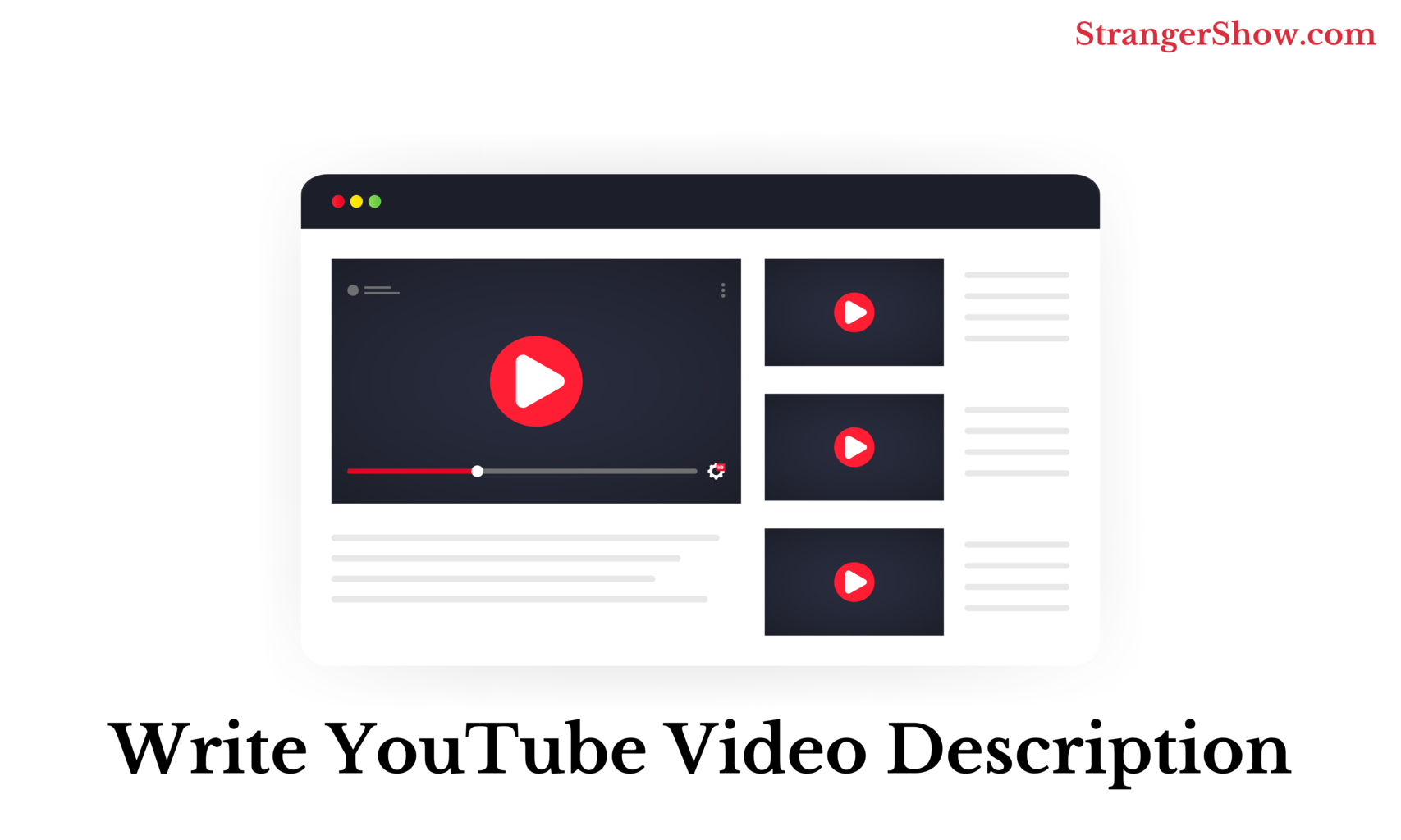
In this following detail guide, you’ll learn “What is YouTube video description”, “6+ tips to write the SEO friendly description“, in addition to that, a sample template and FAQ (frequently asked questions) of the video description.
What is YouTube Video Description?
YouTube Video Description is a piece of content, that you have to write about your video content in the description area. Hence, the YouTube algorithm and the audience can understand the subject of your content.
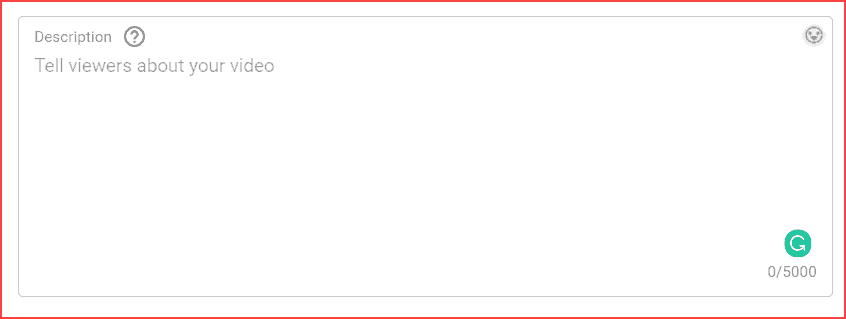
Description is one of the main factor that decides how well your video will rank on YouTube Search Engine. Most of the newbie creators, keep the description as short and even sometimes empty. To be honest, it’s useless.
Video descriptions directly affect your ranking position on YouTube. So, I request and wanted you to follow the below tips while writing the description part.
Check out the below paragraphs.
YouTube Video Description Tips: That Drive More Clicks
- Add target keywords.
- Use Grammarly tool for error-free description.
- Write curiosity description.
- Give more importance to the first two lines.
- Inject social profile links.
- Format the content.
Let’s see each points one by one with detailed information.
1. The First Two Lines of Description
From an audience and SEO point of view, the first two lines of the video descriptions are more valuable. Let me explain with you an example.
When I’m searching the phrase, “homemade pizza” on the YouTube search engine. Check out the video results I’m getting from the below image.
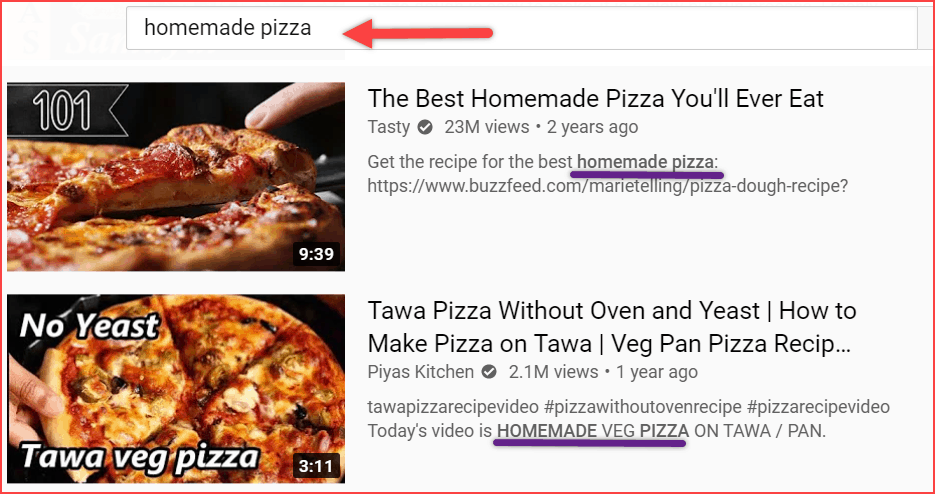
The description is readable and exactly what I need. Moreover, take a look at the second video title from the above image. There is no such word called “homemade pizza” in the title, but it’s ranking in 2nd position.
How it’s possible? Well, it’s because of the target keyword used in that video description.
So, keep in mind that, the first two lines should be readable (related to what the audience searching) and SEO-supportable (use the target keyword). In increases the CTR (Click-through-rate) of the video.
For an another example, here I’m searching the phrase “Crispy french fries”. The result is,

To create engageable description lines, follow the below words and tricks:
- Use the clear and short subject of your video.
- Add target keyword. For more information about the keyword usage.
- Use catching words like, (Free, Discount, Offer, Best).
- Use explainer words like, (How-to, Tutorial, Step-by-Step guide).
- Add year of the video updated. (2021, 2022…).
2. Target Keywords in YouTube Description
We’ve mention to use the target keyword in the above point. First of all, what is target keyword?
If you’re on YouTubing for so long, then you knew about it. Basically, YouTube can find and populate the video with the help of proper keywords. These keywords can be used in different places like the “title of the video”, then “video tags”, “hashtags”, and last but not least “the description”.
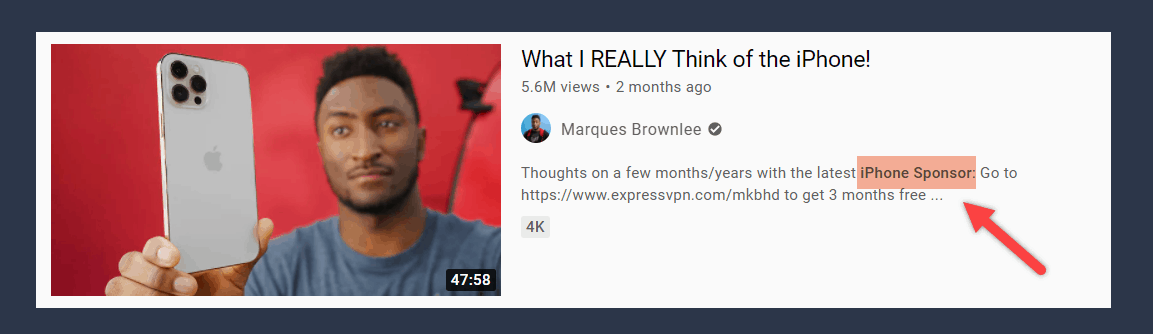
But many of the YouTuber’s failed to use keywords in the description part. That’s where their ranking goes down. Even, YouTube recommends you to write keywords in the description.
Things to consider when adding keyword:
- Don’t Overdo: The rule is, don’t use too many keywords (a.k.a keyword stuffing). In the meantime, avoid using un-related keywords.
- Start with Keyword: As discussed earlier, try to use keywords in the first two lines. Moreover, if possible, start the description with the keyword. It expose your video more than before.
- Add related keywords: In addition to target keywords, try to add the related keywords equally in the description.
Above all, here the question is, “how to find target keyword”.
Basically, the target keyword should be high-search volume and low-competition. So, to find out the profitable keyword, use the free browser extension tool called TubeBuddy.
It’s a channel management, keyword finder tool. More than that, this tool is YouTube-certified. Hence, you can use it without hesitation.

3. Add Timestamp in the Description
In a nutshell, add the timestamp in the description. Well, what is the use of adding timestamp?
Let me explain. I searched the keyword “Video SEO” in Google. But check the below image, here I got the YouTube video as a suggestion. The reason is, the video used timestamps in the description.
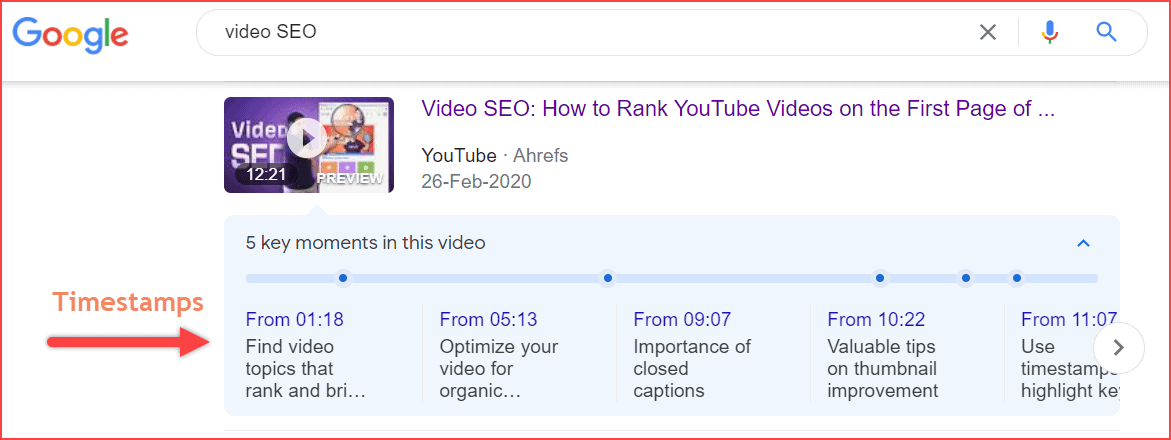
As you see, there is a different key moments in that time frame. So, the audience can click that time frame from where he/she want to start the video.
Therefore, with the help of adding timestamps, you can also pull the audiences from Google search. This timestamp option is good for YouTube business.
In the meantime, pay attention to add google visible timestamps. I hope the following tips organize your timestamps.
Tips to add timestamps
- Split the video into different parts and mention the time intervals.
- Mention the subject of the intervals.
- Add keywords in those subjects.
- Use long-tail keywords if possible.
4. Write Error Free Video Description
Most of them write great content on the description but failed to provide quality content. Writing the content without grammatical errors is another big task for YouTubers. Hence, to solve this, we bring you a free writing assistant tool called Grammarly.

Moreover, you need to attract your audience by using catchy words. Grammarly helps reduce grammatical errors, using proper words, synonym words, punctuations, word formatting, etc.
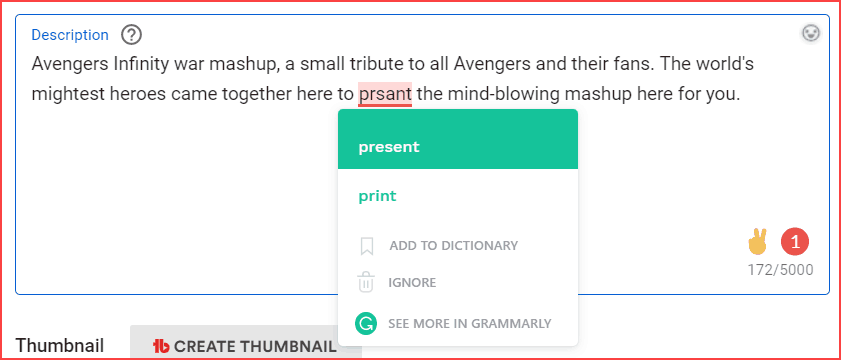
For example, take a look at the above image, the error shows on the word “present” because it spelled wrongly. But, Grammarly found it.
However, it’s free to use, if you want to know the review of this tool, then read the below article.
I have a much hands-on experience on this tool. So, when you ask me, is that worth to use? I would say, Yes!
I used Grammarly for my E-mail writing, blog writing, YouTube description writing, Social media posts, and even for normal chats. I’m using the premium version of it. And if you want, you can switch from free to premium at any time.
5. Create Curiosity
The above-mentioned tips drive you to format the contents in the description. But the main subject of the description is the place to convert the reader into the viewer.
My recommendation and many of the expert YouTuber’s leave a twist in the description area. That’s what creates curiosity among the audiences to watch the entire video.
Ok, how to create curiosity description?
You might have a better out-of-box answer for it. In case, you’re blank, then read the below paragraph.
Consider you’re making the video of “How to Fix Virus in the Windows Laptop in 5 steps”. The 5th step is the game-changer moment (fixing virus) of the video. So, in the description, elaborate the first 4 steps clearly and don’t write the explanation for the 5th step.
It pushes the audience to watch the video for the 5th point. That’s where magic happens. So, if the audience spending more time on the description area with your curisoity content means, add it more effectively. It directly helps to drive more traffic on the YouTube search engine.
6. Add External Links
Social sharing and contribution is unpredictable in this internet world. YouTube algorithm might considers the social profile signals as one of the ranking factor.
So, the easiest way to build social profiles and YouTube is mentioning the social profile links in the video description. It’s a win-win process.
Not only social links, but you can also add some of the other external links.
You’re welcome to add the following links in the video description,
- Social media profile links.
- Credits link.
- Other videos and playlists link.
- Amazon affiliate links (Place to earn money).
- Other affiliate links.
- Previous and Next sequence video links.
- Tools used for making these video links.
Note: If you’re using affiliate links, then add the disclaimer in the description. For example, the disclaimer could be like this,
Disclaimer Example
DISCLAIMER: This video and description contain affiliate links, which means that if you click any one of the product links, then I’ll receive a small commission. This helps to support my channel and allows me to continue to make helpful videos. It doesn’t cost you anything.
Before getting into the next point, let me explain, “how to update the default description content”. It avoids you to write the repetitive description content on each video.
It means, once you add the default description, then automatically for each video, the default content will update automatically. So, you don’t need to write again and again.
Upload Default Description:
- Firstly, Go to YouTube Studio > Settings tab on the left sidebar.
- Now click the “Upload defaults” tab.
- Here, write the description which you’ll use for every video on your channel.

7. Structurize the YouTube Video Description
It’s time to structurize the description content. To be frank, there is no such universal format to organize the content. However, here let me explain the example format.
If you want, then follow the below format in a same order.
- Synopsis: Firstly, write 2 lines short description of your video. As discussed above, make sure to enter the core keyword within these two lines. Hence, when the video shows in suggestions, it easy to read the main theme of the video by audiences, and also it helps the YouTube algorithm.
- Detailed Content: No doubt, here write an explanation of your video. At max, YouTube allows you to write 5000 characters. Therefore, convey what you want to share and try to use catchy words to grab the audience’s attentions.
- Add Useful Links: As I said before, inject the links to redirect your audiences to the related page. So, add it without any broken links.
- Used Tools & Credits: Sometimes, I wish to watch what kind of tools the respective channel owner using. It’s not a mandatory option, but it’s helpful for other creators. In case, if you’re making collaboration videos or using someone’s content with their approval, then don’t forget to give credits to them. It will save you and stay away from YouTube copyright infringement.
- Disclaimer: Add the above-mentioned disclaimer format if you’ve any affiliate links on your video.
For a better understanding, check out the below sample template of the description.
Sample Description Template
In this video, we’ll see what is YouTube description, how to write it to get more audience attention. So, stay tuned.
YouTube Description is a vital section when it comes to rank on YouTube. You need to write the proper description to get more organic traffic on your channel. So, in this video, I’m going to explain to you the step-by-step guide to make the perfect Channel description. So, watch it entirely, and don’t forget to comment here, if you have any doubts.
TubeBuddy: https://www.tubebuddy.com/strangershow/videoDescriptionTemplate
Follow us on below Social Profiles
Instagram: https://www.instagram.com/stranger_show_official/
Facebook: https://www.facebook.com/strangershow/
Twitter: https://twitter.com/strangershow
Pinterest: https://in.pinterest.com/strangershow/
Tools used on the video to make
Canva: An image and gif editing Software tool.
Movavi: Video editing tool for filtering, editing, splitting, and merging videos and audio.
Doodly: Few animations in between this video is created by almighty Doodly software.
DISCLAIMER: This video and description contain affiliate links, it means that if you click any one of the product links, I’ll receive a small commission. This helps to support my channel and allows me to continue to make helpful videos like this. Thank you for your support!
In case, you want more interesting templates, then, read this article.
Where is the description box in the YouTube video?
Well, this is the basic question asked by most of the newbie YouTuber’s.
When you upload a video, you’ll find it in the below path.
- Go to Upload video > Select the File to upload > Description in the Details tab.
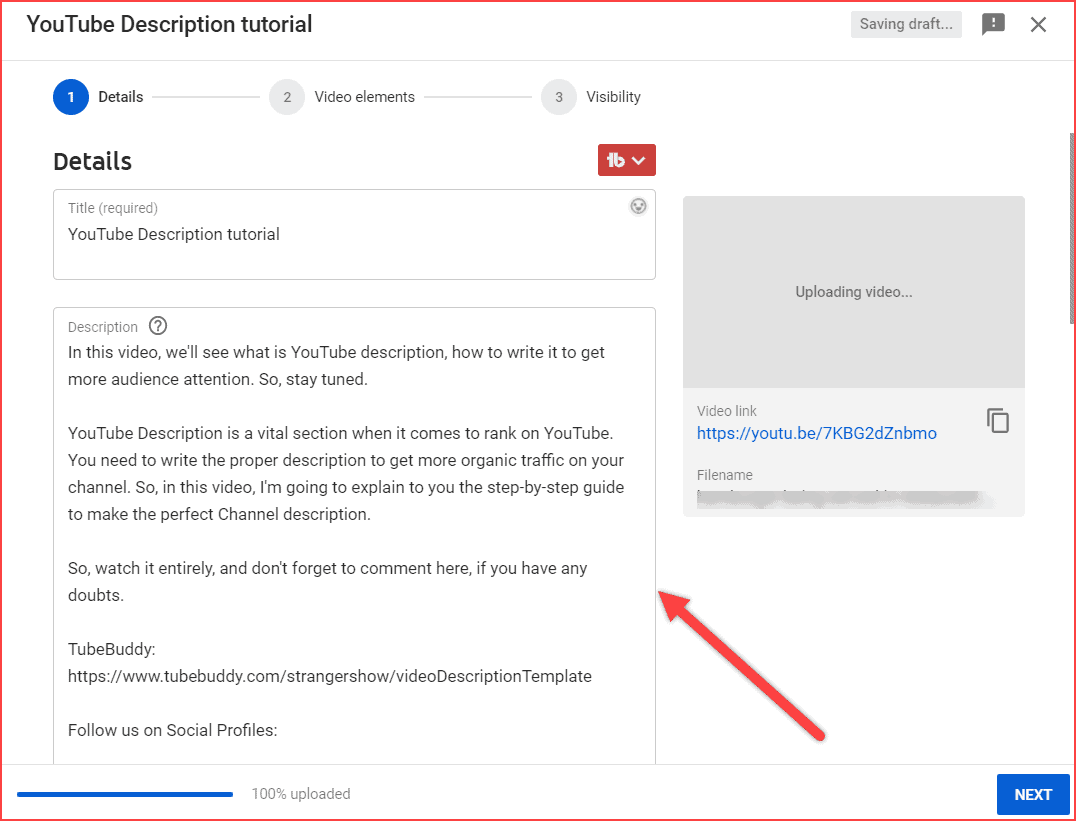
FAQ’s
The description character limit is 5000.
First of all, you can’t able to add hyperlinks. Instead of that, just paste the direct URL link in the description.
Channel description is a short text of what is your channel about. Just enter the channel niche and what kind of information the audience will get from this channel.
To edit it, go to Your channel > Customize channel > About > Add Channel description.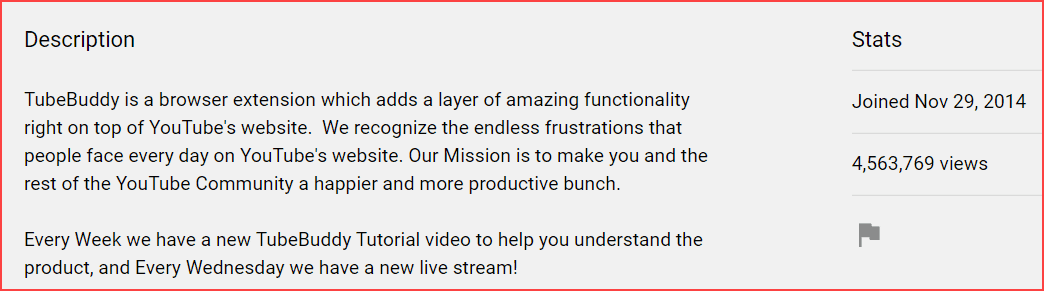
Follow the below steps to edit the description of your video,
> Go to the YouTube studio.
> Then, move on to content and click the “edit” icon of the video which you want to modify.
> Finally, re-write/edit the video description and save it.
Conclusion
I hope you understand the importance of video descriptions to rank the videos on the YouTube search engines. Follow the above tips and get more video views. If you’ve any further doubts, then feel free to contact me in the comment section. I usually reply to all the comments which I get.
See you in the next post of How to add YouTube video titles.
Sharing is caring.
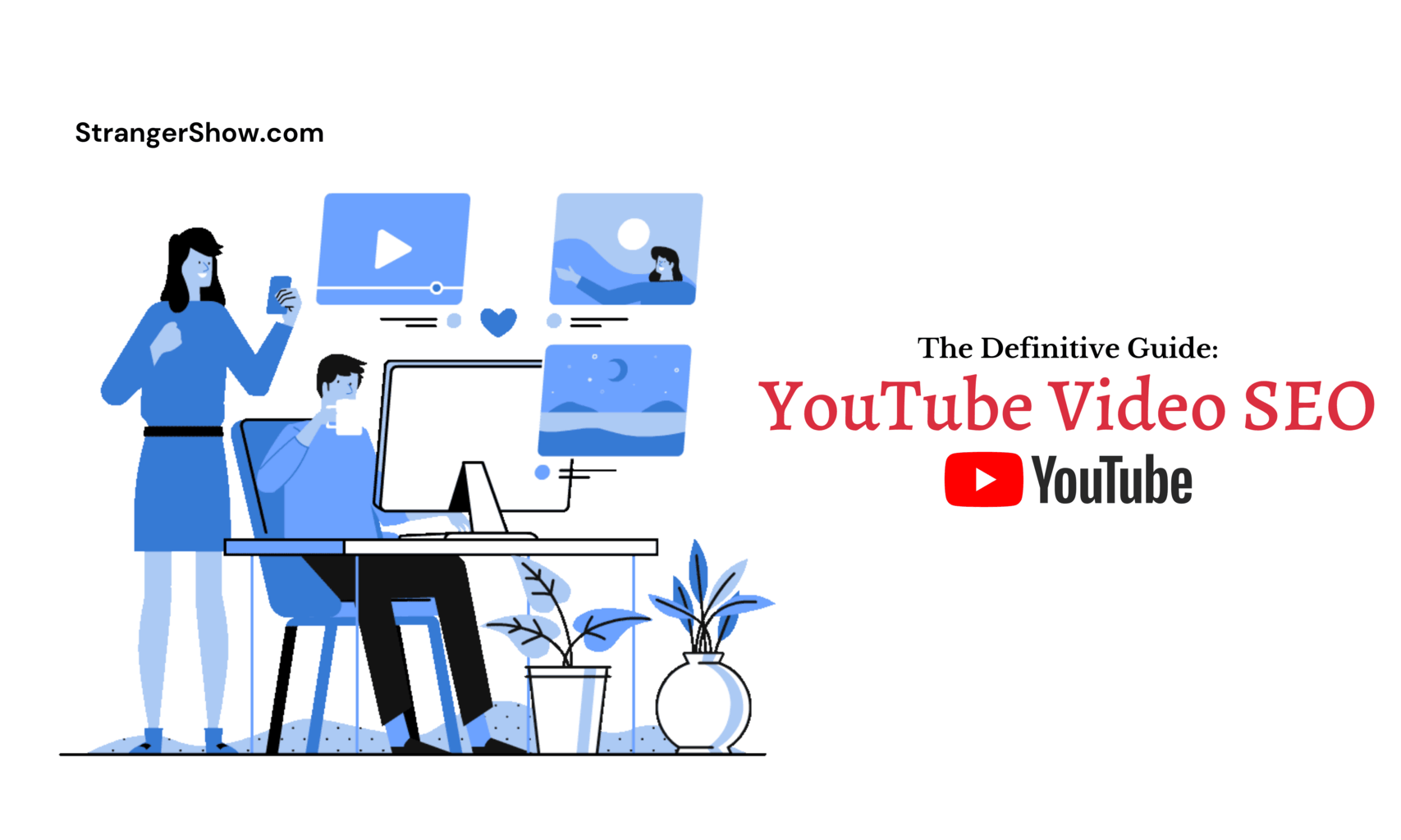

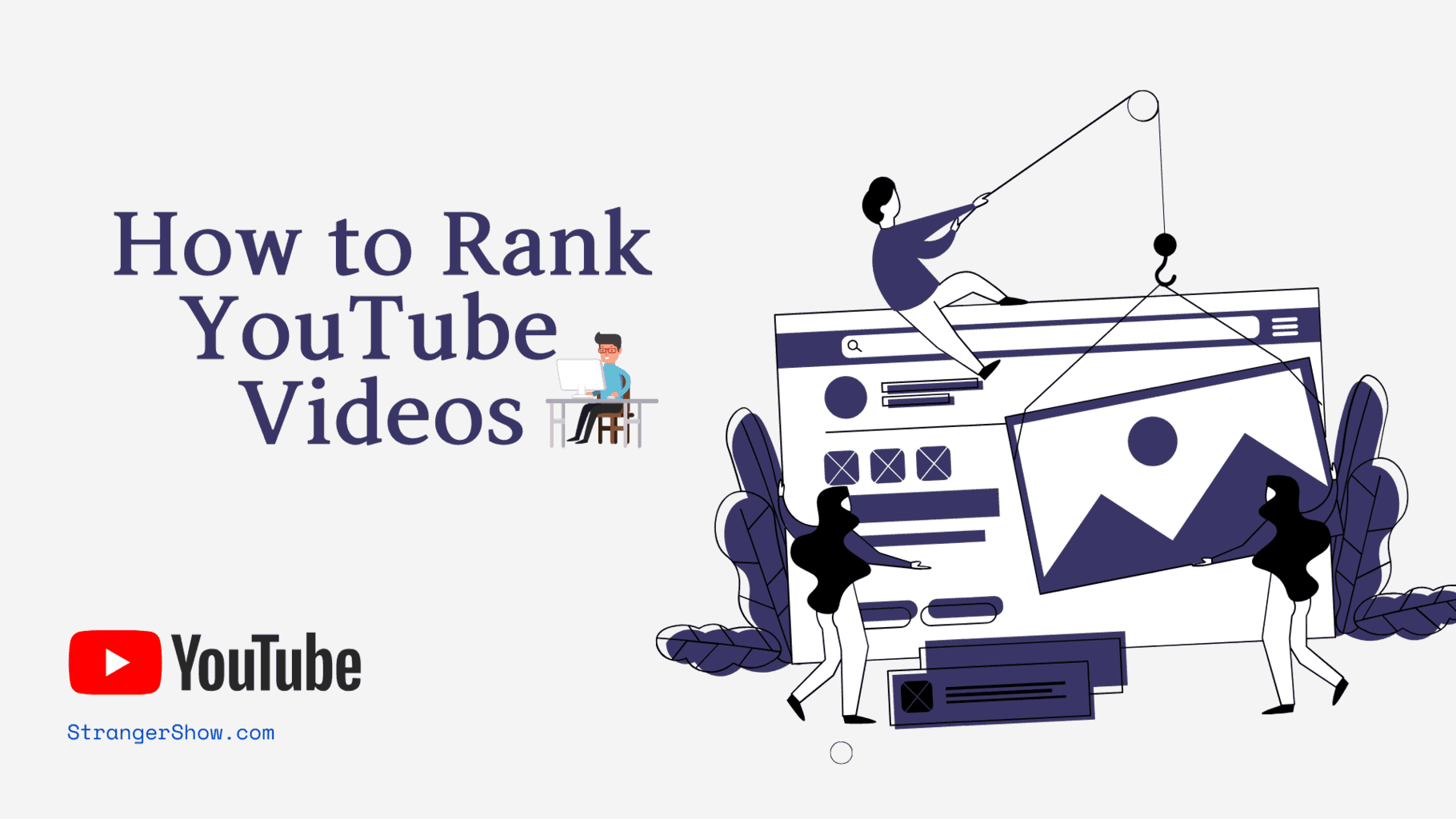
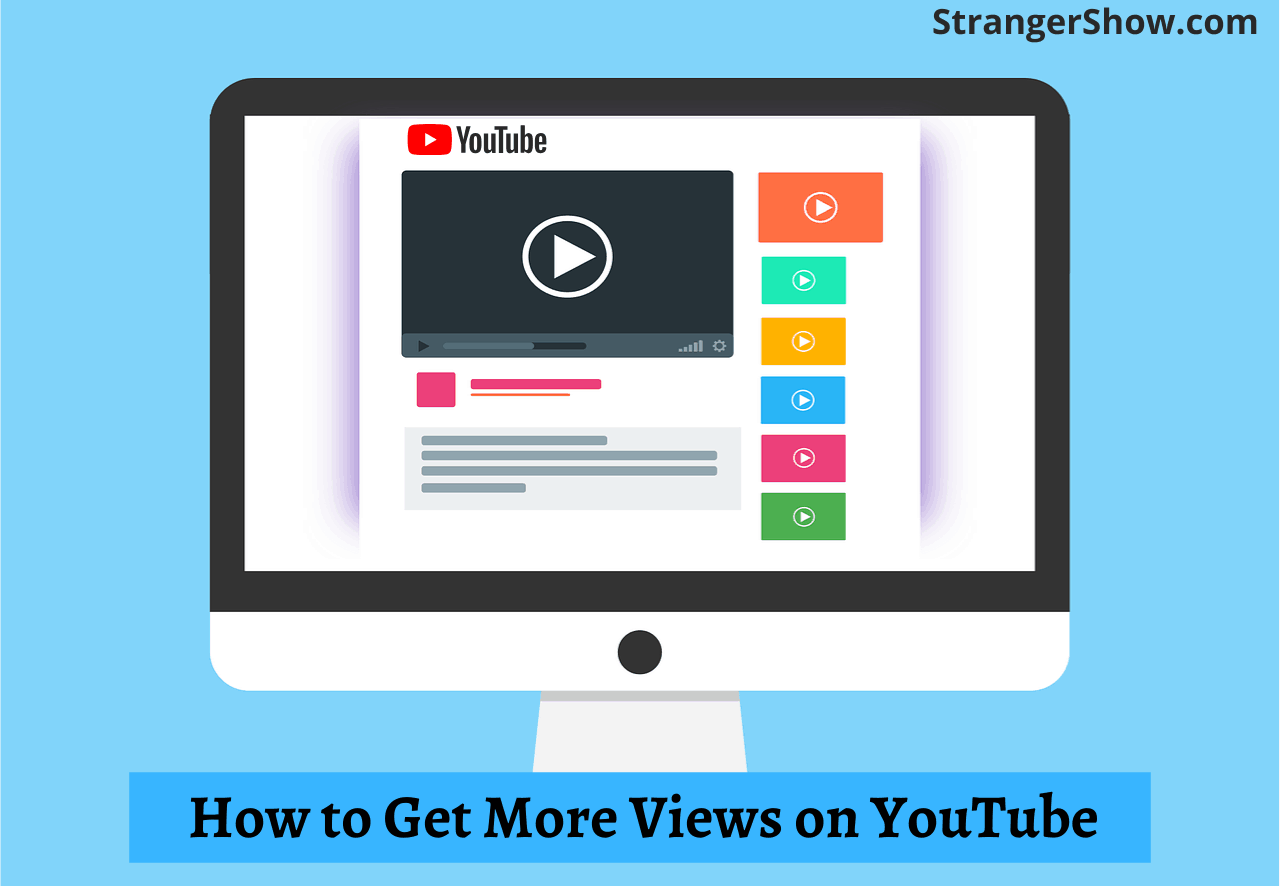
Good job. You have made good information for YouTubers. Keep going dear.
All the best.
Pratap, Thanks for your appreciation… Keep supporting us