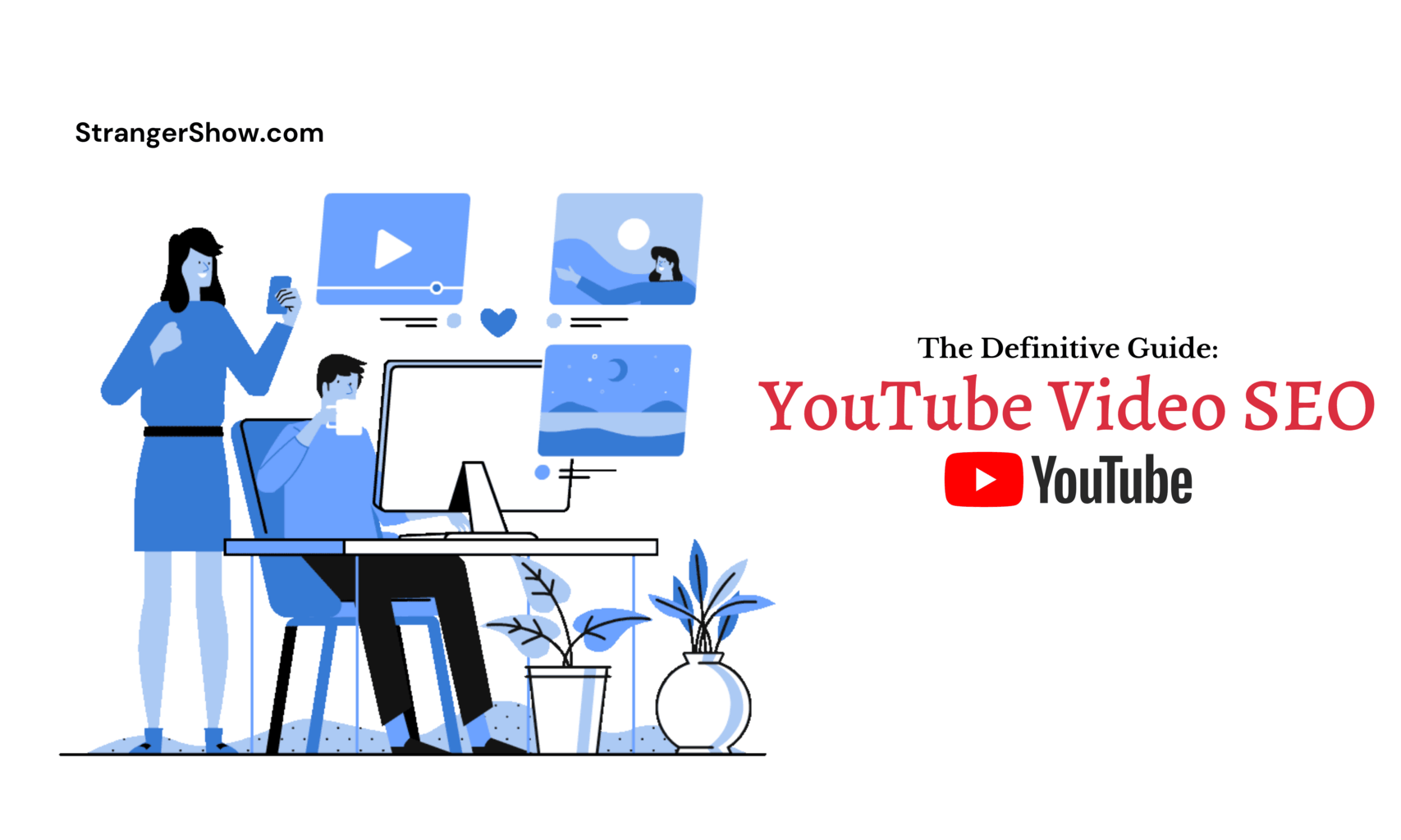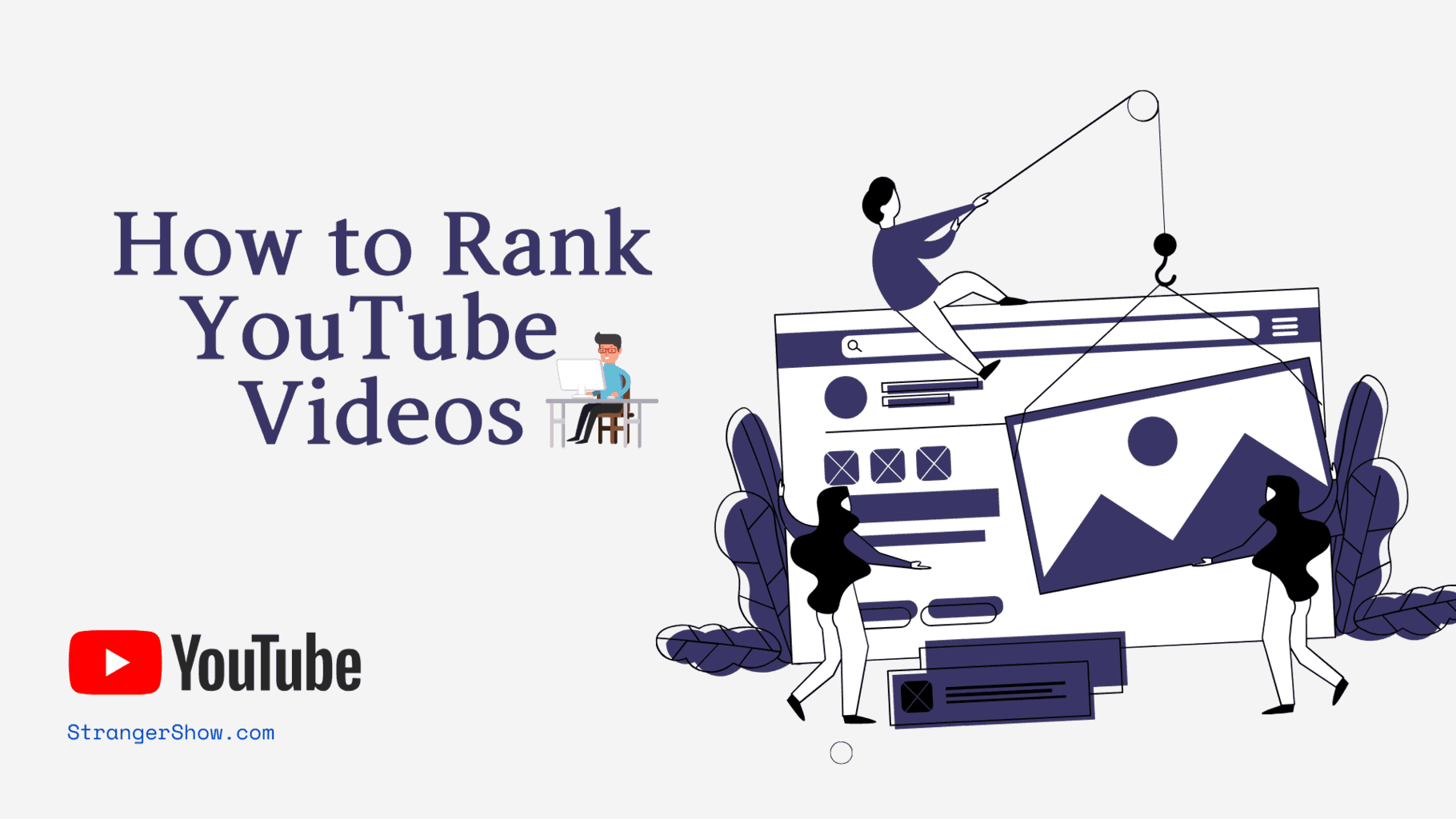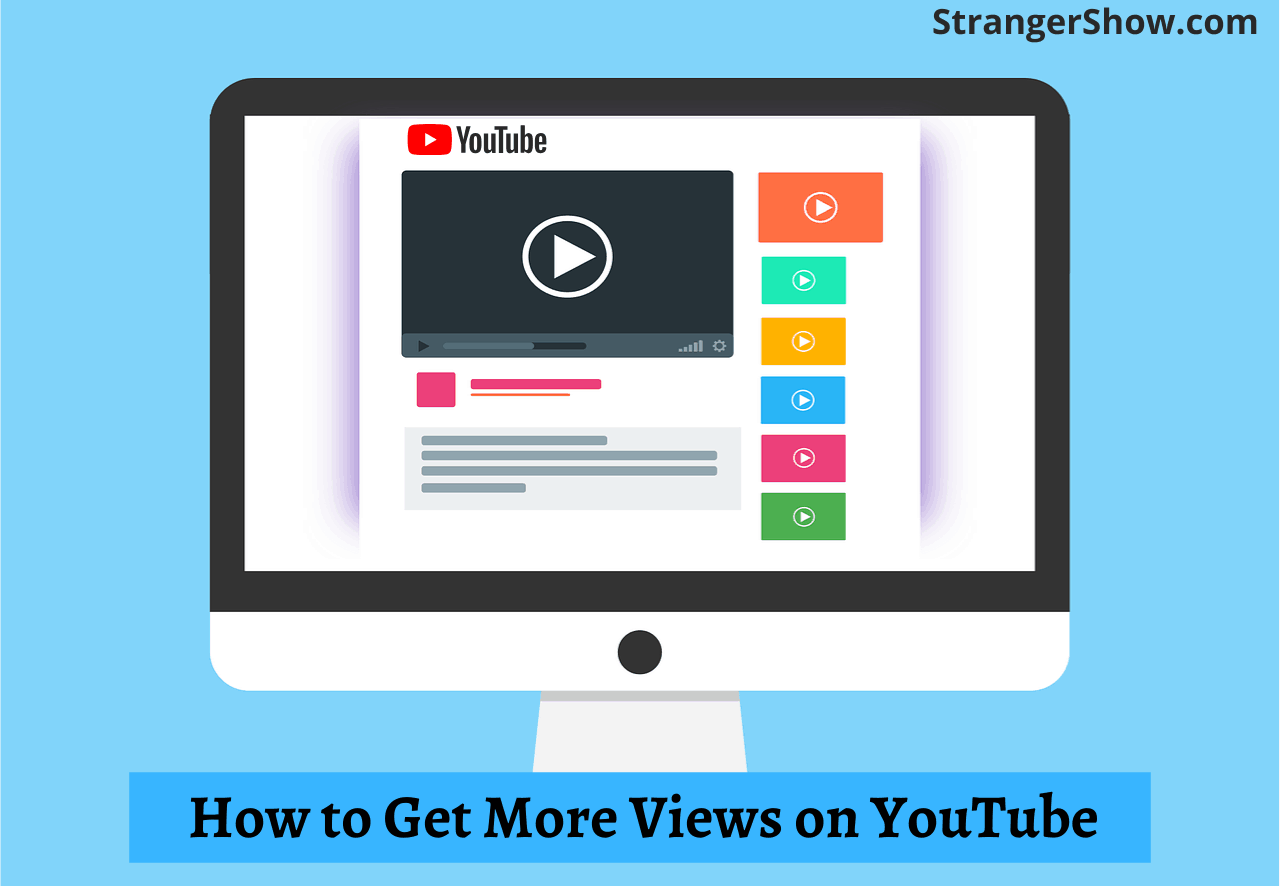Do you want to rank your YouTube videos to get more traffic and views? Then it would be best if you take care of your YouTube thumbnail.
In this post, let’s talk about,
- What is the YouTube thumbnail?
- What is Inline Player Autoplay?
- Why are Custom Thumbnails on YouTube Videos important?
- Free Software to create attractive custom thumbnails
- Tips to create thumbnails that generate clicks.
- Finally, testing the thumbnail performance.
You will get the answers to the above questions in this crystal clear article.
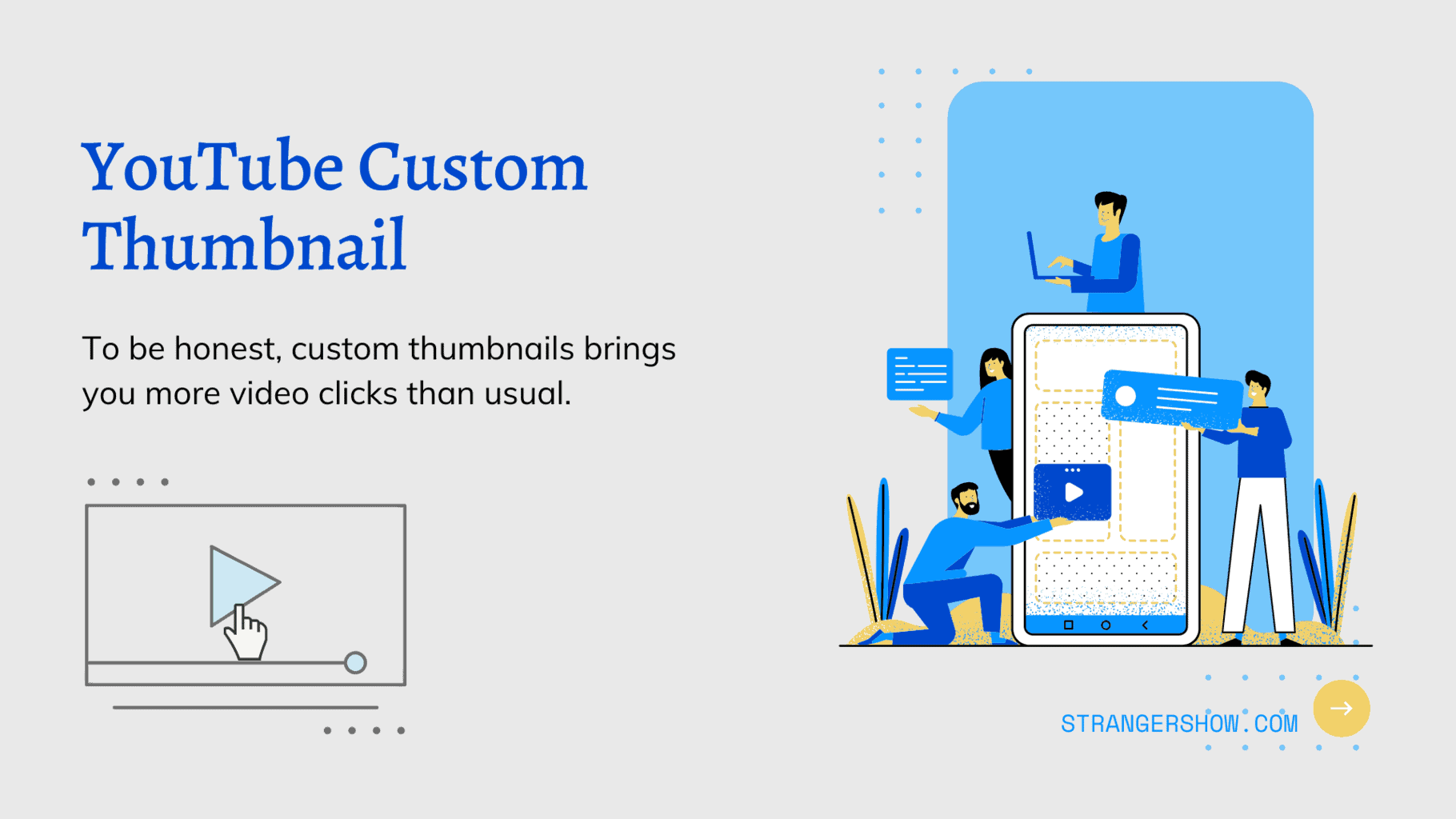
Custom Thumbnails for YouTube: A few years back, YouTubing was just a hobby and a side hustle for many creators. But now, it’s not like that. YouTube channels have become the mainstream of income for many Vloggers.
Likewise, YouTube changed the algorithm metrics year by year to provide better user experiences. In such a case, a YouTube thumbnail is not an exceptional one.
YouTube Update: In mid-2022-2023, YouTube introduces the Inline Player Autoplay:- It means the video play automatically when we scroll down the YouTube app on mobile devices. I hope you’ve seen that feature. Does this new update mean YouTube thumbnails are useless? Let’s explore that deep down.
What is the YouTube Thumbnail?
The thumbnail is a “preview image” of the video. While browsing the video on YouTube, the video’s thumbnail will show.
For reference, check out the below image.
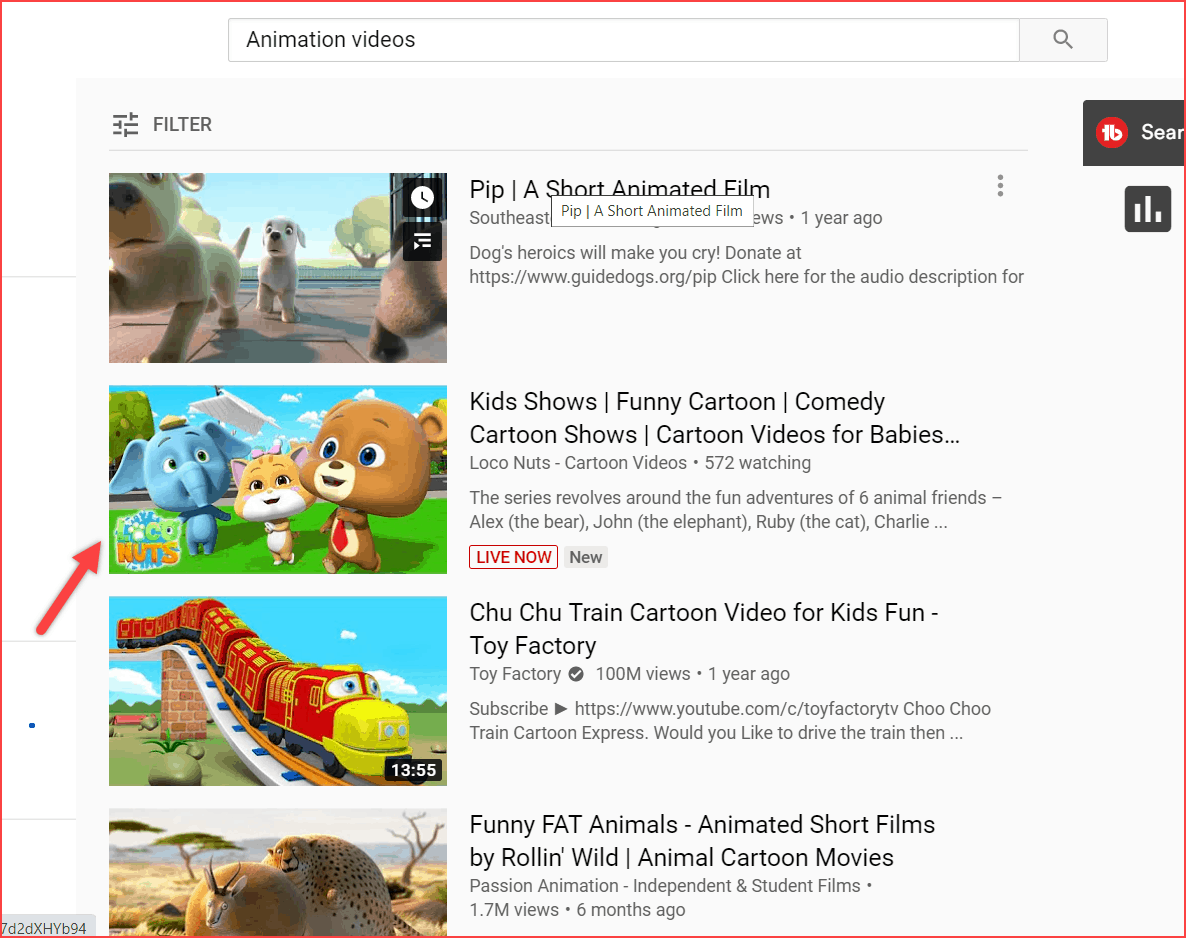
YouTube automatically picks the clip as a thumbnail image from the video frame if you’ve not uploaded any custom thumbnail images.
Generally, YouTube suggests three frames of images from your video to select one as a video thumbnail (refer to the below image). YouTube will randomly pick anyone from these three images and show it as the video thumbnail if you haven’t chosen it.
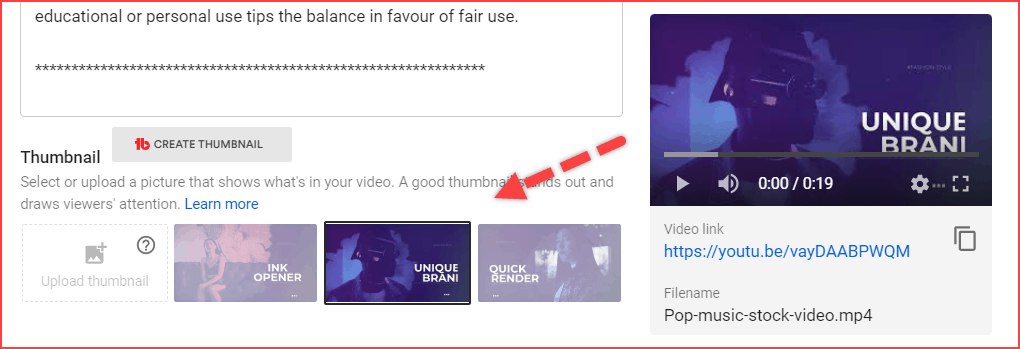
Now, the question arises. What is a custom thumbnail?
What is the Custom YouTube Thumbnail?
There is not much difference between custom and video thumbnails.
A creator can upload an image using the Upload thumbnail button called Custom thumbnail.

The goal of uploading a custom thumbnail is to grab the audience’s attention using text, colors, graphics content, etc.
Custom thumbnails come with specific resolutions and formats. Let’s see that below.
YouTube Thumbnail Size & Formats
You’ve to consider the below things to upload a proper custom thumbnail,
- Image Resolution: 1280 * 720
- Pixels: 640
- Formats: JPG, GIF, PNG
- Limit: 2MB
- Ratio: 16:9
- Must follow YouTube Community Guidelines
For a piece of more information, check out here.
YouTube Inline Player Autoplay
Inline Player Autoplay is “the video that will play automatically when we scroll up/down the videos on YouTube even without we enter into that video on mobile devices.”
The question from many of the creators is, “So, the use of thumbnails is useless hereafter, right”?
My answer to this is NO.
Because the first reason is YouTube has yet to mention anywhere that an Inline player replaces custom thumbnails.
And also, In the suggested video, and YouTube.com from a desktop version, this inline player autoplay will not work.
So, the purpose of the inline player is to reduce user action and easy convenient to watch the video while scrolling.
Keep in mind that if the viewer watches your entire video from autoplay means, YouTube also considers that play as views count.
Why Custom Thumbnails on YouTube Videos?
Why do I need to upload a custom thumbnail? Is that mandatory?
Let me explain all these below. But before that, you must understand CTR’s meaning as a YouTube creator.
CTR (Click-through-rate) is nothing but the number of times a video gets clicked by the number of times it appears on the page. Gradually, CTR defines the ranking position of the video on YouTube.
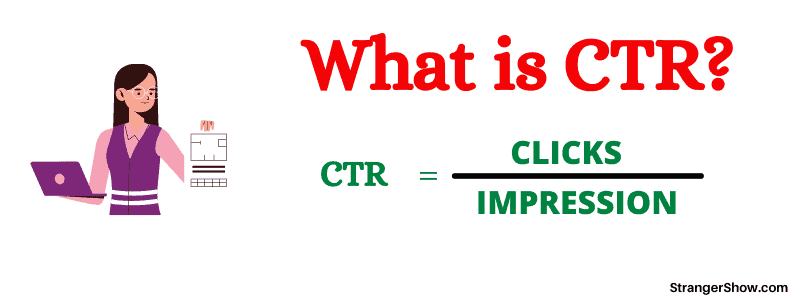
For example, if the video appears 1000 times on the YouTube suggestion page and the viewer clicks only 20 times, then your CTR is 2%. (the higher the percentage number, the higher the ranking position)
YouTube algorithm weighs various metrics like watch time, audience engagement, consistency, etc., to rank the video. And CTR is one of the factors.
So, as a video creator, you can improvise the CTR in two places. One is the video title, and the other is the video’s thumbnail.
That’s why custom thumbnails play an essential role in bringing the audience to watch your video.
When YouTube’s auto-suggest thumbnail has some spicy visuals, you can keep those as your thumbnail. If not, then you must need to design your thumbnail.
With this info, the next question is how to design my thumbnail. Some free handy software tools are available to create attractive thumbnails; I will explain those below.
Before that, how can you check your thumbnail performance?
Well, with the help of YouTube Analytics, the channel’s performance (or) CTR from the YouTube interface itself can be checked.
All you need to do is, Go to YouTube studio > Analytics > under the “Reach” tab > Impressions.
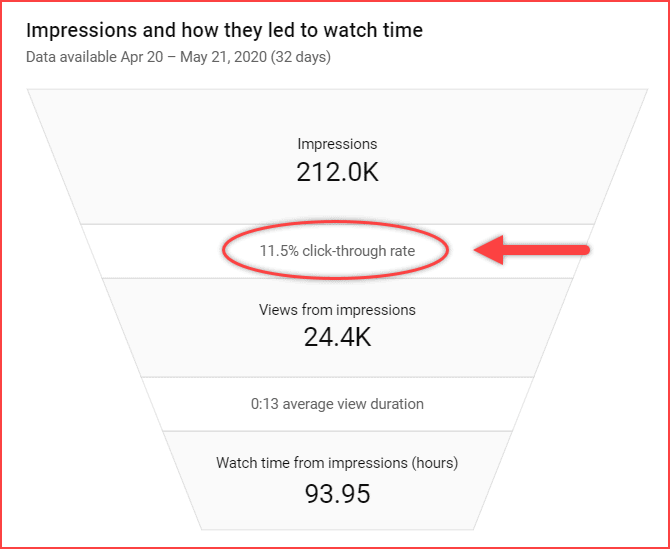
The above image is one of my channel results. The CTR is 11.5%, which is good, but it could be better, and I would like to improve it more for this micro-niche channel.
Now, let me explain some of the software to create a better custom thumbnail and also mention the tool I used to get this 11.5% CTR of videos from the thumbnail.
Best Free YouTube Thumbnail Maker Software’s
- Canva
The first and best one on the list is Canva. Canva is a free stock image editing software to create an illustration.
More specifically, Canva provides a separate category for making YouTube thumbnails.
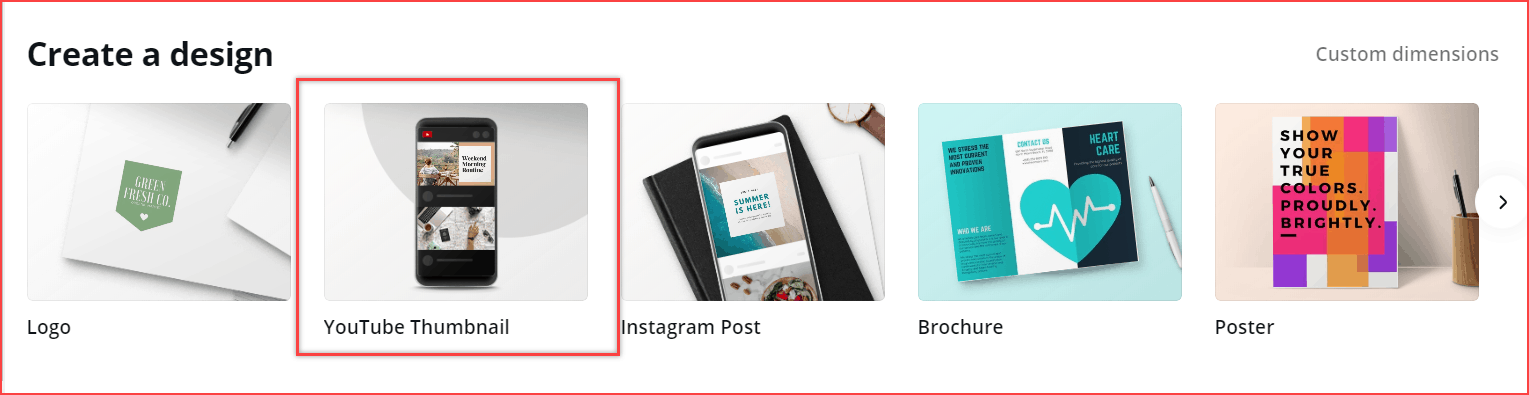
You don’t need to worry about the size and resolution of the image. It is all taken care of by Canva.
Under one roof, it has YouTube thumbnail predefined templates, stock images, and other social media templates, like Instagram posts, Pinterest pins, Facebook posts, etc.
Canva is available on all devices, including android and ios apps.
- TubeBuddy
If you’re a consistent YouTuber, you would know about this YouTube-certified tool called TubeBuddy.
TubeBuddy is a complete channel audit, SEO optimization, keyword finder, and browser extension tool. However, they have an interface to create the thumbnail in place of the YouTube interface itself.

Already I have a detailed post on how to make a custom thumbnail from TubeBuddy. I don’t want to add and bore you with the same thing here in this post.
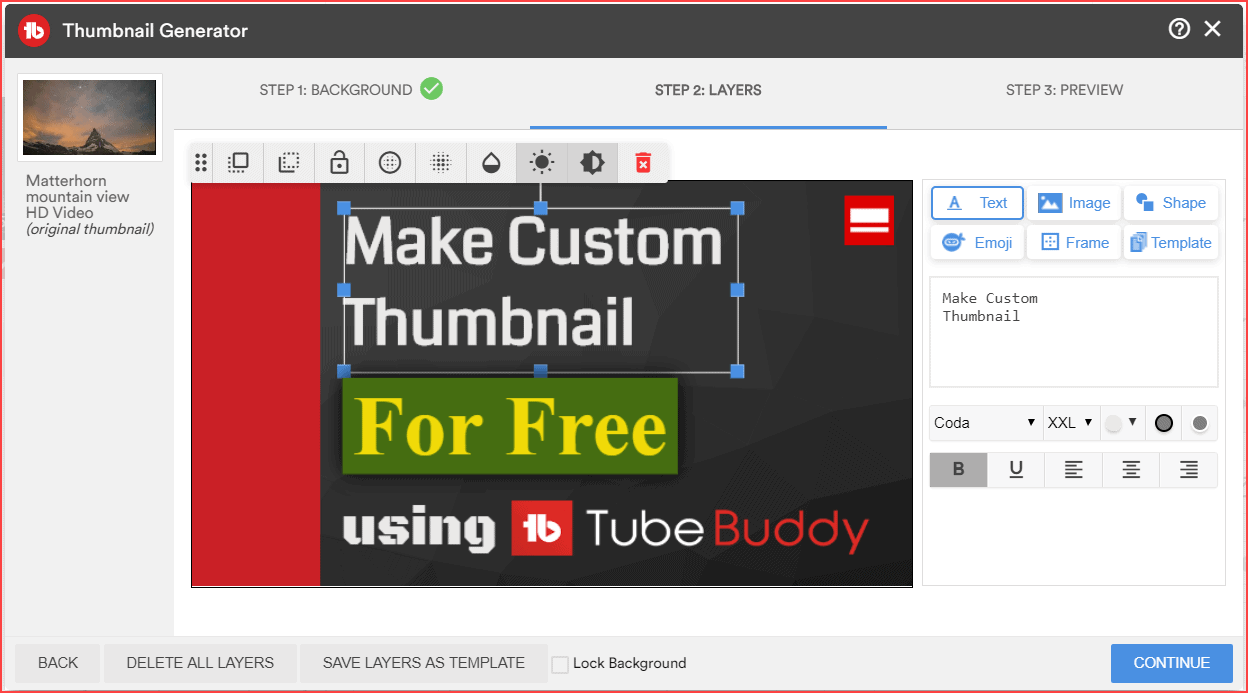
The above image is the sample thumbnail generated by TubeBuddy.
For more information about this tool, kindly read the complete review here. In the meantime, if you’re curious about how I made 50,000 views in just 30 days, click here.
- Snappa
Snappa is designing software to make the custom image better, like the Canva tool.
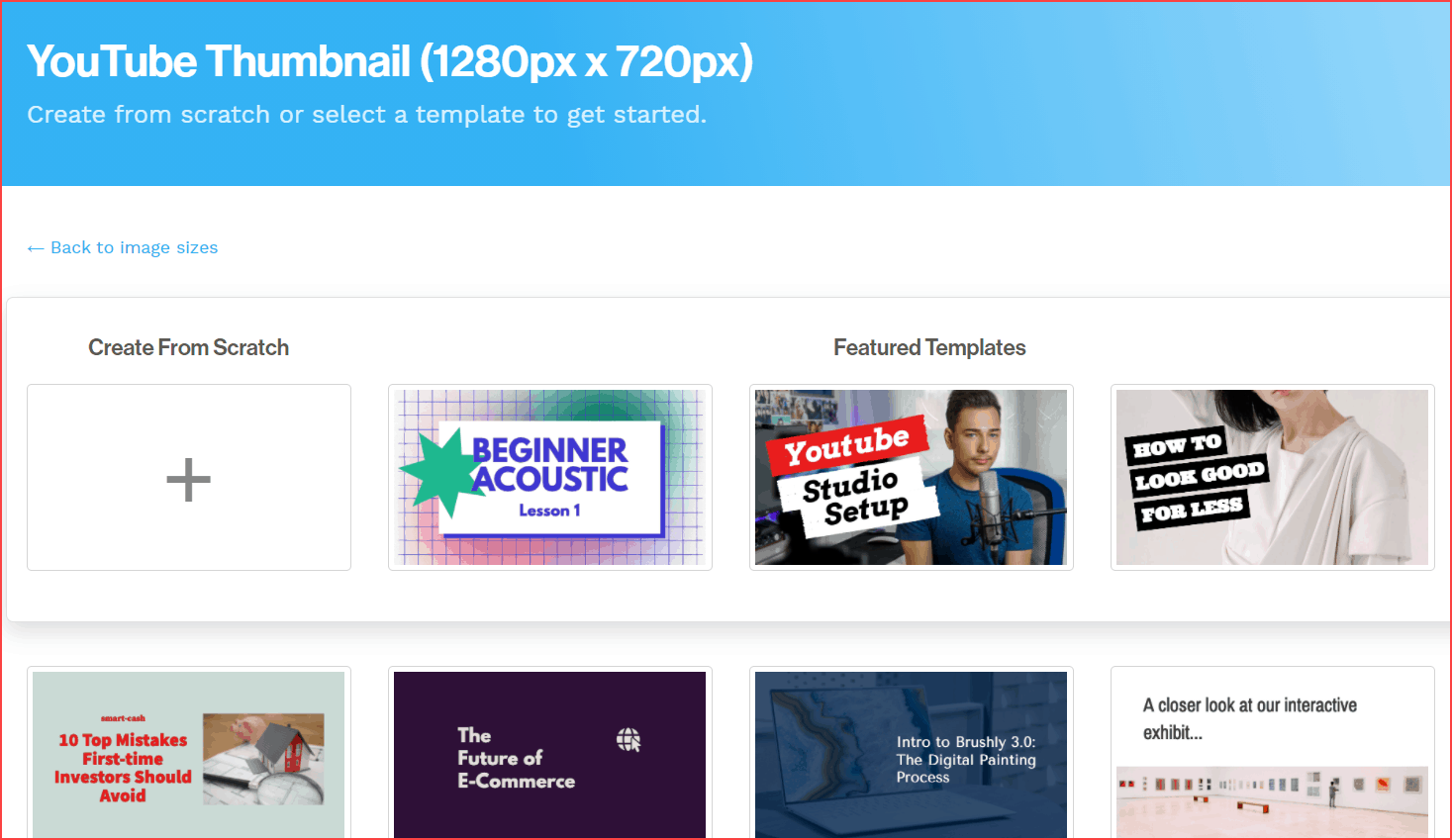
It also has a dedicated YouTube thumbnail template with unlimited free sample templates to download.
Tips to Create YouTube Thumbnails: Get More Clicks
Follow the below techniques to increase the CTR of YouTube thumbnails.
- Add Relevant Images
Firstly, what is your video? If it is related to food items like burgers, add the burger image in the thumbnail—likewise, anything.
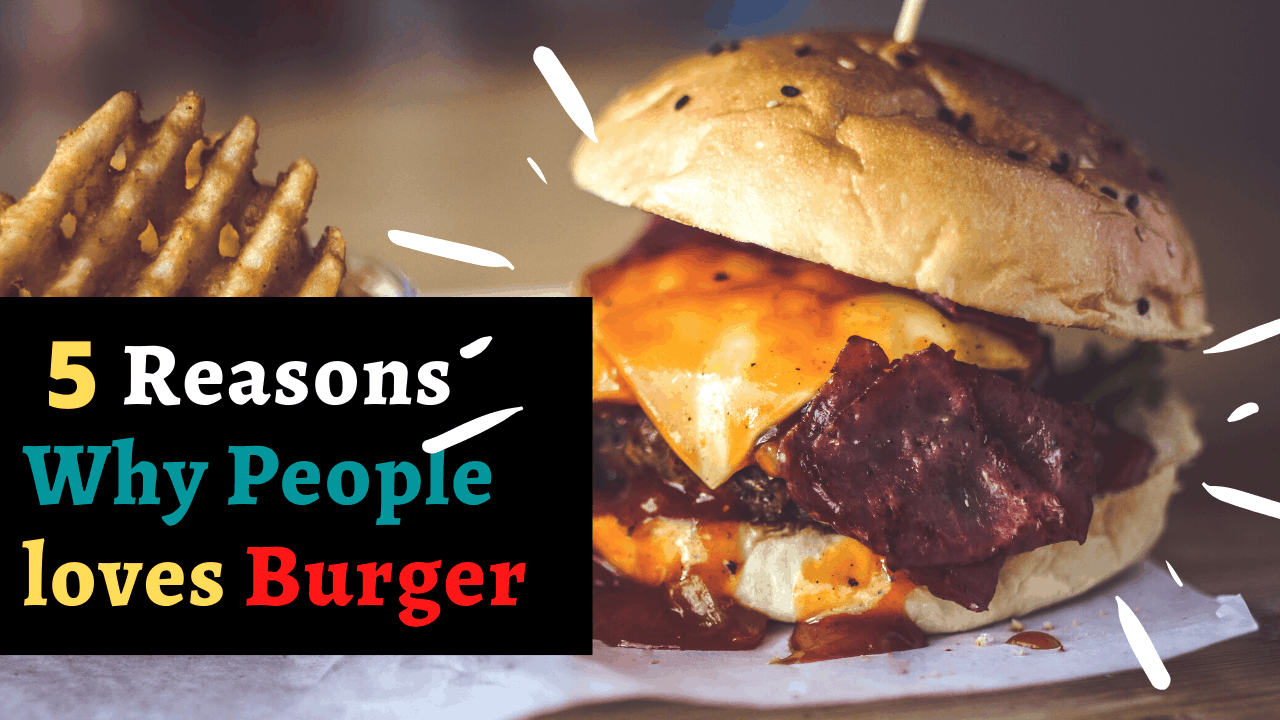
There is proof to add a relevant image for the video of what you’re talking about!
Can you believe that the software reads the image and shows what’s present in it?
Yes, a software called Google Cloud Vision (a.k.a vision AI) exists. This AI can detect and read the context of the image.
That’s why I recommend adding a relevant image for your YouTube thumbnail. Let me get deeper with a live example.
Firstly, go to vision AI and upload the image of whatever you want.
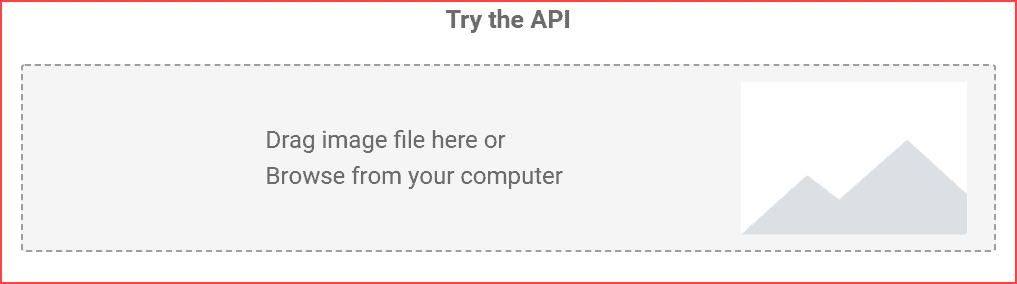
For example, I’m uploading the Cat image and seeing what output we get.
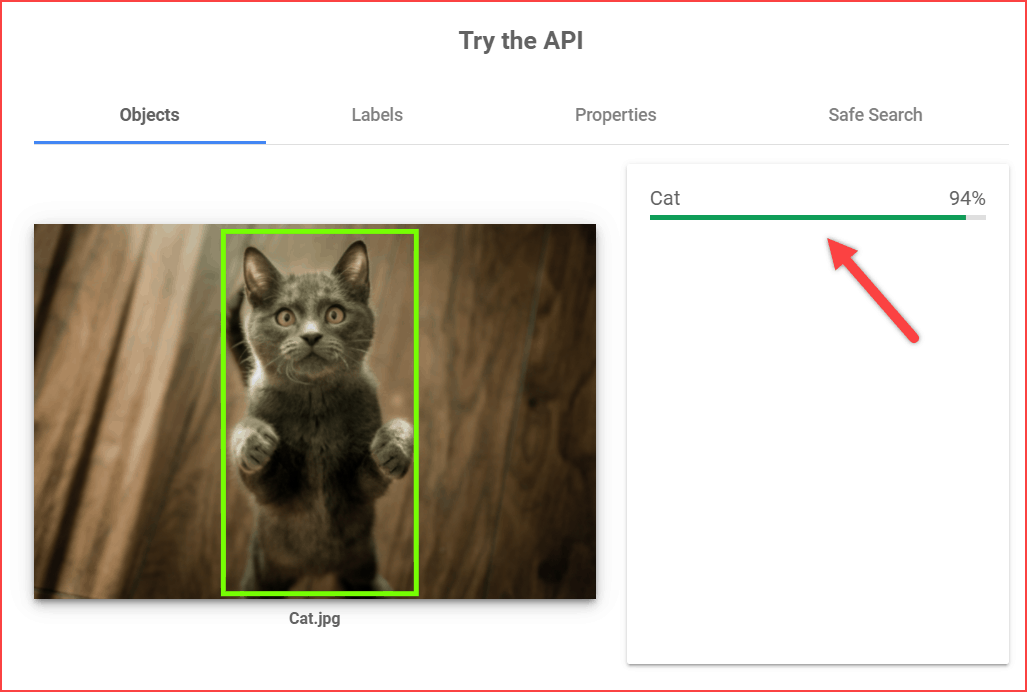
This AI detects the object of the image in seconds. Also, when you switch to the “Labels” tab, they mention a detailed explanation of the image, like Carnivore, cat size, tail, etc.
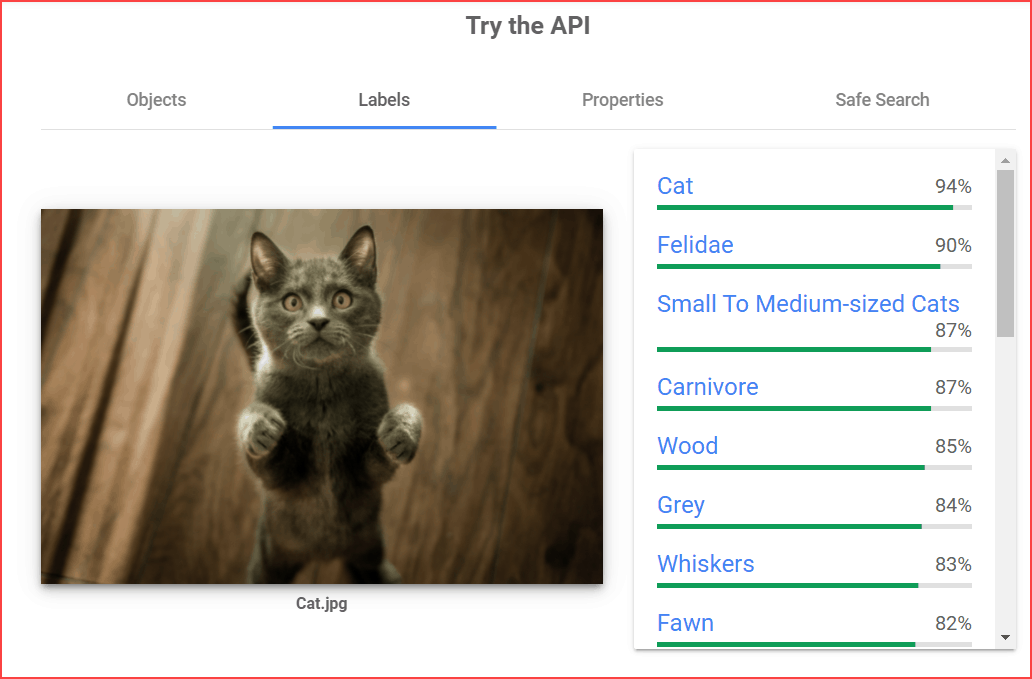
The AI’s vital part is detecting the image’s safety measures. Get into the “Safe Search” tab and analyze the image’s safety. Like any adult content, violence is present.
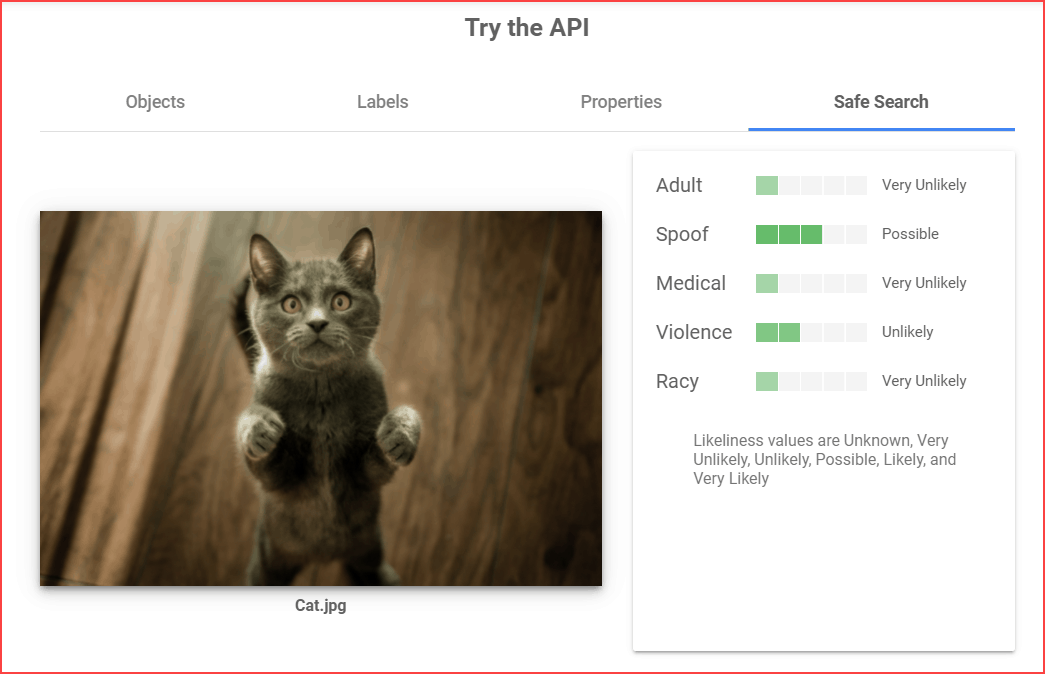
Let’s see another example with one more thumbnail.
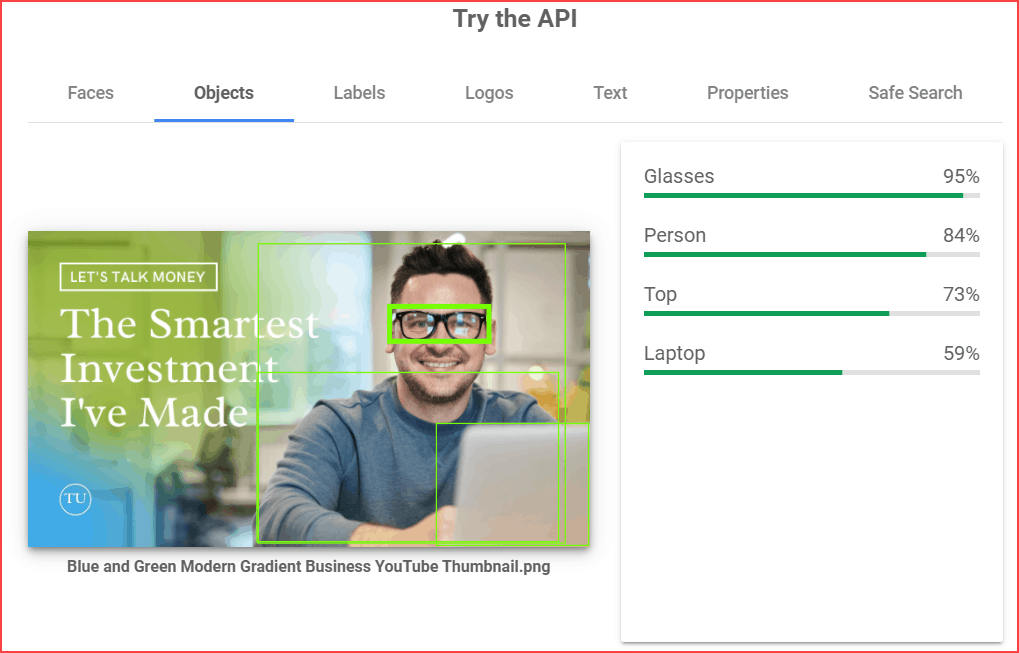
It detects the Objects in the images as a person, laptop, or glasses.
Then the labels are more accurate: Smile, Beared, Gesture, Happy face, etc.
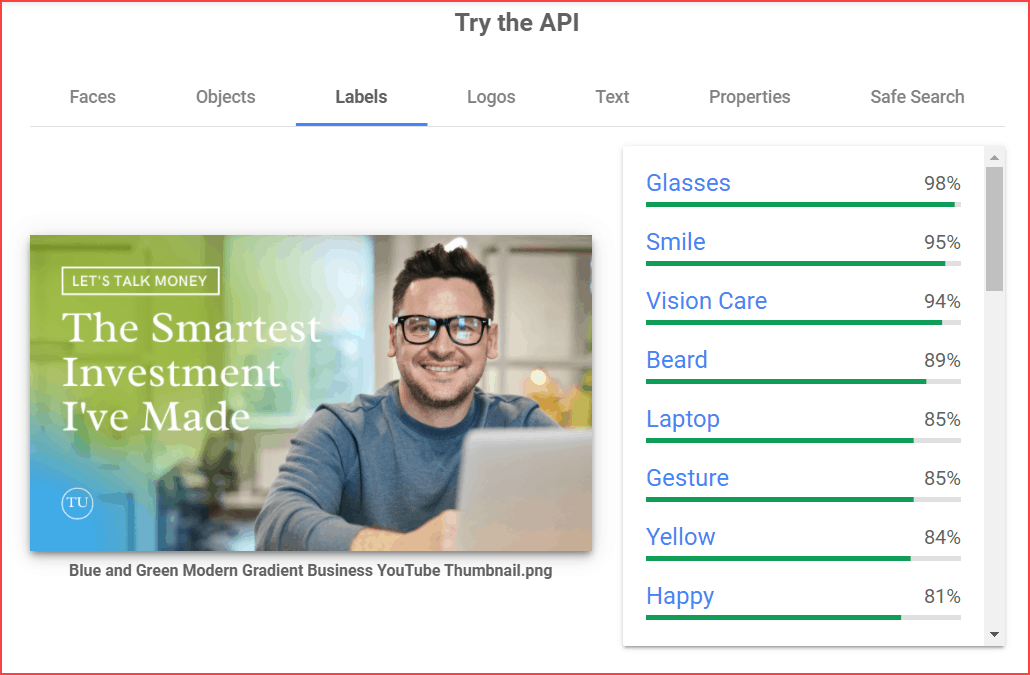
Here, the fantastic feature is it detects the text written in the image under the “Text” tab. Check out the below image.
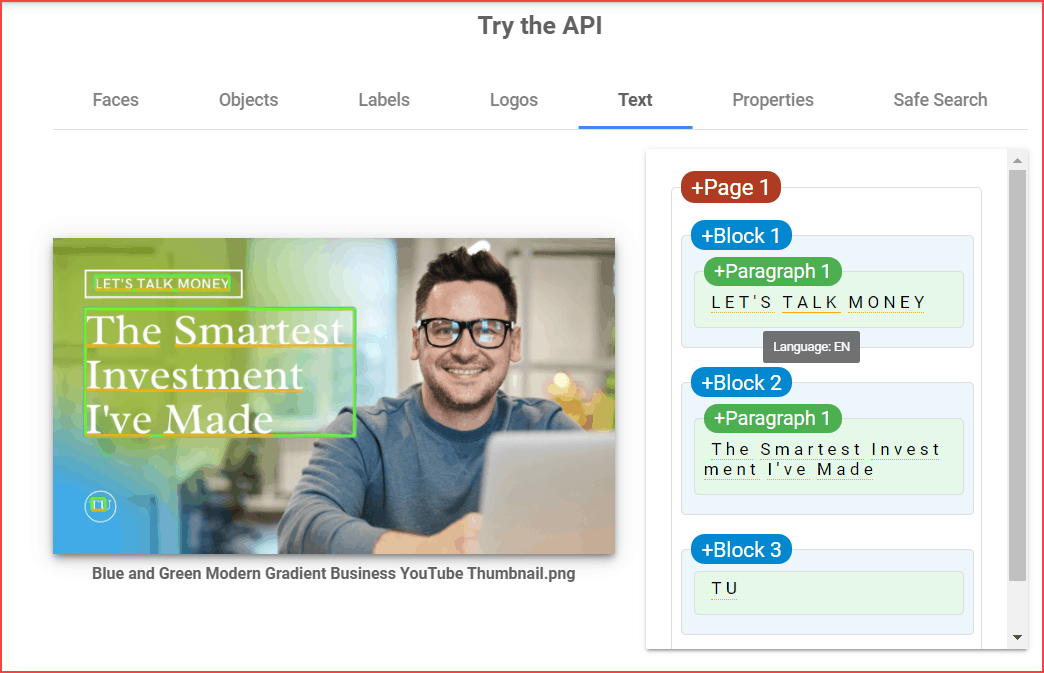
The truth is there is a feature that AI can detect image text and objects. Now you understand the importance of proper image usage on YouTube thumbnails.
Irrelevant thumbnail images confuse the YouTube algorithm and lead to traffic drop.
- Use Bigger Fonts
Most of the audience scans the YouTube search results before they get into a particular video. Therefore, the font size of the text written on the thumbnail should be bold and readable.
- Add Keywords in the Thumbnail
Will adding keywords in the thumbnail be helpful?
Yes, the reason is AI – as we have seen above, the AI can read the text from Images. So, keeping that in mind, adding target keywords helps the algorithm read and understand our video more clearly.
For example, the video is about “how digital marketing helps to grow your business,” Here, the core keyword is “Digital marketing,” and it should be present on the thumbnail.
Everything is fine, but how to find the keywords for your video? The answer is that many keyword-finder tools are available in the market.
If you want to explore that, read the complete guide of YouTube Keyword tools.
Note: Don’t use too many keywords in the thumbnail. At maximum, use only one main keyword and make it readable in the font.
- Add Catchy Words
In a nutshell, add catchy words in the thumbnail. For example, some of the terms are:
- Free
- Review
- Best
- Discount
- Coupon Code
- Mentioning current year
The reason is these words pull more audience attraction than usual words. Also, remember that the video has content related to these words and thumbnails.
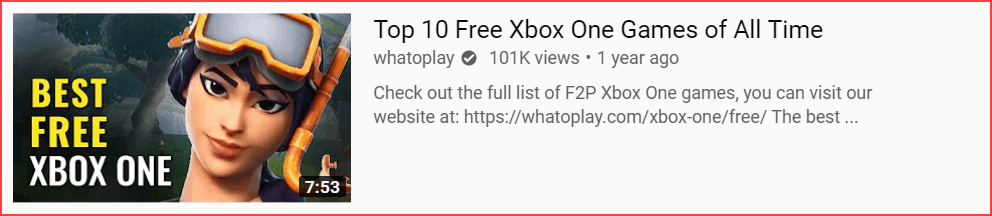
- Append Funny Reactions
Reactions speak! Attaching funny or curious creation reactions makes the viewers watch the video.
For example, check out the below image of prank videos.
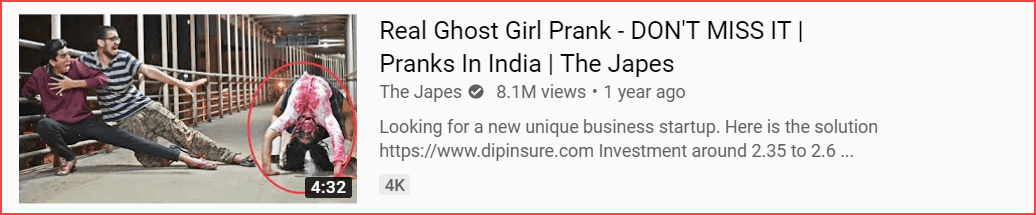
It pulls the audience’s attention to click and knows what is inside the video. In the meantime, the video must have that exciting content.
For example, if the video title or thumbnail is clickbait, it might impact your channel watch time, and you’ll realize the traffic is dropping off.
- Add Channel Logo
Add a channel logo in every custom thumbnail.
Well, this is an optional technique to follow. But, this is a marketing strategy to expose the channel identity.
The channel is your brand. So, when you have a chance to showcase, then do it.
- Unique Template Style
Uniqueness and the same kinds of custom thumbnail templates make the audience quickly identify your channel. Take a look at the below image.
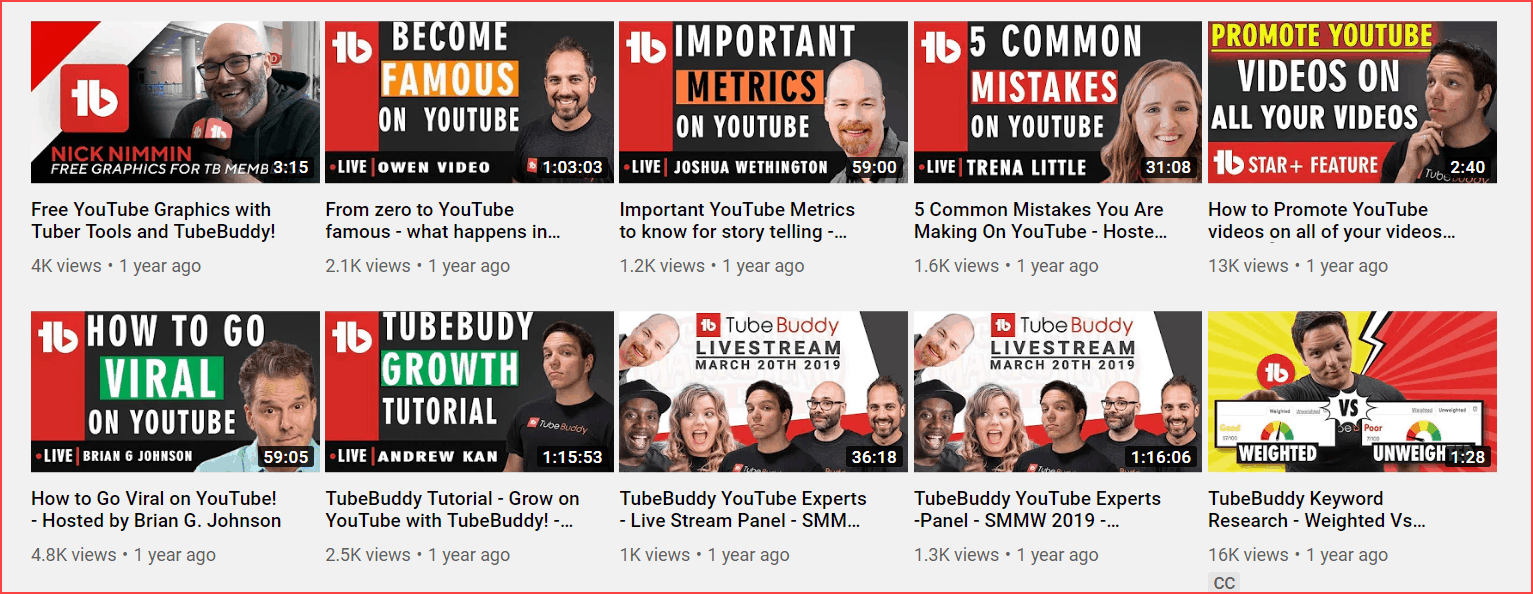
For example, when they scroll naturally on YouTube and if their eye catches your template, they will stop and read what’s on your thumbnail and title.
That’s how our brain works. The unique template format generally acts like a “Pit Stop.”
- Avoid Clickbait Words
Typically, clickbait refers to pulling the audience to watch the video with a false statement.
For example, consider the video title or thumbnail, “How to become a millionaire in a single day”?
You can’t be able to start new work and become a millionaire in a single day. But this kind of false statement makes the viewers watch the video.
Well, what will happen is the audience will realize within the first 1 or 2 minutes that the video is not helping them to become a millionaire in a single day.
The result is they will immediately get off. This behavior impacts your channel’s SEO and reputation.
In the meantime, you lose the audience’s retention rate.
So, always provide valuable and honest content from your channel to the audience.
How to Test the Thumbnail Performance?
Do you want to test the created thumbnail performance? Well, there is dedicated software for this called Thumblytics.
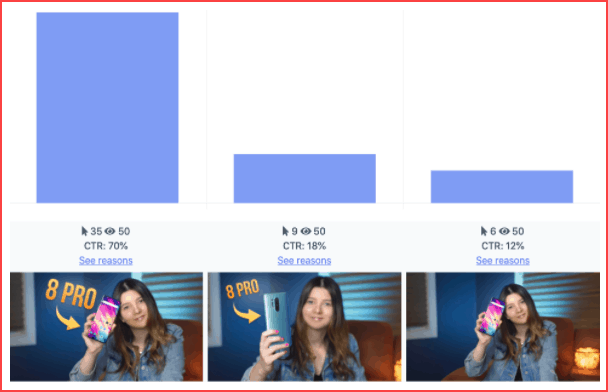
Once you have created the custom thumbnail, visit Thumblytics and upload the image. It will show you the CTR %, its attractiveness, and so on.
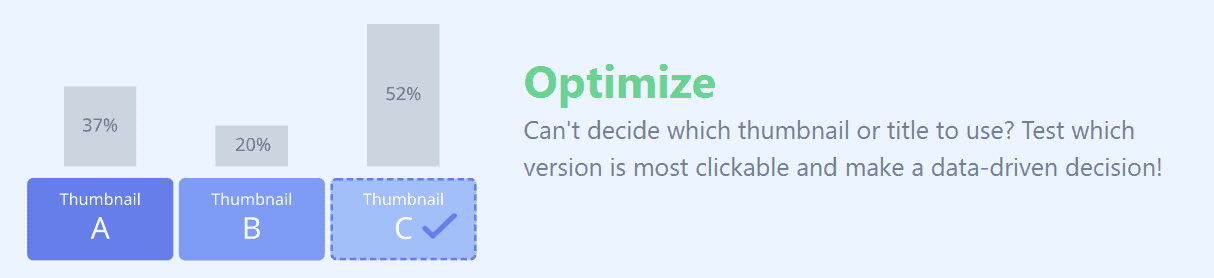
This feedback helps to optimize your thumbnail before it goes live.
Also, you can use the Cloud Vision AI to check any violations and adultness of the thumbnail. It’s good practice to test the thumbnail.
FAQs of Custom Thumbnail for YouTube
Most of the Canva templates are free to use. In the meantime, some of the elements, photos, and templates are under the subscription plan. Based on your need, you can choose wisely.
Yes, you can able to change the thumbnail at any time.
The thumbnail size must be less than 2 MB and in the resolution of 1280 * 720.
To enable uploading custom thumbnails on YouTube, you first need to verify with your phone verification. To do that, go to YouTube settings > under Channel tab > Feature eligibility.
Conclusion
The custom thumbnail is part of YouTube video optimization. Give time to optimize the thumbnails and make them profitable.
Meanwhile, if you still need to follow the above tips and techniques on your old video thumbnails, try adding these things and getting sufficient output.
I hope you loved this custom thumbnail for YouTube practical guide; kindly let me know in the comment section of any doubts. I usually reply to each comment I get. Share this post on Facebook.
Sharing is caring!