Are you searching for “How To Make Multiple YouTube Channels with One Email Account?”
You’re in the right article to learn and do that.
Stay tuned for the next few minutes, and create multiple YouTube channels.
If you’re a YouTube content creator, then you must know YouTube is a passive income money-making platform and the best place to reveal creative video content.
By the way, the report from the Statista website mentioned that, YouTube is the second most popular active user network worldwide.
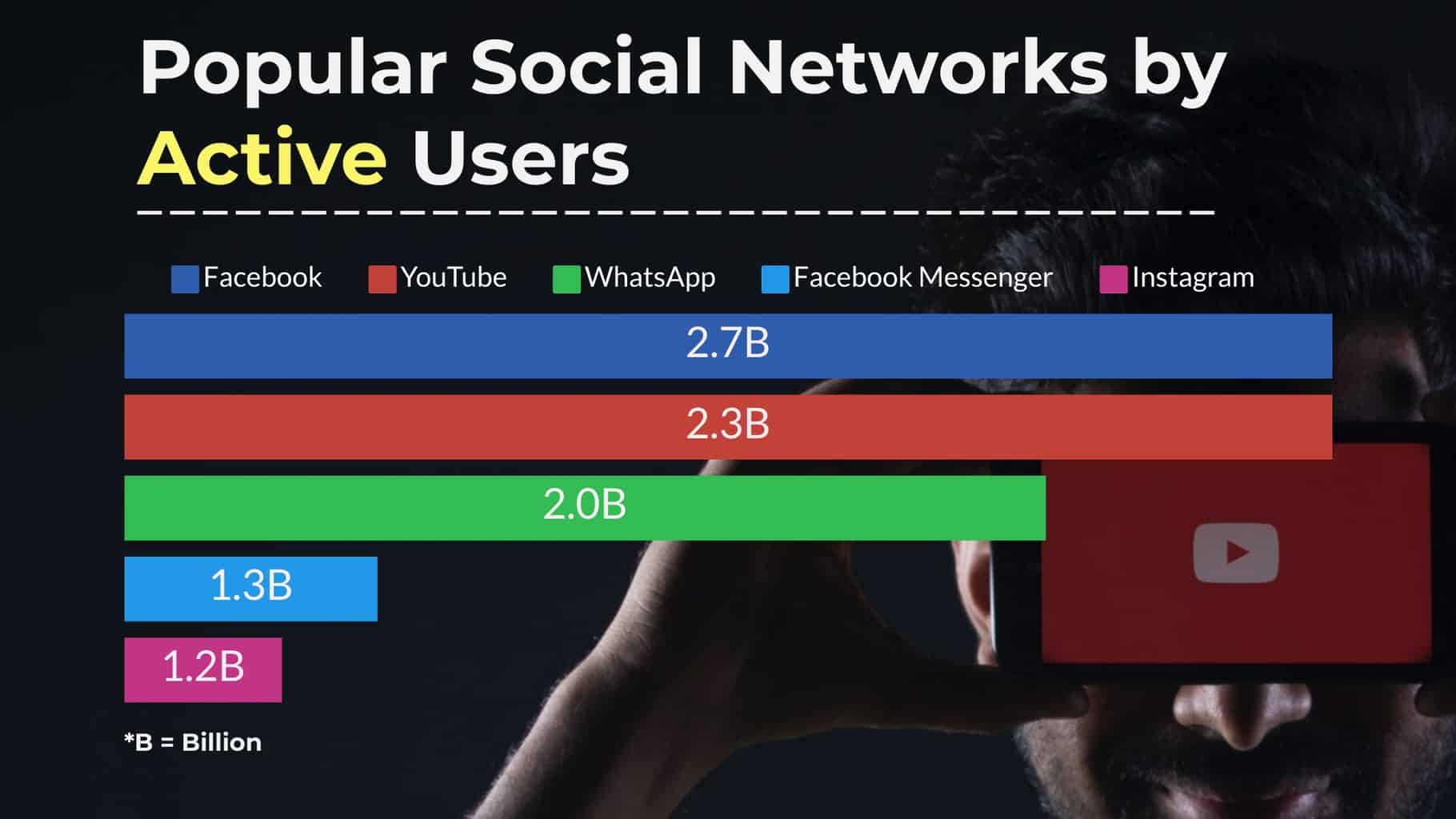
If you’re an expert in more than one niche (or) want to organize the audiences, you can create a new YouTube channel with the same email.
So, we are bringing this article, “How to make multiple YouTube channels with one email account,” with the step-by-step picturization guide.
How to Make Multiple YouTube Channels with One Email?
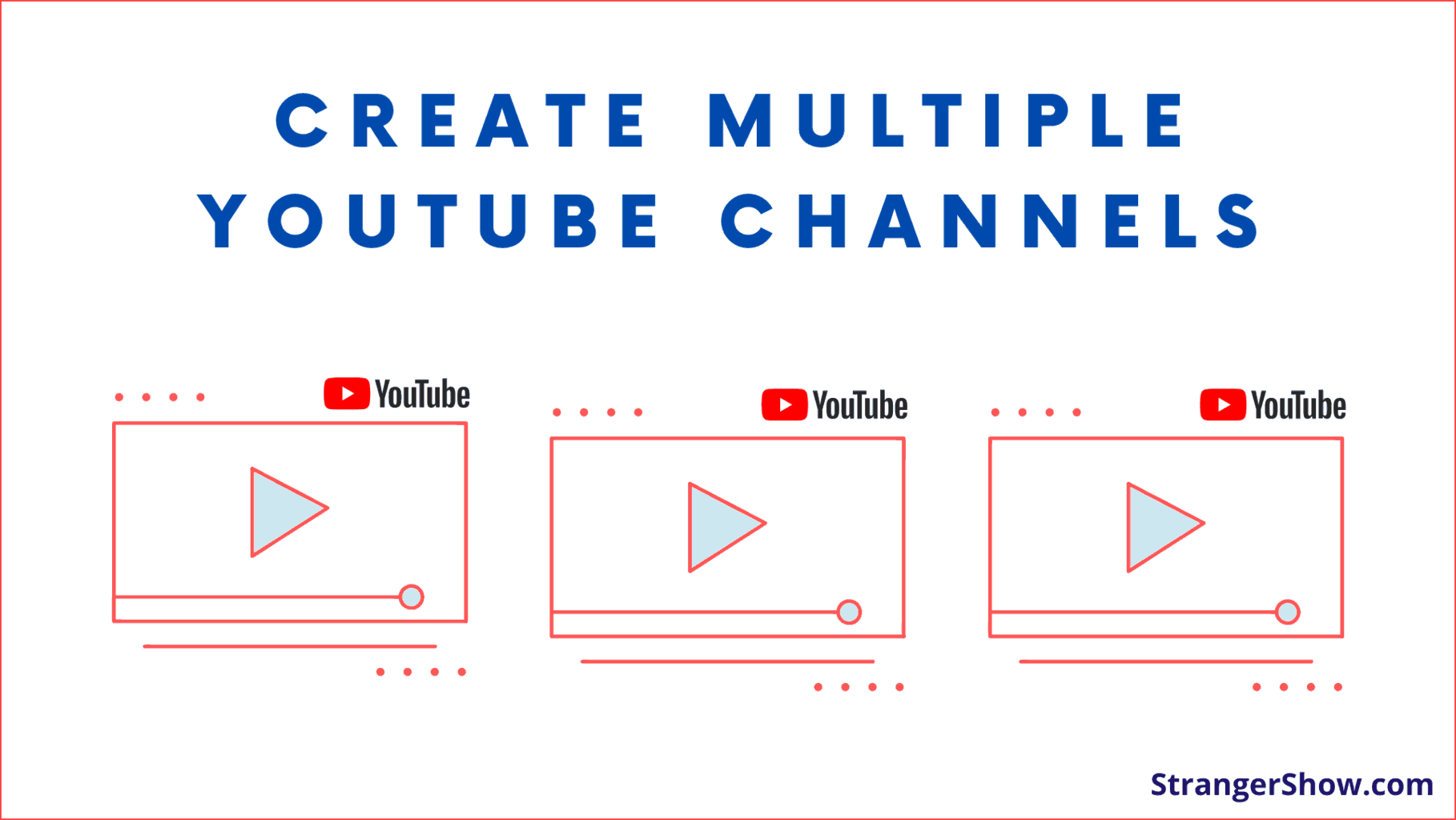
Note: One can create up to 50 YouTube channels under one account. Eventually, I would thank YouTube for this valuable feature that reduces the creator’s burden.
Firstly, if you don’t have an existing YouTube channel, then start a new YouTube channel, and then proceed further.
If you’re bored to read the article further then skip the read and start watching the below video:
Step 1: YouTube Channel Switcher
You must move on to the YouTube Channel Switcher Page by clicking this link here. (For reference, check the image below.)
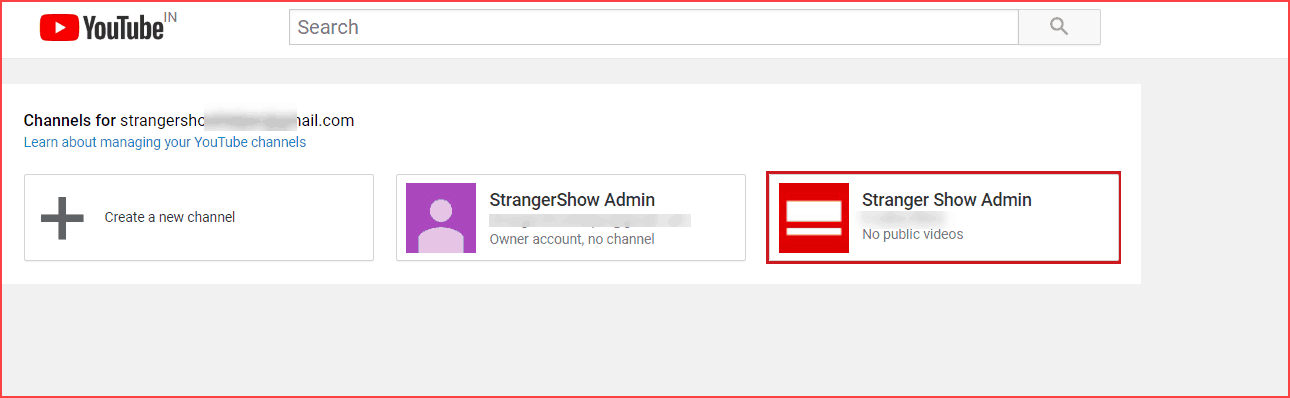
Step 2: Create a Second YouTube Channel
Click the “CREATE A NEW CHANNEL” button and enter your channel name. Agree with the Google account setting, and lastly, click the “CREATE” button.
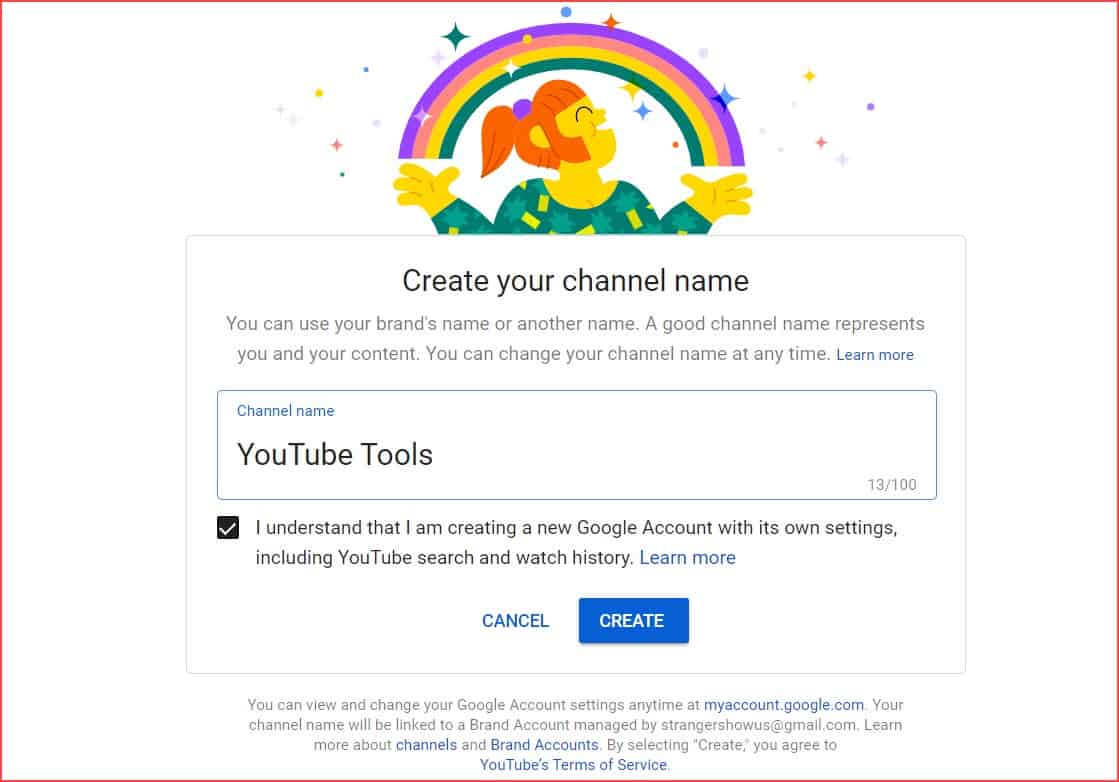
That’s all; you’ve successfully created your new YouTube channel (multiple channels) in one email account.
Furthermore, to re-confirm this, go to YouTube Channel Switcher. Here, You’ll find the newly created YouTube channel. Refer to the below image.
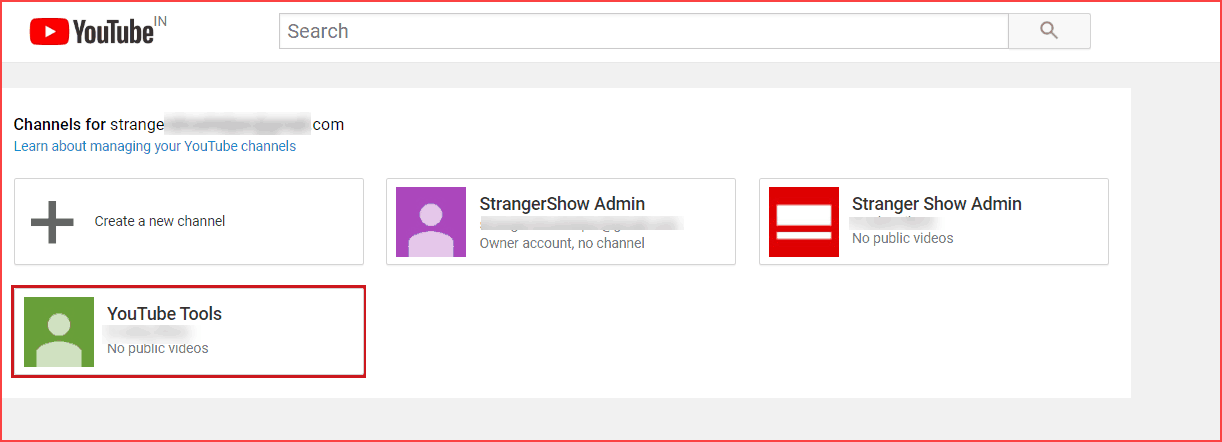
Let’s say if you want to change the existing channel name, read the article below:
After successfully creating multiple YouTube channels in one email account, now add the following essential things,
- Add channel art image.
- Enter a detailed channel description.
- Configure the entire channel setup.
- Also, enable monetization.
Channel setup is one of the essential things to do before publishing the first video. So, initially configure the channel setup and then start posting the videos.
In our blog, we continuously help creators start a YouTube channel, optimize it, and teaching YouTube tips, tricks, tools, and other practical techniques to grow your channel and make money from it. If you’re a YouTuber, follow our newsletter and get free updates regularly.
Note: If you have an existing Google AdSense account to monetize, proceed with the same AdSense account for the newly created second YouTube channel. Hence, no need to create new AdSense accounts.
Also, remember that, the monetization requirement is applicable for each channel, not based on one email account.
How To Manage Multiple YouTube Channels
We have seen how to make a multiple YouTube channel with one email account. But how do you manage them as a YouTube creator? To be honest, it’s quite challenging.
However, we can overcome that with the help of the following tips & tricks.
1. Proper Schedule
What is the idea for creating a second YouTube channel? Is it completely different from the first channel?
If so, you must plan all the steps for both channels. Yes, planning is the first step to the success.
Schedule the work you’re going to do for the next three months right now and act accordingly. Split the job, give it to your team, and then monitor the process.
For handling the content plan, use tools like Trello and Notion to help schedule and split the work into different sprints.
2. Consistent Video Publish
In my YouTube channel, I follow a consistent upload schedule. I recommend this to my readers, too. Publish at least 1 video per week for each channel.
Creating multiple YouTube channels on one email account is straightforward, but to satisfy the audience’s expectations, you have to be active on the channels.
For example, if you’re publishing 2 videos per week on one channel and 1 video per week on another channel mean, keep the same for a long period.
Also, create quality content instead of producing fluff content. Quality and Consistency bring you to the successful route in your life.
3. Tools to Manage Multiple Channels
We are not machines. Yes, we are not. When it comes to managing multiple YouTube channels, we need assistance to do our job.
Let’s say if you’ve a worthy team to do it, that’s fine. But when you don’t have, you need specific assistance tools.
Yes, you can use the following tools with the same email account to reduce your burden and manage your multiple channels.
Even when you’re sleeping, a few tools work on the backend.
- TubeBuddy– It’s a free browser extension and channel management tool that helps track keyword ranking, video performance, AI shorts suggestions, A/B test on thumbnails, watch time, title, etc., More than 10 million YouTube creators use this tool.
- YouTube Studio – You must have a mobile app to monitor analytics, video performance, and even publishing videos directly from this app. Easy to switch between two channels.
- Hootsuite – Social media management tool that helps to manage all your social networks, which includes scheduling YouTube videos, moderating comments, tracking results, and so on.
FAQ’s
Finally, I hope you understand how to create/make multiple YouTube channels under one email account. Feel free to contact me with any doubts in the comment section. Also, share this post on Twitter.
Related Articles:
- How To See How Much a YouTube Channel Makes: Estimated Earnings
- How To Trim a YouTube Video: A Step-by-Step Tutorial
- How To Check YouTube Video Ranking for Free
Sharing is caring!





Hi,
I have a 2 youtube channels who past the 1000 subscribers and i wanted to start a 3rd with my son but when i go to alter a thumbnail it sais to verify my phone number. When i go to do that it sais that the number already has been validated, and that’s it. I can’t change anything.
What can i do about this?
Thank you in advance.
Strange! I have given my number to all my channels, and it’s successfully verified. Can you check once again?
I have opened my own Dance YouTube Channel in 2021. At that time I was not aware of Copyright claim. Each video of my YouTube channel have Copy Right claim so in future I will not able to earn through this channel. Now, for future earning I want to start Vlogs. But my question is should I start new Vlog YouTube channel with same YouTube account so that even my dance channel will not get monetized I can earn through new Vlog Channel. OR Should I start fresh Vlog YouTube Channel with new YouTube account + new Gmail account. If I open new Vlog Channel with the same YouTube Account and Gmail account in which I have already open Dance YouTube channel will my new channel will be monetized? In short is it ok to have 2 channels in a single YouTube account that contains 1 dance channel (having copyright claims on all videos) + Vlog channel (expected to be monetized).
Don’t worry about creating your new YouTube channel with the same Gmail account. Your new channel will get monetization, even if your old channel is demonetized when both channels have the same Gmail account.
No longer works as of January 2022. Every time I try to create a new channel under the same email address, it asks me to provide my phone number so Google can send me a code via phone call or sms, and after I put in the code it tells me “sorry, we cannot create a new page at this moment”. I only have just one channel created under my email address. Tried this also with several other email addresses and different phone numbers and still the same issue. Also, the interface when trying to create another YouTube channel no longer looks like the one in your picture. I am not being told anything about a brand account, they just ask me to provide the name of my new channel and to tick the agreement to abide by the community guidelines and all that. Would anyone be able to help with this issue?
I tried the same way mentioned above on 14-Jan-2022. It’s working fine as it is. No phone number verification, and so on. Can you please try again and let me know.
Thank you very much for replying. Still the same issue, unfortunately… tried on several other devices also, but still the same…
Fine.. Can you please attach a video the steps you followed to the stranger show official mail account (it’s in contact us page).
Hi ! I’m having the exact same problem as the person mentioned above! Please let me know if this can be fixed!
Me too! Same problem here: I have created a Help post on the YouTube community. Please help!
https://support.google.com/accounts/thread/232596906?hl=en&sjid=16300126130807310999-NA
Hello Lucia,
I tried to create the channel now (05-SEP-2023), and it’s working fine as per above steps.
Have you verified your mobile number identity on YouTube platform? If not, try that firstly. Also, try it from your Incognito mode.
Thanks in advance!
thanks sir for great information , its really work for me.
Enjoy YouTubing !