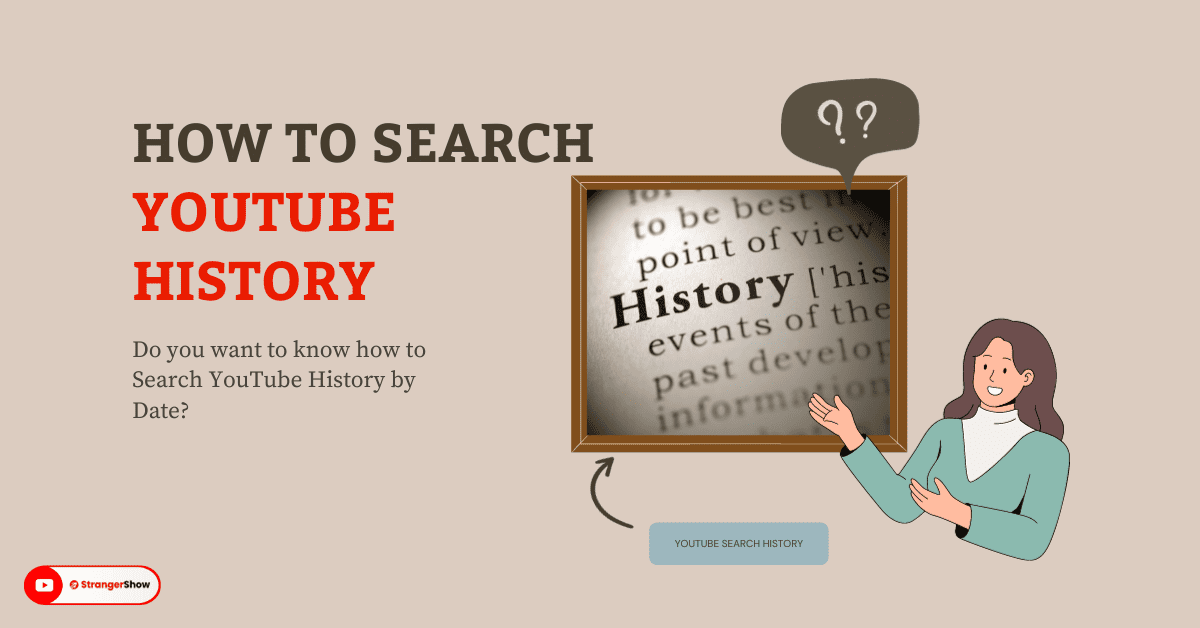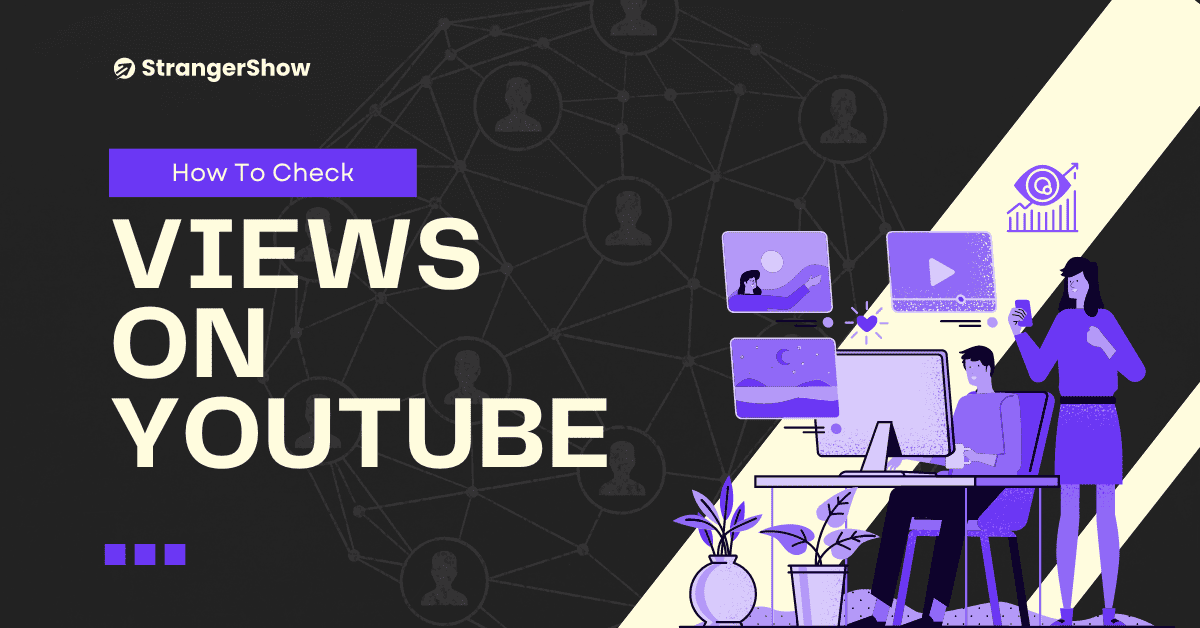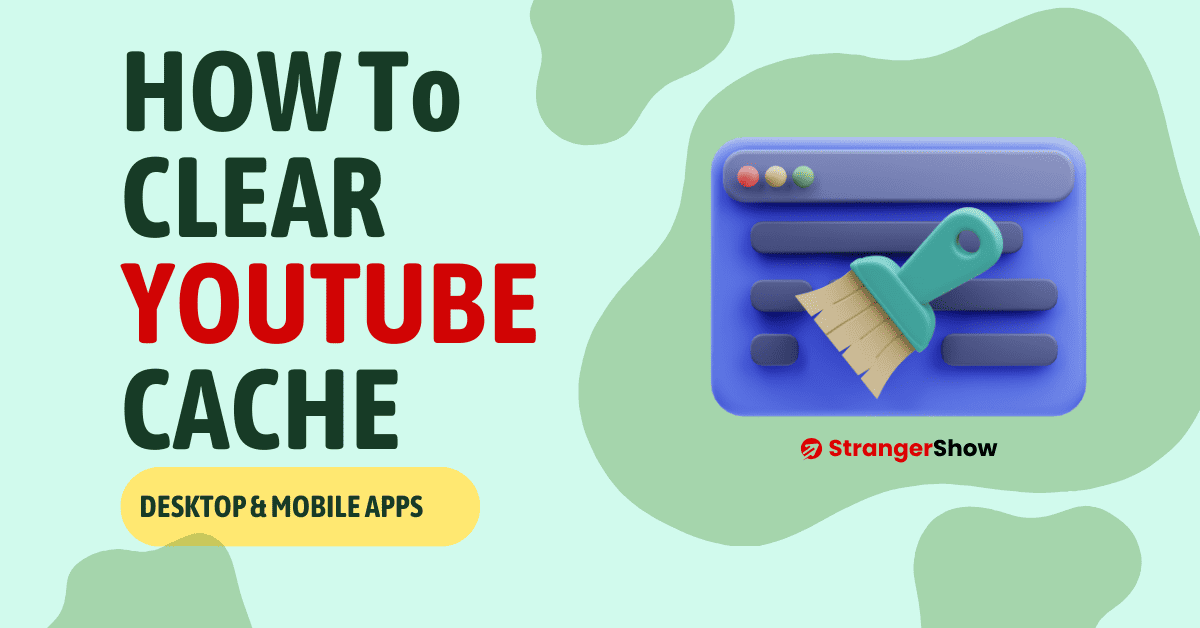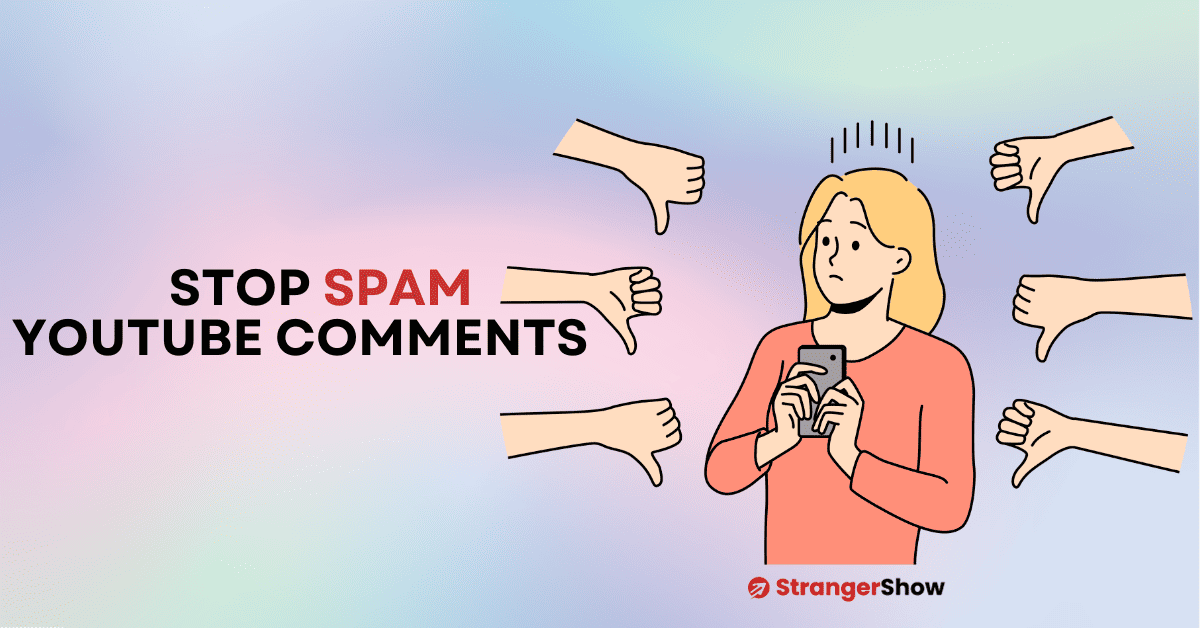It’s a pretty simple process if you’re looking to change the YouTube channel name.
YouTube allows user to change their channel name both on desktop and mobile. But with one twist.
YouTube will remove your verification badge (verification tick mark) once you update your channel name.
So, keep in mind before you proceed with your changes. In the meantime, you can apply it again to get back your verification badge.
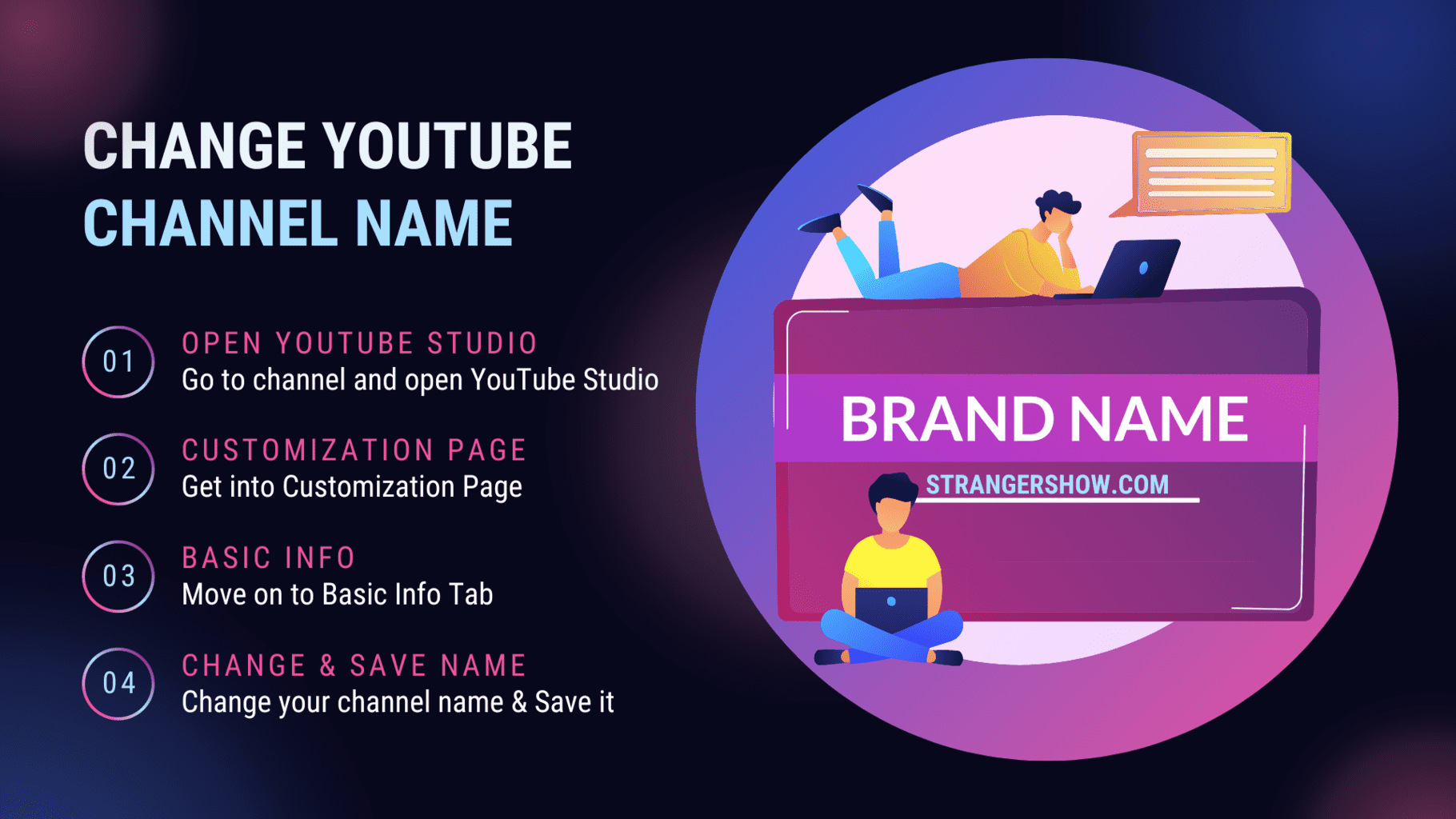
With this information, let’s get into the article How to change channel name on YouTube.
How to Change Channel Name on YouTube
I hope this short explanation helps. If not, then read the below guide with more pictures.
Desktop
- Firstly, Open your channel and go to YouTube Studio.
- Click on Customization settings on the left side.
- Now, move to the Basic Info tab on the channel customization page.
- Here, change your channel name.
Mobile
- Open up your YouTube mobile app. (Note: Not require the YouTube Studio app)
- Select the “Your channel” option and click the edit button.
- Here, you can change the name of your channel on mobile.
How to Change Channel on YouTube from Desktop
1) Open up your YouTube channel and move on to YouTube Studio.
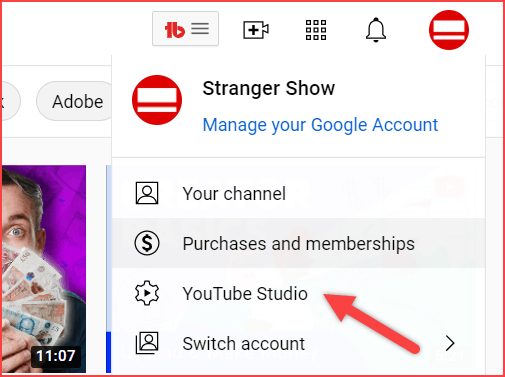
2) Now, click on the customization option on the left sidebar.
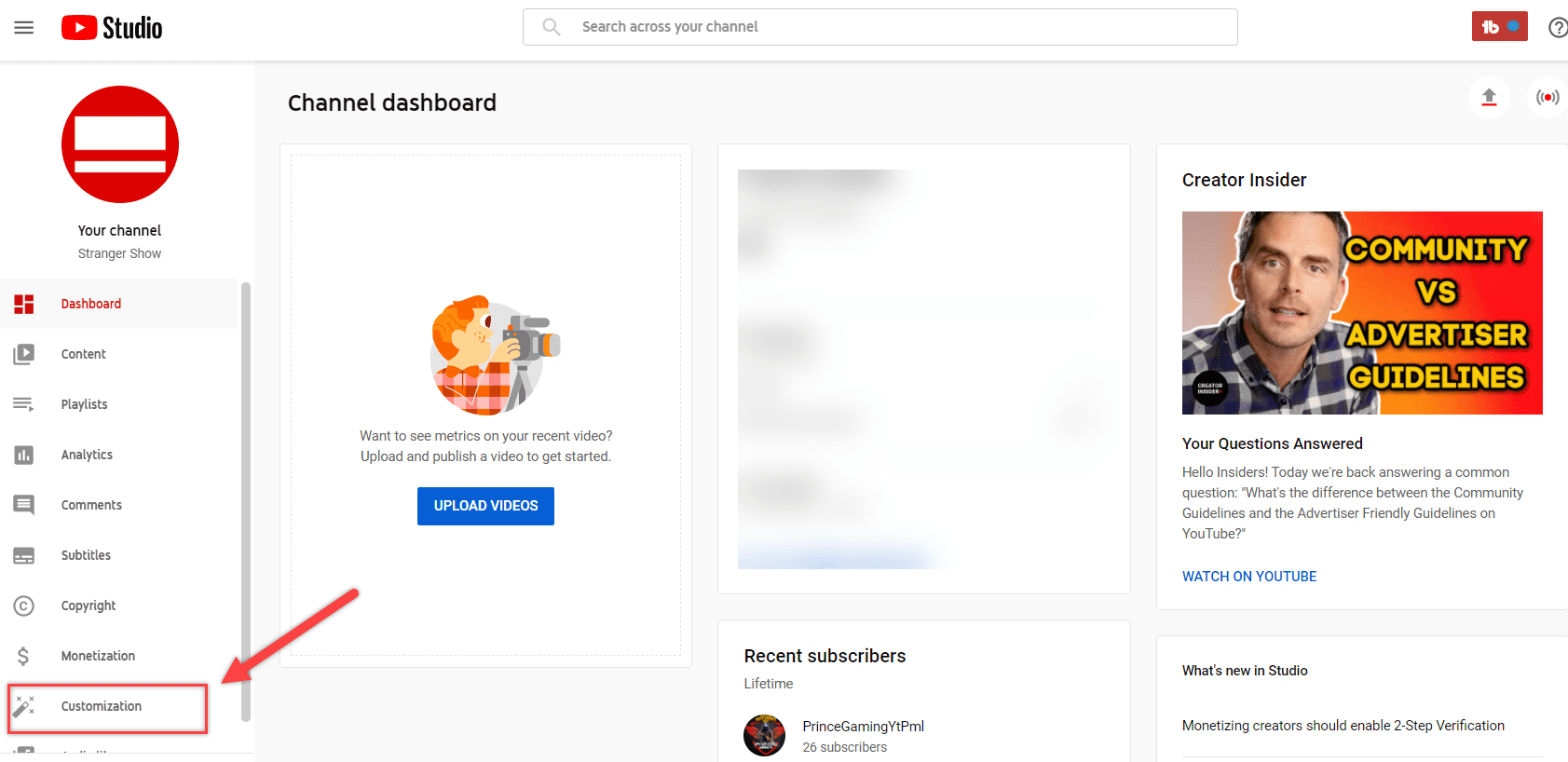
3) Get into the Basic Info tab.
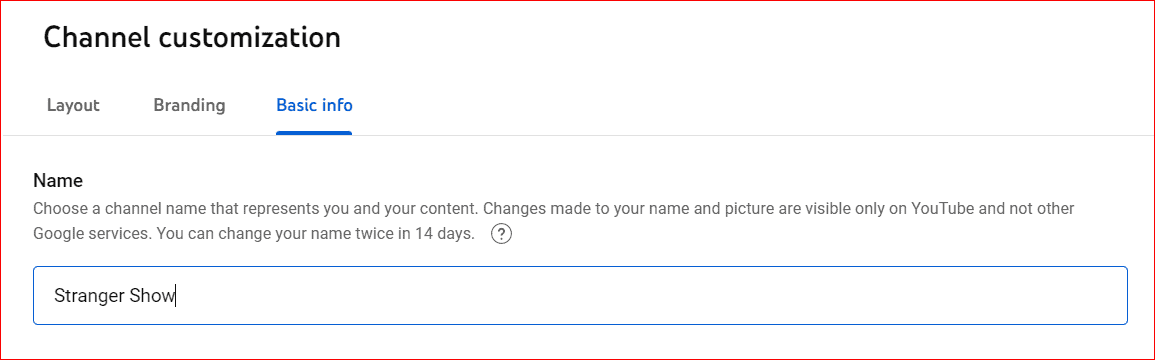
4) That’s all. Change the channel name in the name field as it’s editable. And finally, click the PUBLISH button.
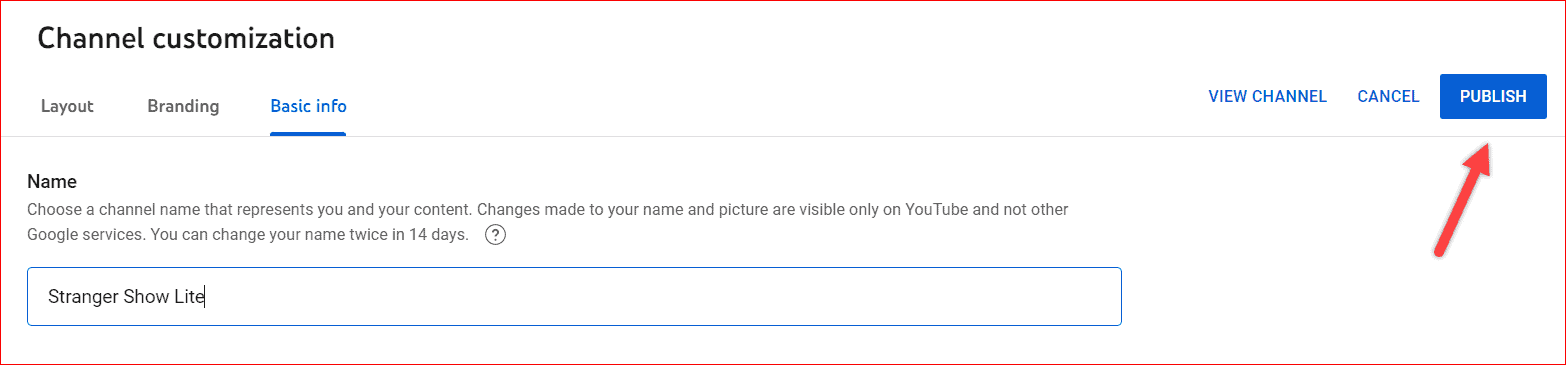
Change YouTube Channel Name from Mobile
Changing the channel name on both Android and ios does the same steps.
1) Open your YouTube mobile app and move to Your channel option.
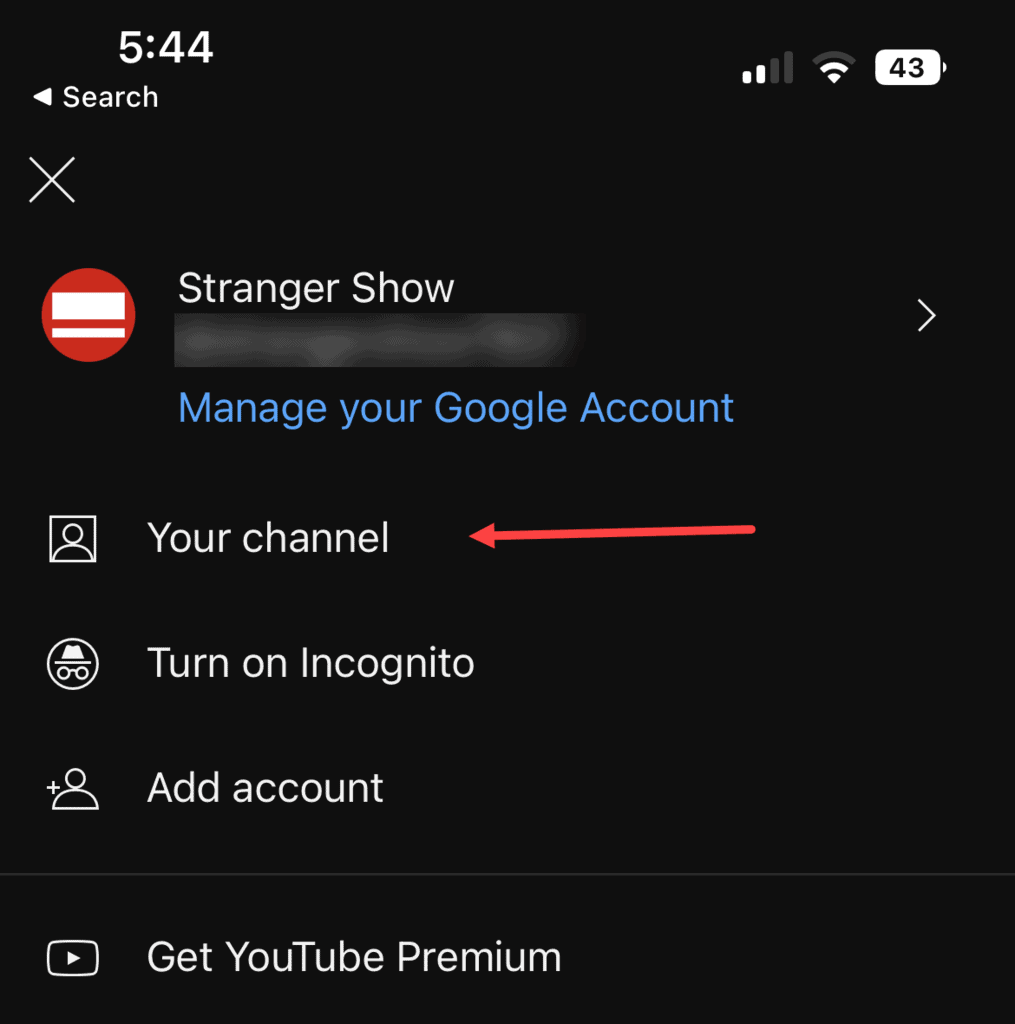
2) Here click the edit button (looks like a pencil icon).
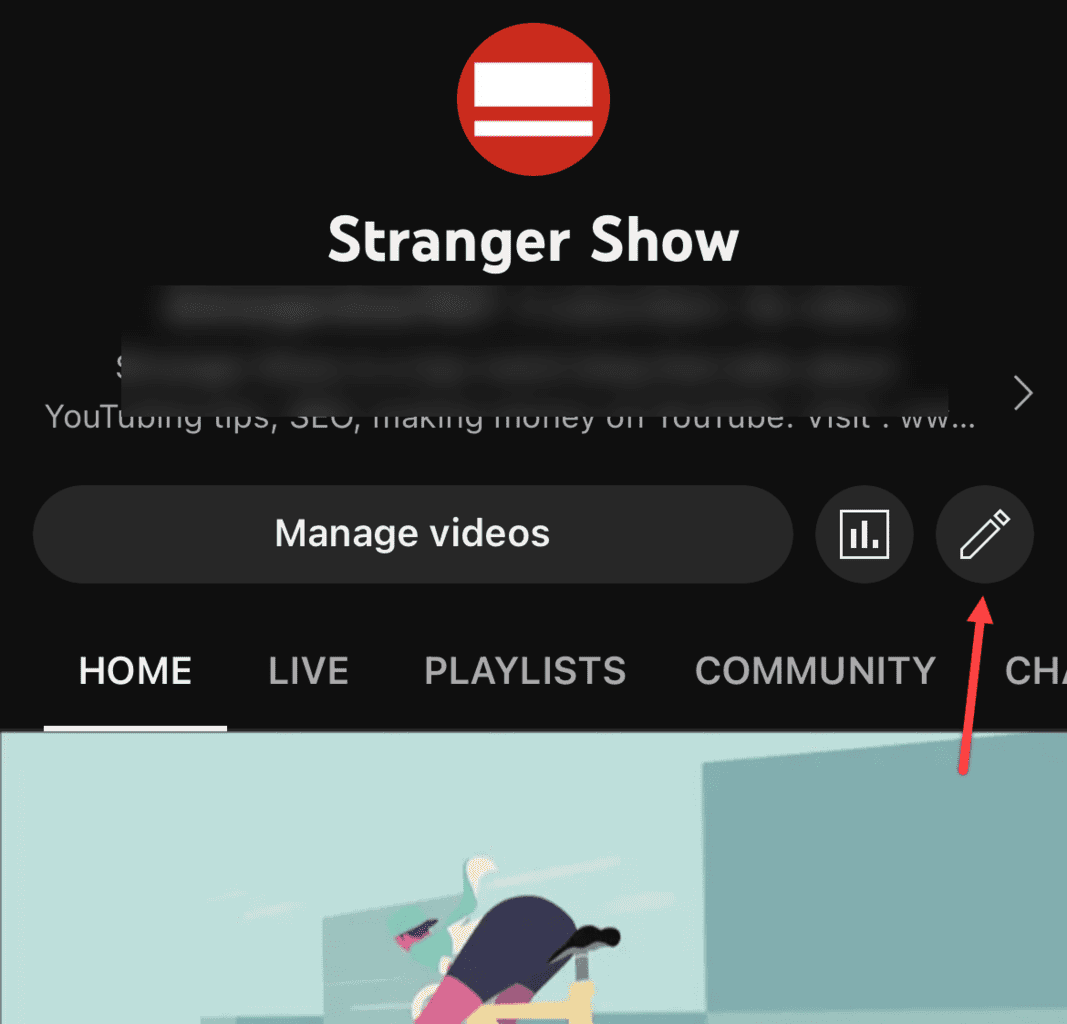
3) Now, update your new channel name.
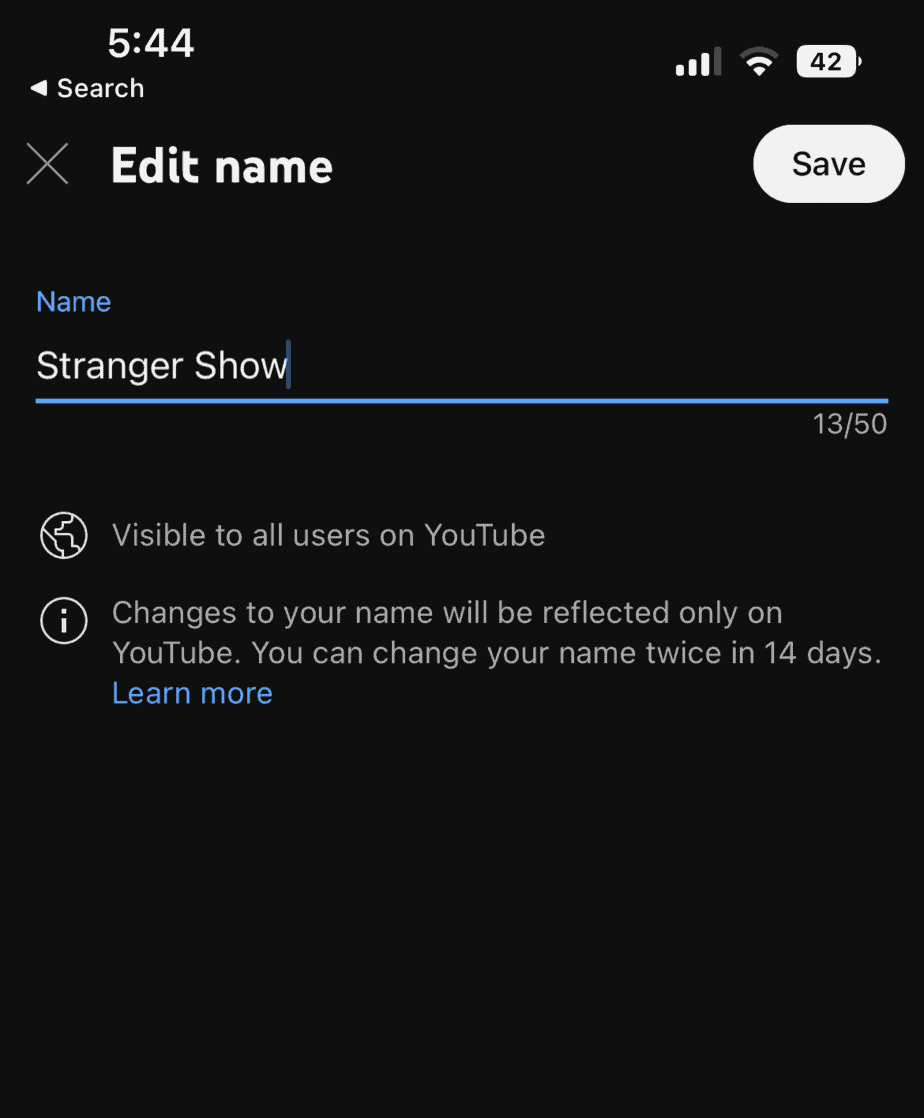
4) Finally, click the Save button in the top right corner. That’s all.
Note: You can change the channel name on YouTube twice within 14 days. And as I said before, the verification badge will remove.
FAQ’s
Yes, you are allowed to change your channel name on both mobile and desktop.
Some of the factors to consider before choosing the name:
> Short and Sweet
> Related to Niche or Common name
> Easy to Pronounce
> Try to inject keywords
> Choose a Unique name
> Must follow the YouTube community guidelines
Yes, you can. But it will affect your brand identity for the first few days if you have yet to inform.
Read more,