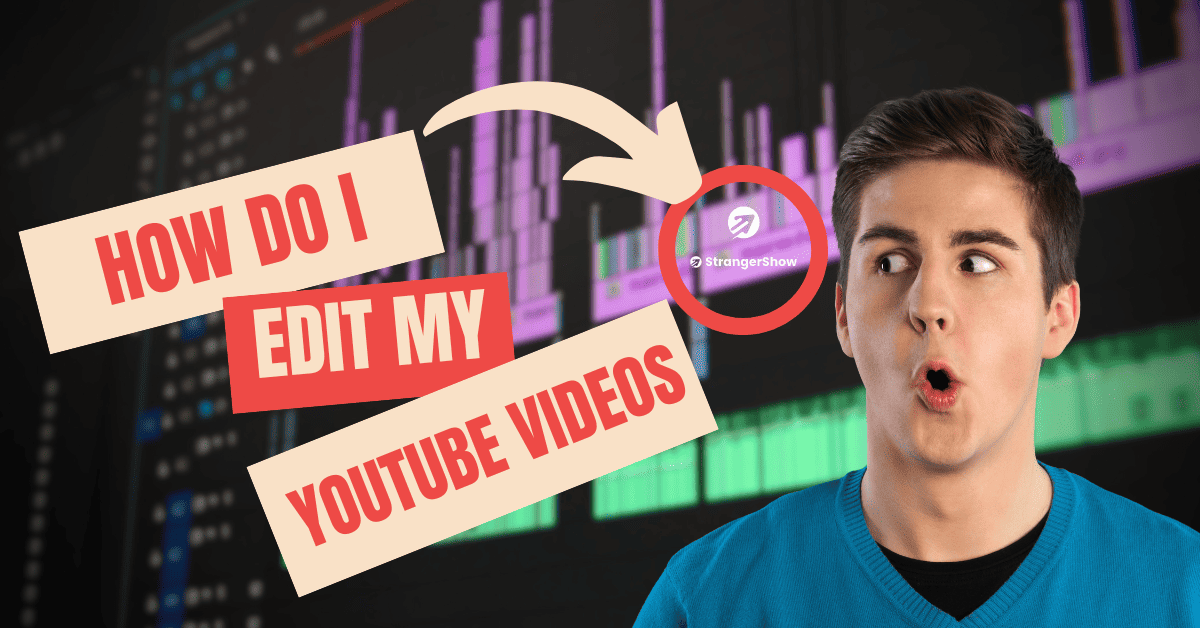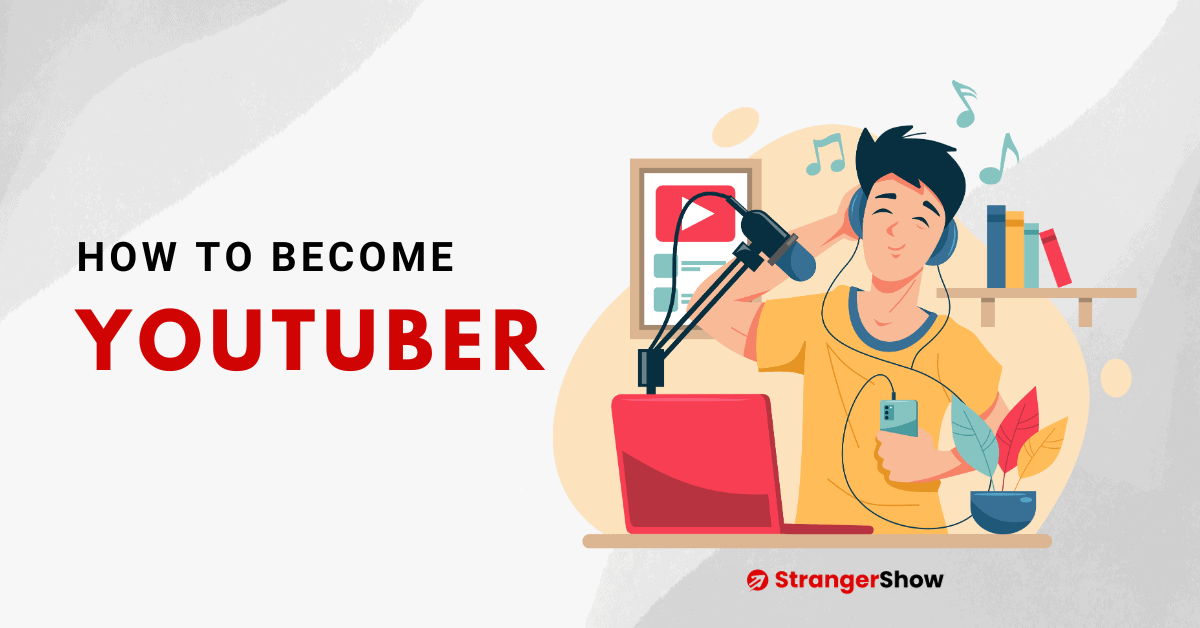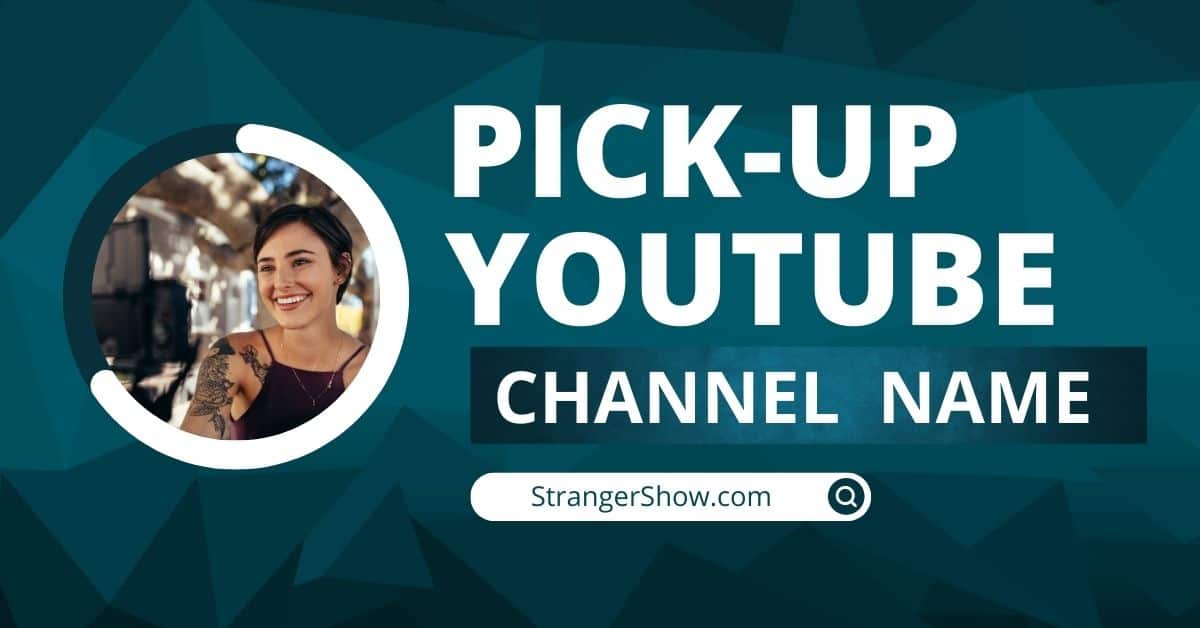Generally, YouTube channel icon creates a brand to your channel. I love to watch and believe YouTuber’s idea/solution only if they are a trustable creator. To make your channel trustable to your audiences, firstly you need to design your channel logo.
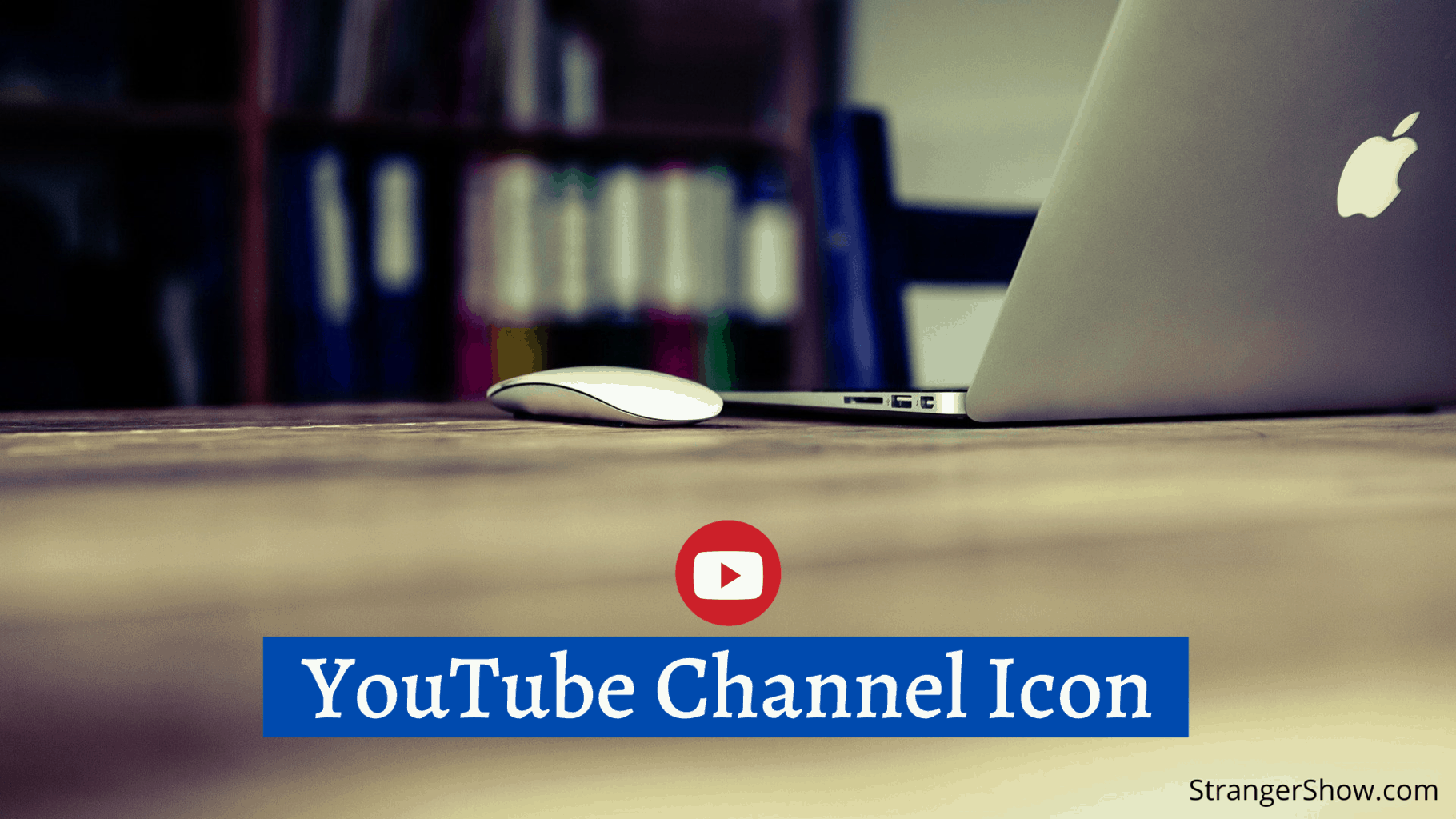
Therefore, in this detailed post, we’ll see what is channel icon? why it’s important for YouTube content creators? And how to create a logo for your channel without any technical skills.
What is Channel Icon?
The channel icon is the image (generally says, “YouTube profile pictures”) that represents the channel and videos to viewers. It displayed everywhere when the channel searched. Channel icon is the branding YouTube channel design.

If you haven’t set any channel icon, then in default, your google account picture will set as the icon of your channel. In an article YouTube states, the default image for the channel is the image of the Google account.
Channel Icon – Necessity and Specs
Nowadays, creating a trustable channel among audiences is one of the biggest tasks for the YouTube content creators. For that, you need to produce valuable contents, good quality video, no clickbait videos, and many more. But, your channel identity also one of the vital roles to grab a seat on your audience’s heart.
That’s why the channel icon is necessary to create on YouTube. But many of them making mistakes, like frequently changing the pictures, and keeping unrelated channel images. If you’re new to YouTubing or going to create a new YouTube channel, then I request you to keep the same image from starting it seems.
Before creating a Channel Icon, you need to follow some of the specifications,
- Size of Icon: The size of the channel icon must be 800 X 800 px.
- Image Format: Image format should be any of PNG, JPG, GIF, and BMP. And don’t upload any animated GIF’s
- Don’t Upload these Images: Kindly don’t use someone’s logo into your channel, it leads to copyrights issue. Also, don’t upload nudity, celebrity, and other kinds of sensational images. Firstly, read the YouTube policies and safety guidelines.
- Round/Square Image: Use Round or Square images which have 98 X 98 px.
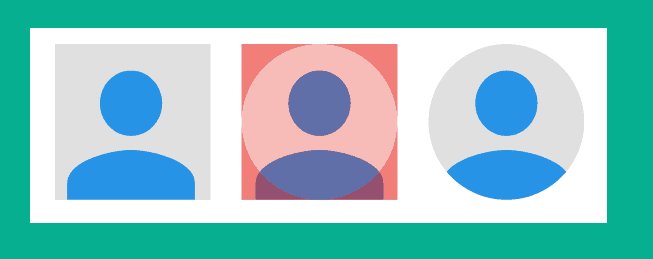
How to Choose the Best YouTube Channel Icons?
There are two best ways to choose the icon of your YouTube channel. Furthermore, both of them have a unique feature in their own way. They are,
- Logo as Channel Icon
- Image of Channel Owner
Here, I’m going to demonstrate how to create Logo as a channel icon with a step-by-step guide. So, stay tuned.
Logo as Channel Icon
Creating a logo doesn’t require any technical skills, all you need to is proper guidelines. Well, this is the exact place you’ll get that. In the meantime, there are a lot of free logo makers tools available in the market, but you need some design skills.

But in this tutorial, without technical skills, you can create a logo for your YouTube channel in the next 5 minutes with the help of a tool called Logaster.
In a nutshell, Logaster is a logo maker for YouTube channel. It’s a premium tool and they have thousands of predefined logo templates with different categories. Once you like the design, if you want to change colours and a few more editing, you can able to do that in Logaster.
Logaster Benefits
- LOGO: Use this created logo for any use. The logo format in PNG and JPEG with high-resolution (compatible to YouTube channel logo)
- Social Media Bundles: Supportable logo, cover picture, YouTube channel art, thumbnail image, post image for all social media kit (Facebook, Instagram, Twitter, YouTube, LinkedIn, and VK)
- Favicon: Favicon for your websites.
- Modify Anytime: If you want to change or modify your logo, you can able to do that in any time.
- No Copyright Issue: There is no copyright issue. Therefore, you can use the logo and other kits anywhere you want. (That wants YouTube want)
- Inexpensive: Low cost to create a YouTube channel icon without any design skills.
- And many more features…
How to Create a Logo for YouTube Channel
Follow these steps to create a logo and it won’t take more than 5 minutes of your time.
Step 1
Go to Logaster site by click here and enter your channel name.
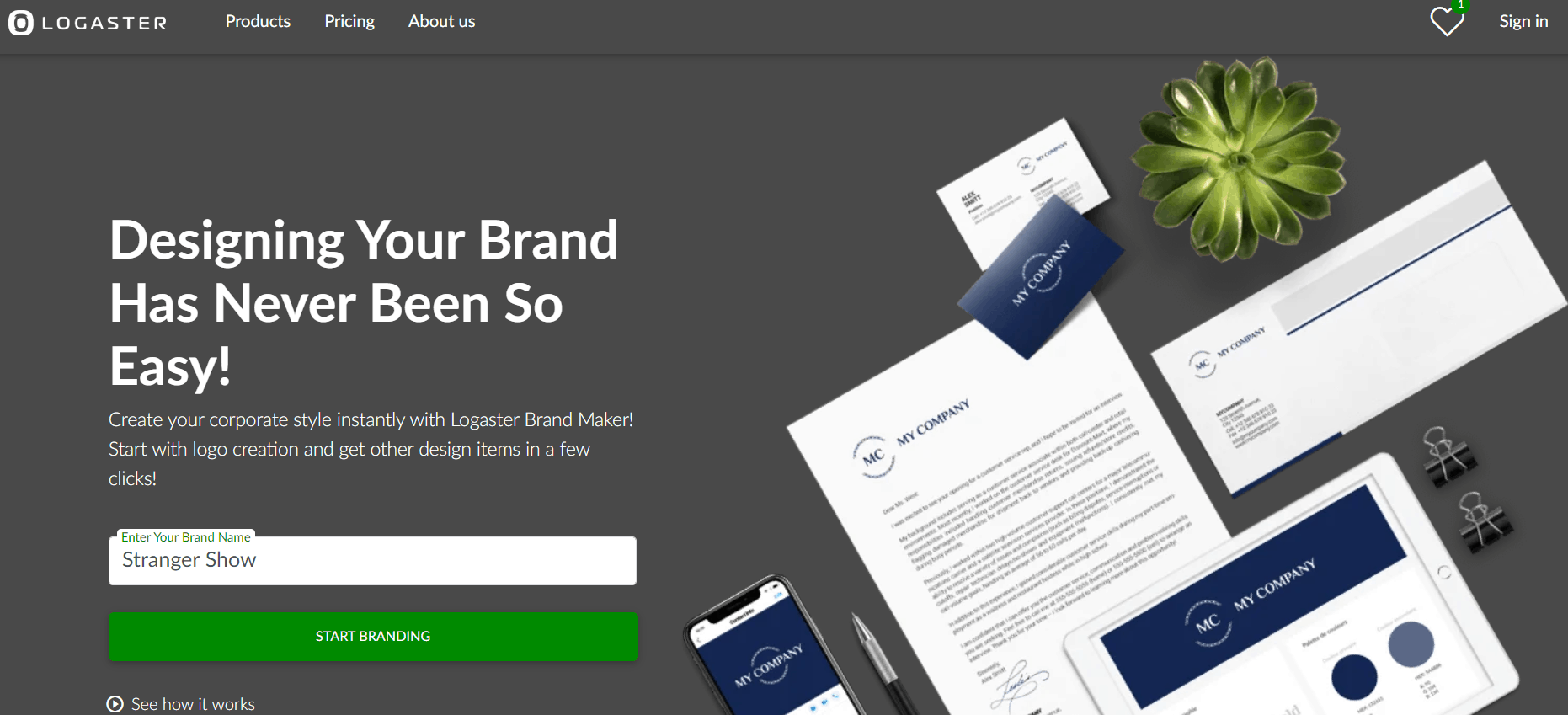
Step 2
Add the tag line if you want and select the category of the related channel niche. And finally, click the “Create” button
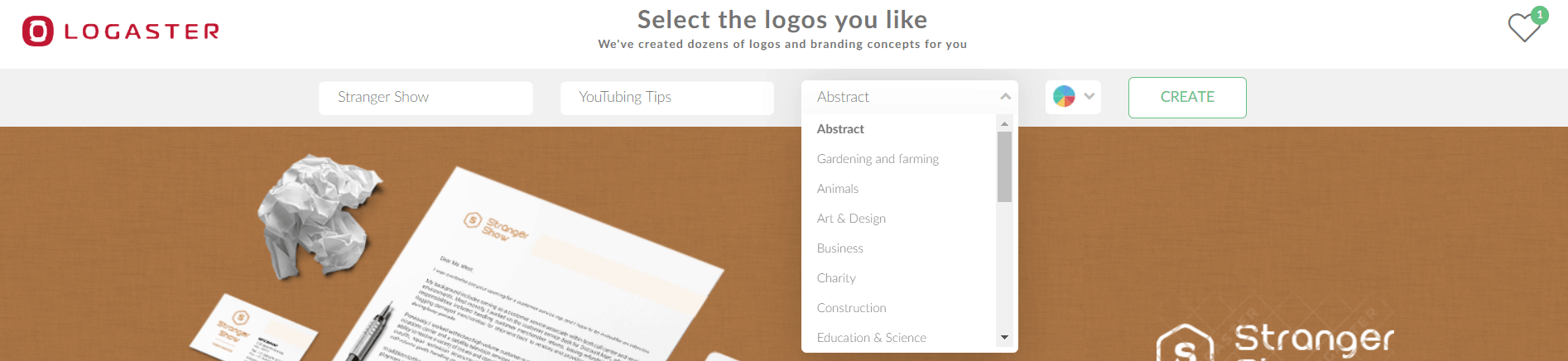
Step 3
Now, Logaster will create and bring you a lot of logo designs. If you’re ok with any of the logo, then click the “Preview & Download” button.
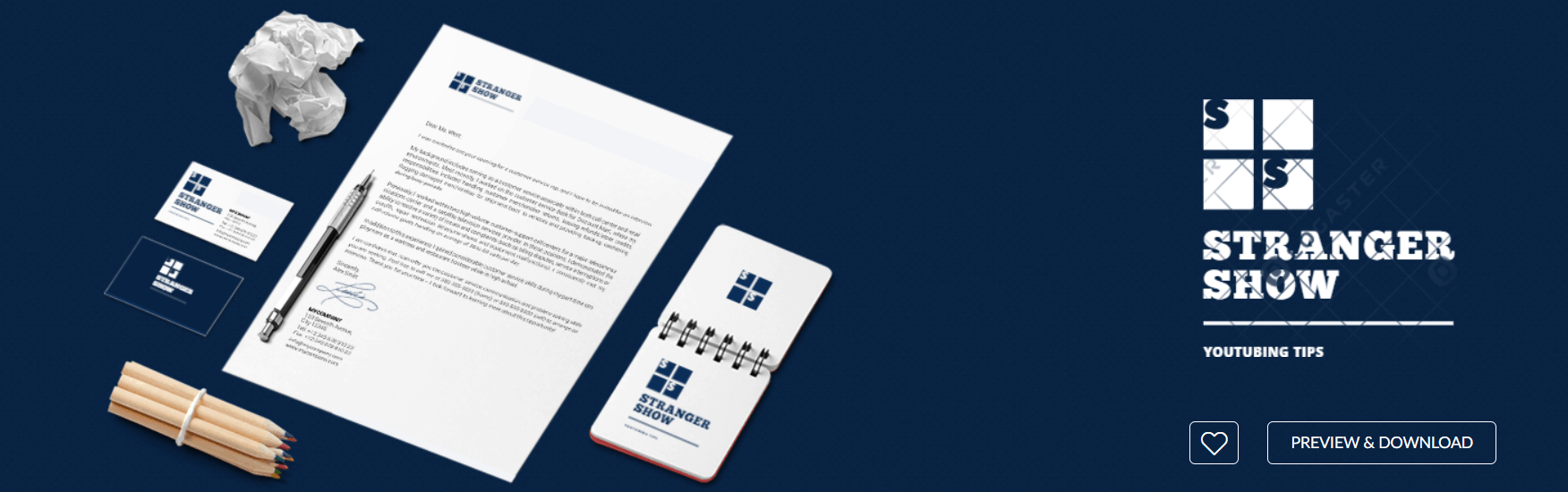
Step 4
It will take you to the logo purpose page and showcase all the designs. Now, click the “Download” button and signup with your email account.
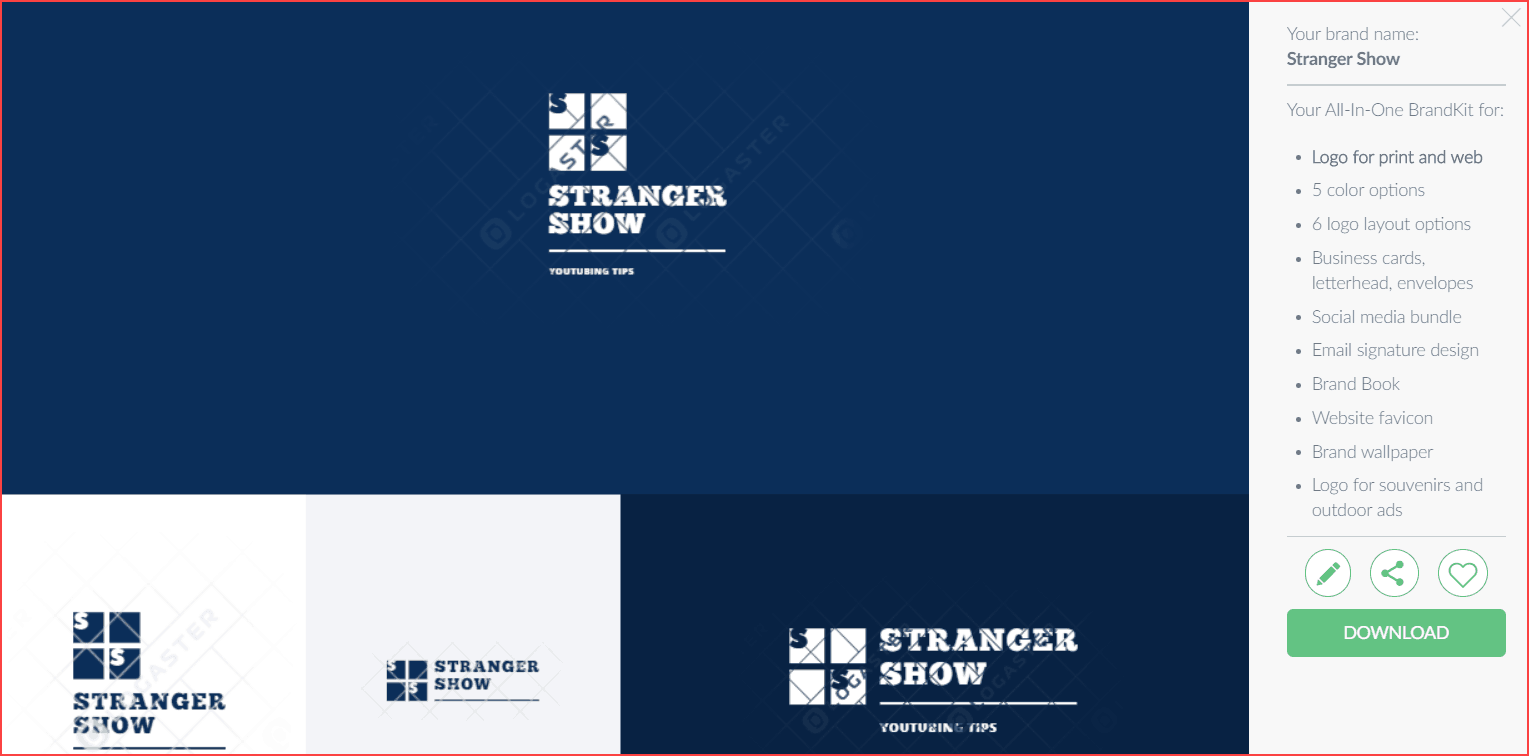
Step 5
Once you sign up the Logaster account, now you’ll reach this page. Here, you can see the entire package. After all, click the “DOWNLOAD LOGOS” button.
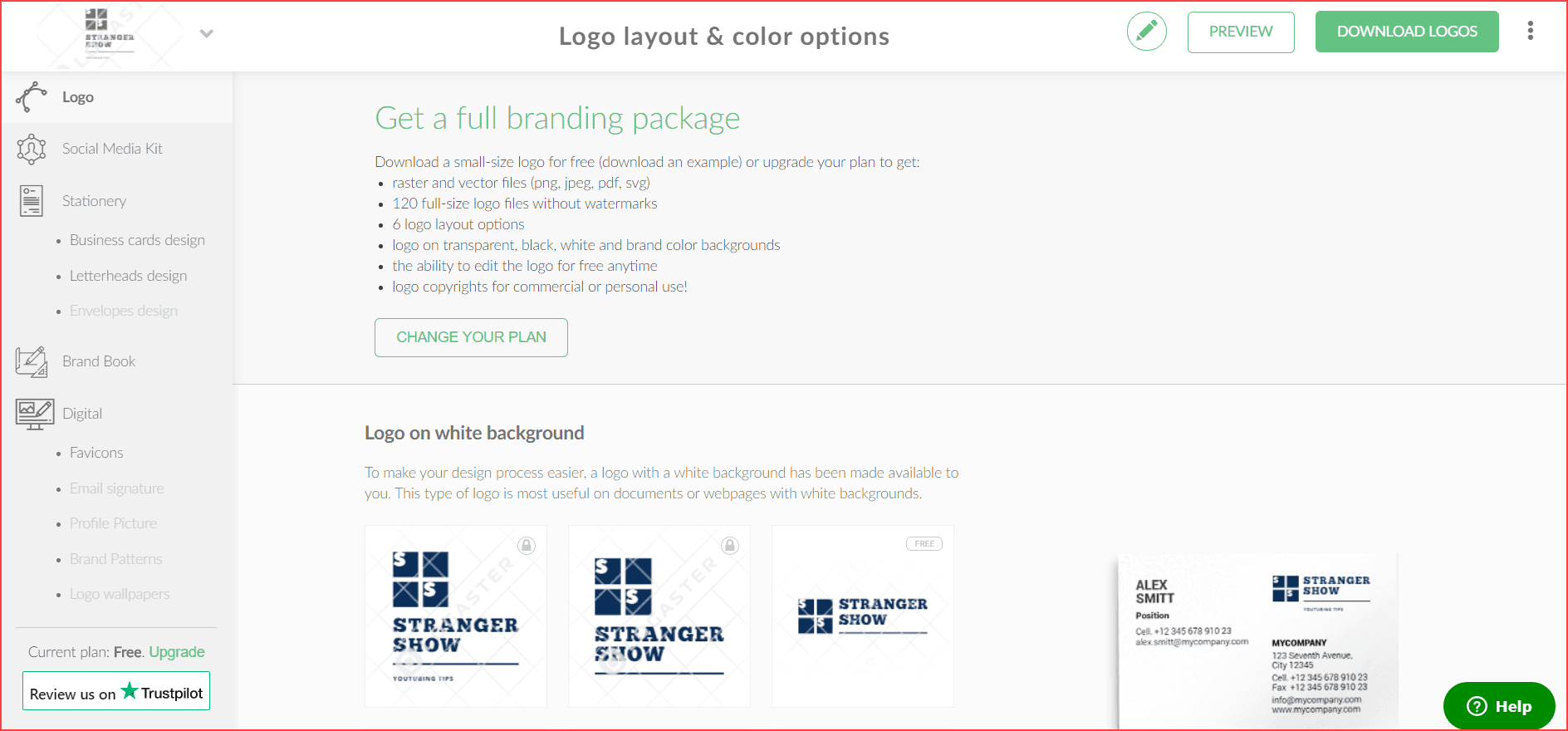
Step 6
As of now, Logaster offers three premium packages and my recommendation is plan M, which costs $18.99. Moreover, it’s a one-time investment and worthy to buy.
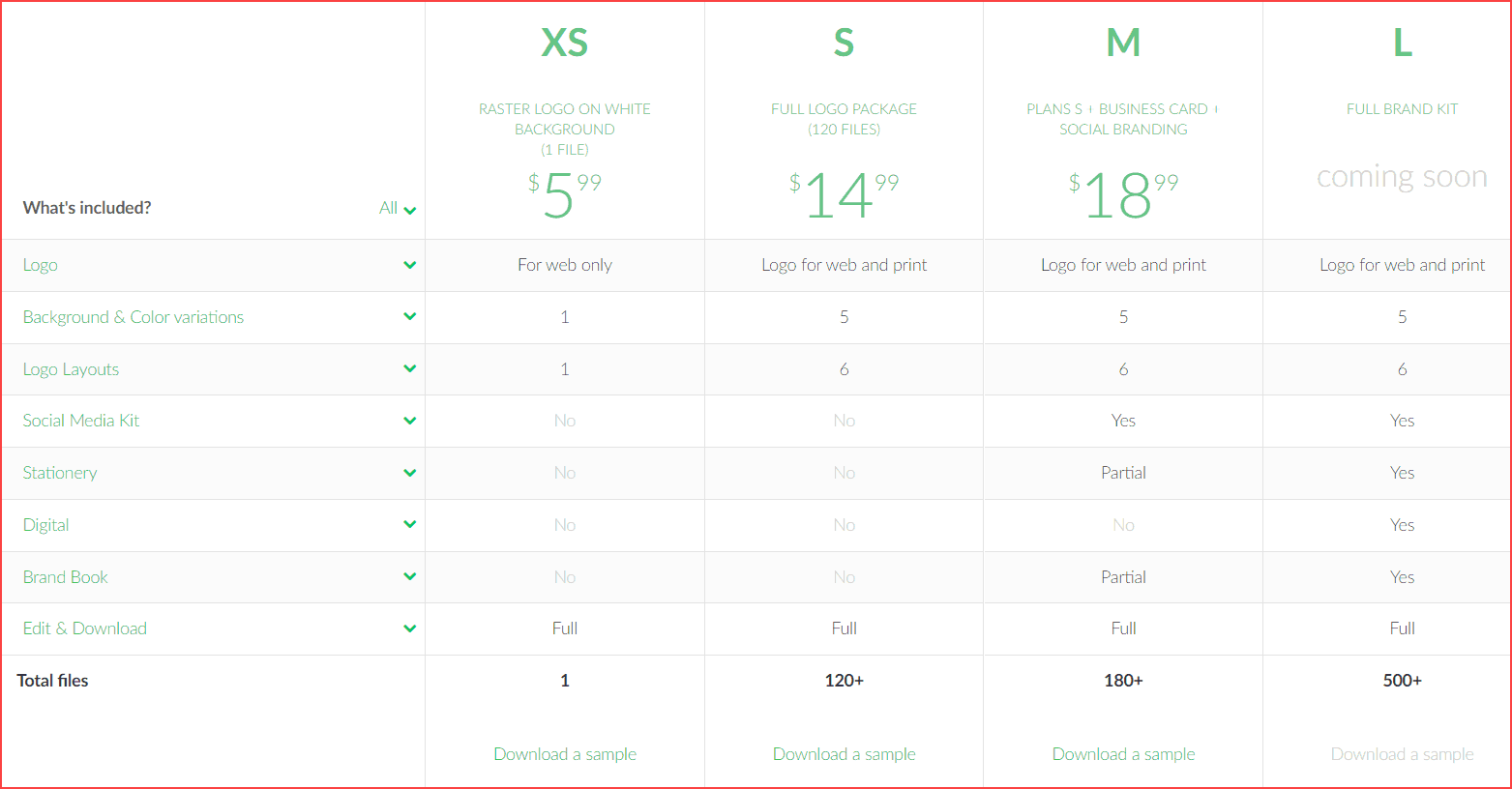
That’s all after the payment is done, the folder will download on your device, which consists of all the images/logos. If you’ve any queries to contact the support team, feel free to contact them. They will respond to each customer.
Image of Channel Owner
Another way is by uploading your image as your channel logo. Moreover, if you want to showcase yourself to the world, then use this technique. Nothing but, using your photo as your channel icon on YouTube. In case, the channel represents your diaries or the channel name is your means, probably you should use your photo.

The above channel, Marie Forleo used her image as a channel icon. Her influence completely surrounds the channel. So, in this case, it’s a perfect way to use.
In general, if your channel name is common, then use the common logo for your channel. Otherwise, if your channel name is your name or related to your diaries, then use your image as channel logo. Therefore, either a way to use, but the channel icon is a necessary one to have.
How to Upload or Change Your Channel Profile Pictures?
Above all, after having your logo on your hand, it’s time to upload it on the YouTube profile. Kindly follow the below instruction (with image explanations).
Here’s the video tutorial to upload a channel icon. In case, you can’t able to watch the below video, then read on our step-by-step explanations.
Step 1
Go to your YouTube channel account and click the “Your Channel” option.
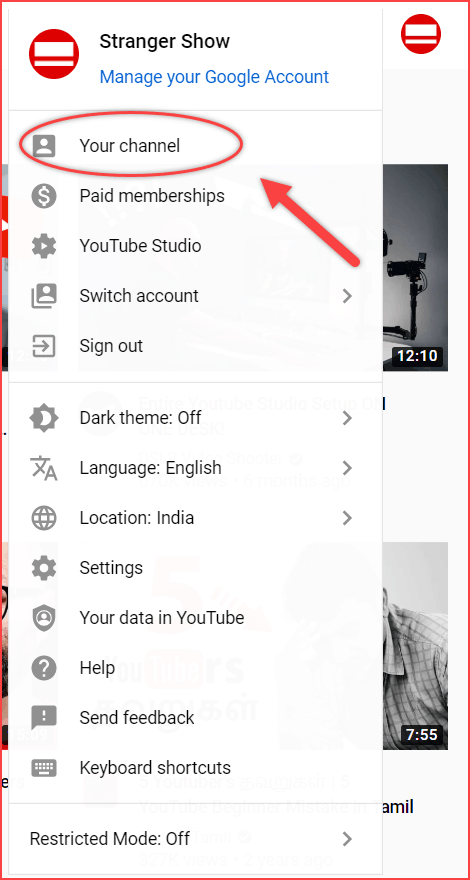
Step 2
Hover the Channel icon on the left side and click the “Edit profile picture”. (Here already my channel has a profile picture).
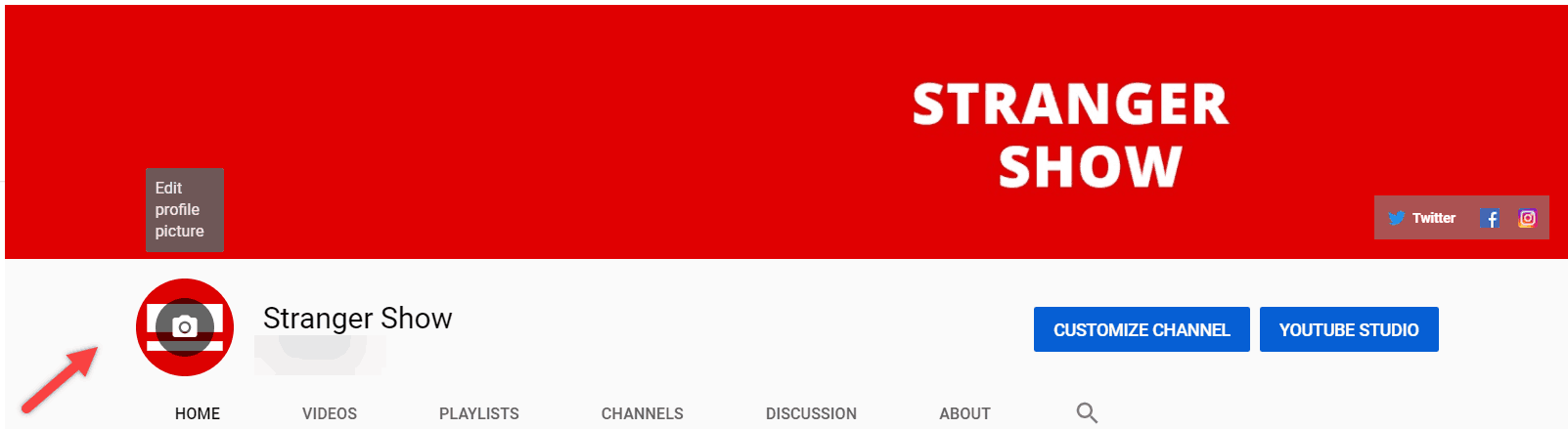
Step 3
Click the Edit button, when this dialogue appears.
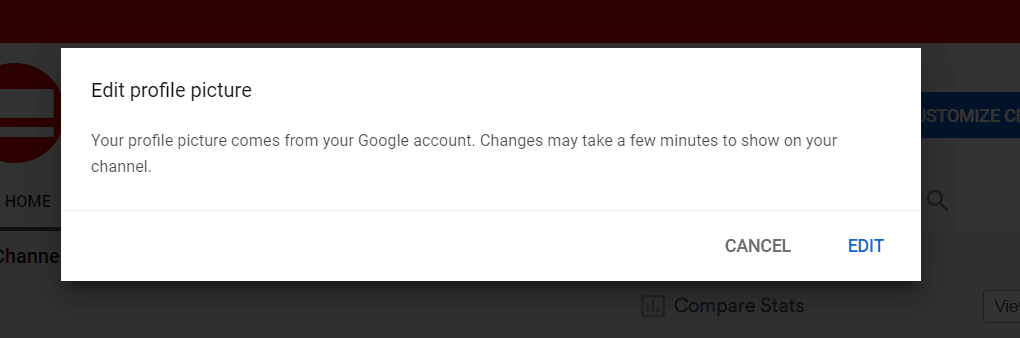
Choose the photo which you want to upload and select it.
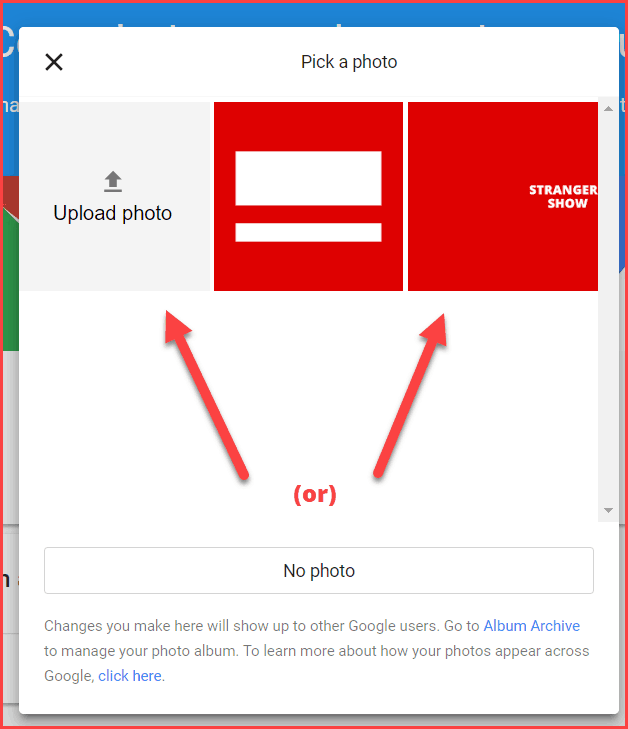
Step 4
Finally, the channel icon uploads successfully on your channel profile. It will reflect on your channel.
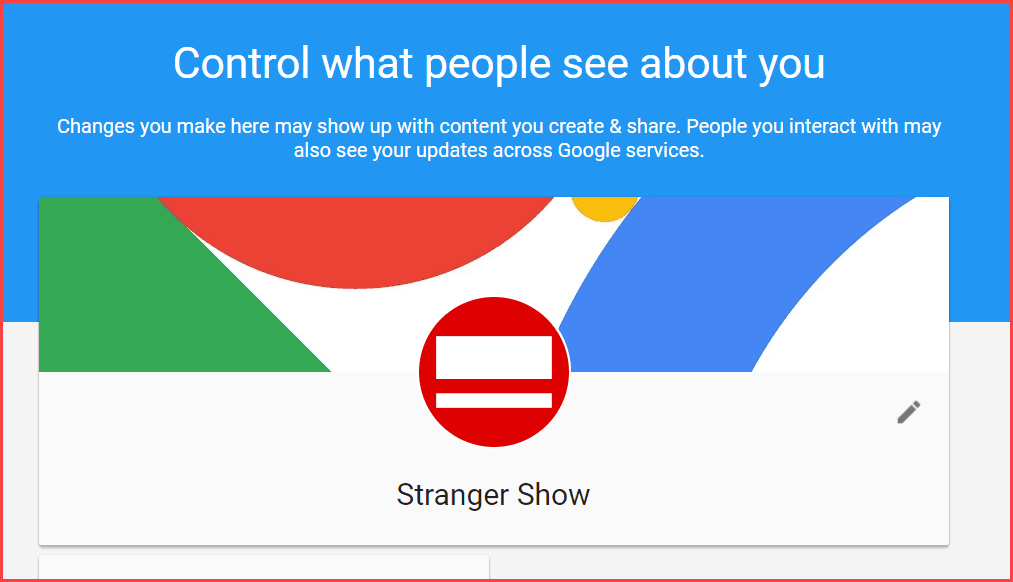
You can edit and change the channel icon on YouTube whenever you want. But for the better response, don’t change the channel icon frequently. Hence, use the same icon as your channel icon from day one. If you enjoyed this post, kindly share it with your friends.
FAQ’s
What is the YouTube Channel Icon support size?
It could be 800 X 800 px and the image format should be PNG, BMP, JPG, and GIF.
Which Software use to create Channel Logo?
Logaster, which is an logo maker tool for YouTube content creators. It cost’s starts from $5.99 to $18.99
Also Read,
- How To Add WaterMark Subscribe Button in YouTube Video?
- How to Set up the YouTube Channel after creating a new channel?

Sharing is caring!