- Do you want to know, how to change thumbnails on YouTube?
This article will help you do that with step-by-step instructions and pictures.
Generally, the thumbnail decides the video click-through rate (CTR).
If the thumbnail is good, it directly impacts the number of clicks, views, traffic, and revenue of the channel.
If your channel’s old videos have low-quality thumbnails, then it’s time to change it.
In this detailed article, we will see the following guide:
- How to Change the Thumbnail on a YouTube video. (Already published video).
- How to Add Thumbnail to YouTube Video. (While uploading a new video).
- How to Change the Thumbnail on YouTube from Mobile.
- How to Change YouTube Shorts Thumbnail
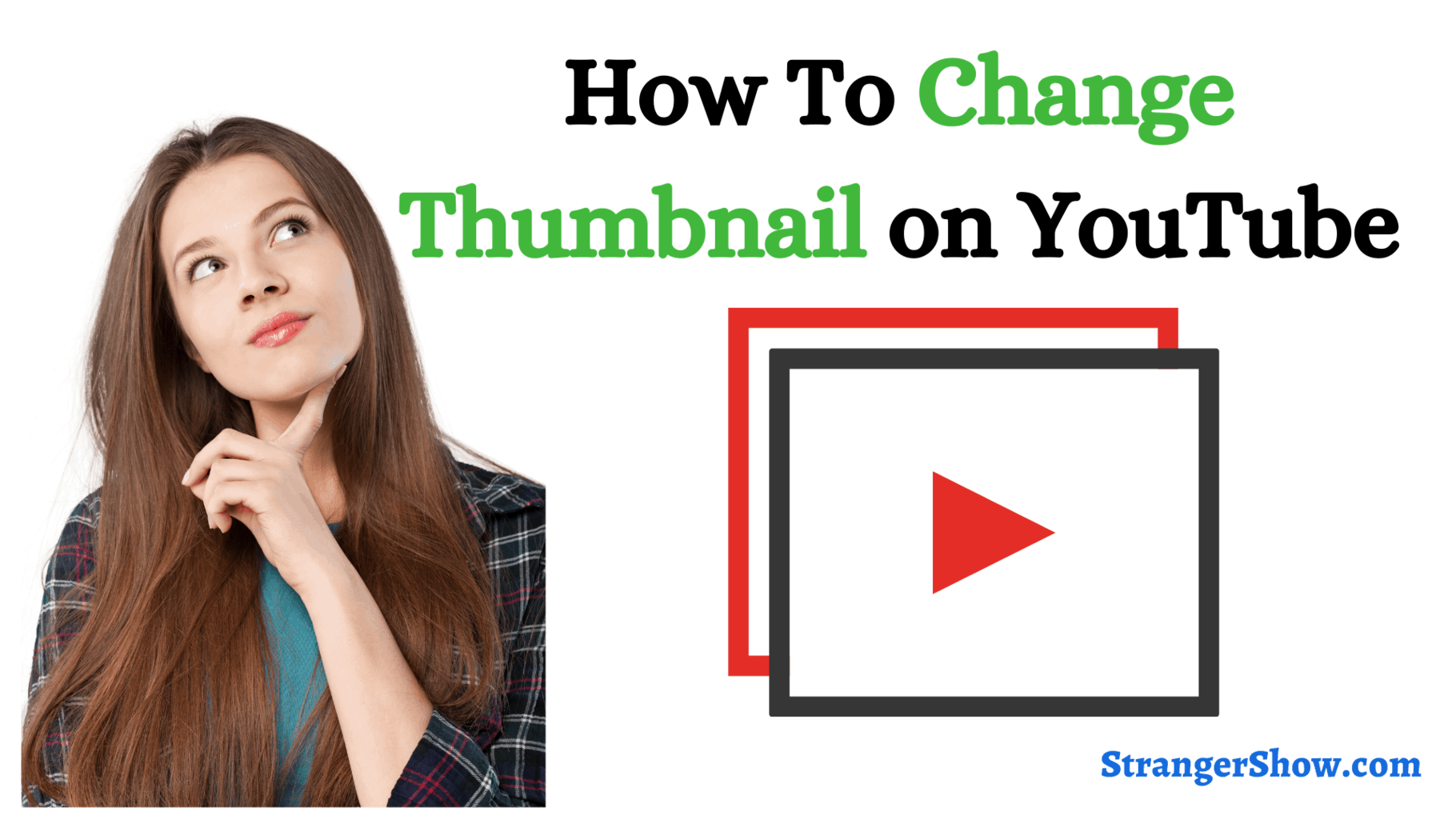
How to Change Thumbnail on YouTube Video
Firstly, you must verify your YouTube account to add custom thumbnails to YouTube.
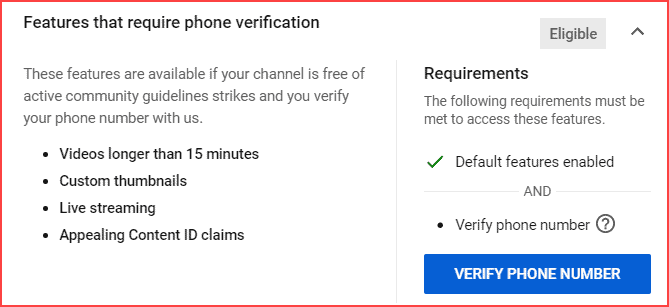
If you can’t add custom thumbnails, it means your channel has not yet been verified. So, first, check whether it’s verified.
Not sure how to verify the YouTube account, then read the detailed article below:
Ok, now let’s get into the main topic.
Step 1: Go to YouTube Studio
Log in to your YouTube account and get into YouTube Studio.
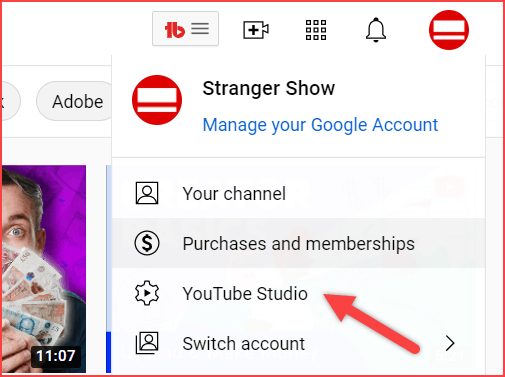
Otherwise, redirect to YouTube Studio by clicking here.
Initially, we will see how to change the thumbnail on already uploaded YouTube video. So, switch to the Content tab.
From there, you’ll see the list of videos. Click the edit button to redirect to the video where you want to change the thumbnail.
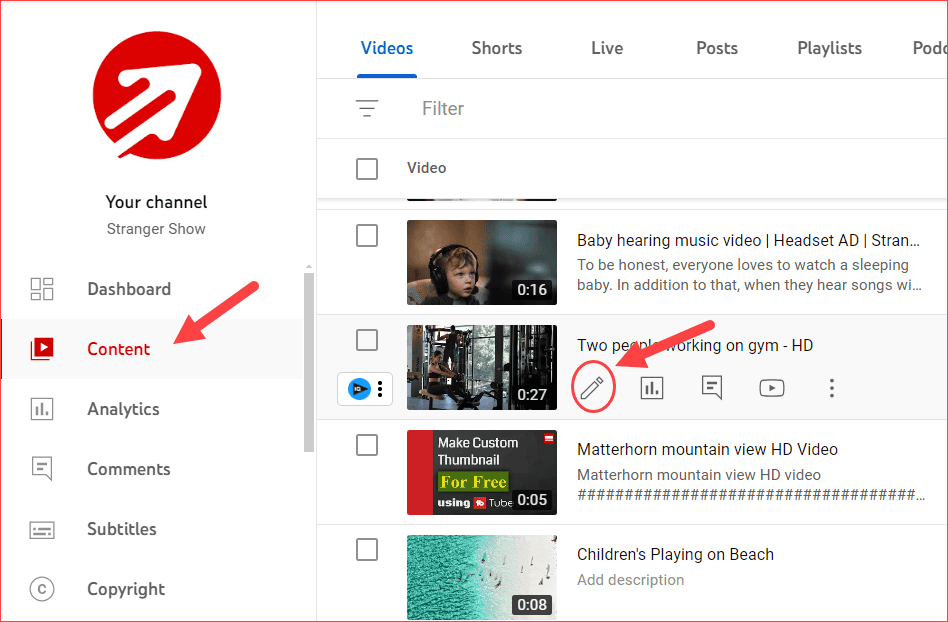
Step 2: Upload Thumbnail
Scroll down and move on to the “Thumbnail” section. Here, click the “Upload thumbnail” option. For reference, check out the below image.
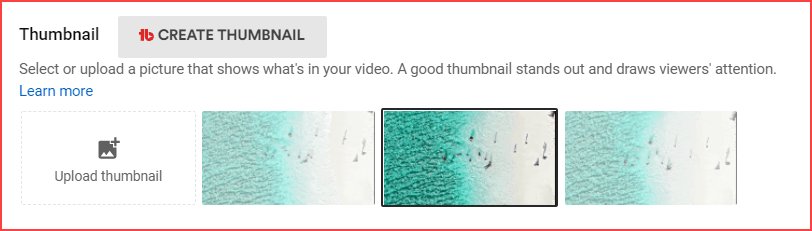
When you’re trying to upload a custom thumbnail, the image should satisfy some of the limitations that YouTube recommends.
YouTube Thumbnail Size & Requirements:
- Size: The size of the thumbnail image should be under 2 MB
- Format: Image file formats must be any one of PNG, JPG, or GIF
- Ratio: The ratio of the image could be 16:9
- Pixels: 640 pixels
- Resolution: Finally, the image resolution should be 1280 * 720
By default, YouTube suggests the three thumbnail options from the video frames. If you think those are more relevant to the video, you can select those, too.
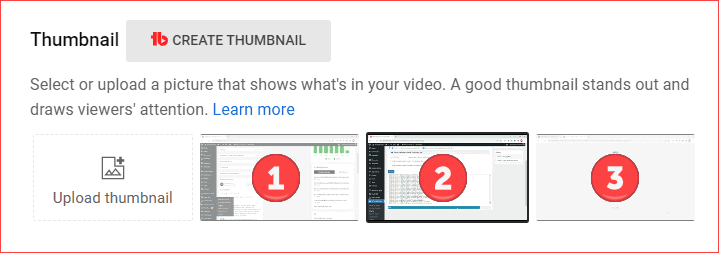
Generally, the trouble for creators when choosing the thumbnail is which one will work and get us more views.
It’s possible when you analyze your thumbnail with the help of specific AI tools.
Let me explain below how you can find the best thumbnail that will work out for your video.
Thumbnail Performance
First, use your favorite software, such as Canva or any other, to create a combination of at least three thumbnails for one video.
We created three thumbnails for a single video because we will now test and analyze which one best fits your video,making your content more engaging and appealing.
The question here is, how can I analyze and find the best thumbnail out of the three?
Well, the answer is that you need a thumbnail analyzer tool called TubeBuddy. It helps you test and find high-CTR conversion thumbnails.
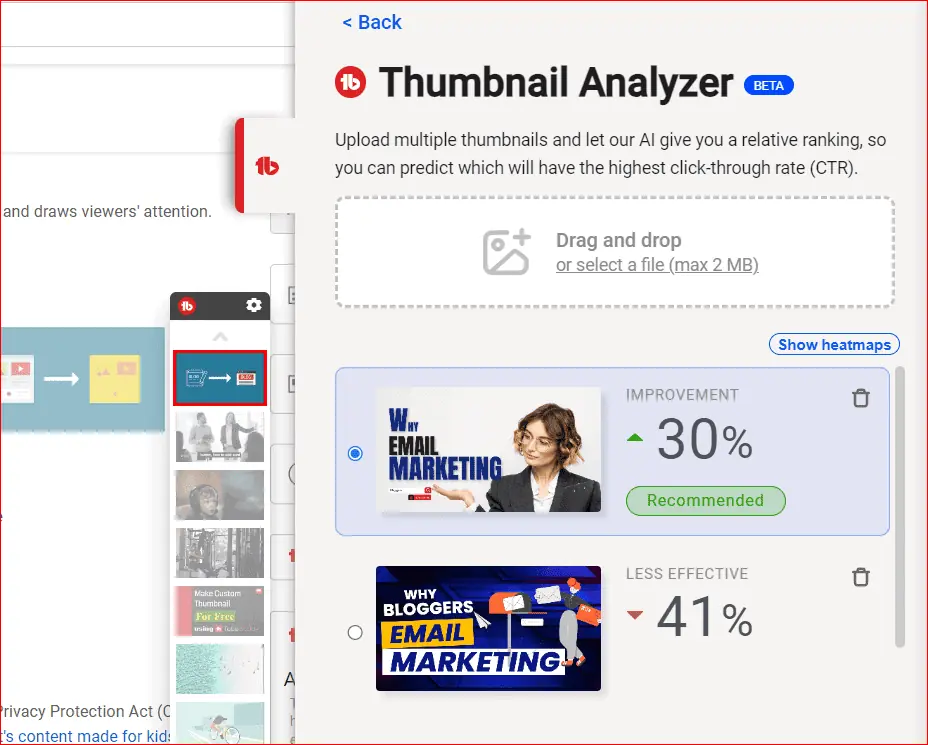
Once you install TubeBuddy and click the Thumbnail analyzer button, you can add the list of thumbnails you want to test. Finally, the best one will look like the above image. The higher the percentage, the higher the ranking chance.
After all the analysis, once you’ve uploaded the custom thumbnail, it looks like this (see the image below).
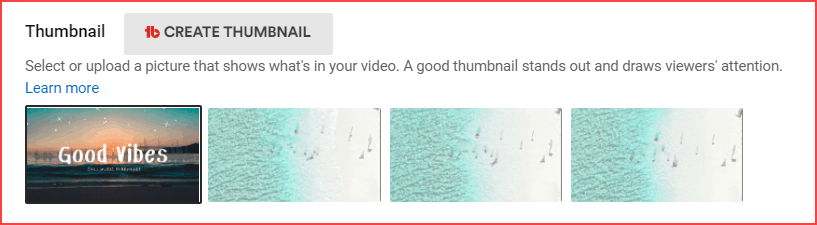
If you want to change the YouTube custom thumbnail further, click the options menu. Refer to the below image.
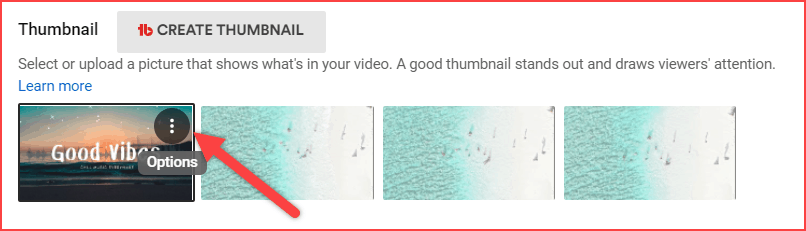
And here, select the “Change” option to replace the thumbnail.
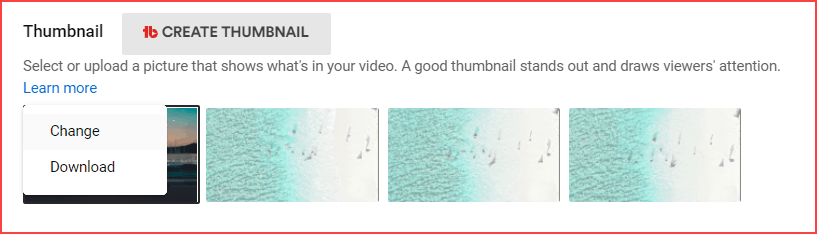
The updated custom thumbnail will preview on the video box in the top right corner. That’s enough. The final step is to click the “SAVE” button.
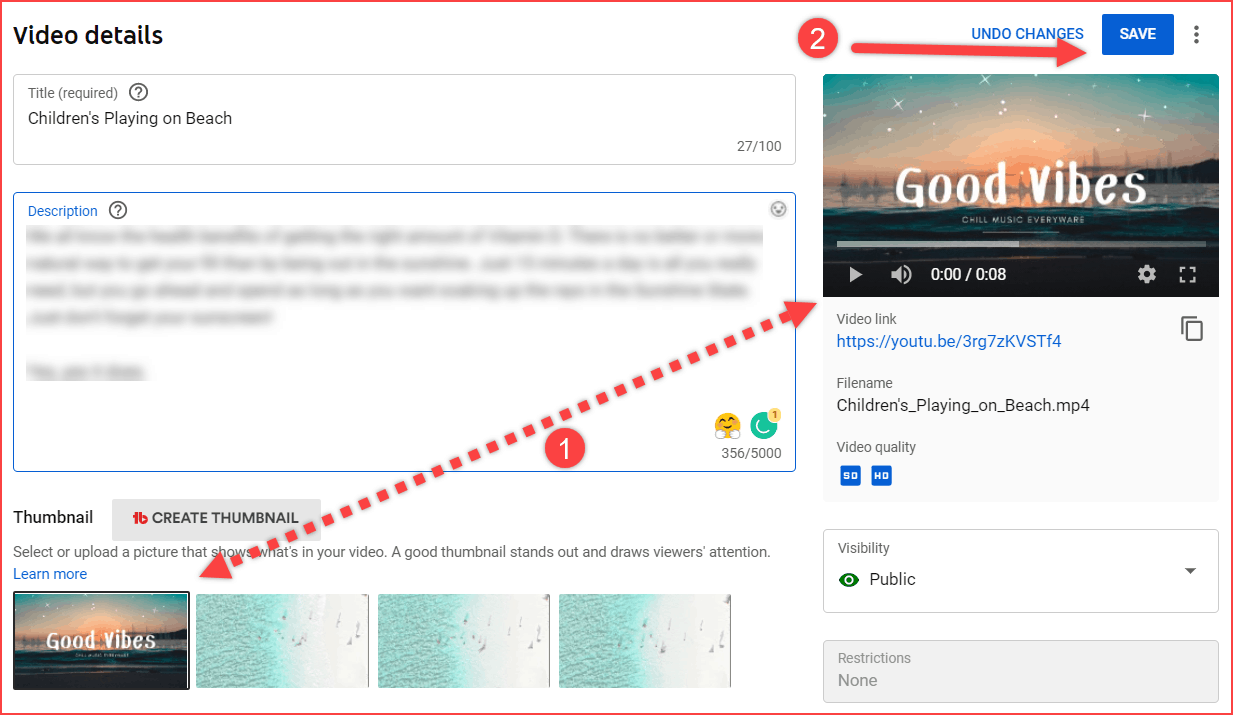
Do you want to know how to set the thumbnail while uploading and publishing a new video? We will see it below.
How to Create a YouTube Thumbnail While Uploading a New Video
It works the same way as above to upload a thumbnail on YouTube while uploading a new video.
To do this, you first need to upload a video to YouTube. I hope you don’t have any problems uploading a new video. If not, then read the step-by-step guide article to upload the new YouTube video below:
Once you done that, the dialog will show like this:
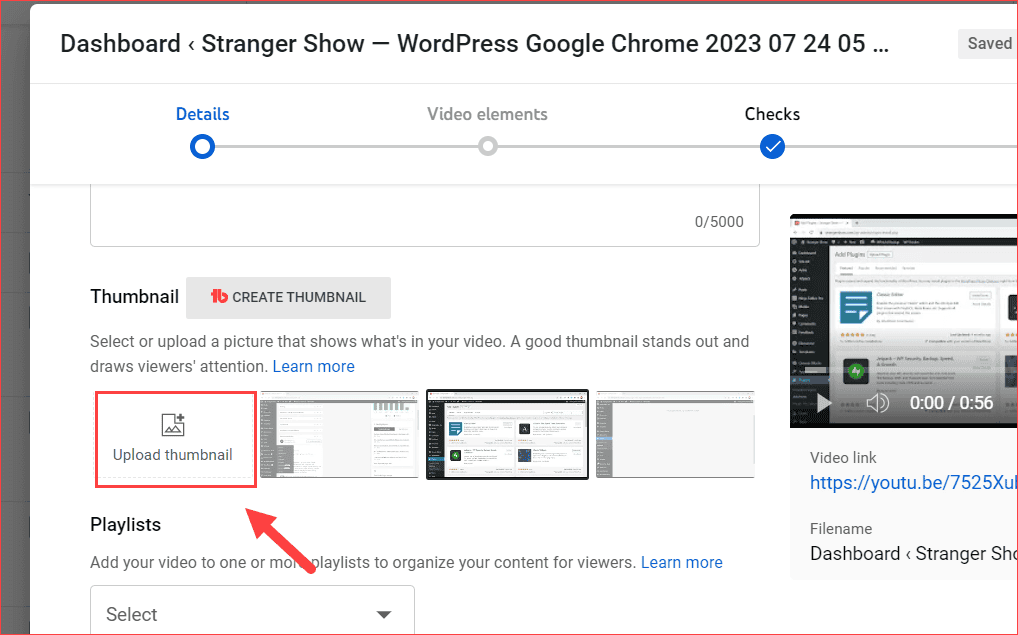
All you have to do is click the Upload thumbnail box and select the image from your local computer.
The output of the newly added thumbnail image will overlay on the video. Refer to the below image:
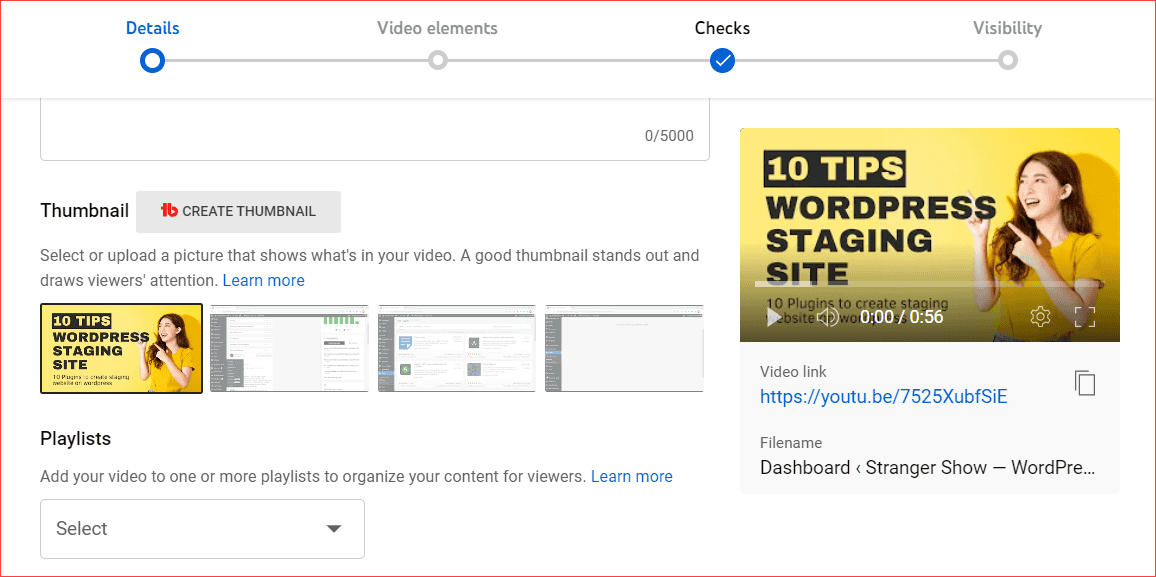
As said before, save the video and do the rest of your uploading process as you did.
How to Change Thumbnail on YouTube from Mobile
If you are excited to learn how to change the YouTube thumbnail from the mobile app, then read the instructions below.
Firstly, You need to download and install the YouTube app YouTube Studio on your mobile phone to edit and handle YouTube videos.
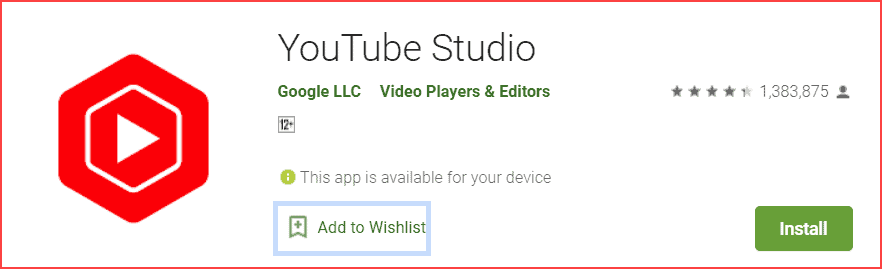
If you’re a long-time YouTuber, you’ll know about this app. However, if not, then install it.
Once you have installed it, go to the app and select the video you want to change. Here, click the edit button on the video.
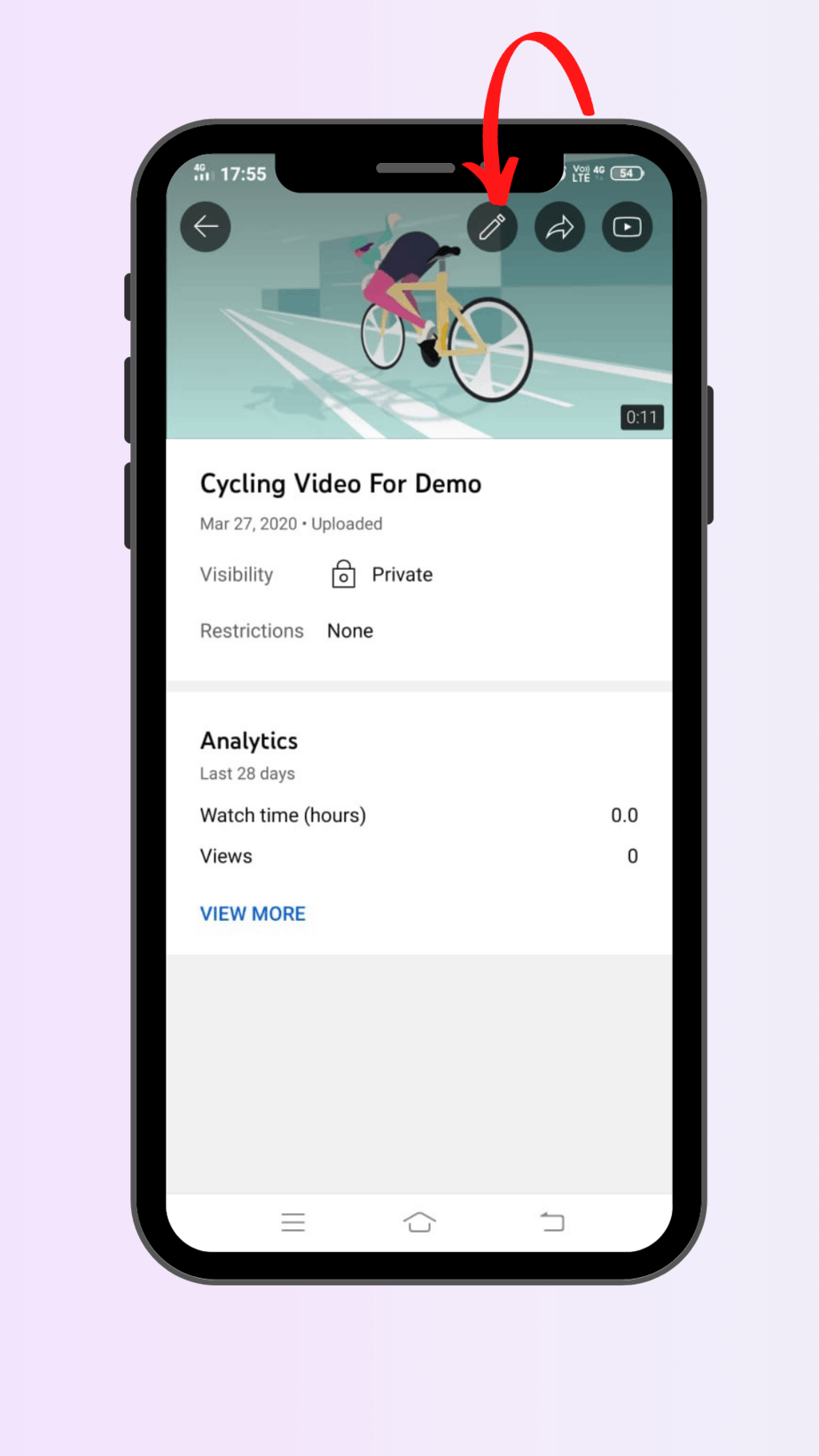
It will land you in the video’s edit settings. Now, again, click the edit button. Check out the image below.

Finally, you’ll come to the YouTube custom thumbnail change page. Here, you can upload a new custom thumbnail or change an existing one.
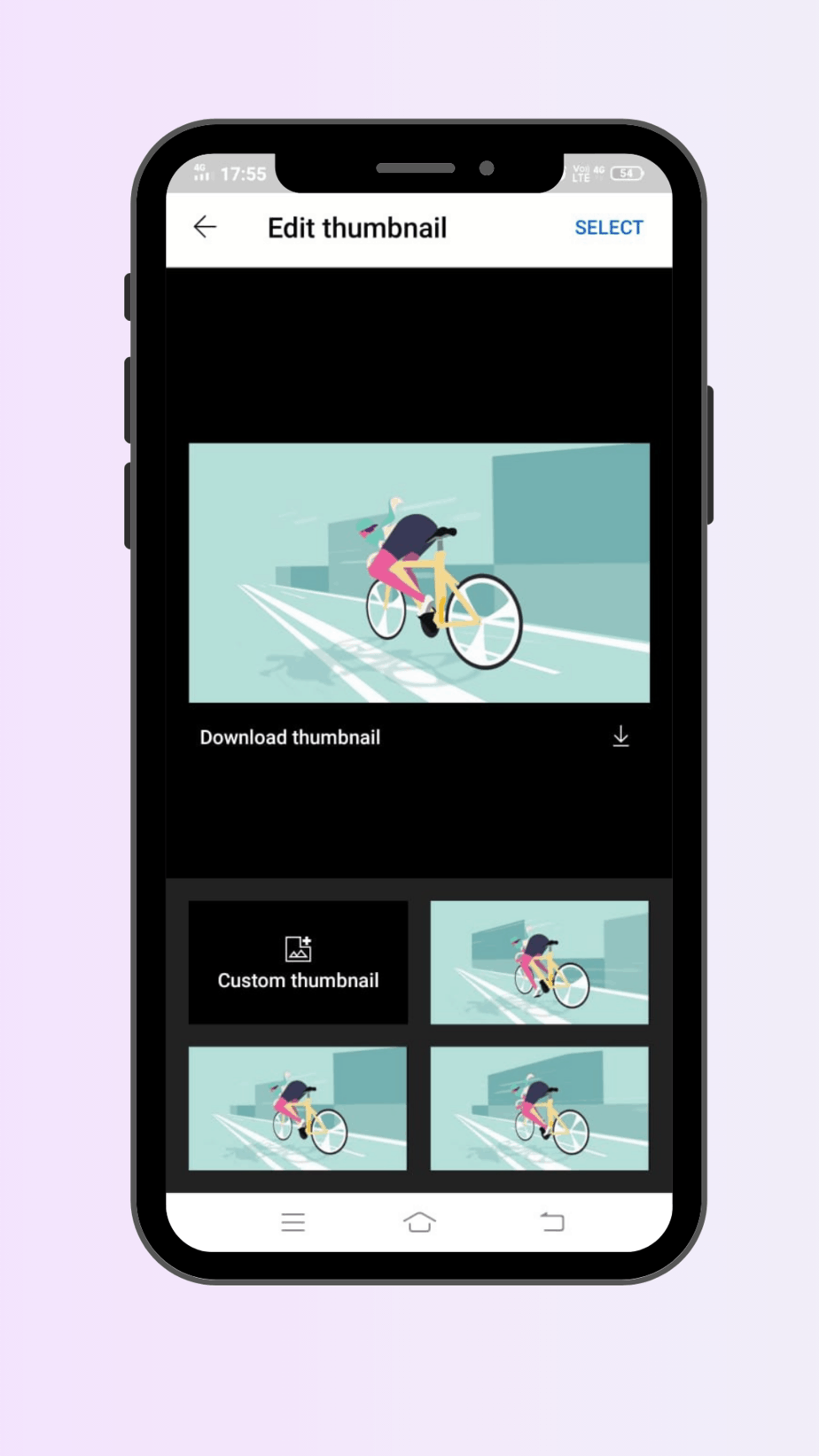
That’s all. It is a straightforward process. Nothing complex.
For now, you can’t change the thumbnail on your Short
Are you getting this message (refer to the below image), when you’re trying to change the thumbnail for your short videos?
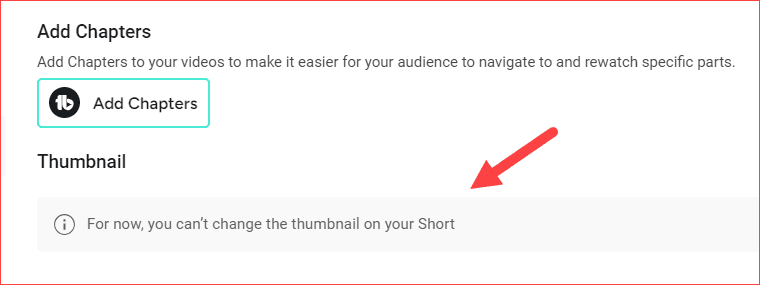
The message “For now, you can’t change the thumbnail on your Short” indicates that YouTube has not released specific custom thumbnail options for YouTube Shorts videos yet.
However, there is a way to change the YouTube Shorts thumbnail. Yes, you can choose to keep your favorite frame from the uploaded video as the thumbnail on YouTube Shorts.
For a detailed explanation, read this article here: How To Upload Thumbnail to YouTube Shorts Video From Mobile, Otherwise, read the below content also.
Once you start uploading your short video, you will see the frame section of the video on mobile, like the below image.
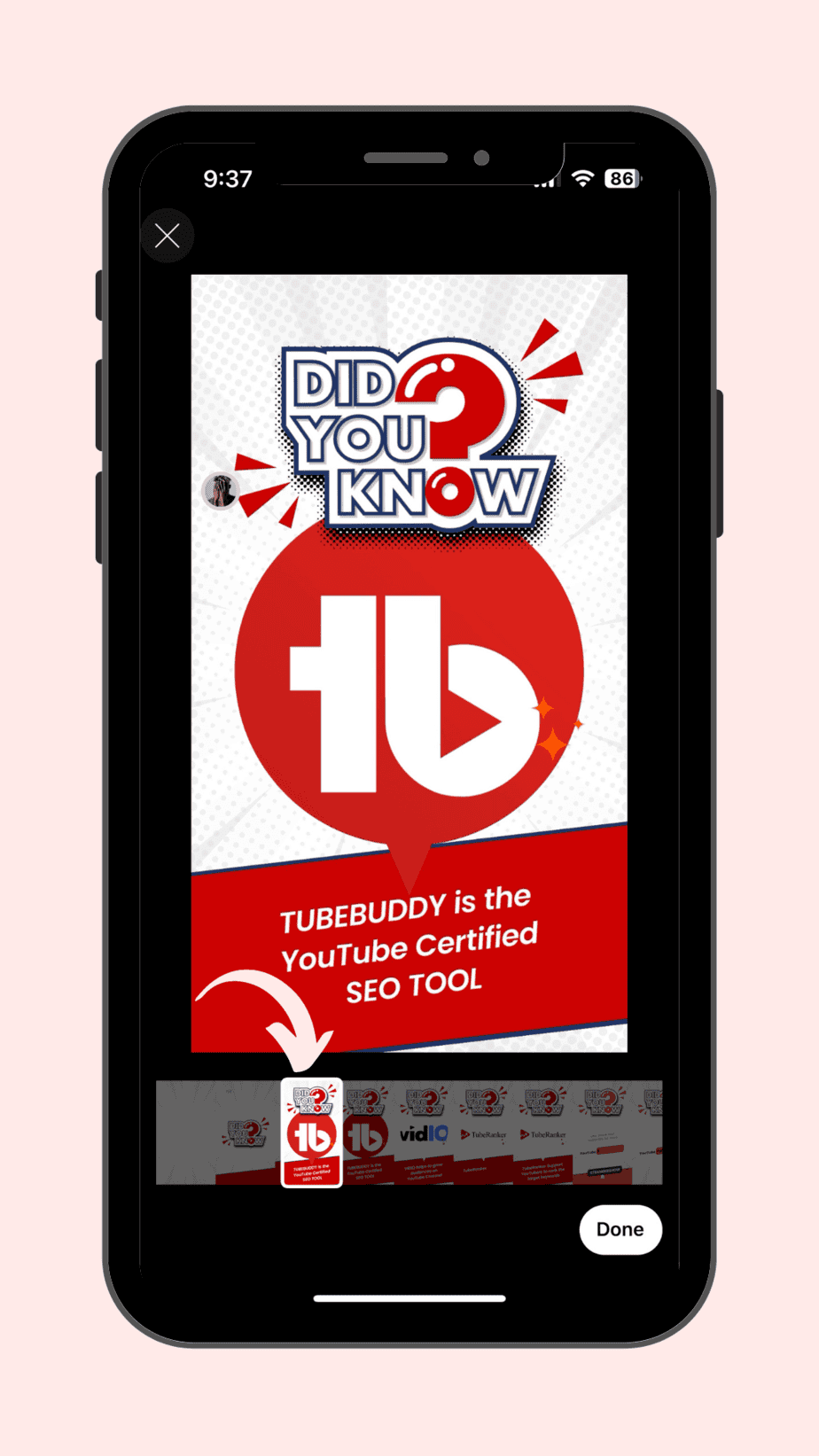
All you need to do is drag and select the frame position that you want to keep as thumbnail and click DONE.
Also, note that this only applies to adding new short videos on mobile devices.
I hope this article guides you through how to change thumbnails on YouTube. Feel free to comment here if you have any doubts or are struck by anything. I will reply to each comment I get.
Relate Articles:
Sharing is caring!
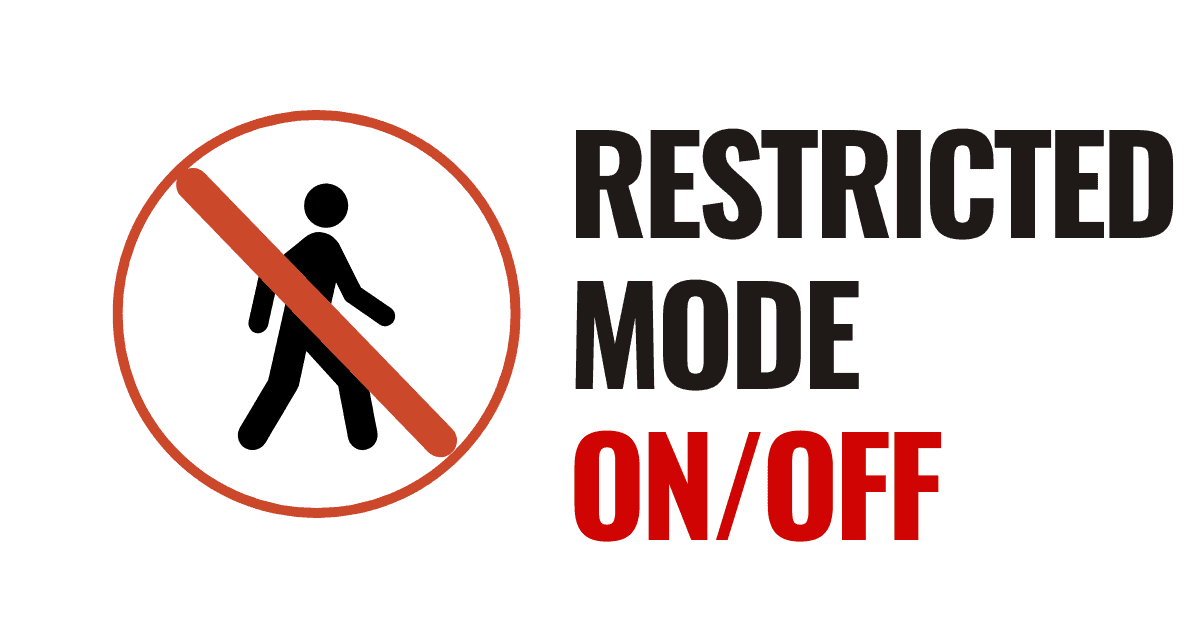
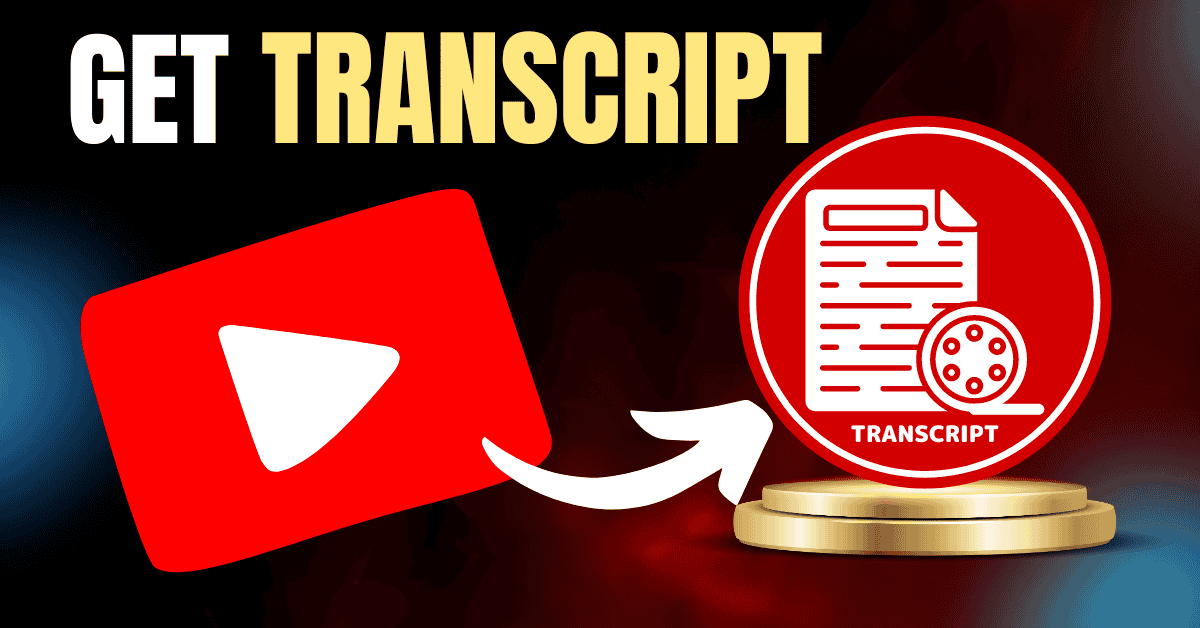
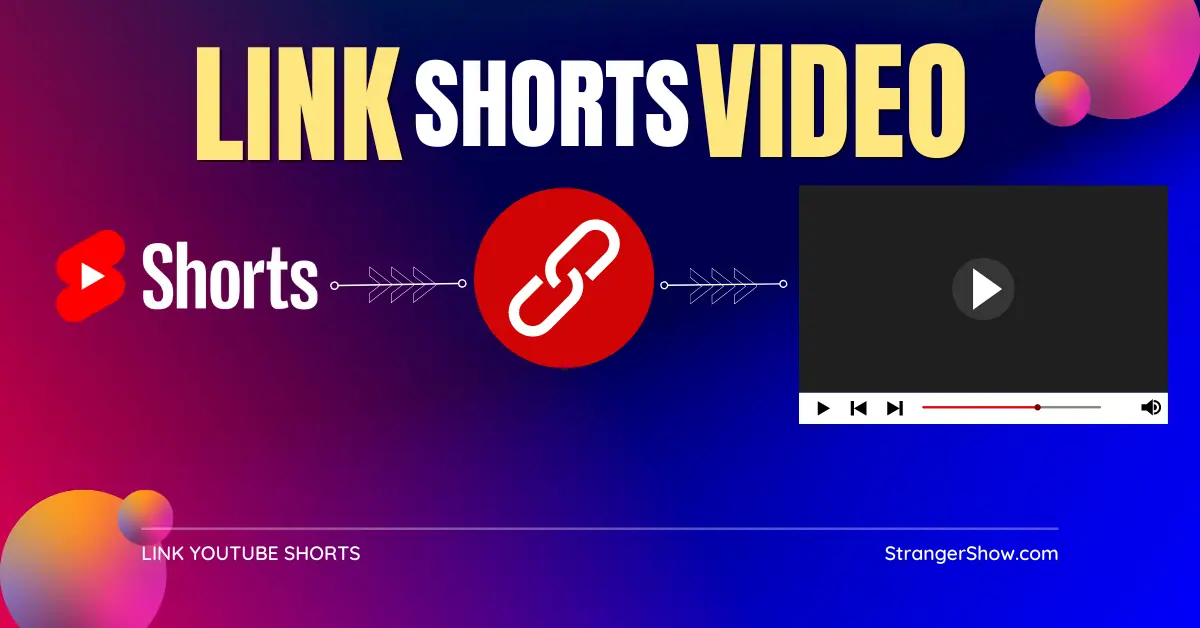
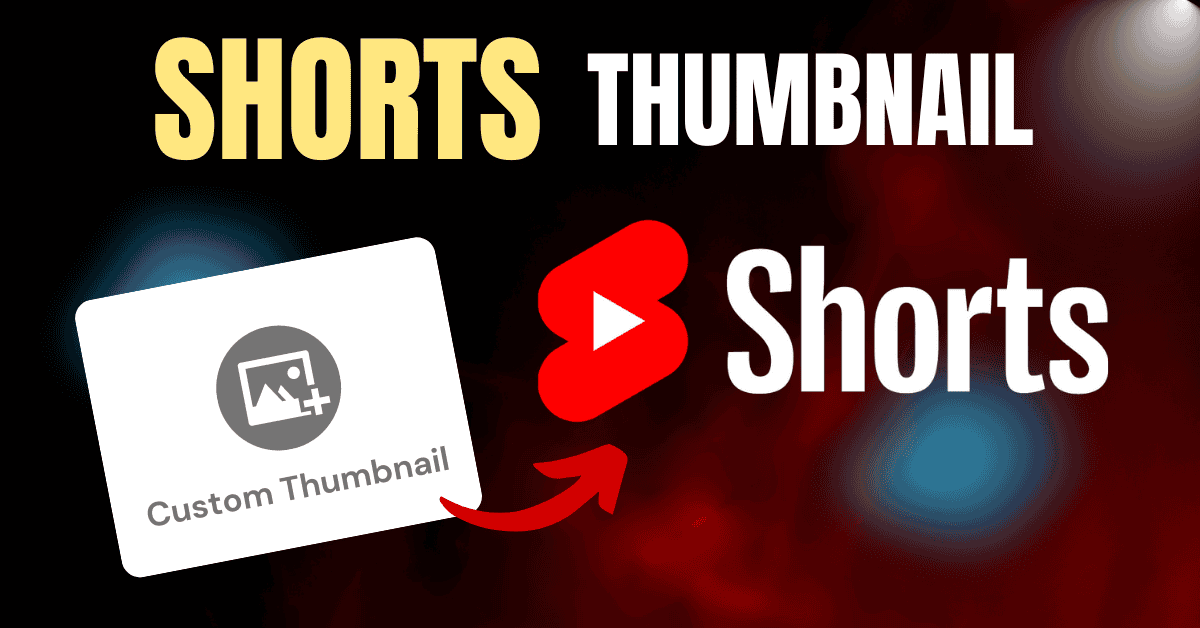
Hi,
On my brand channel, when I change the thumbnail for a playlist, the thumbnail on the playlist does change, but the change is not reflected on the playlist on my channel home page.
I can’t seem to find anything that will remedy the situation, and hope you can point me in the right direction.
Thanks,
Gerald Kornbluth
I changed the thumbnail on my video but every time I share it on Facebook it shoes the old thumbnail. Whyyyyyy? It’s so annoying
Hello Dan,
Are you sharing the new-post on Facebook every-time, when you change the thumbnail on your YouTube video?