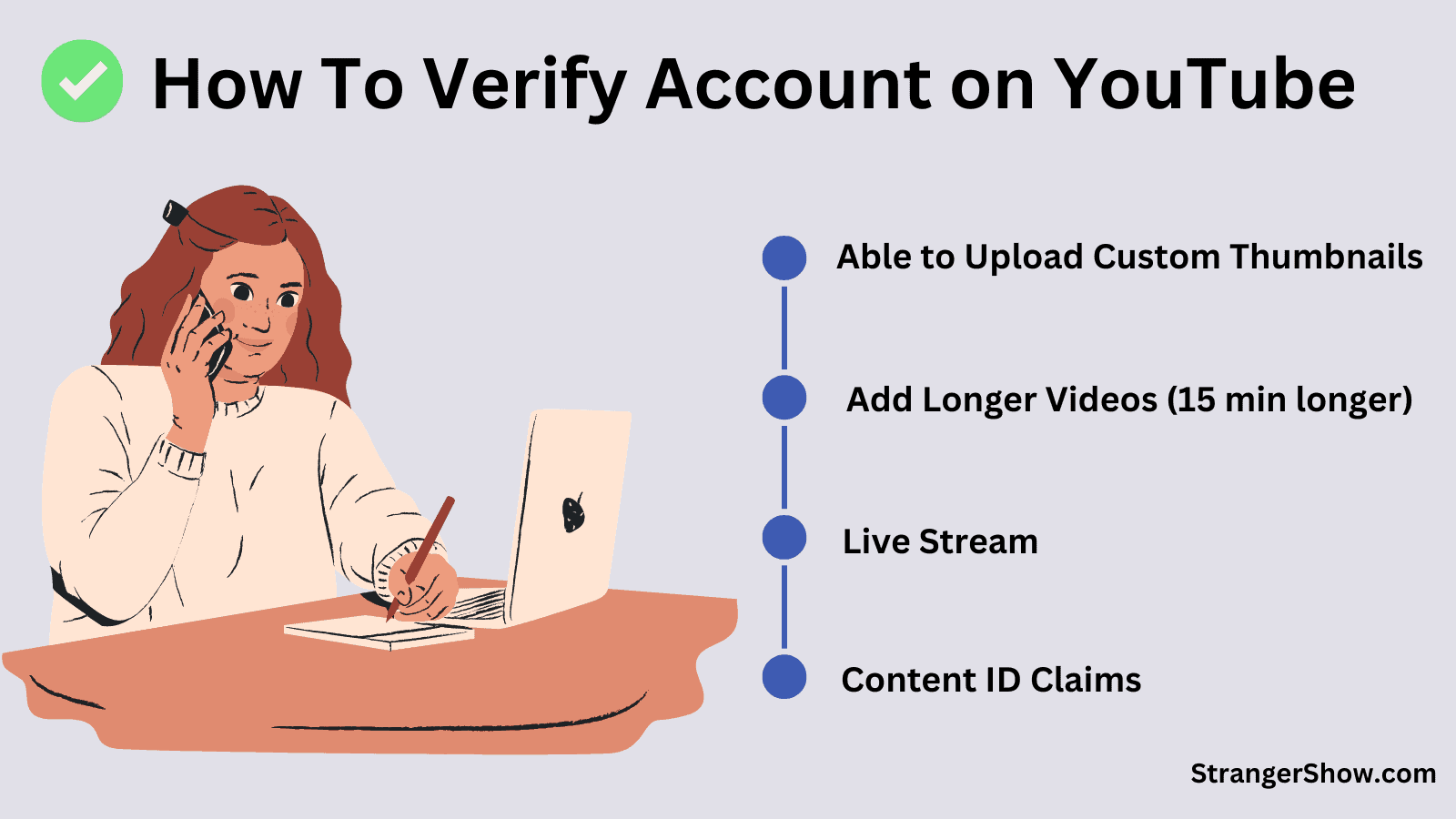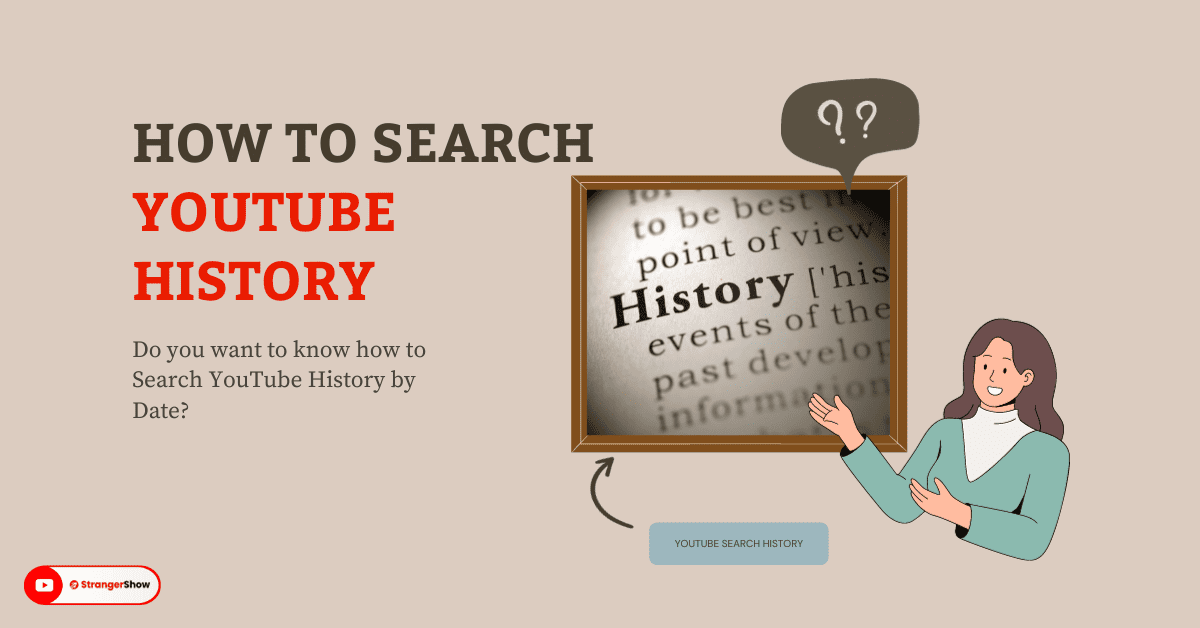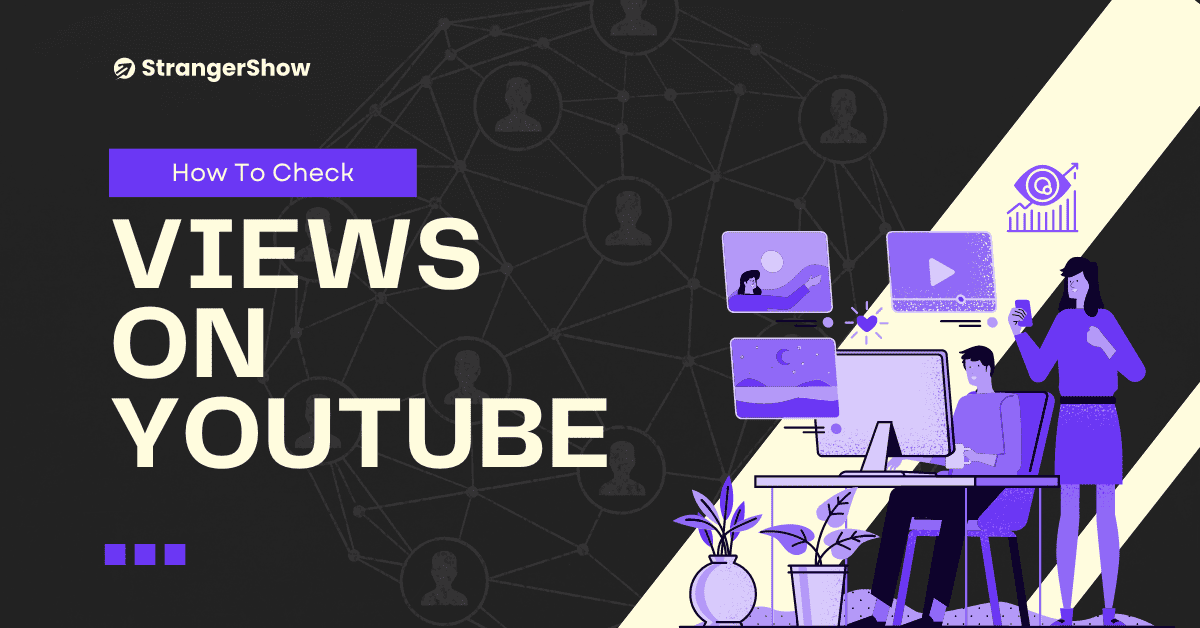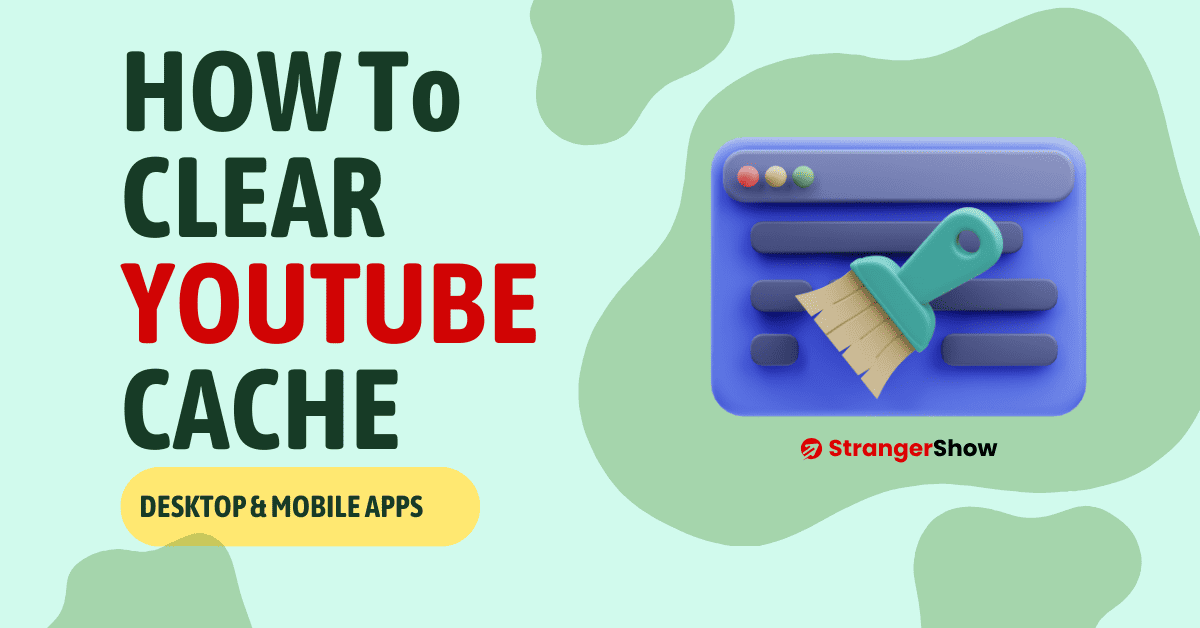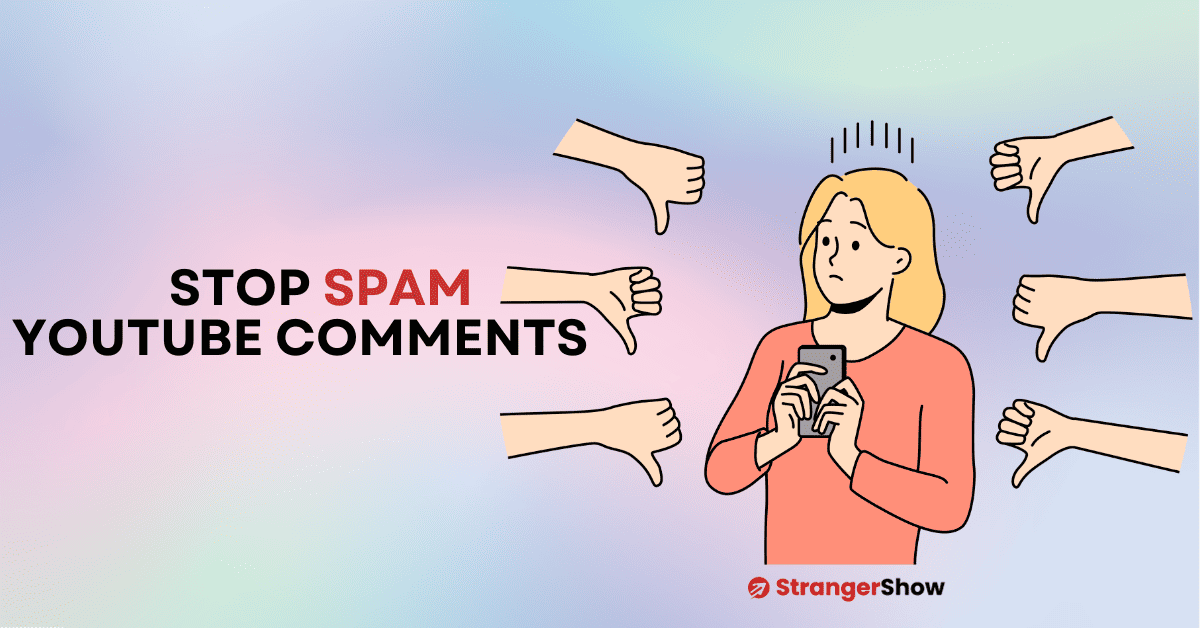Are you excited to verify your YouTube account? But still trying to figure out where and how to do it?
Don’t worry; you’re in the right place. In this step-by-step guide, I will help you teach how to verify it.
Once you have verified YouTube channel, you can access the following features:
Steps to Verify YouTube Account
Step 1: Youtube.com/verify
Firstly, move on to the youtube.com/verify path. Otherwise, simply click here and move on to the YouTube accounts verify page. Also, make sure that you’re already logged in on your channel.
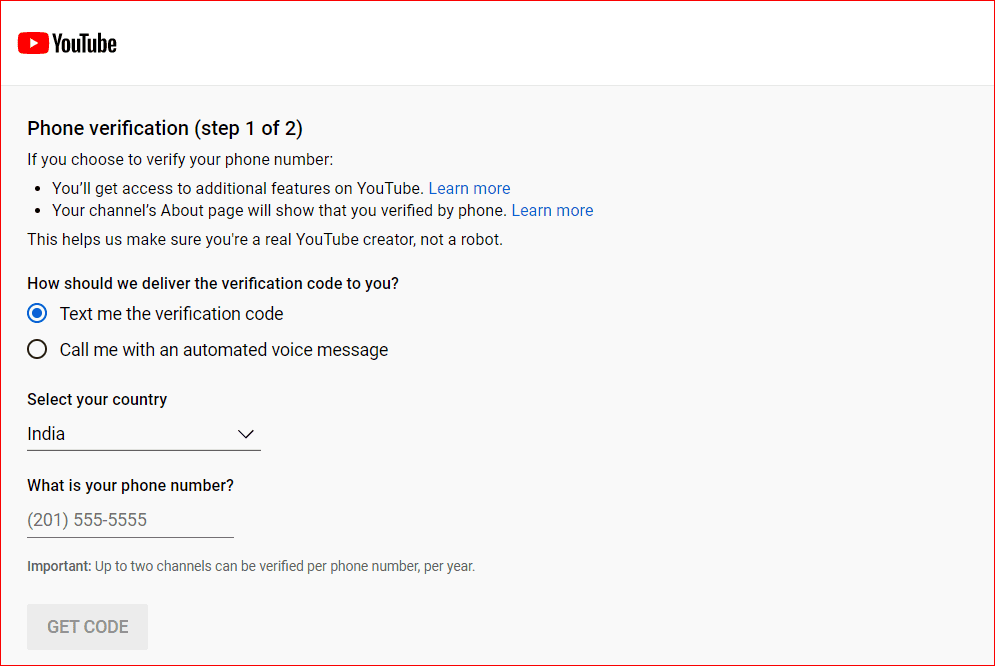
Here, select the verification code type you would like to receive to verify YouTube account. For example, I’m choosing to “Text me the Verification Code” type over Call.
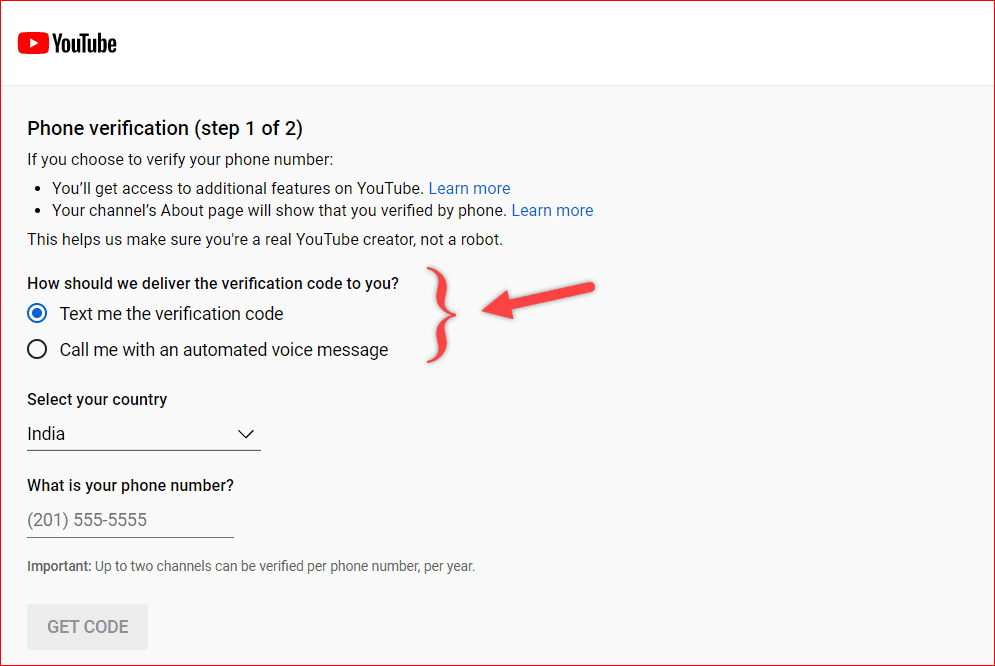
Now, select your country. (Refer to the below image)
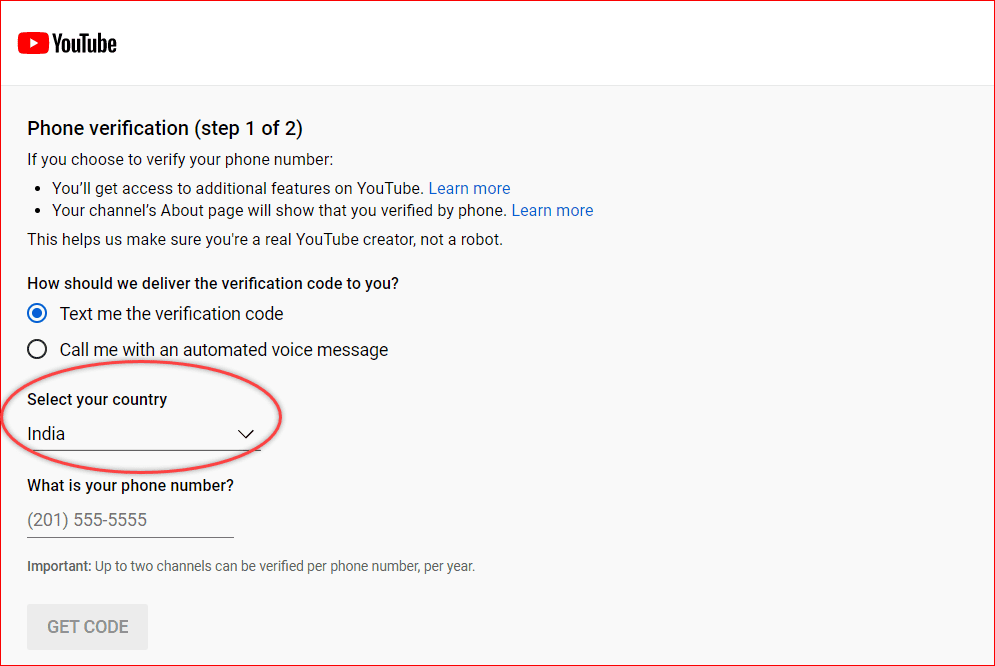
Step 2: Verify Phone Number
Finally, enter your phone number and click the GET CODE button.
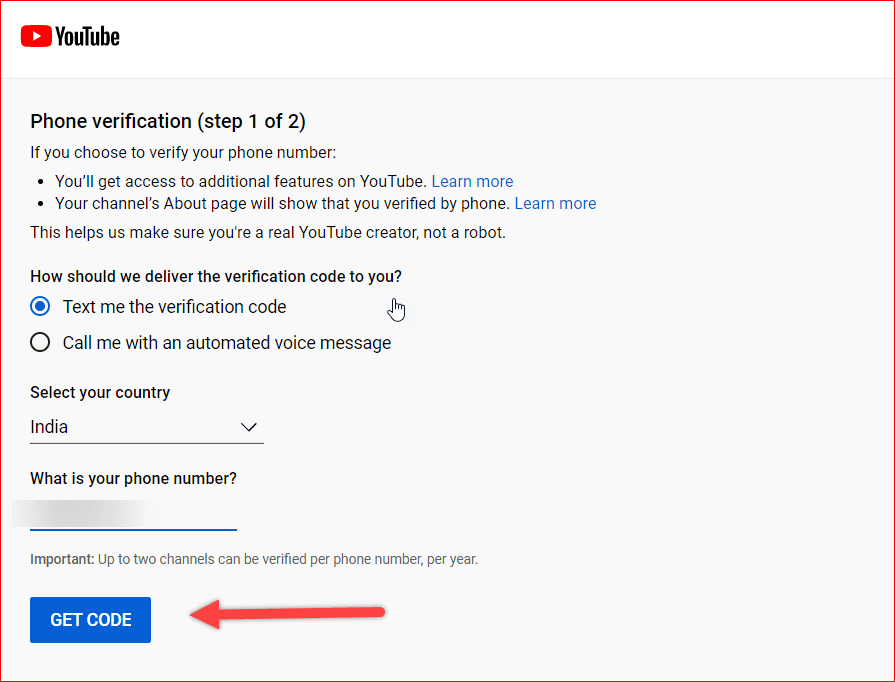
You will receive a YouTube verification code like the OTP process on your mobile to verify YouTube account. So, enter it on this Phone Verification page. (Check out the below image).
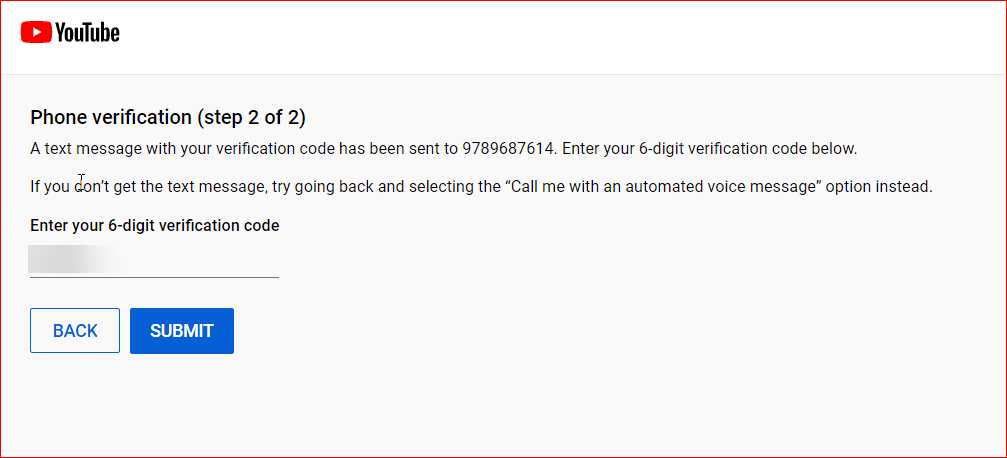
Once you click the SUBMIT button, YouTube will validate and verify YouTube account and Phone number immediately. Hence, the success response message looks like this:
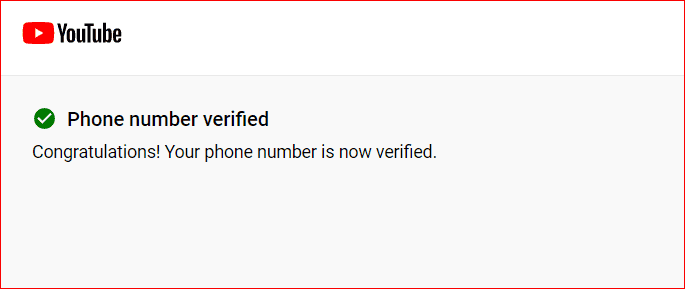
That’s all;
Step 3: Verify YouTube Account
To re-confirm and verify YouTube account, kindly move on to your channel.
- Settings > Channnel > Feature Eligibility.
And here, you’ll see that the intermediate features are Enabled.
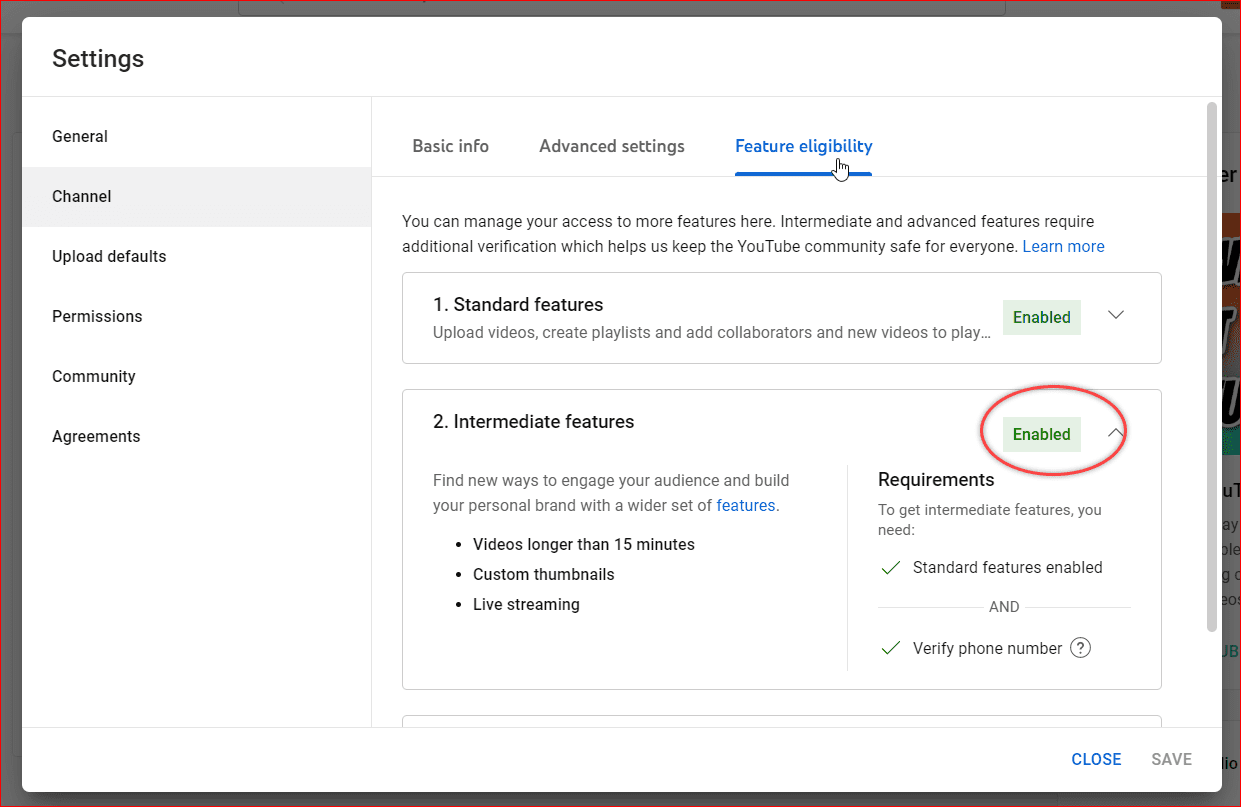
In addition, when you visit the channel’s CREATE button. You could able to see the Go Live button.
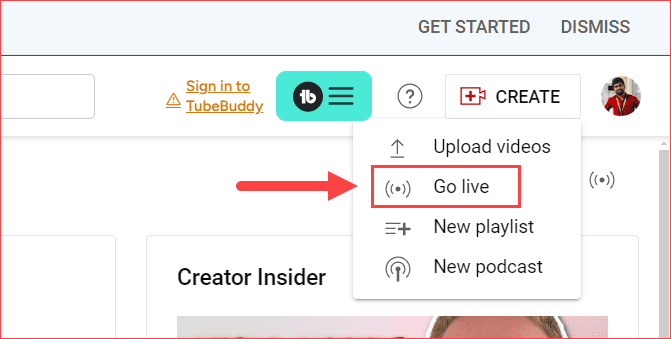
FAQ of YouTube Verification
Generally, it might be few possibilities that you’re not receiving a verification code.
> Your phone number is already verified with a few more accounts.
> In case the message delivery system might be slow. Try after some time; if it continues, try with a voice call.
Verify YouTube Channel: Firstly, it’s not mandatory. If you’ve not provided it, you’re missing some features like monetization requirements, etc,.from YouTube. However, to avoid spam and build channel security, YouTube comes up with channel verification.
Firstly, it’s possible to verify the YouTube channel on mobile through any browser. Go to YouTube.com/verify and do the rest of the process as it’s. Mentioned in the above steps.
I believe you have successfully verified the account on YouTube. Feel free to let me know your doubts in the comment section. Also, share this article with your YouTube partner.
Also Read,
Sharing is Caring!