Camtasia
Camtasia is screen recording software for online video creators to record monitors for making videos. In this detailed Camtasia review article, you’ll learn about the software’s features, pros and cons, pricing details, and alternatives.
Benefits:
- All-in-one screen recorder and video editing software
- Cursor Smoothing and Spotlight
- Tons of assets like video clips, images, and more
LIMITED OFFER: Save $100 on the Premium One-time Package
Camtasia Review
Camtasia is one of the top industrial screen recorders for YouTubers, course creators, video makers, and other enterprises. In this detailed review, we will see how this software is used. Then, let’s decide whether it’s useful for your work or not.
Pros:
- Easy for Beginners: The interface is simple and understandable, and it doesn’t require any complicated work for users: it’s a beginner-level interface for editing a video.
- Library Assets: The extensive collection of assets in the Camtasia library empowers you to enhance your work creatively, offering a wide range of options to choose from.
- Seamless YouTube Integration: For YouTubers, Camtasia offers a direct upload feature, allowing you to record, edit, and share your videos on YouTube, all in one efficient and productive workflow.
- Video Quality: Quality matters everywhere. This tool’s output is eye-catching. You can adjust the video dimensions and choose a better quality based on your needs.
- Mobile App: For iOS users, want to record your mobile screen? Then, try the app called TechSmith Capture. With this app, you can instantly record the mobile screen, share the video to your computer, and then do your additional editing process.
- Lightweight and Speed: Some software corrupts the machine and slows the recording process, but Camtasia handles it smoothly. Even while editing, it takes less RAM. It is completely lightweight software.
- Support Team: A good product always has a great team. The Camtasia support team responds to your queries and, with their dedicated technical team, completes your tasks rapidly.
Cons:
- Color Correction: Camtasia has limited color properties. However, this is not a video editing tool; it provides a few color settings properties.
- Transition effects: They need to improve the few transition effects for better user responses.
- Expensive: Camtasia’s cost is a little high, but it’s a lifetime package (one-time fee).
Bottom Line: For my YouTube channel work and Online course creation, I have been using Camtasia for the last two years. It’s one of the best screen recorders I ever bought. It has tons of features. However, I suggest, you can initially try the Camtasia free trial option and then go for the premium version.
Since we have a better experience with this screen recording software, I recommend you try Camtasia at least once. Then, I’m sure you’ll not be out of it. However, read below to learn more about this software.
We will see the following topics in this detailed review:
What is Camtasia?
Camtasia is screen recording software that records the screen or monitor with high resolution, including audio. While editing, you can add a few other effects. It is created and published by the TechSmith brand.
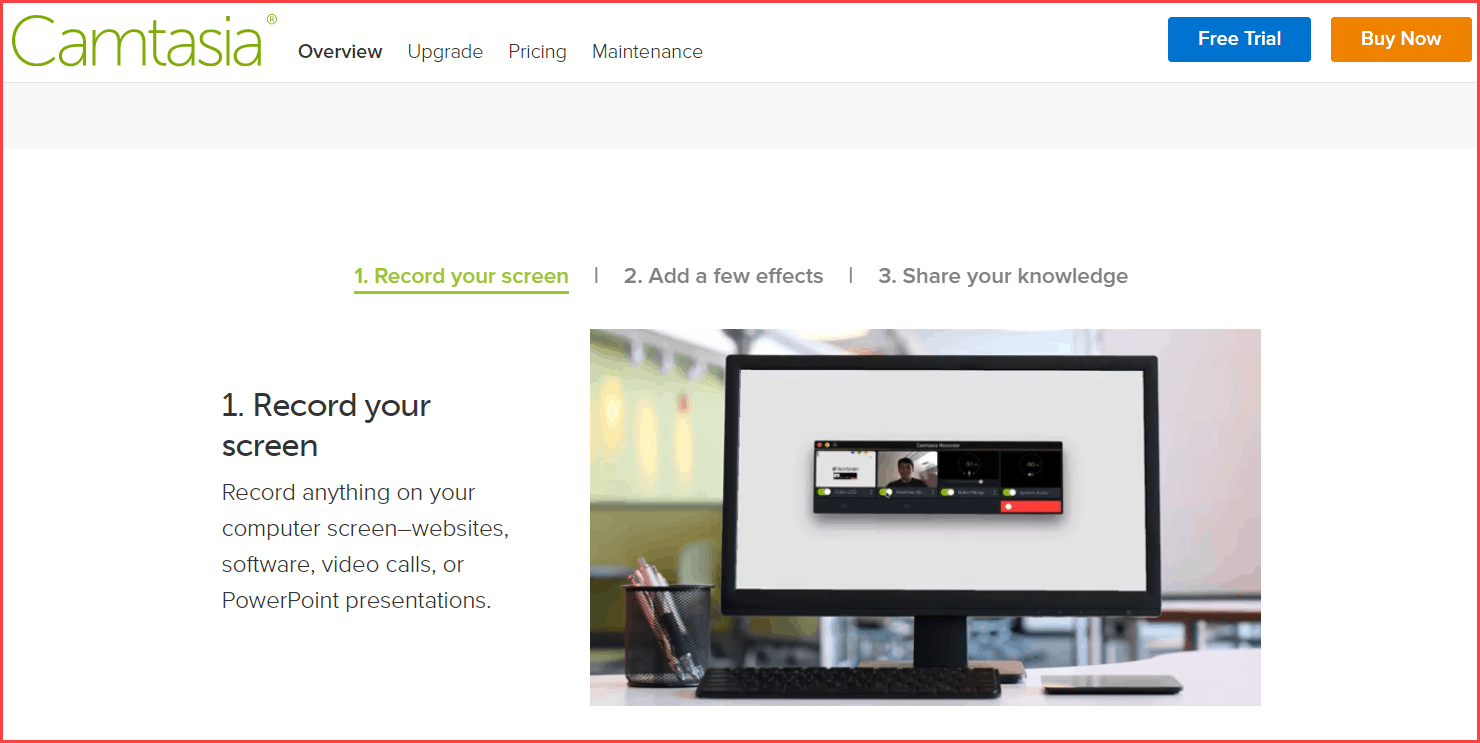
There are a few more recording software programs available on the market that let you record the screen, but what about the quality?
For a live example, kindly look at the video below, which I recorded by Camtasia. Just see how clear the output is. Please set the resolution of 720P or above to watch the full-quality results.
As I said before, I have used this software for the last two years and know how much quality video it produces, and hence, I created this Camtasia review article. However, you might ask, “will this screen recorder be the correct choice for my work?”
If you’re in any of the following zones below, then Camtasia is your best choice.
Are you?
If you’re on any of the list mentioned above, then go and try Camtasia.
Why Camtasia?
Many screen recorders are generally available; even Windows and Mac have default screen recording operating systems. However, Camtasia stands out because of its features and advantages.
When I first researched this tool, I thought Camtasia was a simple screen recording software like others.
But I was wrong!
It also has the feature to edit videos with filters, add effects and music, reduce noise, etc. Kindly read Camtasia’s features in this review article below and then decide whether to choose this software or not.
Camtasia Features
Now, let’s look at some of the top features of Camtasia and see if it is worth making one whole video.
1. Record and Edit Screen
Camtasia’s standard editing features are trimming the video, splitting, adding external clips like images, music, or videos, and more.
Generally, capturing the screen on a standard Windows (Windows Key + Alt + R) screen recorder will capture the whole screen, not the particular region.
But Camtasia helps you record the particular portion if you need it. Moreover, you can record the video with your external mic (for course creators) and also record system sounds, such as notifications.
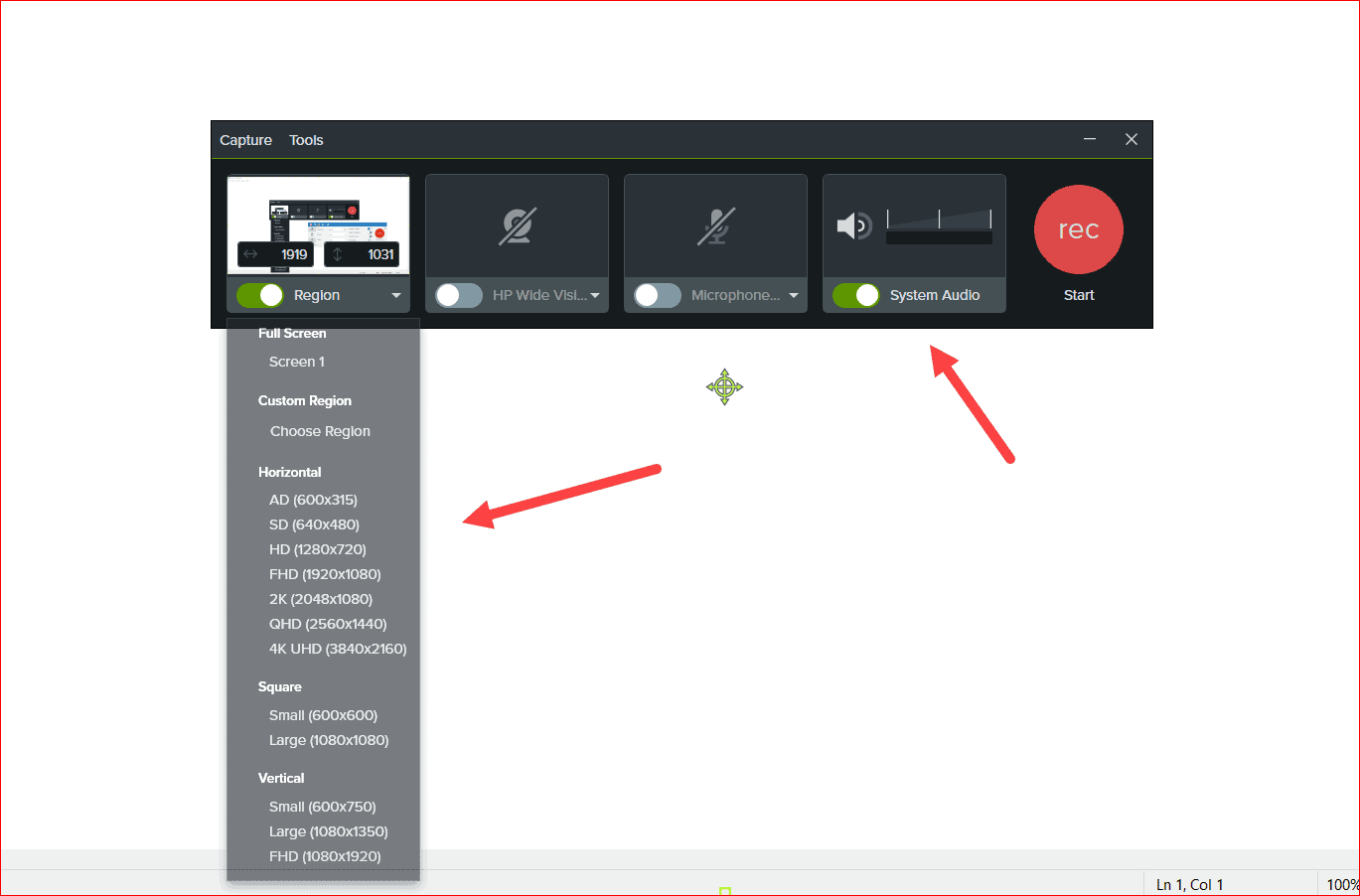
2. Visual Effects
When you start editing the video on Adobe Premier Pro or Final Cut Pro, you may require many effects or filter features to enhance the video quality, right?
Camtasia has some pre-made filter effect templates, such as a background remover, blurring the region, basic black-and-white filters, and color adjustments.
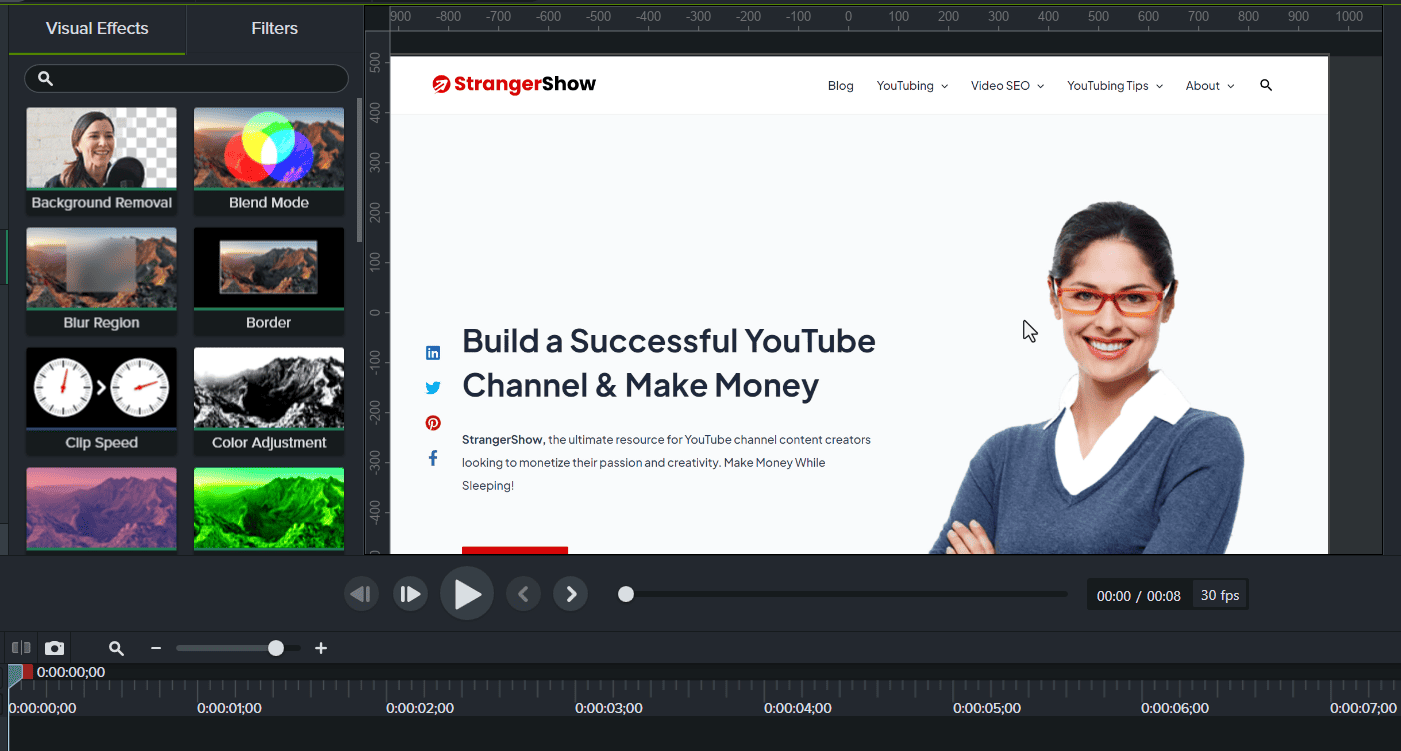
One of the standout features of Camtasia is its user-friendly interface. Unlike more complex editing software like Adobe Premier Pro, Camtasia is designed with beginners in mind. You can dive into video editing with zero prior knowledge, thanks to its intuitive interface.
3. Library Powerhouse
Camtasia’s motive is not only to provide the best screen recorder for creators but also helps to put all the efforts in one place to make mp4 format easily.
As a content creator, you face many challenges and spend money on getting royalty-free music, graphic elements, stock icons, FX, etc.
But what do you think when I say you’ll get all these stock elements in Camtasia for FREE?
Yes, its library has the following elements, which are entirely free to use on your videos. You don’t need to depend on other premium software.
The library’s key elements are,
- Audio
- Channel Kit
- Cursor Animations
- Rich Title fonts
- Intro videos
- Emphasis FX
- Icons
- Audio Visualizers
- Countdown elements
- In addition, Outro videos.
The video below shows some of the features of Camtasia Library with effects.
Also, read here for more Camtasia library asset packages, and let me know if you have any questions in the comment section.
4. Zoom & Pan with Animation
When capturing the screen, you must highlight a particular portion or segment with zoom effects to grab the audience’s attention.
If you’re curious about achieving it, don’t worry; it’s straightforward in Camtasia.
Zoom and Pan with animation effects are my favorite part of this screen recorder tool.
First of all, what is Zoom & Pan Effects?
- Zoom: Simple as name, zooming in or out of the particular division on the recording screen. (Towards closing or further away from the viewer’s eye).
- Pan: Adjusting and focusing video from one frame to another.
Well, for a better understanding, check out the below video.
There is some magic behind zoom and pan portions on any video. Whenever the video goes beyond the topic or engagement, this zoom effect pulls them back to the video context.
5. Annotation
When you use zoom effects on the video, you must adequately annotate the area where audiences look.
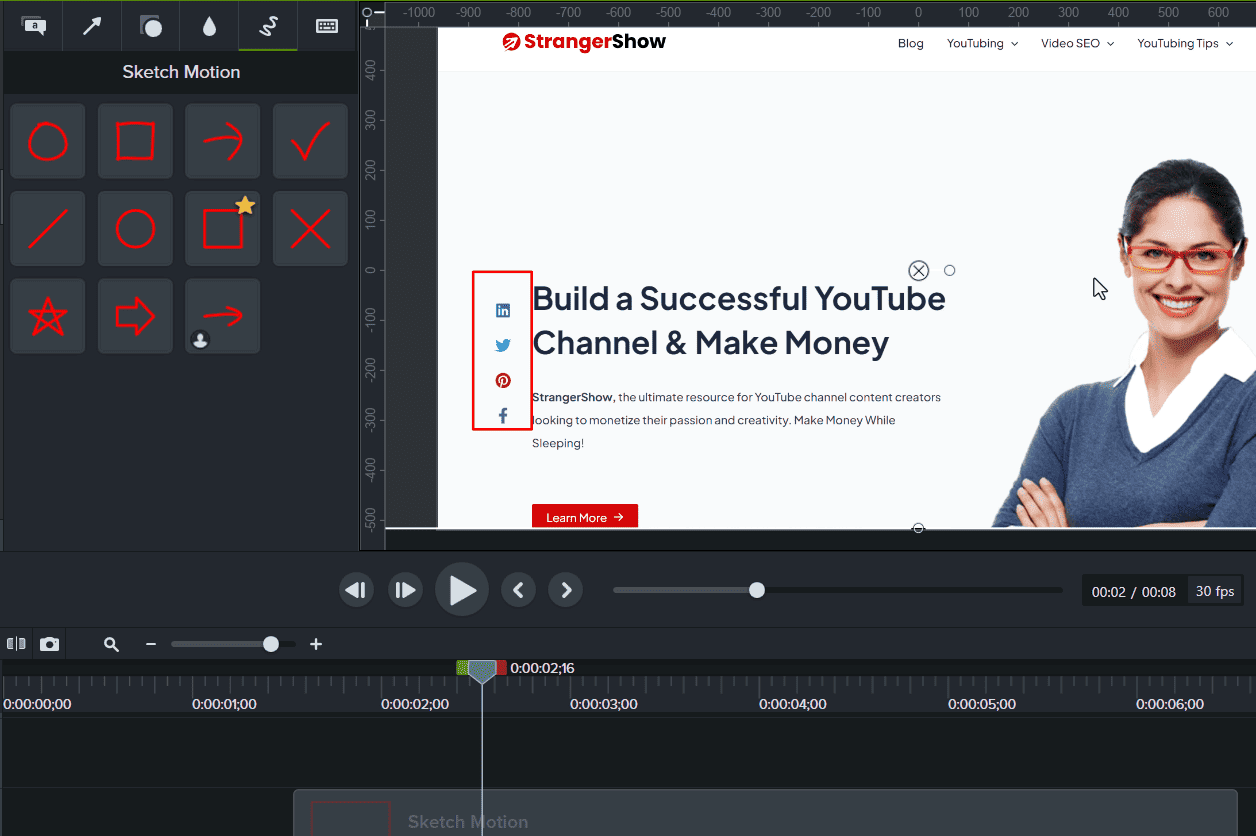
Camtasia has an annotation feature that contains basic box annotation, cloud annotation, arrow, circle, star, and especially sketch motion annotations (which is very popular.)
6. Transition
Transition effects are expected to apply to add a smooth transition between the two different clips.
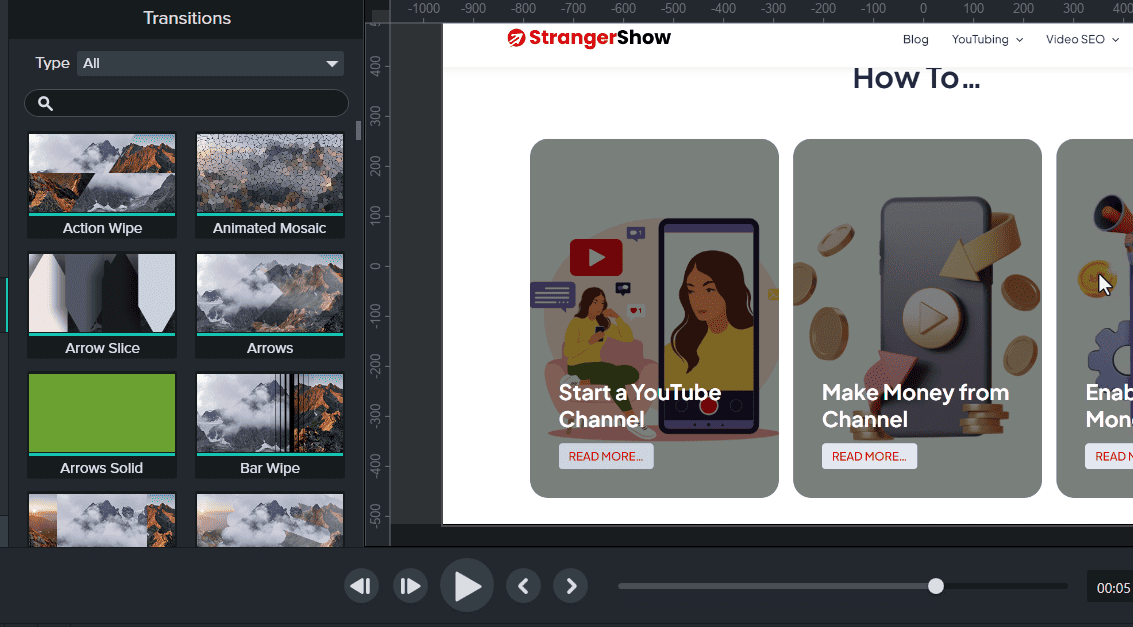
100’s of transition effects with different categories are available in Camtasia. As mentioned earlier, you don’t need to go anywhere for complete video editing.
7. Cursor Effects
Cursor Effects are available in Camtasia, which lets you highlight the color of cursors in Yellow or other colors. Refer to the image below.
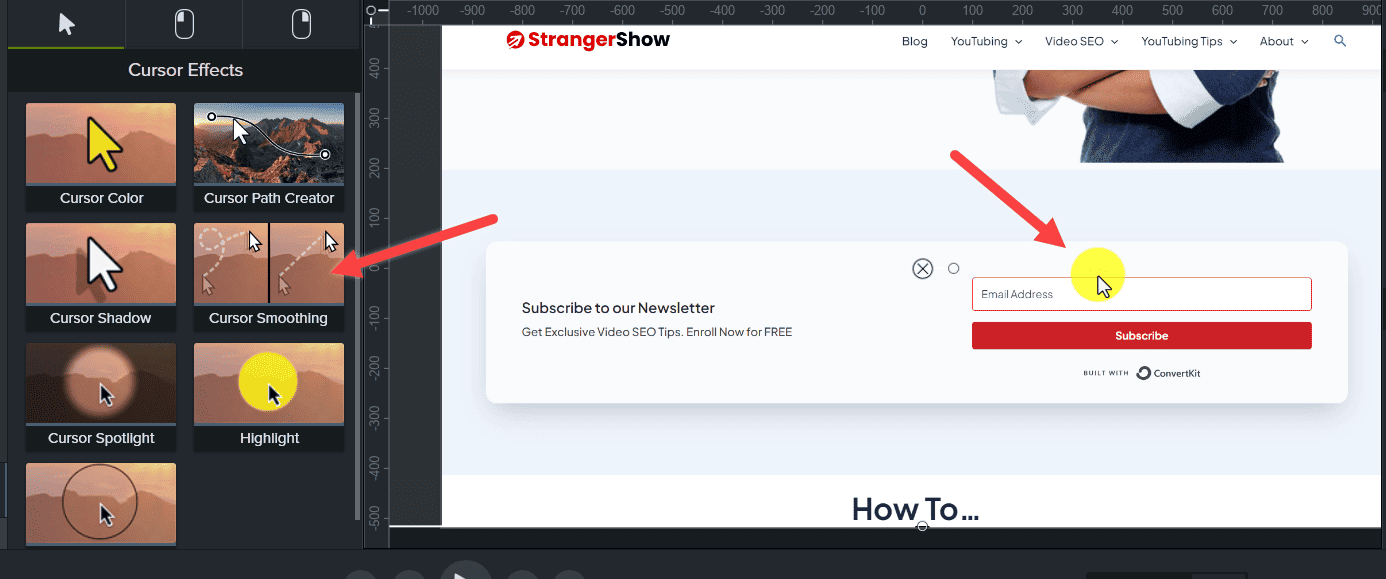
What I like about this cursor effect is “Cursor Smoothing.” It provides a smooth transition of your cursor among the videos instead of the bouncing cursors.
Download Camtasia
In this Camtasia review, we will also explain the download and installation process of the Camtasia screen recorder, which takes only a few minutes of your time. Follow my steps to install it clearly without any trouble.
Step 1: Download Camtasia
Firstly, go to Camtasia’s official site. Camtasia undoubtedly supports both Windows and Mac platforms. If you still need to try out the software’s features without paying, then use the 30-day free trial period.
Moreover, the trial version does not require a credit card. You have full access to all the features but with the watermarks.
So, once you get to this page, click the “Download Free Trial” button.
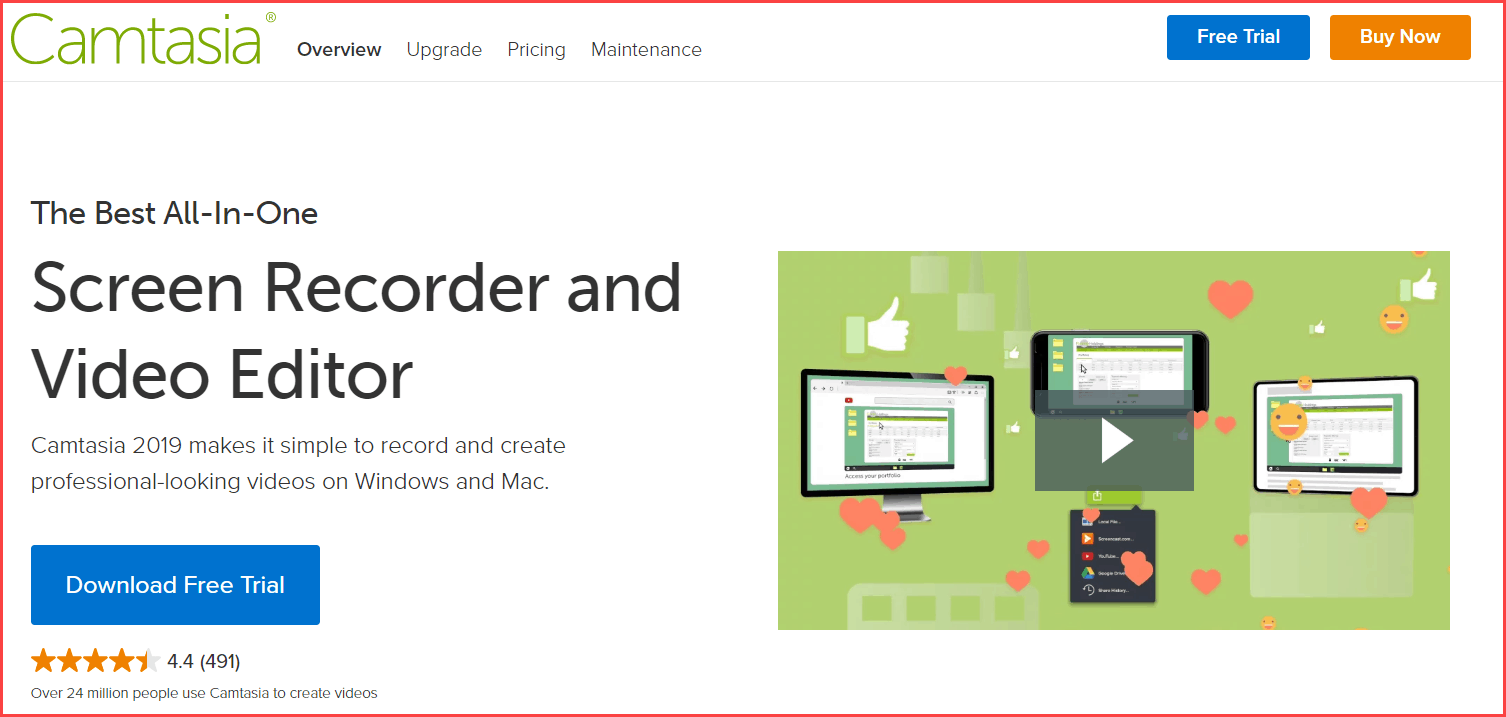
Step 2: Select OS
You are asked to select your operating system, either Windows or Mac. In this tutorial, I will explain only for the Windows OS.
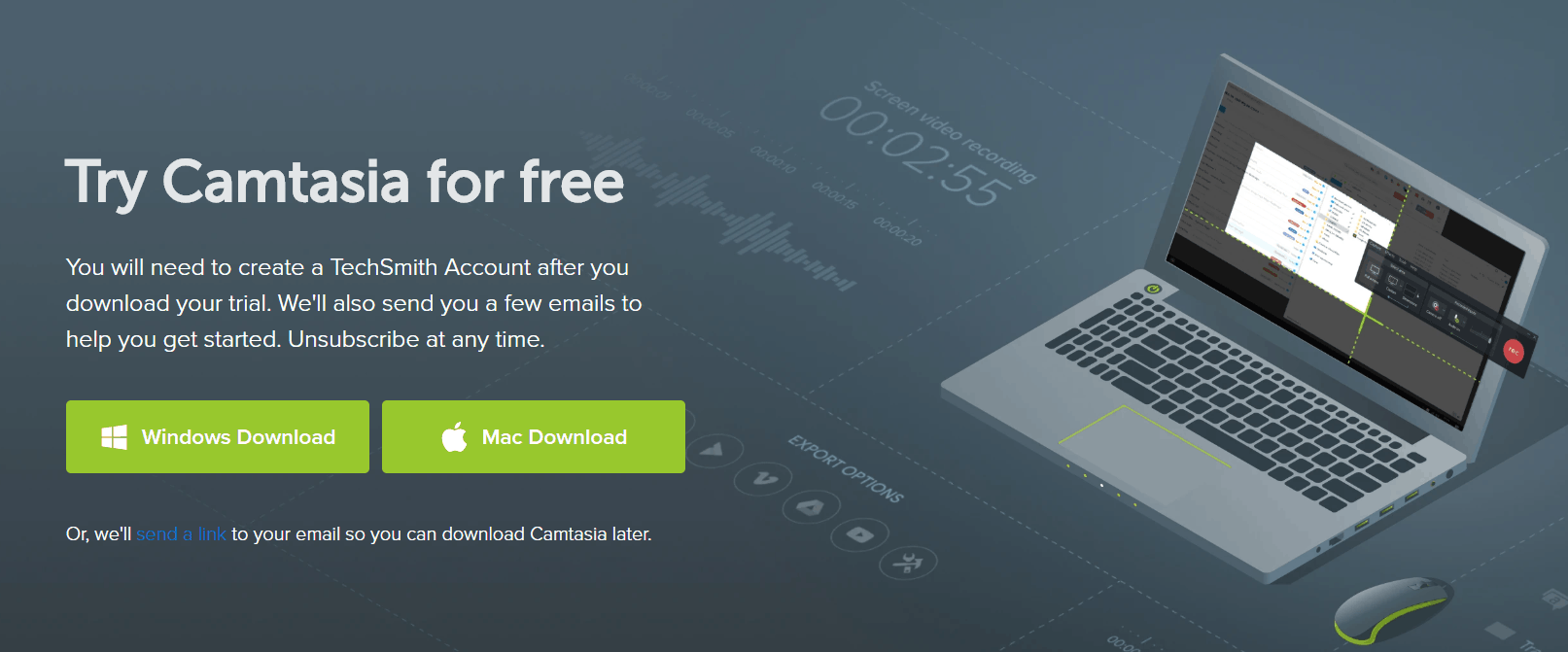
Hence, click on the Windows Download button.
Step 3: Camtasia EXE
On your device, the Camtasia application (.exe) file will start ready to download.
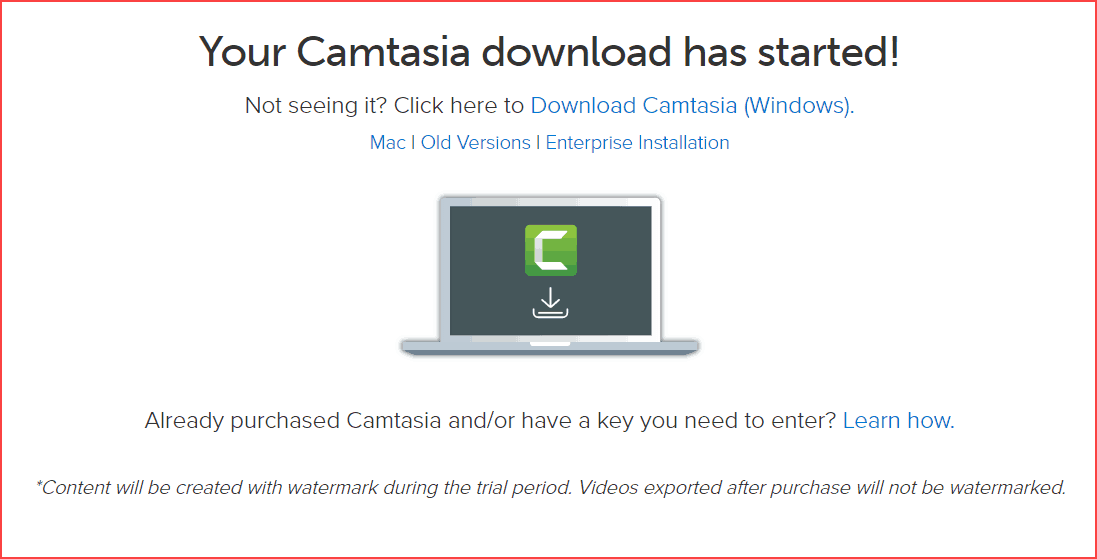
Once the download has been completed, click the application file and do the installation steps.
Step 4: Installing Camtasia
The first step of installation is to select your language and click the OK button.
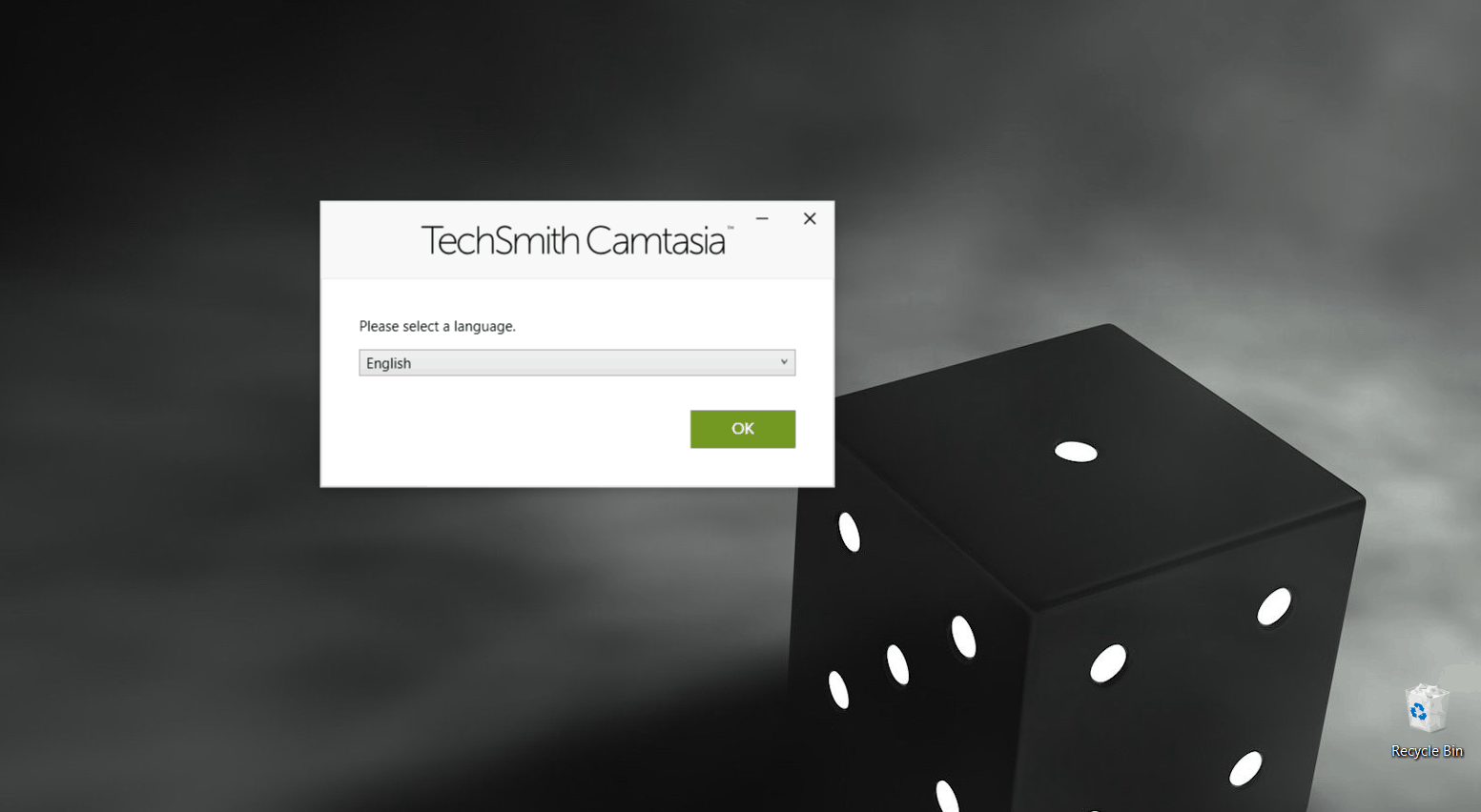
Then, accept the terms and conditions of the Camtasia license and then click the Install button.
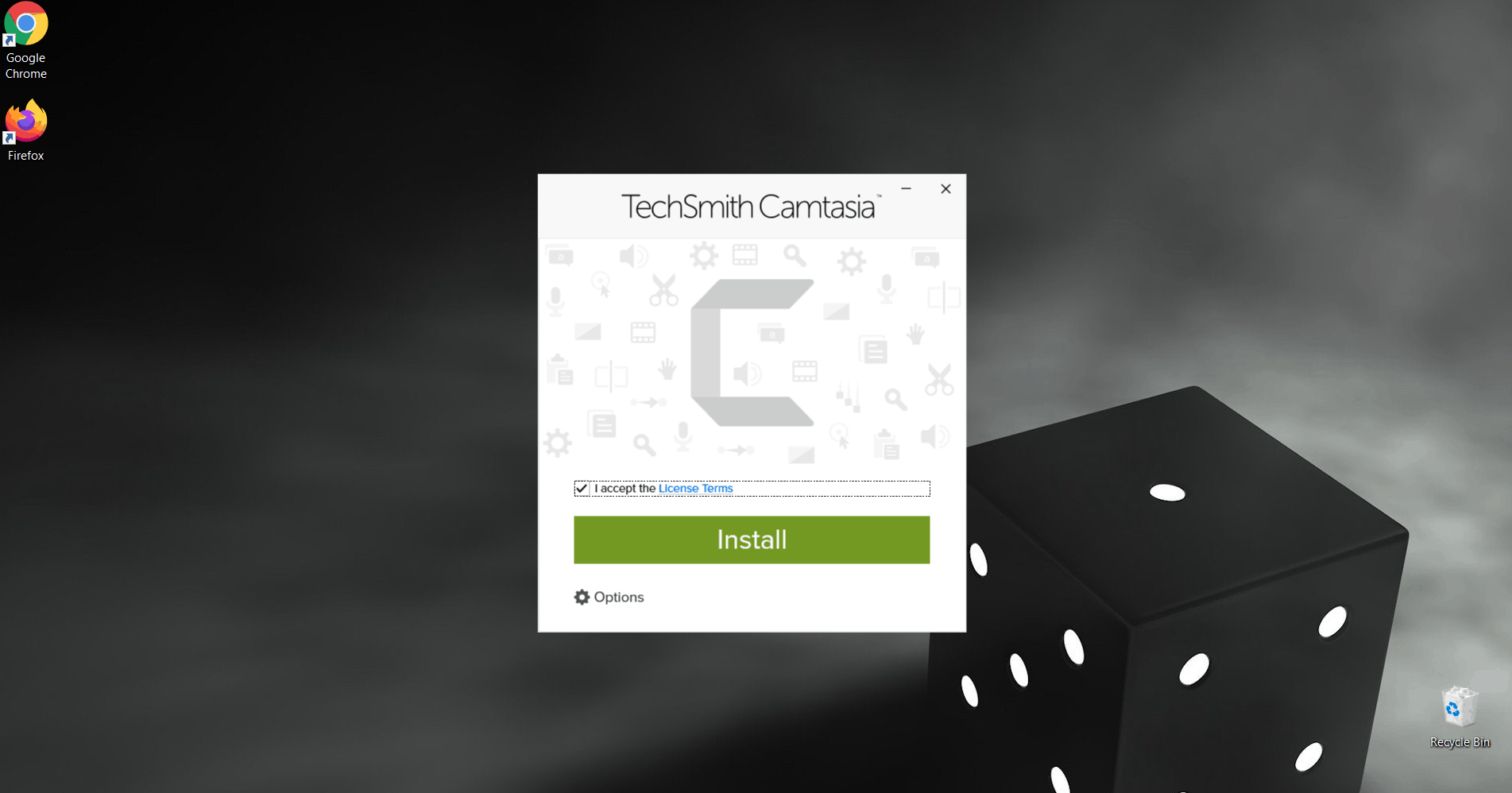
When the installation is completed successfully, click the “Finish” button and then restart your computer.
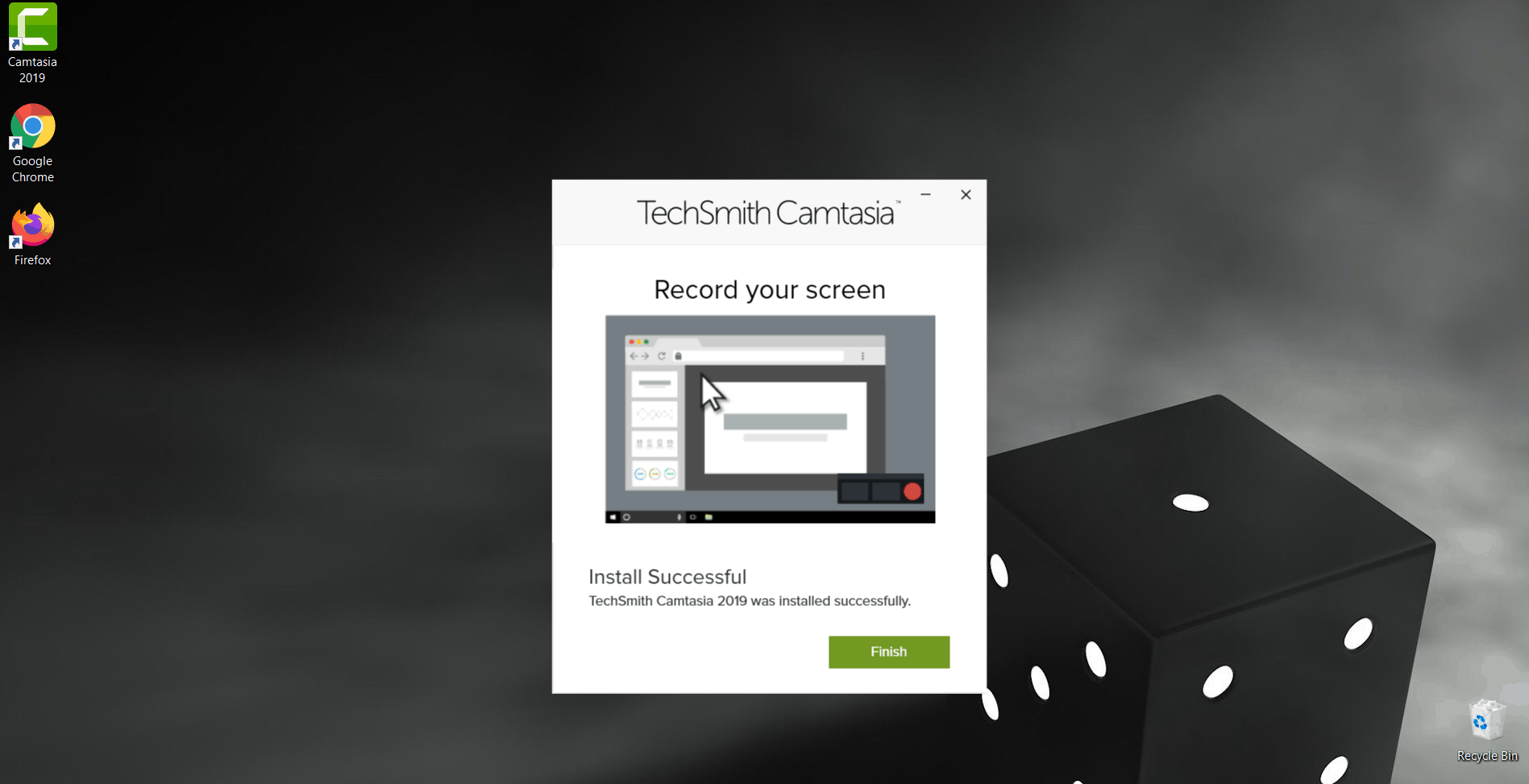
Step 5: Camtasia is ready to use
Lastly, after the installation is done, go to Camtasia software and sign in to your Gmail account. You can’t use this software until you sign in.
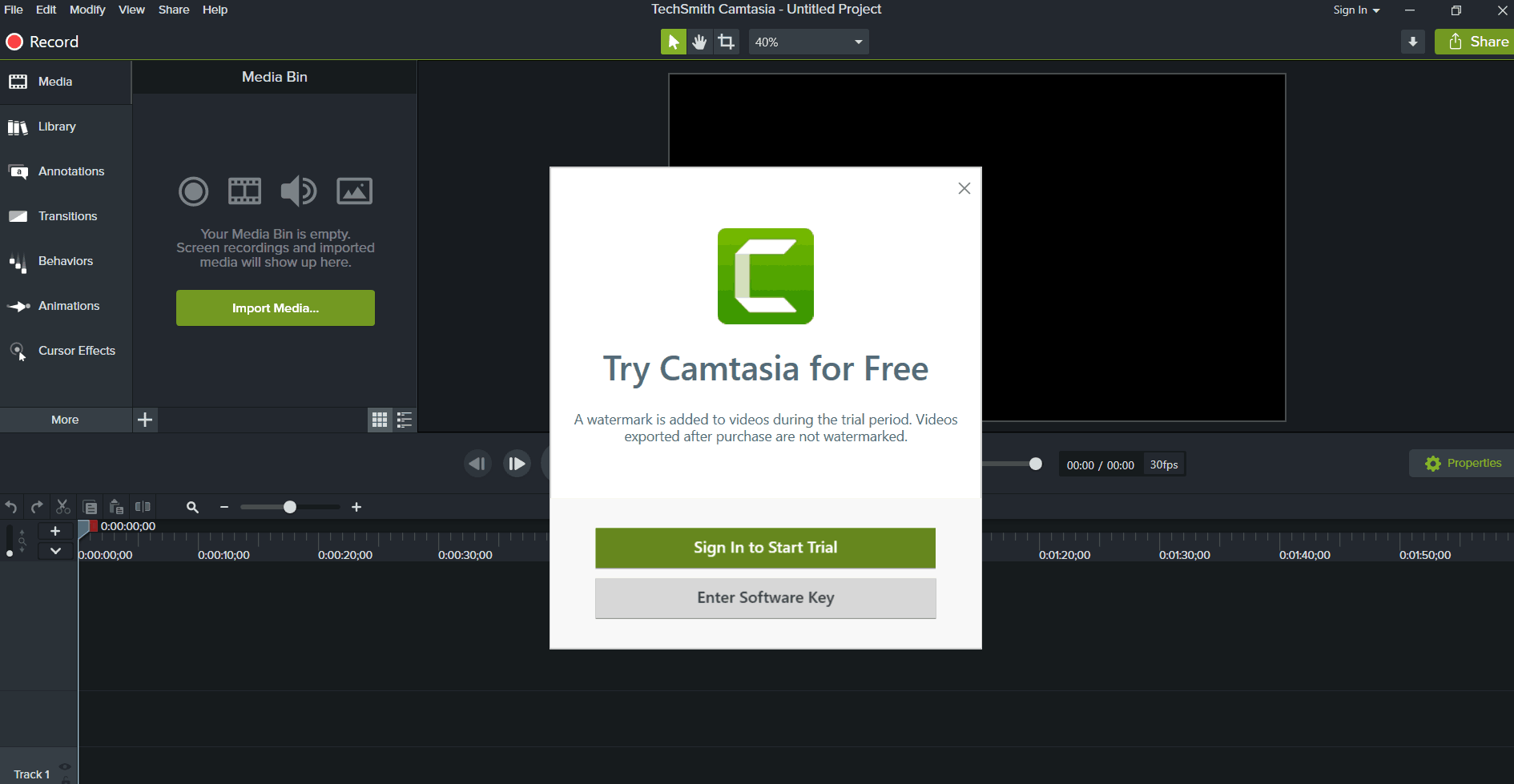
That’s all. You can use your device’s free trial version of Camtasia for the next 30 days. Finally, It’s time to record and make videos. For more instructions, read the article below.
Camtasia Price
| Free Trial | Monthly | Yearly | One-Time Fee | |
|---|---|---|---|---|
| Camtasia Price | 30 Days | X | $179.88 | $249 |
Every product comes with a specific price. You may wonder, after seeing this software’s salient features.
Camtasia comes with different subscription plans, but Perpetual License, (which is the one-time payment plan) is good enough for creators and provides value.
Yes, a Perpetual subscription is a one-time purchase of “$249.” However, you can try Camtasia’s 30-day free trial, before go to the premium packages.
Highlights:
- Price: $249 (one-time fee).
- Trial Period: 30 days with a watermark.
- Supported Devices: Windows and also macOS.
Note: The premium version has a 30-day money-back guarantee. If you don’t like this product after purchasing, they’ll refund your money once you cancel it within 30 days of the purchase.
Camtasia Review: Is it worth buying?
We have seen Camtasia’s features, pricing, pros, cons, etc.; so, what do you think about this software after this detailed Camtasia review?
Is that worth buying?
You can share your thoughts in the comment section. However, I will sum up the point, which will help you make a decision.
As I mentioned above, I have been using this software for the past 2+ years, which led me to write the Camtasia review. Although, I use this tool in my daily course and video creation.
In many places, it saves my time and work and also helps to produce better audience engagement and high-quality video content.
Yes, I’m also using Adobe Premiere Pro for some top-level editing, but Camtasia itself usually completes that work.
With all my experience with this software and research, I’m giving my final report review of Camtasia. If your business depends on recording the screen process and making the video from it, then your blind choice is Camtasia. And my rating is,
Camtasia Rating
Camtasia Review: 4.8/5
Camtasia Alternatives
Still, if you are not satisfied with using Camtasia for your work, then here are the best alternative screen recorders.
- OBS Studio
- SimpleScreenRecorder
- Loom
- Wondershare Filmora
- iMovie
Comment down the alternative you’re looking for. Also, I will start trying out the above software and write a complete review. So, kindly stay with us through our social media accounts.
FAQ’s

Finally, the Camtasia screen recorder is a high-quality capture software for creators. Let me know if you have any doubts or need clarification regarding this review article. Feel free to comment and contact us on the social media platforms. We generally read and reply to all the comments.
Related Articles:
Sharing is caring!

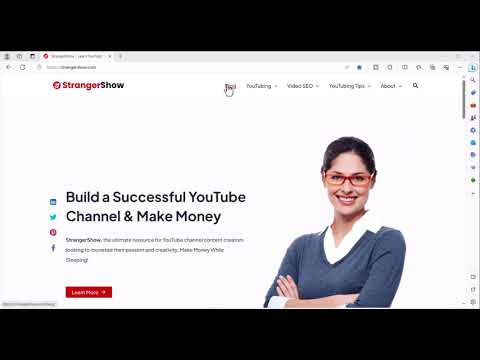


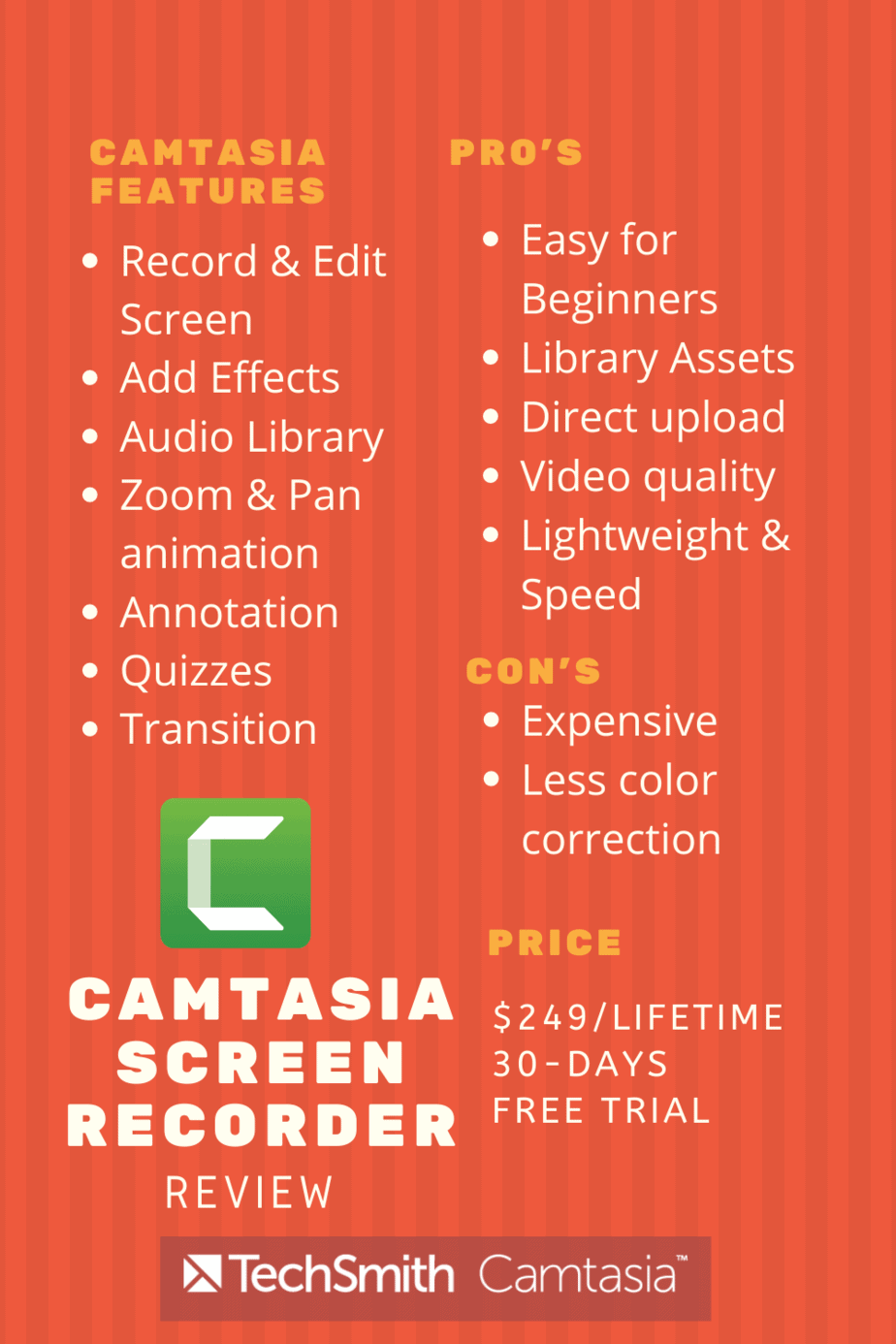
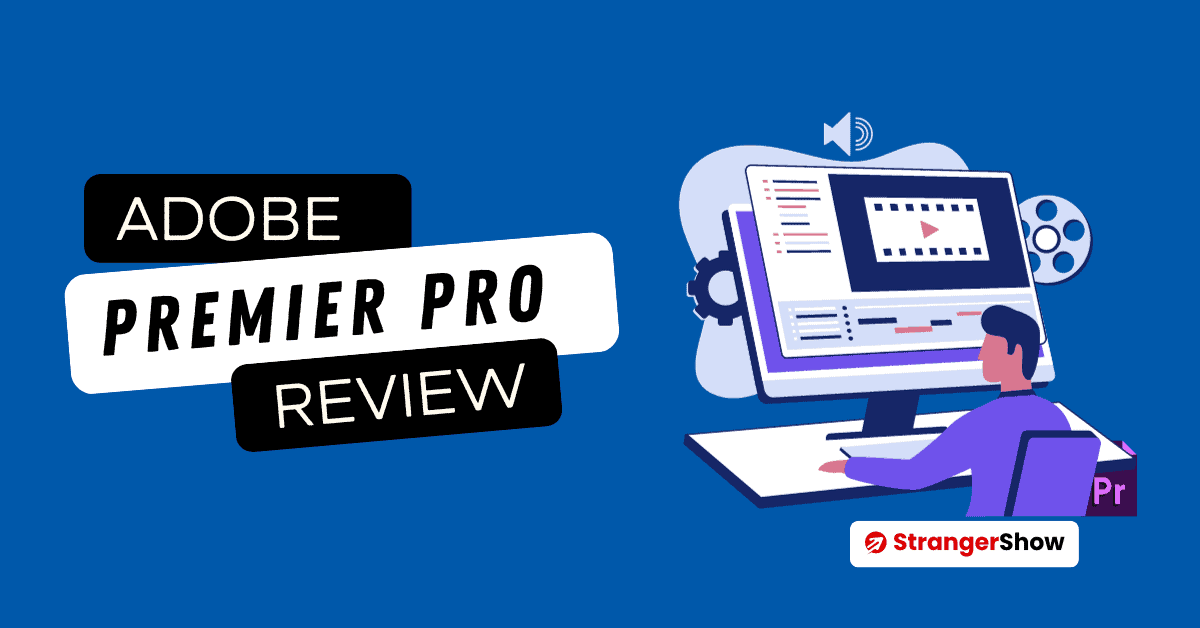
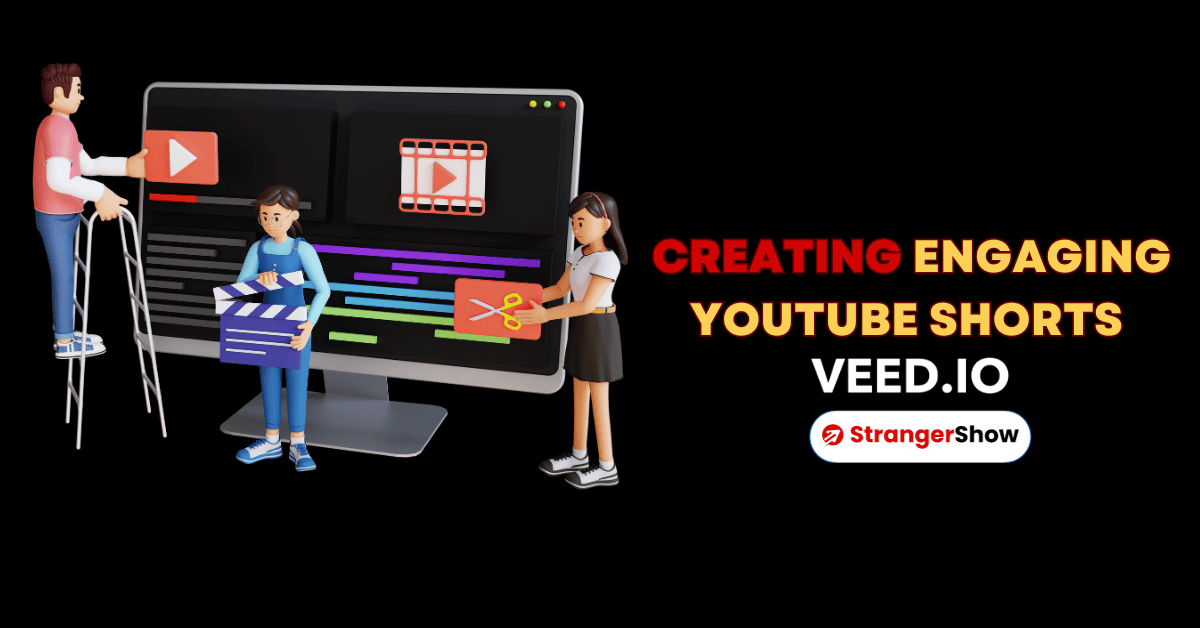

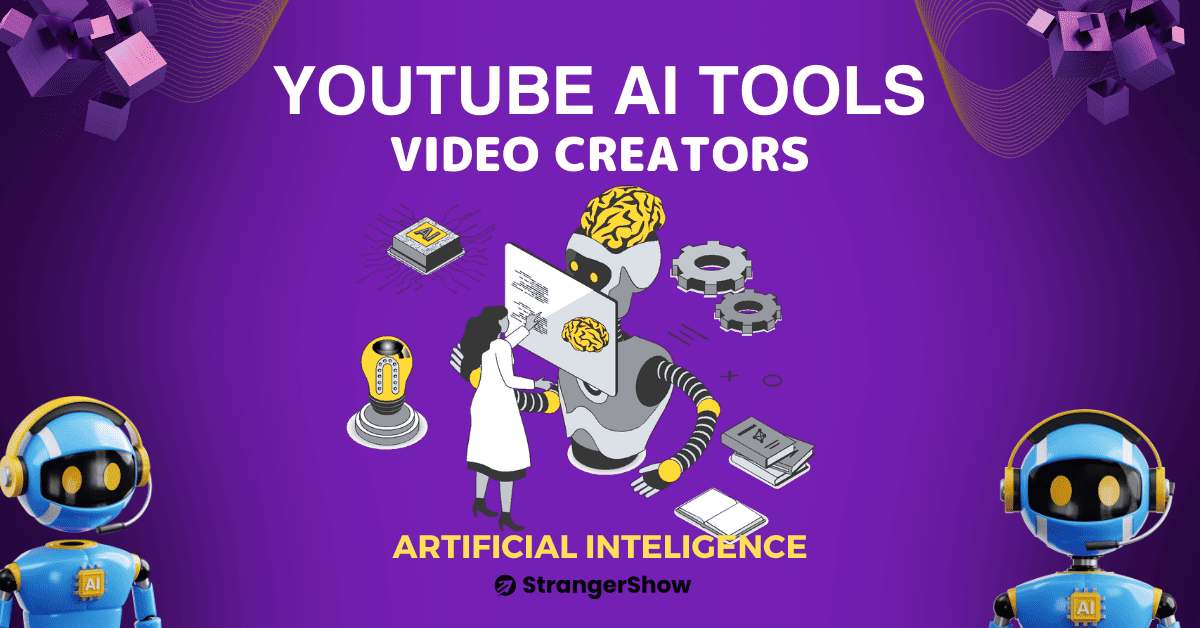
I would like to know how to do android phone screen record I am trying but screen is not coming only voice sound is coming please inform me
I hope your mobile has a default screen recorder. If not, try the AZ Screen Recorder app.