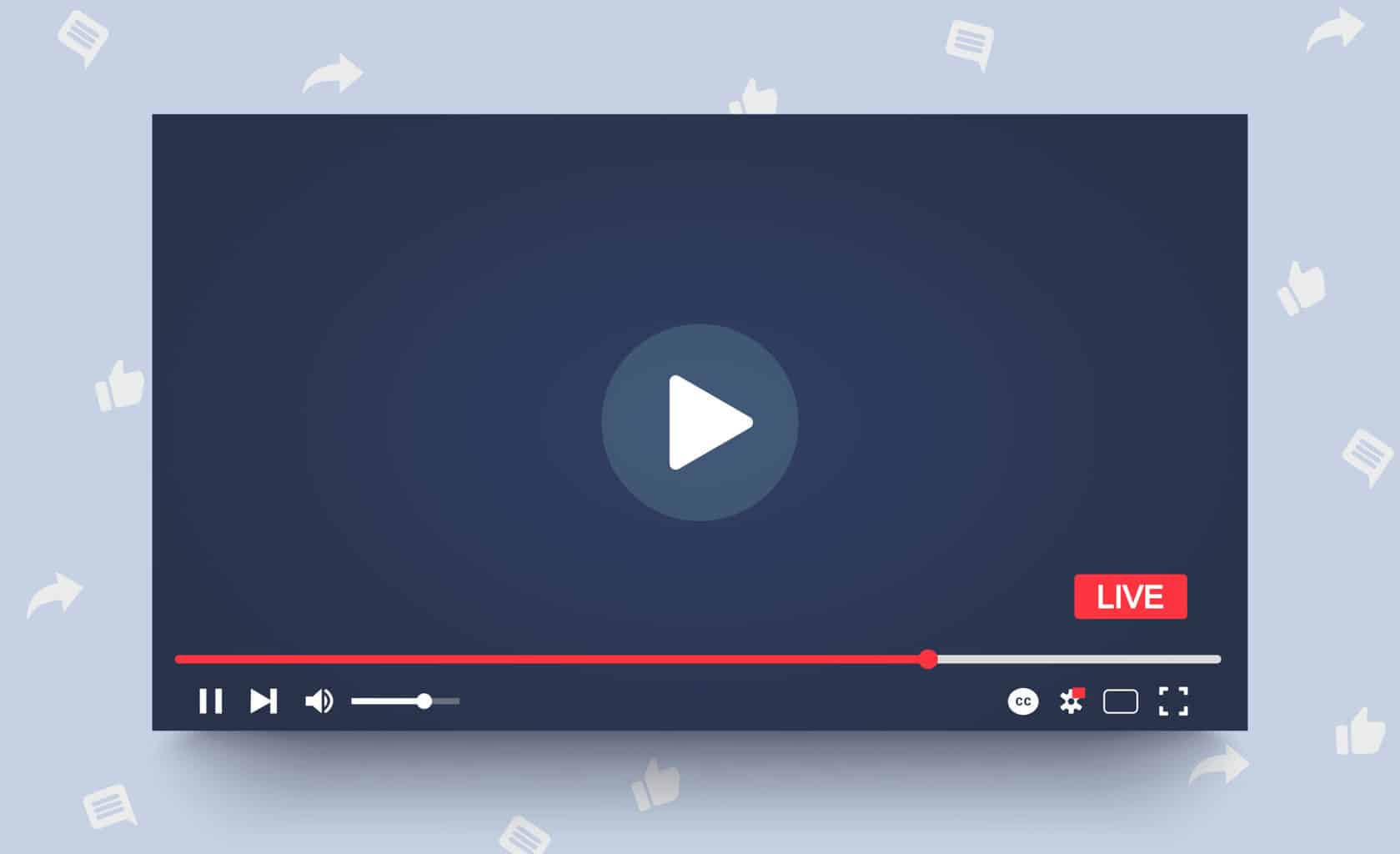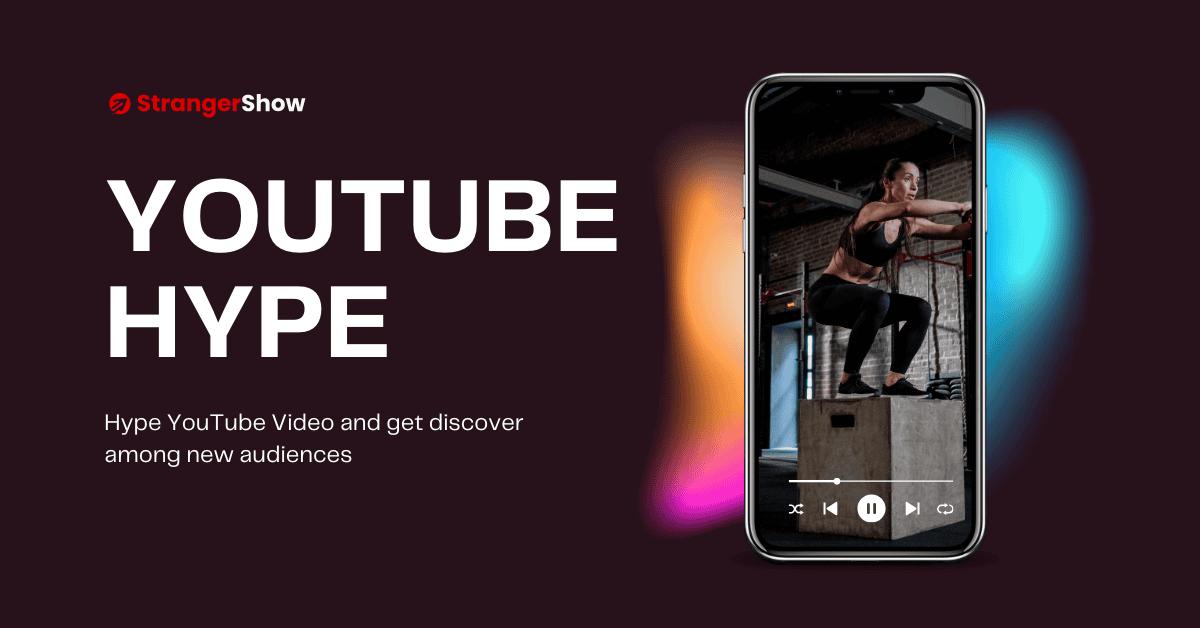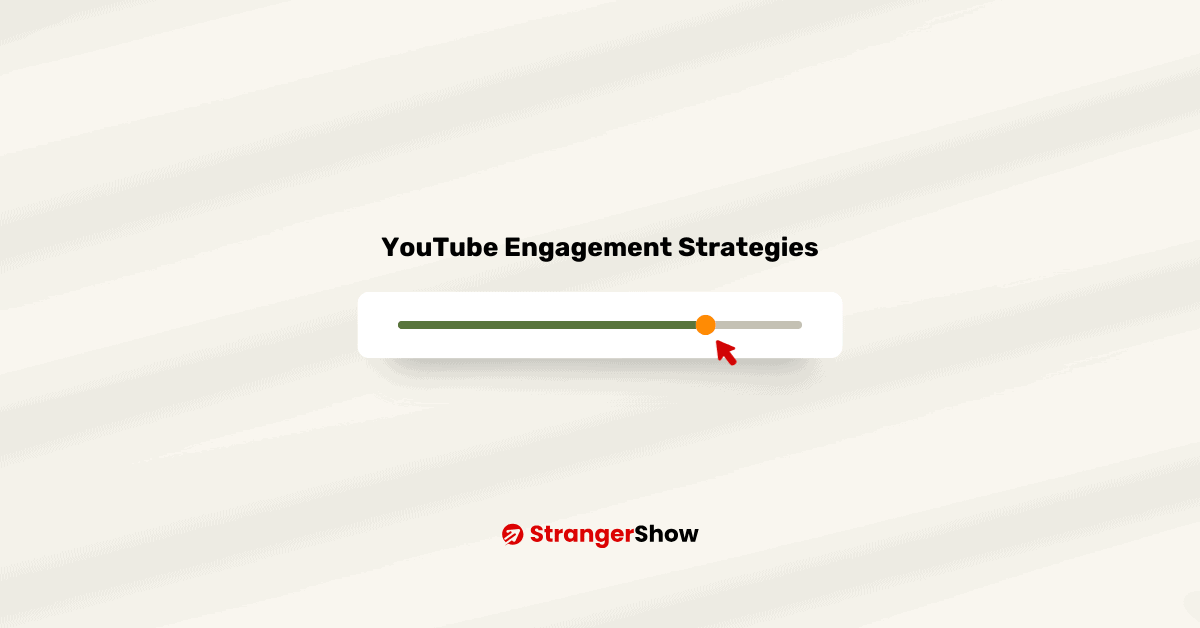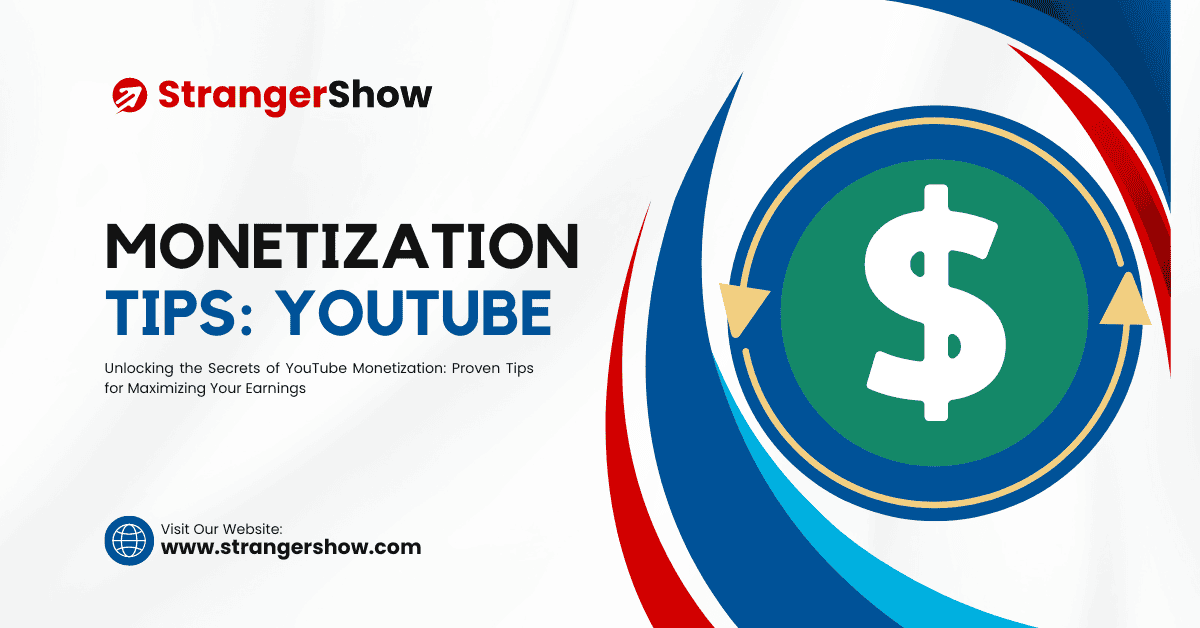Online Live Streaming has become common in the respective platforms. In the meantime, how to live stream on YouTube is the most frequently asked question.
Firstly, the live stream is the place to engage with audiences or creators. It creates credibility and develops the audience’s engagement point.
If you’re a YouTuber or about to start a channel, then you must know “How do I go live on YouTube.”
In this article, we will provide a complete guide to YouTube Live Streaming with all its features, Pros and cons, and tips for getting more traffic for your channel.
What is YouTube Live?
YouTube’s Live is a feature that allows creators to interact with audiences through live streaming with advanced chat. In addition, the creator can upload videos to a Live stream for “n” hours.
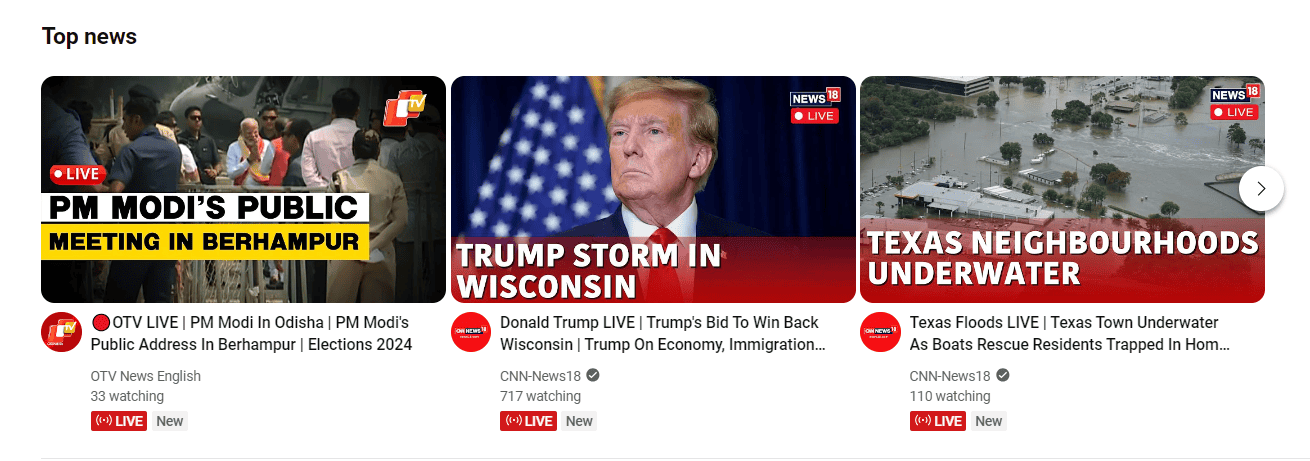
When the audiences subscribe to your channel or enable the notifications, they will be notified when you start live streaming on YouTube.
To Whom is Live Stream helpful?
Live streaming is a tool that benefits all channel owners, regardless of their niche. Whether you’re a beauty guru, a tech reviewer, a gaming enthusiast, or a news reporter, YouTube Livestream is here to help you connect with your audience in real time.
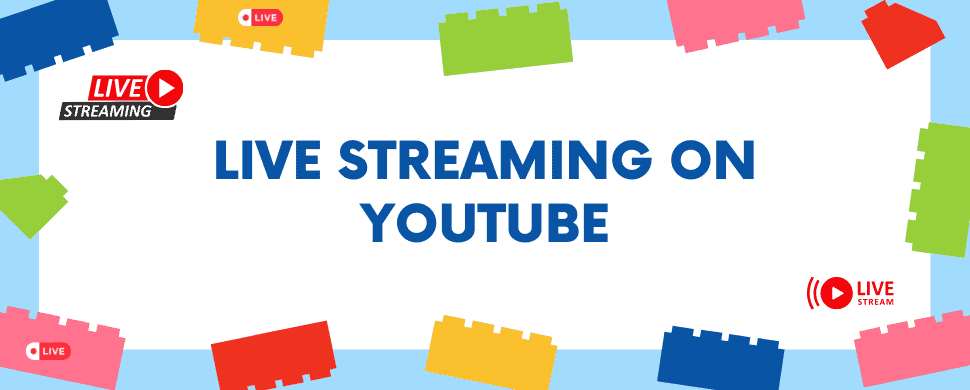
However, other than YouTube, the creators on different platforms can utilize the Live Stream opportunities. Those are:
- Vloggers
- Teachers
- Online Gamers
- Business Professionals
- Tech-guys
- News channels/Reporters
- Big production houses
- Govt. information-sharing authorities
Although YouTube is not the only platform that enables live streaming features, you can also use Facebook and Instagram Live.
Benefits of YouTube Live
As we know, YouTube Live provides many benefits to creators. It especially helps to rank videos on YouTube. Let’s look at the detailed benefits below.
Real-Time Engagement
The first and foremost benefit of YouTube Live is enabling real-time engagement with audiences.
The problem with pre-recorded videos is that the audience may have doubts, which cannot be solved forever. But with the live stream, it’s like a one-to-one engagement.
So, when the audience raises doubts, the creator resolves them on the spot. This builds the channel’s credibility and loyalty among audiences.
Reach Wider Audiences
Once the Live Streaming begins, it will start displaying on YouTube’s home page and Live tag.
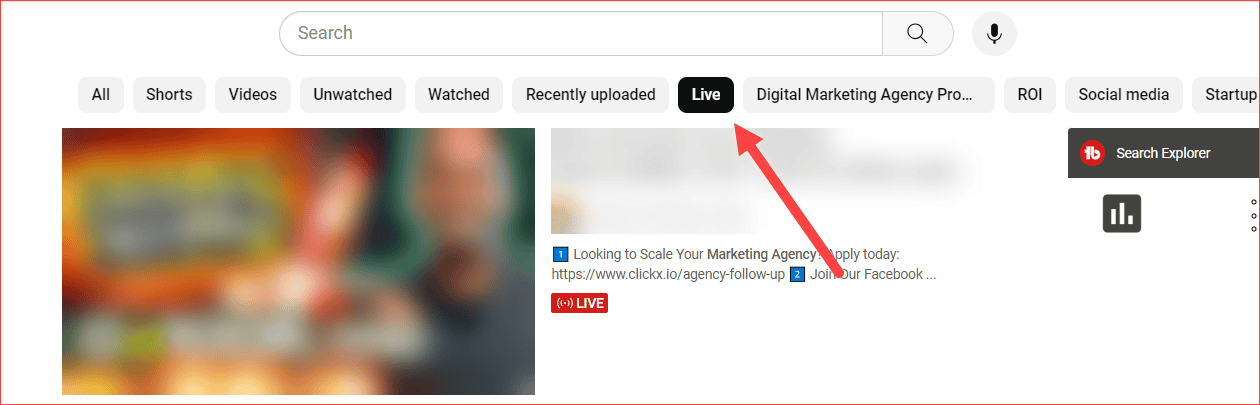
Also, as mentioned above, YouTube alerts the subscribers that you’re already on Live.
This approach increases the visibility of the channel to new audiences and potentially leads to traffic growth.
Enable Monetization
YouTube requires 1000 Subscribers and 4000 watch hours in the last 12 months.
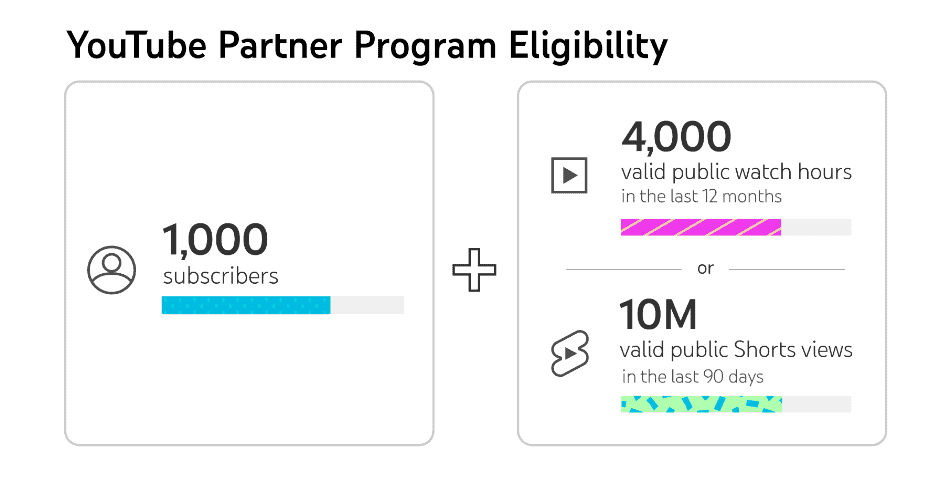
Live streaming increases the amount of time people spend watching YouTube videos. Yes, as we know, it reaches wider audiences than usual. Hence, it helps to enable monetization in fewer days.
You can also earn through Fan Funding on YouTube live streams, such as Super Chats, Stickers, and advertising.
These monetization opportunities help increase your revenue numbers and confidence level.
Get More Views
Do you know that live-stream videos rank well on YouTube search and suggestion lists?
Yes, if the content is good and audiences like it on the spot, the video will receive more comments, likes, and interactions.
This is the direct signal to the YouTube algorithm that you’re making audiences like videos.
Collab Opportunities
What if your fellow niche channel creators or competitors notice you?
If so, they might contact you for collaboration opportunities. On the other hand, you can also mail them to do Live Streaming with Collaboration.
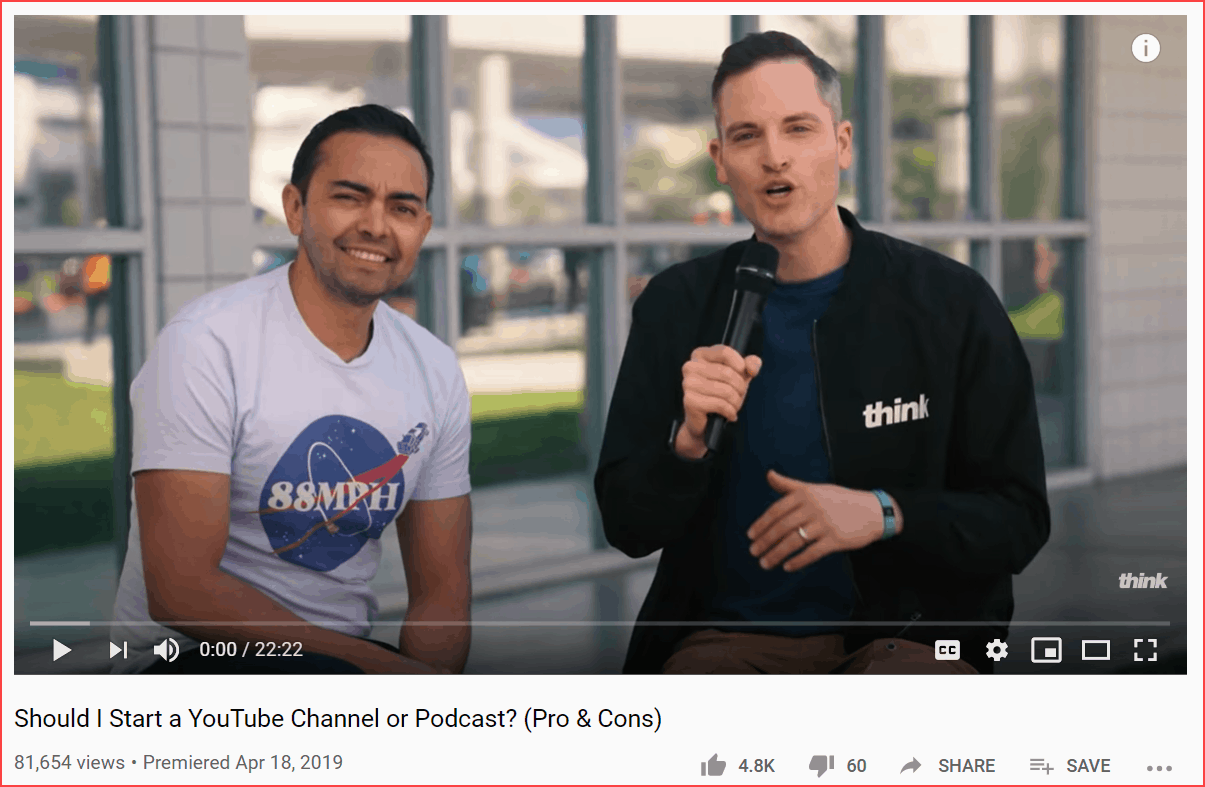
Collaboration is a win-win process, as it reaches more audiences for both of them.
Moreover, live streaming, like discussions and interviews and sharing the pros and cons of specified fields, produces tremendous views and responses from the viewers.
In a nutshell, collaboration live video covers the video as most engageable and creates better conversions.
Less Competition
YouTube’s competition for any niche is high today, as people are moving from reading text to watching videos.
Hence, approaching the same uploading video formats on YouTube may slow down your growth.
But doing live streams, stand out your content and approach the fewer audiences to cover the best content.
Also, don’t worry about the video quality. You can do 4K resolution HD videos on low-latency streaming, and it provides the best experience for creators.
YouTube Live Stream Requirements
The essential live stream requirements on YouTube are:
- Must need to verify the phone number.
- The channel must not have any active community guidelines strike.
- It requires a valid ID or video verification.
Also, to live stream on mobile, the following are required:
- The Android version should be above 5.0, and for iOS version 8+.
- The channel has at least 50 subscribers.
- No live streaming restrictions in the last 90 days.
How to Start a Live Stream on YouTube
Firstly, the live streaming option on YouTube should be enabled. Once it’s done, follow the below steps to proceed.
Okay, let me first demonstrate how to enable the live stream option.
- Go to YouTube Studio and then Click Settings on the left sidebar.
- A dialog box will appear after clicking on the ‘Setting’ option. Now, navigate to the ‘Channel ‘ tab for further settings. Here, select the Feature eligibility tab. Then, expand the features that require the phone verification option. Read here how to Verify your phone number.
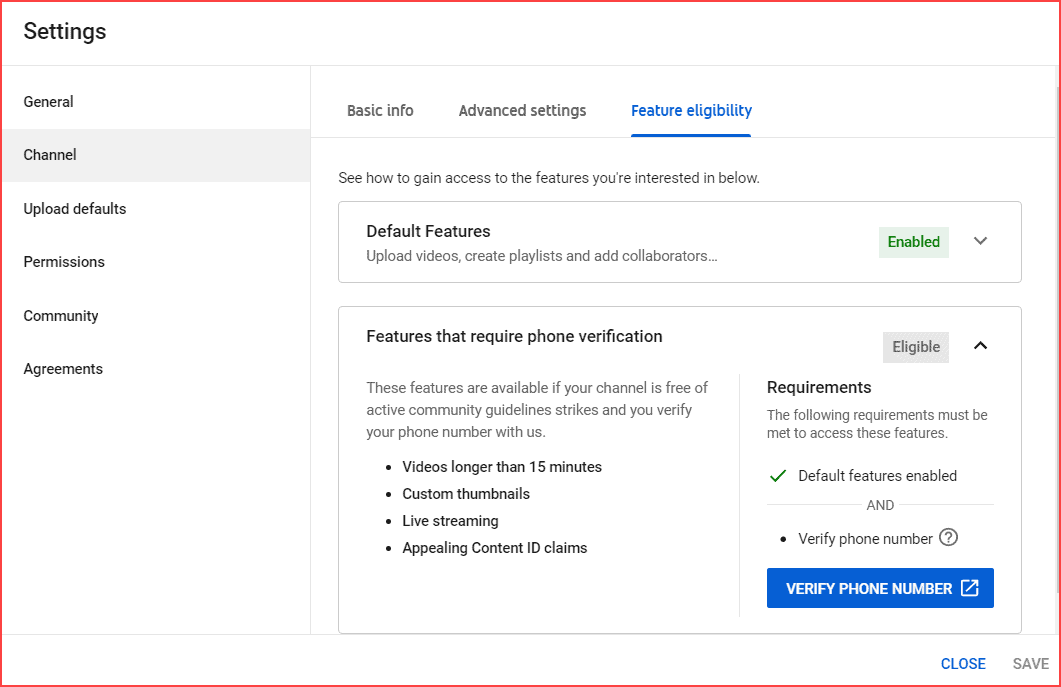
Once you are done, now you can go live on YouTube. Let’s see how to do it below.
Step 1: Go Live
Go to your channel and click the Go Live button. Refer to the below image.
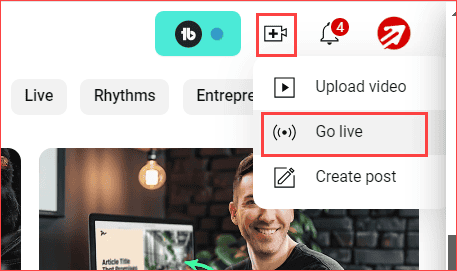
You can start the live stream immediately or schedule the date at your convenience.
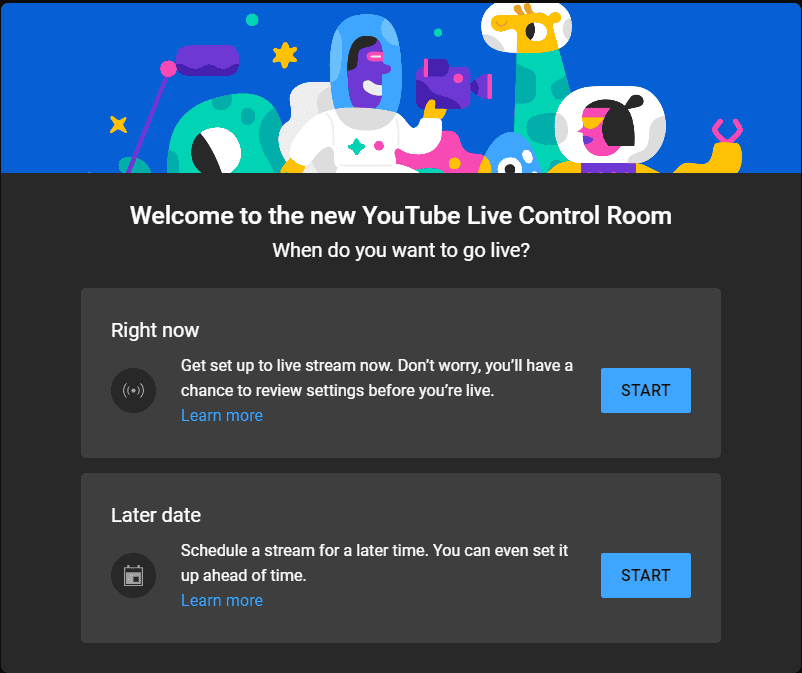
Once you click the Start button, you are asked to start over there. You can also use any other streaming software, like Streamyard, to add overlays, graphics, designs, etc.
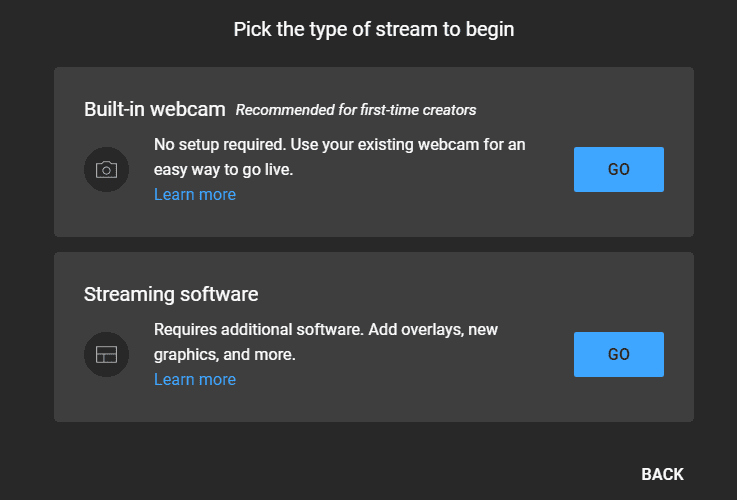
Decide and click the Go button.
Step 2: Start Live Streaming
Now, the live stream setup is designed to be straightforward, asking you to enter the custom details of the stream, such as titles, descriptions, thumbnails, playlists, etc.
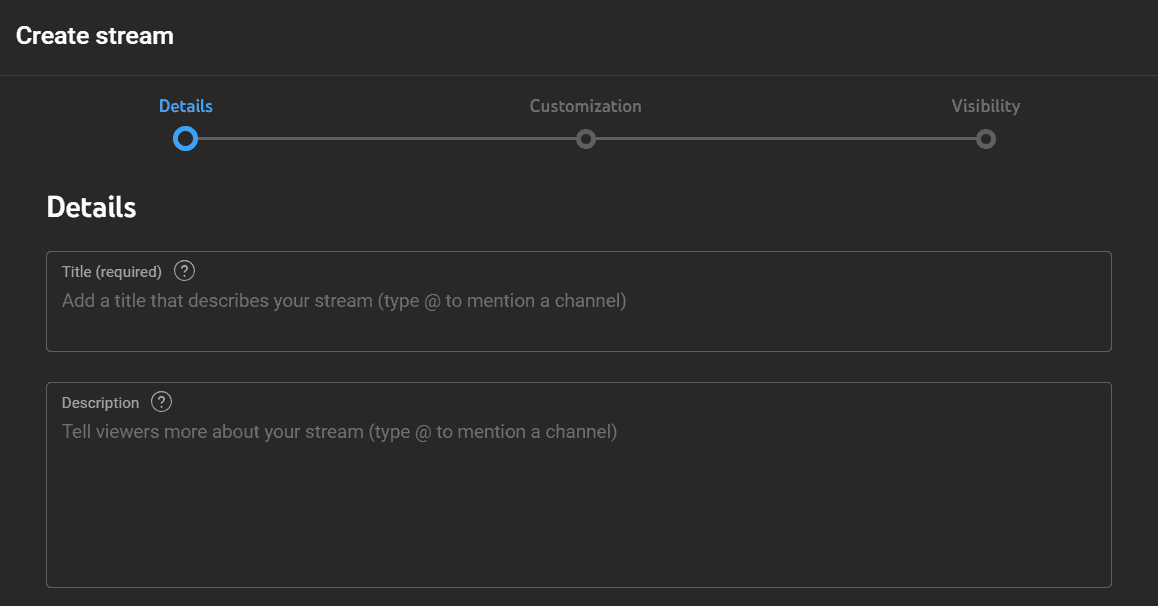
You should follow the few tips I want to share to maintain and run a successful live stream on YouTube.
- Front-load Video Title: I always suggest creators use the keywords on the video title with the front-load. This way, the audience and YouTube algorithm can understand your videos clearly.
- Optimized Description: Use Grammar checker tools and optimize the video description with flawless words. Also, inject more than one keyword naturally.
- Custom Thumbnails: Yes, the video is live, but prepare some time and create the best YouTube thumbnails. Thumbnails are the first point of contact for your videos.
- Miscellaneous: Add other details of the video basic info like “content is made for kids or not, playlist section, etc.,”
Bonus Tip: Use the free keyword tool called TubeBuddy for high-click-through-rate video titles.
Once you finish the essential details, move on to the customization tab.
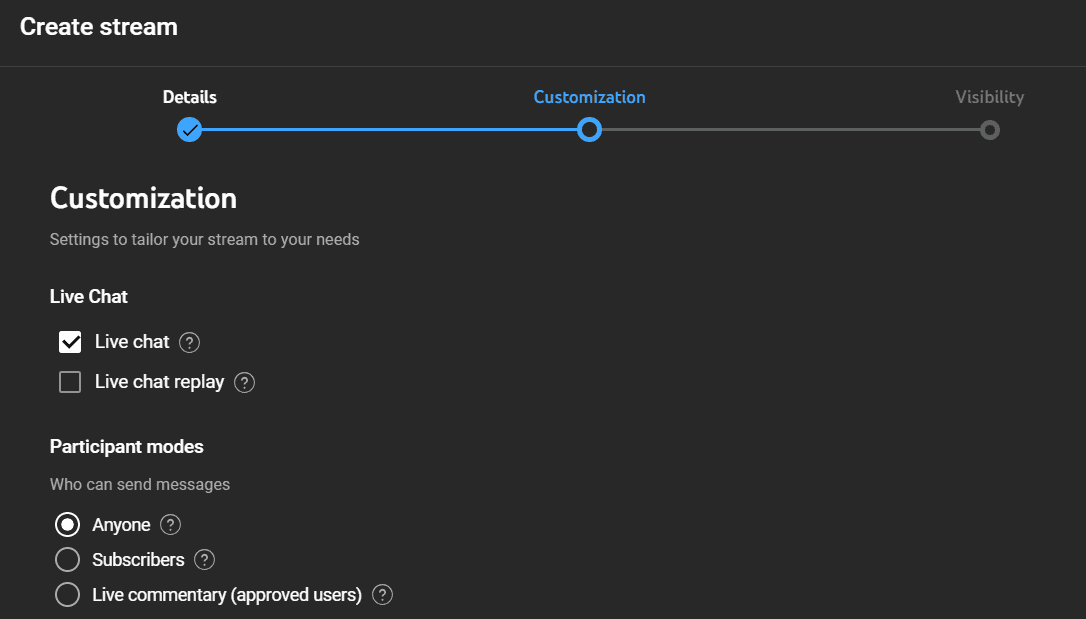
Here, choose how you want to stream live videos on YouTube with chat replies; anyone can see live videos, only subscribers, live reactions, etc.
Choose your convenient option and click the NEXT button.
Finally, select the visibility mode of your video and either schedule or start the live video.
The final Go Live screen looks like the below image with your video’s metadata details.
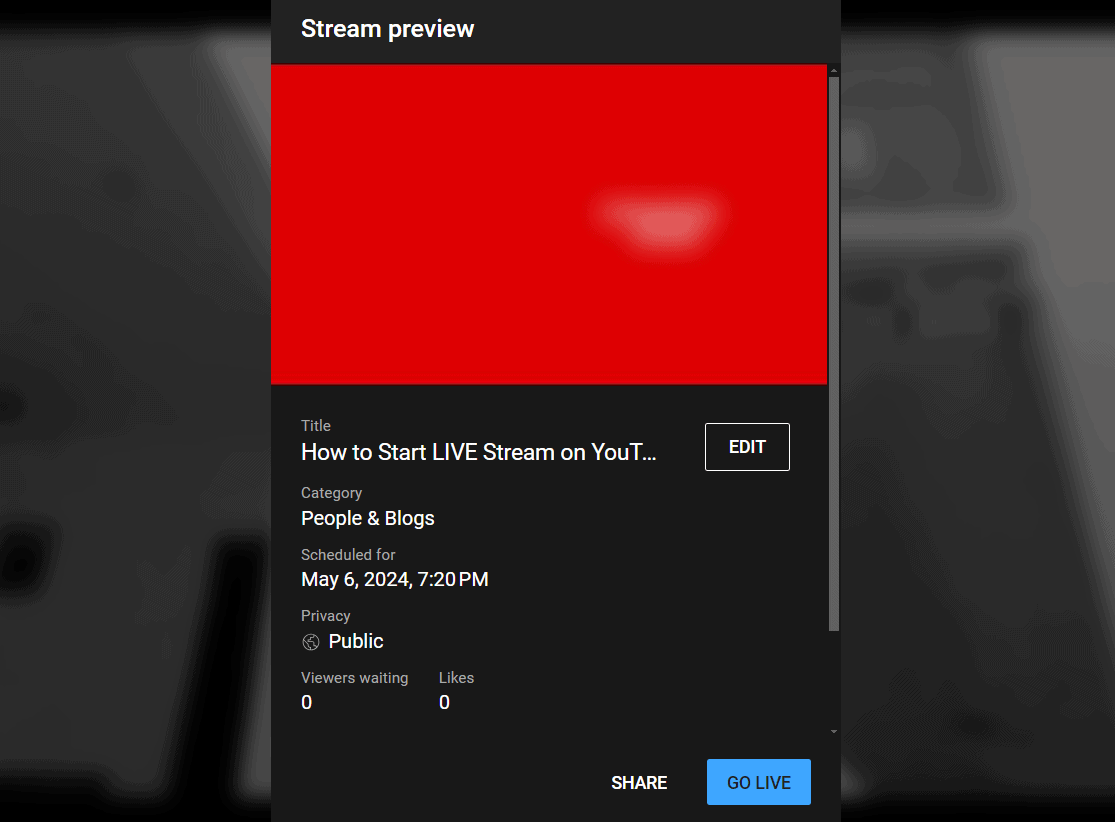
All you need to do is click the Go Live button. That’s it. The video will start the live streaming on YouTube.
To Live Stream On YouTube Shorts
To start the live stream on YouTube Shorts, checkout the detailed video below.
YouTube Live Stream Features
I hope you understand how to do a live stream on YouTube from the above guide. Now, let’s briefly examine some of its features.
- Live Chat Optimization: While spam comments on live videos are possible, YouTube Live provides a reassuring solution. You can filter out the chats by appointing moderators, ensuring the best environment for your audiences.
- Monetization: We have already discussed the monetization requirements option for Live streams. Options like Super Chats permit audiences to contribute and have their messages highlighted during the live stream. Additionally, ads can be displayed during live streams, providing an added source of revenue.
- Detailed Analytics: What is the use of a live stream without analytics? The creators can view the live analytics count of how many active people are on stream, generated watch time, audience engagement metrics, locations, and revenue generated.
- Schedule Live Videos: YouTube Live makes it incredibly convenient to hook audiences by allowing you to inform them about your live stream and enabling them to set reminders. Simply schedule the live video and let YouTube take care of the rest.
- Record Live Stream: YouTube generally records live streams that are available to audiences who miss the live event.
- Multi-Camera Support: Creators can position multiple cameras at different angles and switch between them during a live stream. This approach enhances audience engagement and provides quality video.
Live Stream Software
The best live stream third-party software for the creators is:
- Streamyard: StreamYard is free browser software that helps you host your live streaming. In addition to YouTube, you can also do a live stream on Facebook or LinkedIn from StreamYard.
- Ecamm Live: If you’re a Mac user, I suggest you use Ecamm Live, which is specially made for Mac users. It has enormous built-in features for Mac users. Once you use it, I bet you can’t search and use other live-stream software.
Conclusion
Compared to recorded videos, live-streaming videos make speaking in front of the camera more comfortable. Plan accordingly and do the homework for a live stream. Finally, hit the Go Live button.
Feel free to let me know your doubts in the comments section. Please also share this article with your YouTube partner.
Related Articles:
Sharing is caring!