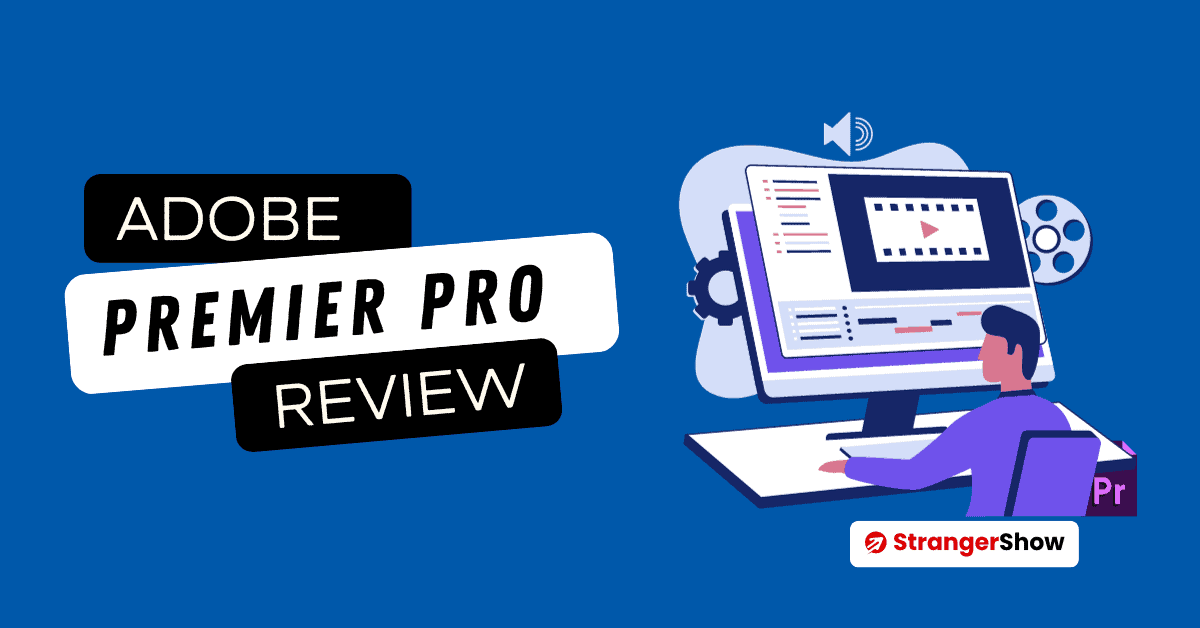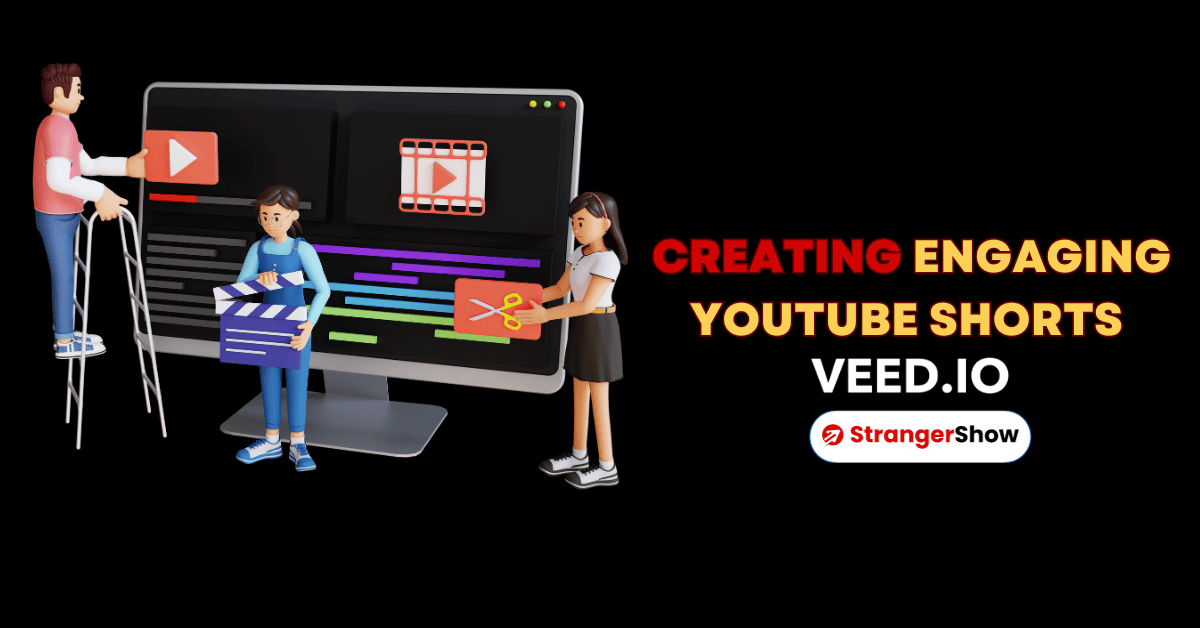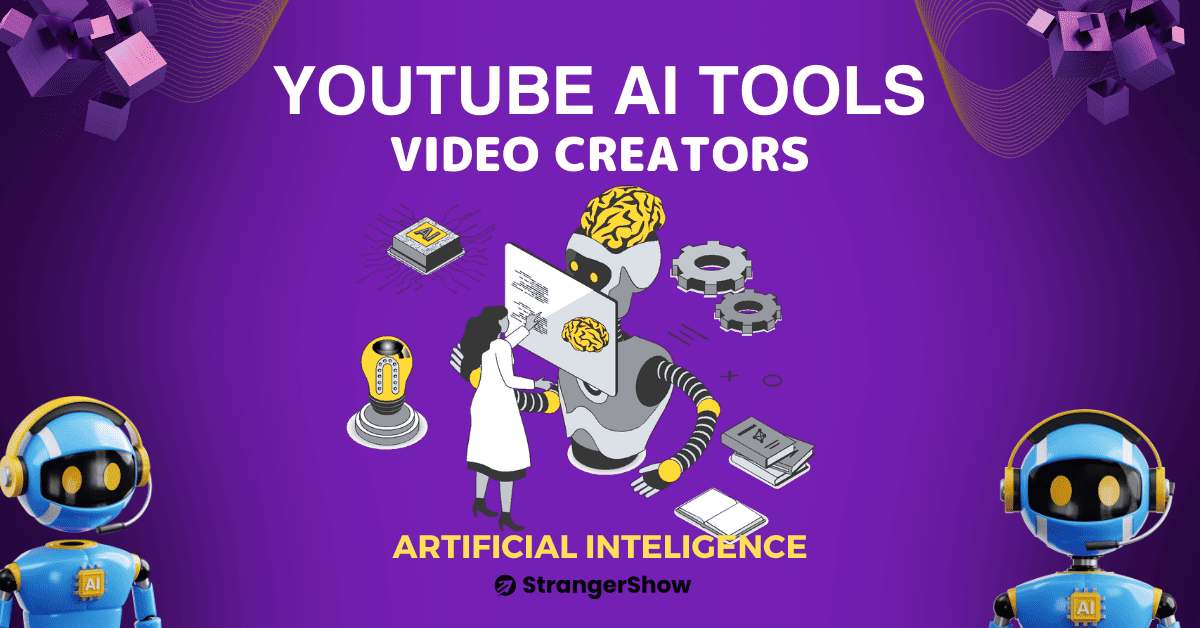Trello Review – Converting the plan into action is a little difficult task for any kind of business. But planning is the root of all success. In the meantime, to run a successful YouTube channel, one must have to plan it properly.
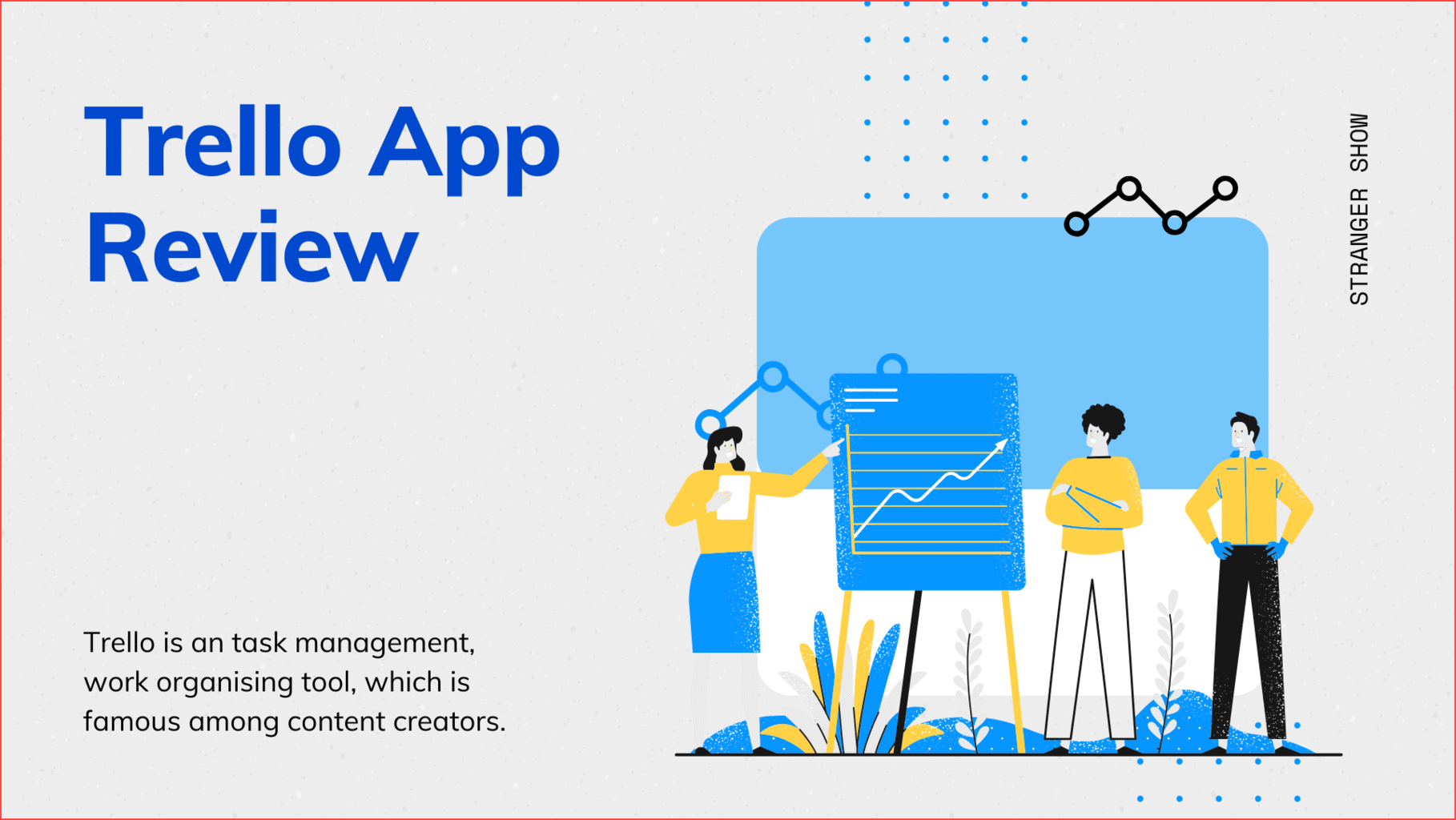
Therefore, to manage the YouTube channel workflow, here I bring you a free tool called Trello, which makes the work easier. Not only for YouTube channel management, if you’re looking for a tool that helps to manage all the works, then this tool serves to make that.
So, without further advertisement, in this tutorial, I going to review the Trello tool with its features, how to use it, pricing, and all.
What is the Trello tool?
Trello is a content/task management tool, which is used to maintain the task, organizing the workflow, prioritize the task, and many more things.

Moreover, Trello is a web-based tool and also it’s available in both Android and iOS.
What is Trello used for?
Well, you may ask why should I need this software or tool?
Trello is helpful to manage and maintain the tasks for the project which you’re doing. It helps to schedule & organizes the tasks which you want to do for the future. In a nutshell, Trello is used for business management.
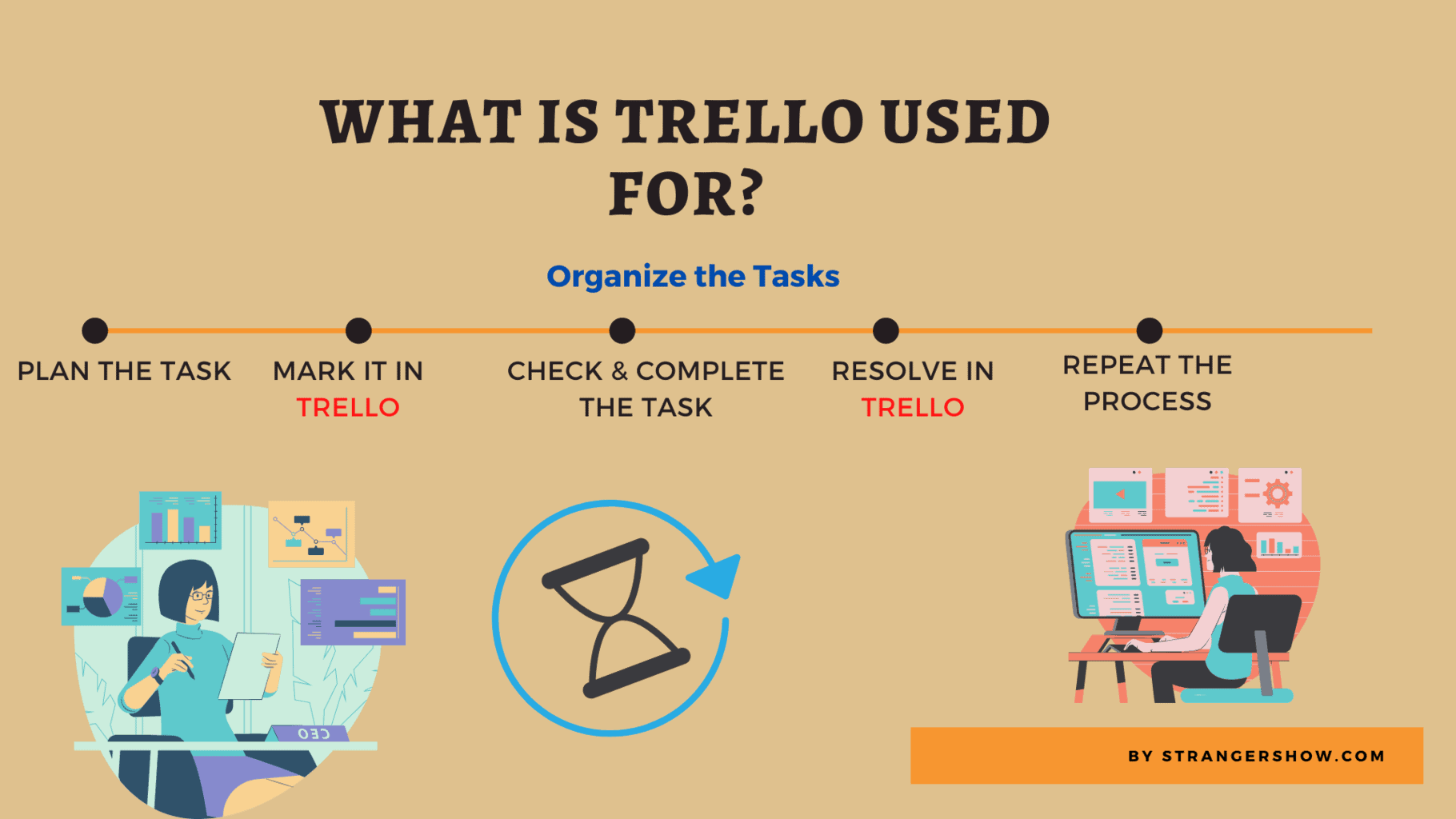
Trello Features
- Customizable Boards: Boards are the root part of your project.
- List Structures: Lists are the collections are cards, which are used to create inside the boards. Easy list management of individual tasks.
- Cards: Cards are easy to draggable from one list to another. Inside the cards, you can able to add attachments, descriptions, checklists, comments, watchers, and many more things.
- Voting: Voting allows users to vote on their suggestions or feedback. If you’re working as a team, this is a useable feature.
- Notifications: If you want to alert your daily works by desktop notifications means, then it’s possible by Trello.
- Schedule the task: You may regularly set the weekly task for the project. Schedule it here in Trello with the due date.
How to use Trello?
Ok, I think you understand the salient feature of Trello. And, now let me explain how to use Trello with step-by-step picturization guide.
First of all, click here and visit the Trello official site.
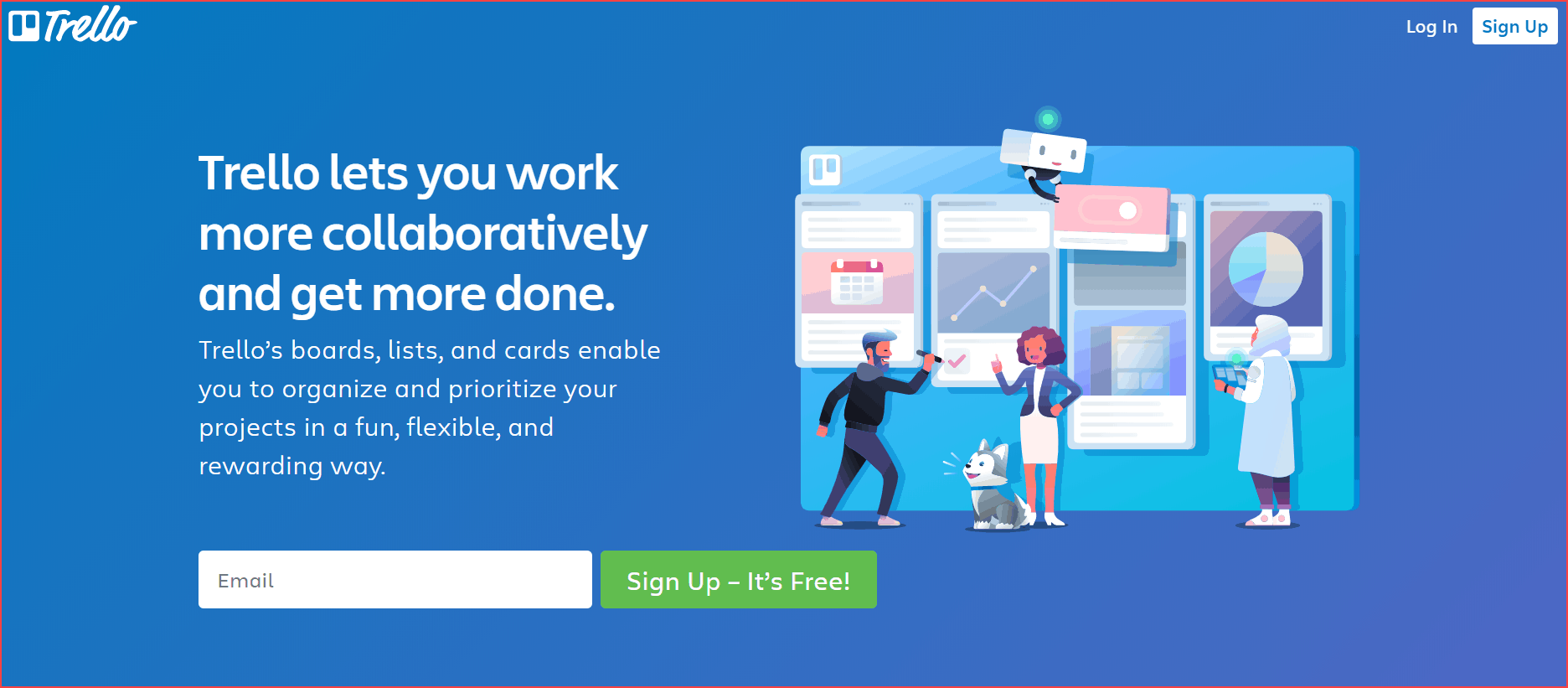
Now click the signup button on the top right corner and enter your email or continue with Google account.
Once your account has been created, here you’ll ask to enter the board name. For instance, I give my board name as my project or channel name.
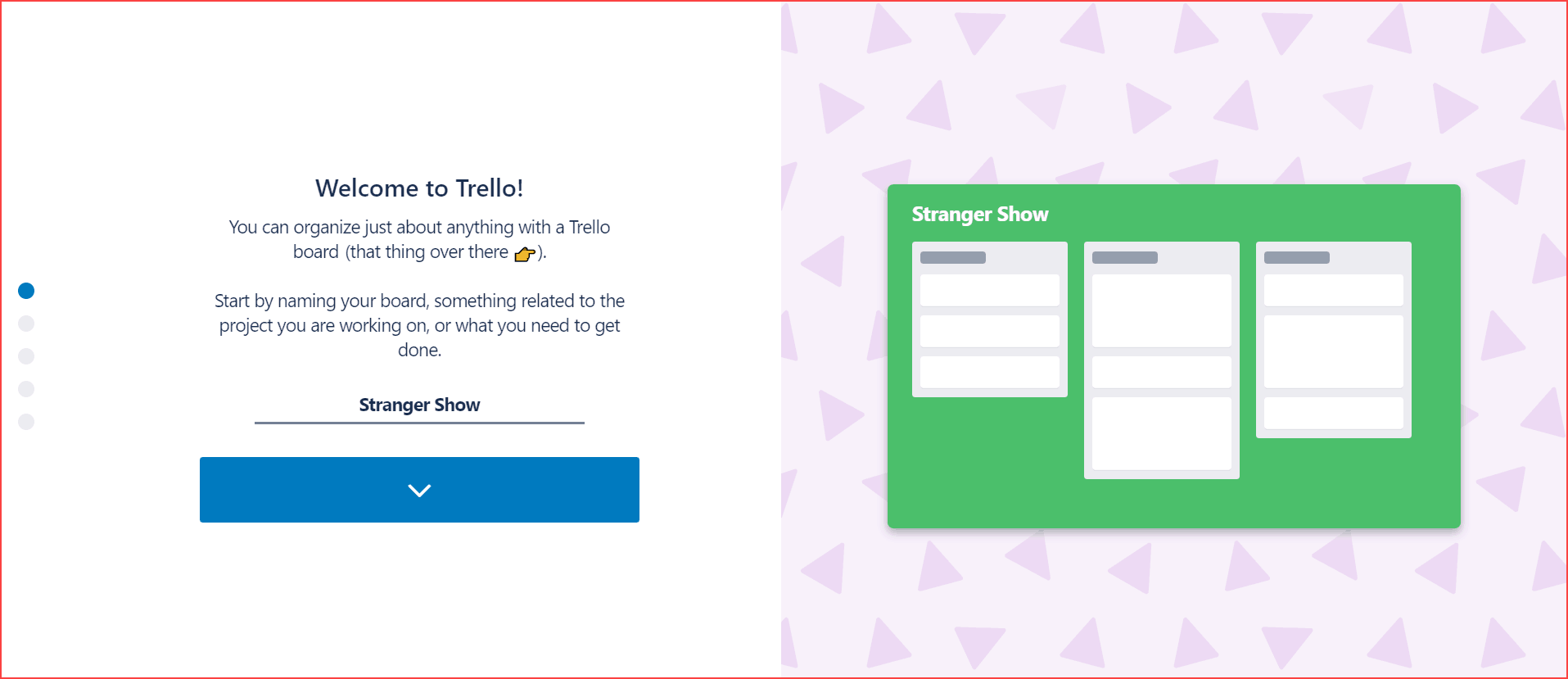
Next, create the lists – a collection of cards. Here I created the lists “Things to do”, “Before publishing the video”, and “after publishing the video”.
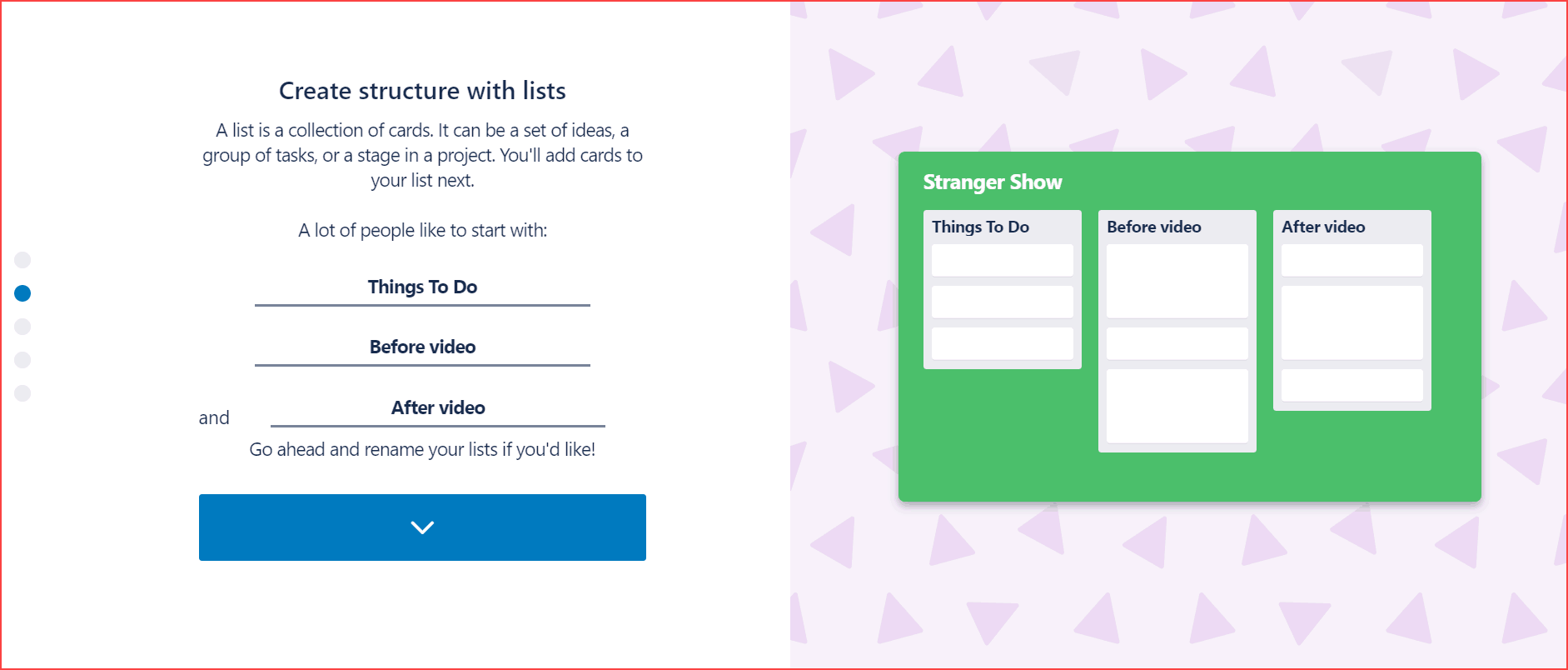
After that, now create the cards, which are detailed things inside the list.
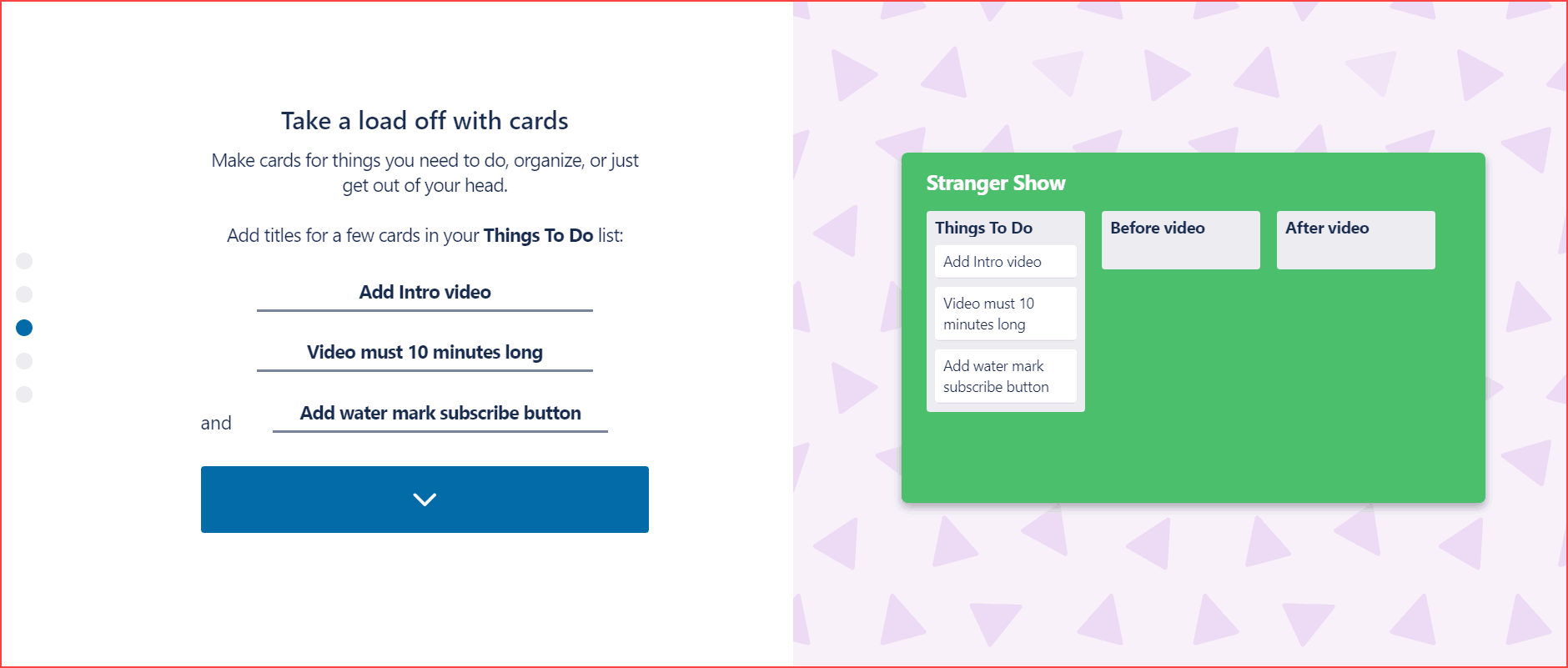
In case, if you want to add the additional information about cards, then you can add those here. In addition to that, you can able to attach files, comments, add checklists, and so on.
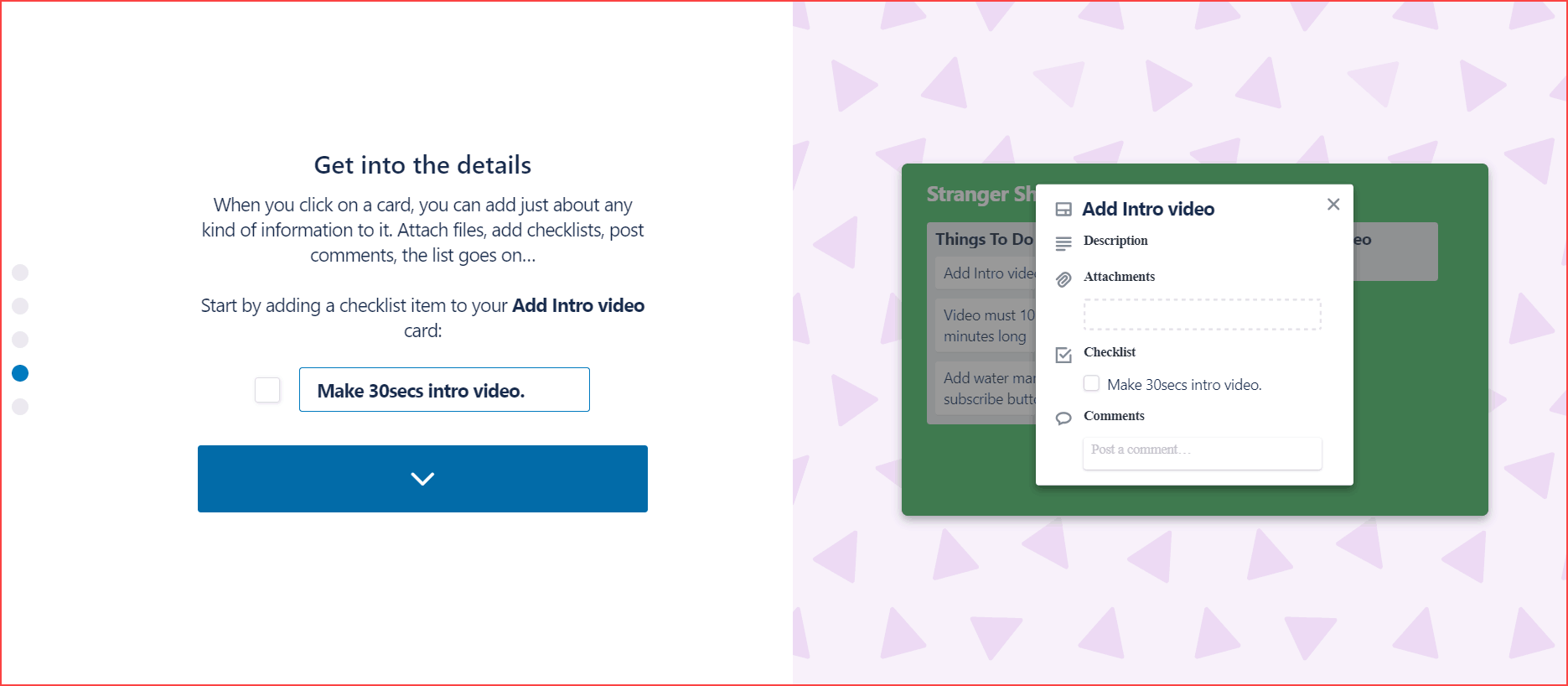
It’s all done, now you can go with your created project boards, lists, and cards.

This is how your Trello project board will seem. If you want to make any changes, you can ready to do it here at any time.
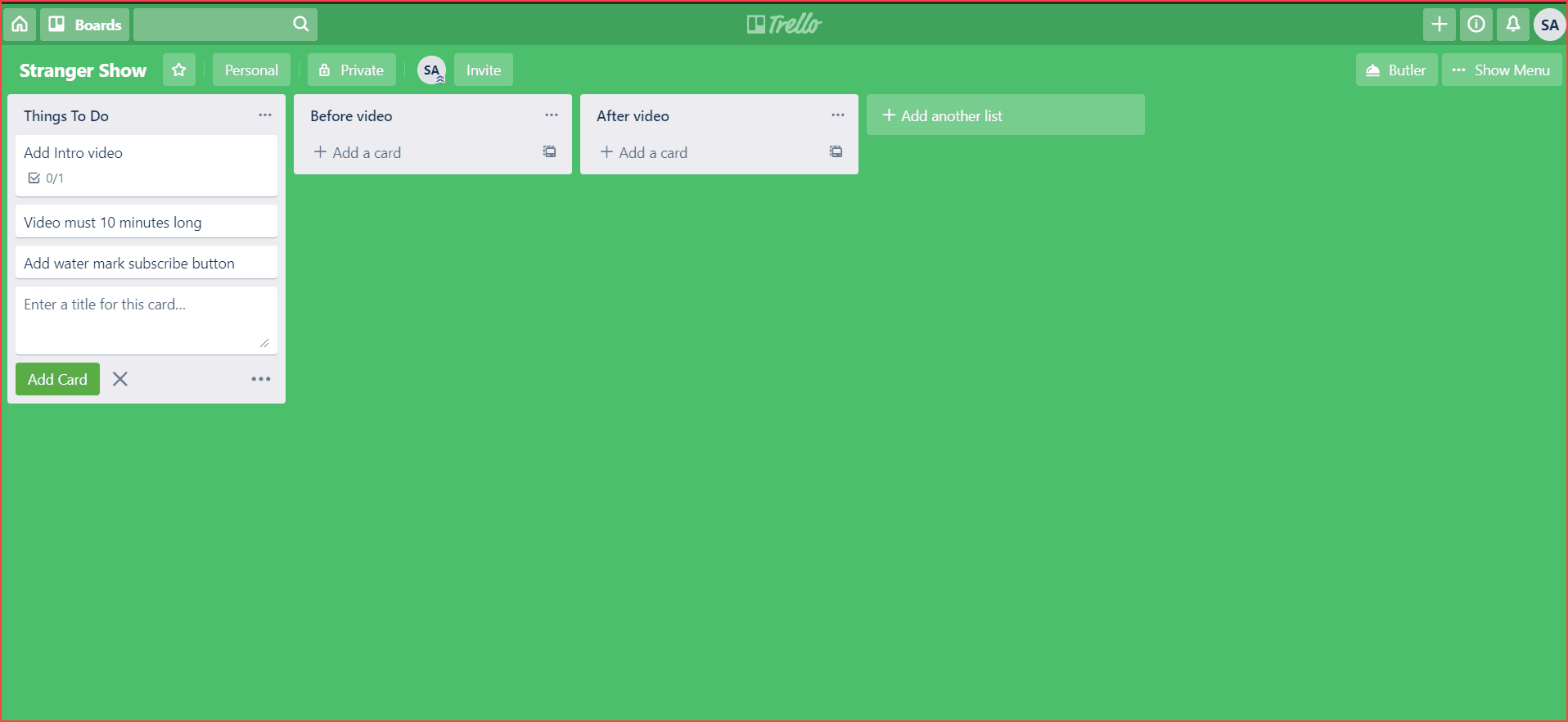
Also, if you want to create a new board means, click the “Boards” button at the top left and click the “create new board”.
The uncomplicated drag and drop feature, make the work more manageable. Moreover, the simple and attractive Trello interface design makes the work more comfortable.
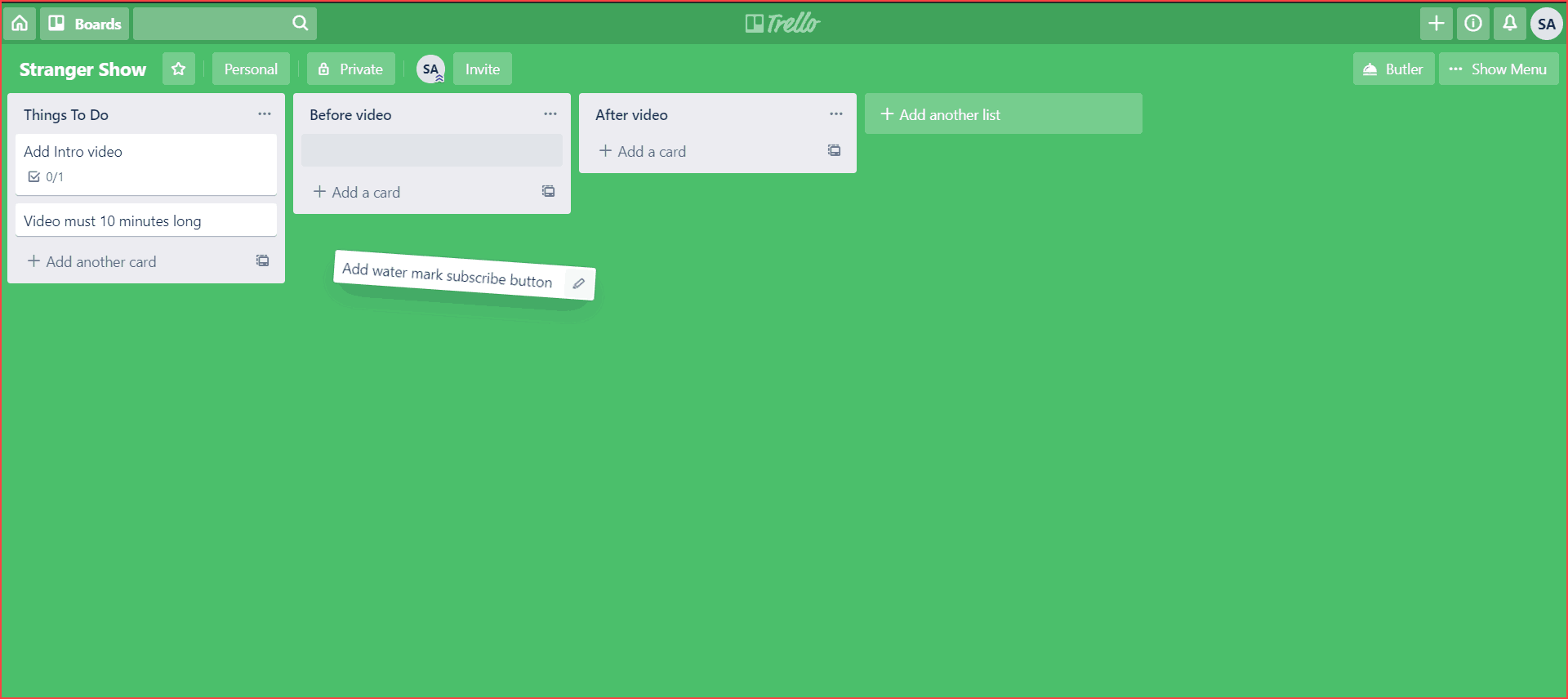
Trello Pricing
Trello offers three different pricing plans and you can choose the option, which one is suitable for you. The plans are,
- Free – $0/month.
- Business-class – $12.50/month.
- Enterprise – $20.83/month for 100 users.
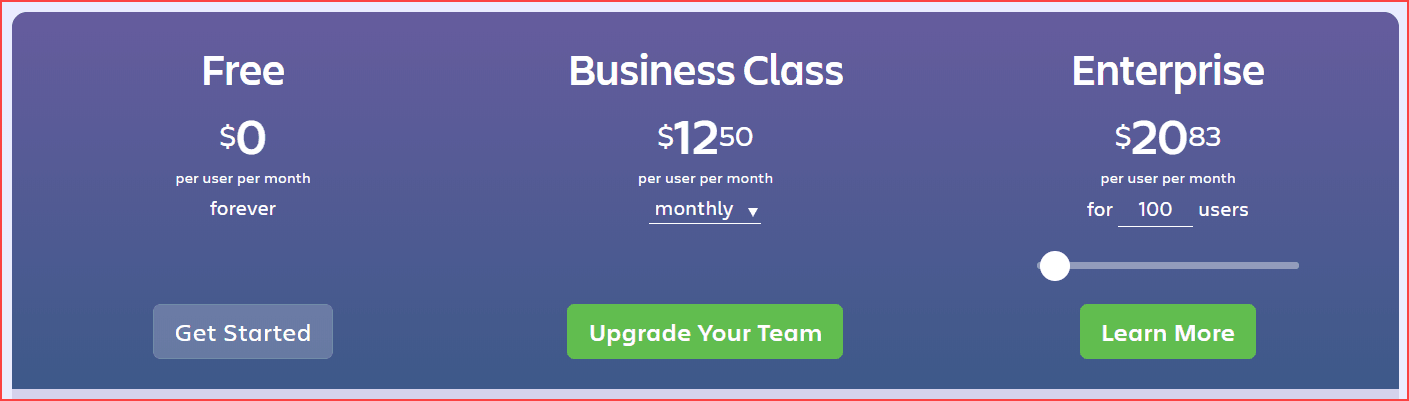
For more detailed information, click here.
Final Review
Once you start a YouTube channel and ready to make videos, there are a lot of things you need to do before and after publishing the video. Sometimes you might forget to do any task and it impacts the video’s views and revenues.
For example, after uploading the video, the few sections like Custom thumbnail, EndScreen template, and Cards need to add before hitting the publish button. Likewise, many things need to do.
So, with the help of Trello, you can maintain these things easily and the remaining work will flow smoothly.
- My review and rating for Trello are 4.5/5.
Conclusion
There is nothing I need to tell more about this great tool. Trello is good to go handy tools for creators who like to manage their projects. As a result of the Trello review, I suggest you make your work easier, smarter, and better with the help of this tool.
Also Read,
Let me know in the comment section if you have any further doubts and also share this post with your friends.
Sharing is caring!