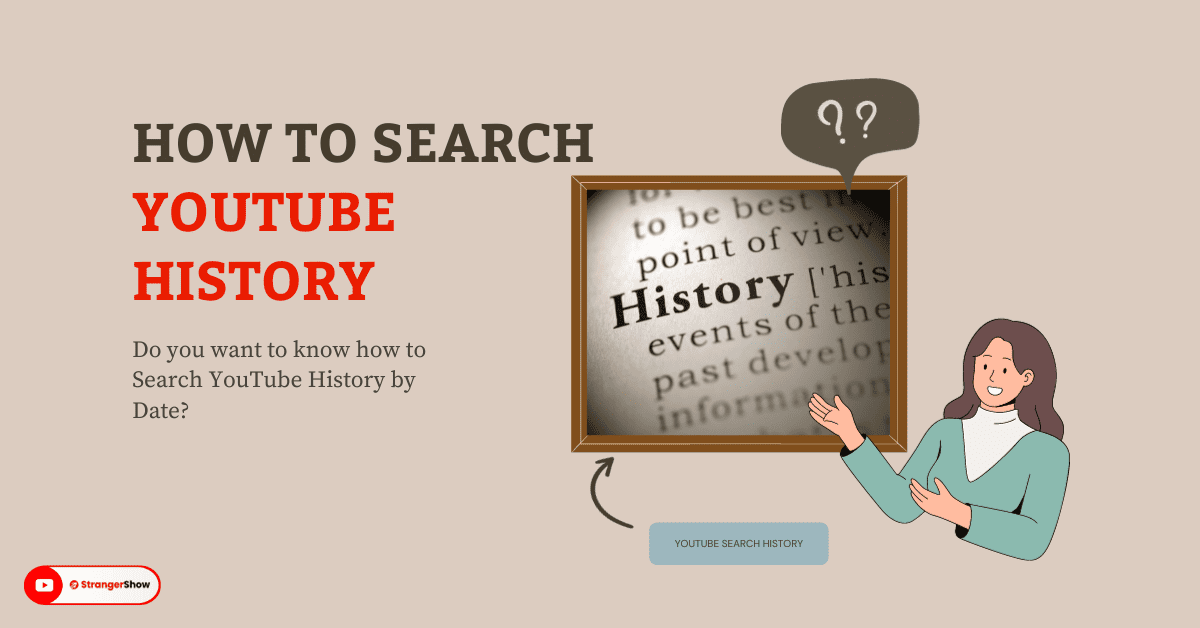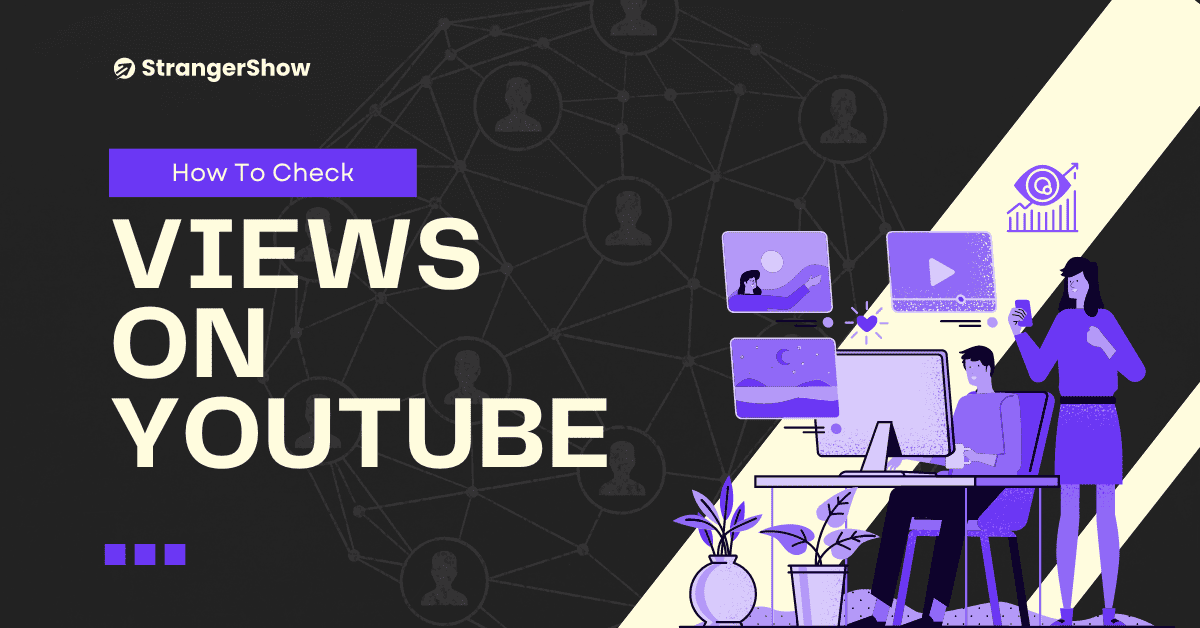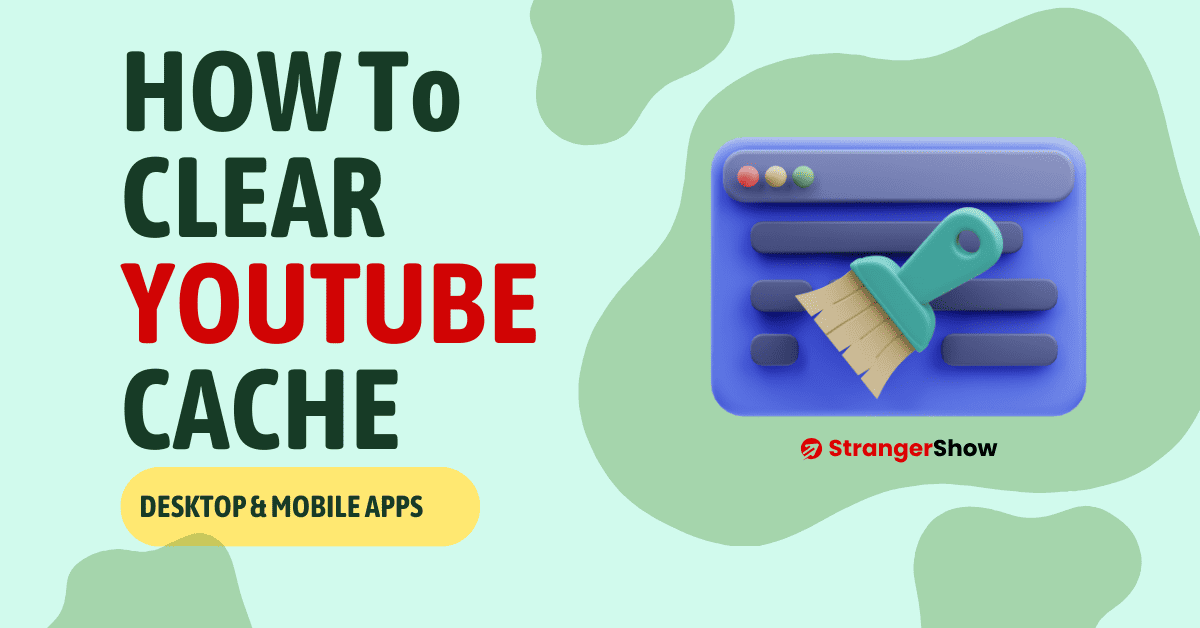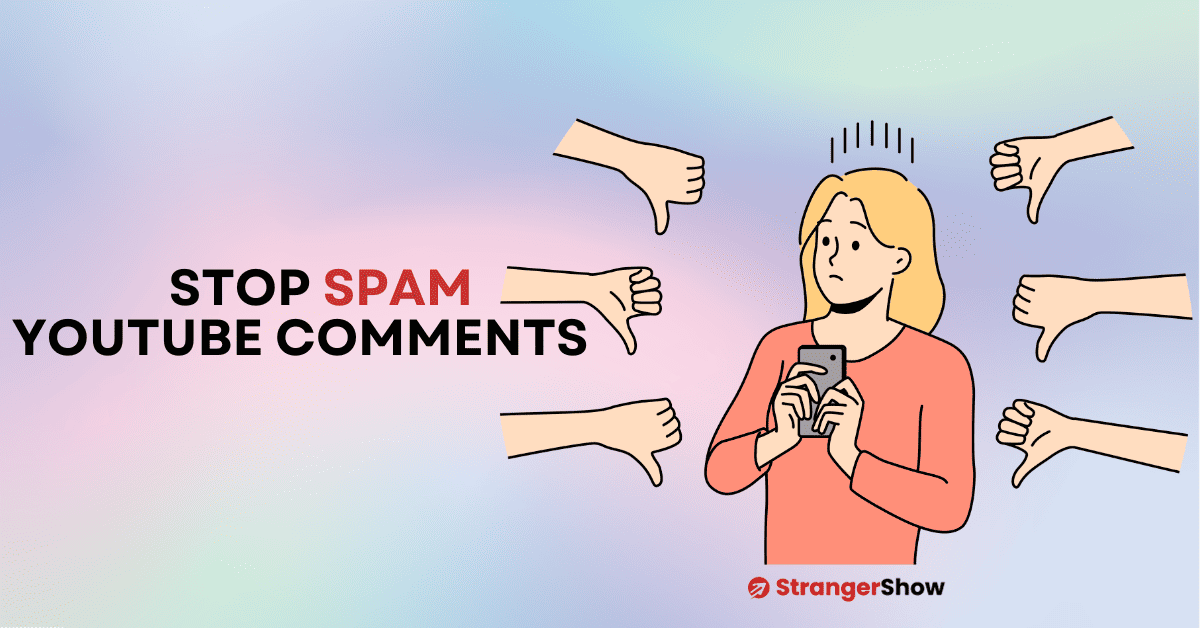Let’s see How to disable comments on YouTube videos and channels.
Many channel creators, exercising their control over their content, choose to turn off the comments on their specific video or across the entire channel.
If you’re ready to take control of your YouTube experience, this detailed step-by-step guide will show you exactly how to disable comments on your videos. You’ll be managing your channel like a pro in no time.
Before that, let me clarify that turning off comments on the video may affect your channel views, audience engagement, traffic, revenue, and so on.
Yes, it affects your channel video SEO. However, if you have a valid reason, then let’s get into the topic.
How to Disable Comments on YouTube Video
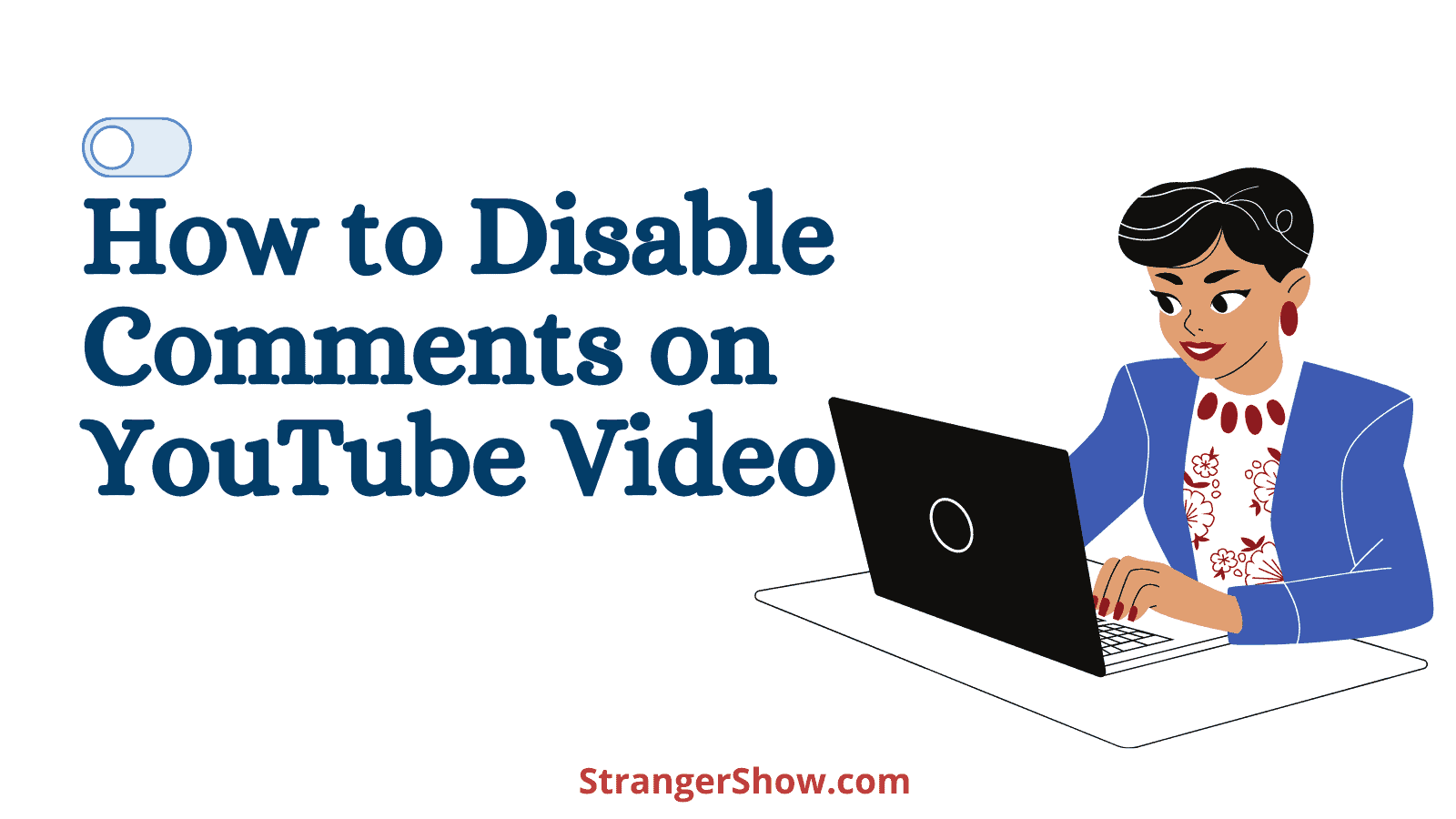
Firstly, log into the YouTube Studio channel. To land directly on your channel dashboard page, Click here.
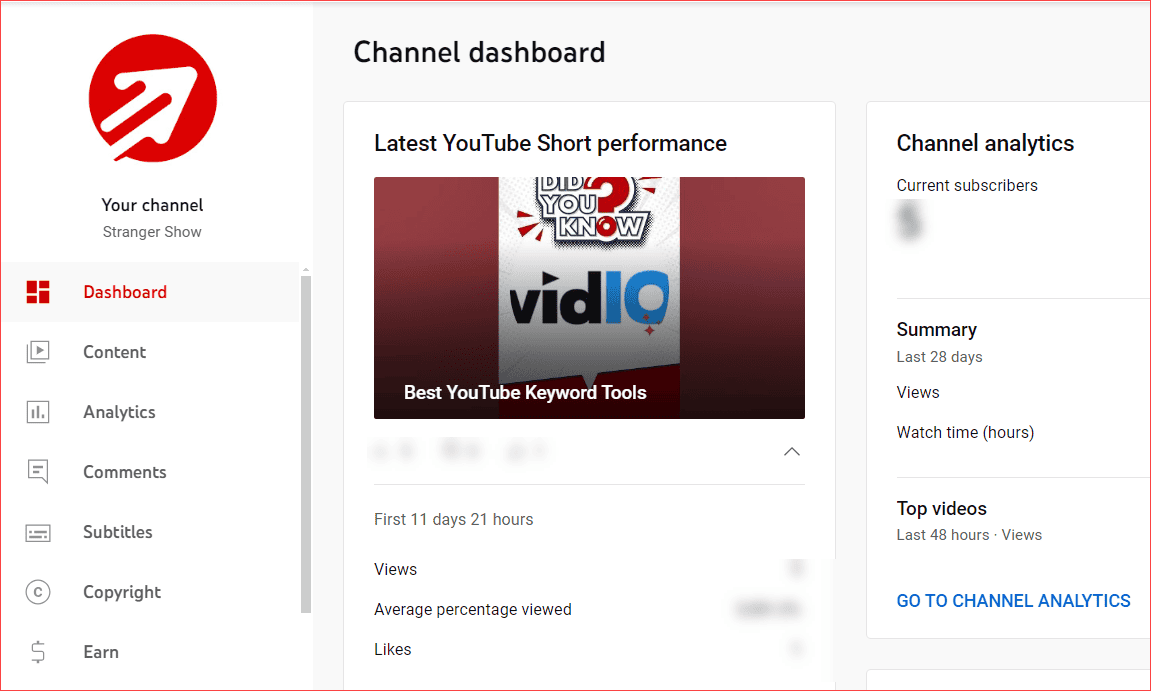
Now, click the Content option on the left sidebar. Select the video edit button where you want to turn off comments. Refer to the below image.
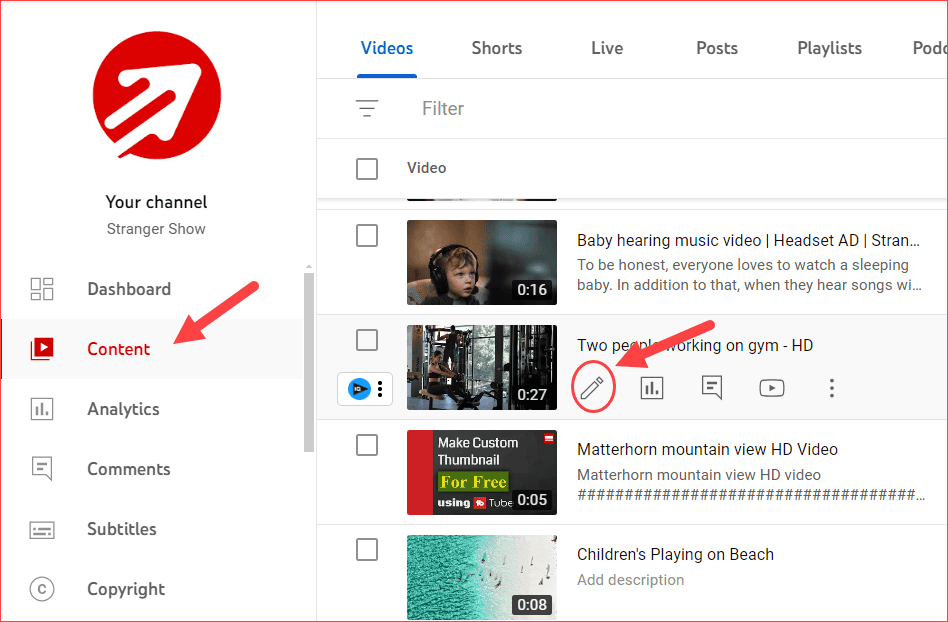
You’ll land on the video details page, which looks like the image below.
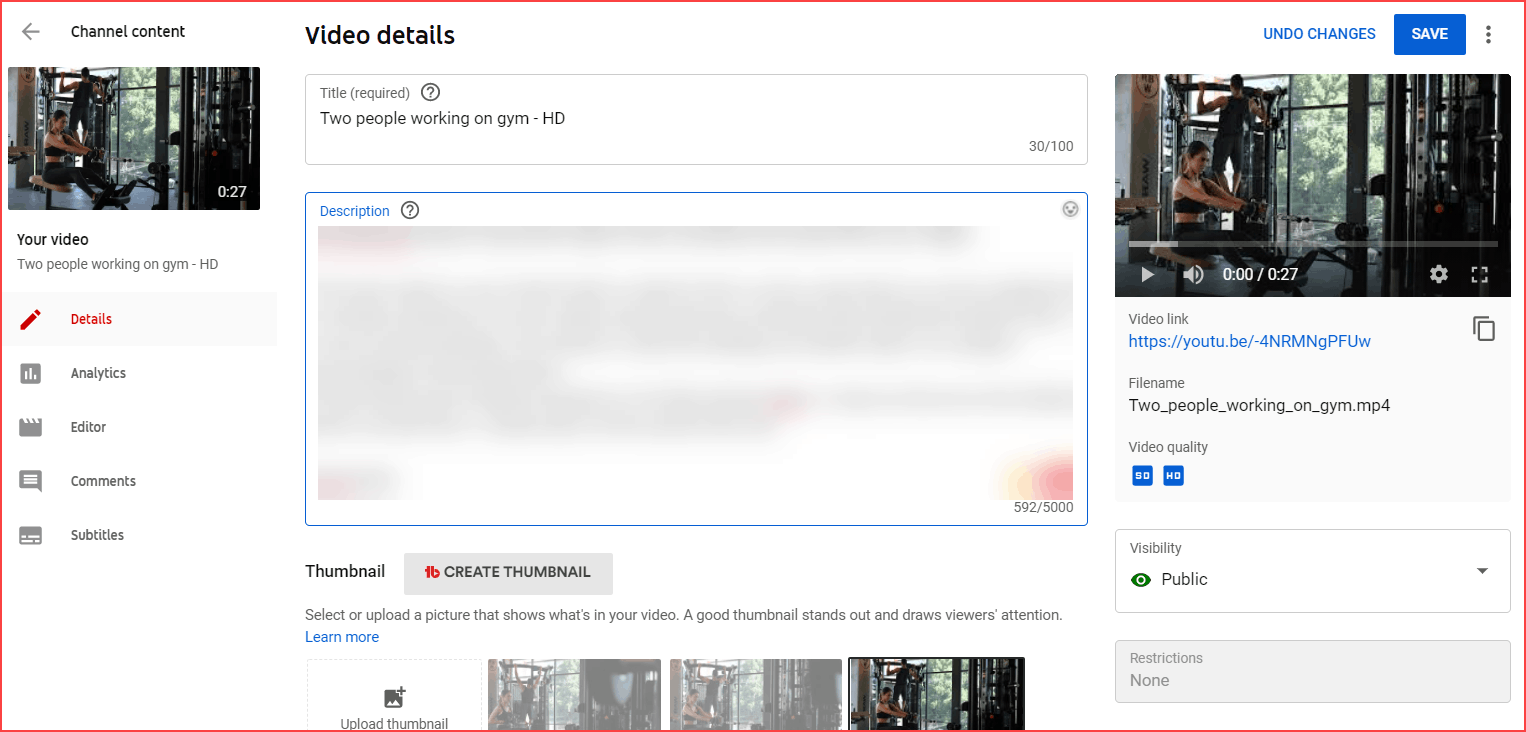
Here, scroll down to the last section and find the ‘Comments and Ratings’ section. It might look like the below image.
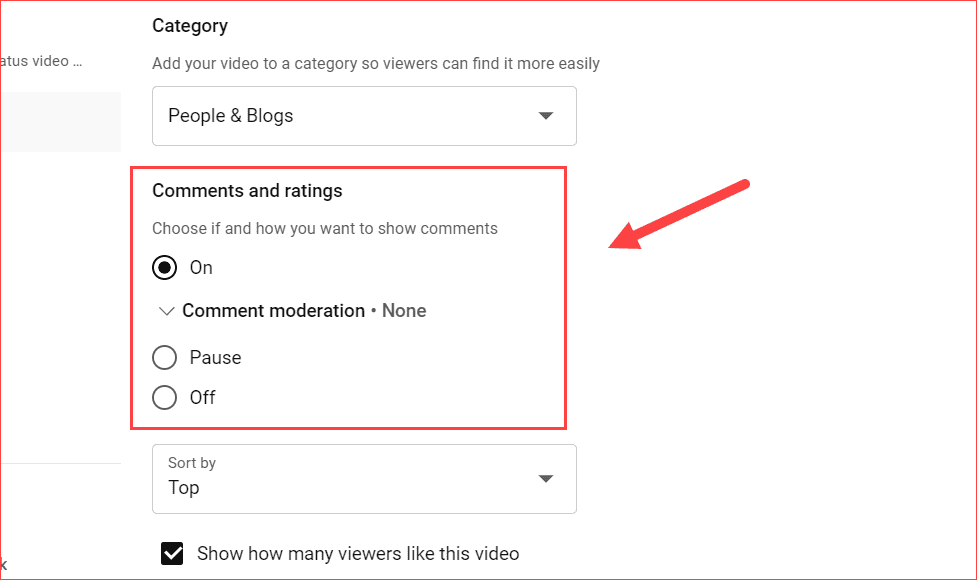
Choose the Comments visibility option as “Off”, which helps to disable the comments.
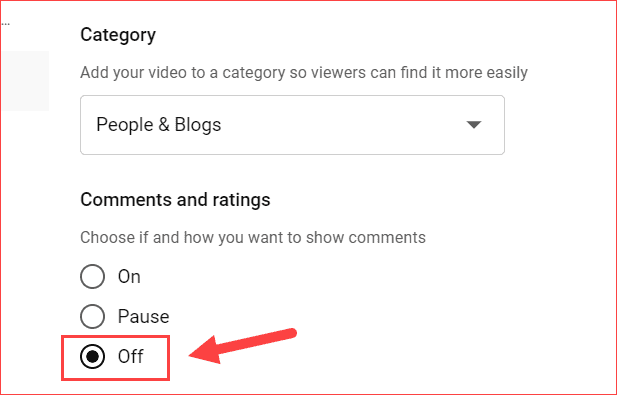
That’s it. Finally, remember to save the complete change.
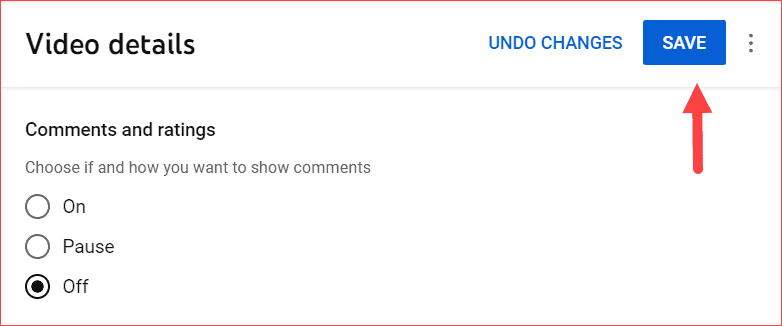
That’s enough. I hope you understand how to disable comments on YouTube videos. Here, the comment section is off for a particular video. If you want to disable it for the entire channel, follow the below guide.
How to Disable Comments on Channel Level
Start by navigating to YouTube Studio. On the left side, you’ll find the straightforward ‘Settings’ tab to click on.
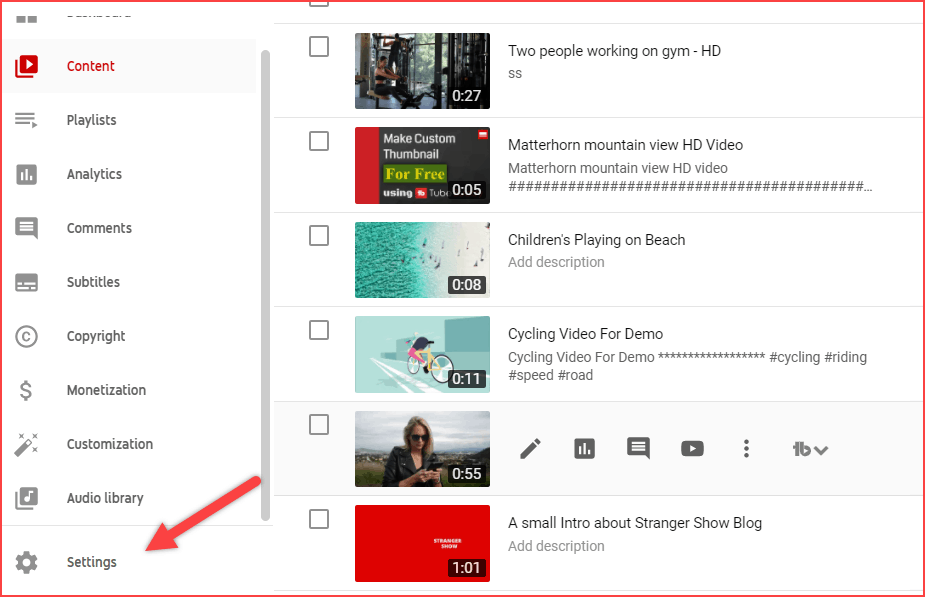
A Settings pop-up will open, and from there, choose the “Community” option from the left side and switch to the “Defaults” tab.
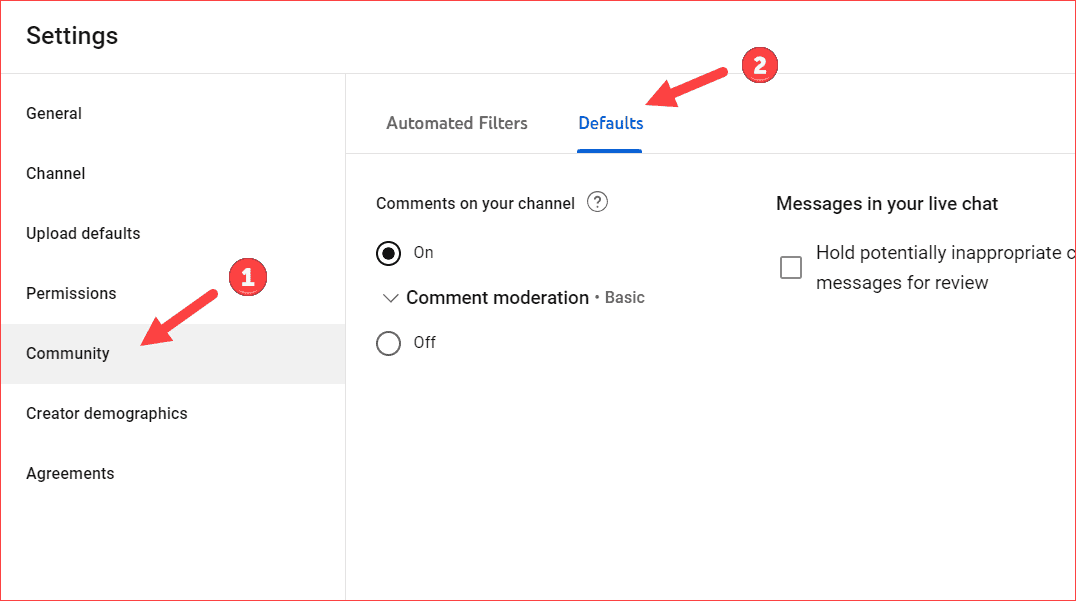
Afterward, select the “Comments on your channel” option as “OFF” to disable the Comments.
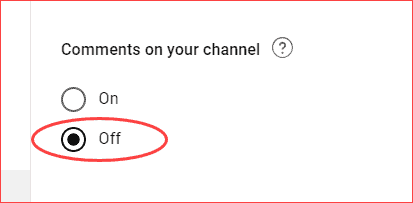
That’s it. The comments on the channel level will also be turned off for the existing and new videos.
If all the mentioned settings are done, then Save the changes.
FAQ
As a result, the above step-by-step instructions help disable the comments on your channel and videos. Also, read how to enable YouTube comments in the following article.
Related Articles:
- How to increase YouTube comments for channel growth
- How To Pin a Comment on YouTube Video to the top
Share this post with your team if you enjoyed it.