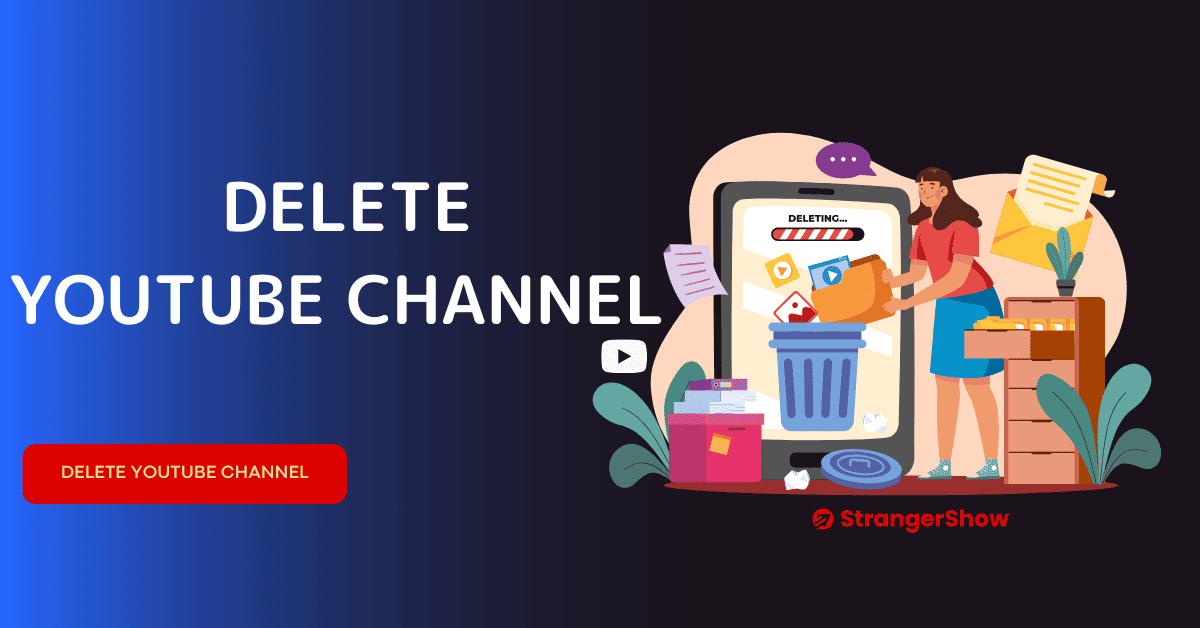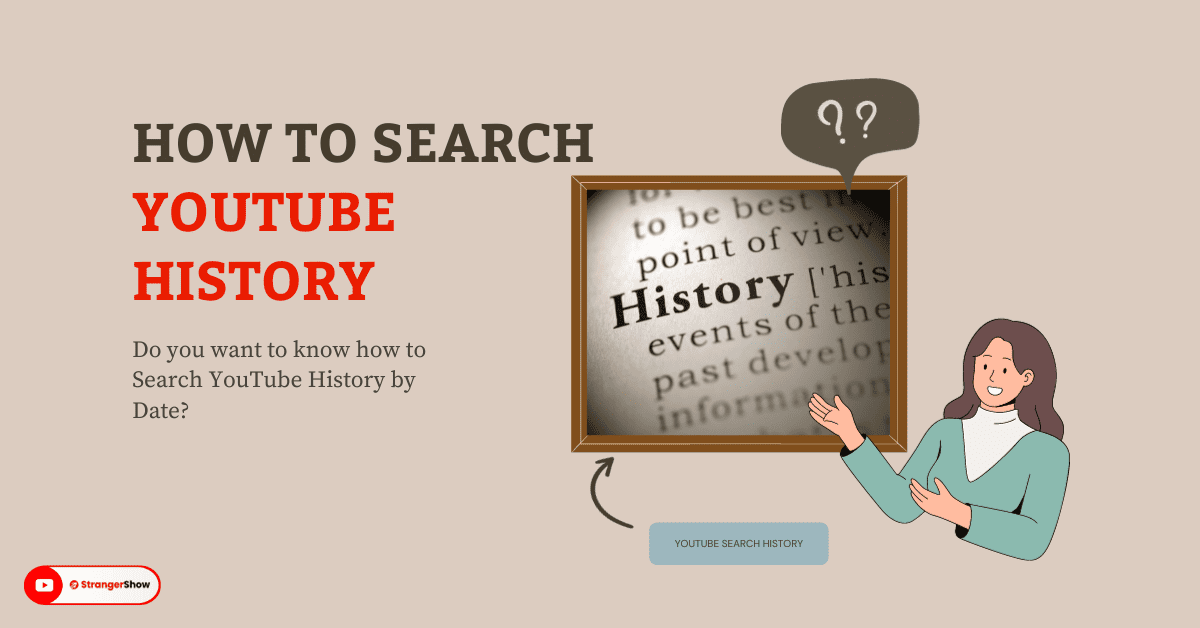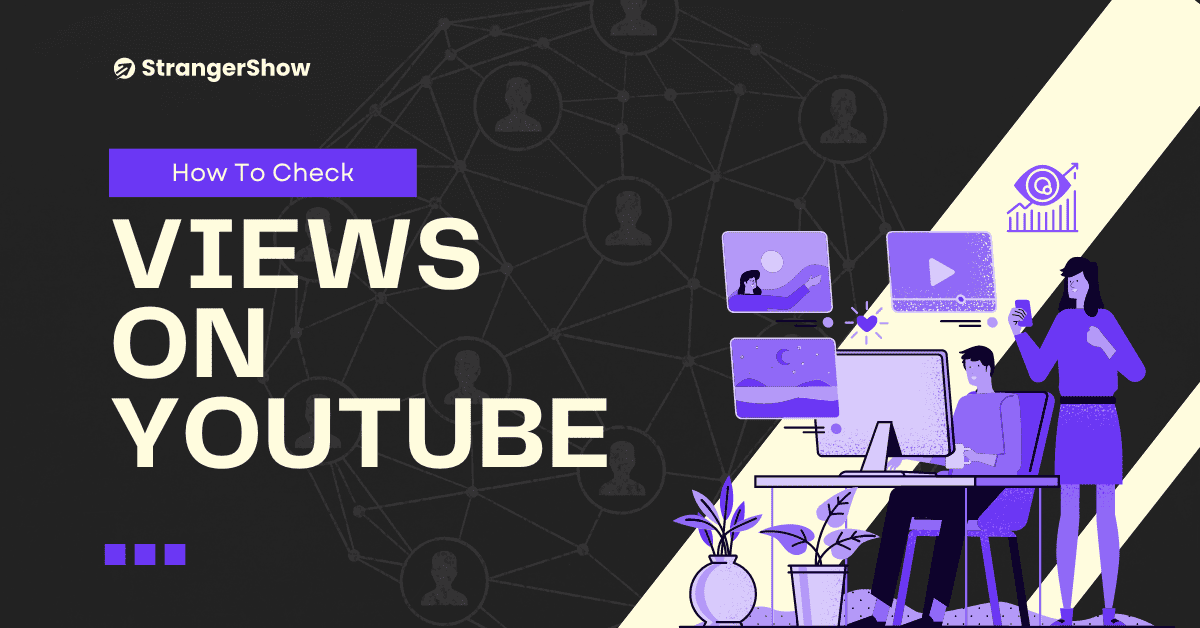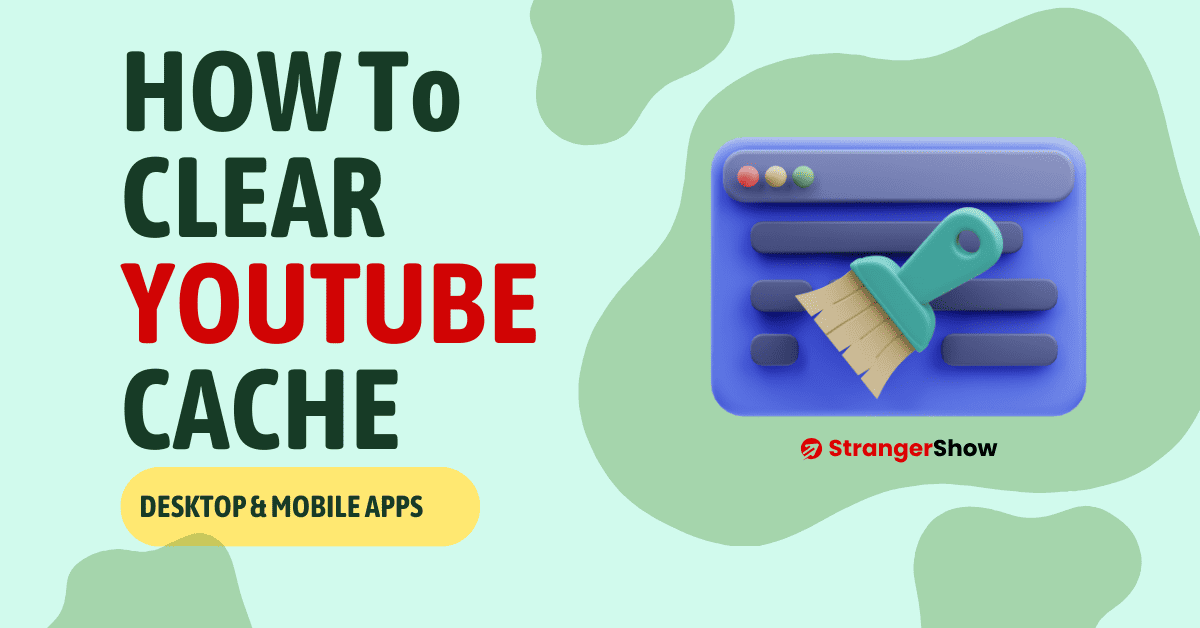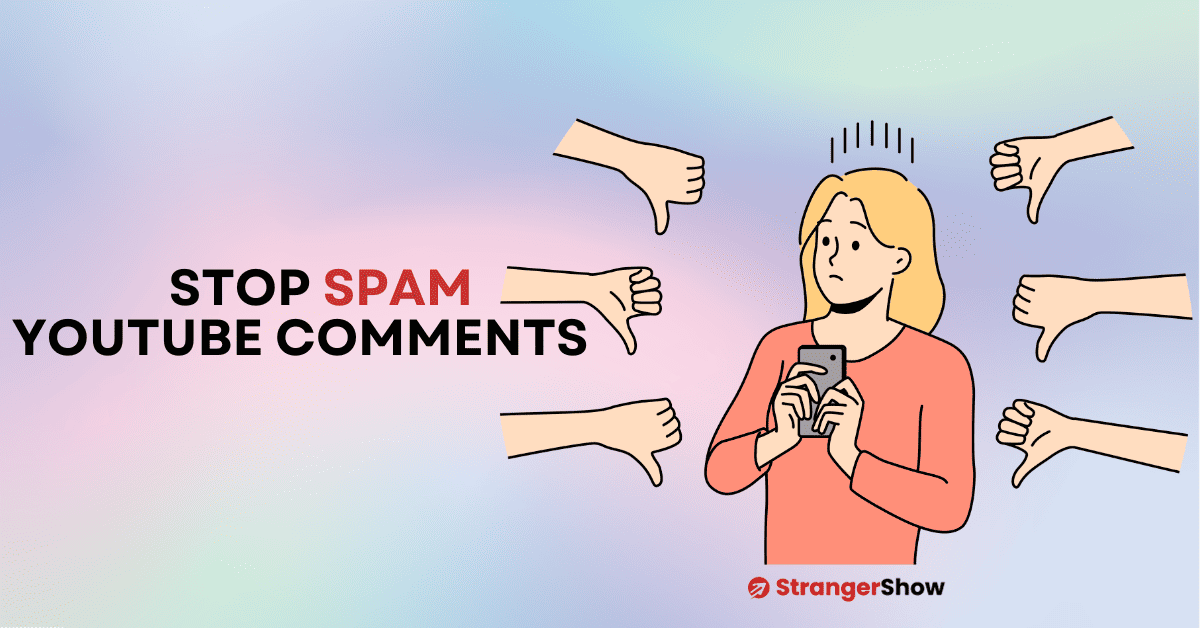- Are you sure, you plan to delete a YouTube channel?
Deleting a YouTube channel is a one-way process, and it’s not recoverable to bring the channel back.
Fine, if you’re reading this, then you already decided. But not sure, how and where to do it? So, Let’s see how to delete your channel.
Quick Steps to Delete the Channel:
Ok, let’s see the step-by-step guide to know how to do it.
How To Delete a YouTube Channel
Firstly, log in to your YouTube channel and move on to the Channel Dashboard.
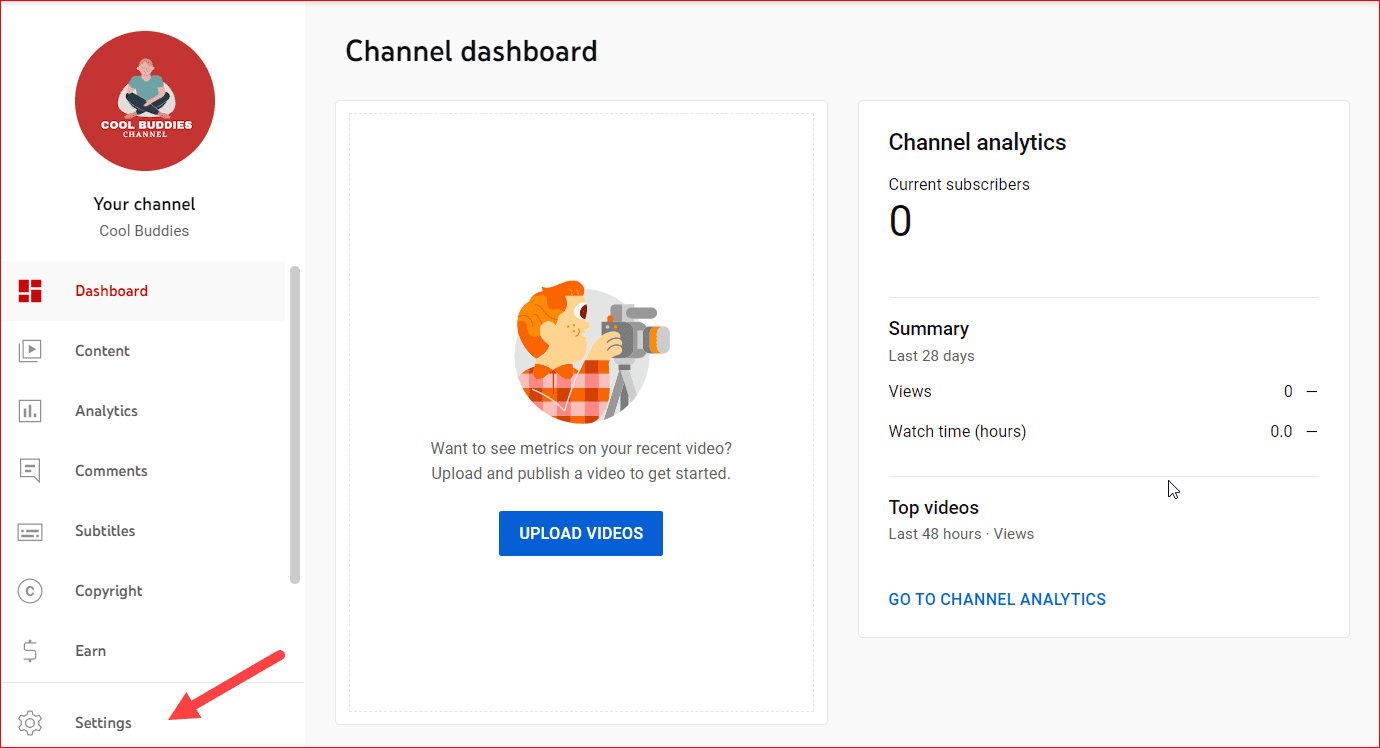
Then, click the Settings button on the left sidebar. For reference, check out the above image.
1. YouTube Account
And once the Settings dialogue box opens, click the Channel tab.
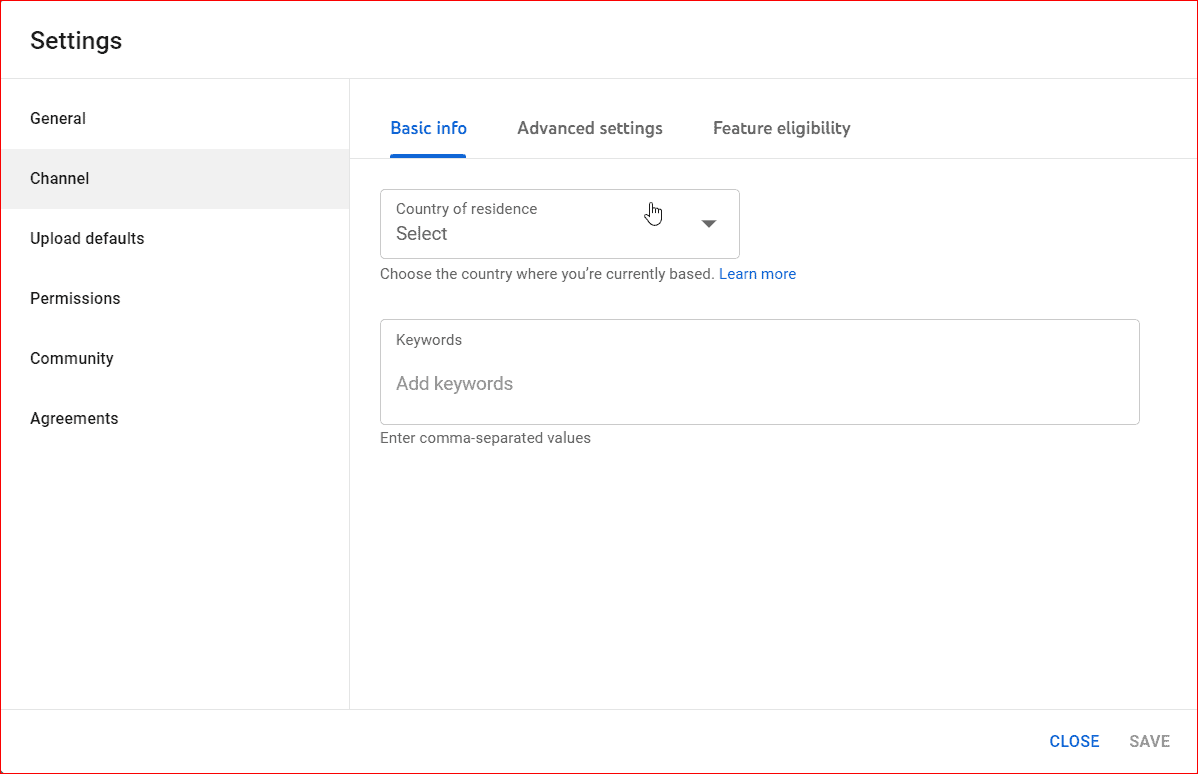
Now, move onto the Advanced Settings tab and scroll down. Here, you will see the Manage YouTube Account option. Click that.
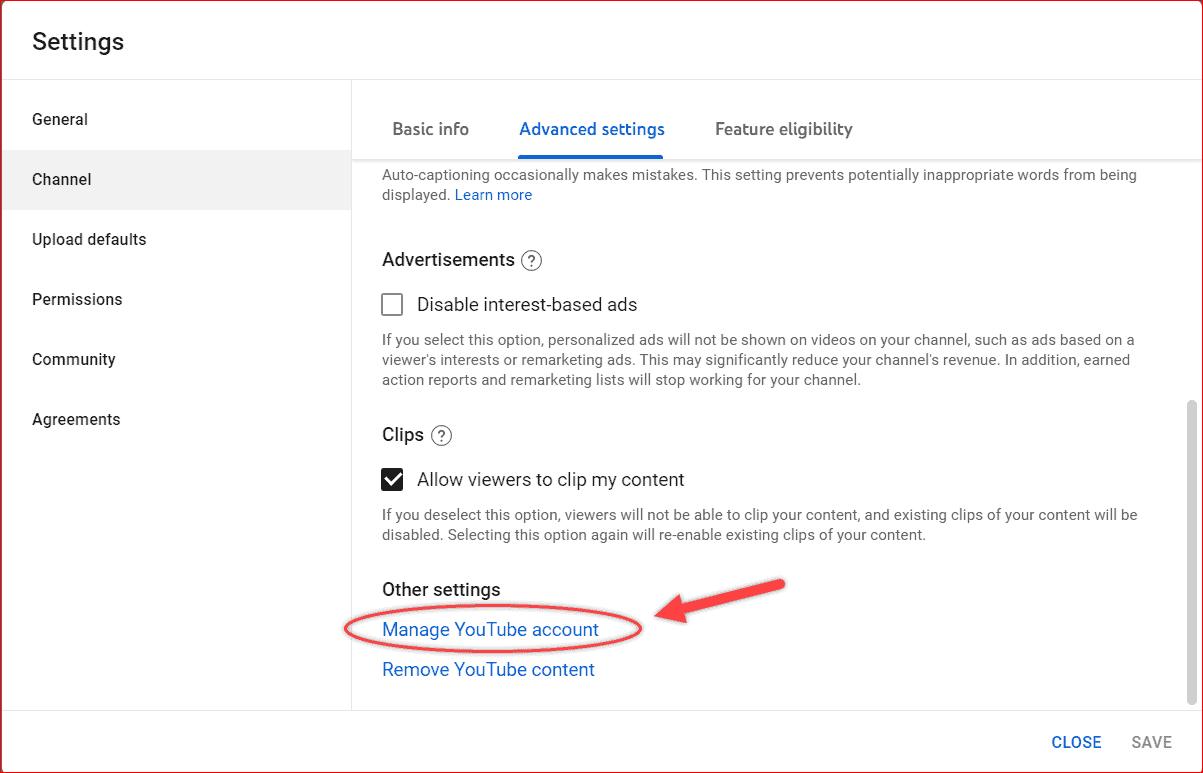
It will take you to the separate Settings page on the browser. Now, Click the Advanced Settings tab on the left side.
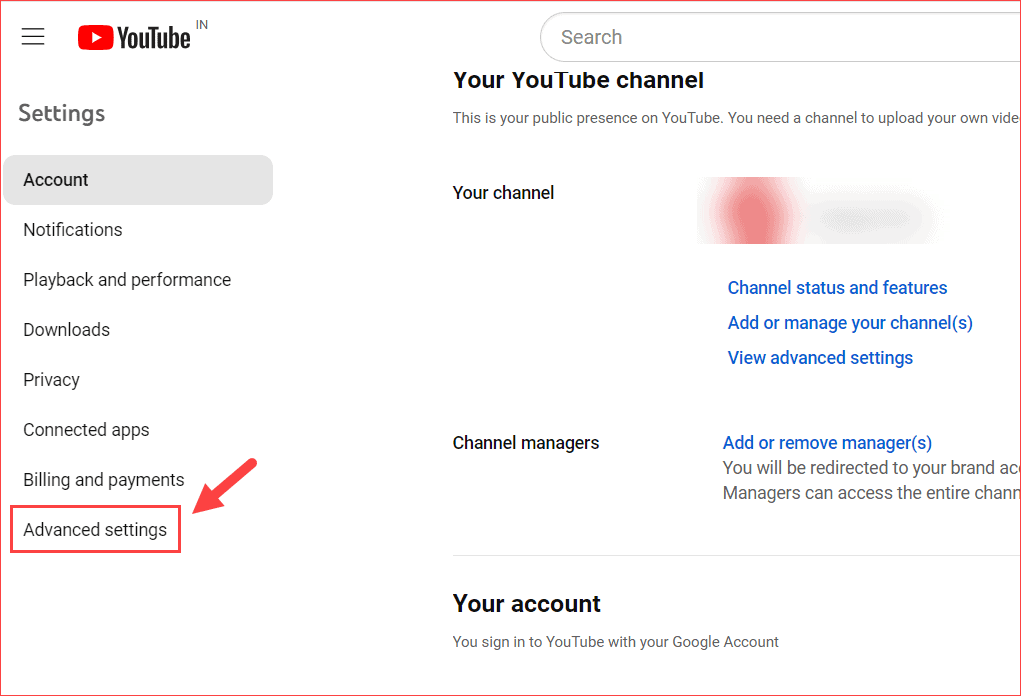
2. Remove YouTube Content
As you have seen, the Delete Channel option on YouTube, click that to delete. Refer to the below image.
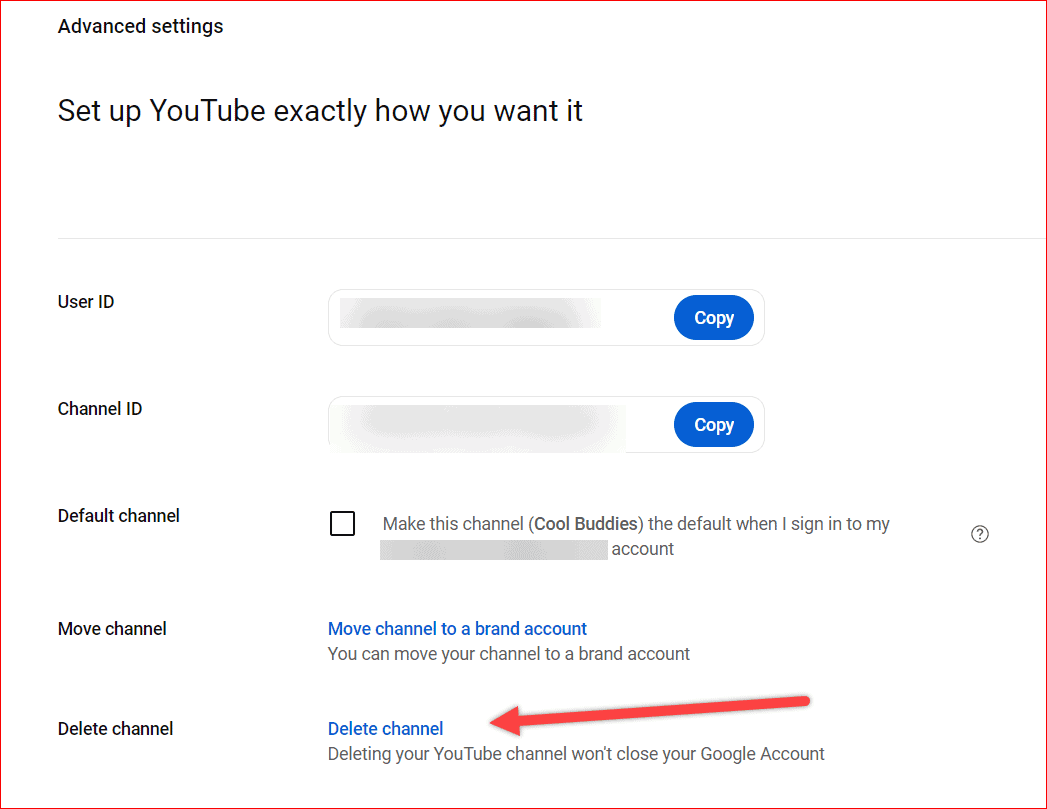
From the below image, let’s say you can also use the option “hide your channel” to hide the videos and playlists instead of deleting them entirely. It’s a temporary hide option. With this option, you can re-enable the hidden channel in the future if you want.
Click the “I want to permanently delete my content” dropdown.
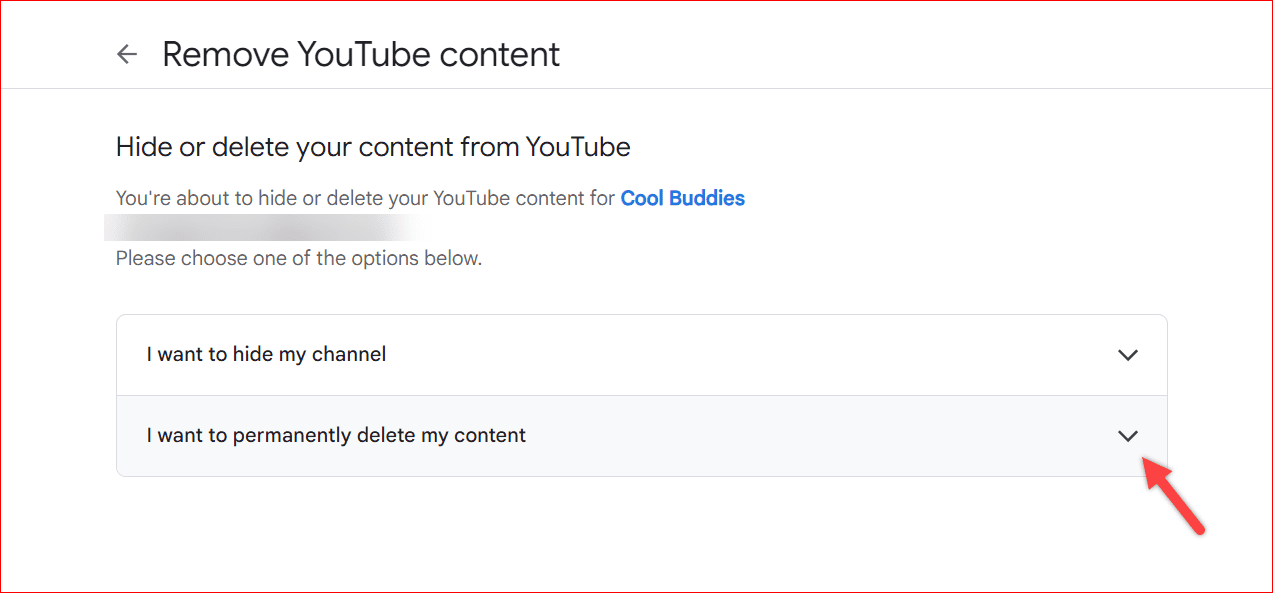
Simply select the checkbox options below. Generally, all the content in your channel (like playlists, comments, history, subscriptions, etc.) will be deleted when you delete the channel.
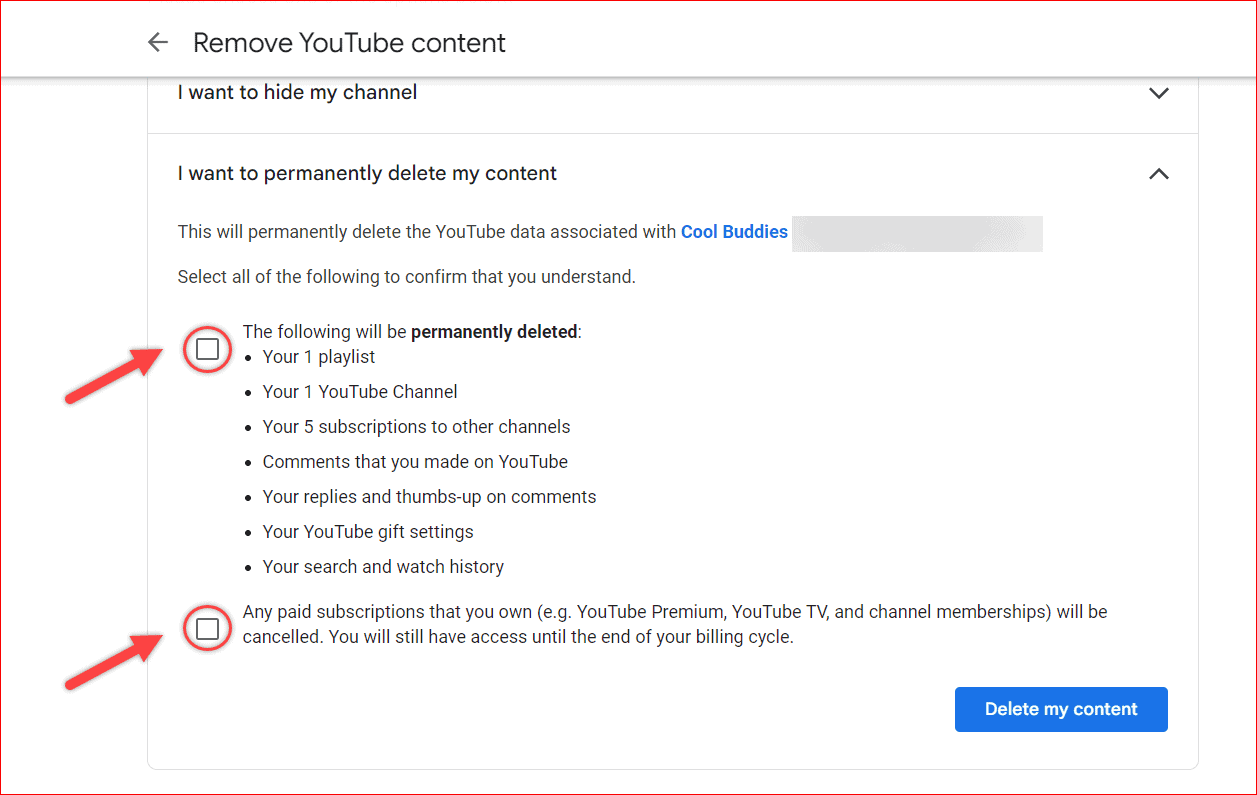
3. Delete YouTube Channel
Once the options are selected, click the Delete my Content button.
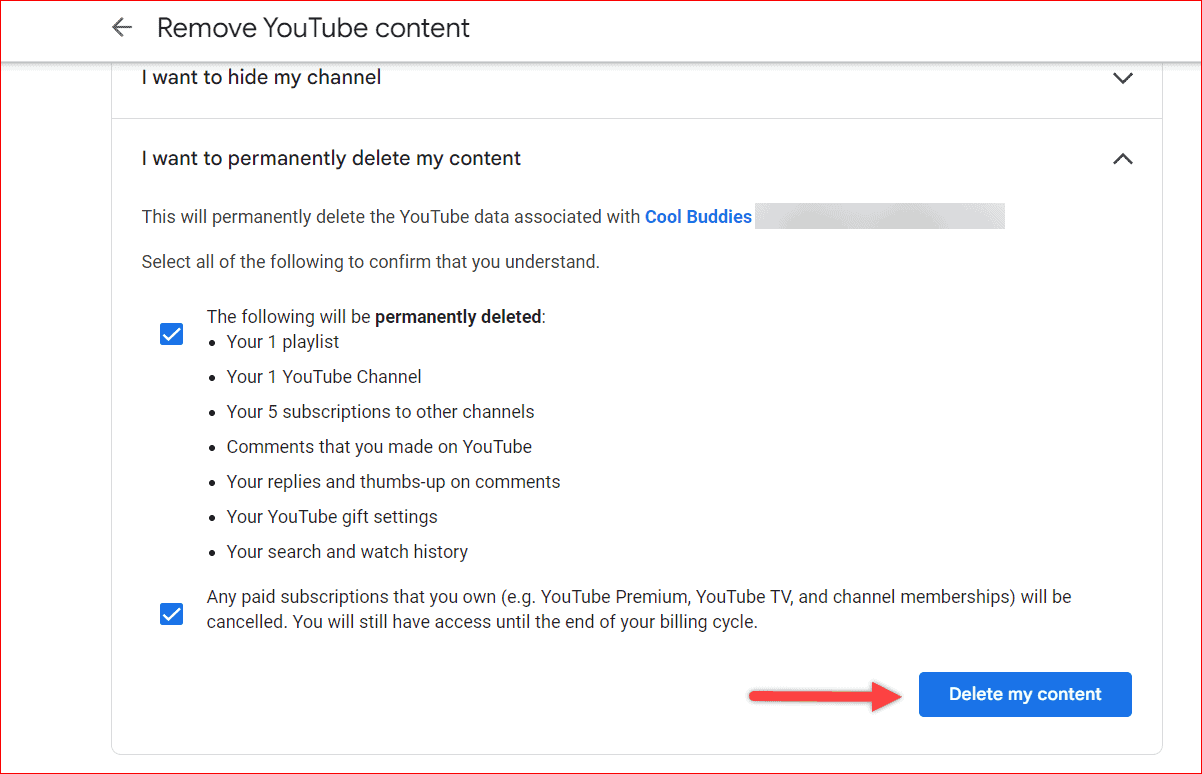
Again, a confirmation pop-up will show to confirm your delete operation. Please type your email address and click the Delete my Content button.
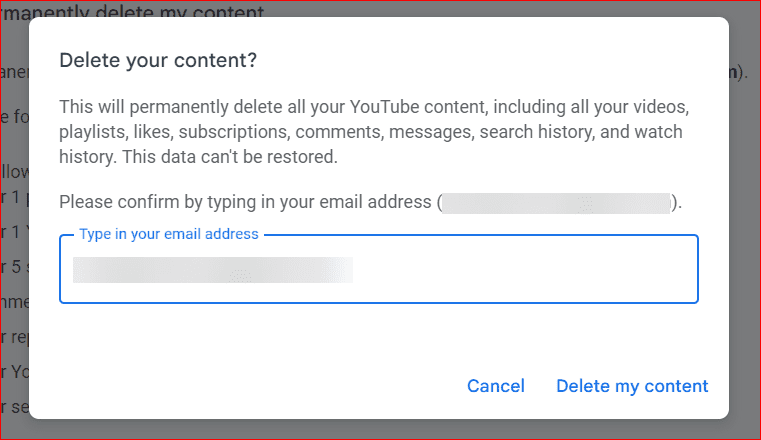
That’s all. Finally, your YouTube channel was successfully deleted with all your channel content, like videos, playlists, history, comments, messages, and all.
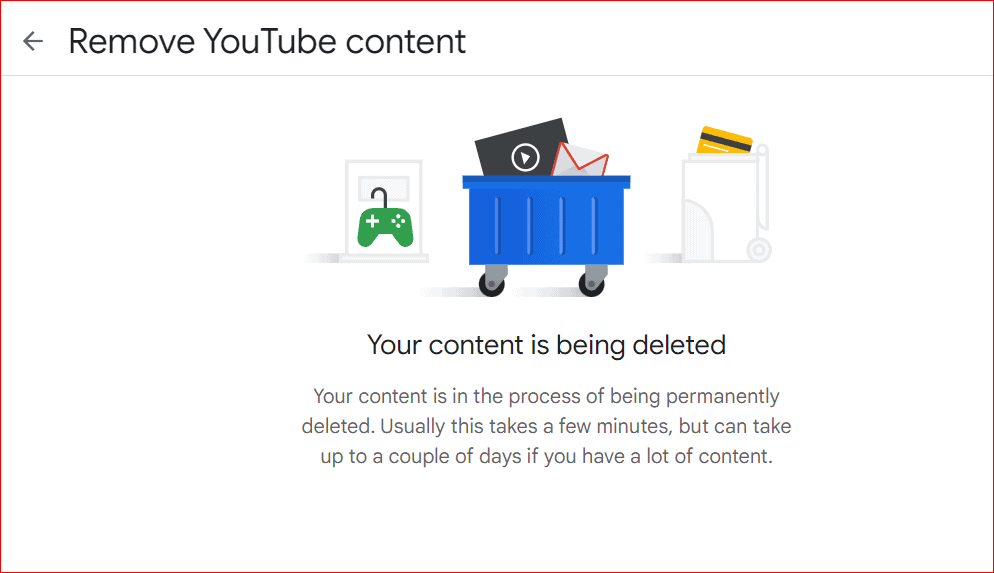
Also, as mentioned in the above image, it takes a few minutes or a couple of days to delete the channel based on content weightage.
Note: This deletes operation only deletes the YouTube channel, not your signed-in Google account. Read more to delete your Google account.
As said earlier, doing delete is not recoverable. However, I hope you have a better idea of how to start a new channel. If so, follow the articles below to create a new YouTube channel with proper settings.
Is it Possible To Delete the Channel from Mobile
The answer is no. Deleting the channel from any Android & iOS mobile device is impossible.
In conclusion, feel free to comment here if you need more clarification about deleting a YouTube channel. Also, share this post with your friends.
Related Articles:
Ta-da!