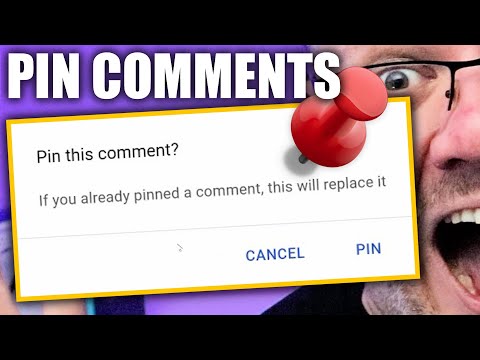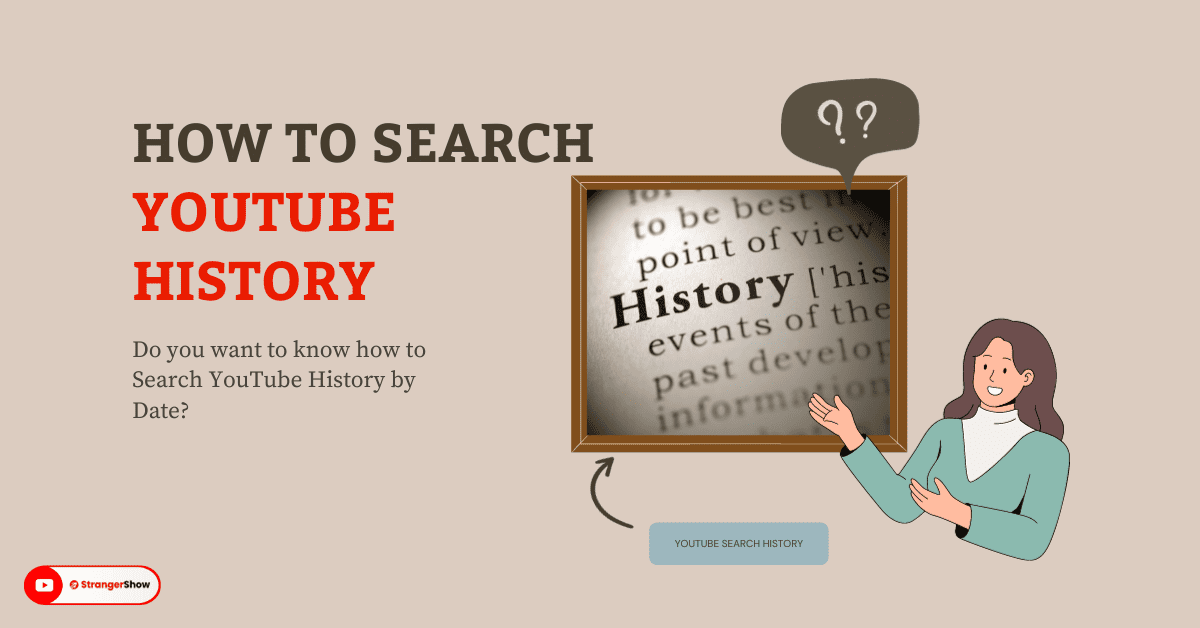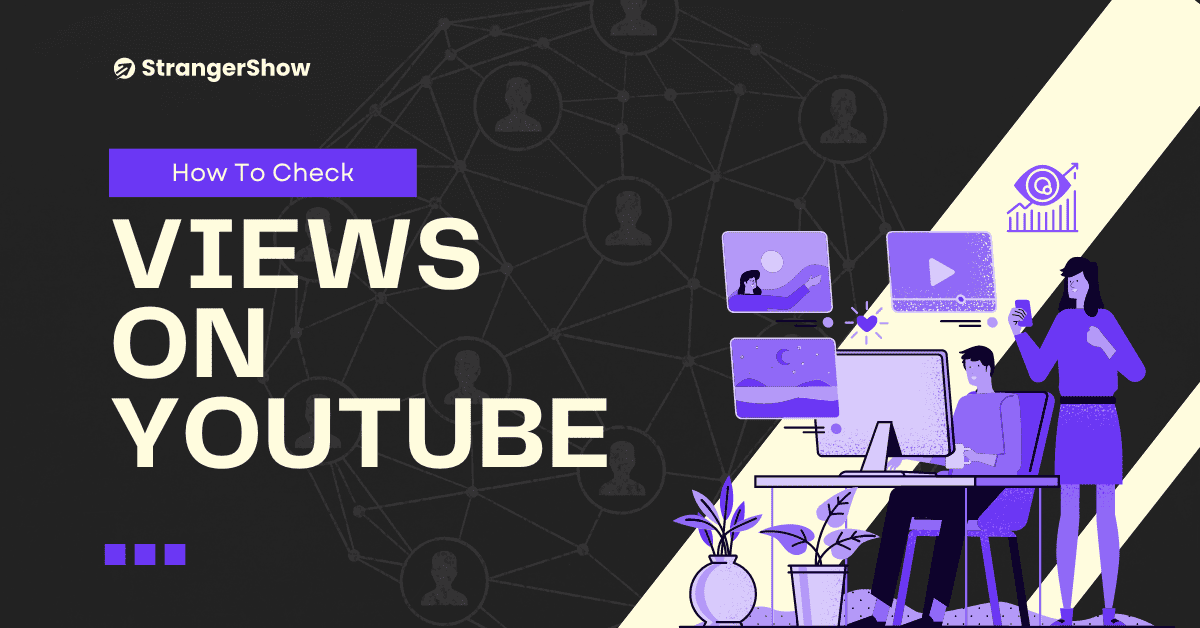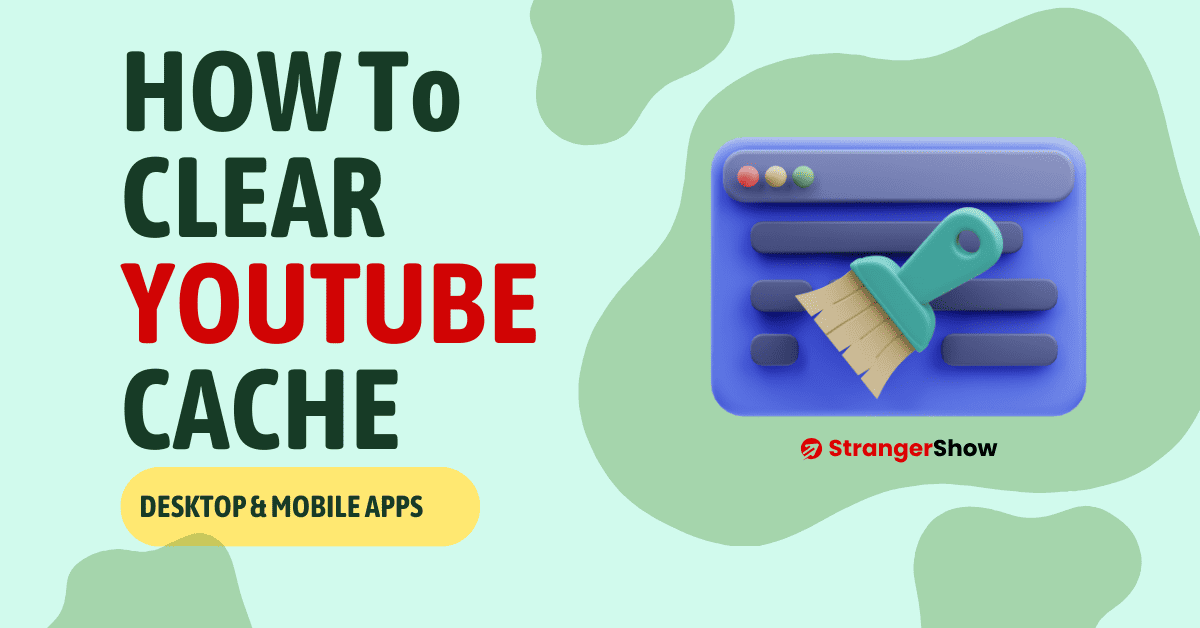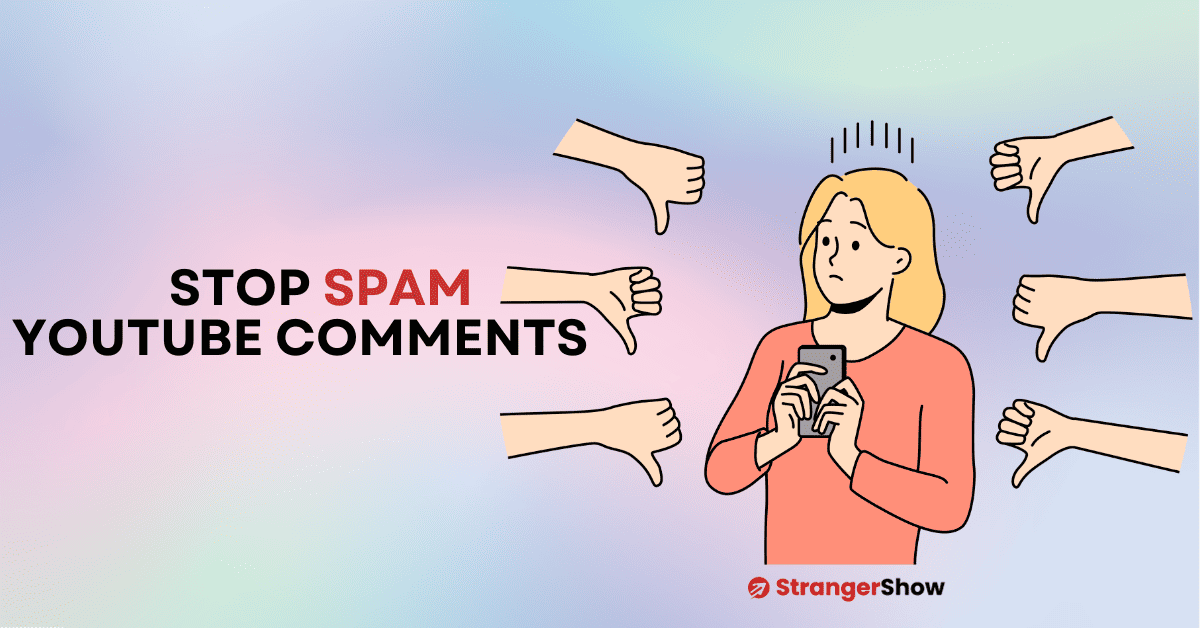Do you want to know, How do you pin a YouTube comment to the top?
Then, you’re in the right article.
Let’s say you run a YouTube channel and want to highlight some comments at the top of your videos.
Here’s how it works: you can use the YouTube pinned comments option to select and highlight your favorite comments.
These comments will then appear at the top of the video comments section, making them more visible to your viewers.
In the meantime, you can add your affiliate links, other target links, and plain text comments to pin on YouTube.
So, let’s see how to do it in this detailed article.
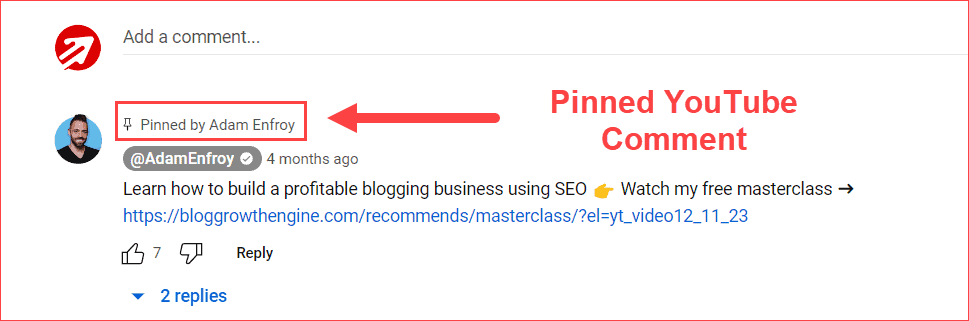
How Do You Pin a Comment on YouTube
It’s possible to do pinned comments from both mobile and desktop devices.
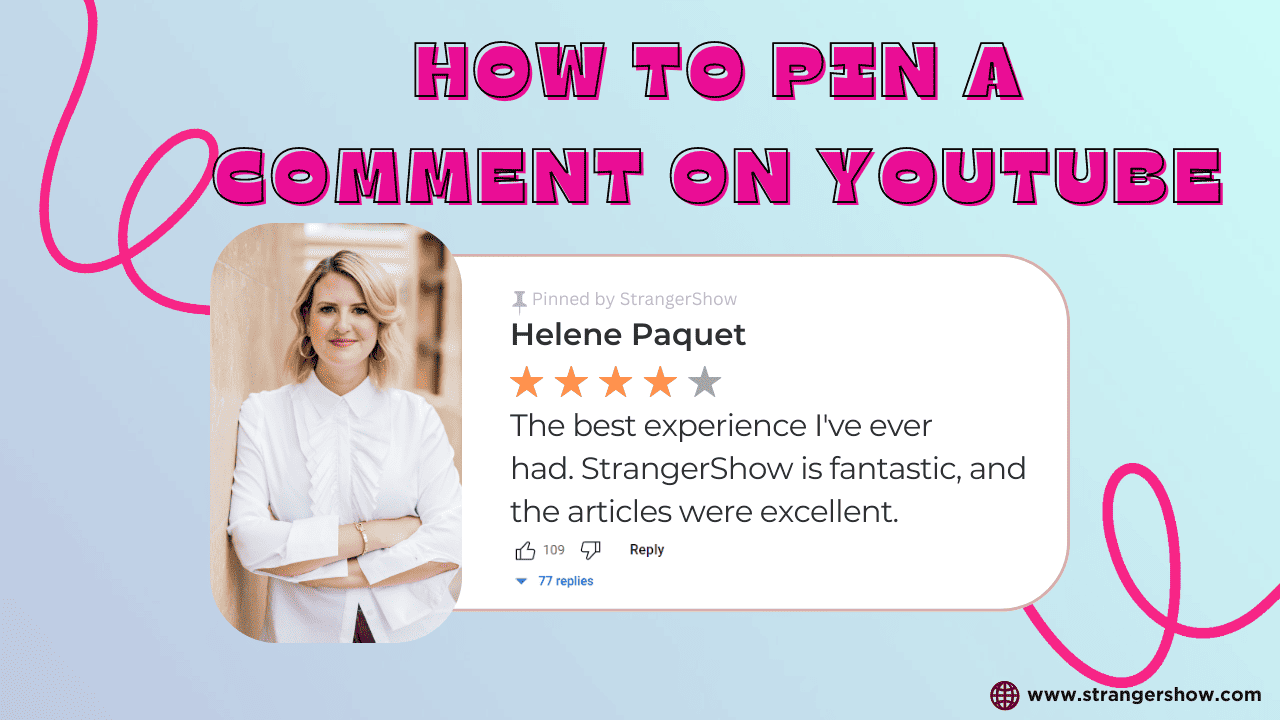
Generally, there are three methods to pin a YouTube comment. In this following step-by-step guide, I will explain all three, and you can choose the one that suits you best.
Method 1: Using YouTube Studio
This is a straightforward method; you can do it easily on the YouTube interface.
Step 1: Open Comments
Firstly, go to YouTube.com and log in using your channel. Afterward, get into the channel dashboard.
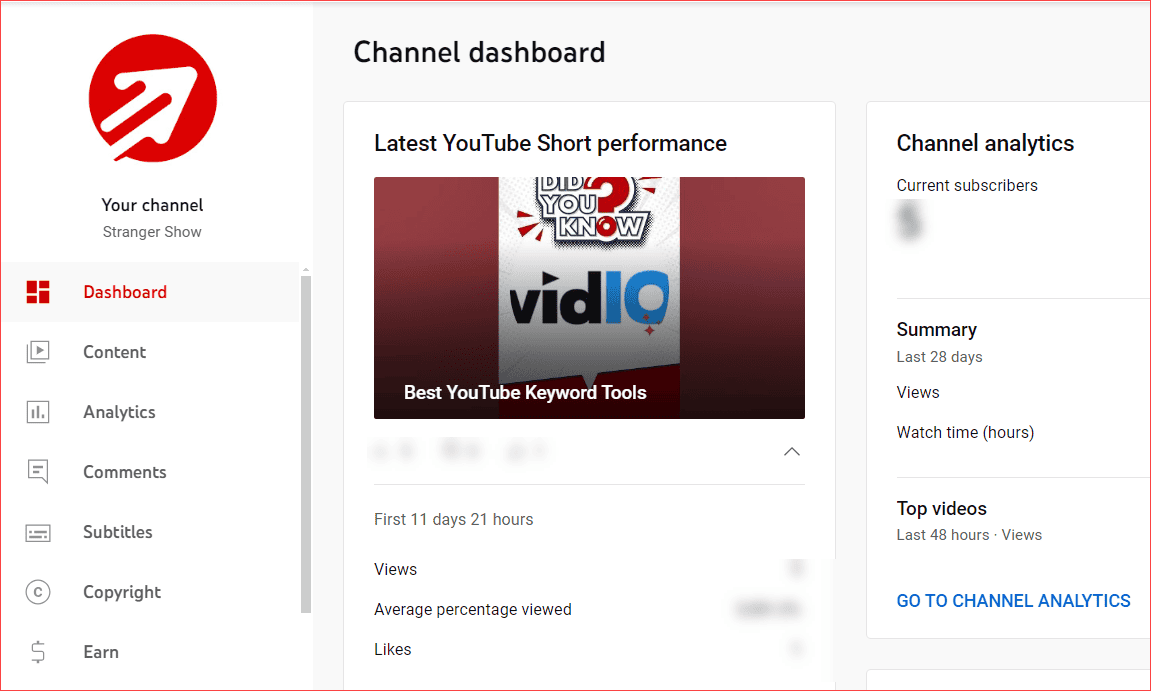
Then, click the “Content” option from the left sidebar and select the video to which you want to pin a comment.
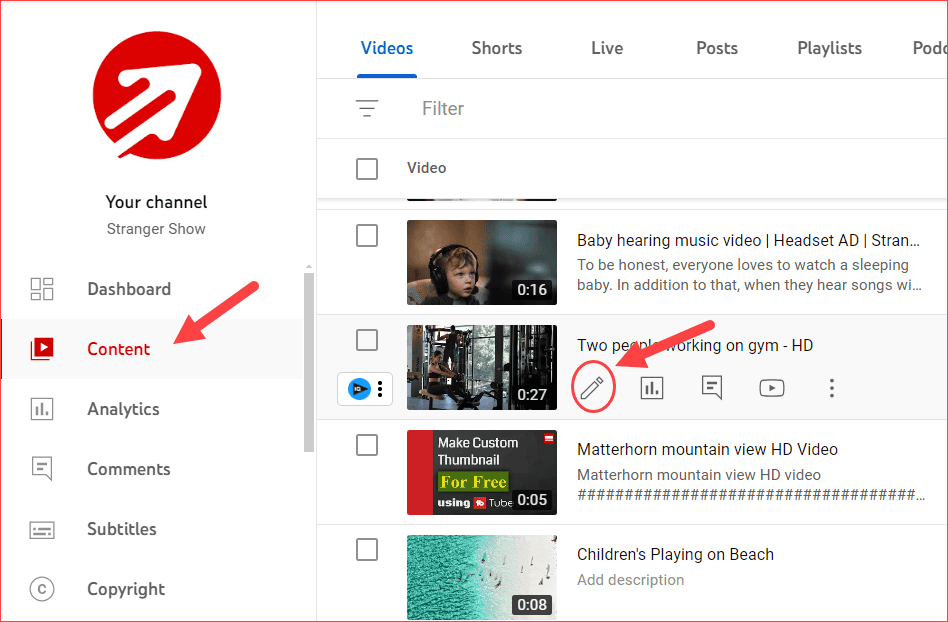
Step 2: Pin YouTube Comments
Once you land on the video details page, click the “Comments” option in the left sidebar.
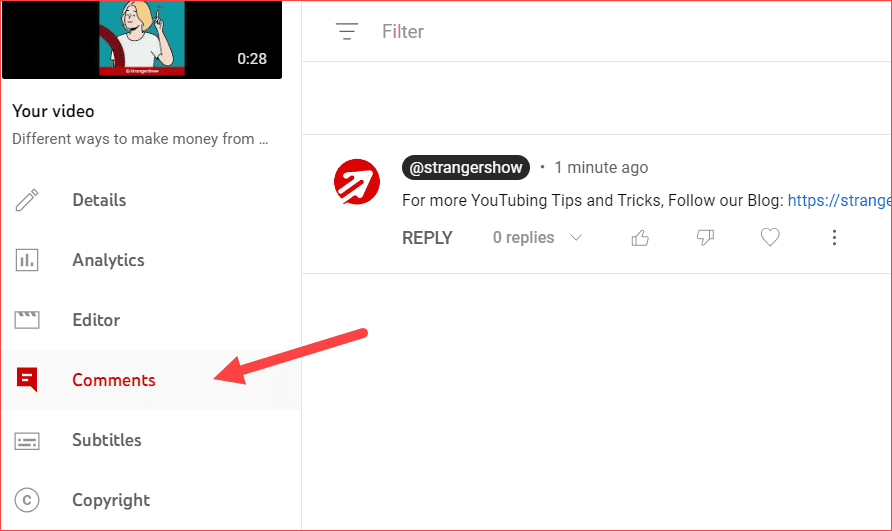
You will see the list of comments you received on your video on the page. Now, click the menu button and choose the “Pin” option. For reference, kindly check the image below.
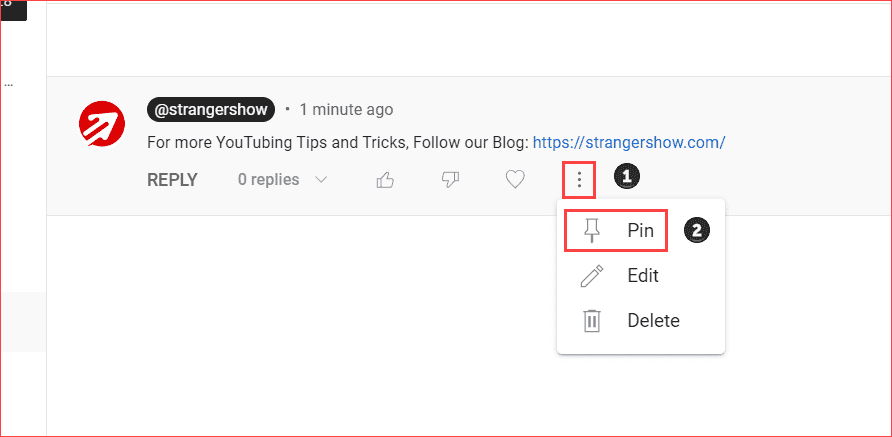
Confirm the “Pin this comment” dialog box.
That’s it. You successfully pinned a comment on a YouTube video using the interface itself. Hence, the pin comment will display at the top of the video from the next moment you do it.
Are you tired of reading? Then check out this video representation.
Method 2: Direct Video Pin
All you need to do is log in to your YouTube channel and play the video URL on Chrome or other browsers.
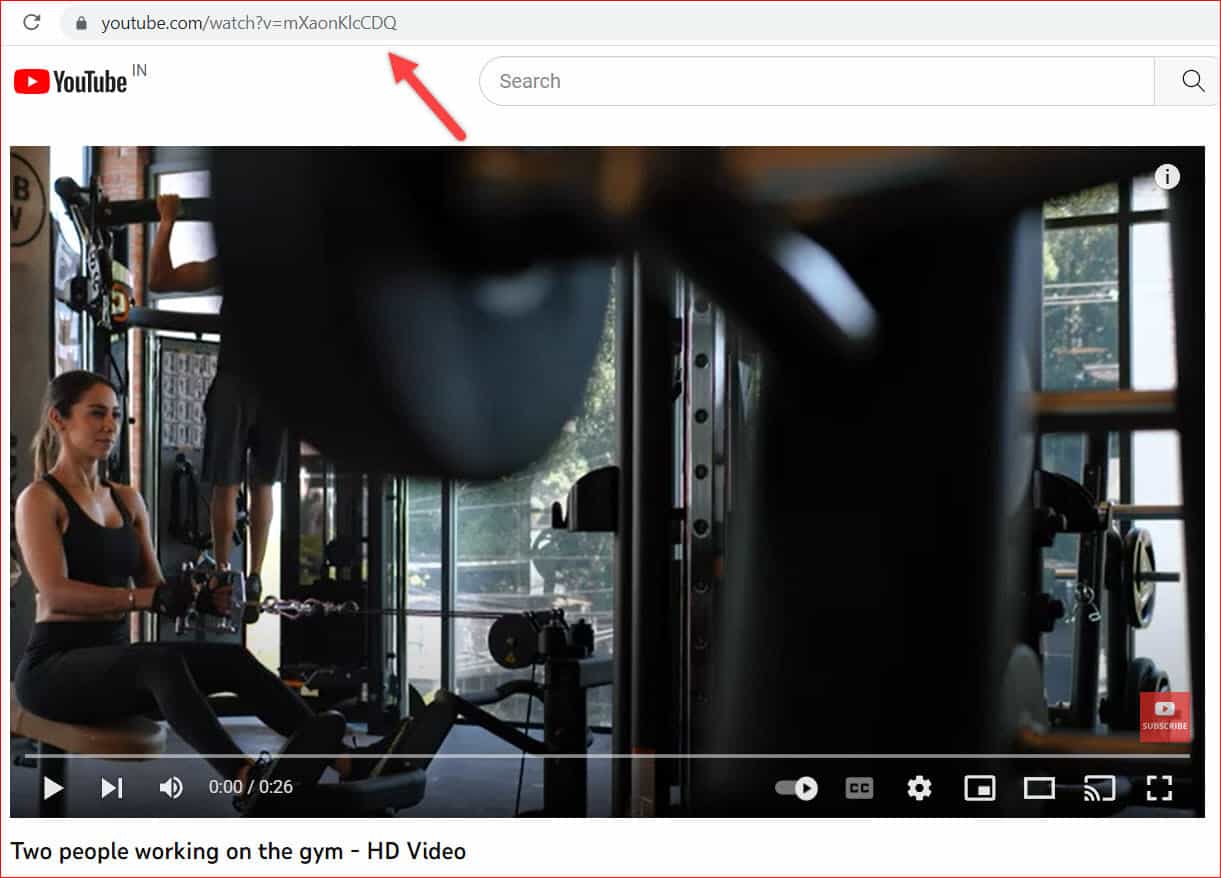
Then, scroll down to the comment section and select the menu icon on the comment.
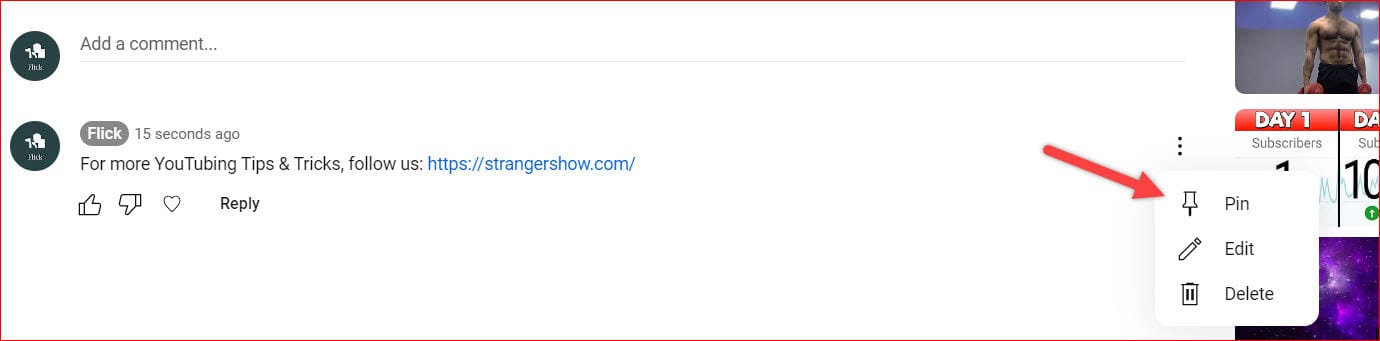
Firstly, add your comment with links or plain text, and then click the menu icon to pin your comment. (Choose the PIN option).
Note: You can only pin comments from your channel, not from other videos. Also, once you pin a new comment, the existing pinned comment will be replaced.
Method 3: Pin YouTube Comment from Mobile
Step 1: Firstly, open your YouTube app and log in to your channel.
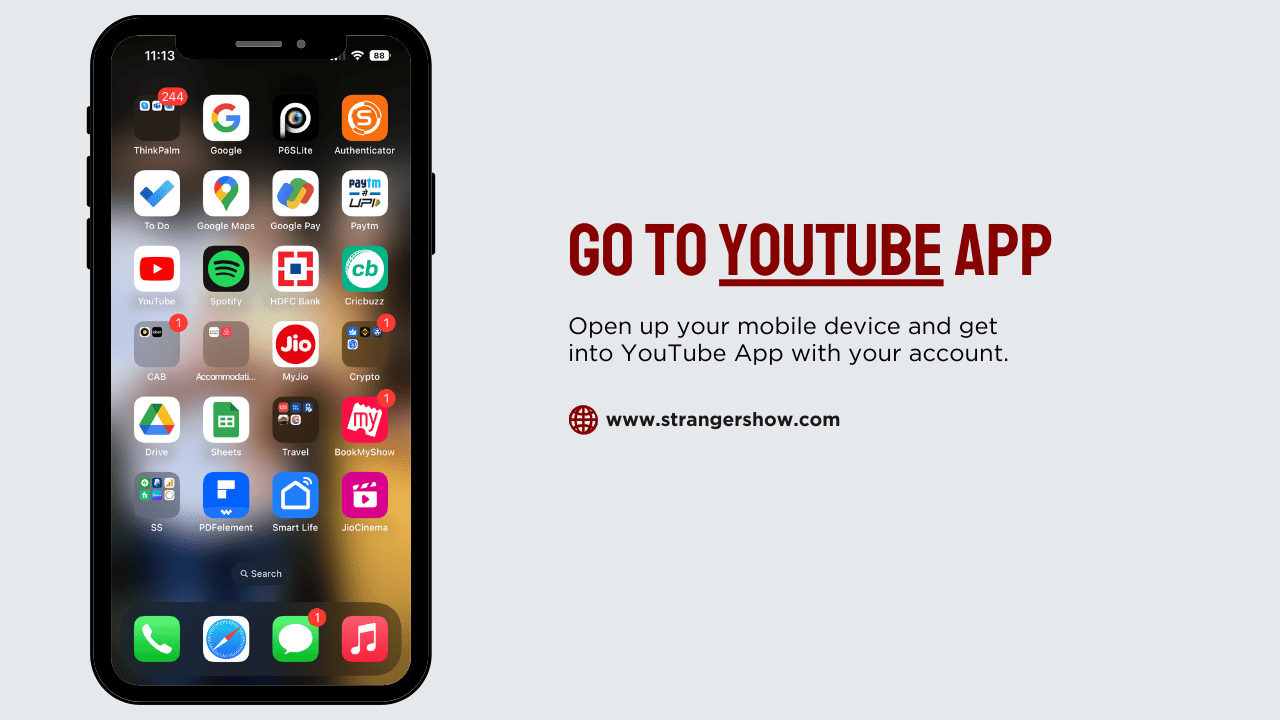
Click the profile picture icon (Account Page) in the top-right corner.
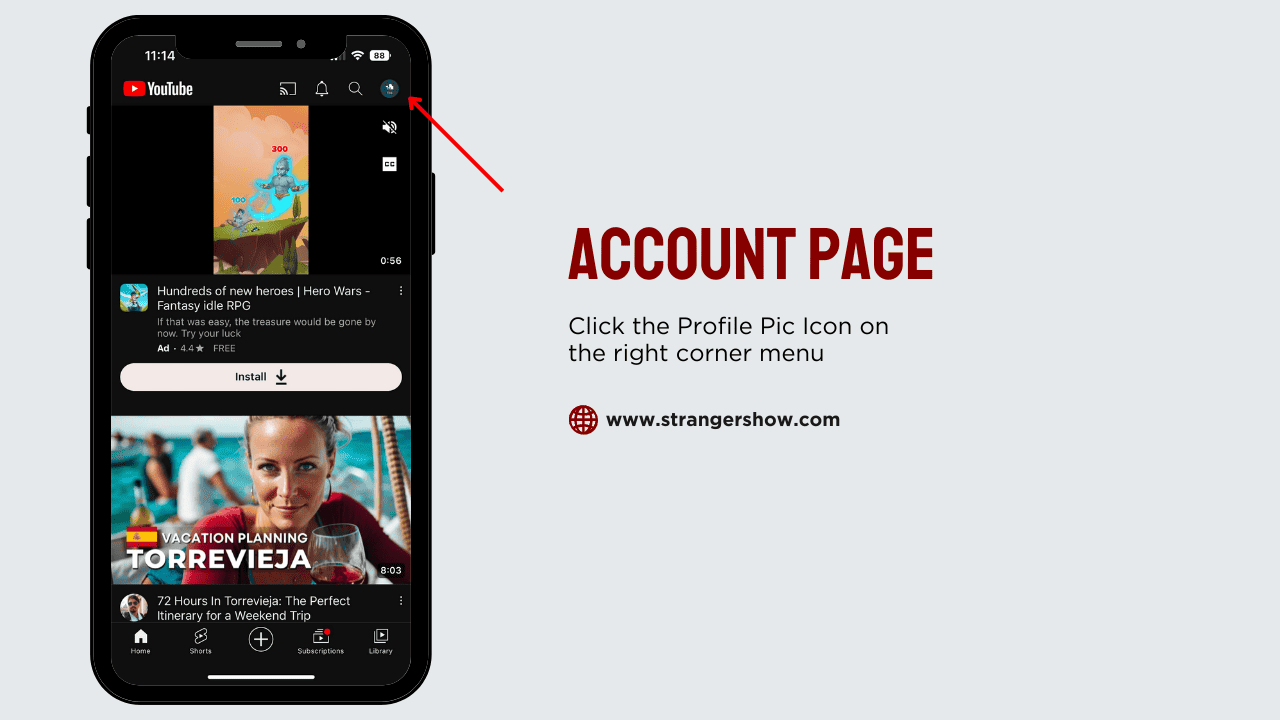
Step 2: Choose the Video to Pin a comment
Choose the “Your channel” option from the Account page.
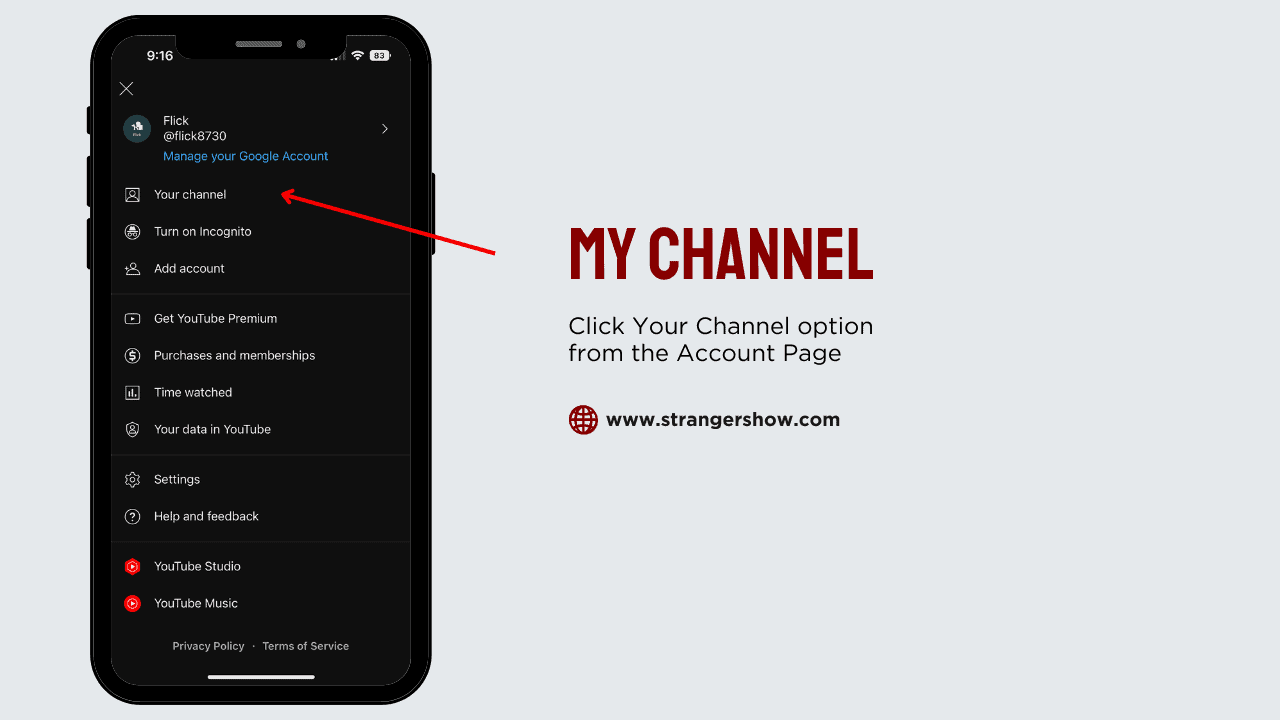
Check into the Videos tab and play the video you want to pin.
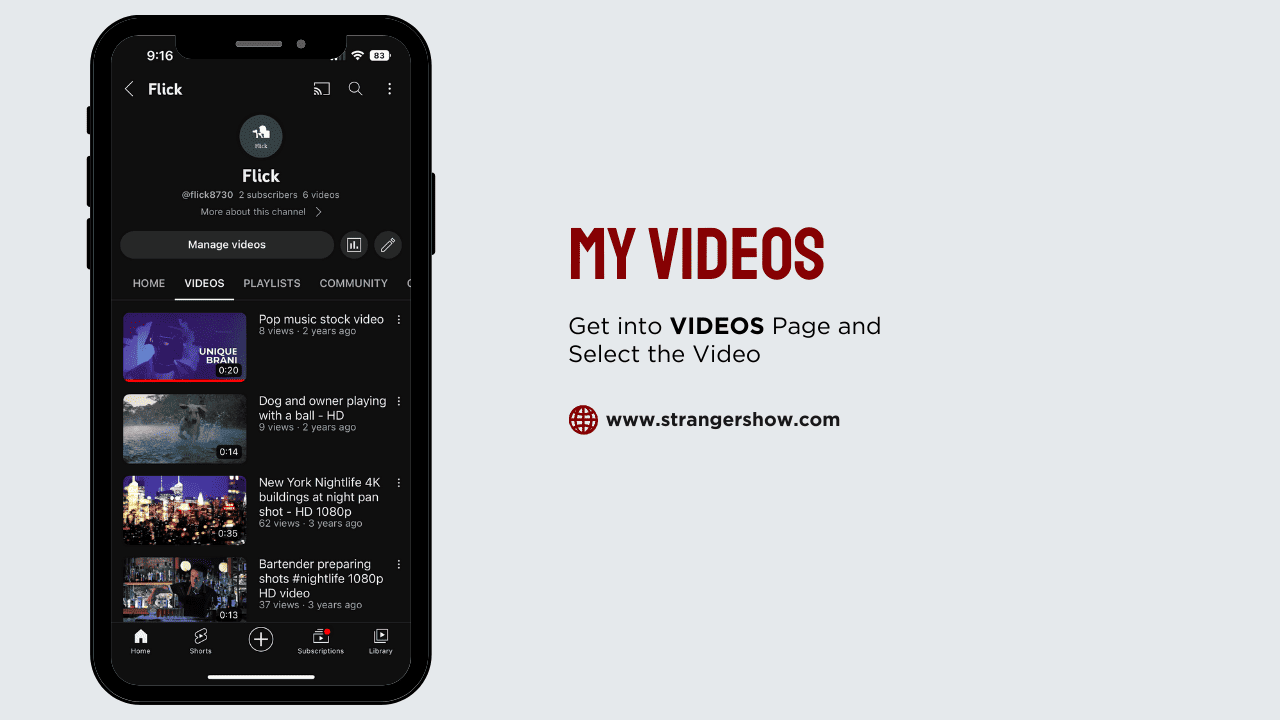
For a quicker approach, you can play the video directly from the YouTube app with the link, bypassing the first two steps and proceeding to the next step.
Step 3: Pin a comment from YouTube App
Scroll down to the comment section and tab the menu icon, which is present on each comment’s right side.
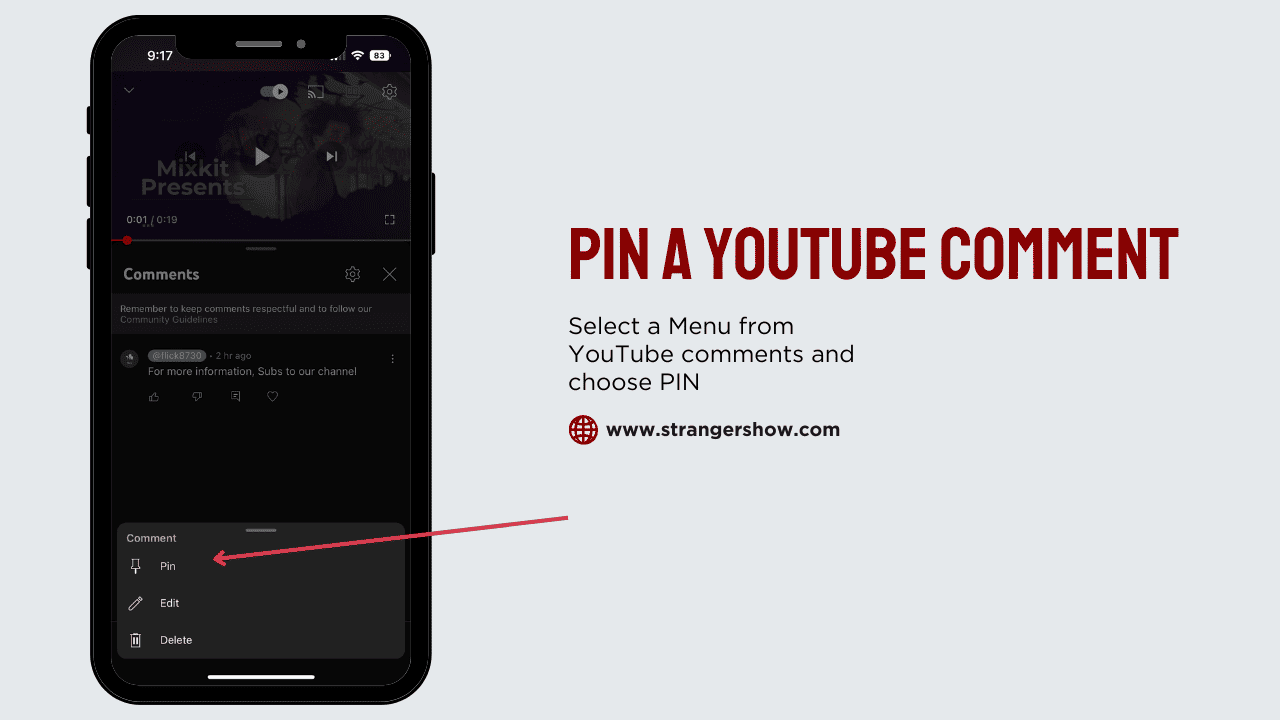
Select the Pin option to pin a comment on a YouTube video from the mobile app. A dialog box will appear for confirmation; kindly confirm it.

FAQ’s
Let me know if you need help pinning your comments at the top of the comment section. We will help you figure it out. Also, read here to learn how to pin comments on Facebook.
Related Articles:
Share the post with your friends!