Hello Strangers, In today’s article, we will see how to delete your YouTube history from your PC and Mobile.
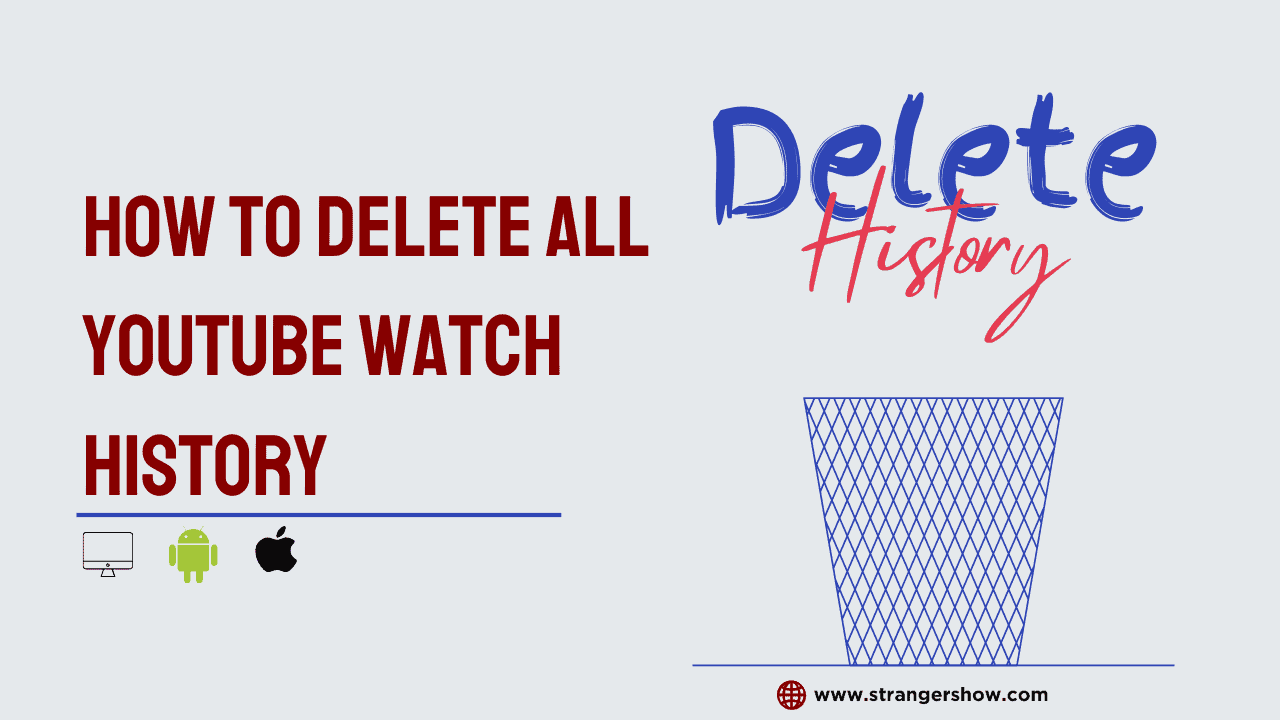
We may delete YouTube history to free-up storage at a specific time for some reason. If so, this article will guide you to do it in a few minutes.
How To Delete YouTube History From a Computer
First, let’s clear all the watch history from the Computer with the below step-by-step picturization guide.
Also, if you want to delete the individual video history, that too explained in the following chapter.
1) Go to YouTube Account
Go to YouTube.com and log in to your account, which you want to clear your history.
2) History Tab
Click the History tab on the left sidebar.
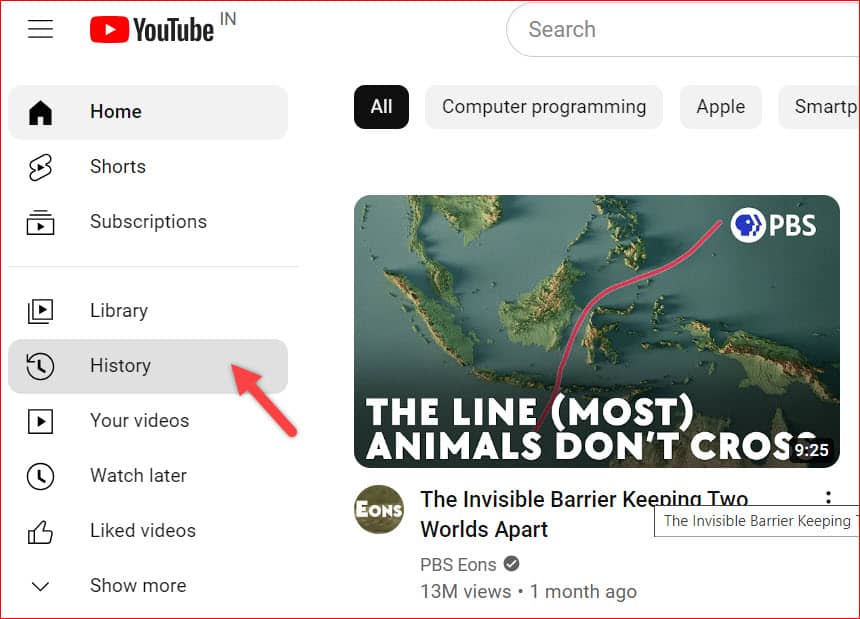
3) Delete YouTube History
Here, you will see the list of recent videos you watched on the history feed.
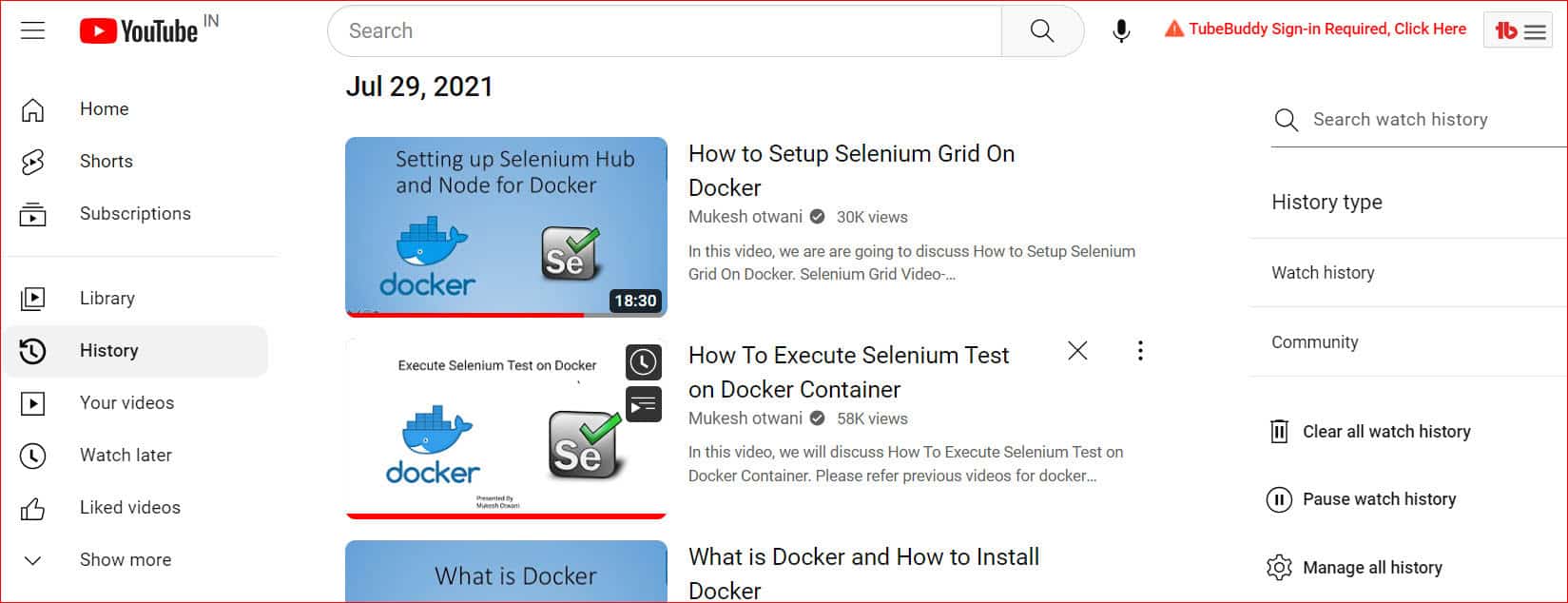
You will see the Clear All Watch history button on the right side. Simply click that button.
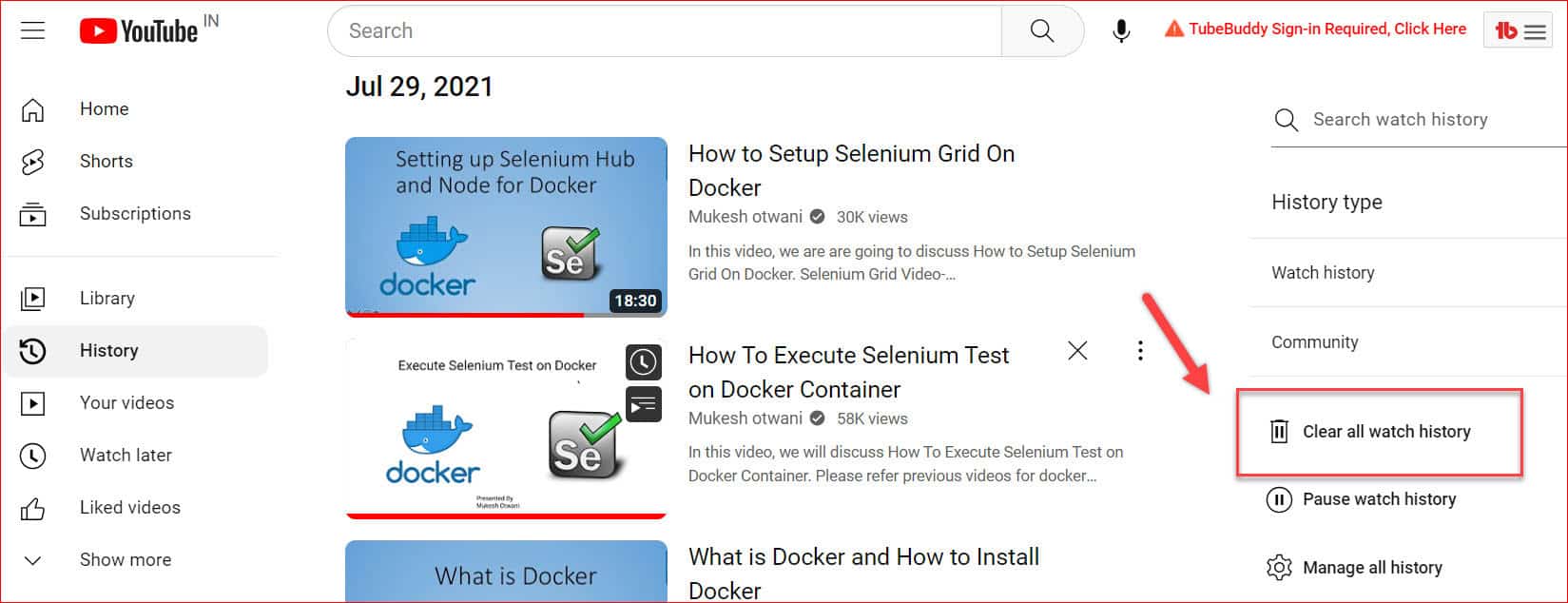
A pop-up will appear, and it asks for confirmation.
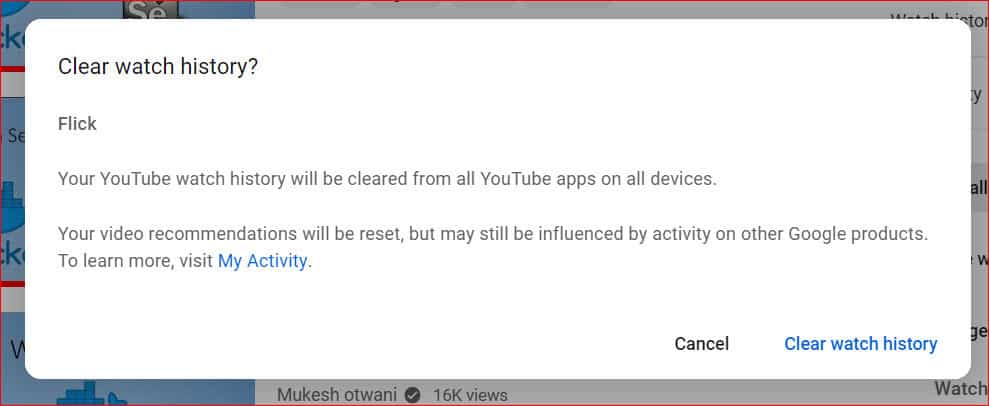
Note: It will clear the history on all the other devices you logged in with this account. Also, you can’t undo it.
Click the Clear Watch History button from the pop-up. That’s all. You successfully cleared all your “YouTube watch history” from your Computer.
By chance, if you want to delete the history of an individual video on YouTube instead of deleting all the video history, follow the below steps,
- Go to Library Tab on the left sidebar.
- Click the menu button below the video you want to clear.
- Select the option Remove from Watch history option. That’s all. For a better understanding, check out the below image.
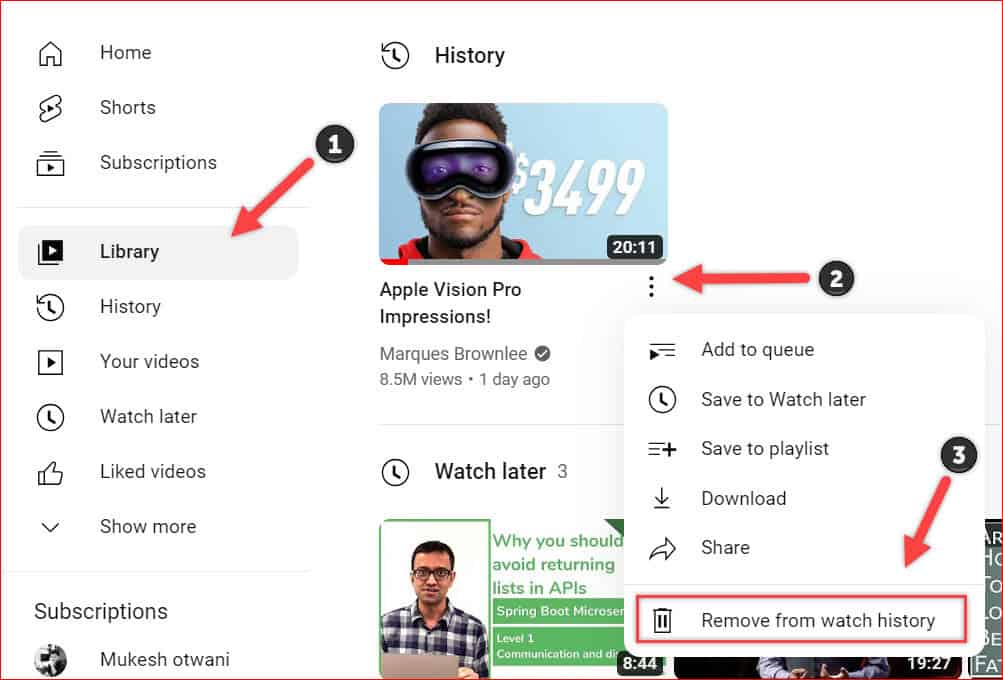
Pause YouTube Watch History
As you have seen, YouTube provides an option called “Paues Watch History.”
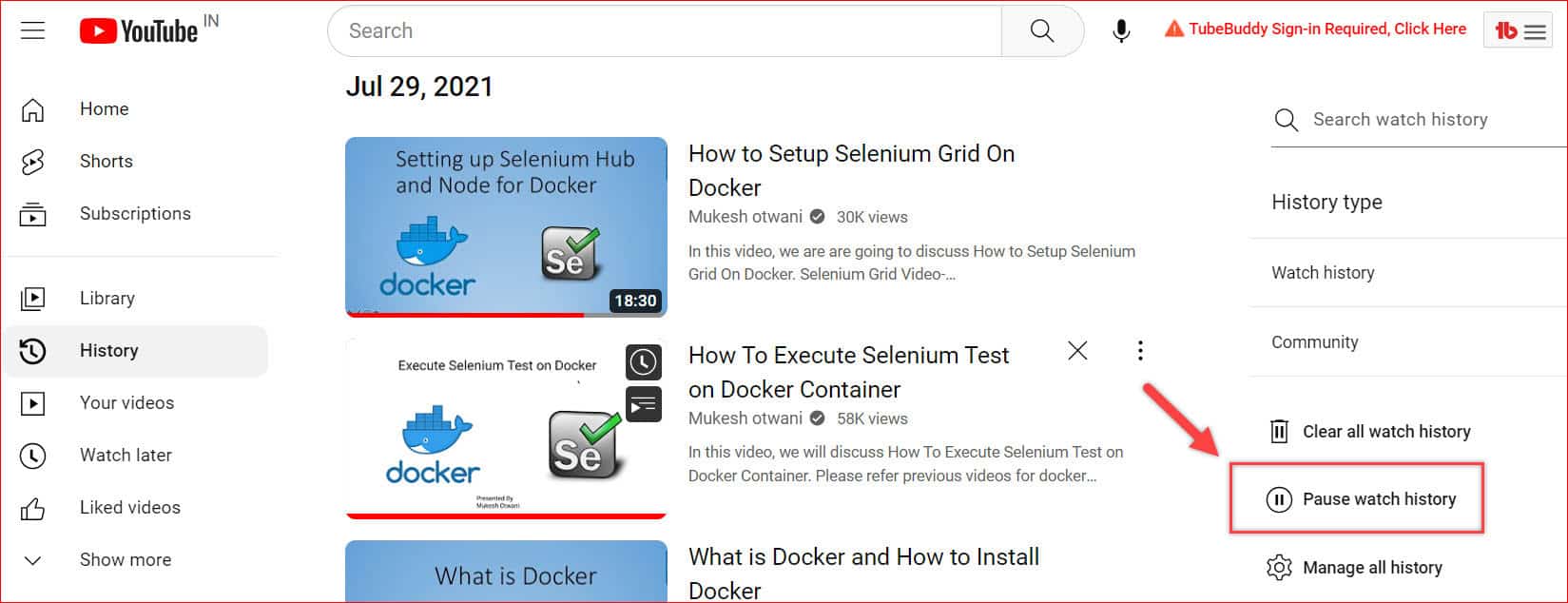
It helps to pause all your upcoming video stores in history. In the meantime, you can view and do other activities to your previous watch history.
How To Delete YouTube History From Mobile
The below steps are applicable for both Android and IOS devices.
Open up your YouTube app and log in to your account.
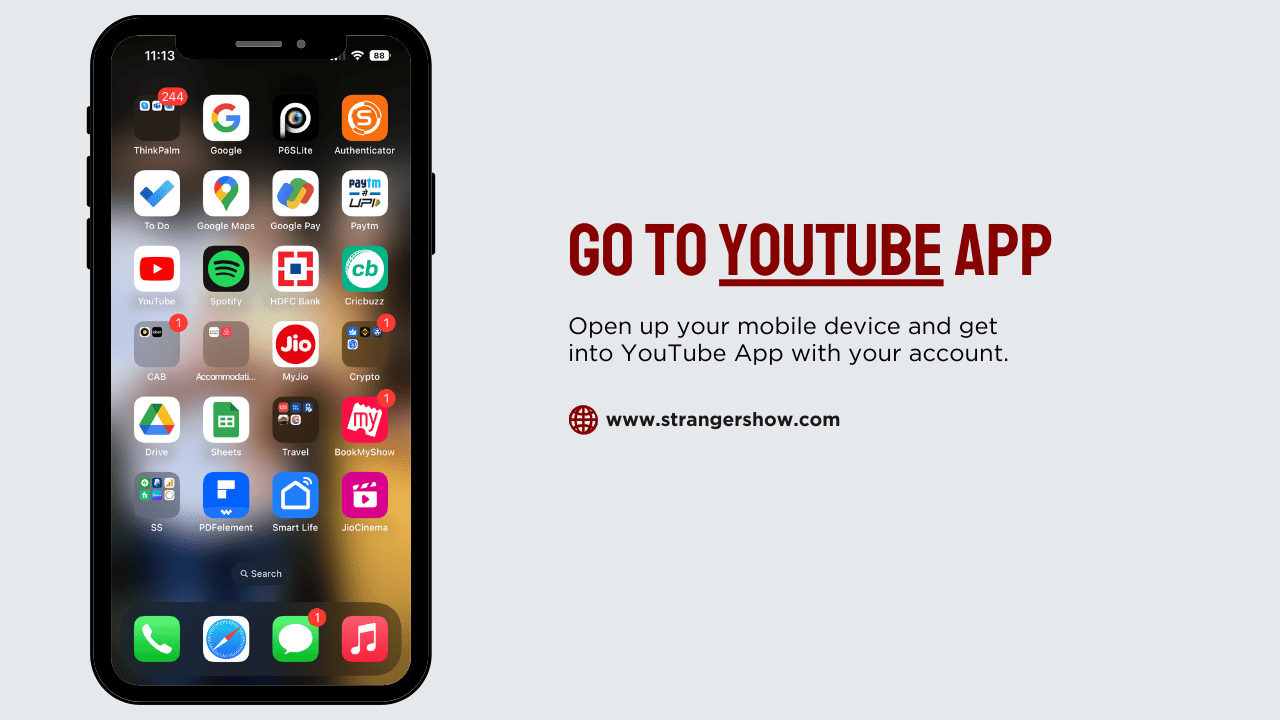
Go to Library on the bottom menu.
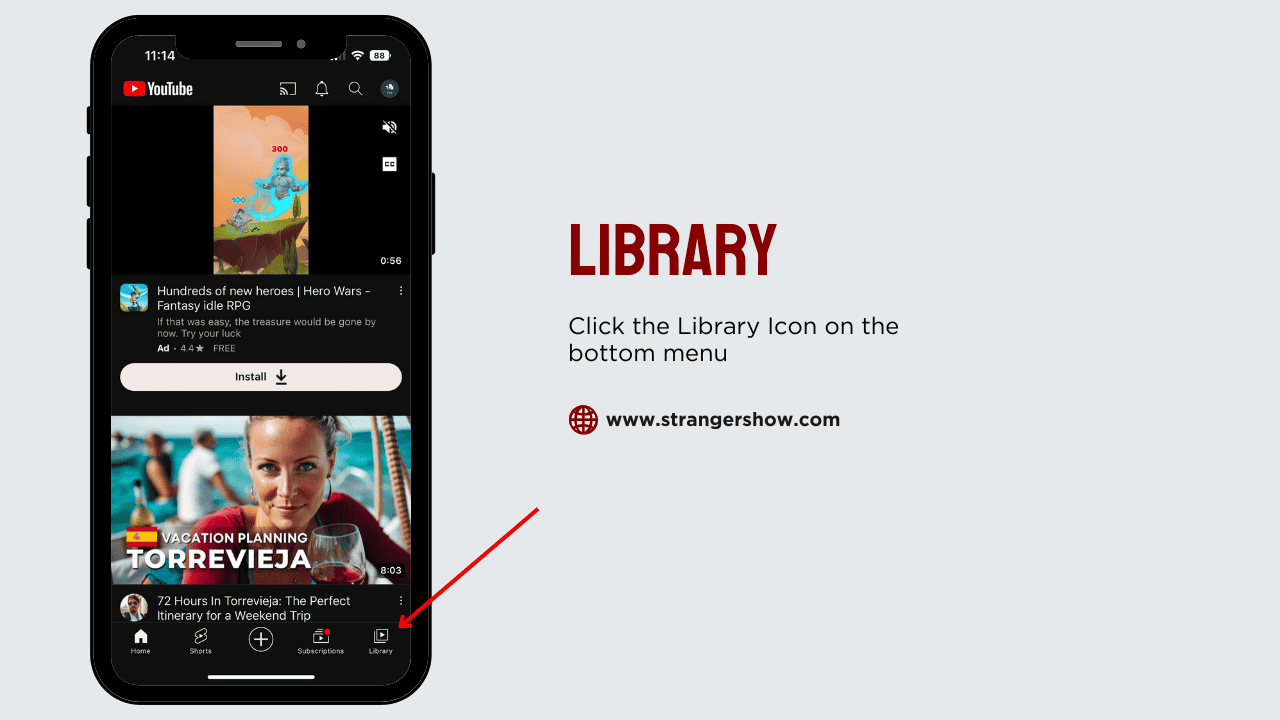
Now, click the View All option on the history partition.
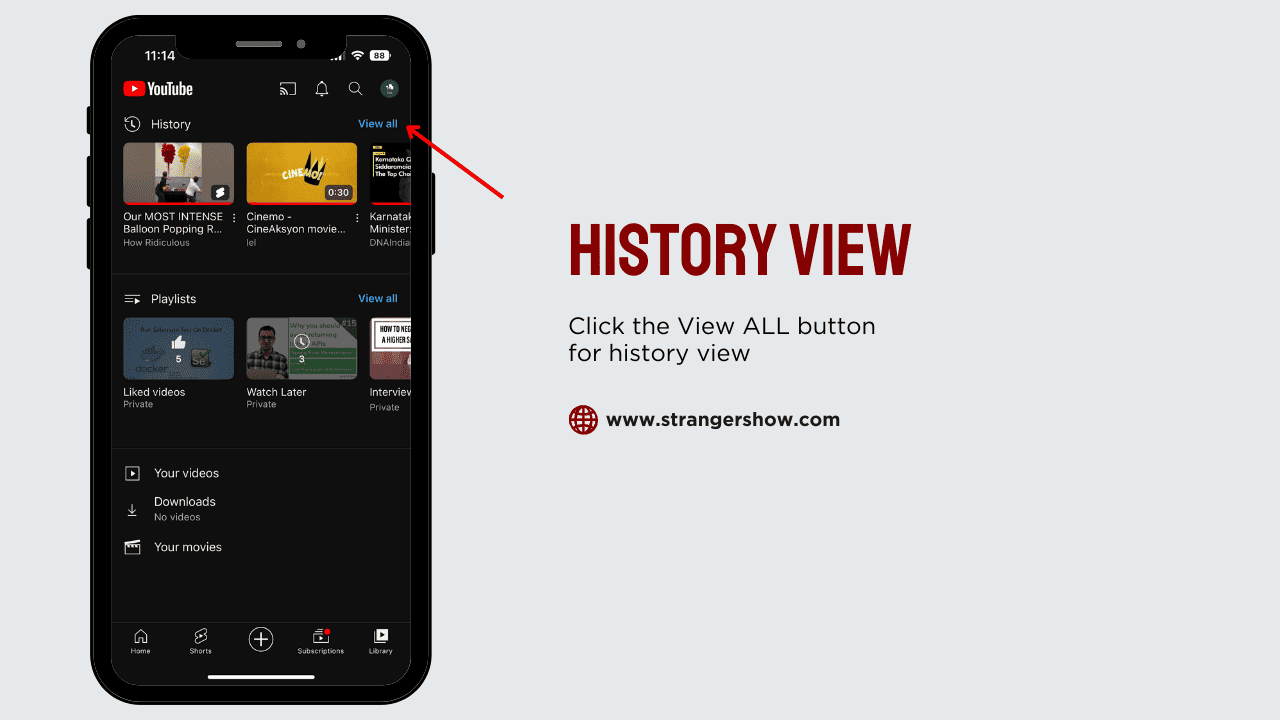
At the top right corner, you will see the menu icon. Click that, and it will pop-up three options like the below image.
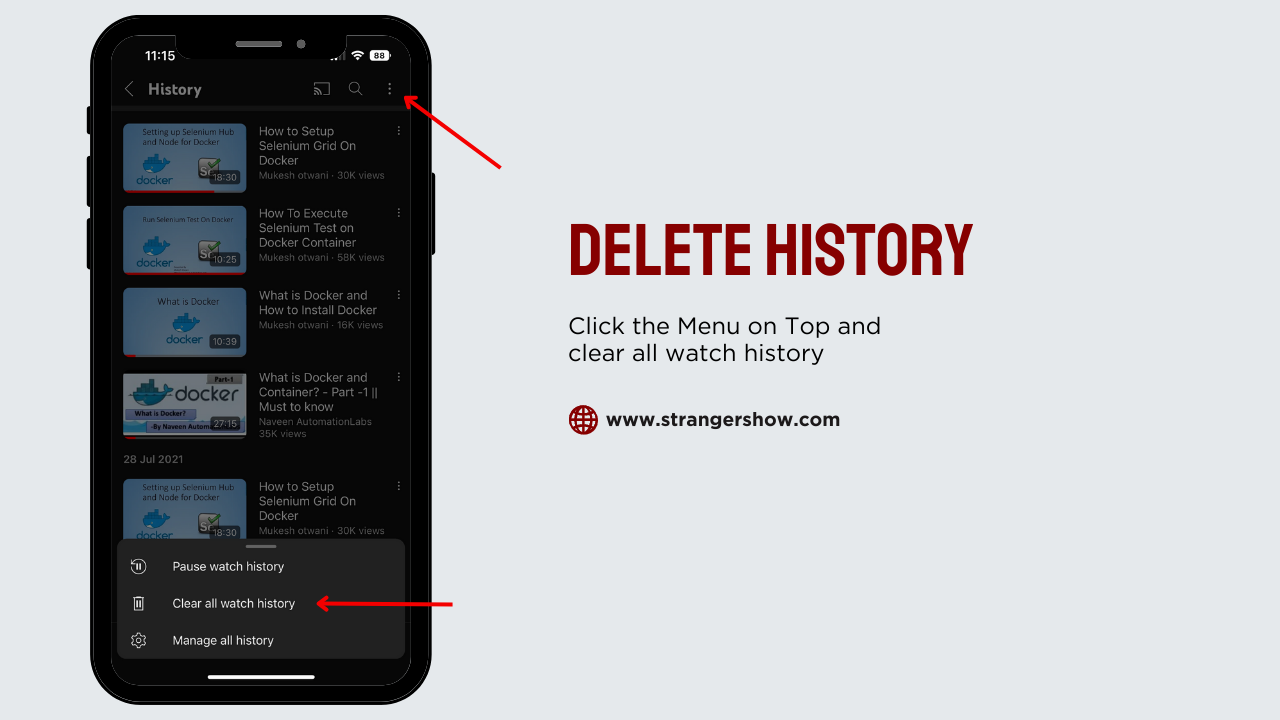
Click the Clear watch history. A confirmation dialog will appear, and finally, select it to delete all your watch history on YouTube.
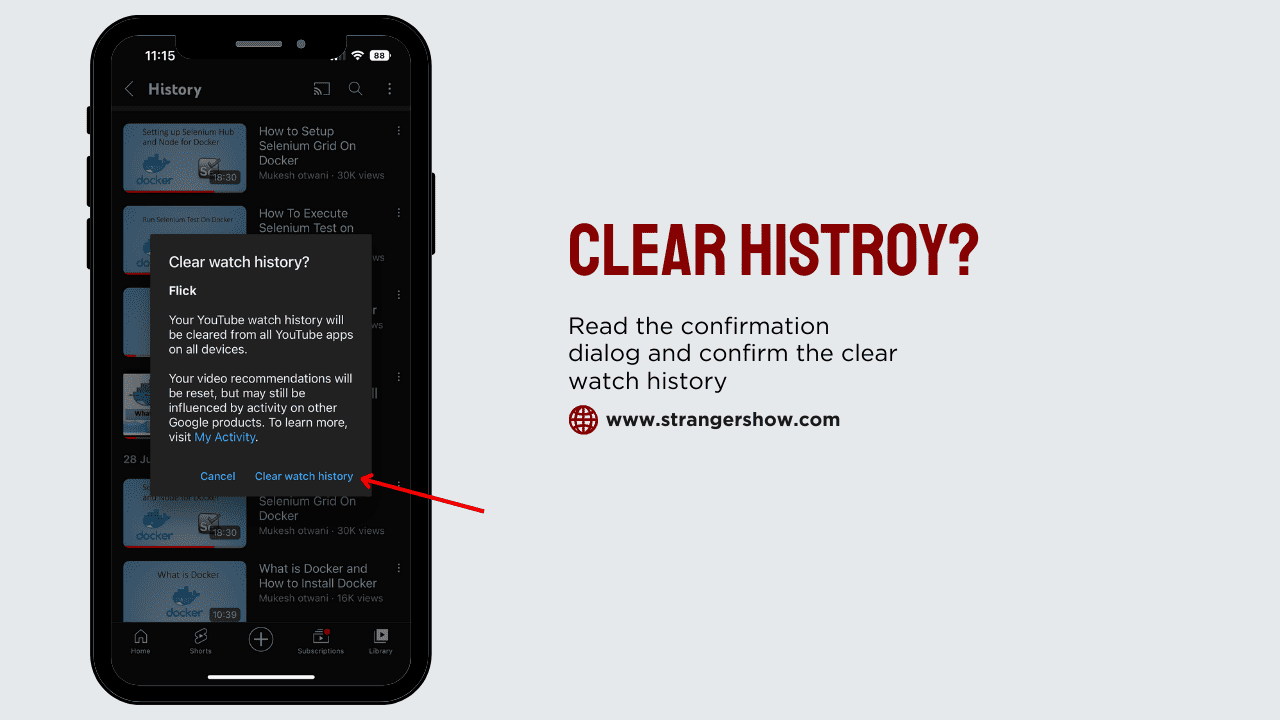
That’s all. The pause watch history option is also available on mobile devices. So, if you want to use it, try it out.
Conclusion
Deleting your YouTube watch history may impact your video recommendations, and you will lose all your previous videos.
So, make sure twice before you delete the history on YouTube.
Feel free to contact me in the comments for any YouTubing doubts. In the next post, we will see how to turn off the comments on YouTube videos.



