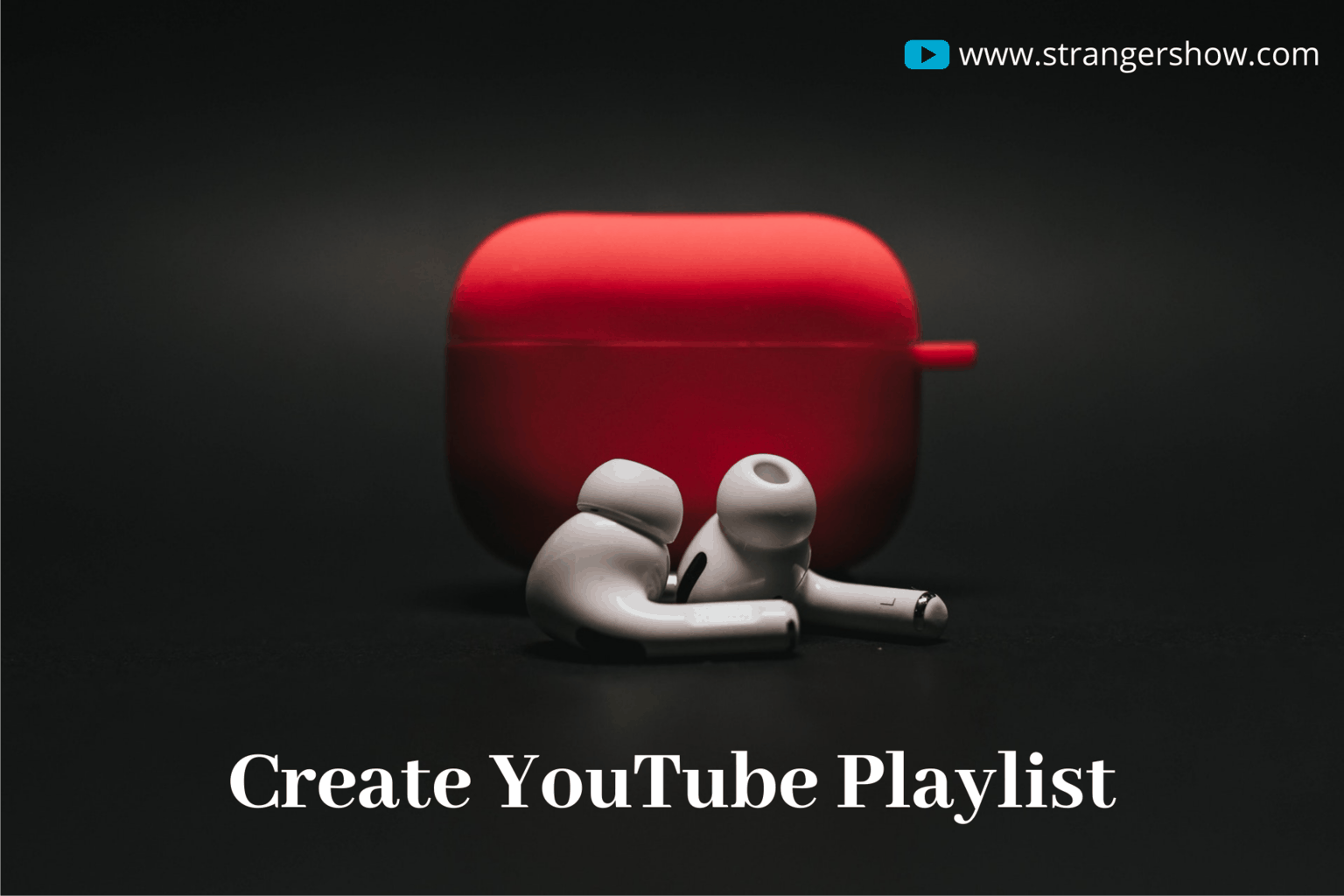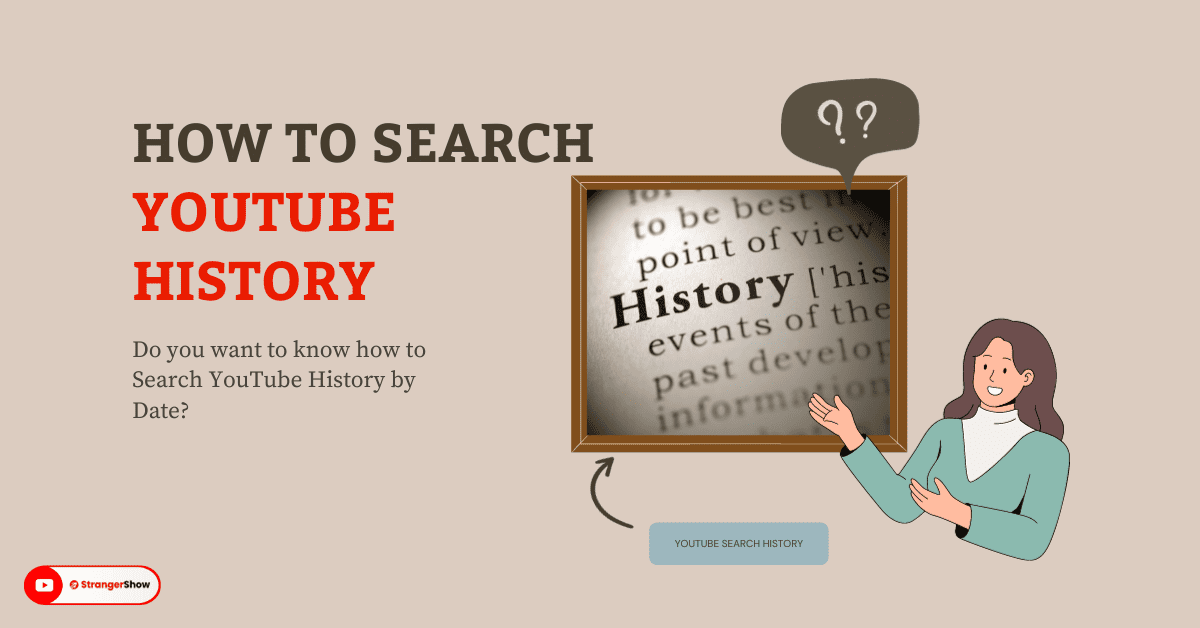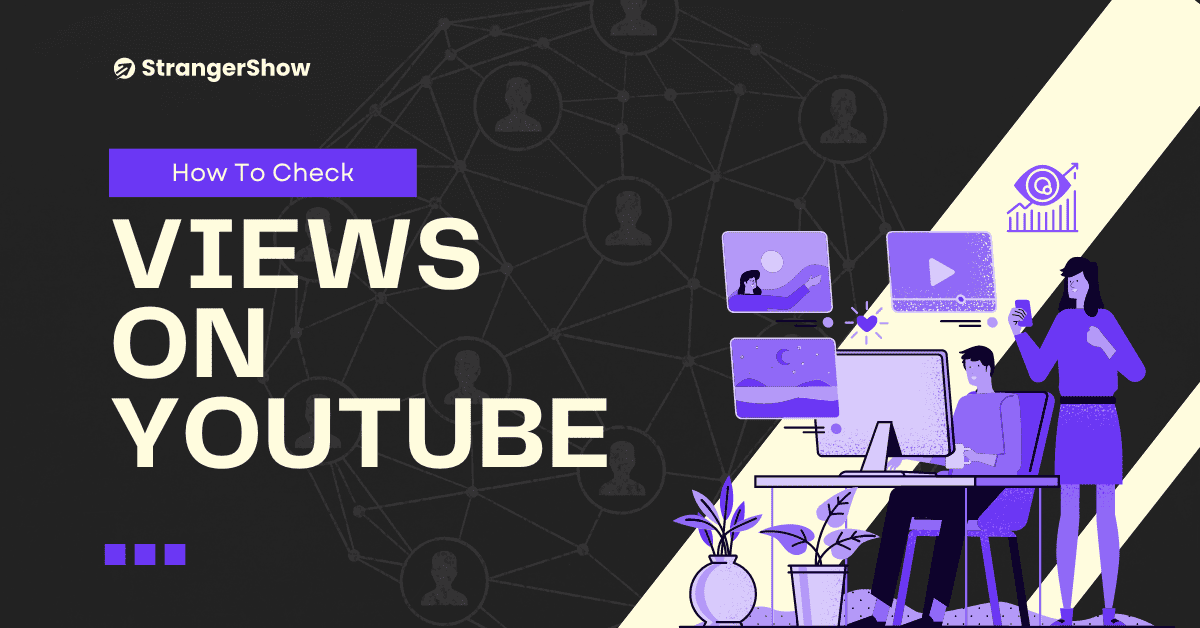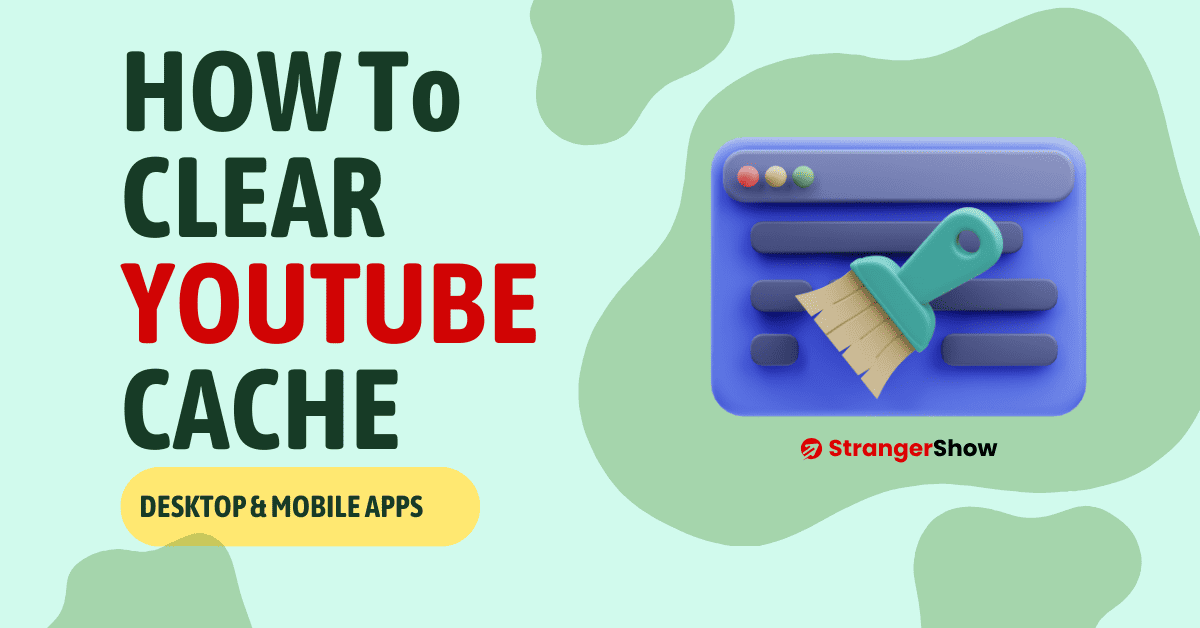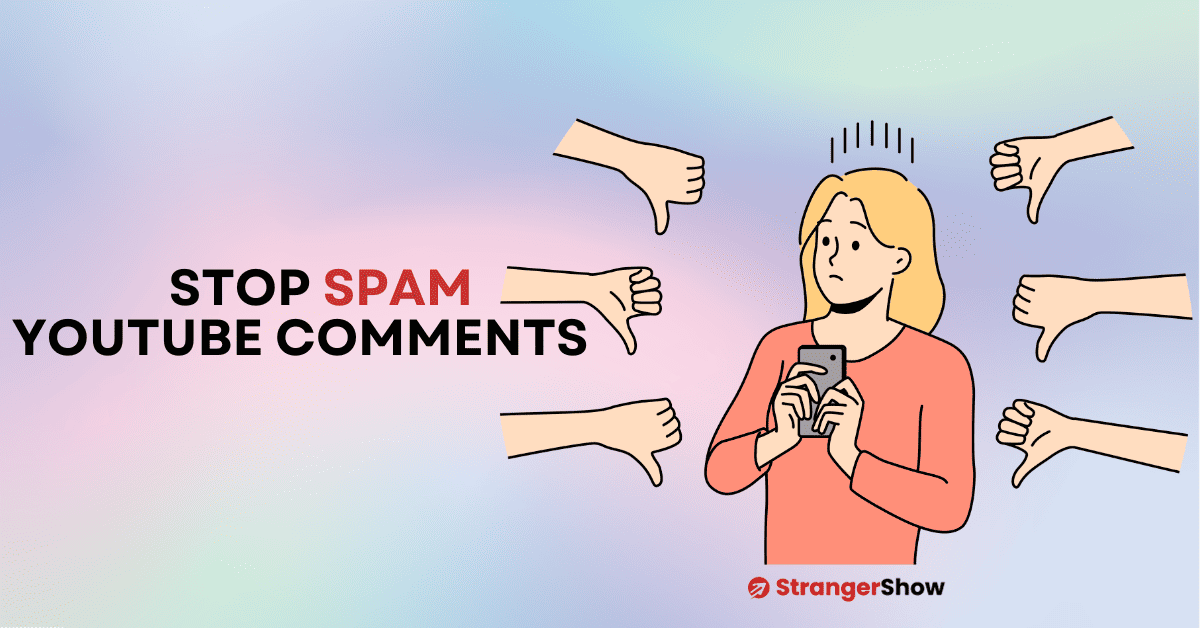Still not sure how to make a playlist on YouTube. Moreover, need to know what is a playlist, and why do we need to create it?
Is that your question?
Fine, you landed perfectly on our page to learn the YouTube playlist.
Generally, a Playlist is a collection of items, such as music, videos, podcasts, etc, that play automatically in the order one by one.
No worries. In the following chapter, let me explain this in-depth and create a playlist with the step-by-step picturization guide.
What is a Playlist on YouTube?
The YouTube playlist is a collection of videos arranged in a cluster that helps to organize the bulk of channel videos into categorized containers.
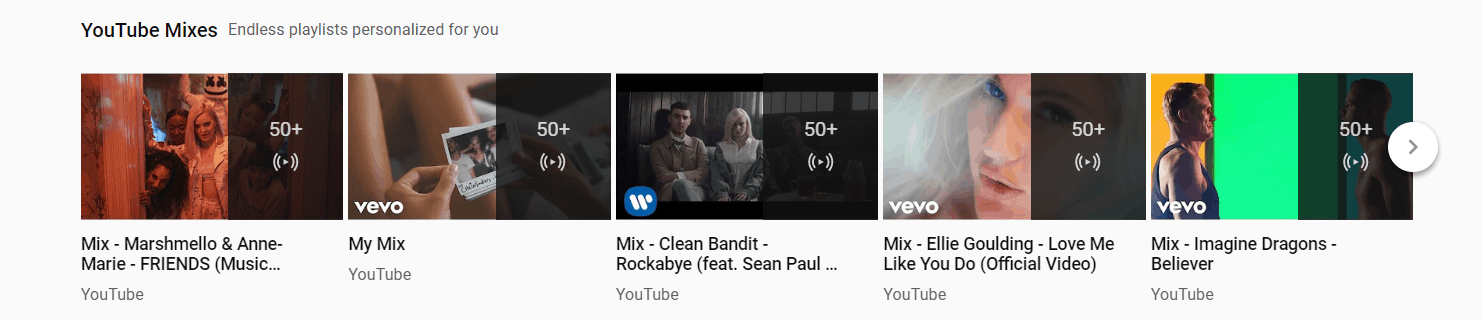
Let’s take an example: consider you’re in the Library and want to read about some science theory books. I’m also visiting the library to read books on English literature.
You know how the library works. All the books are arranged in a specific order, so the book identification process is a bit easy. Hence, librarians quickly get us the book from their organized shelves instead of searching the whole library.
Likewise, on YouTube, the channel is the Library, the books are your channel videos, and the organized shelves are playlists.
When a new audience comes to the channel, they get their interested videos easily from Channel Playlists if you’ve created them properly.
Apart from its features, when you make the playlist in proper order, the traffic, views, and revenue will surely hit a 1000% hike.
How To Make a Playlist on YouTube
Let’s get into the process of creating a new playlist on YouTube.
1) YouTube Studio
- Before that, let me confirm that you need to have a YouTube channel to proceed further. Read here, if you want to create a new YouTube channel.
Firstly, go to YouTube.com and move on to the YouTube Studio Dashboard page.
2) Make a New YouTube Playlist
Once you reach the YouTube studio “Channel dashboard,” click the “CREATE” button on the top right corner.
Under a dropdown list, choose the “New Playlist” option. For reference, check out the below image.
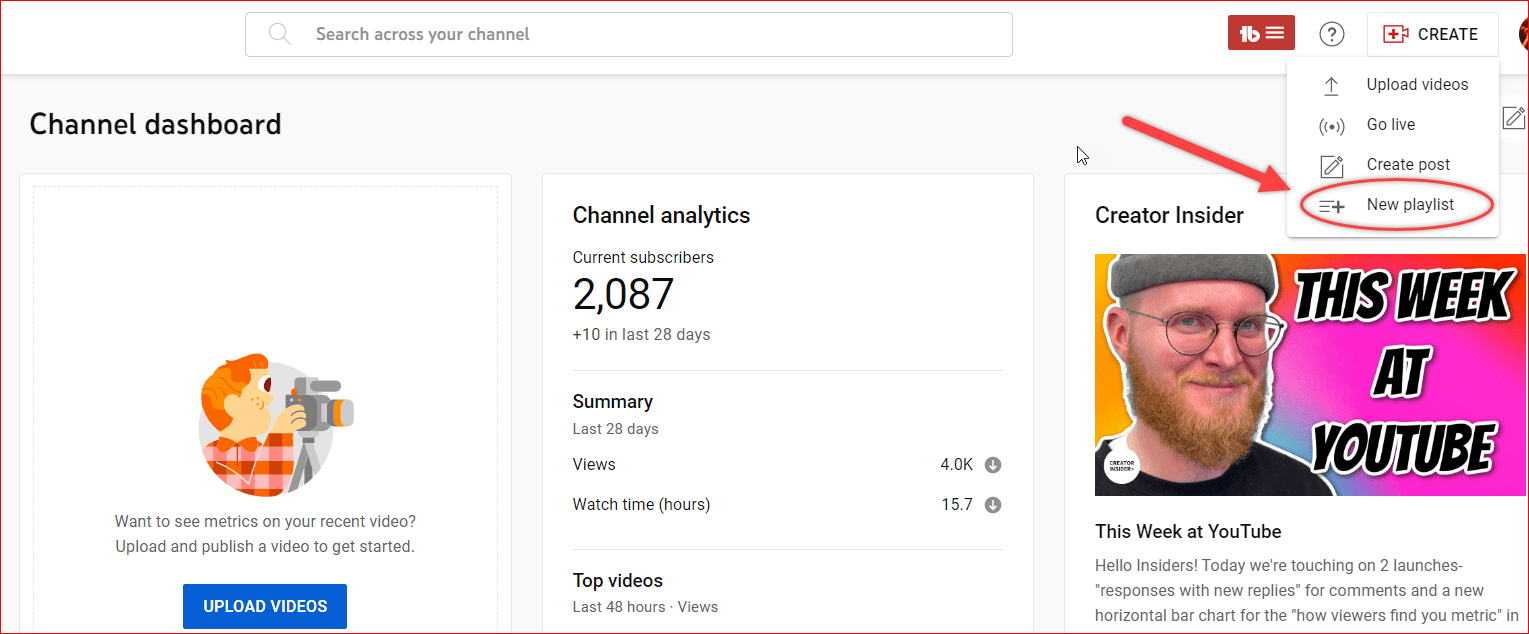
Now, enter the mandatory Playlist title, description, and visibility mode. Finally, click the CREATE button.
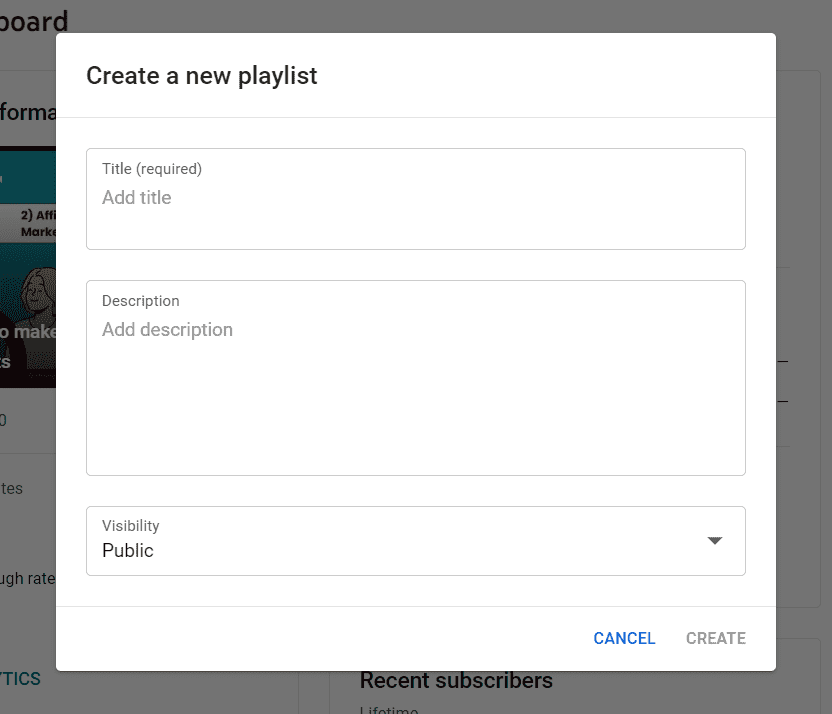
NOTE: If you want to make a playlist for yourself, such as songs or personal videos, choose the” Private” option. If the playlist is for your audience, select the “Public” option.
Step 3: Add Videos to Playlists
Once you have created the playlist, it’s time to add the videos to the Playlist.
For that, click the “Content” tab on the left-hand side of your channel dashboard. And now, click the Playlists tab.
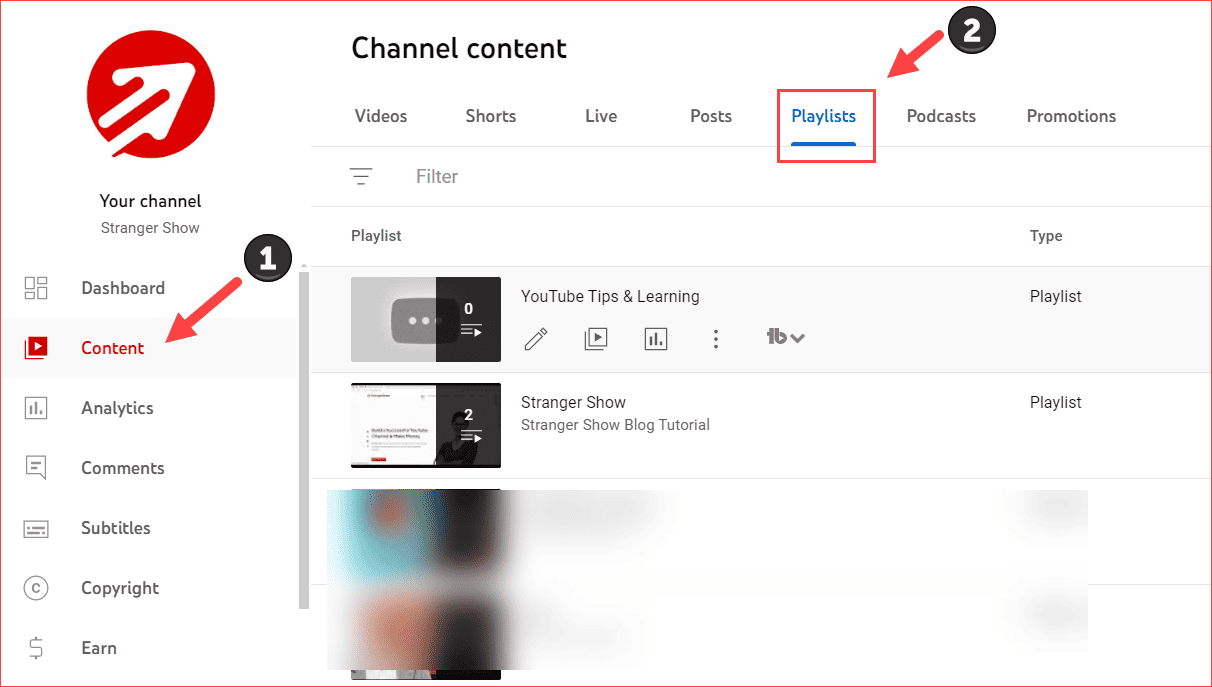
This page will show the list of playlists on your channel. However, to add videos to the playlist, click the playlist edit button.
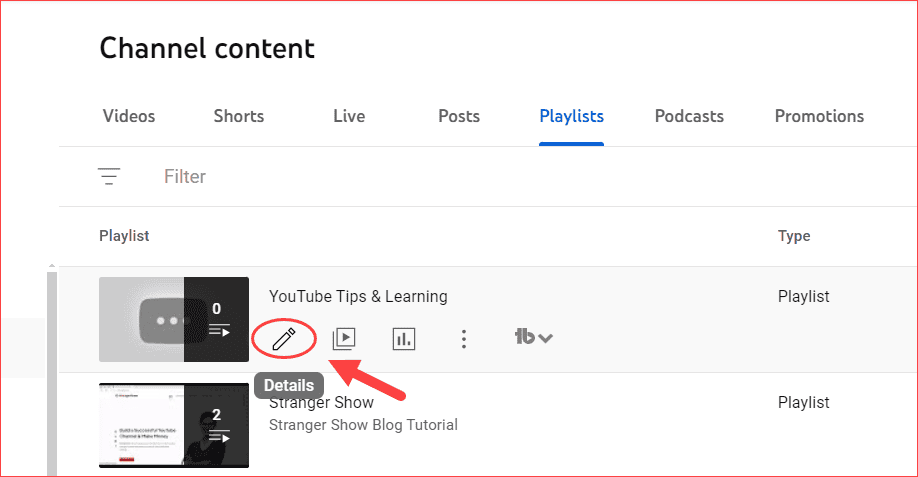
It will take you to the particular playlist page. From there, click the videos option.
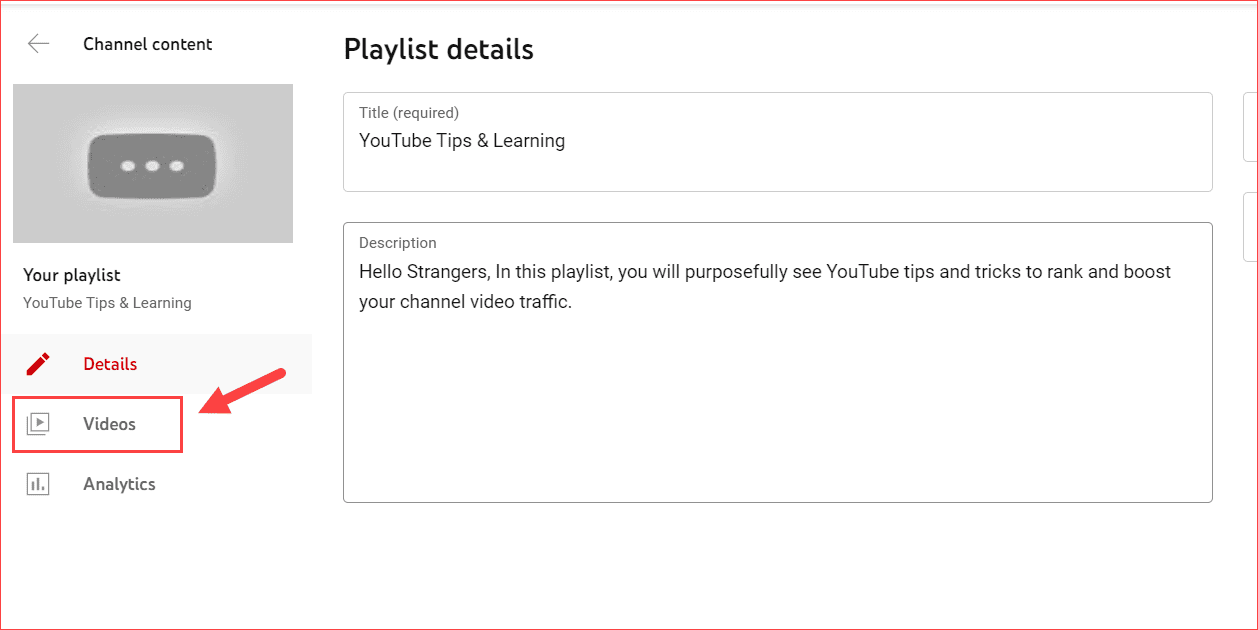
Now, click the Add Videos dropdown button and choose the video format. You can either upload a new video or select an existing video.
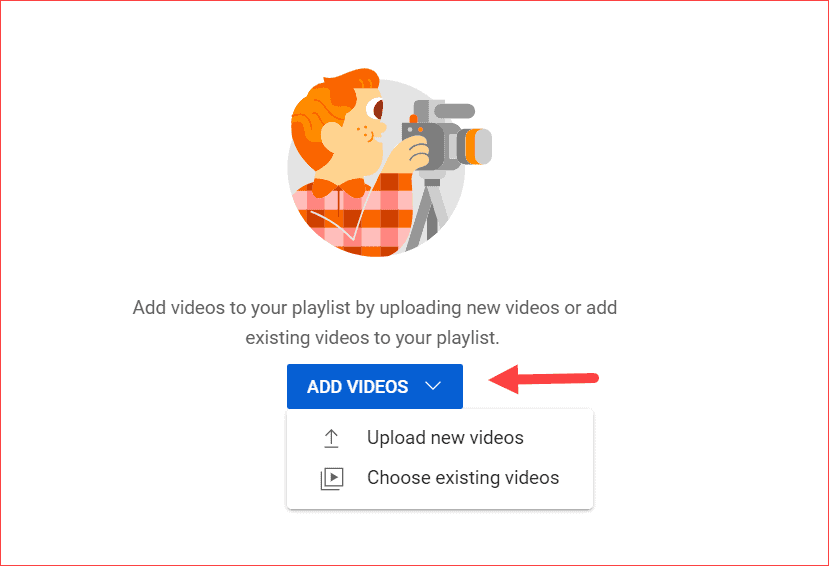
If you’re selecting from the existing videos, it looks like the image below. Simply, you can check-mark the videos and click the ADD button. That’s it.
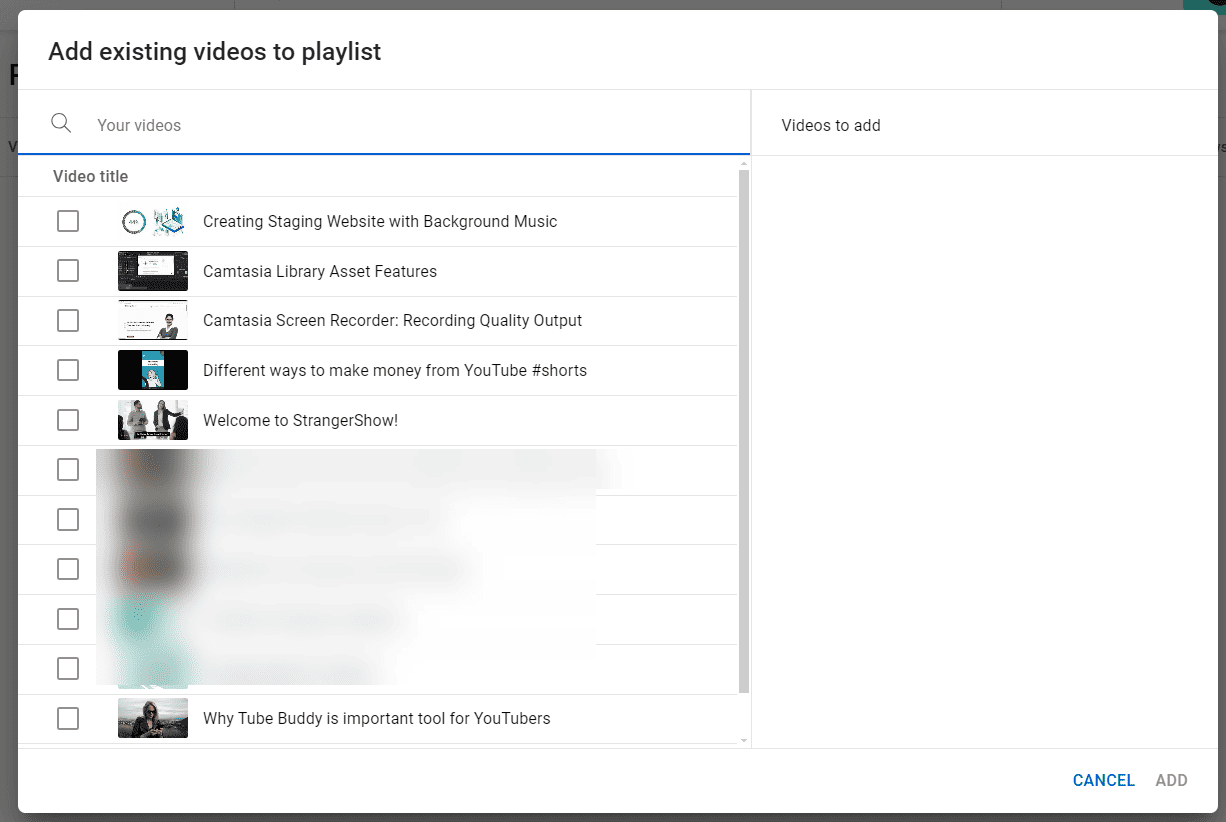
Otherwise, when you want to add a new video, upload the new YouTube video as always, and it will be added to the playlists.
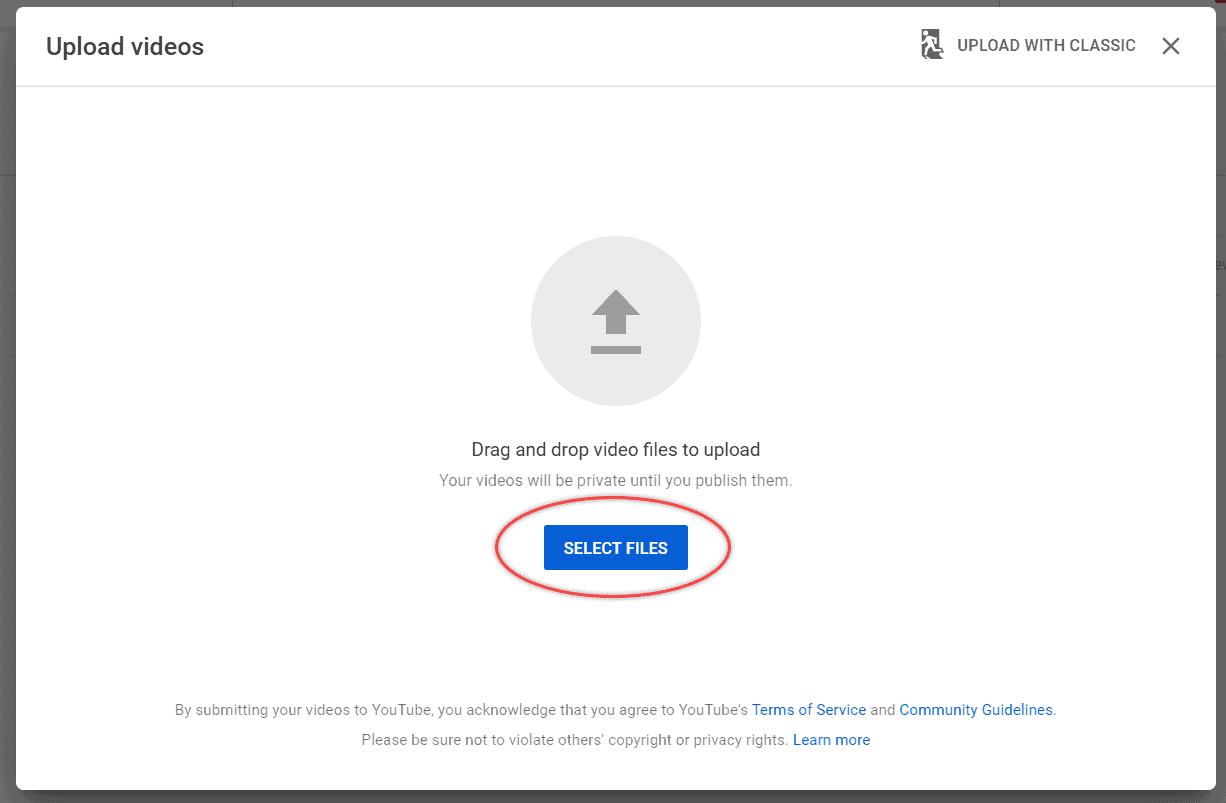
That’s all about creating or making a new playlist on YouTube.
How to Share a YouTube Playlist?
I hope you understand the above steps to create a YouTube playlist. Next, let’s see how to share YouTube playlists on your social media accounts. Generally, you can share them directly on social media platforms like Facebook, Twitter, Tumblr, Instagram, and others, which helps to draw more audience to your channel.
So, the steps are:
- Go to the Playlist page and click the three-dotted option icon. (Check the below image).
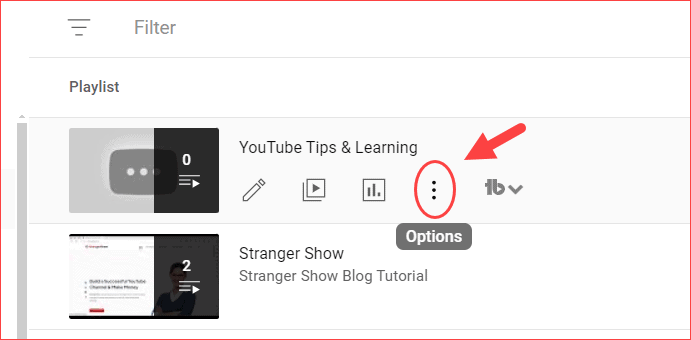
- Select the Get Shareable Link option. By the way, the link is automatically copied. Now, you can use that link on your social platforms.
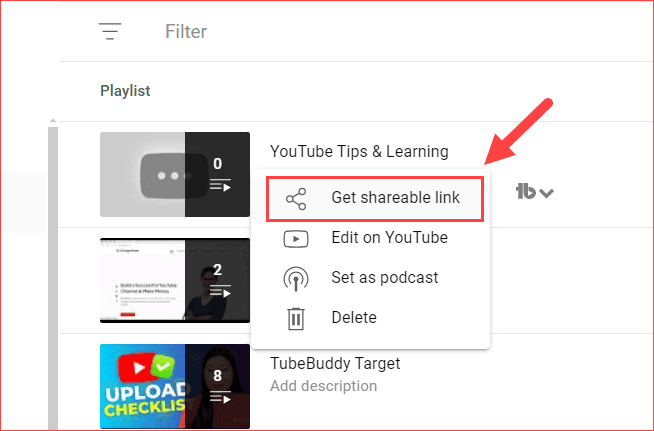
FYI: You can’t be able to share the private playlists. However, you can add the same video to two or more different playlists.
How to Delete the YouTube Playlists?
Let me clarify that deleting the playlist is not the same as deleting the videos. Many people wrongly think that deleting the playlist means deleting the videos from the channel. But it’s completely wrong.
It deletes only the selected playlist library, not videos. Your videos remain safe only.
Steps to Delete YouTube Playlists:
- Get into the Playlist tab and choose the three-dotted menu button
- Select the Delete button.
- Confirm the Delete dialog.
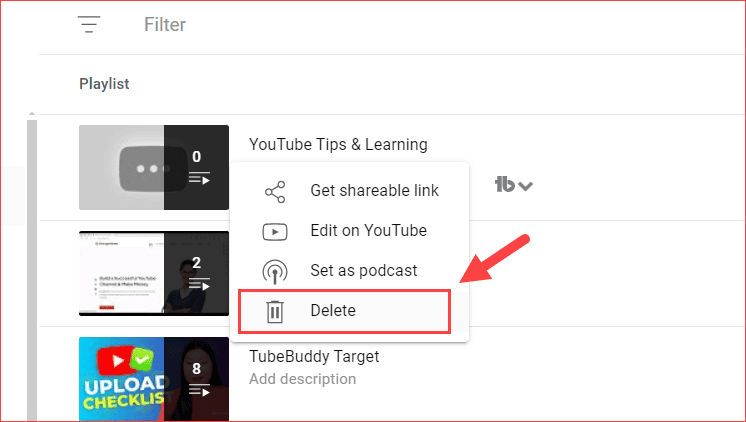
How To Use Playlist to Rank the Videos
I recommend the following two chapters below, when making a playlist on YouTube to gain more traffic and views on the channel.
Use Keywords in the Playlist Title & Description
Keywords are the essential factors in ranking videos on YouTube. If you’re not aware of this, then read the importance of YouTube keywords here.
In a nutshell, add the high-search-volume keywords in the Playlist title and descriptions while creating new playlists. However, the question is, how do I get the high-search-volume keyword?
The answer is that many YouTube keyword tools are available in YouTube marketing. Find the best, and the tool will do the rest.

Increase Playlist Capacity
Also, add only a few videos in a single playlist. Will you watch 100+ videos in a single playlist? I’m not. So, don’t add all the eggs in the same bucket.
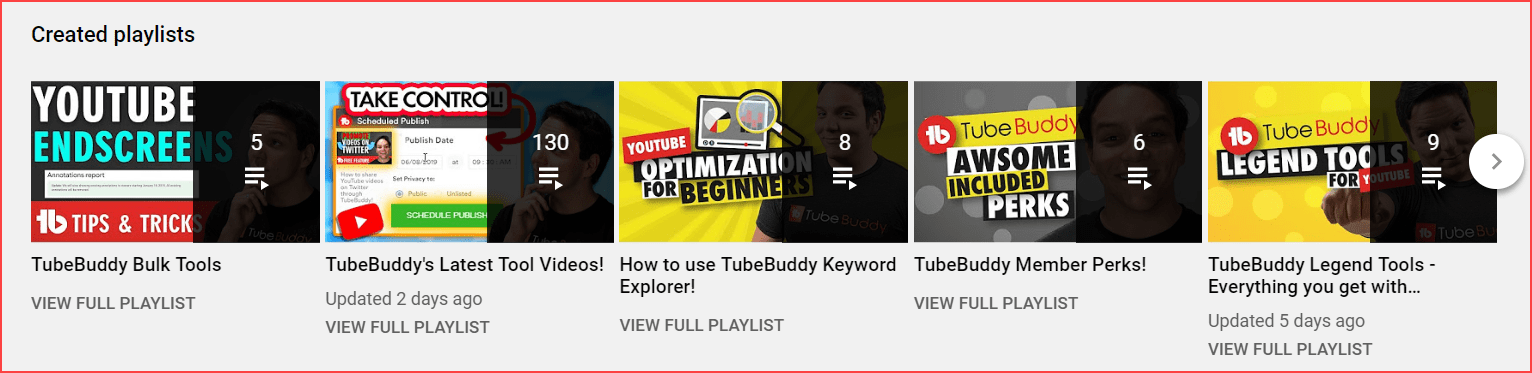
Let’s say, if your video length is short (2-3 minutes), then it’s good to have 10-15 videos in a single playlist. Otherwise, if your videos are lengthy, make them in the range of 5-10. This technique is only for better audience engagement.
Video Tutorial here:
Conclusion
Finally, I believe now you have a better idea of playlist creation and how to make it. If you’ve any doubts, then comment here. I usually reply to all my comments. Also, share this post on Twitter.
Related Article:
As said, share this article with your friends who share the videos with you frequently.