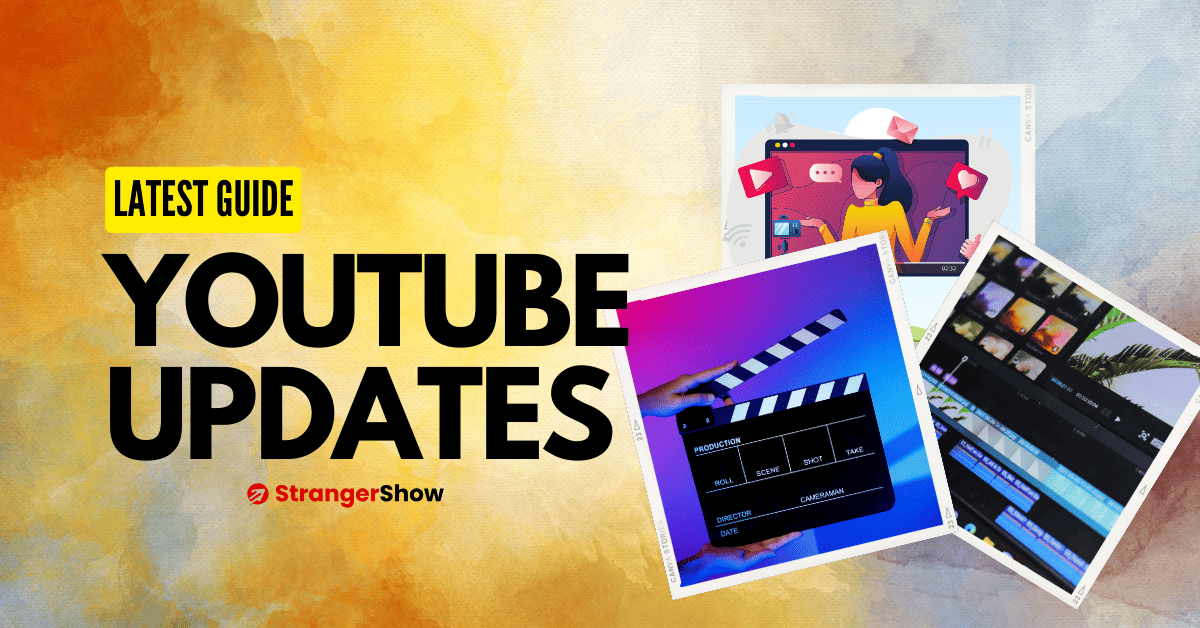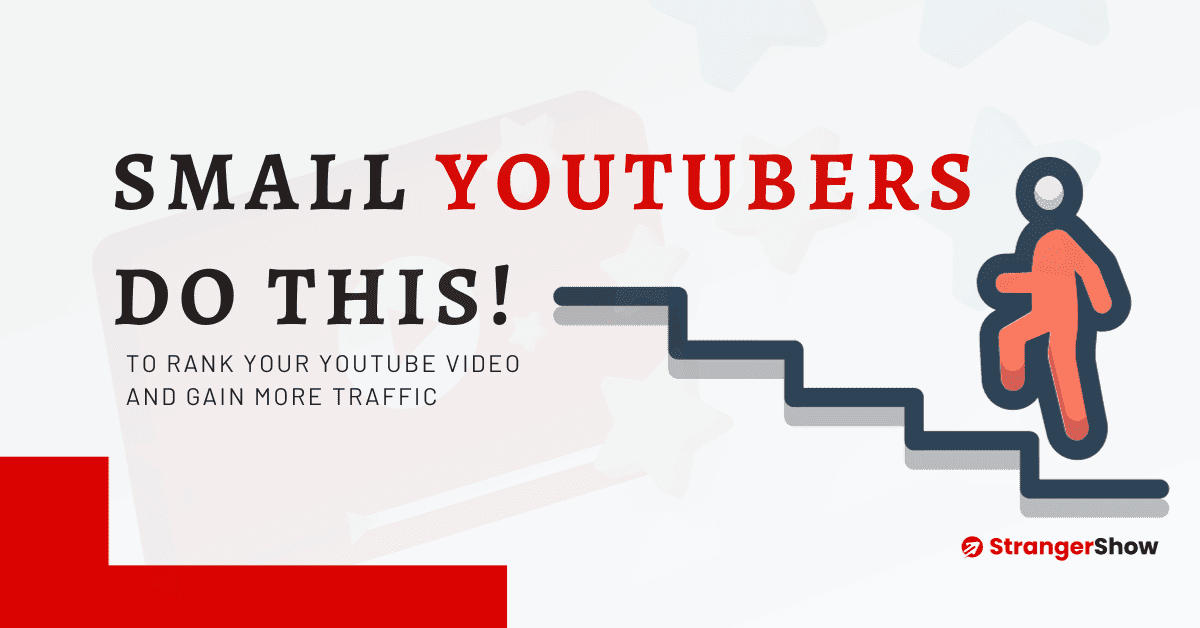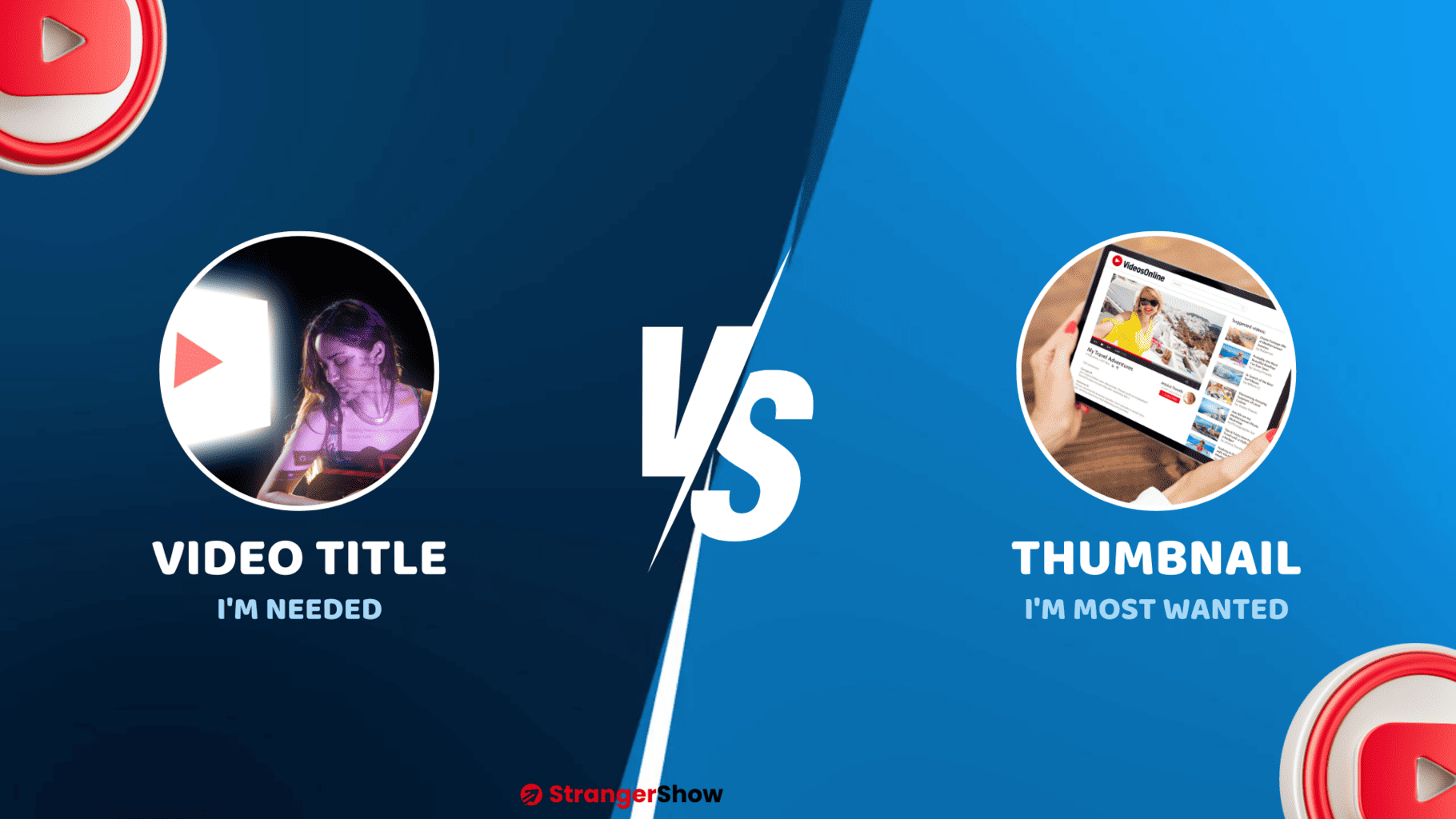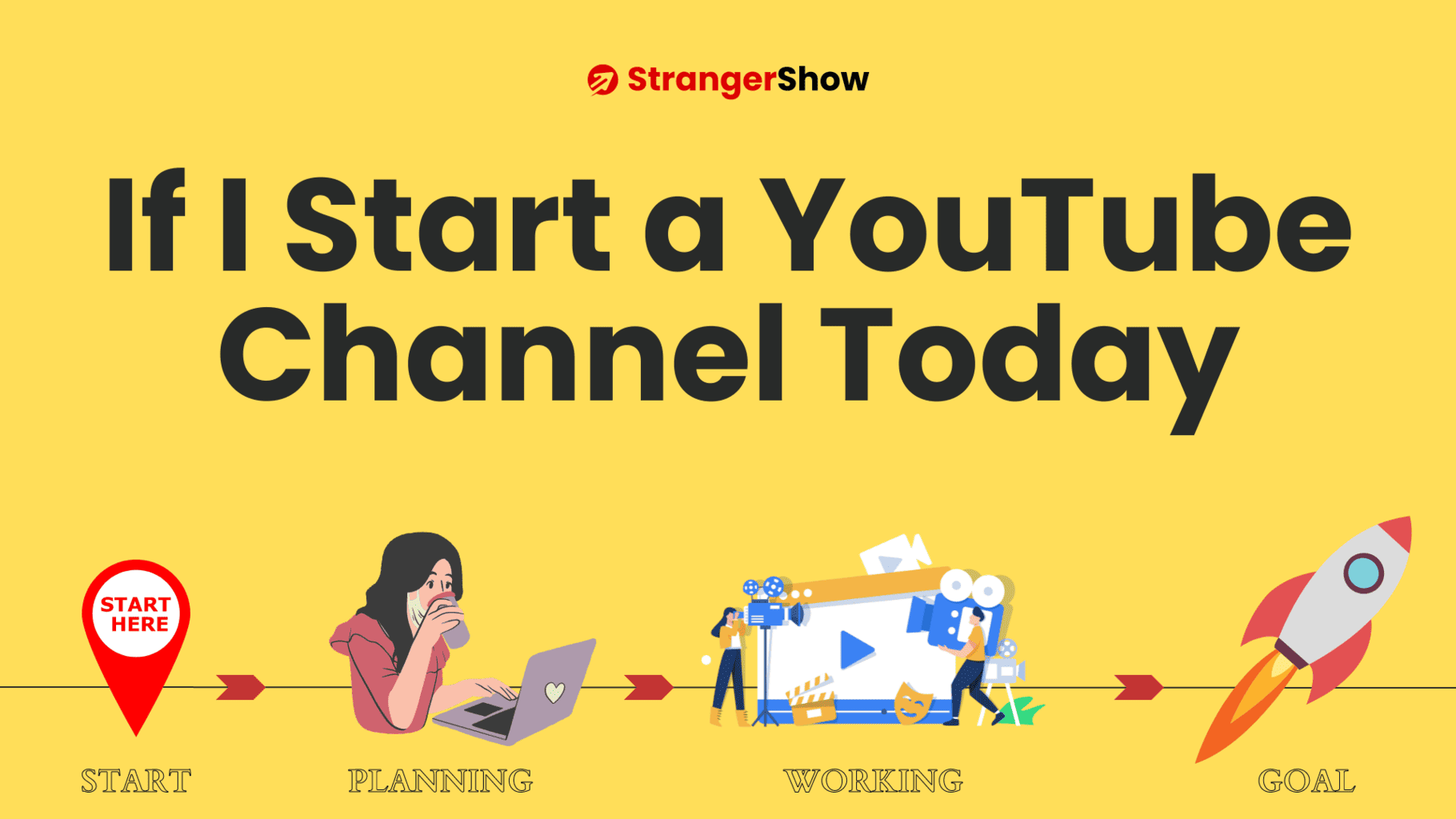In this article, we will see how to convert a blog post to a video with a detailed step-by-step picturization guide.
Are you a blogger? Or simply a writer? And you wish to make videos from the millions of words you write? Then, you’re in the right place.
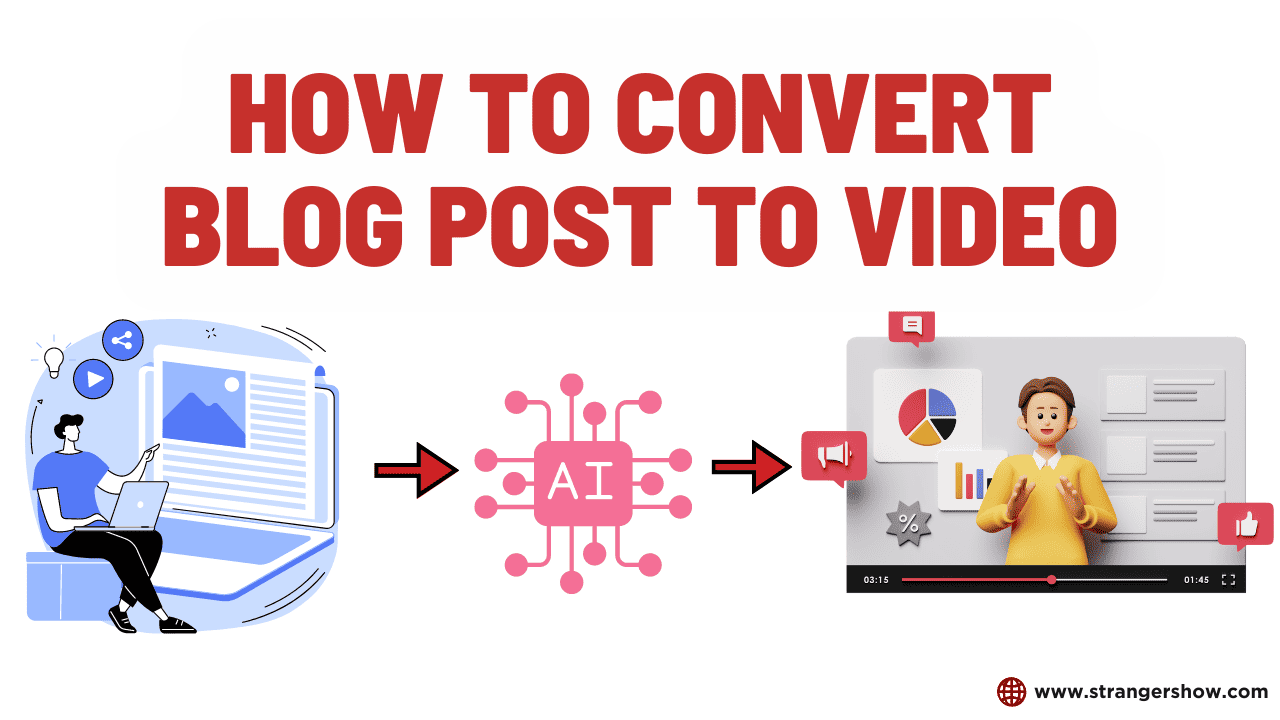
Generally, we need a good video script to make any video. We will make the shot from the script flow and create the videos. However, cutting-edge AI technologies now remove half of the creator’s burden.
Yes, you don’t need to spend more time and money on editing, script writing, voice-over, and so on… All you need is the basic concept of the niche you’re talking about.
Okay, let me feed your curiosity on quickly converting the blog post to a video here.
How To Convert the Blog Post to Video
To convert the blog post to videos, we need an AI assistant tool to create the scripted videos. And the famous trustworthy AI assistant tool is called Pictory.
Pictory is a video creation platform for beginner-level vloggers or YouTubers. With the help of this software, you can automatically create any form of video quickly.
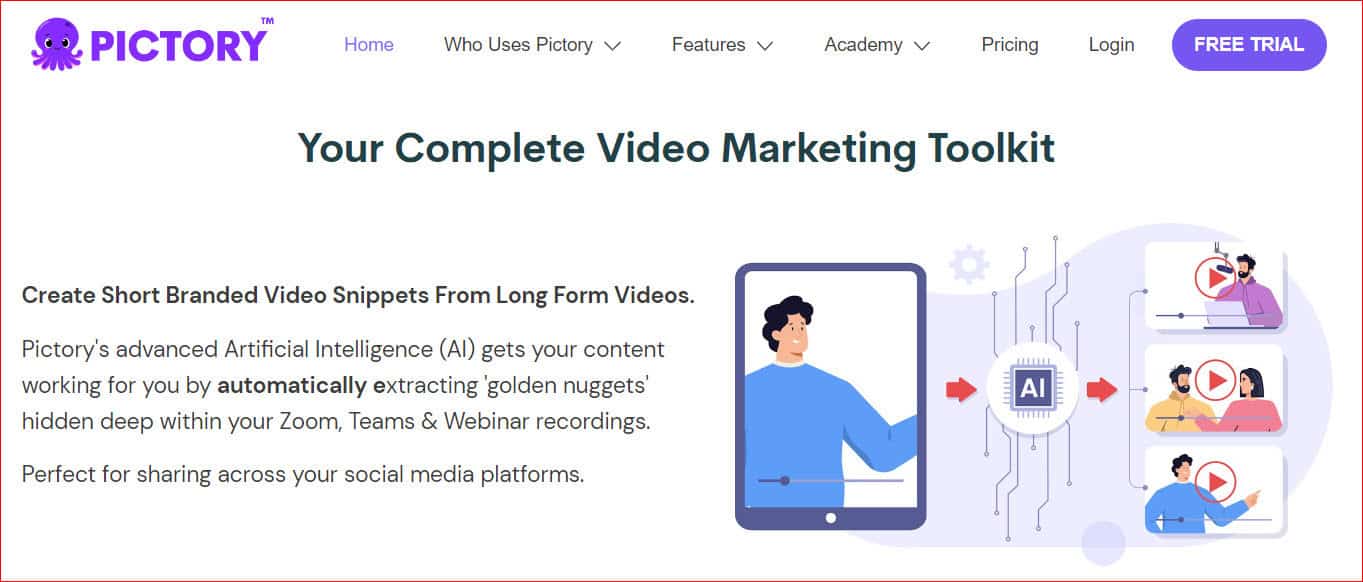
In the meantime, many other AI generation software is available. But as of now, Pictory AI is the decent and trustable software in the market.
Ok, let’s see how to generate a video from the plain blog text with the support of Pictory.
Note: Even you can publish and monetize the generated video from Pictory.AI to YouTube channels.
1) Generate the Script
The first and foremost step to convert the blog post to a video is you need a Blog Post or the Script.
When you have the whole blog post for making the video, leave this and start reading the second point.
This chapter is for you if you want to start from scratch, like needing a video script.
There is another AI software called GravityWrite, which helps to create an entire blog post article when you provide detailed information on the basic script.
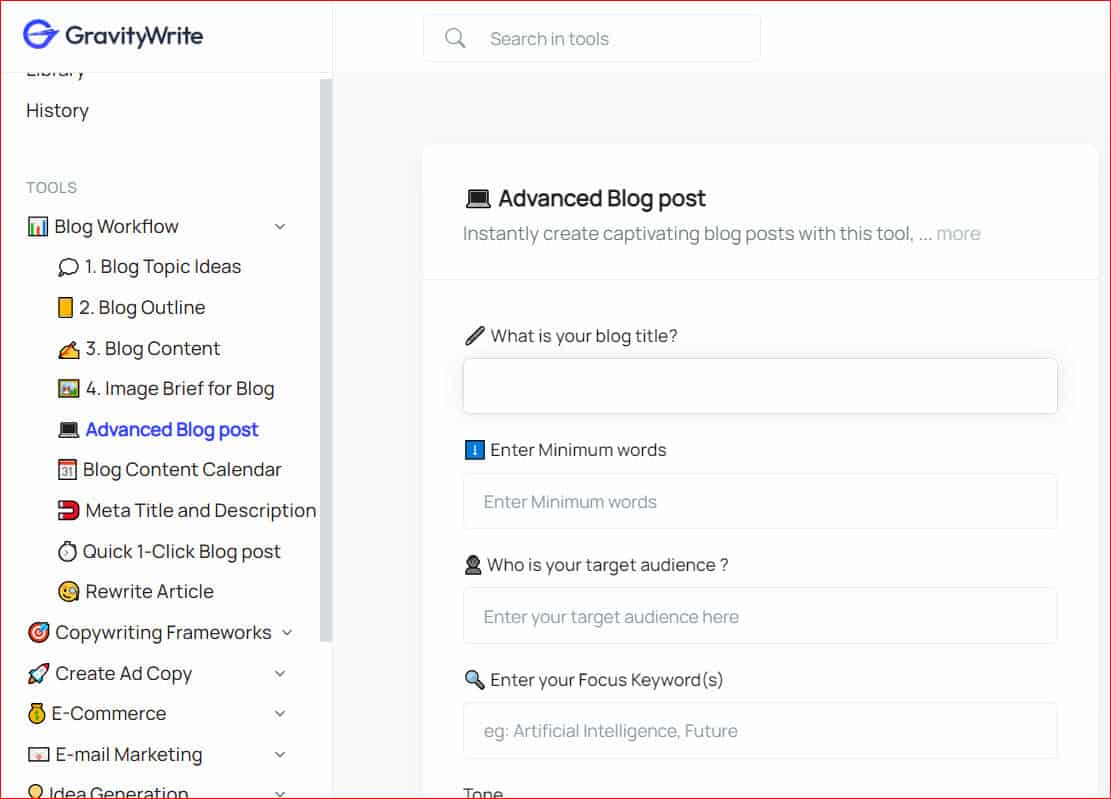
Enter your article title, tone, and target audiences on the Gravity Advanced Blog Post page once you log in with your Gmail account.
It will automatically generate a complete blog script for your video. Moreover, this software is free to use with limited packages.
That’s all; within a few seconds, your blog post is ready in your hands. If you want to change, like adding, deleting, or modifying the AI-generated article, kindly do it.
2) Pictory Script to Video
Now, you have the blog post in your hand, and it’s time to convert it to a video. Follow the below instructions one by one.
Go to Pictory AI software and log in with your Gmail account. It’s free to use.
Paste your article URL or the text in the “Article to Video” box on the dashboard page.
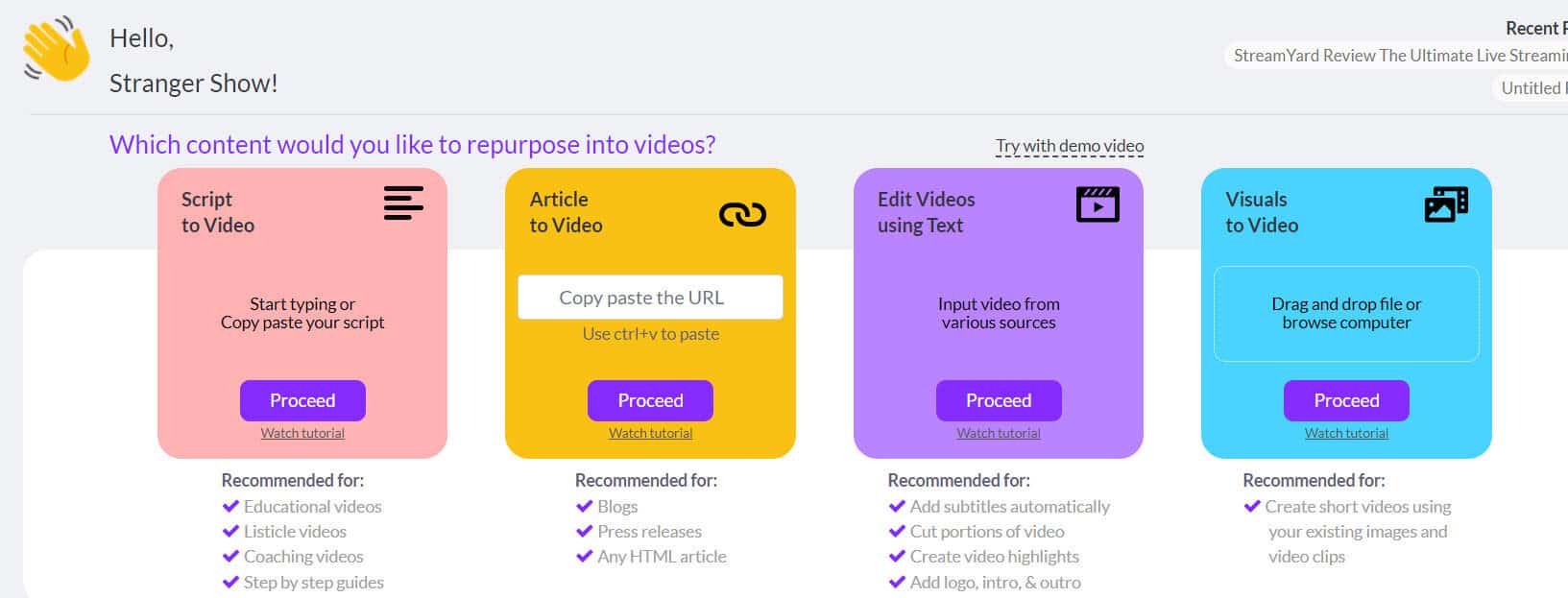
For example, here, I’m pasting the article’s URL from my blog and clicking the Proceed Button.
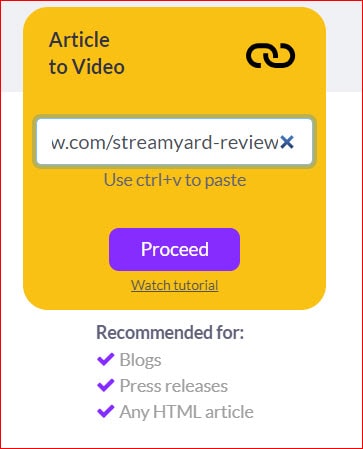
It takes a minute to extract the key messages from the article and provide the complete video scenes in the first phase.
For example, in this article, Pictory AI generated 21 scenes for me.
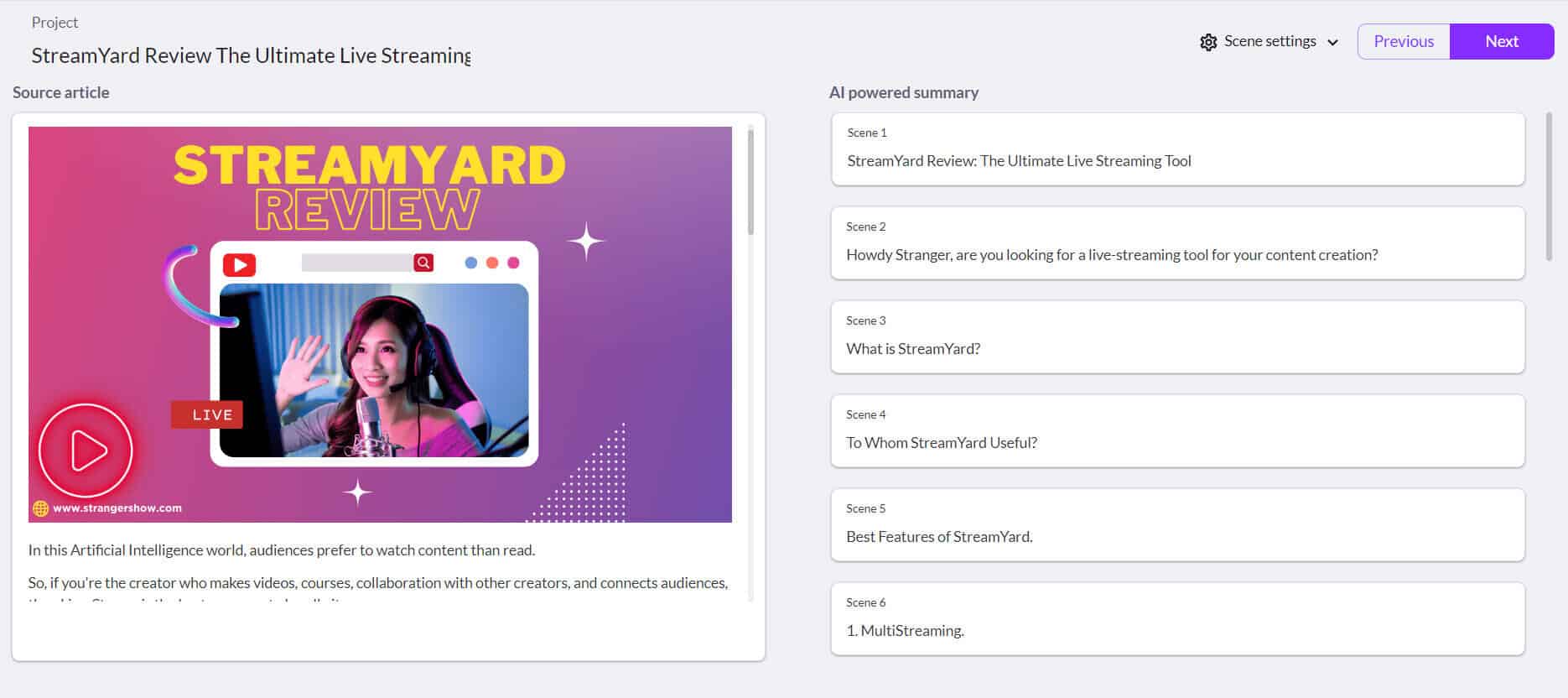
Kindly make sure that you’re ok with the scenes. Generally, this software picks up the key points from the blog article and makes the scenes. You can proceed here if you want to add or delete the scenes from the article.
3) Choose a Video Template
Select the video template you want to proceed within the next phase.
The video template defines the style of your video. Select the template here and choose the video aspect ratio based on your interest.
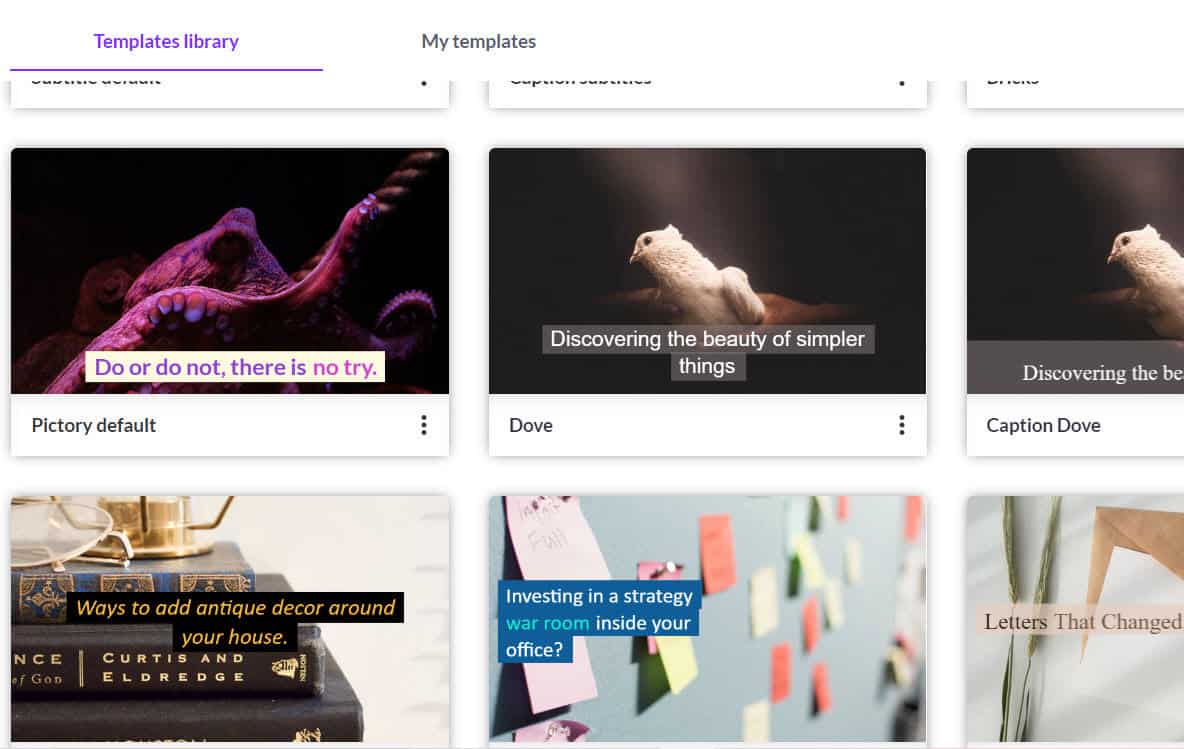
If you’re making shorts or reels video, then go with the portrait mode. On the other hand, if it’s a blog post to a YouTube video conversion, use the Landscape video ratio format.
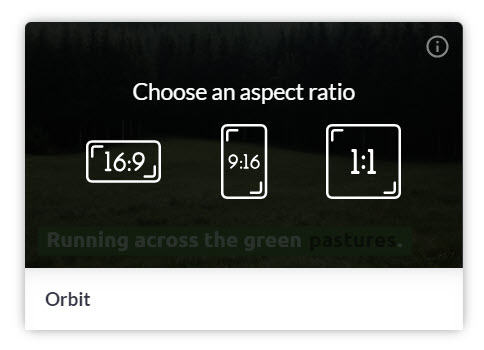
4) Video Preview
Once you select the video ratio, the preview of your scenes will generate automatically.
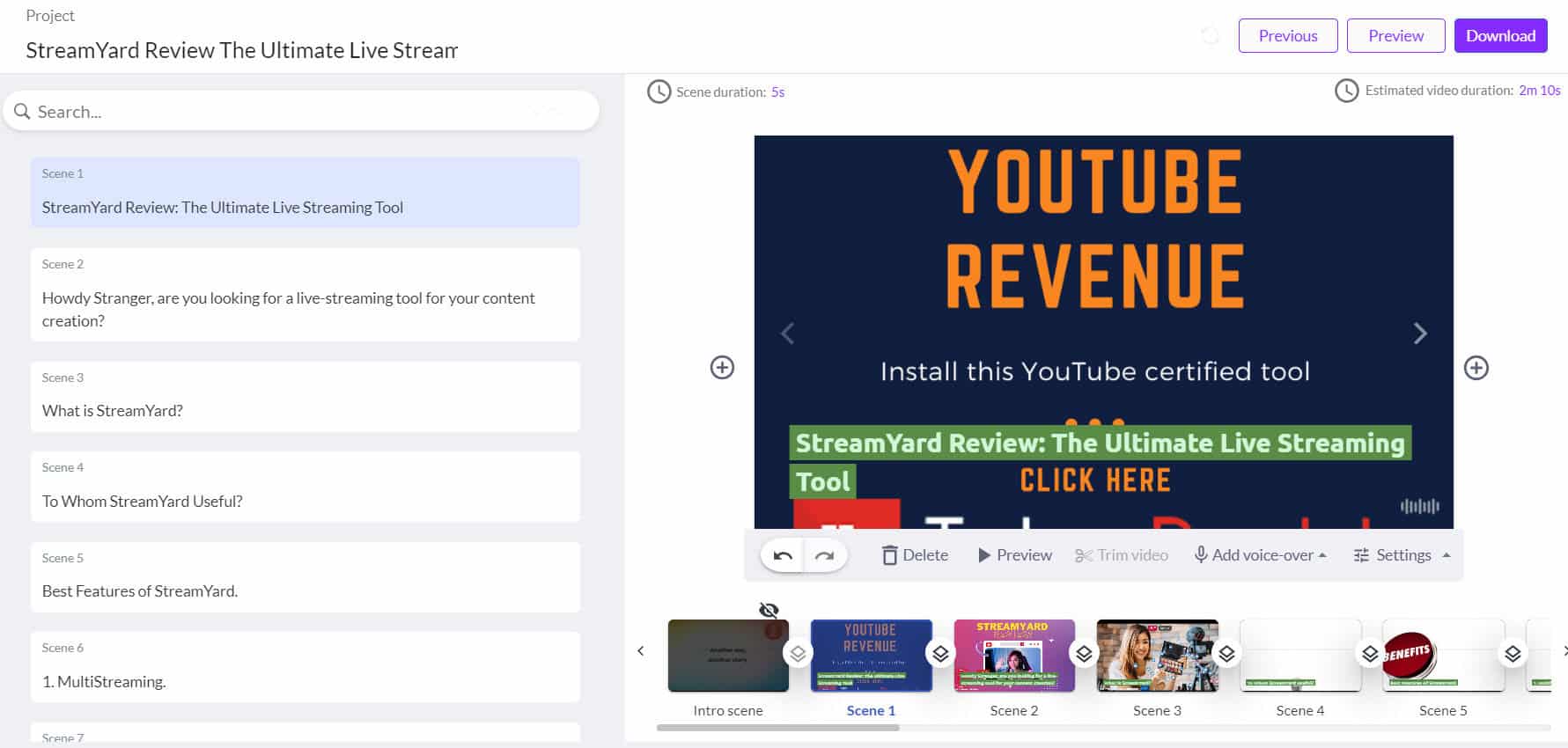
Well, here, you have a bunch of options to modify and operate the scenes. If you want to add text or elements, change the visuals, zooming, etc., you can do it all in one panel.
5) Video Voice-over
The essential part of converting blog posts to videos is adding voice-over.
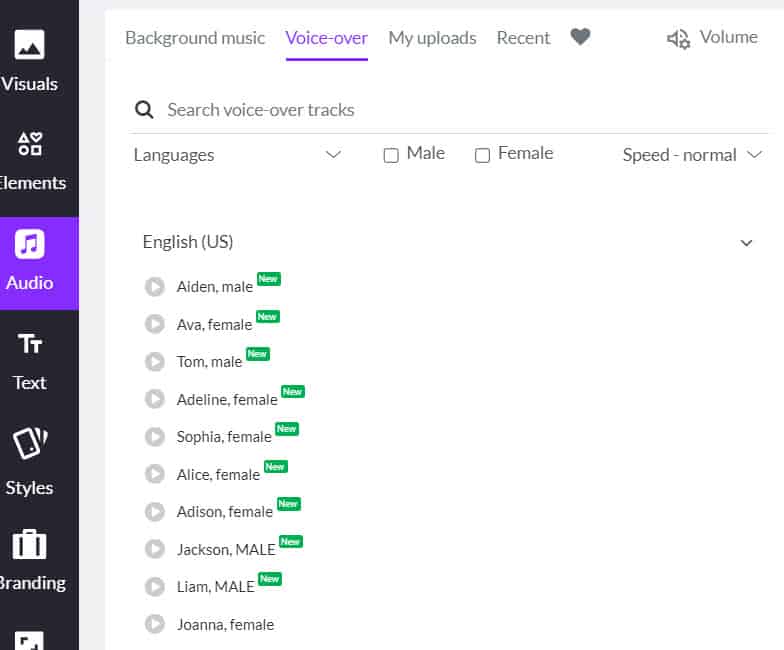
Many creators need help to add voice-overs to their videos or podcast. But Pictory software always keeps you from being down.
It has an AI voice-over for your video to speak like a natural human voice. In the meantime, it has 20+ voice-overs with male and female voices. You can choose based on your interest.
Once you apply the voice-over, it automatically adds to your video and speaks the texts.
Also, it allows you to upload the existing voice-over and background music.
6) Download the video from Blog
Finally, click the download button and start downloading your video from Pictory. AI.
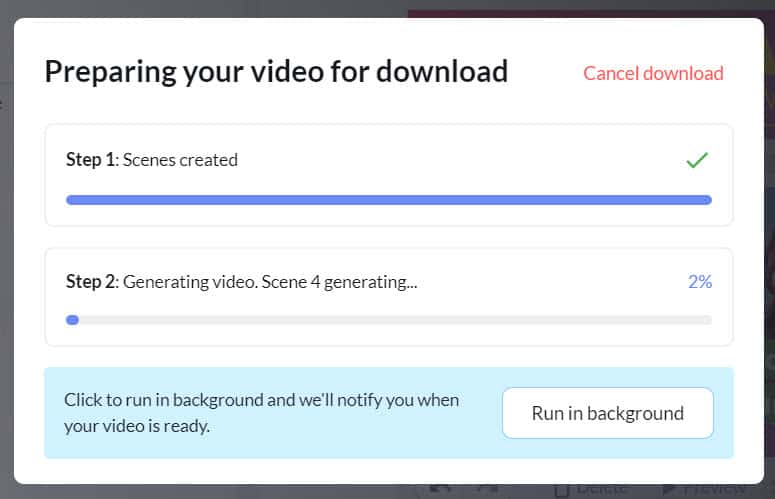
It might take a few minutes, and once it’s completed, you can use this on your YouTube channel or for other purposes.
Benefits of Pictory AI
Converting Blog posts to videos is a challenging task to do manually. But the with the help of this software, we can make it possible. Let’s see some of the benefits of using Pictory AI.
- No need to spend more time on creating visuals.
- No camera, microphone, or other lighting equipment is needed to create a video.
- Easy to alter the script or scenes.
- No technical editing skills are required.
- It takes less time to generate a complete YouTube video.
- High efficiency and low cost.
Once your video is ready, click the download button. Your MP4 is ready to go live.
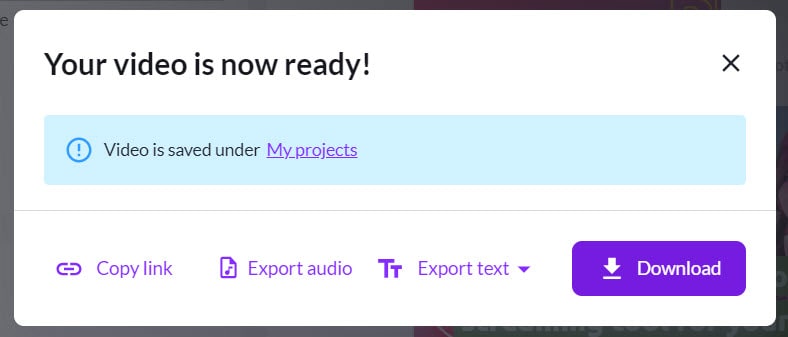
Conclusion
To be honest, generating a video from text is quite easy and doable with the help of Pictory. AI. However, the challenging part is focusing more on the scenes that are automatically generated.
As I said before, if you want to modify the script, then do it directly on this software and generate a video.
Feel free to contact me in the comment section for any more doubts. Happy to help you!
Also, Read,
Share this post with your friends!