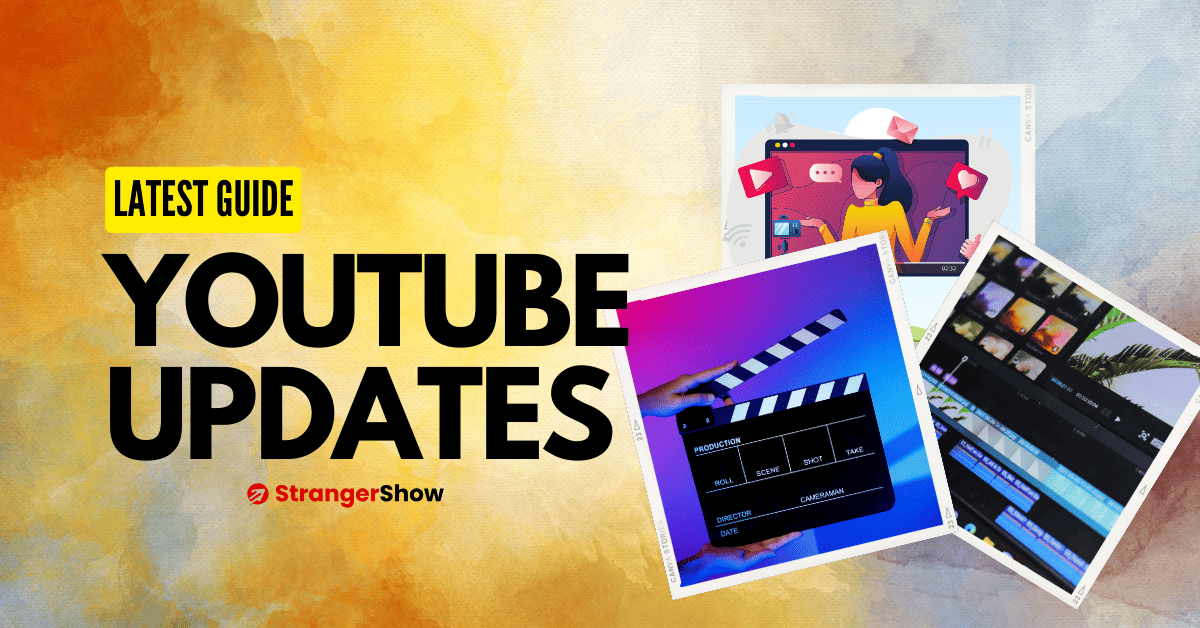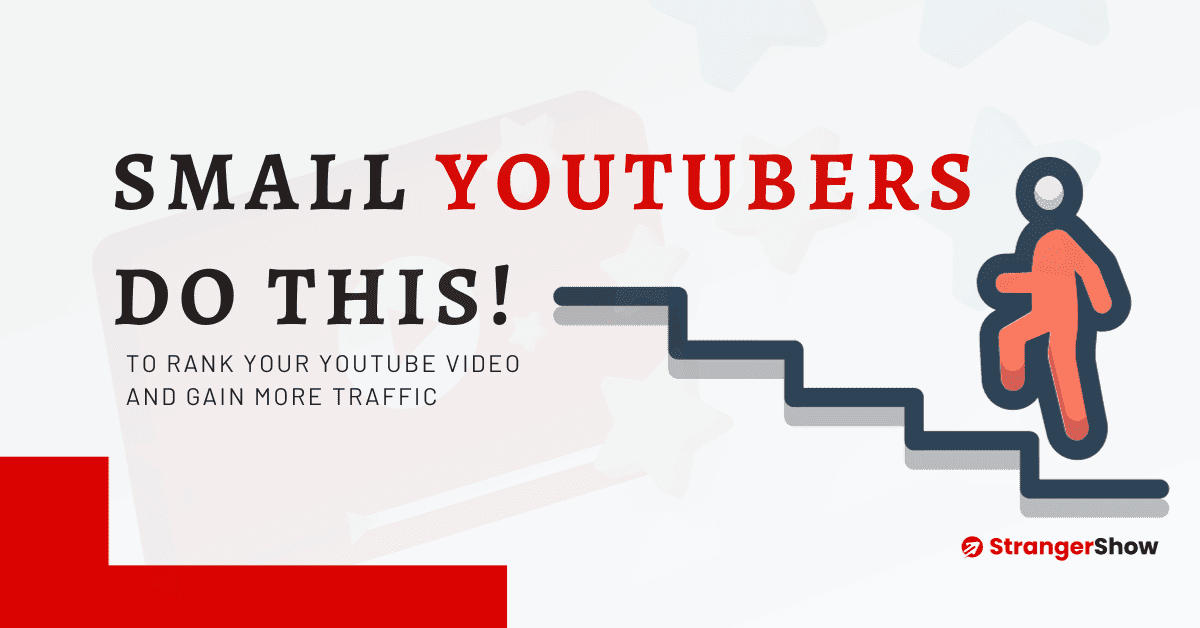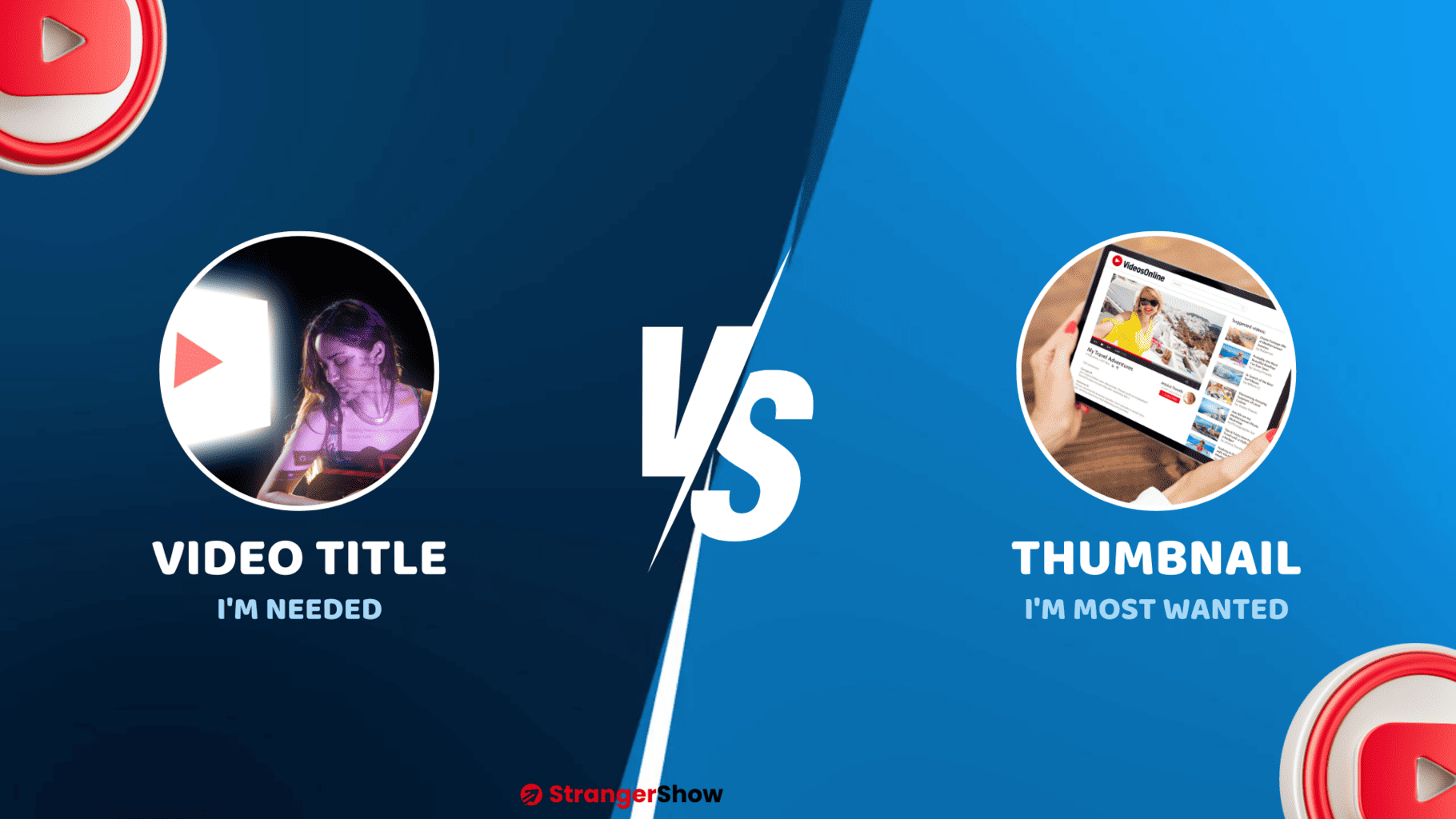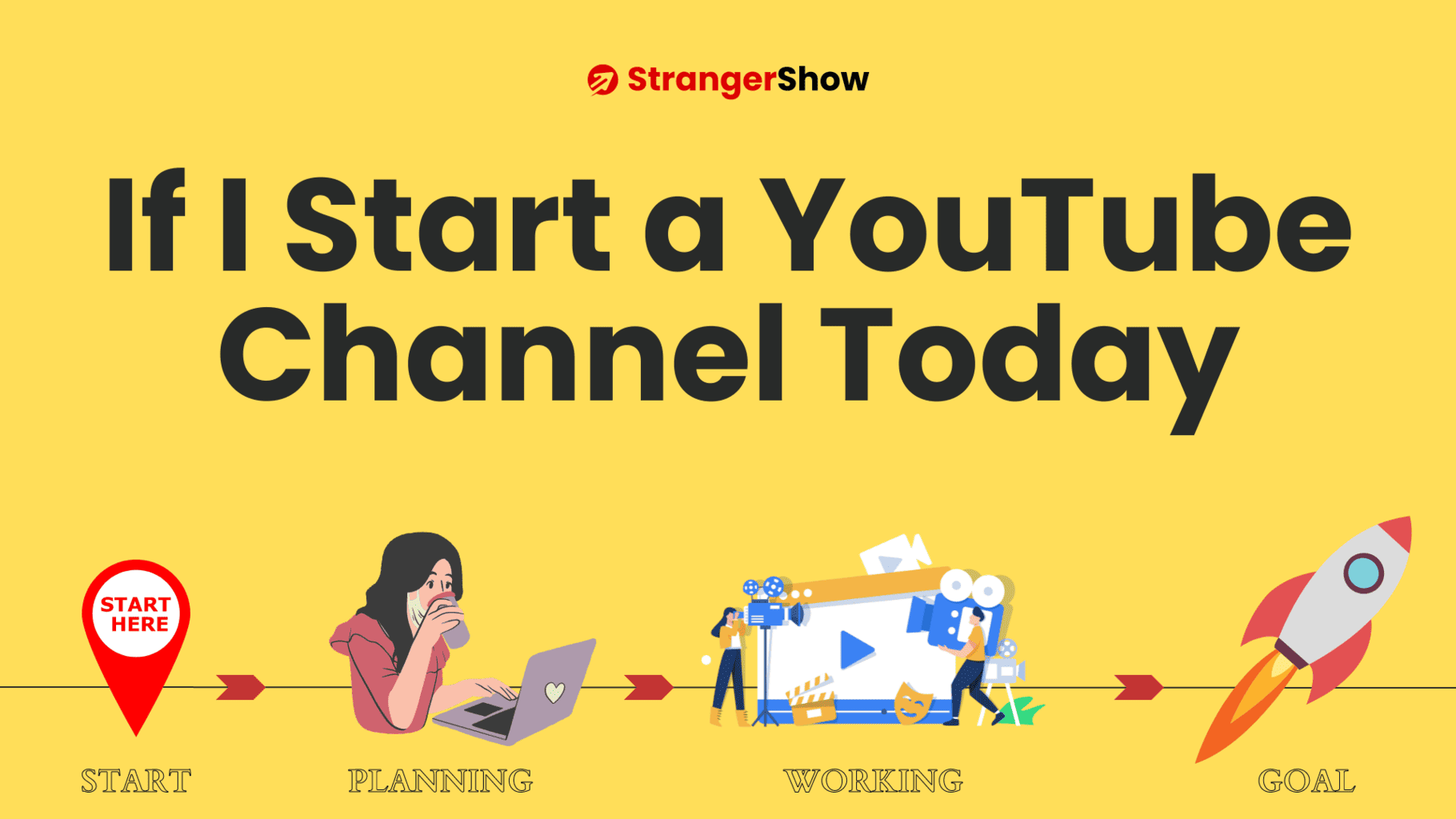In the previous article, we have seen, How To Find YouTube Embed Code, and now we will go for “How many hours of YouTube have I watched:”– you may ask this question when you have curiosity about YouTube’s presence in your life.
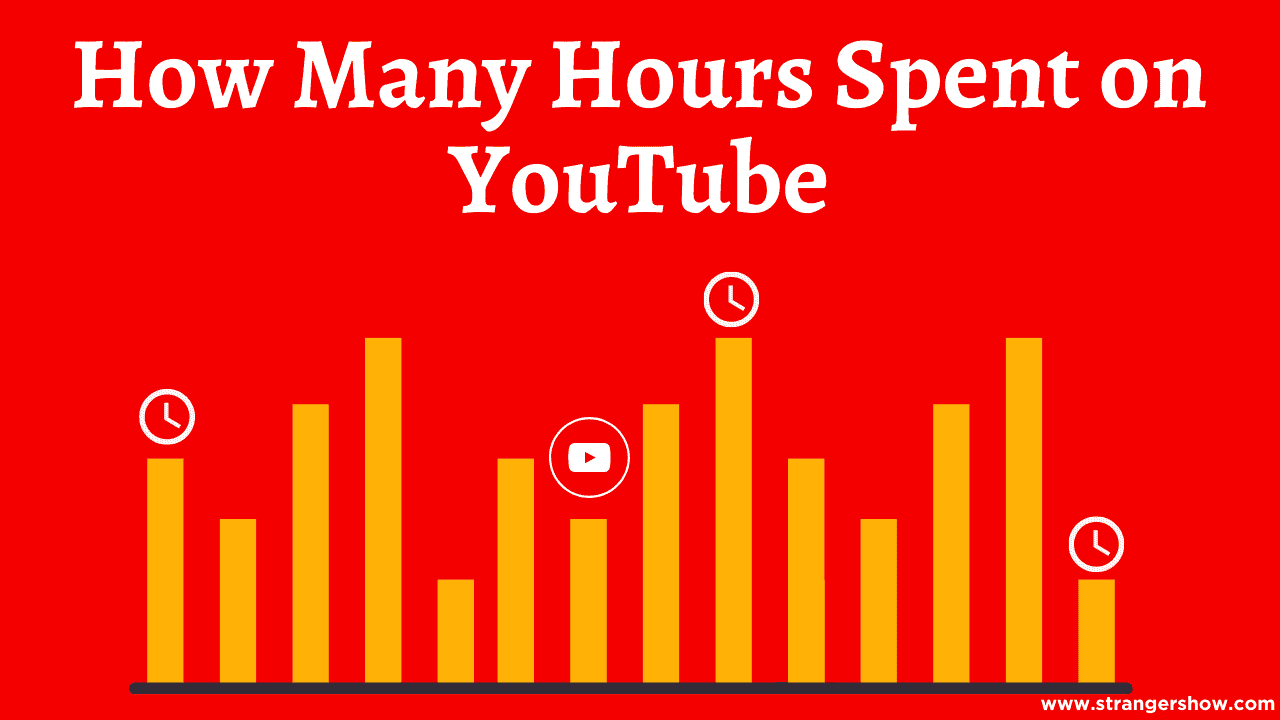
YouTube dominates other social media platforms like Instagram and Facebook because millions of fresh video content are uploaded daily on YouTube.
If you want to calculate your activity and watch the time you spend on YouTube, this article might help you to find out that.
How Many Hours of YouTube Have I Watched
Follow the steps below one by one to know how much time you’ve spent watching YouTube videos.
1. Open YouTube APP: I haven’t seen this feature enabled on the computer to check. So, open up your YouTube APP on an Android or iOS device.
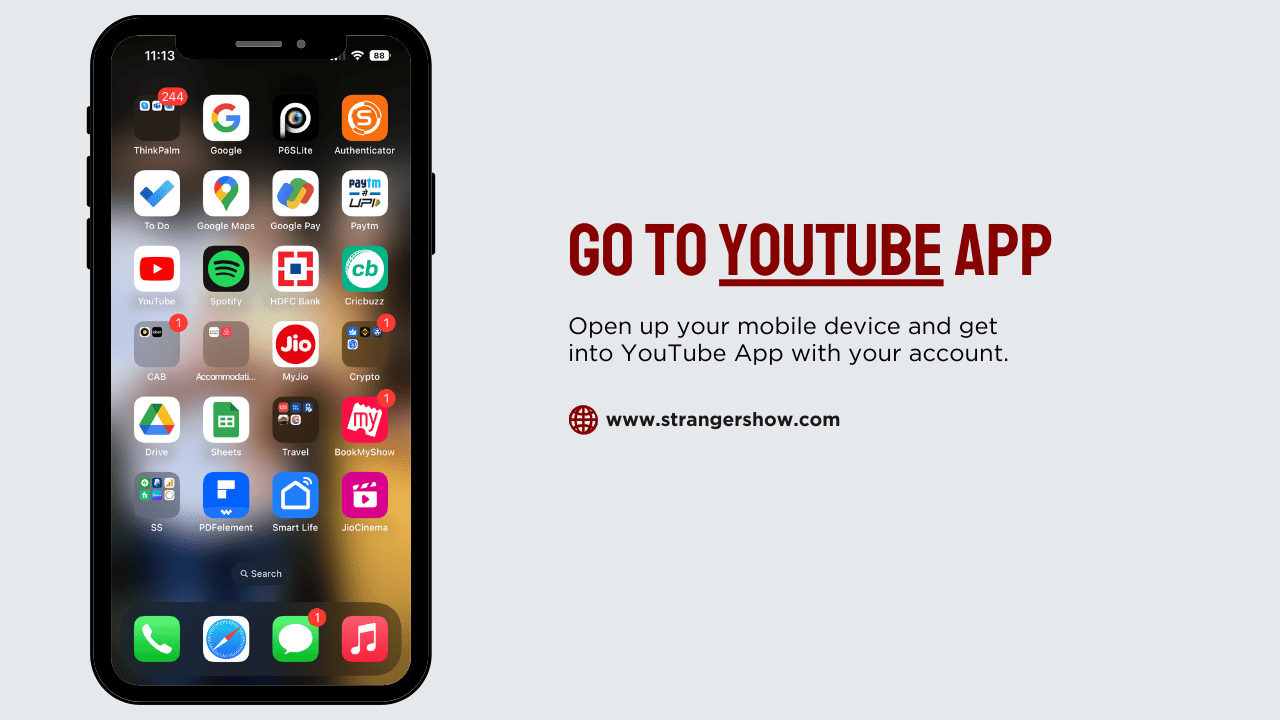
2. Account Page: After opening YouTube app on your mobile, click the account page icon on the top right corner. Refer to the below image.
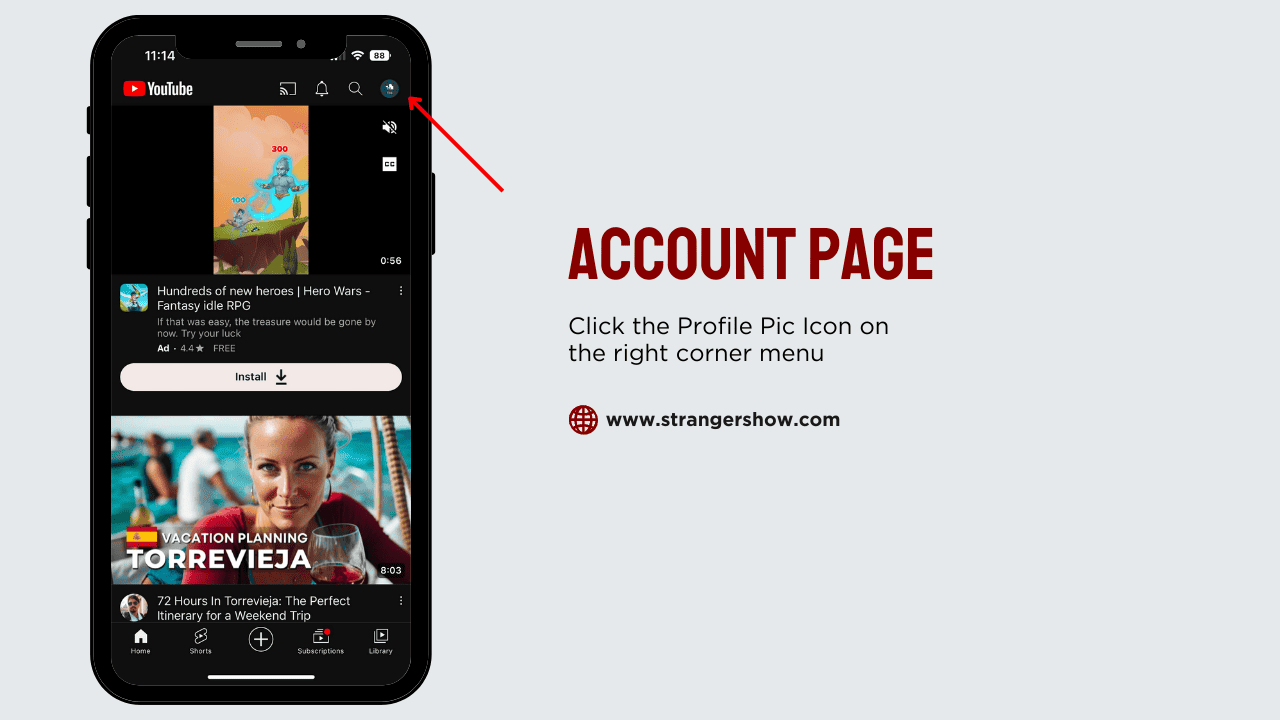
3. Time Watched: Scroll down on the account page to see the Time Watched option. Click that, and it redirects to the analytics page, where you can see “how many hours of YouTube I have watched.”
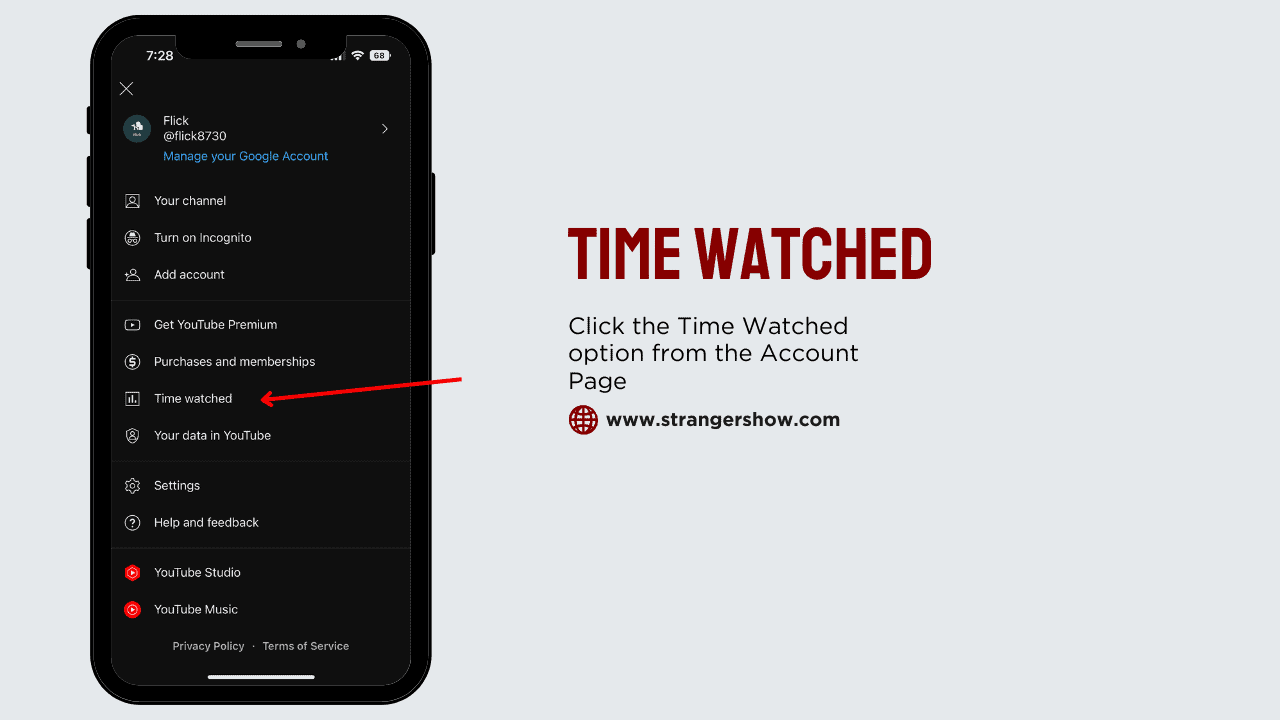
For example, the below is my spent time analytics on YouTube. Around 4.5 hours I spent on the last seven days YouTube. Likewise, you may see yours.
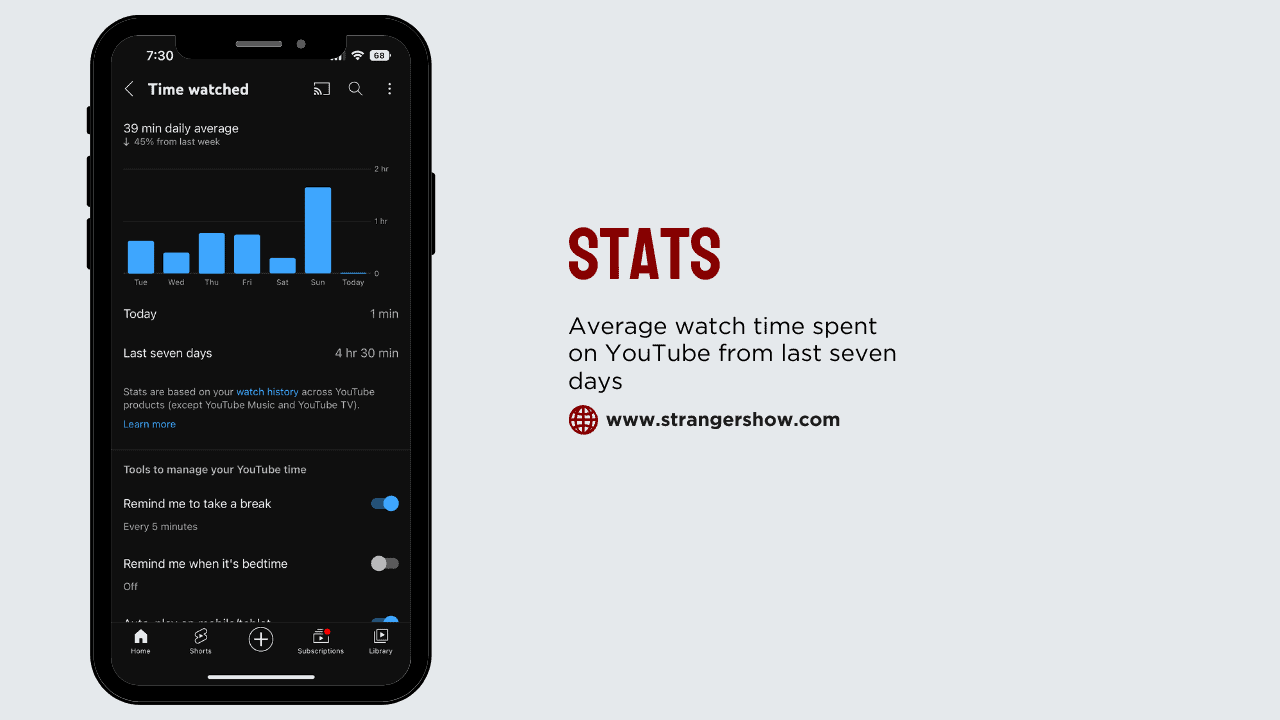
Note: You can only see the stats for the last seven days. Month and Year wise spent time report on YouTube is currently not available.
How YouTube Calculates
YouTube stores the history of every account activity. So, when the account is logged on any device, it calculates the spent time presence on each video with respect to the video watch time.
For example, if the video is 10 minutes long and you’ve watched it for 8 minutes, then your time spent on YouTube is 8 minutes.
In case after you watch the video, you delete the watch history means, the time will not add up to your average spent time.
As I said, it calculates the watch time based on account login. If you’ve watched the videos without signing in, it will not add to the account, and you can’t be able to track the actual time spent technically.
Manage YouTube Time
Once you watch your spent time on YouTube, you may reduce your usage time to increase your productivity.
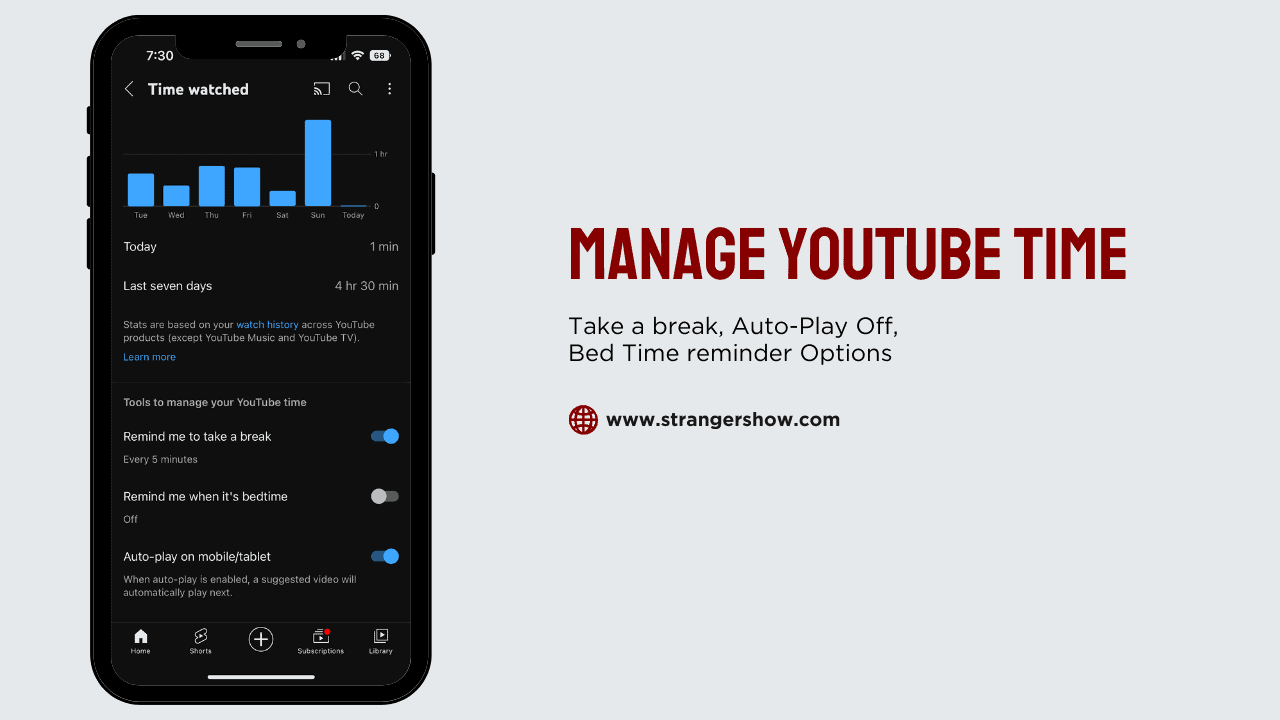
However, YouTube itself provides three options to manage your YouTube time, and they are:
- Remind to Take a break: If you want to schedule the time to notify the break, you can set it from here.
- Remind to Bed Time: Select your bedtime, which will automatically remind you.
- Auto-play off: Videos will play automatically when you scroll down on the YouTube app. This might distract your attention on YouTube; turn off that option from here.
Conclusion
I hope you understand how to check the hours on YouTube you have watched. Let me know in the comments section for your queries. Feel free to ask.
Also, let’s see some of the FAQs in the below topic.
FAQ
Currently, that option is not available on YouTube from Computer. You can get it from YouTube mobile app.
The time-watched option is available on both Android and IOS. If you can’t see mean, kindly update your app, log in first, and check.
Related Articles,