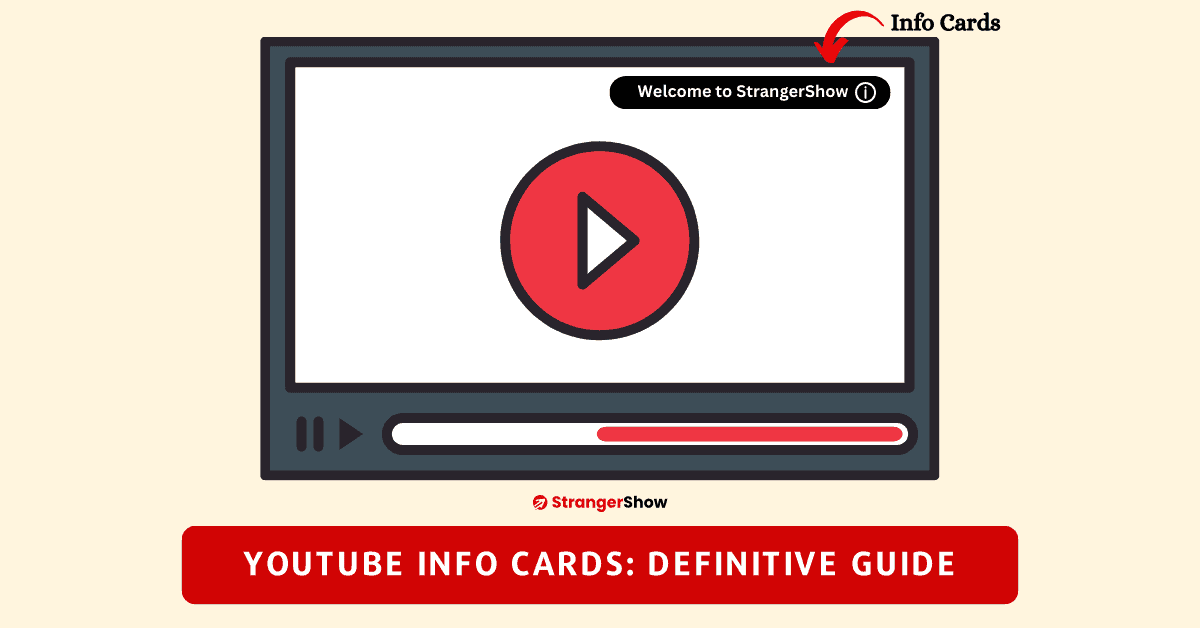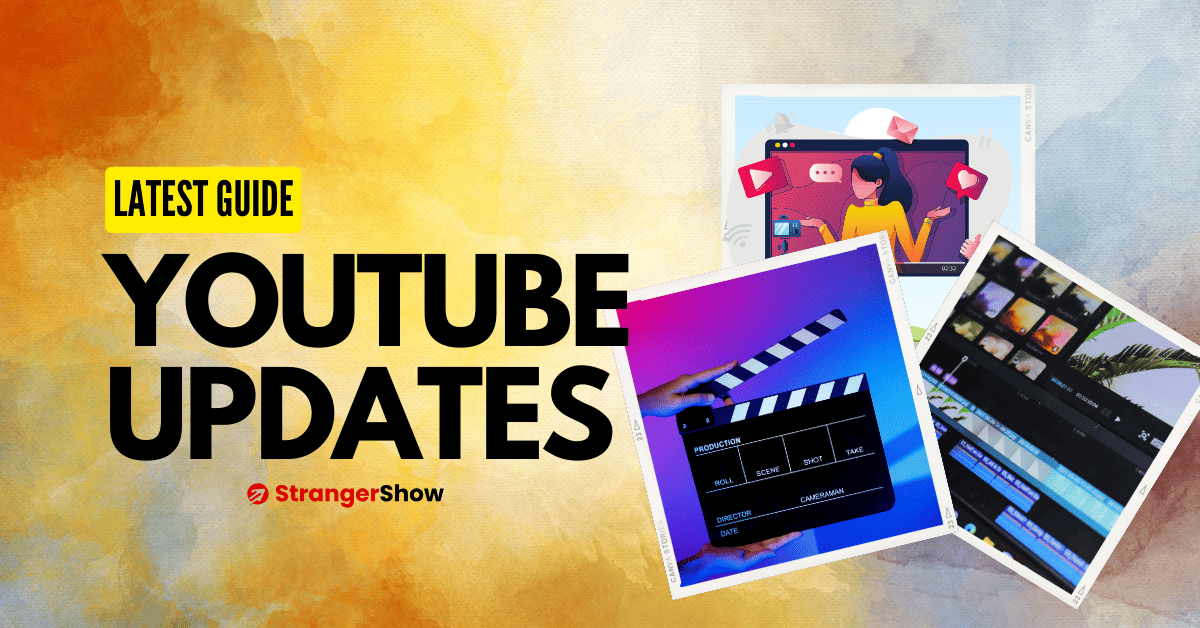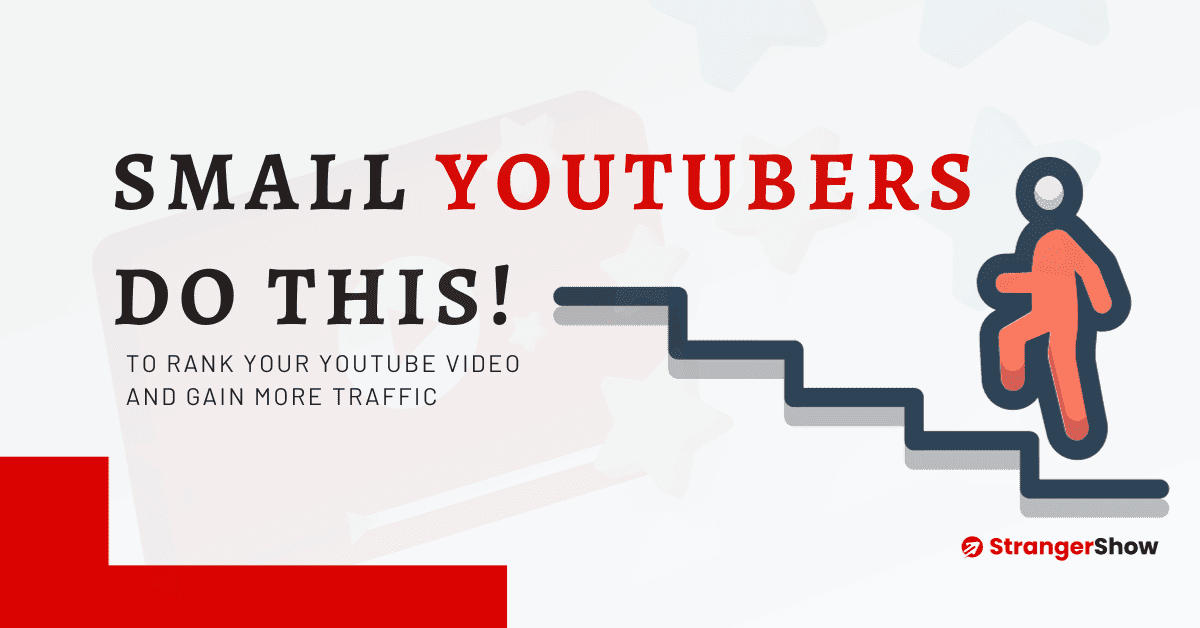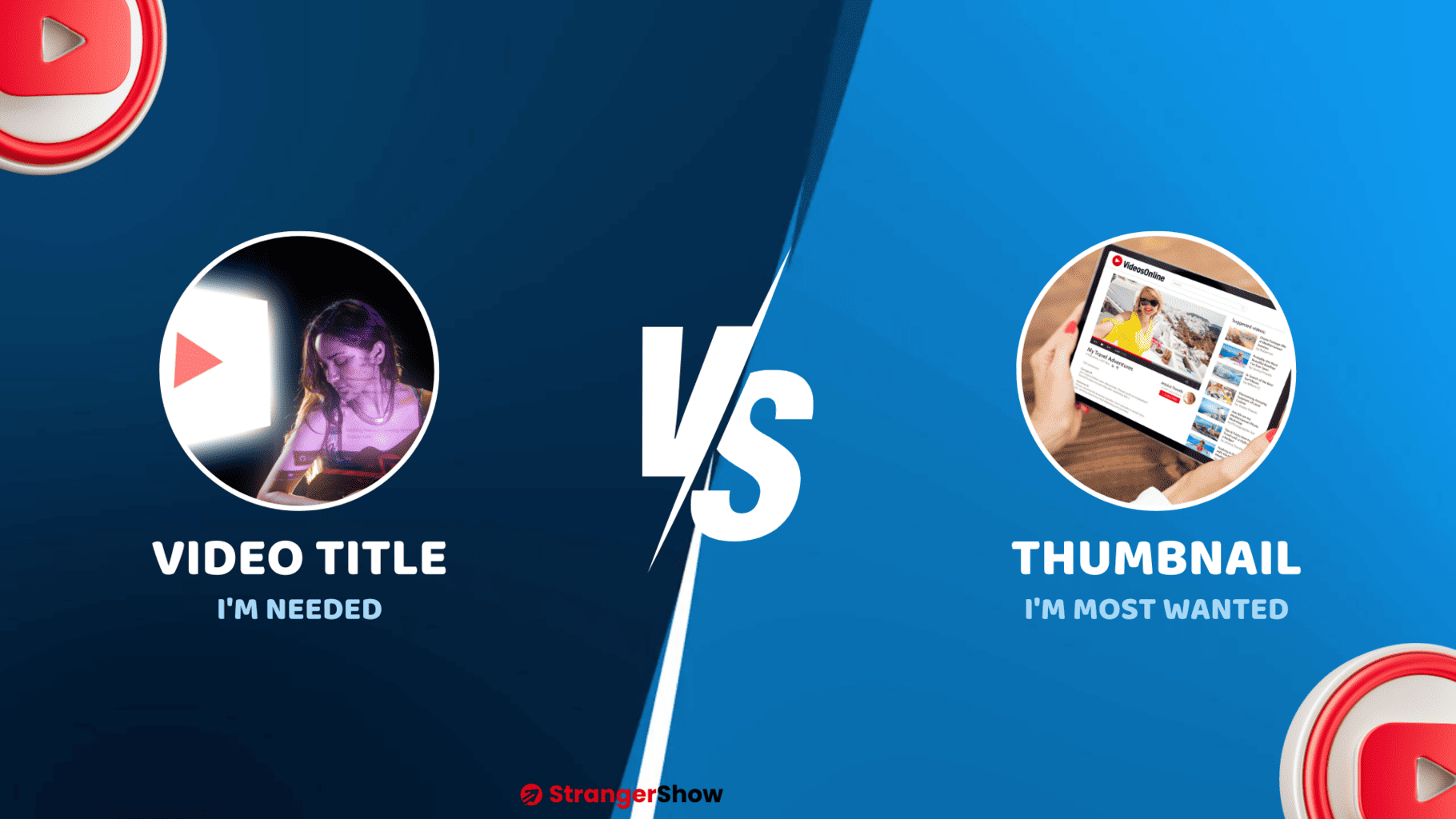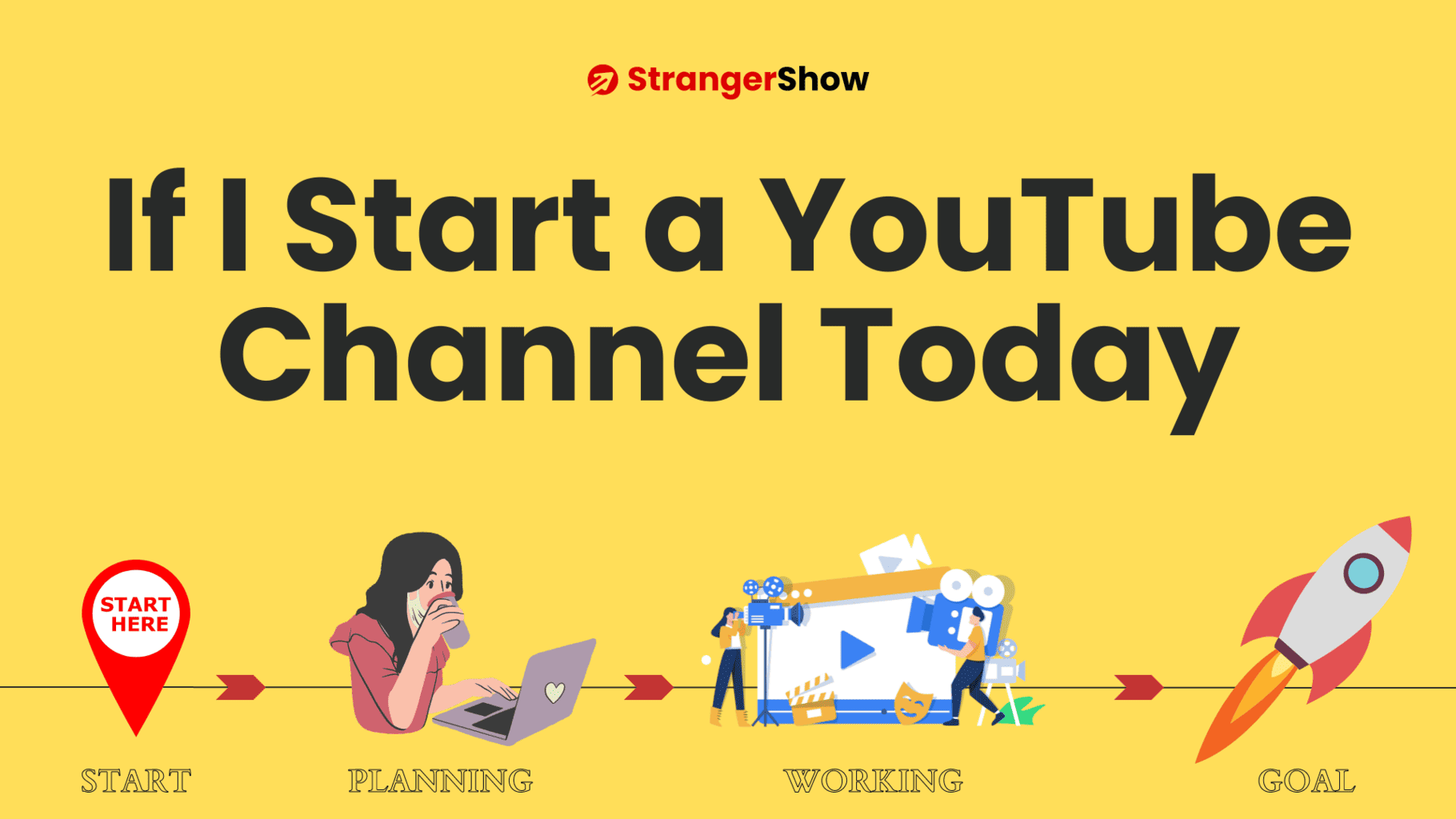Hello, Everyone. In this article, we will see what is Info Cards in a YouTube video, why we need to use it, and how to add it.
What are YouTube Info Cards?
YouTube Info cards are the information icon, visible in the video’s top right corner. When the video plays, this info card will expand and shrink during the time we add it on YouTube.
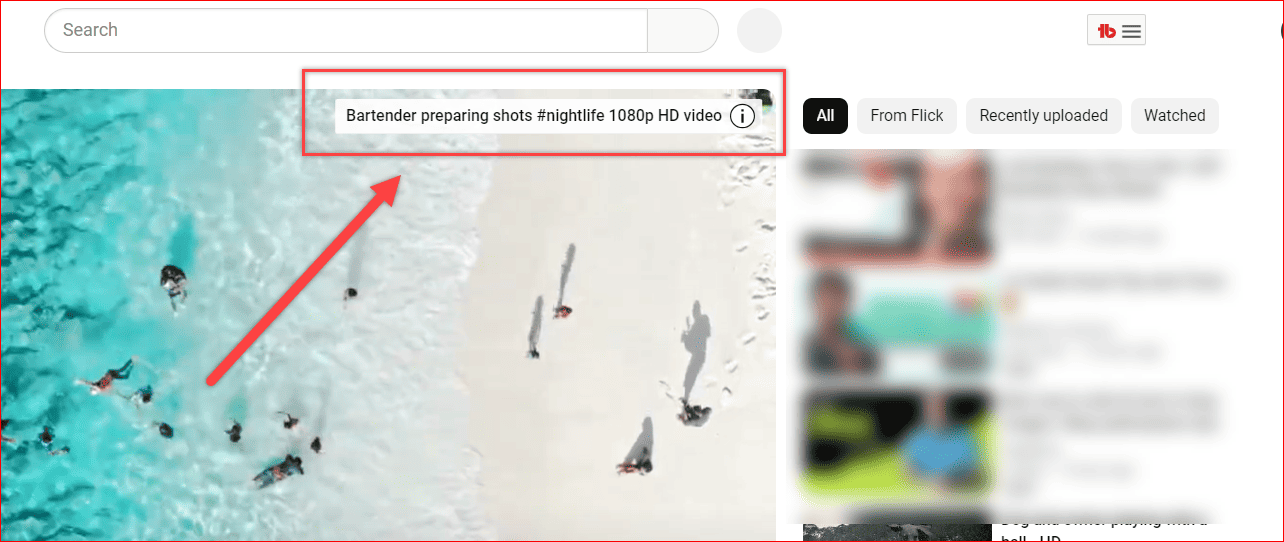
For your reference, check out the above image. This is how the Info cards on the YouTube video will show.
Why Should I use YouTube Info Cards?
The question is, why should I need to use info cards, and what are the benefits of it?
Is it Mandatory to add in every video to rank?
Well, creators use different reasons and approaches to add YouTube cards.
Firstly, it’s not mandatory to use it in every video to rank; however, it might help to rank the videos in specific ways.
In a nutshell, the following are the benefits of adding Info Cards to YouTube Videos:
- Helps to get traffic and video ranking
- Possibility to double the views: Get more views
- Audience engagement
- Generate more conversion rate (for affiliate and other course links)
To understand the usage of YouTube cards, let’s see each benefit individually.
Benefits of Adding YouTube Info Cards
Video Ranking
Ranking on YouTube is a complex process. Generally, the YouTube algorithm considers many signals to rank the videos on search engines.
For example, some ranking signals are “using proper keywords in the video title, thumbnail, description and audience retention rate, engagement, etc.”
Likewise, YouTube algo considers how long you hold your audiences on your channel or the YouTube community.
Adding the related video Info cards may also trigger the audience to watch that video. So, it helps to hold the audiences on YouTube and provides a better signal to YouTube for your video ranking.
Get More Views
Once you added the YouTube Info cards and the viewers watched, you’re simply doubling your views.
When they come to watch one video, you push them to watch another related or exciting one.
It ultimately means you’re doubling your video views. However, I recommend you create the Info cards in a better way (user clickable).
Most of the time, audiences omit the cards displayed on the video, and the main reason is it couldn’t be more catchy to grab the audience’s attention.
So, to create an attractive YouTube info card, use catchy and emotional words like “Best, Top 10, Worst, Discount, Deals” in it.
Additionally, when you create cards, the two options will appear to add your card title.
- Teaser Text: The text appears when the cards show.
- Custom Text: It occurs when the user clicks the cards.
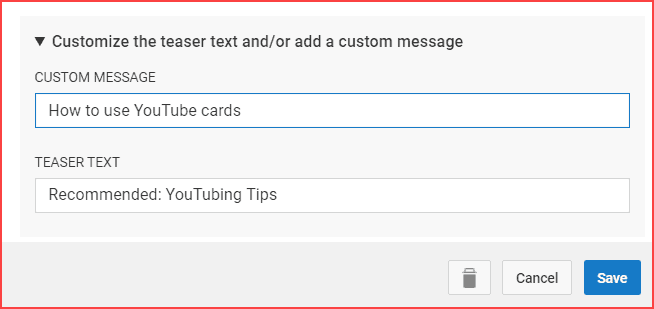
Teaser Text helps to pull the audience’s attention when you use it correctly.
One more simple way to promote the card is by giving a hand signal point out to right corner and mention it, while shooting the video.
Note: Use the playlist as your cards only when it’s a tutorial video. For example, consider you are making a step-by-step guide to install the OS on the PC.
Audience Engagement
As mentioned earlier, the audience retention rate is the primary ranking signal on YouTube Search Engine. When the added Info cards fulfill audience needs, it double the views on your channel.
In addition to that, the next time the audience reaches the YouTube platform, your videos will show the audience’s YouTube dashboard.
It leads to a high possibility of watching your videos regularly and the viewer becoming your subscriber.
Get More sale
You may find alternative ways to build audiences when you plan to expand your audiences to a business level.
For example, conducting courses, building email lists, adding affiliate links, etc.
YouTube Info cards let you add links, and you can add any of your business links.
One of the lucrative ways to make money online is Affiliate marketing. It’s nothing but sharing an affiliate product link, and when the purchase happens based on your connection, the product company will send you a certain amount as commission.
For more Affiliate marketing information, read here:
- How to start affiliate marketing: A complete beginner guide
- High commission paying affiliate programs (Earn up to $1000/per sale)
Adding the affiliate link resources to the website is the best practice compared to the direct link. Generally, a YouTube Channel and website build credibility regarding your brand.
Adding Info Cards to YouTube Video
I already created a detailed post on how to add YouTube Info Cards in a step-by-step procedure.
Kindly look at that and leave a comment if you’ve any doubts.
Track YouTube Cards
Once you have done and implemented the above things, it’s time to monitor whether the card is performing well. Because where you’re getting attention and where you’re not is the best practice to improve the conversion rate.
For example, the below is my analytics report of my Info Card Performance.
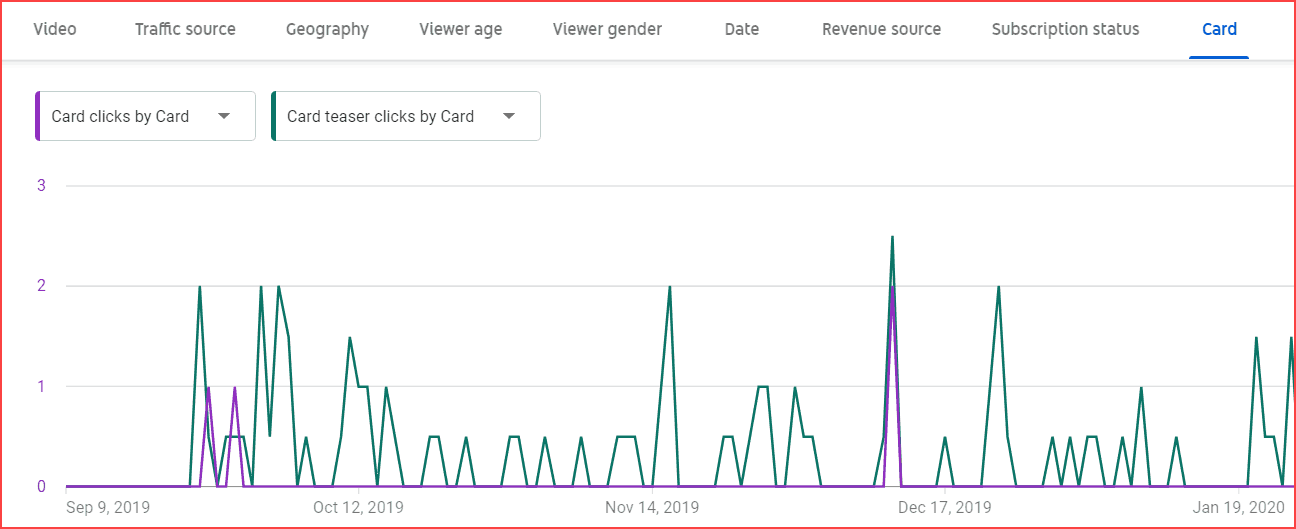
I suggest analyzing it and reusing the working technique in the other videos. On the YouTube analytics page, you can find the performance of your cards.
FAQ
YouTube Info cards appear on the video’s top right corner when it plays.
No, Info cards appear only on YouTube long-form videos. If you want to add a redirection video or link in YouTube Shorts Videos, add it in the first comment.
To add any link on YouTube Info Cards, you must need to join the YouTube Partner Program initially.
Yes, you can use any other channel’s video in your cards. Kindly make sure it is relevant to your video.
Conclusion
Finally, I believe you understand what YouTube Info Cards are, why we need them, and how to add them.
As mentioned above, please comment here for any doubts and clarifications. I am happy to support and help creators. Also, subscribe to us to know the YouTubing better on your daily email.
Sharing is caring!