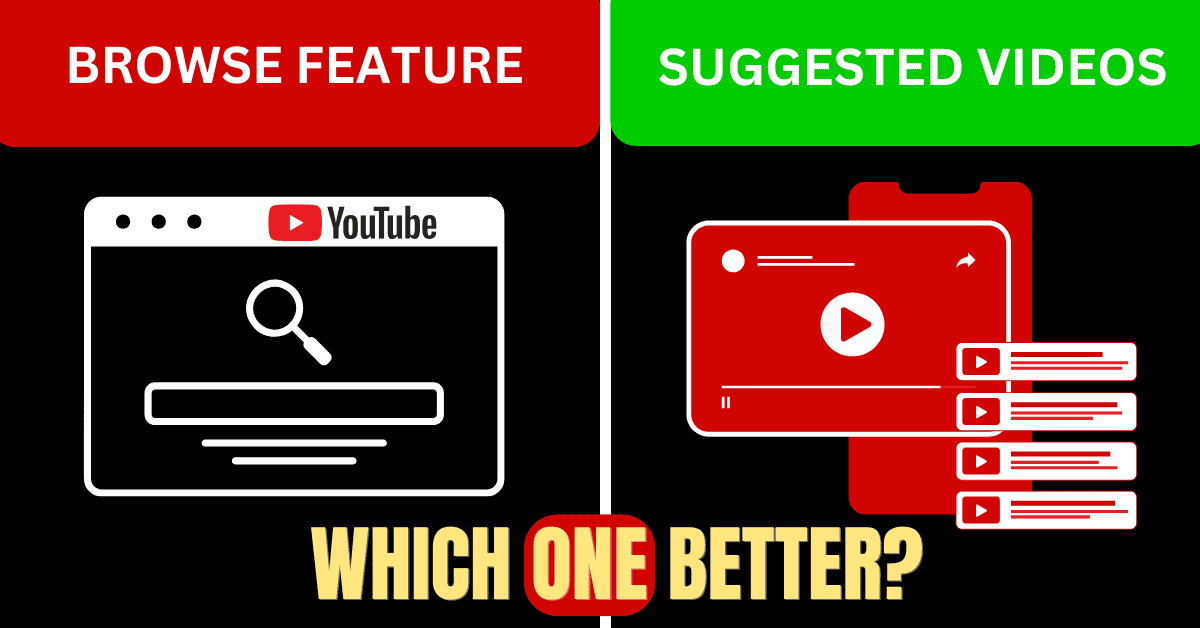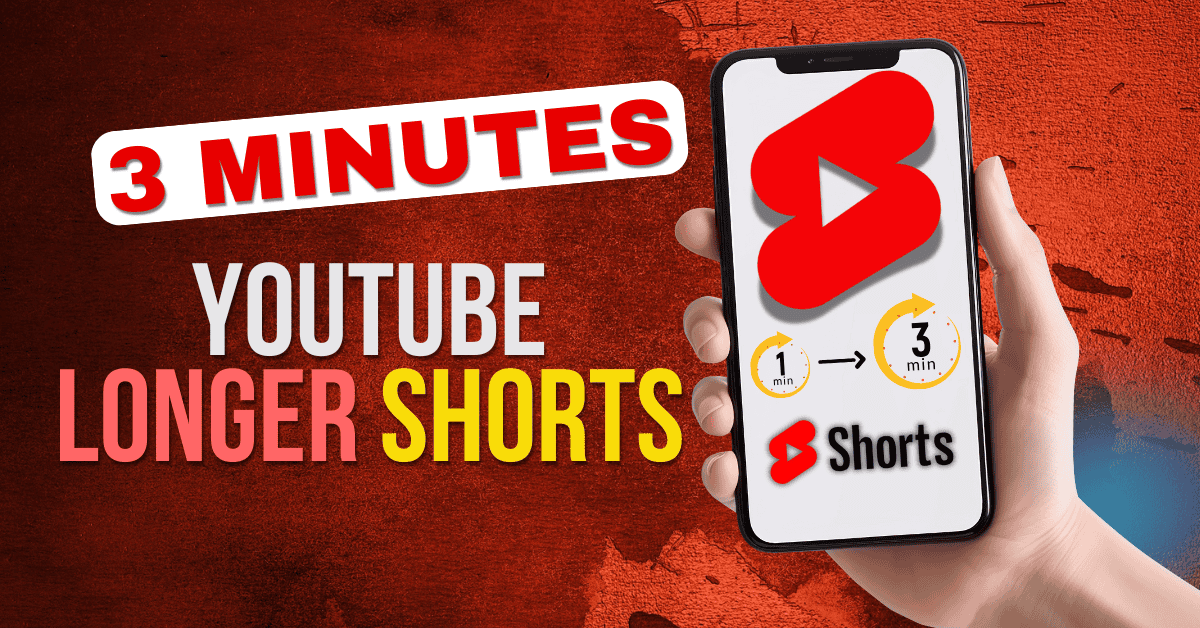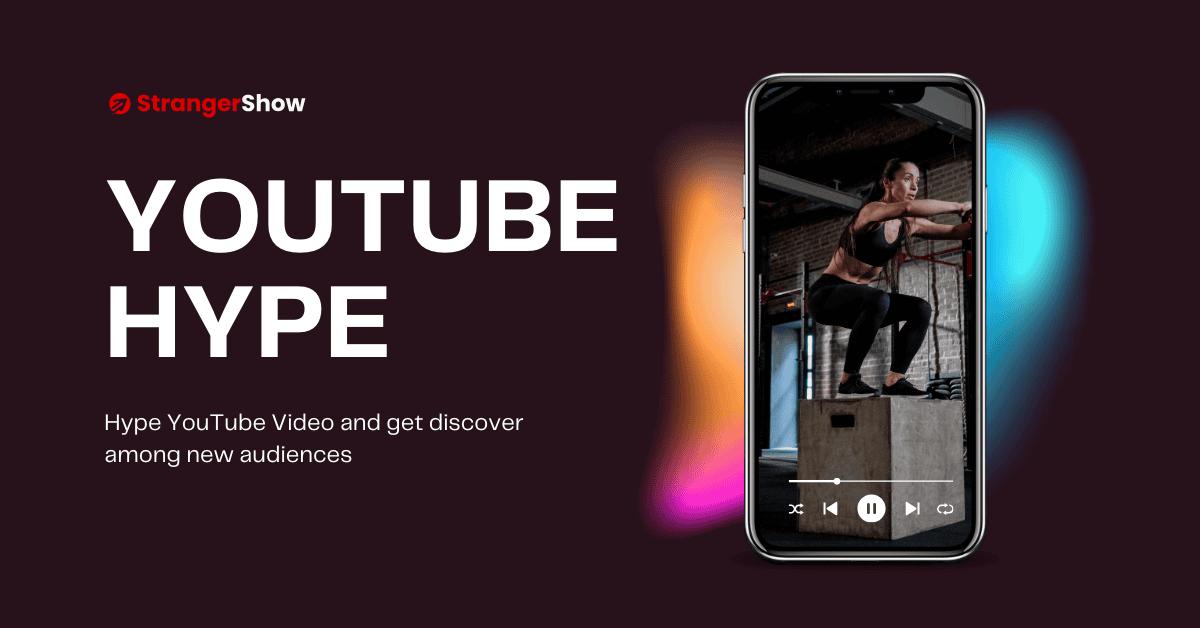In this post, I’ll show you EXACTLY how to use YouTube analytics on your channel.
Moreover, I used the same strategies on my channel to check the analytics and improve the videos’ ranking position.
So, if you want to know how to see and use YouTube analytics, you’ll love this guide.
What is YouTube Analytics?
YouTube analytics are a powerful tool that can help creators understand the impact of their videos and content on audiences. By providing detailed insights, they enable creators to make judgments and improve the performance of their channel.
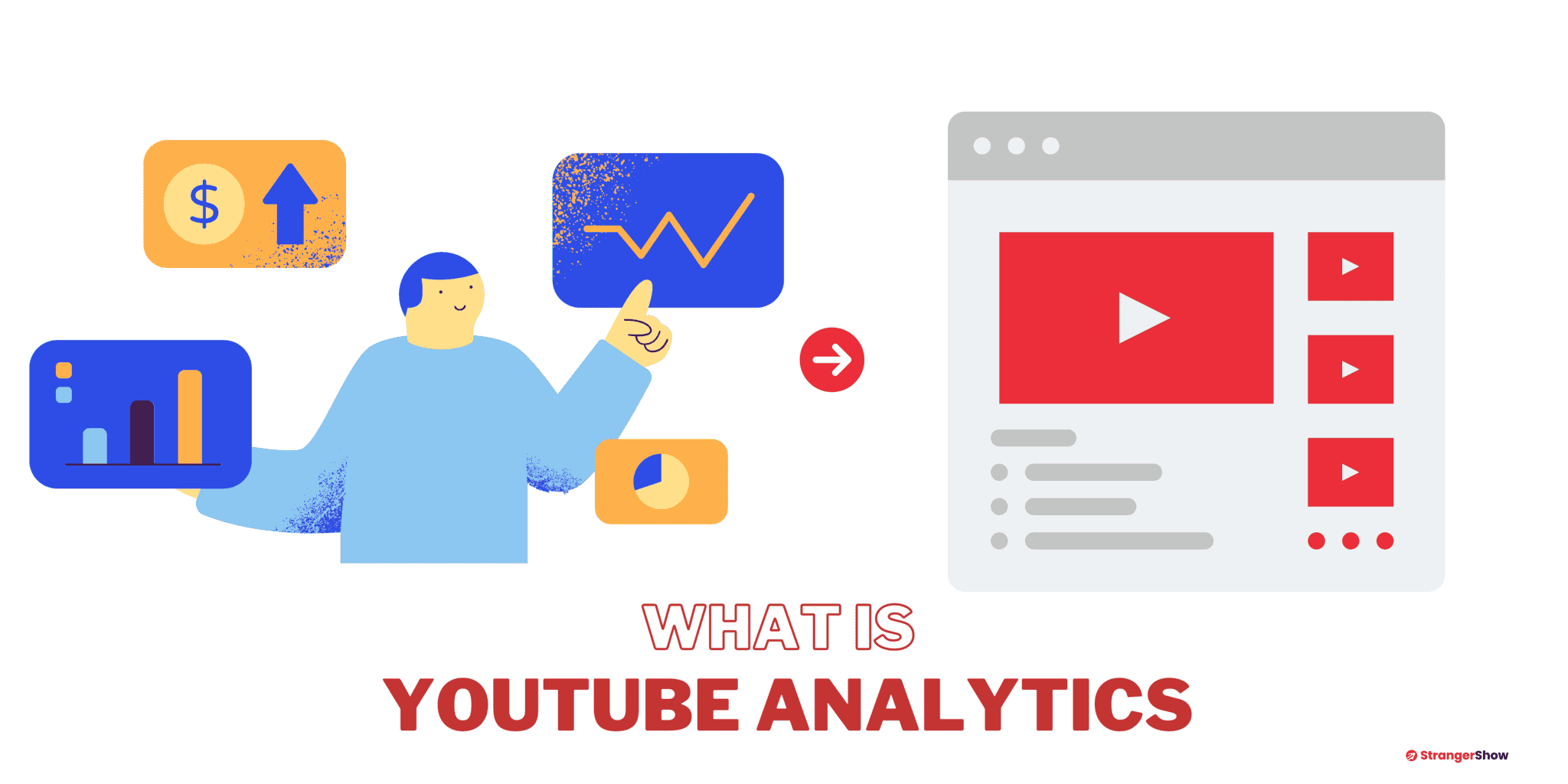
Also, these insights are not just to inform the creators; these data help improve the quality of the subsequent video.
How To See YouTube Analytics?
The next question is, how do you see YouTube analytics on your channel?
Let’s explore how to access YouTube analytics on your channel. Follow the step-by-step guidance below to get started.
Firstly, the analytics are available on both desktop and mobile versions. Let me explain both for you to see.
How To See Analytics on YouTube Desktop
1. Access your YouTube Studio dashboard by clicking here.
2. The dashboard page itself provides an overview of your channel analytics, such as subscribers, views, and watch hours, for the last 28 days.
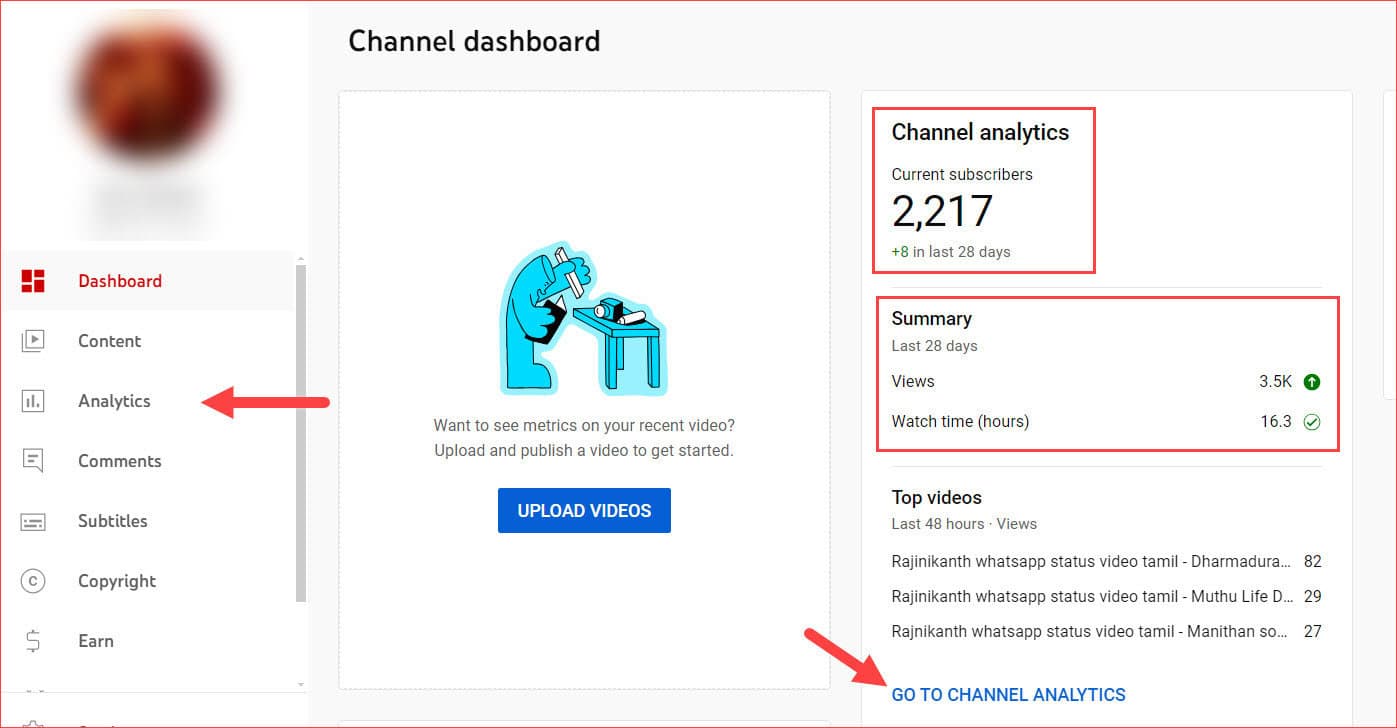
For the detailed report, you can either click the “GO TO CHANNEL ANALYTICS” or “Analytics” option.
3. Inside, you can see detailed analytics of each video.
The beauty of YouTube analytics is that you can understand each video’s performance, such as its number of subscribers, watch hours, revenue, etc.
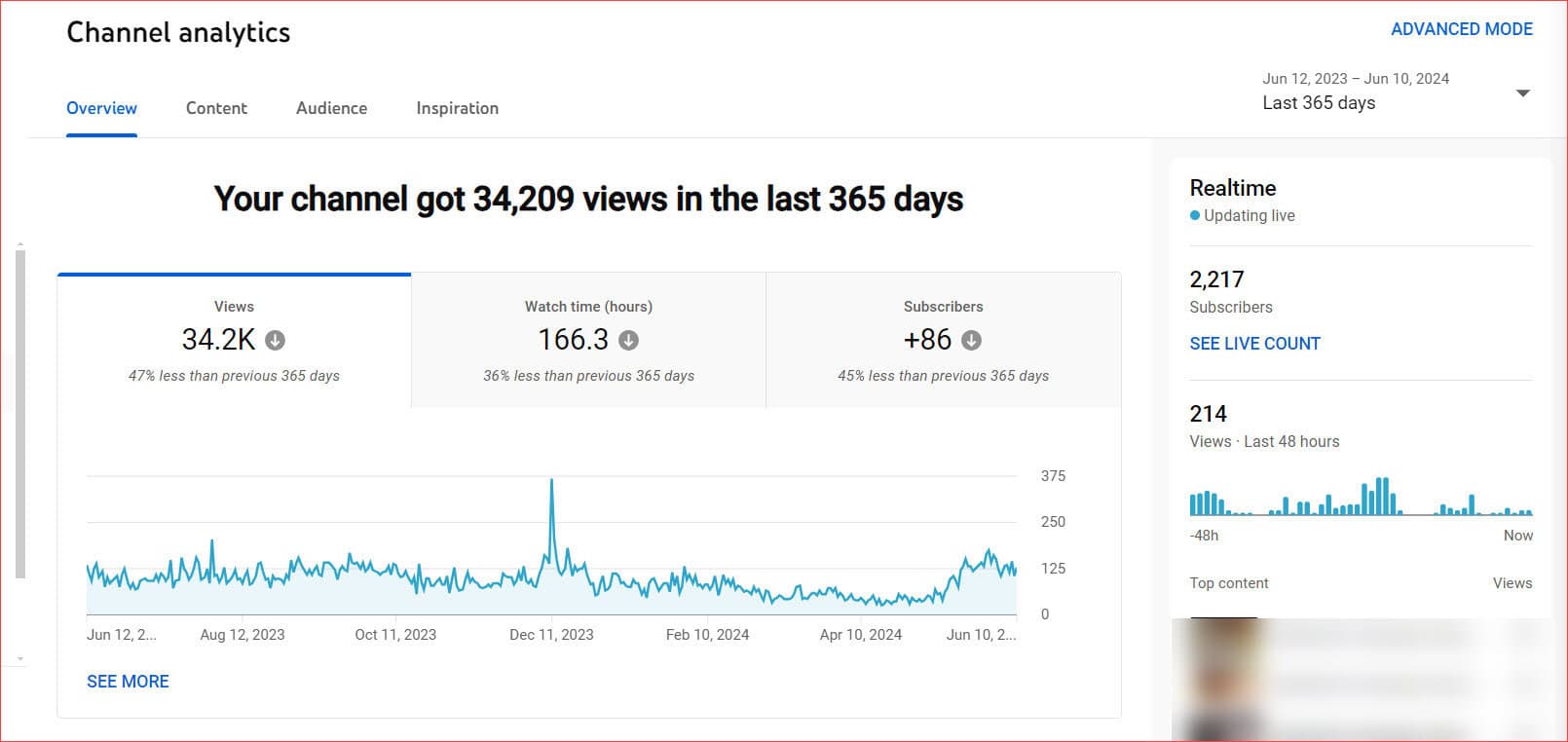
The more you get into the analytics on YouTube, the better you can rank the further videos.
Additionally, YouTube also provides LIVE COUNT analytics for the subscriber’s count.
Hence, you can make the celebration video like this on your channel, too:
See Analytics on YouTube Mobile
The easiest way to check the YouTube analytics on the mobile app is by downloading the YouTube Studio app.
This is available for both Android and iOS versions.
Once you get into the app, you can quickly check the analytics. However, I recommend you check the more detailed analytics on the desktop version.
The mobile version is suitable for understanding some reviews, views, and subscription counts on your vacation. But it would help if you sat with your desktop to take severe action from your YouTube analytics.
The reason is that the mobile version has limited features compared to the desktop version.
How To Use YouTube Analytics Properly?
Overall, we have everything in our hands, but many creators fail to optimize their channels by not spending quality time on their YouTube analytics.
As mentioned earlier, it’s not only to show results but also to help improve.
Before reading further, let me know what places you’ll focus on your analytics page in the comment section.
Also, if you’re new to YouTubing, checking the analytics dashboard every week or month is useless. Give your analytics feed some time (like two months) to fill it out.
Let me explain below how to properly use the analytics on YouTube, which helps increase your video results. Follow these:
1. Watch Time
One important ranking signal on YouTube (determined by its algorithm) is the audience’s video watch time.
Also, it’s an eligible measure for the monetization requirement on YouTube.
You can identify the amount of watch time (in hours) the audience spends on your channel videos for each video.
- Go to Analytics > Select Watch Time > Click SEE MORE for detailed video reports.
You can improve the audience engagement of the other videos with this information.
Note: The more audiences spend on your videos, the better your ranking position and the revenue you can make from YouTube.
2. Audience Flow on YouTube Analytics
The audiences tab provides a detailed report on how audiences engage with the videos.
The following items you can get from this board:
- Unique and Recurring viewers count.
- To understand which time the audiences mostly watch your videos every week. Also read, best time to publish YouTube videos.
- What kind of videos do audiences mostly like (ex, Long-form videos. Live or Shorts)
- Notifications: Percentage of audiences who enabled subscriber bell notifications.
- Watch time from Subscribers and Non-Subscribers.
- Age and Gender: Detailed report of the age and gender of your audience.
- Geographics location of the viewers
- Who watched with subtitles? Read how to add subtitles
3. Click-through Rate
YouTube video titles and thumbnails decide the number of views the videos get.
You can analyze the Impressions click-through rate on YouTube analytics to track that information.
YouTube click-through rate is the most significant topic to cover, but you need those insights to improve your videos’ ranking further.
Even though YouTube states 2% to 10% of CTR is the best:
If your videos are within this range or above, find the reason for these and apply the same technique to other videos.
4. Stats
General statistics, such as views, subscribers, and top videos for the period, are easily accessible on the Channel analytics overview page itself.
You can also track this information using the custom time range. YouTube provides the last 7, 28, 90, and 365 days of overview data by default.
Along with that, it also specified the Lifetime and Custom date range.
You can do this operation at the overall channel level or with particular videos.
5. Monitoring Subscribers
Subscribers are the backbone of videos. The YouTube algorithm initially rolls out your newly uploaded videos to subscribers to understand the quality.
If the majority of subscribers like the content, they respond in the form of comments, likes, sharing, etc.,
This way, the YouTube algorithm learns to know and share the content with non-subscribers seeking the same niche. With this approach, the channels grow faster.
But you need to provide quality content to the subscribers. Track what your subscribers are willing to watch from your channel, their age group, locations, and all other audience-related analytics that can help you figure this out.
Additionally, I recommend following these strategies to increase your subscriber count on YouTube.
Also, you can add a watermark subscriber button on each video to convert viewers to subscribers.
YouTube Ads Earning on Analytics
YouTube also provides an analytics report showing how much you’re earning per video or channel level with RPM and CPM metrics.
Making money on YouTube is common, and YouTube broadcasts the earnings tab to help you understand your channel’s sentence and future calculations.
The following information about earnings you can get from the Analytics dashboard:
- Earnings: The total earnings from your YouTube channel on different dates and times.
- Filter by Videos: You can also analyze the revenue from each video.
- RPM & CPM: Revenue Per 1000 Impressions and Cost Per 1000 Impressions are the metrics used to calculate YouTube’s earnings.
The earnings analytics board is a favorite part for many YouTubers. You will love it once you start using it.
Benefits of YouTube Analytics Tracking
As we know, YouTube Analytics is an effective feature that provides detailed insights into how your channel’s content is performing. The following are the best benefits to date:
Audience Insights
- Demographics: Figure out your viewers’ gender, age, and location, allowing for more targeted content creation.
- Behavior: Understanding the audience’s active time on YouTube helps schedule uploads for maximum engagement.
Traffic Sources
- Organic Traffic: Identify the keywords and phrases driving traffic to your videos, generally called organic traffic. To achieve this, use video SEO.
- External Links: Learn where your traffic is coming from, let’s say traffic from external sources like playlists, social media links, end screen templates, etc.,
Revenue Insights
- Earnings Metrics: Celebrate your earnings from ads, channel memberships, and fan funding (YouTube Super Chat) to understand which videos and formats are most profitable.
Video Performance
- Views & Watch Time: Able to measure how long the audience watches your videos and how often they come to your channel (New & returning visitors).
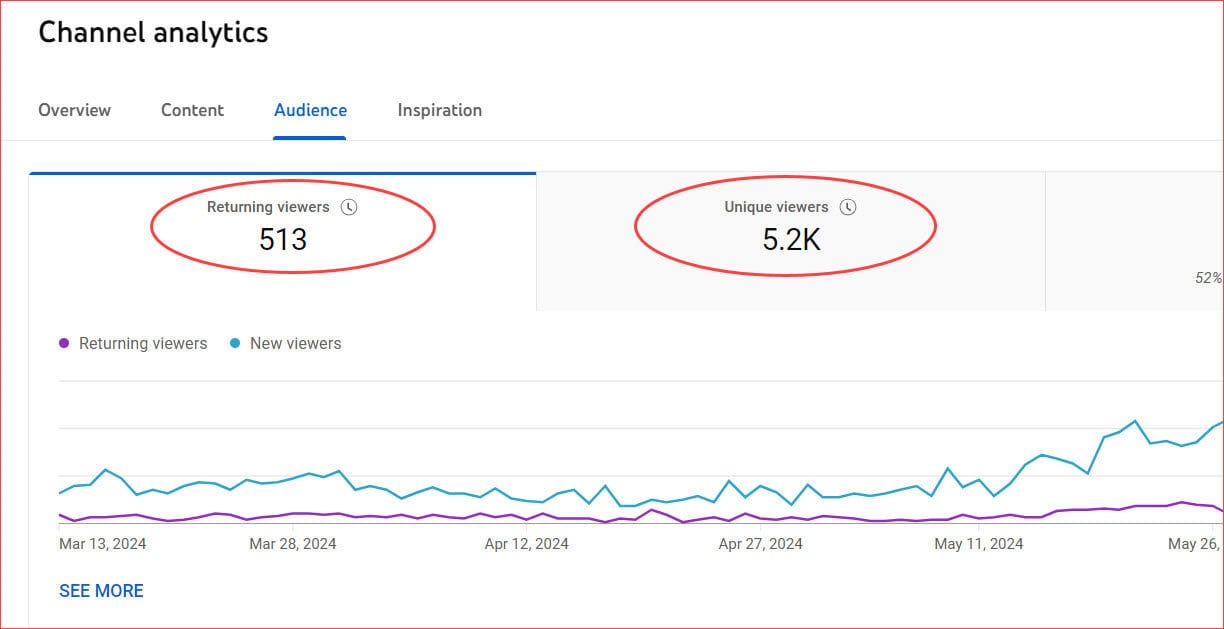
- Audience Engagement: We can track likes, dislikes, and comments and share video sections to learn about their reach and quality.
Video Optimization
- Retention Analysis: Where viewers drop off in your videos to refine your content for more profitable engagement.
- A/B Testing: Experiment with different titles, thumbnails, and descriptions to see what forces better results.
Competitive Analysis
- Competition: Directly, we can compare the channel’s performance against similar channels to identify strengths and areas for improvement.
- Trend Analysis: Keep up with trending topics in your channel niche ideas to stay appropriate and competitive.
Strategic Planning
- Content Strategy: With all these useful insights, you, as a creator, can plan your content calendar with a mix of high-performing content.
- Marketing Insights: It also helps to measure the success of marketing efforts based on the performance of the YouTube analytics report.
Efficiency and Improvement
- Workflow Optimization: You can quickly identify the most effective video content that pulls audiences’ attention and facilitates your workflow accordingly.
- Goal Setting: Able to track and set goals for your channel’s growth and reach, using data to measure progress and adjust tactics.
Monitoring Competitors Analytics
Right now, you understand how to use YouTube analytics and how to see your channel.
The real thug life question is, how can I monitor my competitor’s channel analytics board?
No worries, we have the answer to that.
However, it could be a more complex way to figure it out. You may need the support of a few tools like
- TubeBuddy
- VidIQ
Yes, with the help of these tools, you can easily monitor what your competitors are doing, use keyword tags, channel views, monthly reports, etc.,
I hope this article helps you learn how to use YouTube analytics and check competitors’ analytics.
Feel free to ping us if you have any questions or need clarification.
Also, share the article with your friends and family.
Related Articles: