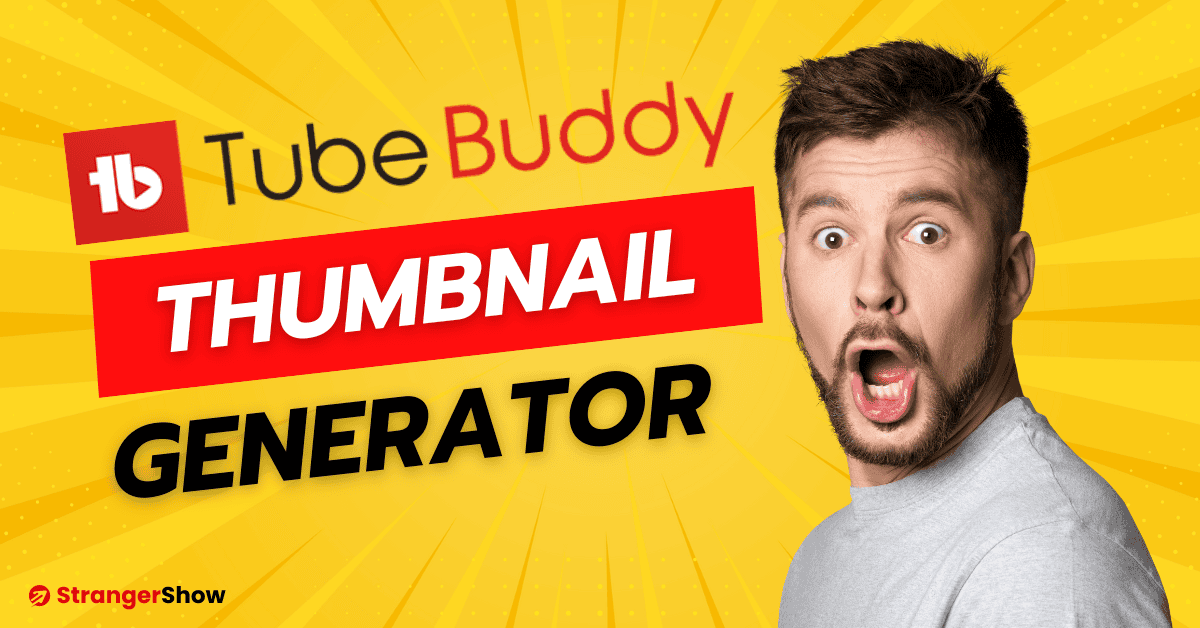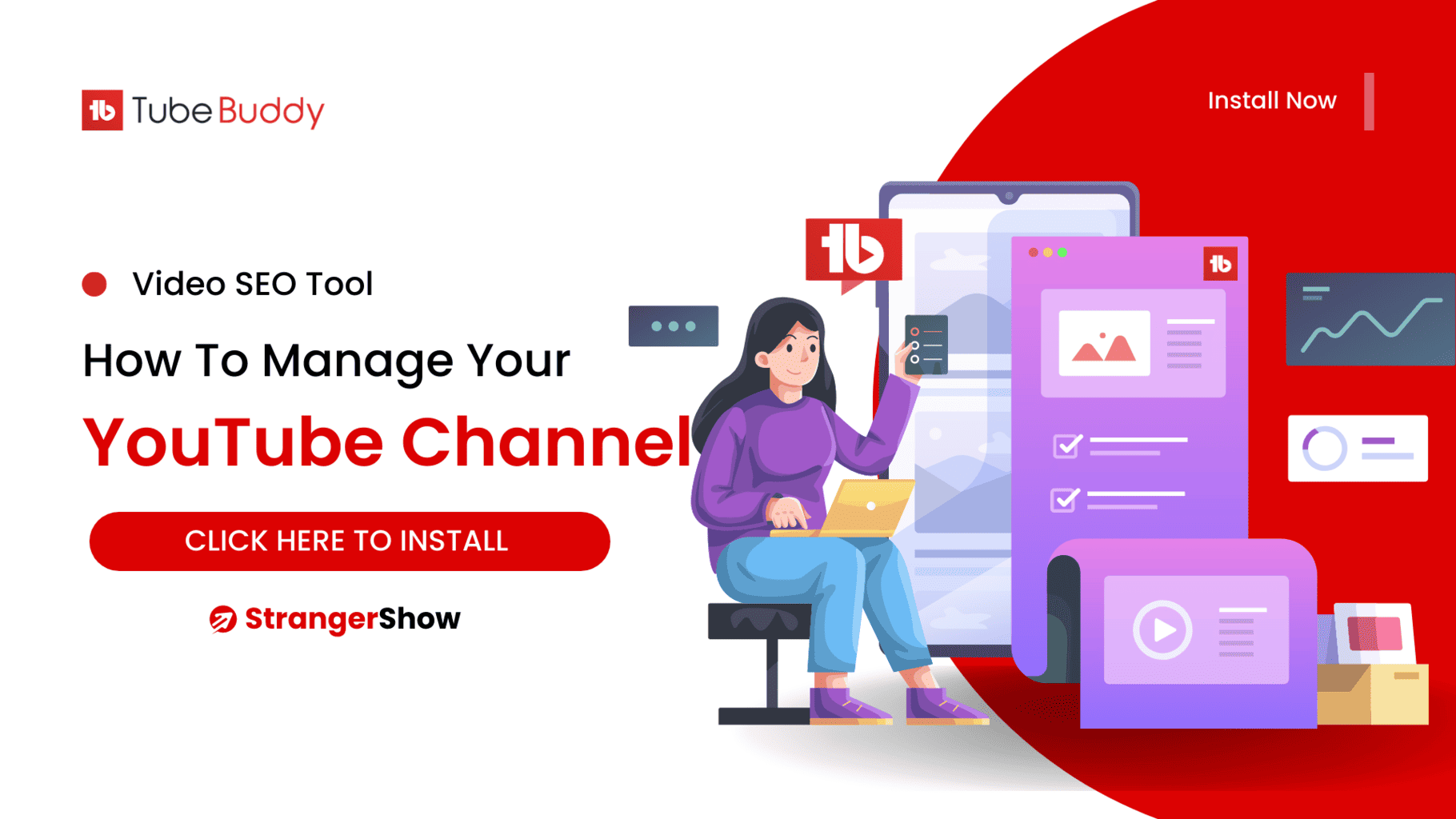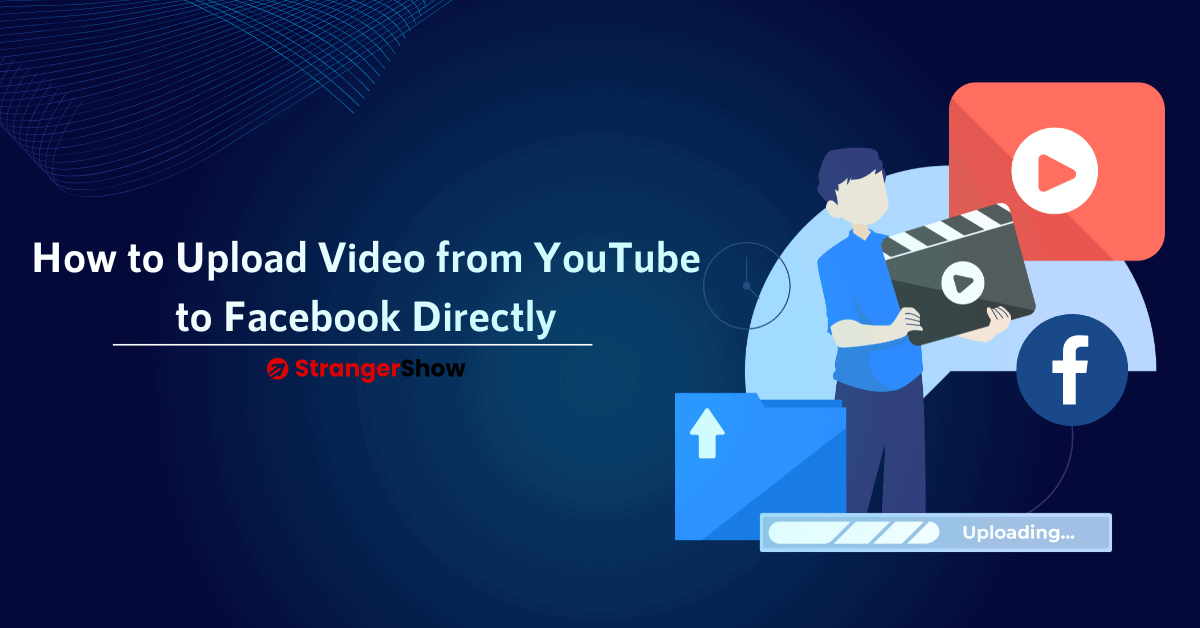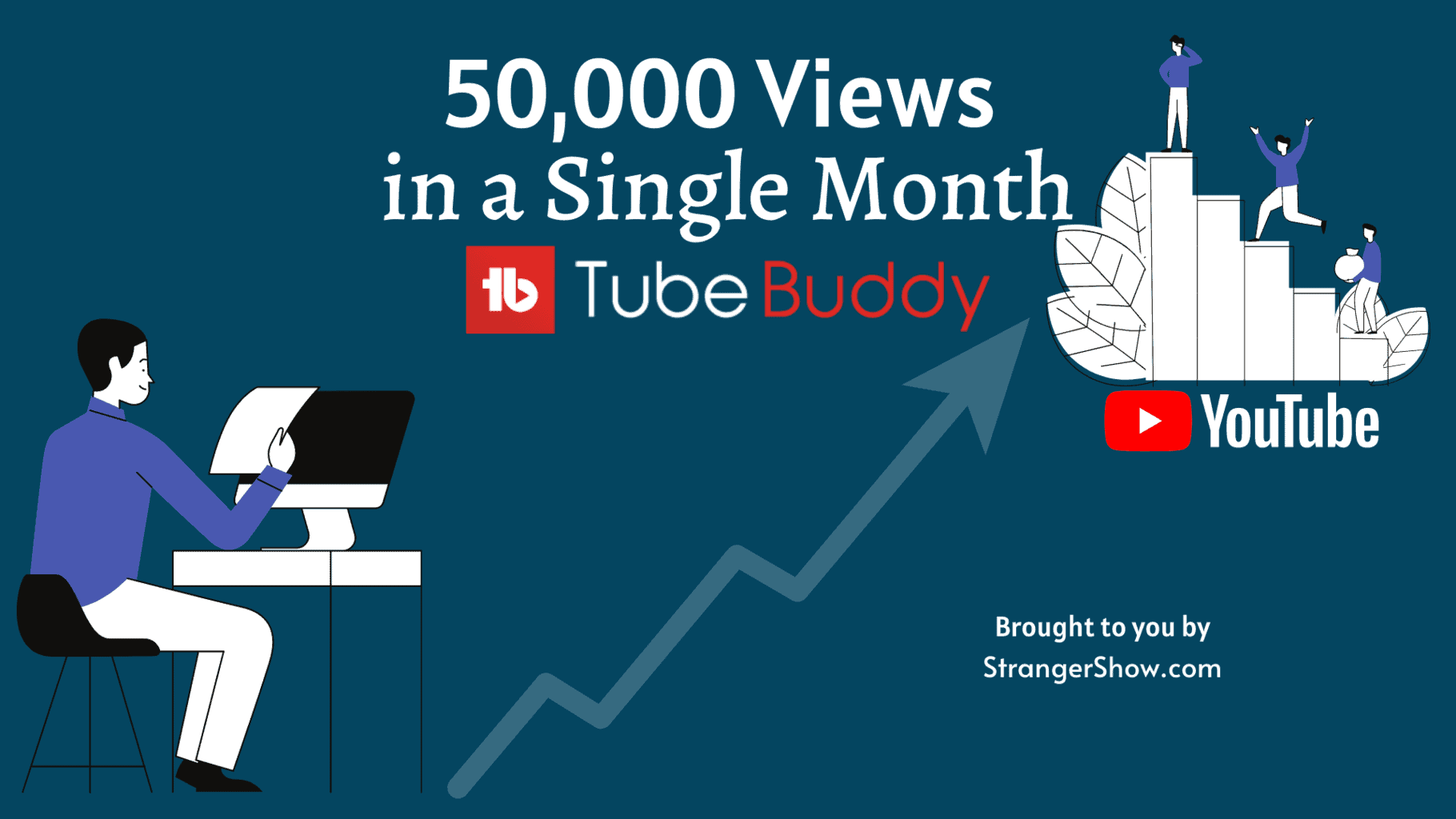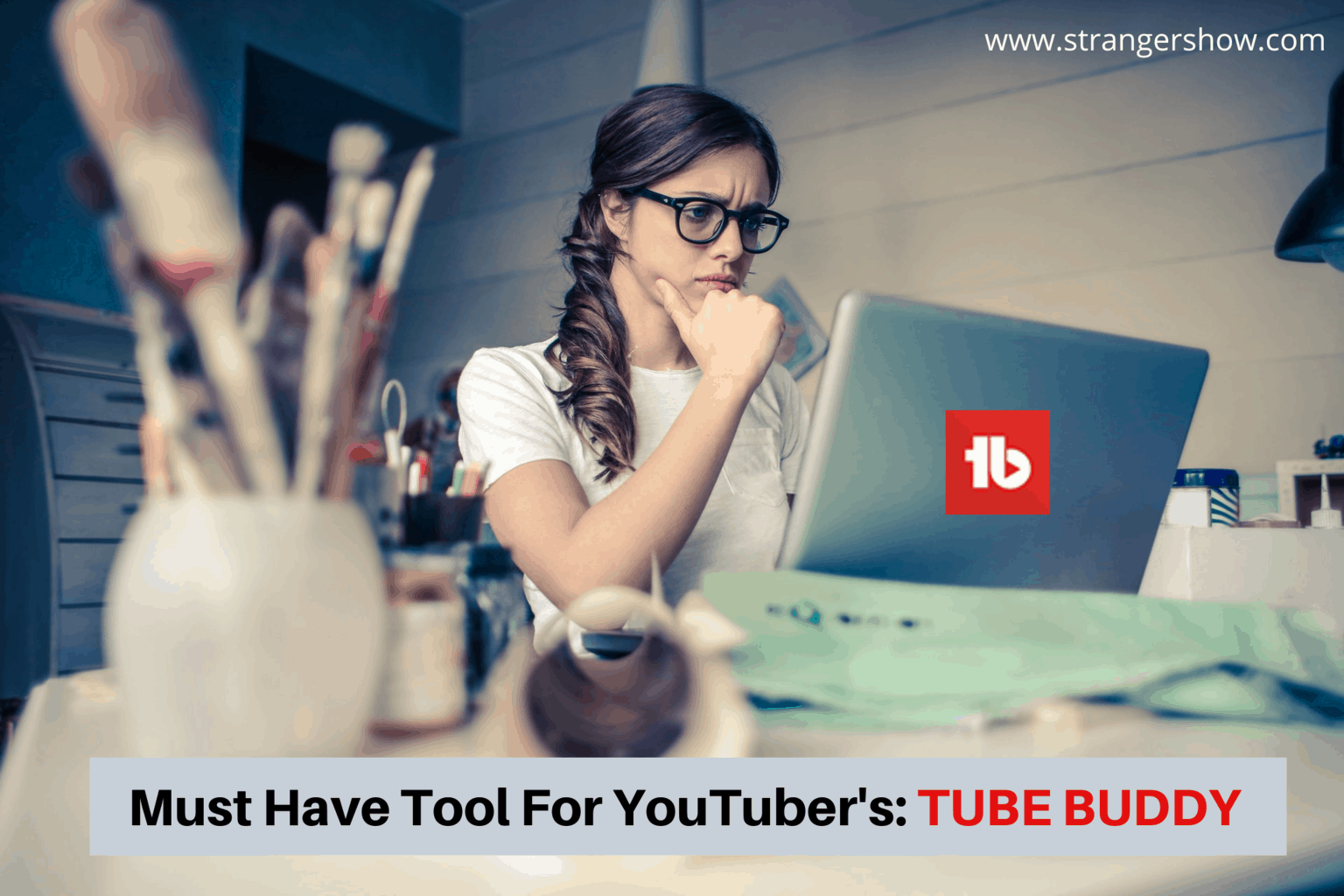TubeBuddy Thumbnail Generator: Do you think that is worth the hype given?
Let’s look honestly in this detailed article about this tool.
First and foremost, what exactly is TubeBuddy?
TubeBuddy is an extension (browser) tool for managing the YouTube channel, performing video SEO, optimizing video titles, creating thumbnails, and more.
I have around 4+ years of experience with this tool and have utilized all its features. But what about creating thumbnails from TubeBuddy?
Is that really worth using? Let’s check. We will create the live custom thumbnail below.
How to Make YouTube Thumbnails using TubeBuddy Thumbnail Generator
Follow the below steps to understand and make the YouTube thumbnail for your videos.
The first benefit of using TubeBuddy thumbnail maker is that the tool efficiently takes care of the thumbnail size, ratio, style, format, resolution, etc., saving you valuable time.
You don’t need to worry about that part anymore.
Step 1: Create Thumbnail
Firstly, go to YouTube Studio and move on to the videos content tab.
Select the video you want to edit and create thumbnails for. Then, select the “CREATE THUMBNAIL” button from TubeBuddy.
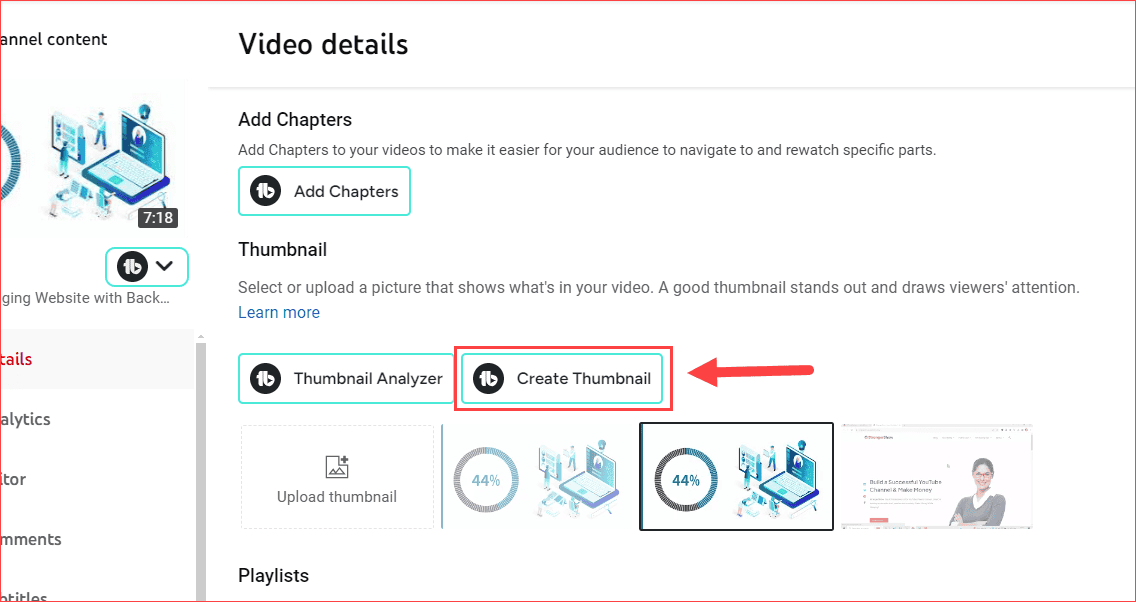
If you don’t see this button, you won’t install TubeBuddy. Please do that before proceeding.
Step 2: TubeBuddy Thumbnail Generator
It will take you to the “Thumbnail Generator” page. On the left side, TubeBuddy shows the actual thumbnail, which YouTube selects as the default.
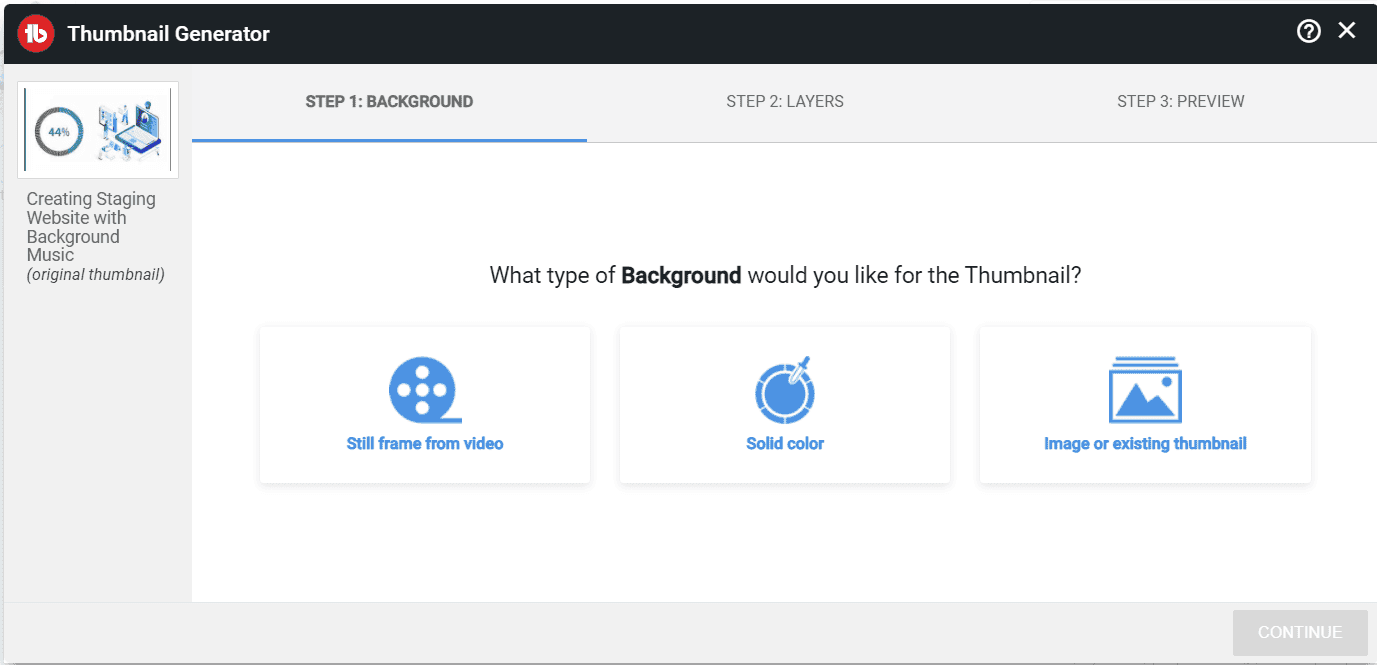
Actually, TubeBuddy split the processes into three levels to make the thumbnails. They are,
- Background – Enables you to add a custom thumbnail background or frame from the video.
- Layer – Add Text, emojis, and images to the thumbnail layer.
- Preview: It also offers a convenient preview feature. This lets you see exactly how your thumbnail will look on popular platforms like YouTube, Facebook, and Twitter, ensuring your content is always presented in the best possible way.
Let’s see that below.
Background
The background section lets you add the background image of your video thumbnail. It allows you to add a solid background color (or) your own image (or) the stills from the video frame.
If the video has any funny or interesting moments, use the stills from the video frame option. If you’re uploading your own background images, then upload them in the resolution 1280×720.
For the sake of this tutorial, I’m using the background image below (Refer to the picture below).
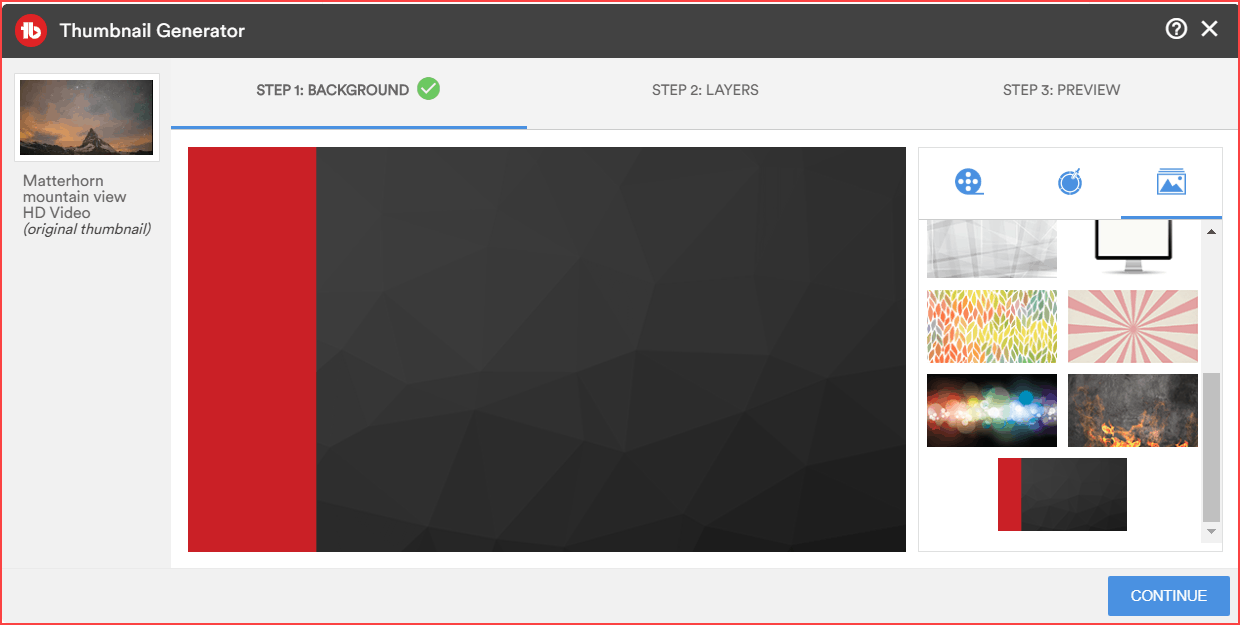
The above background image provided by TubeBuddy is awesome, and it attracts me. Hence, I used this image. Once you choose the background, click the “CONTINUE” button.
Layers
The “Layers” section now allows you to add texts, emojis, images, frames, and templates. This is where you need to showcase your hands-on effects.
When crafting your thumbnails, consider the impact of using big fonts and highlighting attractive layers. This can make your design more engaging and draw viewers’ attention. For instance, if you’re creating a tutorial video and the tools are free to use, consider making the word “Free” slightly more significant than others to highlight this benefit.
From TubeBuddy custom thumbnail generator, you can add different font sizes from “XS” to “XL.” It also has different fonts to use, and you can upload any of your fonts.
So, here I’m making the layer from the selected background image (Check out the picture below)
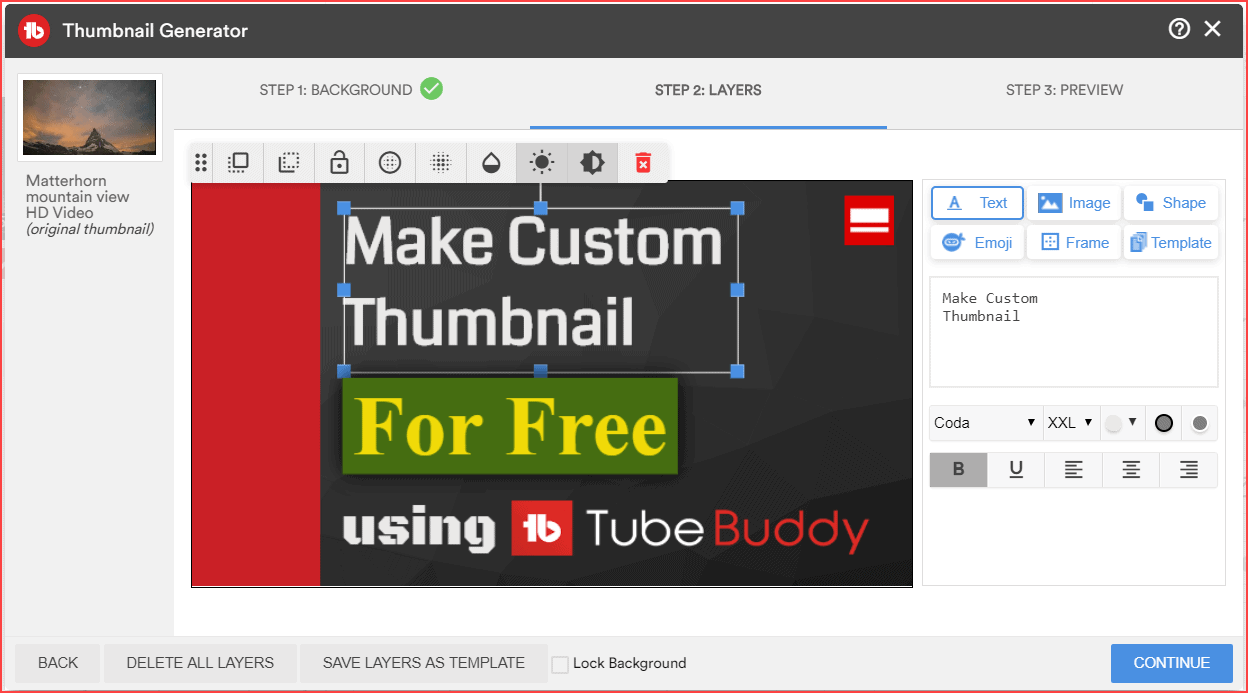
Please choose the best options among these and use them on the thumbnail. If you want to save the thumbnail template for future videos, click the “Save Layers as the Template” button at the bottom of the page.
But TubeBuddy premium (discount) account holders can only use this option. Don’t worry; you are allowed to create thumbnails and use them on your videos in the free account itself.
Once you’re ok with your design, move to the preview page.
Preview
The final part is the thumbnail preview option on different platforms. Make sure that the thumbnail is visible enough on all devices. As I said before, use text that is a little bigger to read and also visible on any device.
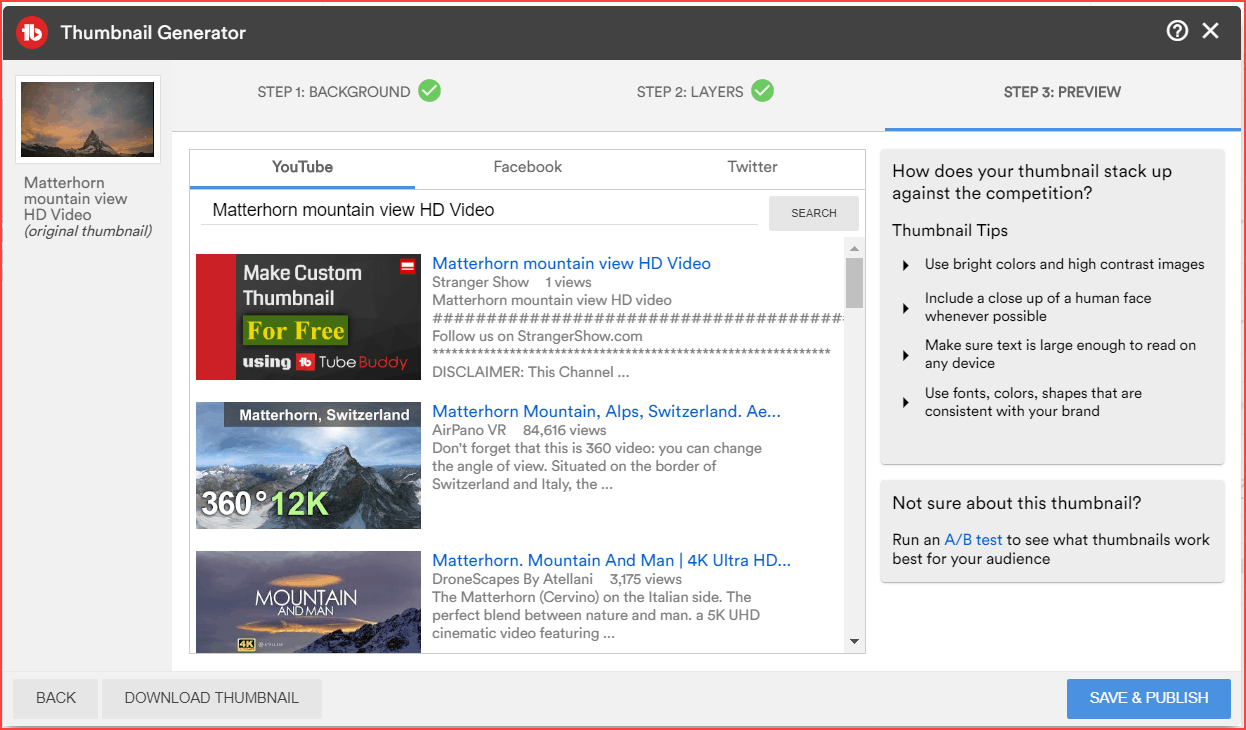
Finally, if you’re satisfied with your thumbnail image, click the “Save & Publish” button. Moreover, please look at the thumbnail tips provided by TubeBuddy on the right side and follow them.
TubeBuddy also lets you download the created thumbnail images; hence, you can use them on any other social media profile. I hope you have a basic idea of creating a custom thumbnail for your video.
Thumbnail Analyzer
The best part about TubeBuddy thumbnail generator is that it helps me analyze the thumbnails and decide which one to choose from the options.
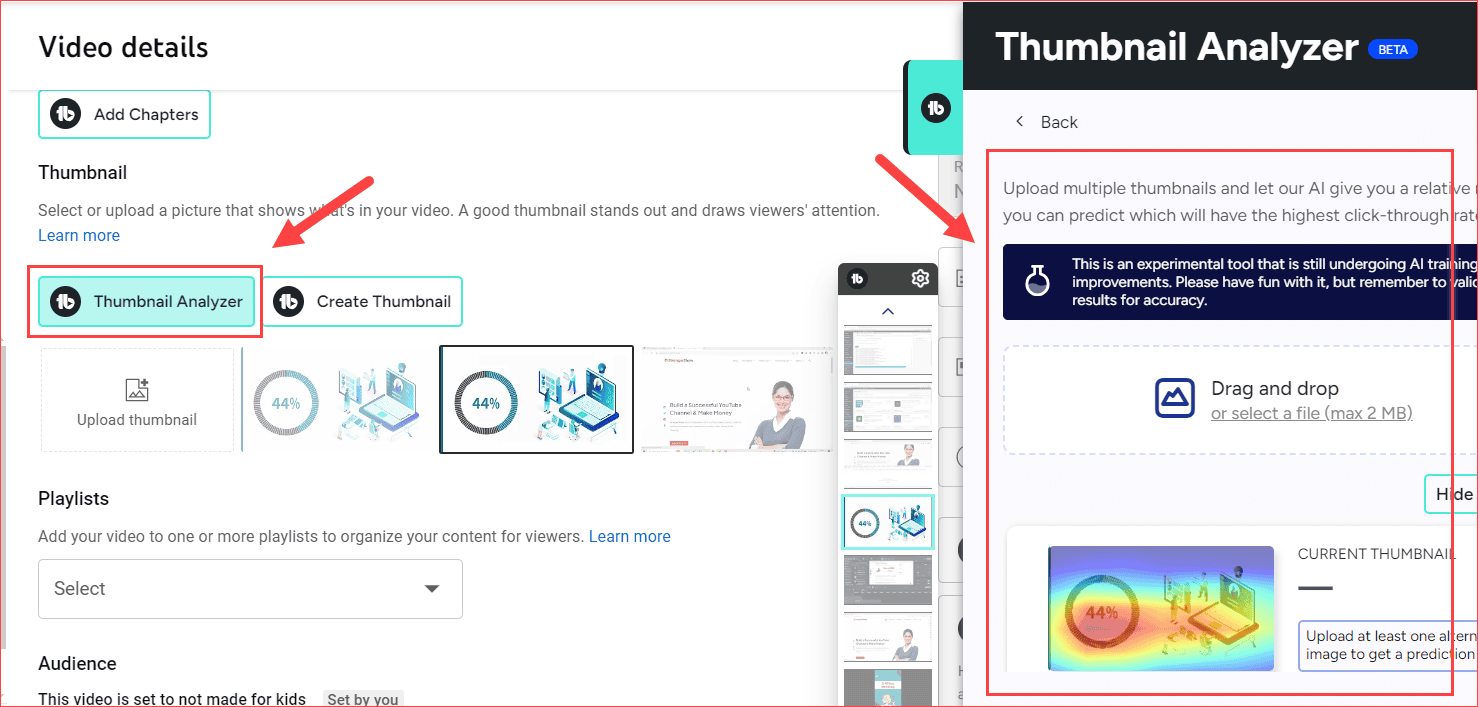
Let’s say you’ve designed multiple thumbnails for your video and need to decide which one is best.
Therefore, upload the thumbnail to TubeBuddy’s thumbnail analyzer, showing the best among them.
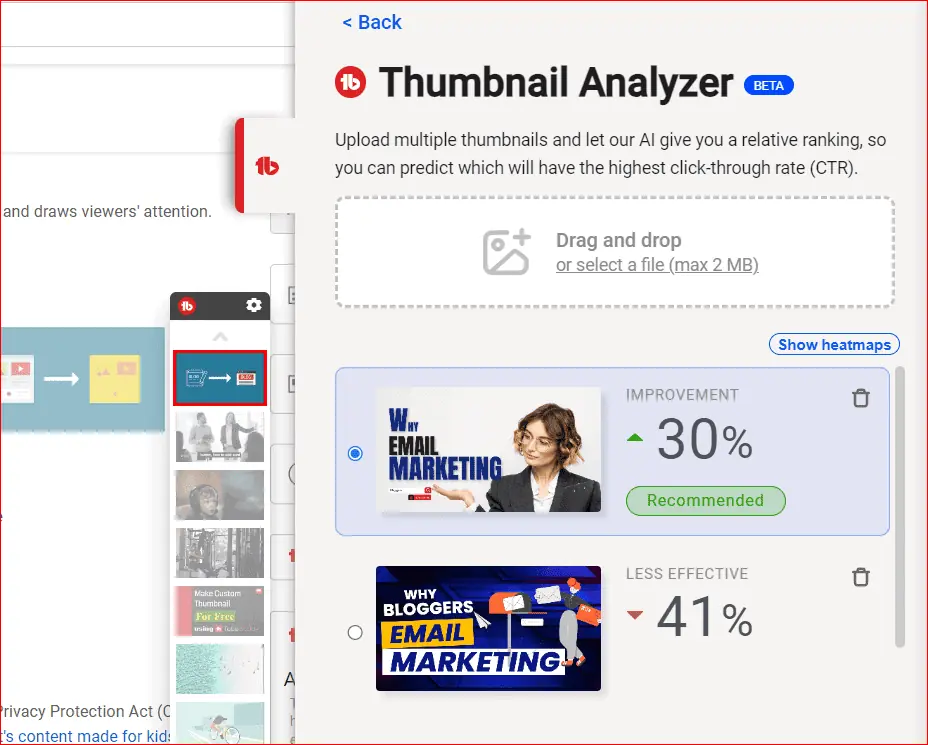
It’s a cool AI feature that gets a higher click-through rate on your channel video thumbnails.
Thumbnail Generator Pro’s and Con’s
Pros:
- Following the thumbnail as a template, you can use it for further videos.
- The custom designs are highly made for higher Click-through rates.
- Predefined working templates ease your work and save time.
- It has AI Thumbnail analyzer, helps to detect the best CTR rate thumbnails.
Cons:
- They limited predefined templates.
- They can improve their interface design, making it easier to use when creating complex designs. However, it’s beginner-friendly.
Best Tips to Make YouTube Thumbnails
- Thumbnail Image size and shapes are important.
- Highlight and enlarge words like “Free,” “Tips,” “Discount,” “Offer,” and any other words related to creating curiosity.
- Use your channel icon in the thumbnail image.
- Try to apply the same fonts and colors all over the thumbnails on your channel.
- Follow the same template for all your channel videos.
- Don’t use Clickbait thumbnails, which will negatively impact your audiences and also affect your YouTube Video SEO.
- If you’re using human faces, take a separate photo session for thumbnails.
- Use influential YouTube thumbnail makers like TubeBuddy.
From the above understanding, the TubeBuddy thumbnail generator is a beginner-friendly tool for those new to YouTubing (Free to use).
However, we must seek alternatives to make complex designs like Mr. Beast’s thumbnails. It’s good to start with TubeBuddy’s thumbnail generator, and it’s worth it.
FAQ’s
As a result, I hope you understand how to make YouTube thumbnails for your videos using TubeBuddy Thumbnail Generator. Now I’d like to hear from you. Comment here if you need more clarification about the thumbnail process. Share this post on your Twitter page.
Related Articles:
- How I increase my traffic by 50K views in 30 days?
- How to add watermark subscribe button on your YouTube video?
Sharing is caring!