Previously, we saw how to upload a private video on YouTube, and now we’ll see how to share a private YouTube video with a step-by-step picturization guide completely for beginners.
Sharing private videos on YouTube helps to deliver messages to your loved ones. For instance, you may want to share your video with international friends or your YouTube Partner (to verify the video is good before it goes live) or maintain privacy with your long-distance family members.
In such a case, sharing private videos on YouTube is the best option.
In this detailed article, I will explain the step-by-step process of sharing a private video on YouTube.
How to Share a Private YouTube Video
Before starting the process, I recommend you open YouTube on the web browser on your computer rather than a mobile app.
Fine.
Now, let’s see each step one by one.
Step 1: Open YouTube Account
Firstly, go and open your signed-in YouTube account. Then, click the Upload Video button on the top right. (refer to the image below).

After clicking the “upload video” button, a dialog box, like the image below, will appear to select the video file.
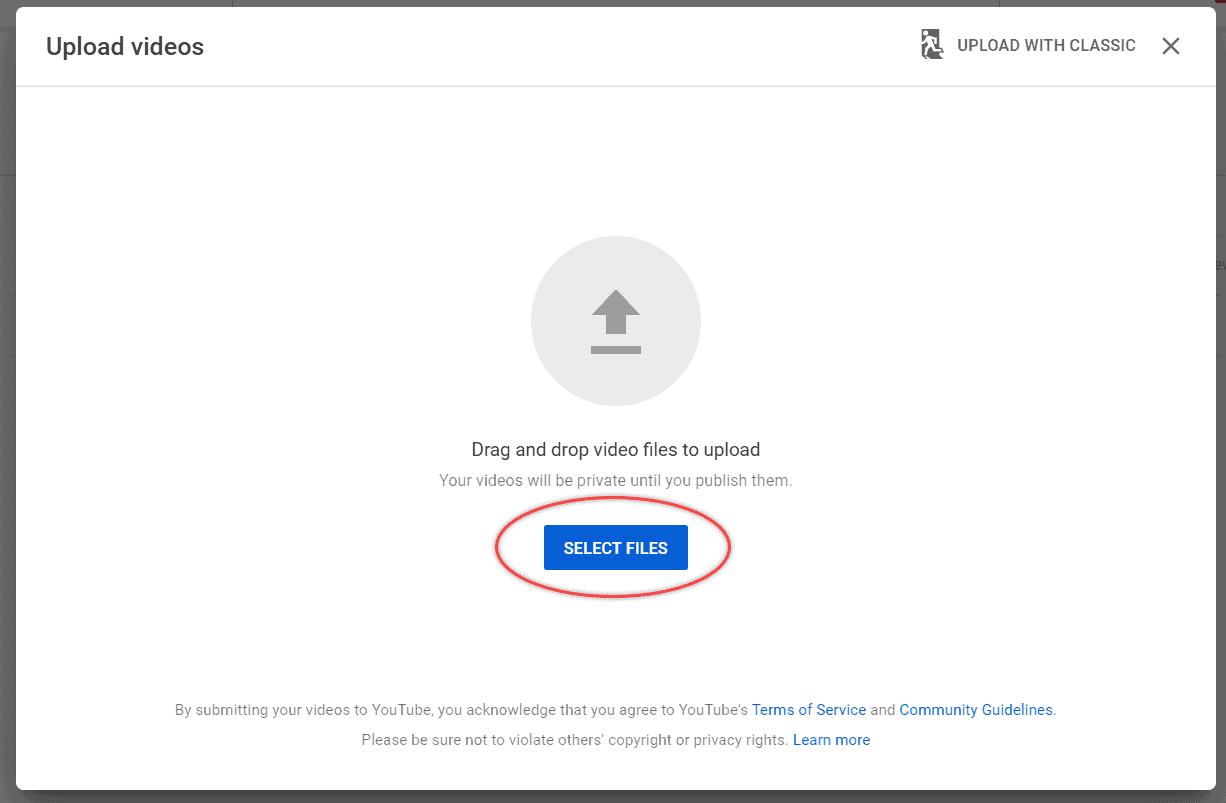
Here, click the “Select Files” button and upload the video which you want. Also, to upload the video properly from scratch, read the below article,
Step 2: Share Video
When the video uploading process begins, simply go to the Visibility tab and choose the visibility option as “Private.”
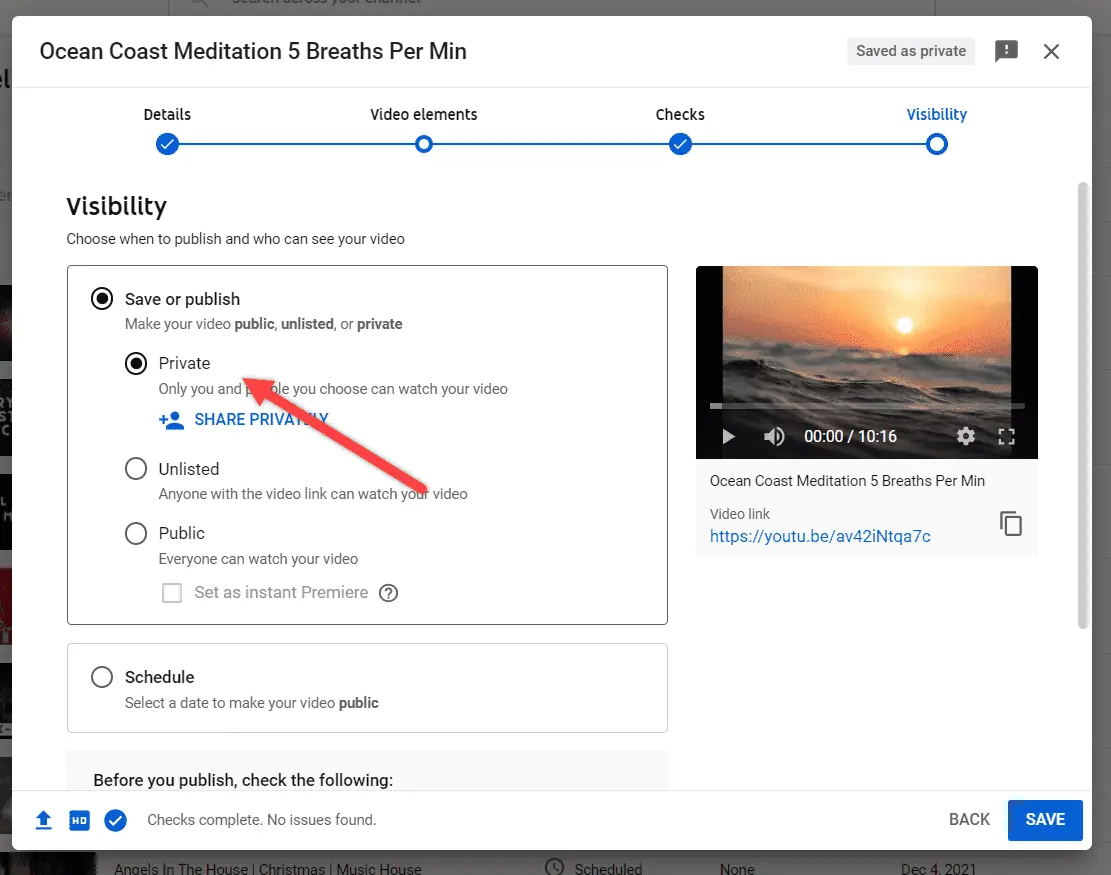
Once you select the Visibility option as Private, under there, you can able to see the option called “SHARE PRIVATELY.”
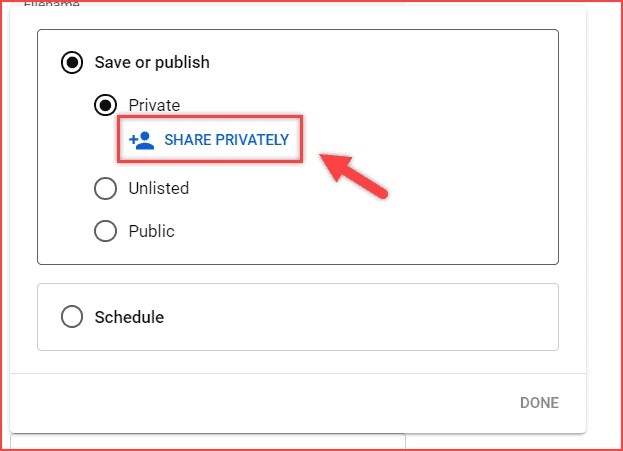
I recommend you select the SHARE PRIVATELY option, and a dialog box that looks like the image below will appear.
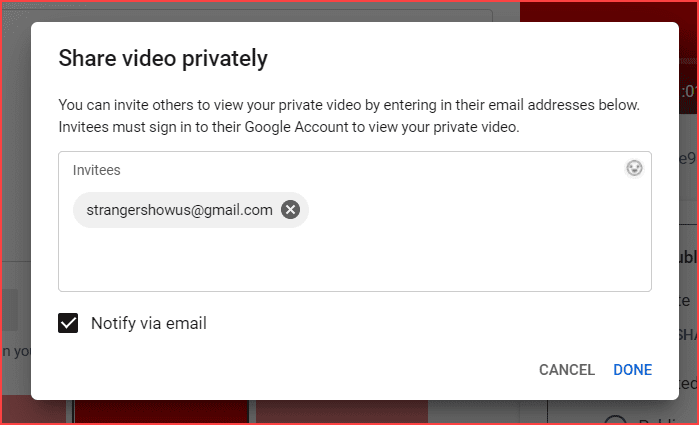
In this area, you can enter the respective Email IDs of private viewers to watch your video. It allows you to enter the recipient’s Email IDs to share. In the meantime, each valid email is separated by space.
Note: Copying the video URL and sending it to them is impossible. As a result, the video will not play because others cannot view the privately uploaded video.
Step 3: Share Private Video Directly (Alternative)
Generally, if you’re newly uploading videos and want to share means, the above two steps are enough to proceed.
In case you’ve already uploaded the private video and want to share it, then kindly follow the guidance below.
- Initially, go to YouTube Studio and click the Content option on the left sidebar.
- Then, click the visibility “Private” dropdown.
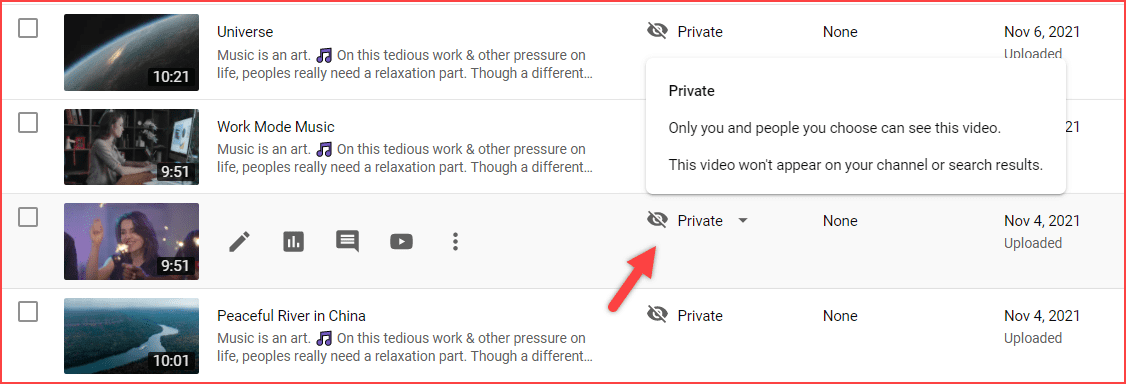
- Select the “SHARE PRIVATELY” option and enter the Email ID you want to share, as we did like the above.
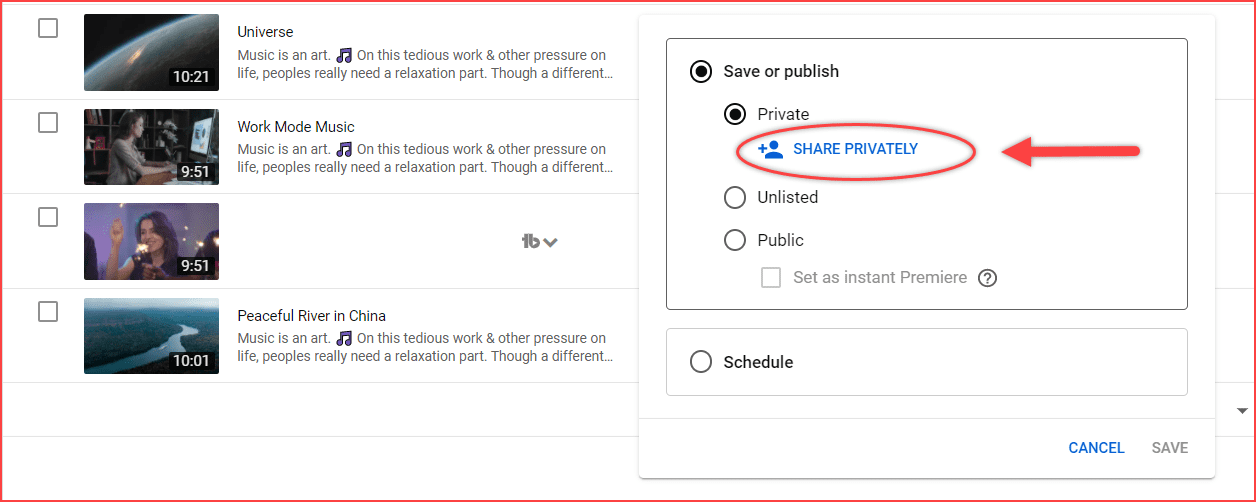
That’s enough. Through mail notification, the respective recipient notifies the video link. So, only with that accessible email account can the member see the video. You are allowed to share a private video with up to 50 people.
- General Privacy Settings
When we talk about uploading videos on YouTube, a couple more options are available for video visibility. For more information, check out the table below on YouTube Video Privacy Settings.
| Feature | Private | Public | Unlisted |
|---|---|---|---|
| Can Share URL | No | Yes | Yes |
| Can be added to a channel section | No | Yes | Yes |
| Can show up in search, related videos, and recommendations | No | Yes | No |
| Posted on your channel | No | Yes | No |
| Shows in Subscriber feed | No | Yes | No |
| Can be commented on | No | Yes | Yes |
| Can show up in a public playlist | No | Yes | Yes |
FAQs of Share Private Video
The answer is NO. Moreover, we can only make the video private through the YouTube Studio app. Currently, there is no way to share the private video through mobile.
YouTube is the place to share content with the world through video. However, the benefits are:
> Saving internal storage.
> Sharing videos among long-distance family members.
> Storing business details.
> Video confirmation or approval remotely.
Conclusion
Finally, I hope the above steps clear up your doubts and let you share private videos on YouTube. Also, feel free to ask any doubts in the comment section. If you enjoyed this post, kindly share it on Facebook.

Also Read,
Sharing is caring.
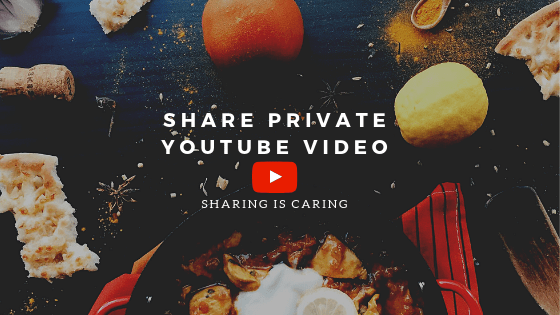




I’ve been searching for quite some time to figure out how to do this from my cell phone. Do you know if it is possible?
It’s not possible as we mentioned in FAQ’s. However you can change the visibility to Unlisted and share.
Note: Through YouTube Studio app (both iOS and android)
Dear sir i made video private i gave access for one mail id other mail id it’s working only one mail id it’s not working it’s shows its private
Hello Praveen, Here I can’t get your question correctly. Can you elaborate it ? Happy to help
Hi, I just created two videos. I followed the steps and one was perflectly shared and seen while the other didn’t. Is there any other possible reason? I am not violating any copyright. It is a class.
Sorry for the late reply and still do you have the issue? Happy to help
Already solved. Thank you
Is it possible to upload private videos to youtube and have them embedded into a website without the share and watch later links? Videos can only be viewed by visitors to the website.
Hey paul, this is a clever question. The answer is no. However, you can able to embed the private video on your website, but it can’t be viewable by others. Therefore, you’ve to make the video “Public” to be viewed by the visitors of your website.
Thanks, followed the steps provided but some aren’t able to access. 2 people have gmail.com accounts – is there anything specific they need to be doing?
I have deleted and re-entered their emails several times but still no luck.
Please advise.
Thanks,
Hey Stranger,
I followed the same steps, it’s working. Kindly contact the recipient and check the mail. Let me know if you’re facing the problem again.