How do you see YouTube tags on any video? – The question many of the content creators asked for their YouTube channel. Well, the solution is straightforward.
Firstly, the YouTube algorithm finds your content based on the video title, description, thumbnail, and especially from the video tags. Moreover, these YouTube video tags play a significant role in ranking the videos.
So, as a YouTube content creator, you must find out what keyword tags your competitors use and try to take inspiration from them.
Therefore, in this detailed post, I will explain the step-by-step guide process of “how to see YouTube tags” used by other videos (a.k.a your competitor videos).
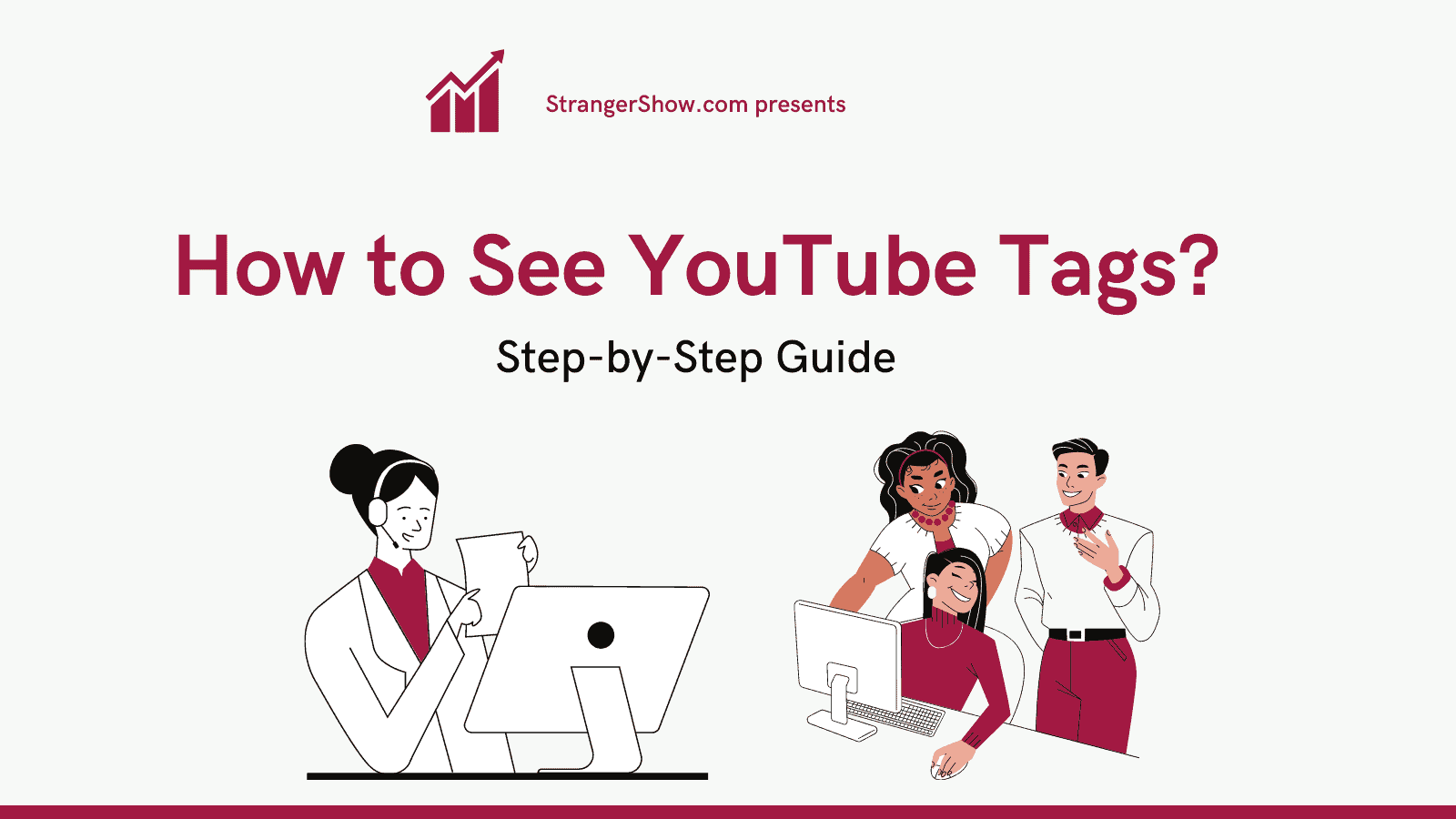
Generally, the two easiest ways exist to find the tags on a YouTube video.
- Using the HTML method.
- Using the TubeBuddy tool. (Easy to use)
Let me explain each way in this post, and you’ll decide the best way to do it.
How to See Tags on YouTube Videos?
If you’re in a hurry, then follow these quick steps,
- Firstly, watch the YouTube video where you want to see tags (Recommended Browser: Chrome or Firefox).
- Install this free TubeBuddy browser extension tool and then play the video. The used tags will be displayed on the right side of the YouTube interface itself.
If you’re not following up, read the detailed guide below with pictures.
1. Using the HTML Method
Go to YouTube.com and play the video in which you want to see the tags.
Now, right-click on the page and select the “View page source” option (refer to the below image). Otherwise, use this keyboard shortcut, “Ctrl + U.”
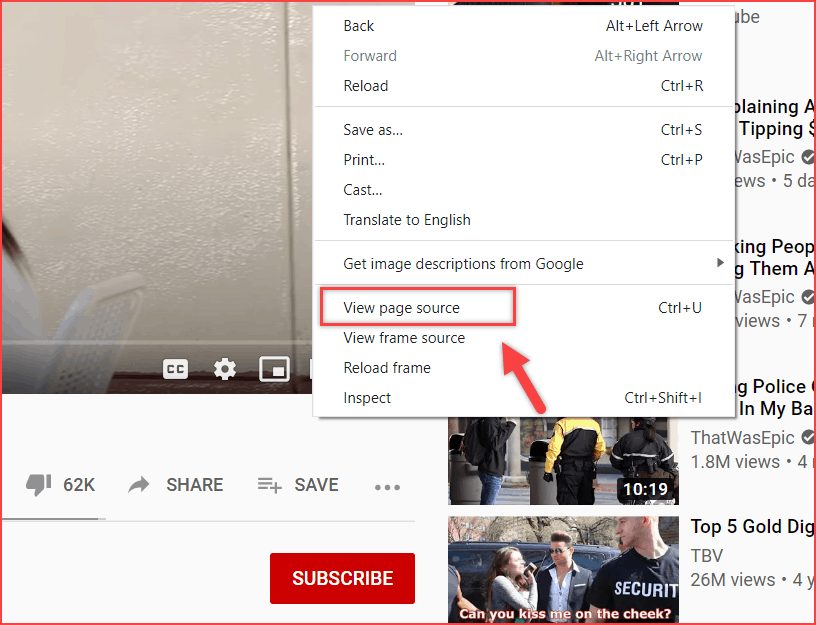
Now, you’ll be redirected to the HTML page. I hope you’re confused after seeing that page. Don’t worry; use the keyboard shortcut “Ctrl + F” to find and search for the word “Keywords.” Check out the image below.

It will highlight the word as you search. The texts separated by a comma; inside the open ( [ ) and close ( ] ) brackets are the keyword tags used by the video.

You can copy and paste it on your notepad and visualize it.
That’s all. This is one way to see YouTube video tags using the HTML method (view page source). I know this method sounds a little complicated or tricky, so after considerable research, I’ve found another easy way.
2. TubeBuddy (Better way to see YouTube Tags)
TubeBuddy is a free video SEO browser extension tool for YouTubers to manage their channels. Once you install this free tool on your browser, you’ll see the tags for any video in a second.
Note: It’s a YouTube-certified tool; therefore, it’s 100% safe.

Ok, how do I set up this tool for my YouTube channel to see the video tags?
Firstly, click here to install this software on your browser. Read the detailed step-by-step installation guide below if you have any installation issues. In the meantime, it will take less than 2 minutes to install.
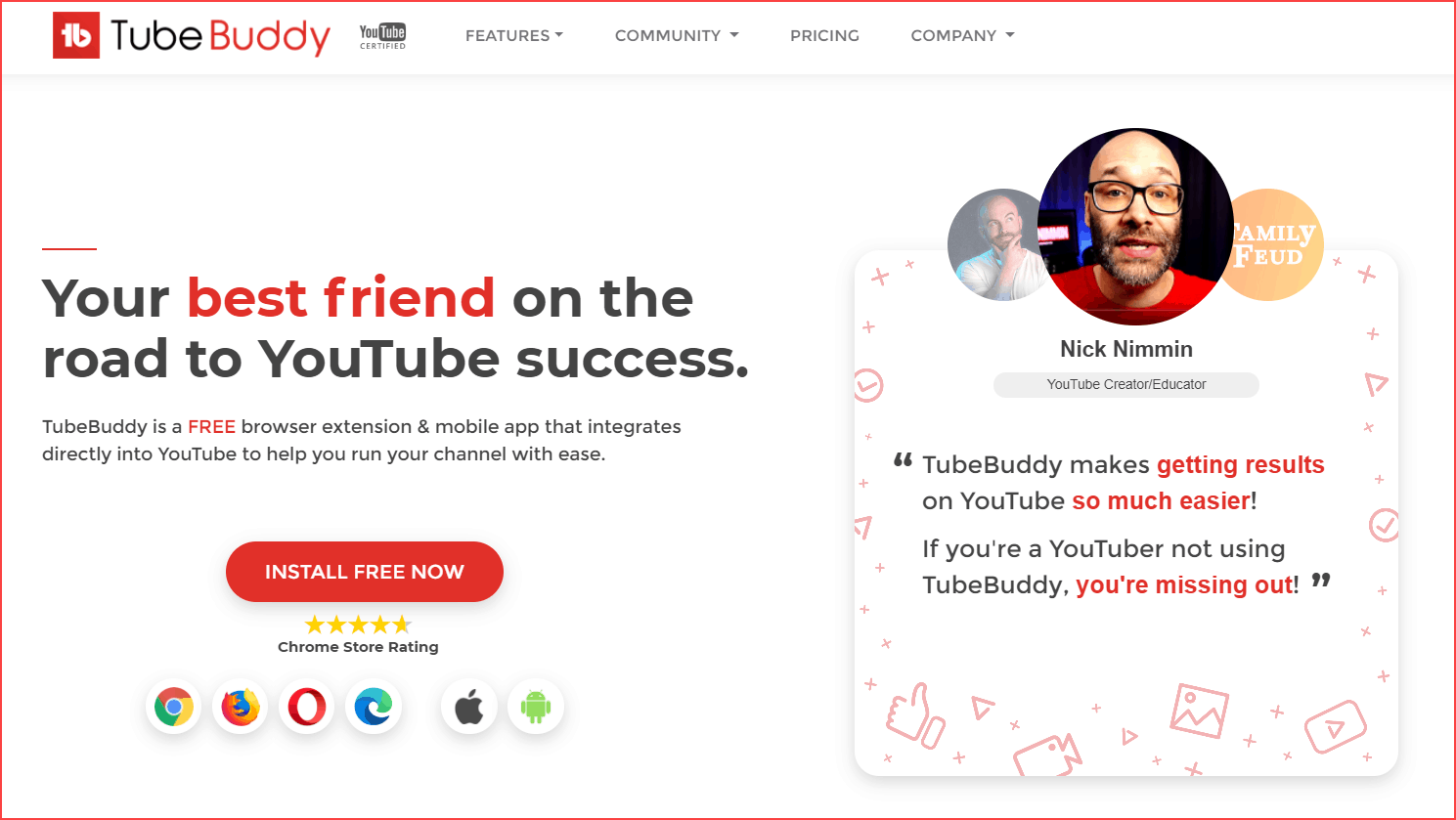
Once installed and signed in, TubeBuddy will add a small icon to your YouTube interface. This means it is properly installed on your browser.

Ok, now go to YouTube.com, play the video of whatever you want, and see the “Videolytics” suggestion on the right side provided by TubeBuddy. For example, take a look at the below image.
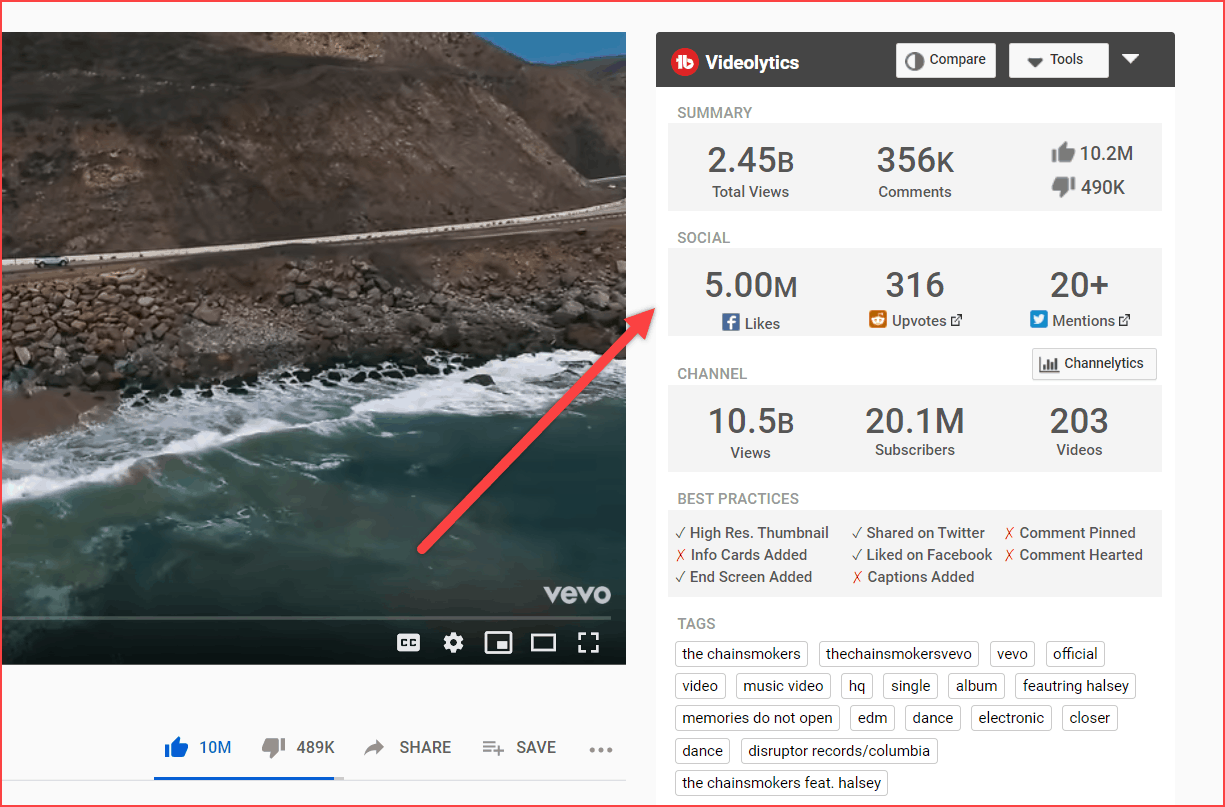
Scroll down the “Videolytics” details, and you’ll see the YouTube TAGS used by that video. That’s all. It’s an easy way compared to the above method. In addition, it displays some other analytics of the current video.
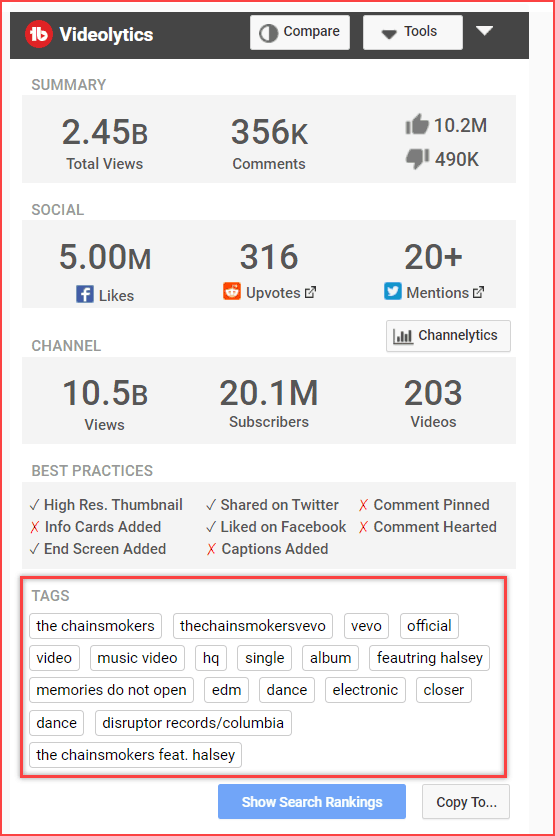
Furthermore, at the bottom of the Videolytics, there is a “Copy Tag” button option. Hence, please copy and paste it wherever you want. If you want to find the ranking position of those tags, click the “Show Search Ranking” button.
Here, TubeBuddy brings you the ranking position of each tag. With the help of it, use it on your video accordingly. Read more to learn how to check YouTube ranking.
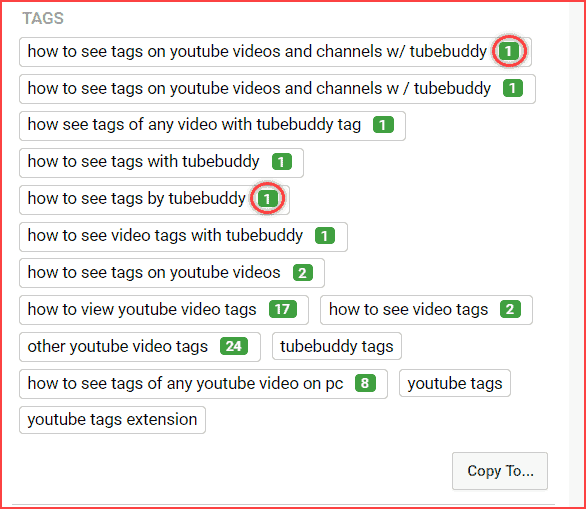
If you still need a hand, this video presentation will help you; check out the video below.
Don’t Do This on YouTube Tags
As we have seen above, seeing the competitor video tags is easy. However, it does not mean you can copy and paste all those tags into your video because that is not the legitimate way to do it. Seeing the competitor video tags are for your reference.
Therefore, I’m trying to say, don’t copy directly from your competitors. Better try to learn from your competitors.
Bonus Tip: Use your channel name in all your videos’ tags. This helps bring your other videos up in the YouTube suggestion.
FAQ’s
Initially, copy the YouTube video link and paste it into the Chrome app. Then, add the “view-source:” word at the beginning of the URL to see the used tags on the video.
For example, the URL should be like this, “view-source: https://youtube…“
> TubeBuddy
> VidIQ
> Keyword Tool
Do more research with the help of a few keyword-finder tools. Then, analyze your competitor tags and video. Finally, filter it and add high-search volume and low-competition keywords to your video.
Firstly, let me clarify that it won’t rank your video top on the YouTube search engine. The YouTube algorithm considers many other things as ranking factors besides video tags (for example, Watch time, audience retention, engagement, related niche videos, and so on). No miracles happen when you copy all the tags from the competitor video. Again, I’m saying it’s an easy reference for making you a better video.
Conclusion
As a result, I hope you understand how to see YouTube tags used by your competitor. If you’ve other ways to find it, kindly let me know in the comment section. Also, comment on which way you will use the above two. Never forget to share this post on Twitter.
Also Read,
Sharing is caring!

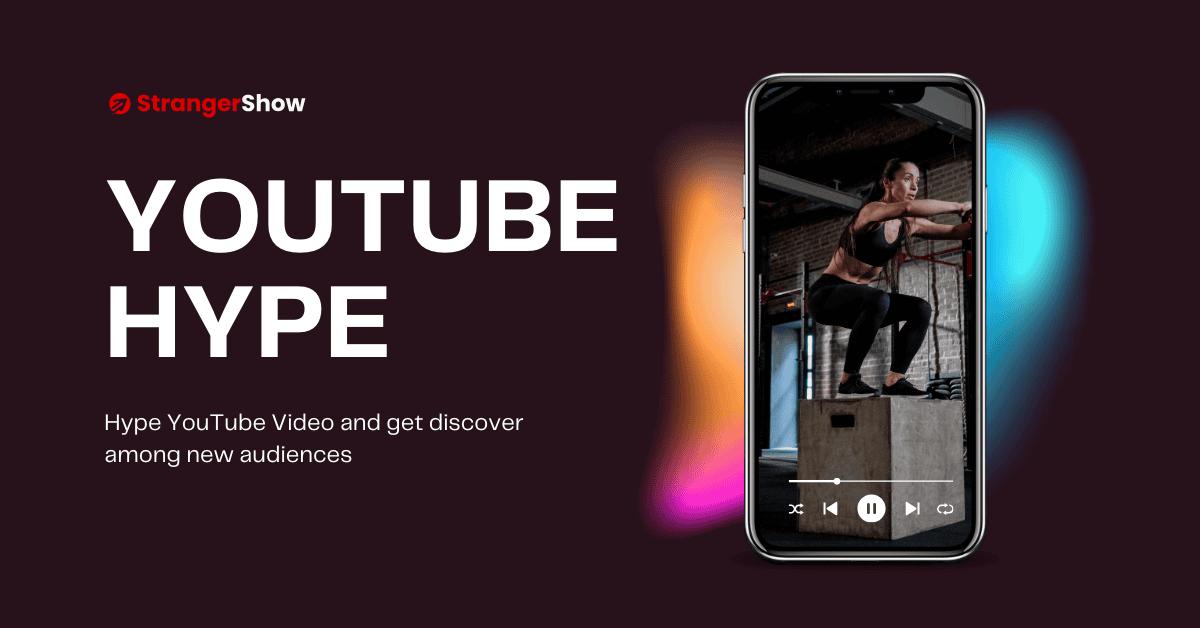

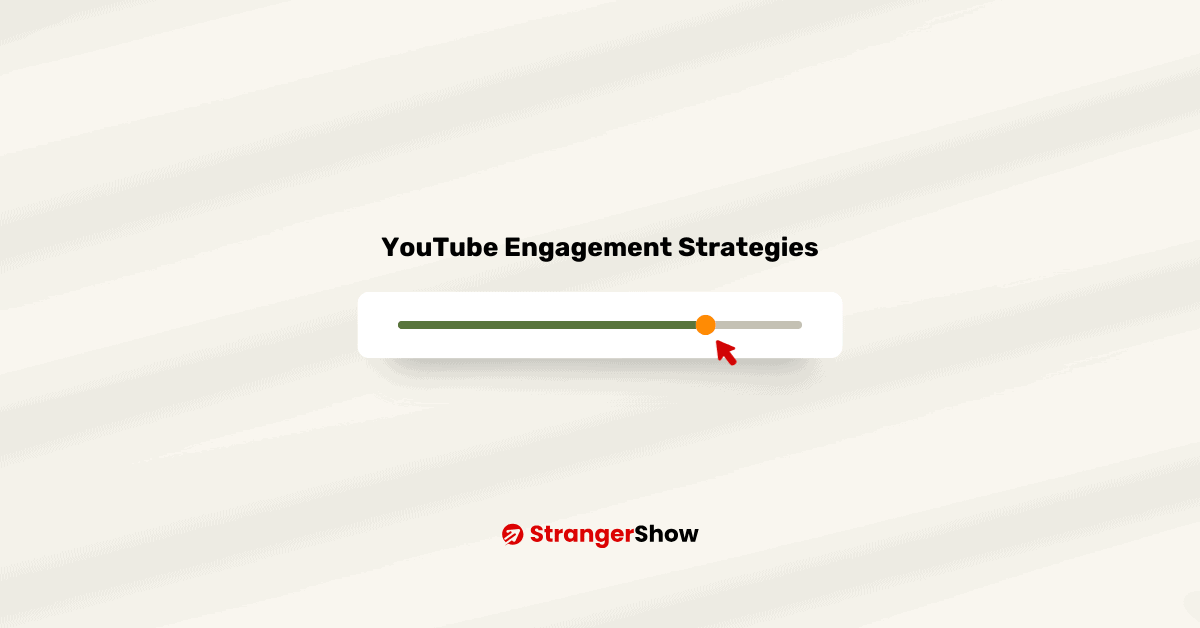
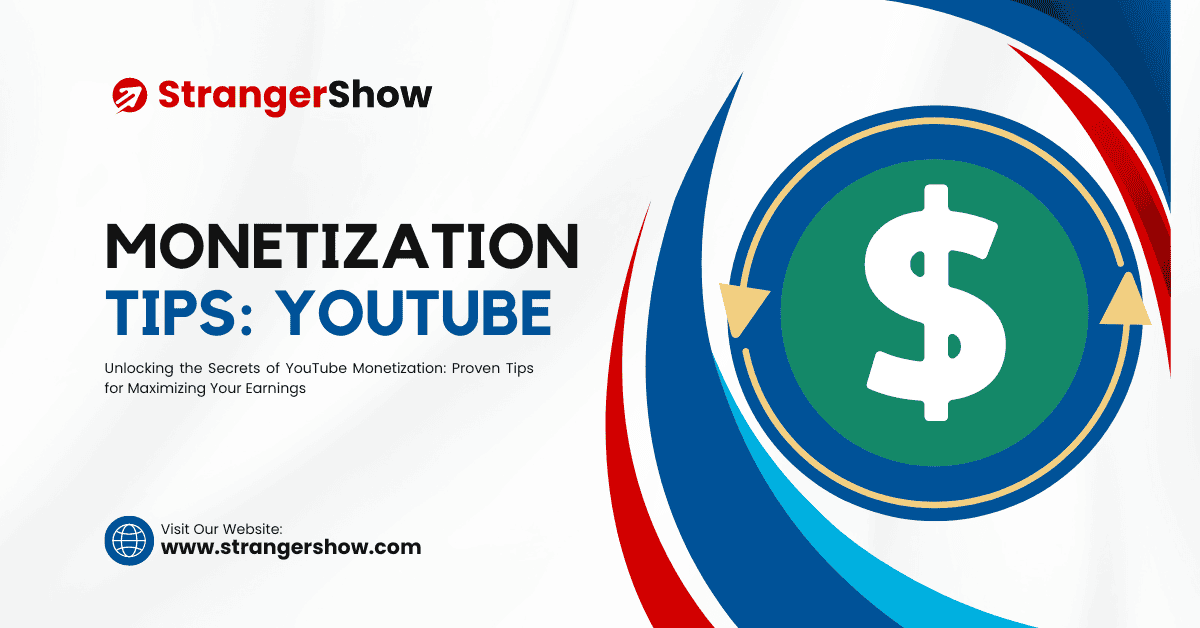
hi it was great
to you know a way that i could see tags in other video platforms ? in any platform i mean
Can you please specify what video platform?