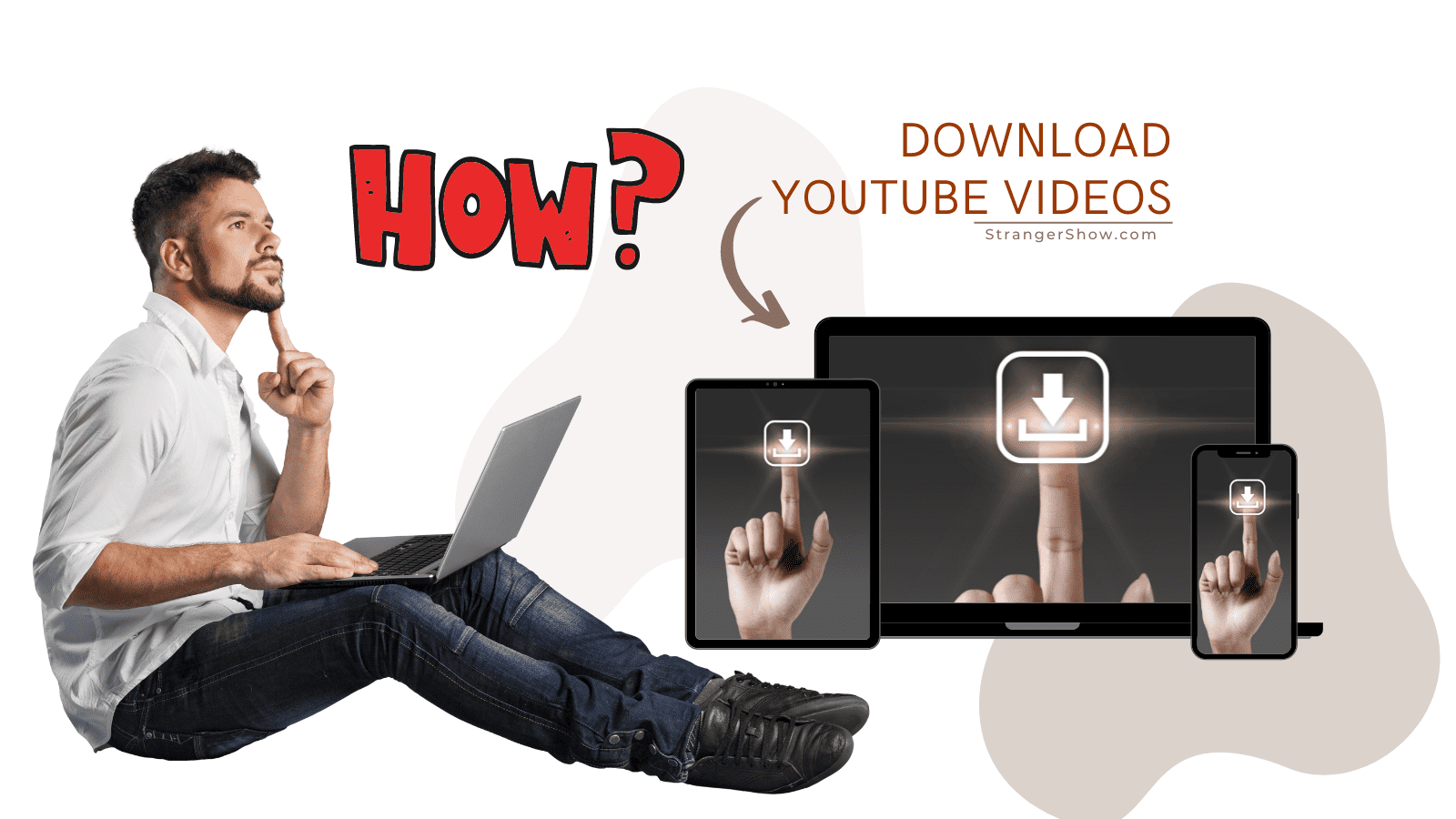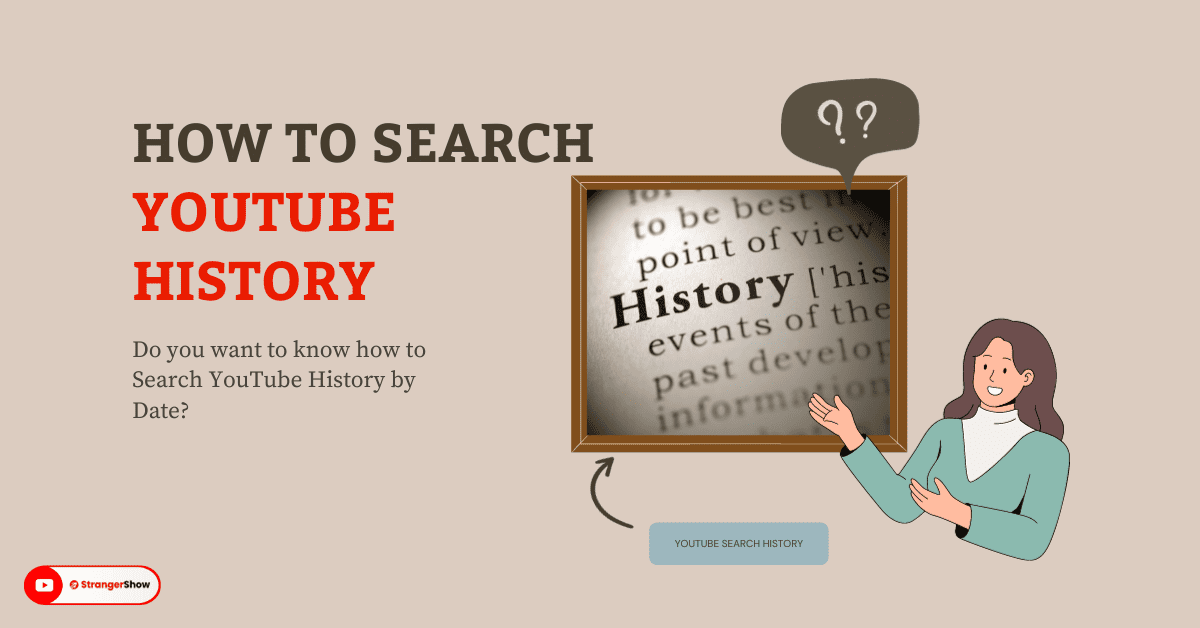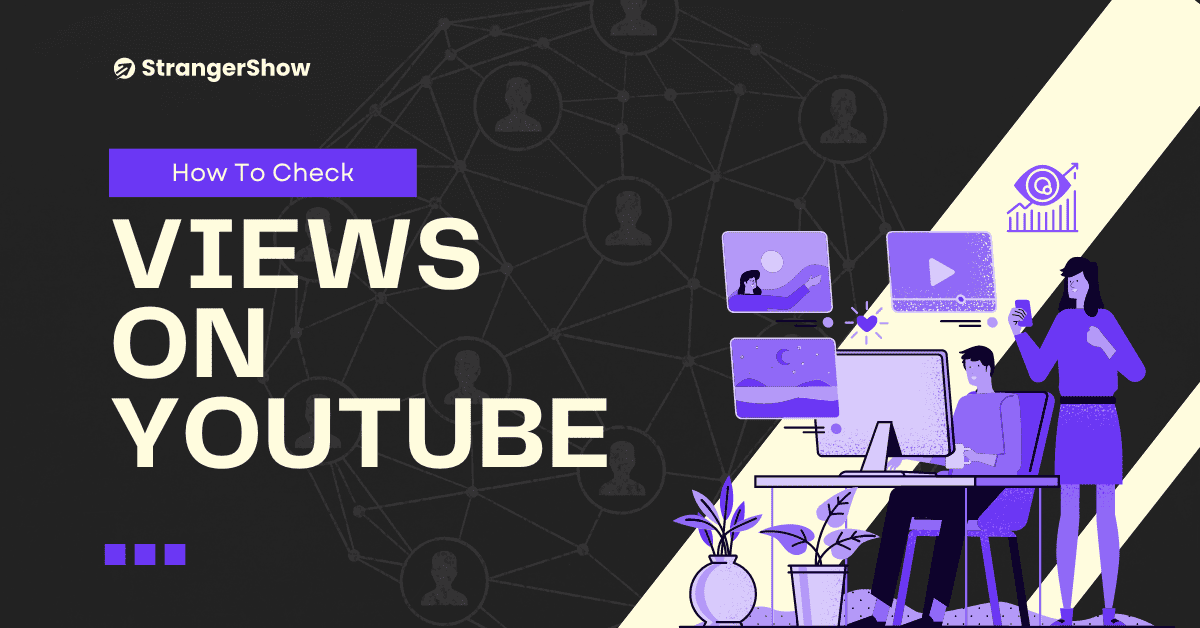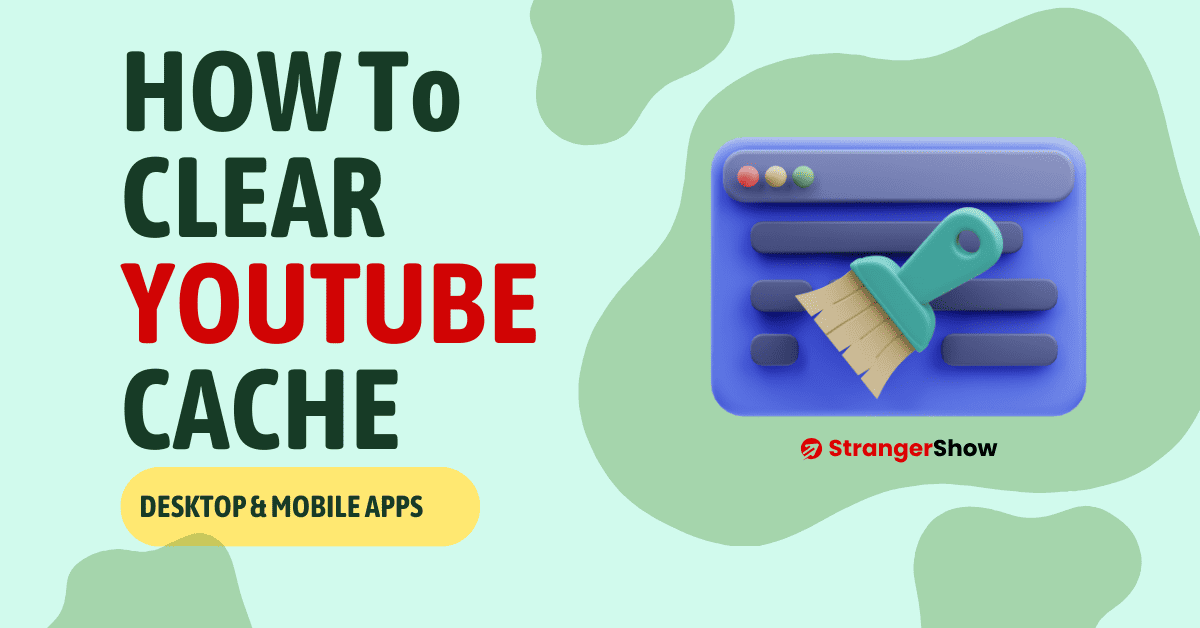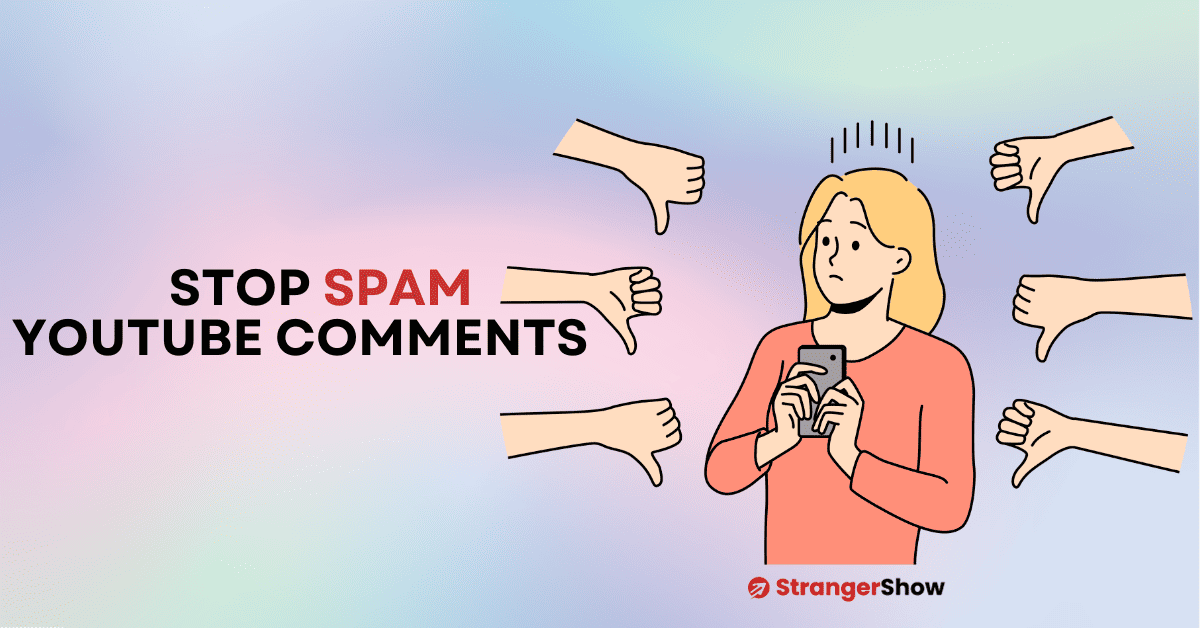In this user-friendly guide, you’ll discover the straightforward steps to download YouTube videos on your mobile device and desktop.
Get ready to copy the YouTube video URL and explore the different methods for saving videos for offline use.
Firstly, which device are you using, and where do you want to save the YouTube videos? Is it iPhone, Android Mobile, Desktop, or Tab?
We have explained how you can download a YouTube video on all the above devices.
So, Let’s get started.
6 Methods to Download Videos From YouTube in 2024
Generally, there are different methods and approaches to downloading videos from YouTube. Here, I mention the best methods that are still working and can fetch the video file. You can choose anyone that works for you.
Copy the YouTube Video URL
The first and foremost step is to copy the video URL you want to download. So, how to copy video URLs? Here it is:
- Go to YouTube.com and play the video you want.
- Then, right-click on the video player and select the “Copy Video URL” option.
That’s it.
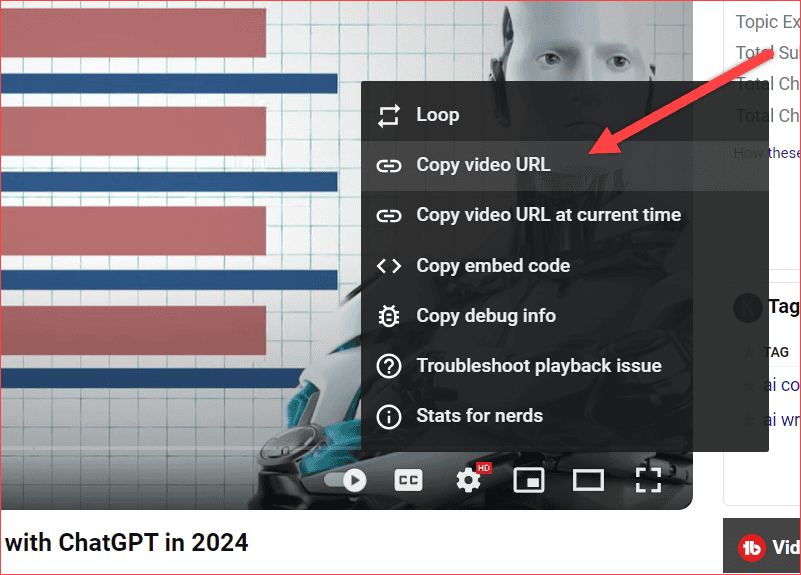
Method 1: SSYouTube
A web application called SSYouTube, partnered with SaveForm.net allows you to save HD videos in the format you need, such as 720.mp4, 360.mp4, etc.
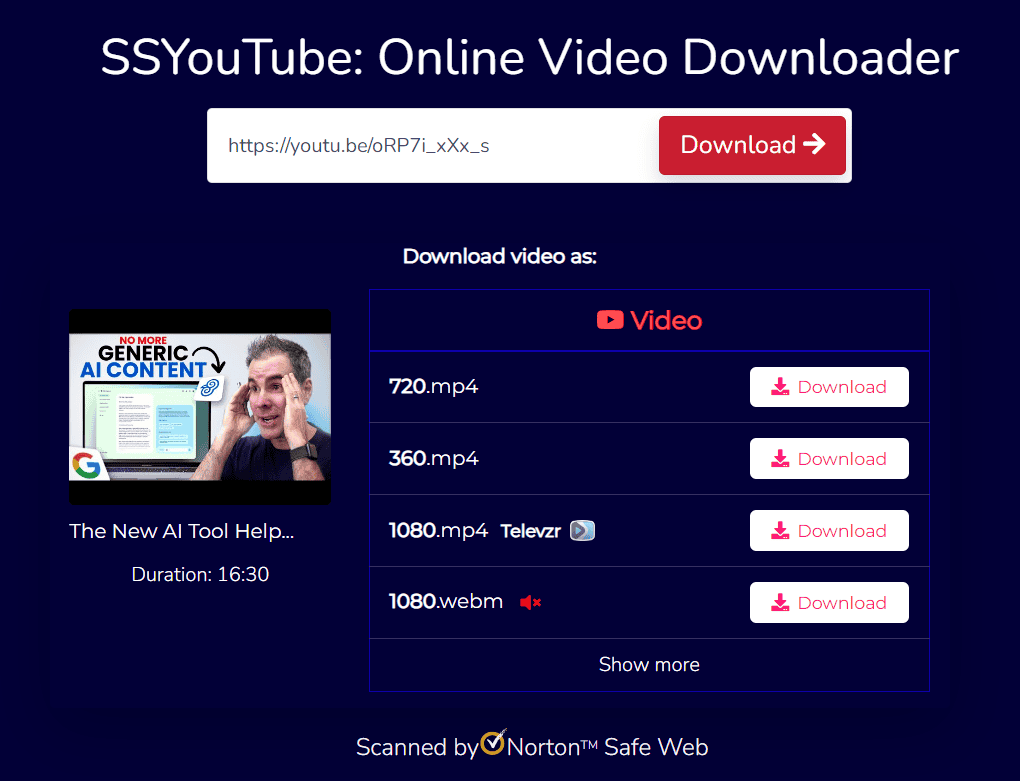
A unique dedicated website for browser users to download unlimited YouTube videos.
All you need to do is, paste your copied video URL and click the DOWNLOAD button.
Supportive Devices:
Method 2: Blackhole
This is a special method for iPhone and iPad users who want to download videos from YouTube with one click. It’s a mobile application software.
So, you need to install the Blackhole-Spliter app initially.
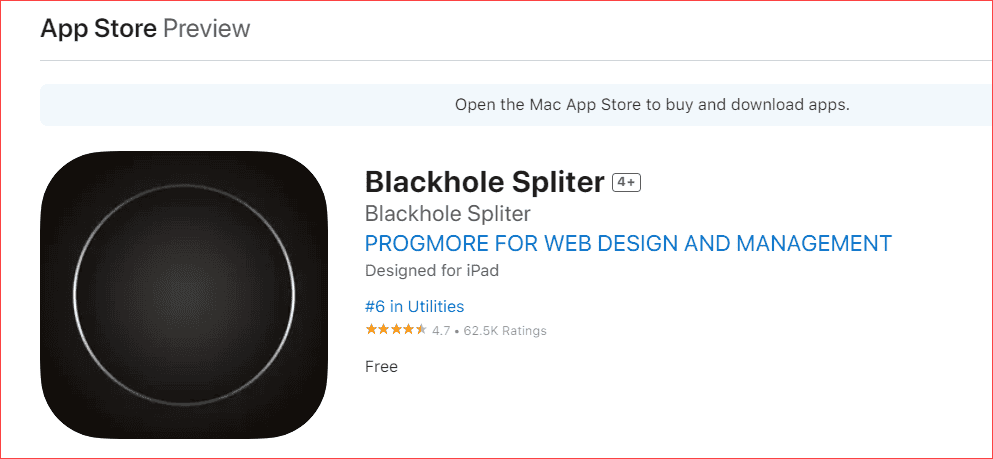
Once you have installed this app on your Apple device, you only need to tap the black hole.
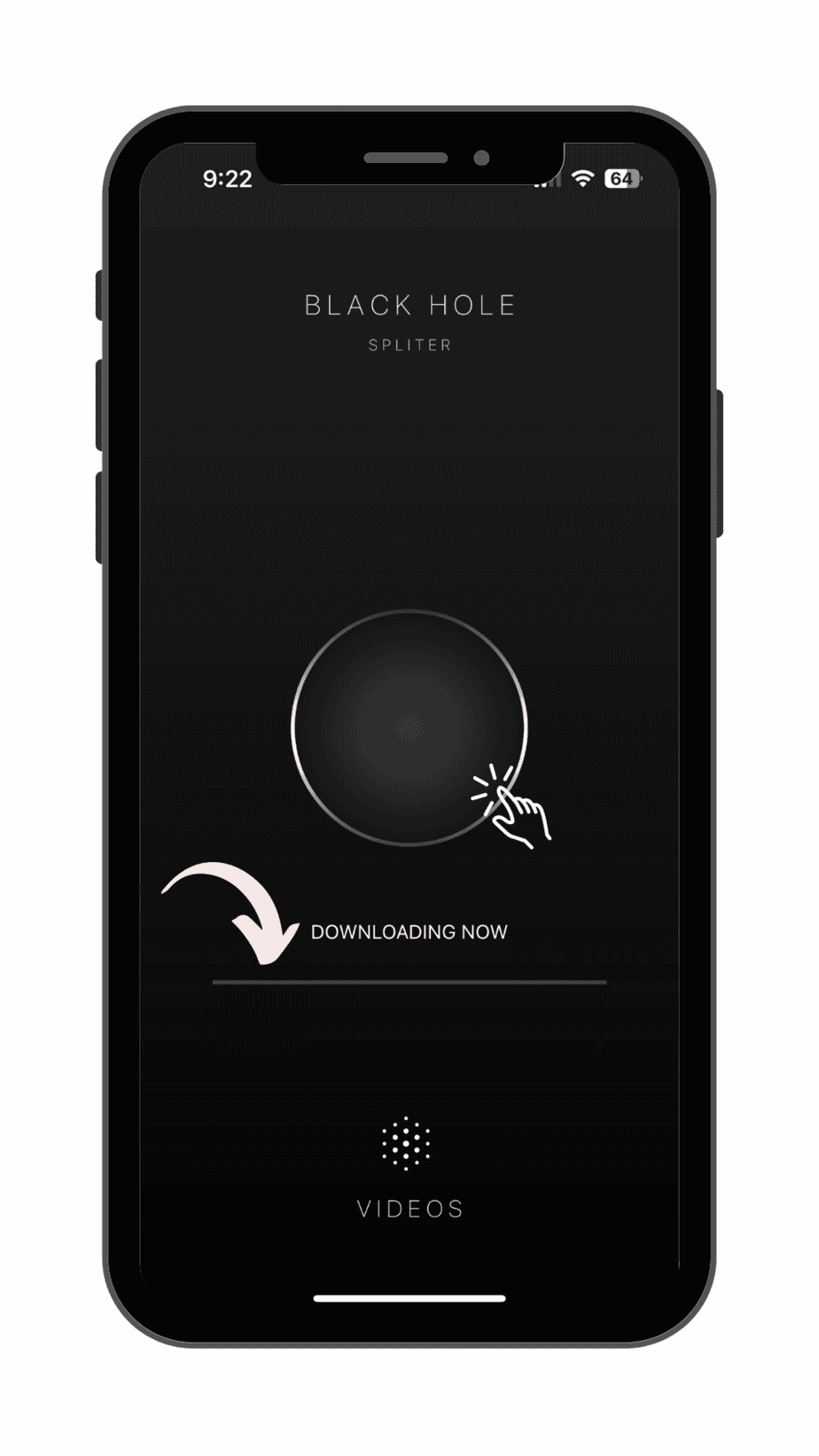
That’s it. The video will start downloading automatically on your local camera roll.
Also, it’s the best mobile app for iPhone users who want to quickly download YouTube videos and short videos from YouTube.
Supportive Devices:
Method 3: VLC Media Player
Are you excited to know, how to download the video from VLC media player on this list? Yes, it’s not only for playing videos; it also has the features to download them.
Follow the below steps one by one:
Firstly, Open the VLC media Player and click the Media button.
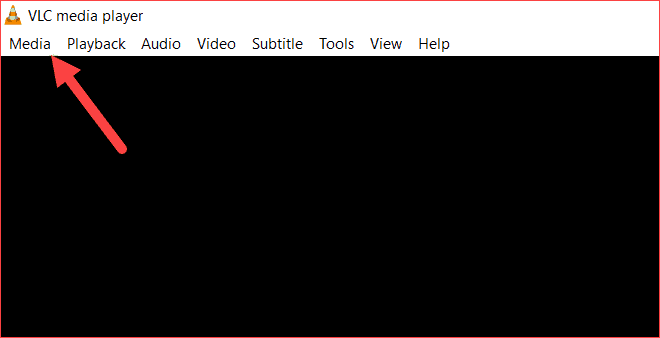
Now, choose the “Open Network Stream” option.
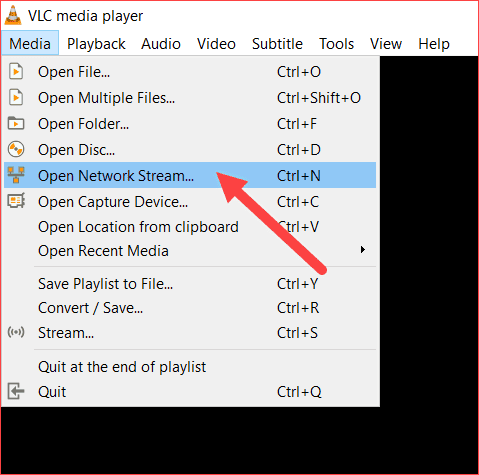
Paste the URL in the network URL box, then click the Play button.
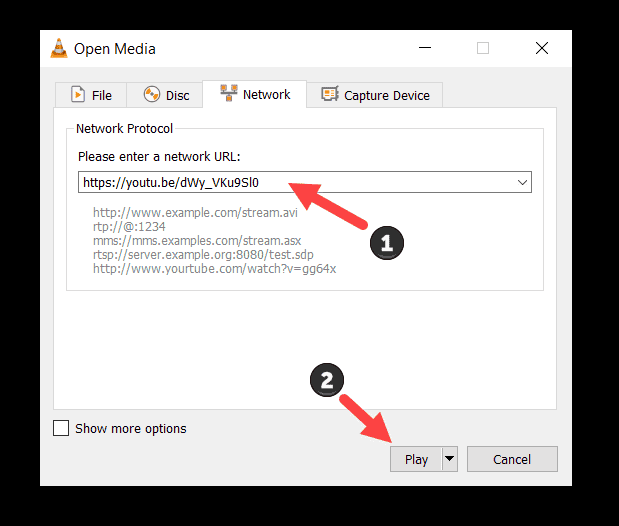
Eventually, once you have completed the above steps properly, the YouTube video will start playing on the VLC media player.
Now, click the Tools and “Codec Information” option.
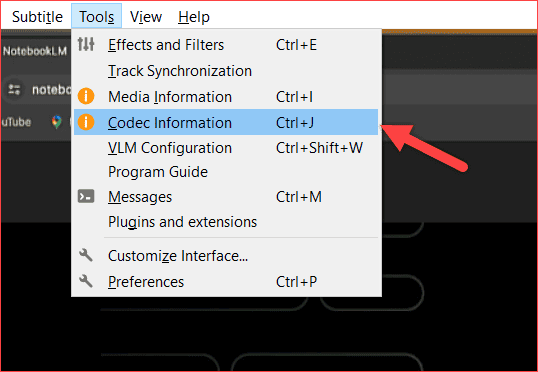
A pop-up dialog box looks like the image below appears, and here, you need to copy the entire URL in the Location field.
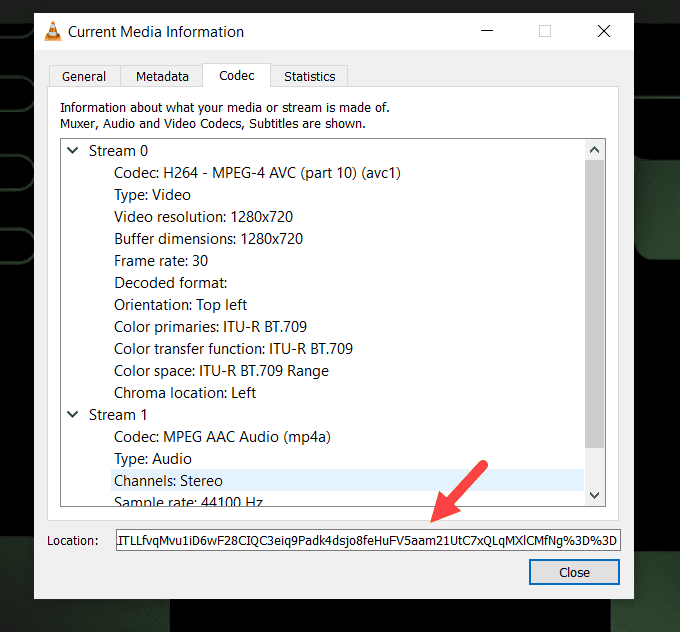
Paste that URL in Chrome or any other browser, right-click, and choose the “Save Video as…” option.
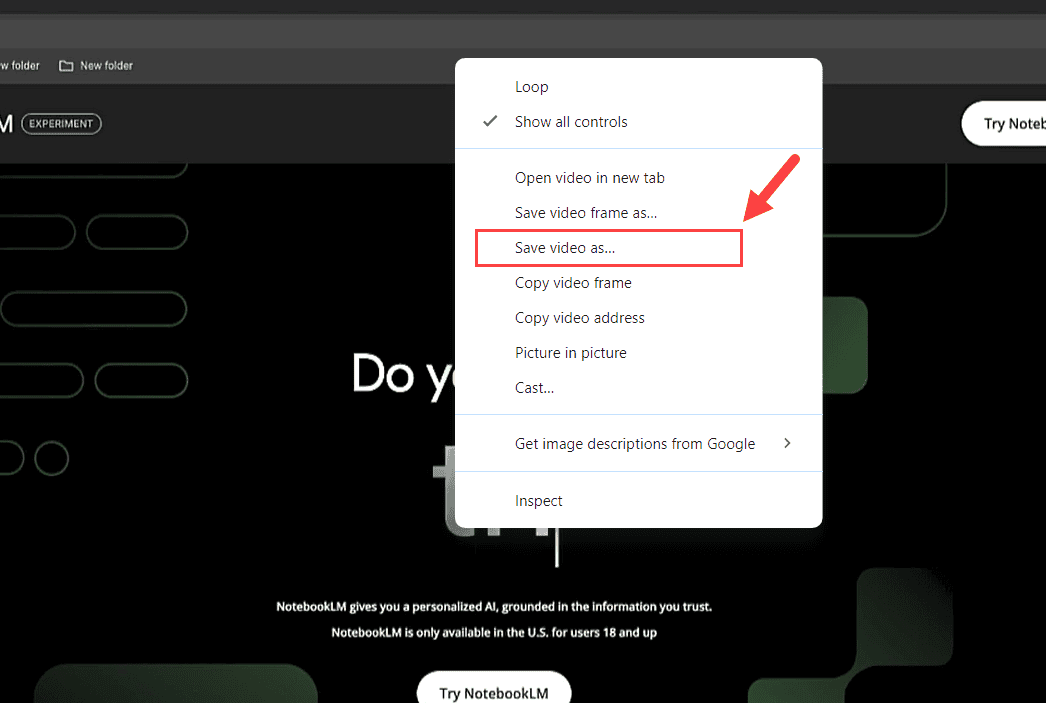
That’s all. Lastly, the video will start downloading on your local computer download location.
I know this method is a bit complex compared to a few other methods. However, it’s a one-stop solution for those with a VLC media player on their PC and a trustworthy way to download videos without any malware or virus attack on your device.
Supportive Devices:
Method 4: 4K Video Downloader
4k Video Downloader is the best application for social media influencers who want to download TikTok, Instagram reels, stories, and YouTube videos.
As a desktop application, it supports Windows, Linux, and also Mac.
Moreover, this application also comes with premium packages if you want to download more than 30 videos daily, even though the free version allows you to download high-quality videos.
Once you install this software, click the “Paste Link” button, and the video will start downloading automatically.
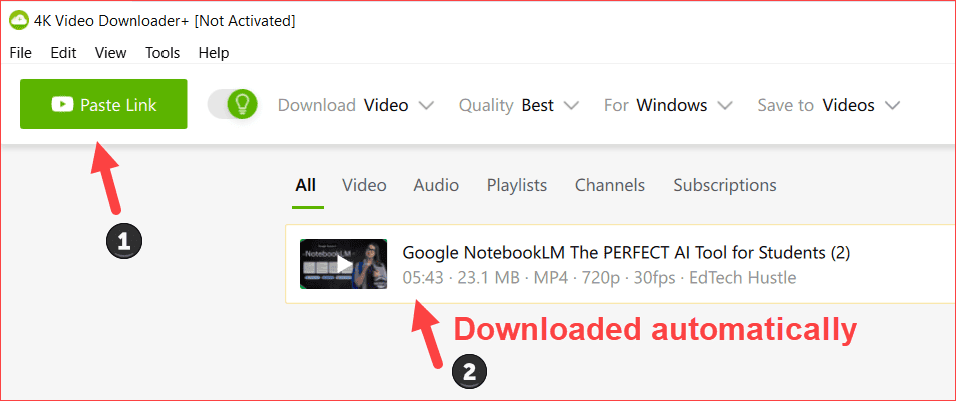
Supportive Devices:
Method 5: YouTube Premium
YouTube Premium is the legal way to download YouTube videos. However, there is one trap here.
With YouTube Premium, the video you download is stored within the YouTube app itself, not on your local devices like your mobile gallery or PC storage. This allows you to watch the video offline at your convenience.
The main benefit of YouTube Premium is it’s the legal way to download and watch YouTube videos while offline. So, to enjoy and watch ad-free YouTube videos, buy YouTube Premium and enjoy the experience.
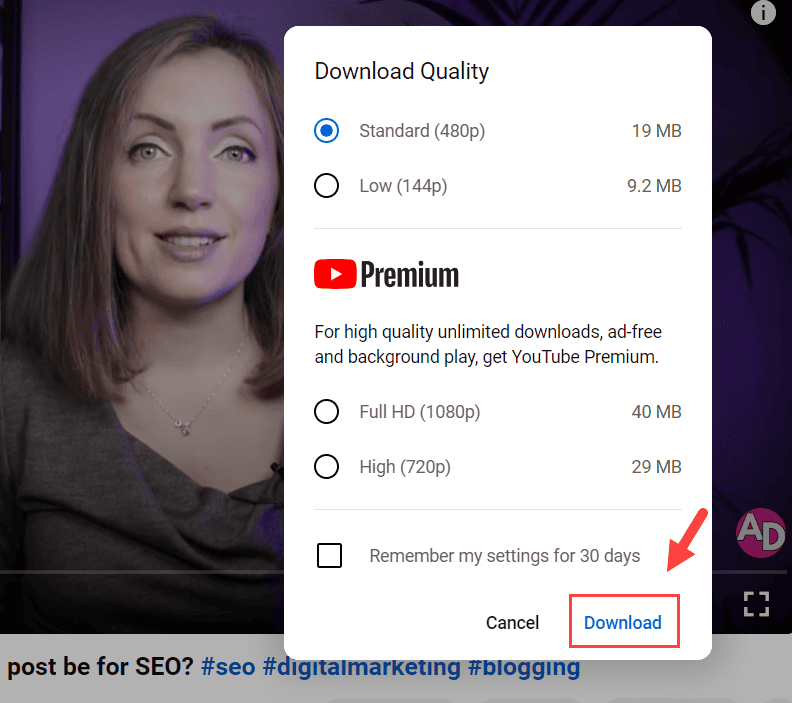
However, with the free account, you can download and watch the low-quality videos. When you want to watch high-quality offline videos on YouTube, then you must need to go for YouTube Premium. Read more for, how much is YouTube Premium.
Also, utilize the YouTube Premium’s free trial option if you’re eligible.
Supportive Devices:
Method 6: Freemake Video Downloader
Freemake video downloader is a desktop application that lets you download videos from YouTube, Facebook, Vimeo, etc., with high-speed download.
Also, it supports converting audio from video and downloading other formats such as MP4, AVI, MKV, 3GP, WMV, and PSP.
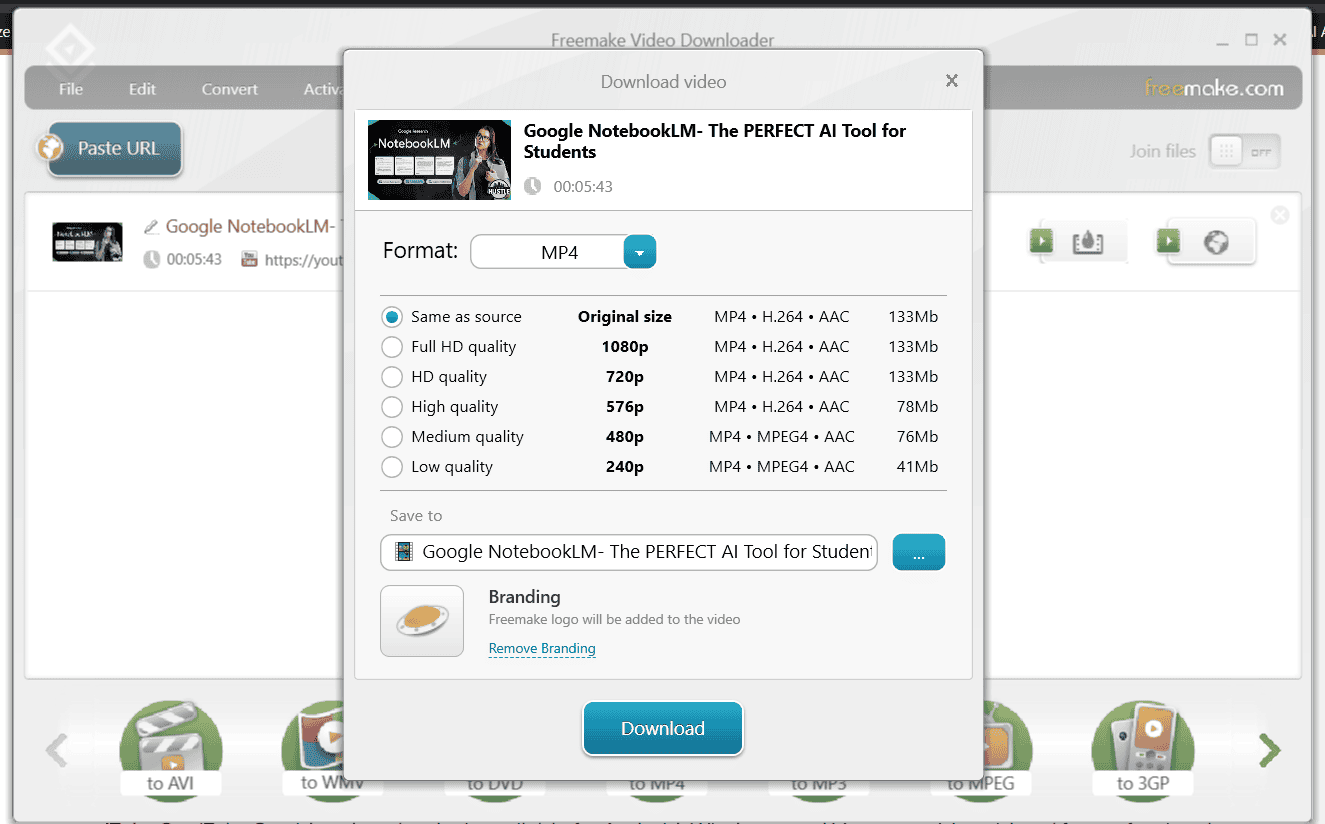
As for my personal experience, I have been using this software for the past ten years since my college days.
Supportive Devices:
Avoid Malicious Websites
The above methods are enough to download the YouTube videos on the respective devices.
If you still feel the need to try another website or app to download the videos, ensure that it’s free from malicious content or viruses.
Use better Internet security software like McAfee to confirm that your machine’s data are safe.
Also, I noticed many browser extensions are available to download YouTube videos. Installing the extension on Chrome or any other browser without proper guidance is not a good idea.
YouTube Copyright Issues
Furthermore, the question is, is it legal to download YouTube videos?
The answer is Yes, and even the YouTube Premium option provides the feature to download videos. But for what purpose are you going to use it? It is the real checkmark here.
Let’s say you listen to the song daily, so downloading it from YouTube and using it by yourself is fine.
But what if you upload someone else’s channel video to your social media accounts like Facebook, Instagram, etc.?
That’s where you breach the YouTube Terms & Services, Community Guidelines, and their copyright law. Use Copyright Checker before uploading a video on YouTube.
Using someone’s content on your channel leads to a copyright strike. So, to stay on the right side of YouTube, download the videos for any personal work or reason and use them under the Fair Use law.
Note: YouTube videos are subject to someone’s work or creativity. When you plan to make money from the downloaded videos, this can lead to a copyright issue.
FAQs on Download YouTube Videos
Finally, I hope you can download YouTube videos on a PC, Mac, Android, and iPhone using the above six methods. Feel free to ask me if you have any questions in the comment section.
Also, share this article with your friends who want to download YouTube videos.
Related Articles:
Sharing is caring!