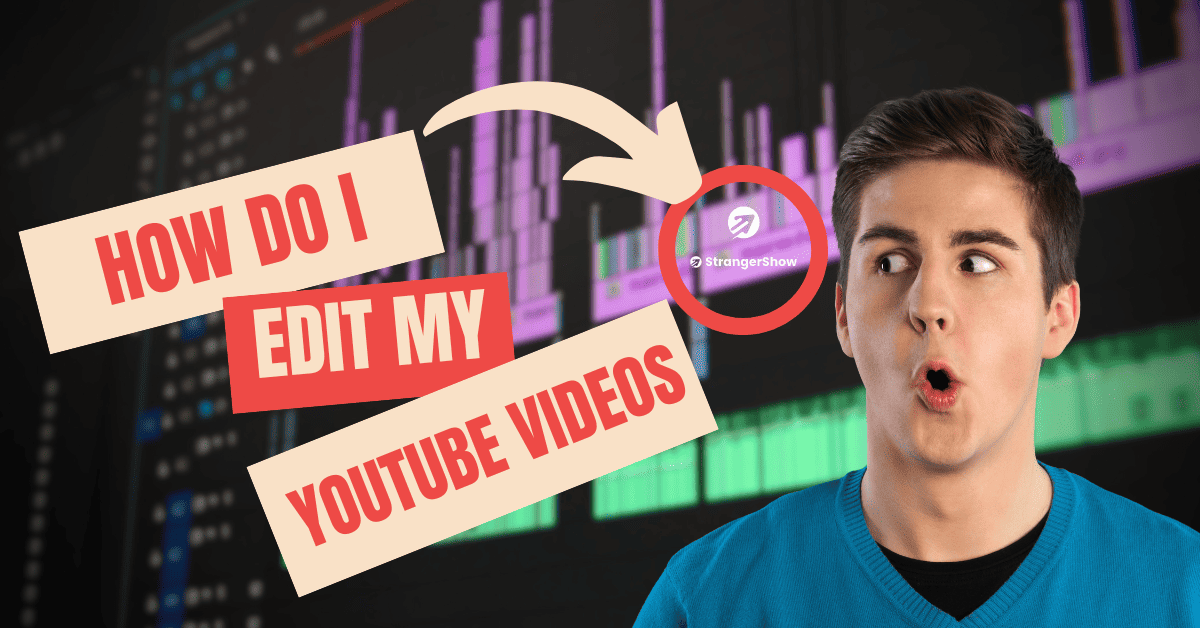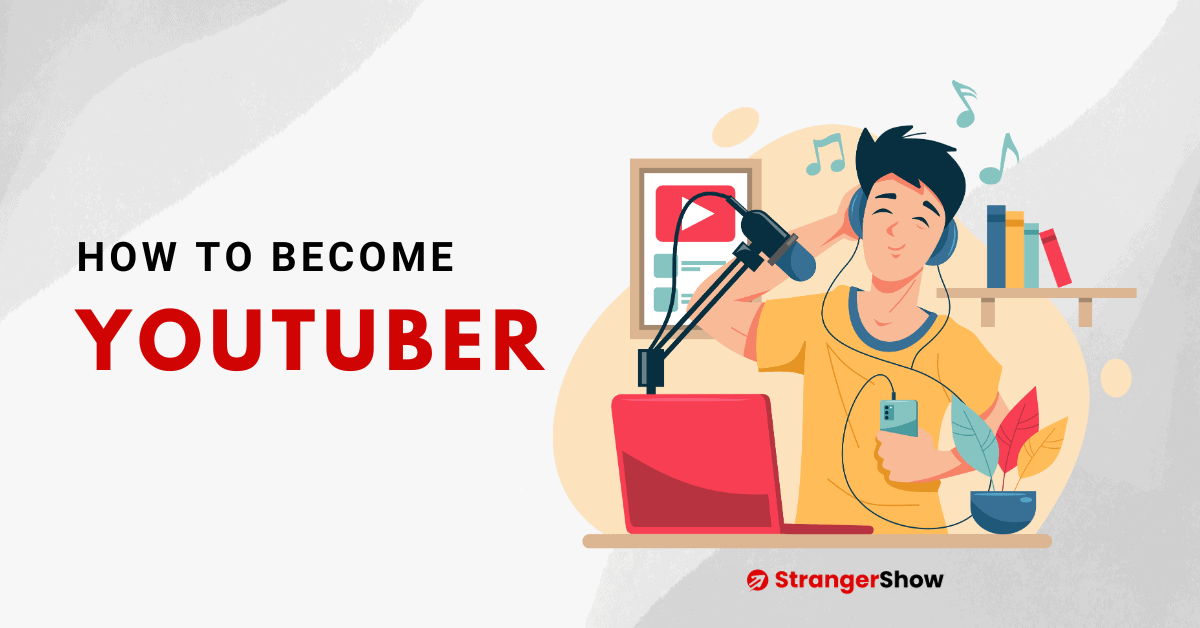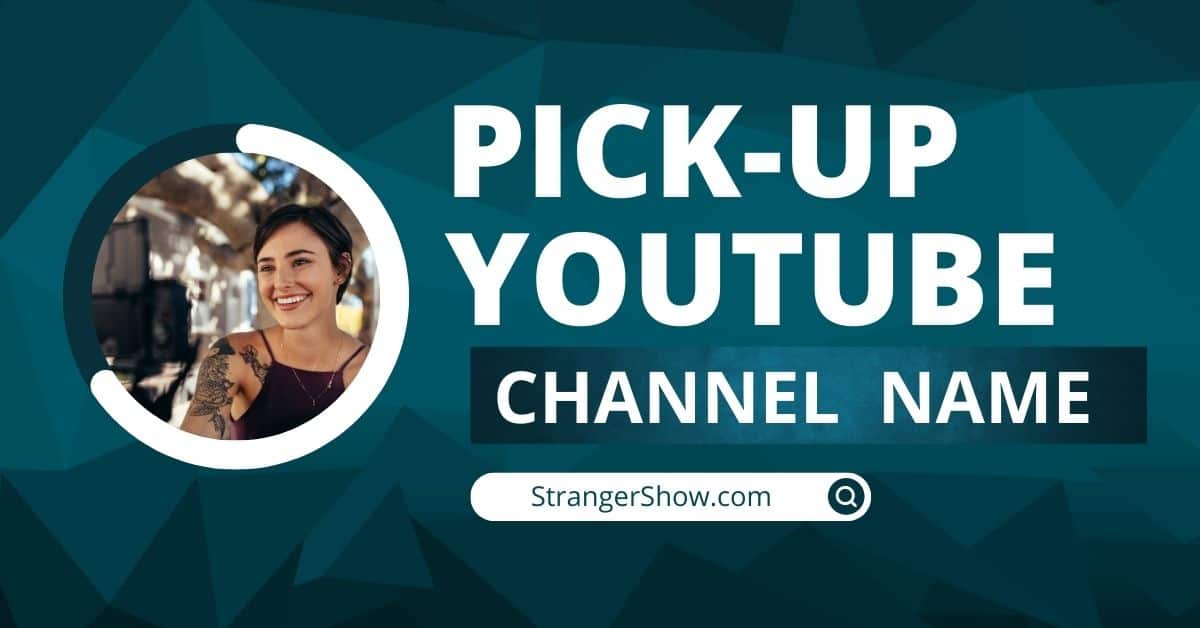Howdy Stranger, Do you want to know how to add links to your YouTube channel art like the below image?
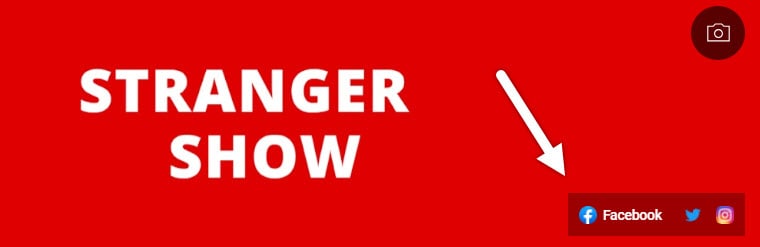
Well, you are in the right place.
YouTube allows you to add social media links, blog URLs, online course URLs, etc., on the YouTube home page (technically on top of channel art).
Hence, this approach helps the creators get more followers on their social platforms.
How To Add Links to Your YouTube Channel Art
Follow the steps below one by one to quickly add your links to your channel.
1) Open YouTube Studio
Firstly, Go to YouTube.com on the web browser and sign in. Now, click here to reach the YouTube Studio dashboard page.
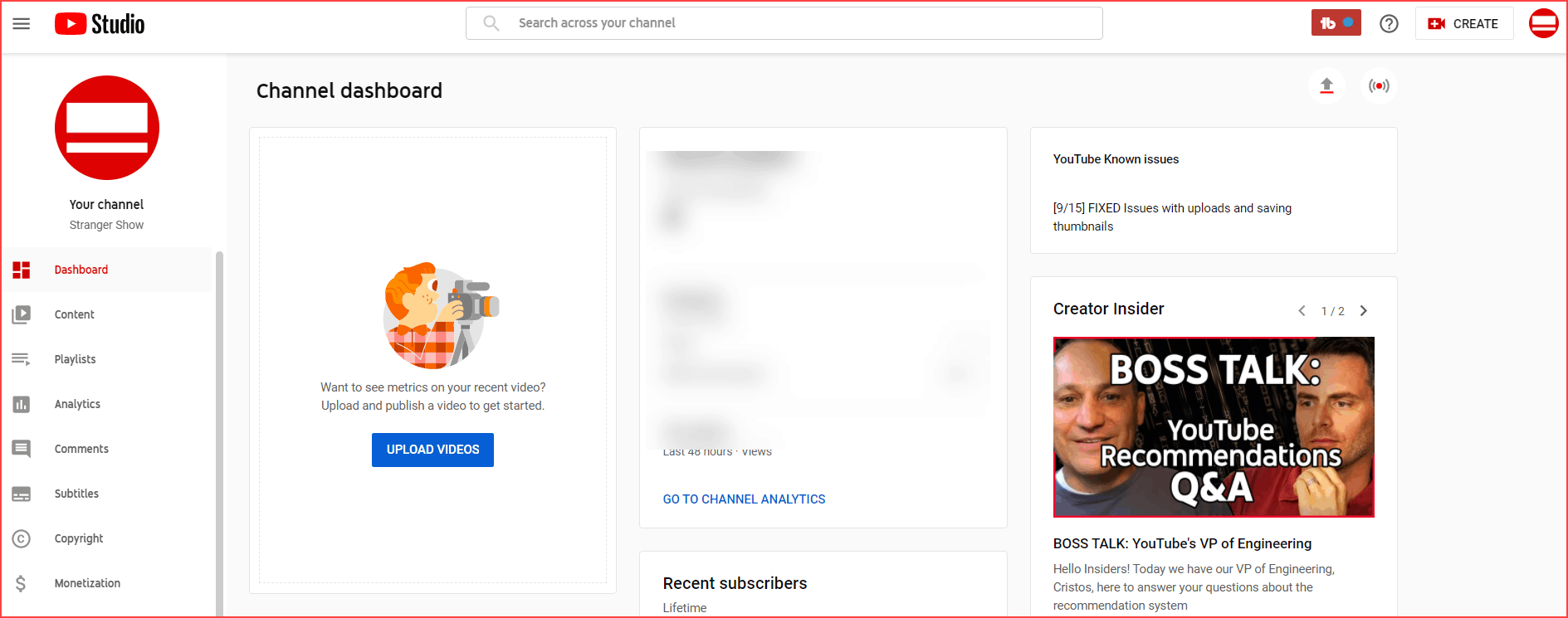
2) Channel Customization
Once on the YouTube dashboard page, click the customization option on the left sidebar.
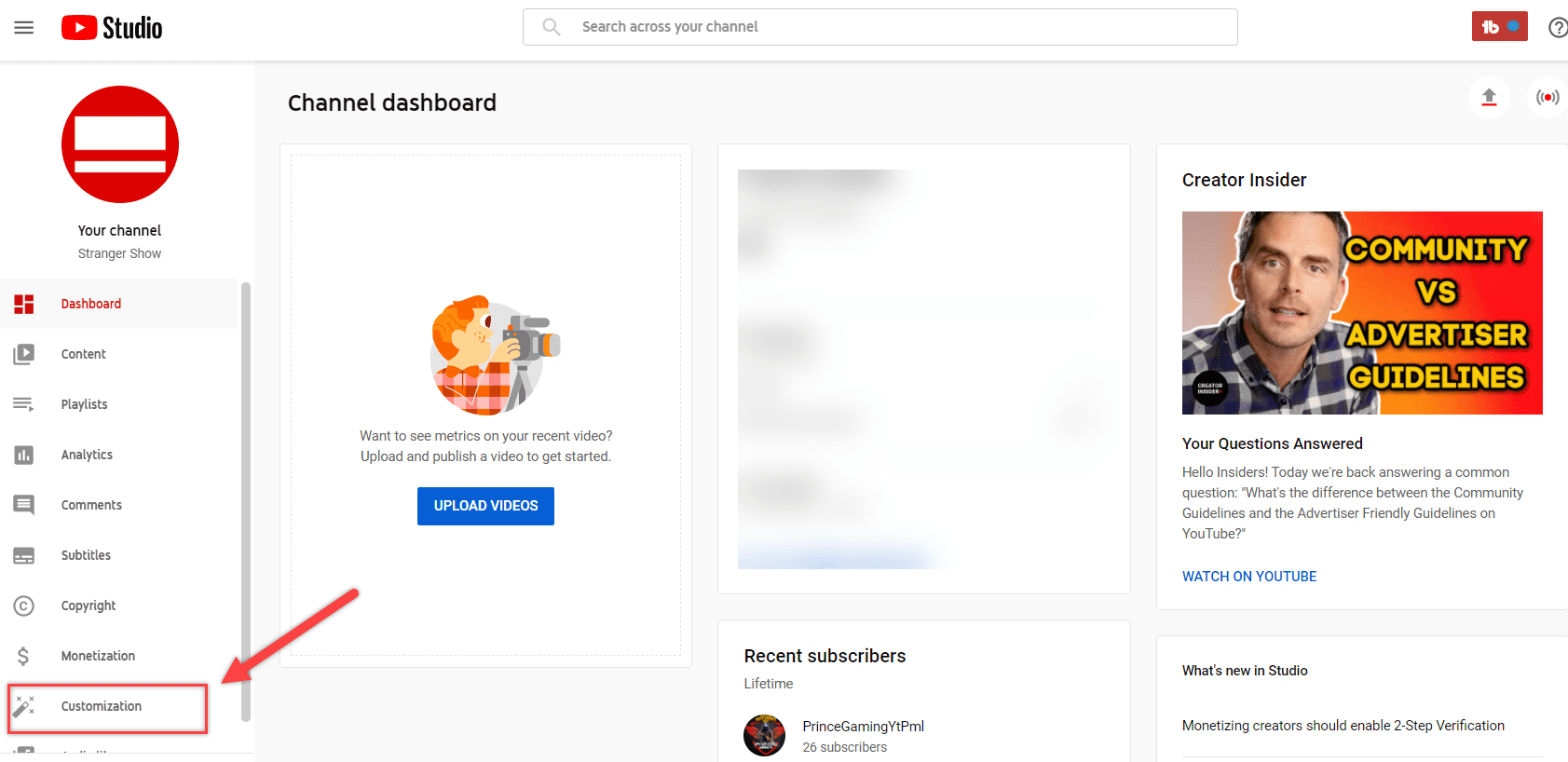
Here, simply click the Basic Info tab and scroll down to find the option Links.
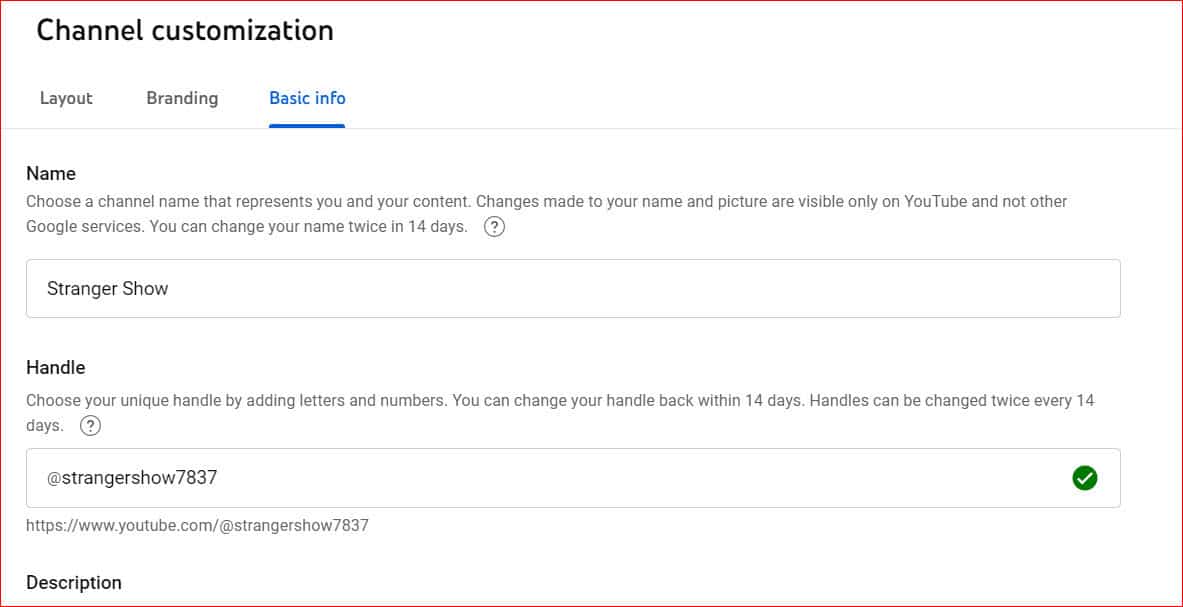
3) Add Links to your channel
Click the +ADD LINK button to add your link details. It asks you to add the Link title and the URL (both are required).
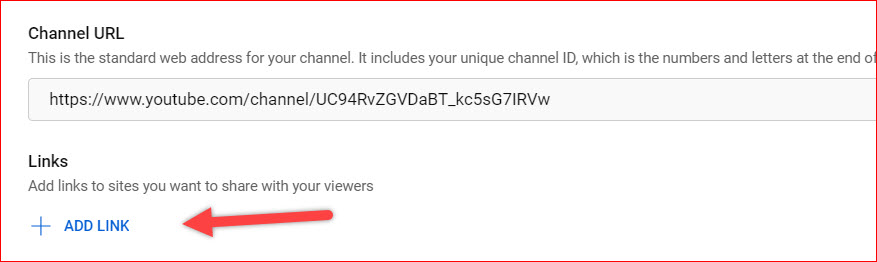
For example, I added my Facebook page URL here, and see how I said here in the below image.
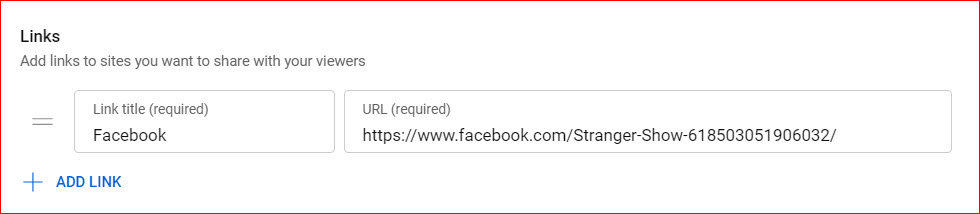
Moreover, I’m adding my other (Instagram, Twitter) links to show on my channel page.
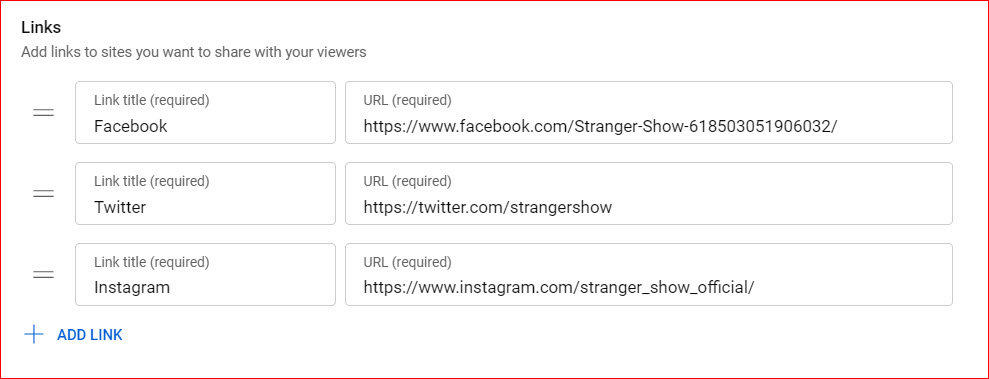
Once you added all the links, click the PUBLISH button on the top right corner of the page.
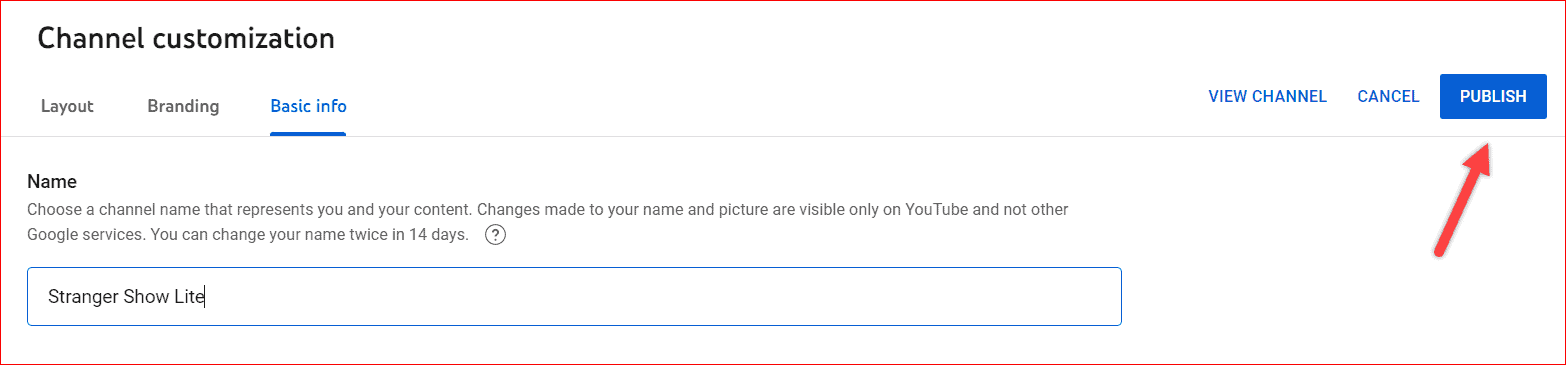
That’s all. You’ve successfully added the links to your YouTube channel art page within 2 minutes.
4) Test the Added Links
Once the above steps are done from your side, it’s time to test whether the links are re-directing properly from your channel.
On the Basic info page itself, you may find the option called View Channel; click that one (remember after you did the above steps).
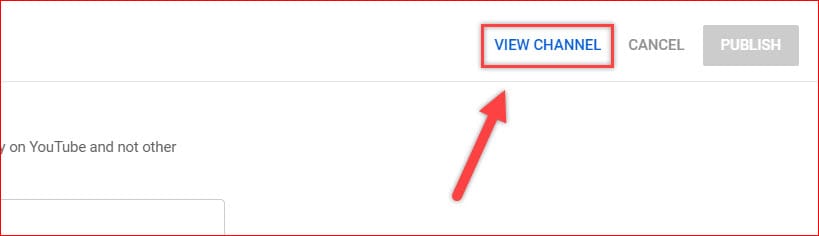
A new window will open with your channel home page. You will see the added links on your YouTube art, like the one below.
Note: Sometimes, clearing the cache and reflecting your added links on the channel page takes time. Please copy the channel URL and try it once in Incognito mode to verify.
FAQ’s
There is no option to add links to your channel through mobile apps. It’s better to do it from the computer.
Yes, you can add any links related to your channel niche that pull audiences’ attention.
Let me know if you have any doubts in the comments section. In the next post, we will see how to add a custom URL on YouTube.
If you’re interested further, checkout below topic also,