This is a complete guide to the YouTube End Screen in 2025. Understand the factors and how to use them for your channel.
In this new guide, you’ll learn:
- Benefits of End Screen
- How to add a YouTube End Screen Template
- Why it’s important
- Some of the tips & best practices
- Lots more
So, Let’s get started!
What Is a YouTube End Screen?
YouTube’s End Screen is a feature that allows you to add videos in the last 5 to 20 seconds. You can add video links, an affiliate link, and a subscribe button on this end screen.
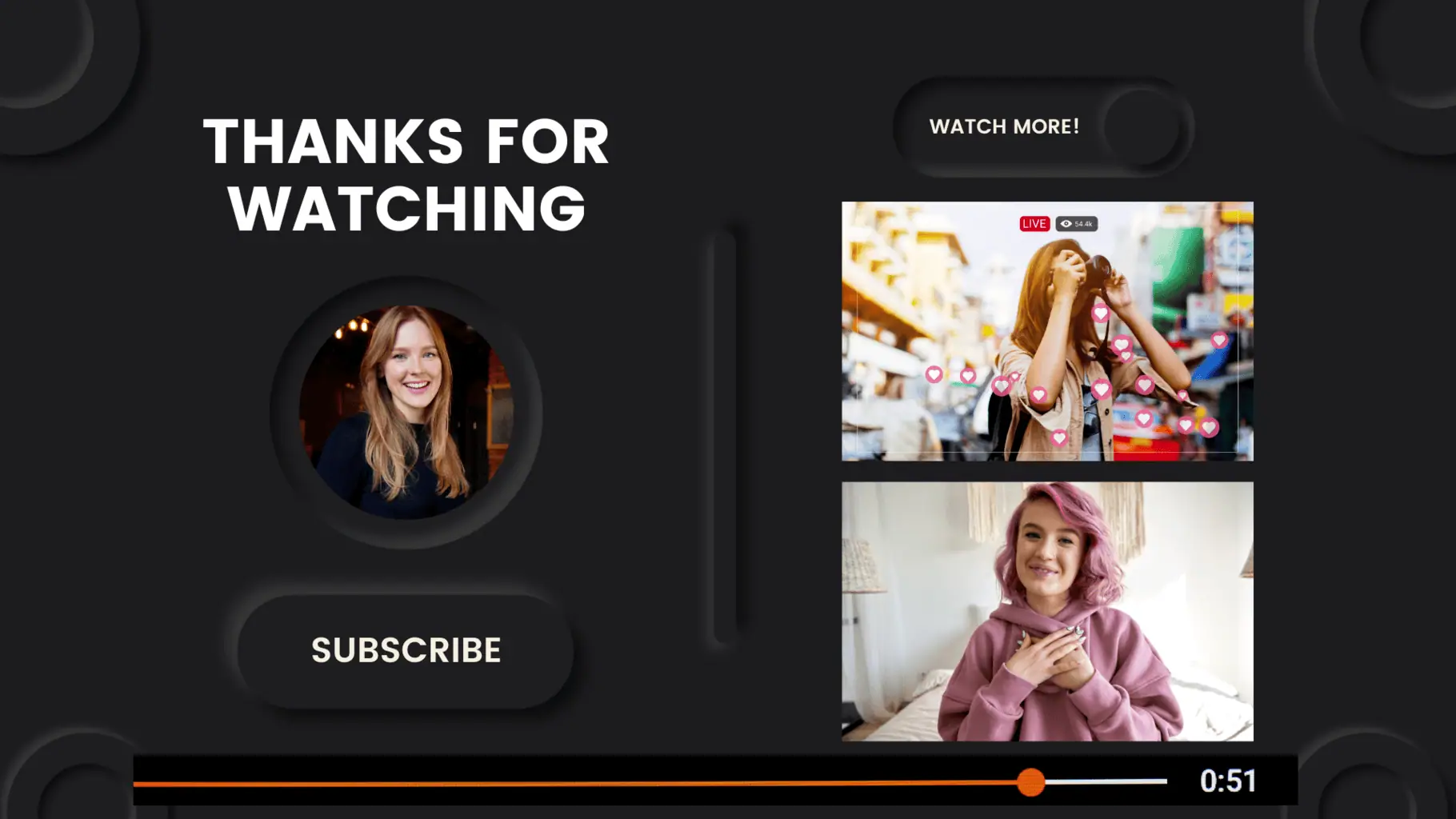
Let’s see below why adding an end screen for your YouTube channel is essential.
Why YouTube End Screen
YouTube is the second-largest search engine in the world after Google. Its algorithm ranks videos based on different metrics, such as watch time and audience retention.
The more you keep the audiences on the YouTube platform, the more the YouTube algorithm loves you.
For example, when a viewer comes to watch the video for any solution and your channel doesn’t provide the proper solution, they might leave the YouTube platform, right?
Do you think your channel should build a credible reputation on this case with YouTube, and do you believe YouTube might suggest that video to other users?
Not definitely.
Let’s take one more example.
Consider that your video clarifies the audience’s doubts. Hence, when you add the related video to YouTube’s end screen, the viewer is likely to click that end-screen video and watch it.
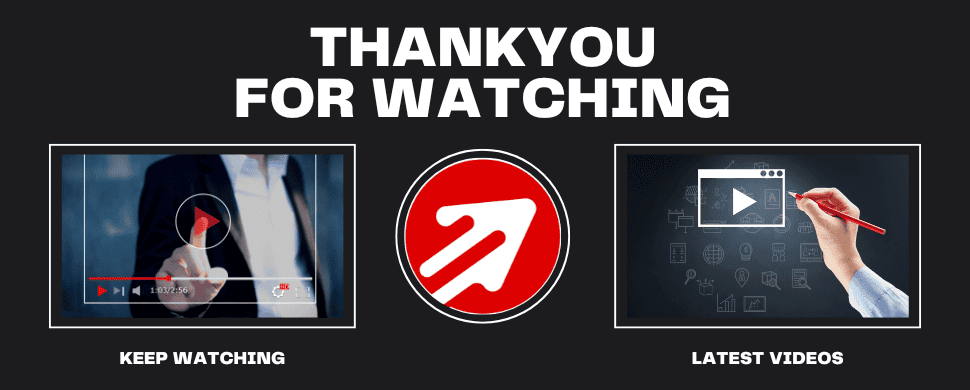
Here you see, you convert the viewer who comes to watch one video into two videos. Actually, the YouTube algorithm loves this!
So, from now on, your videos might appear at the top of the search or home page suggestions for related keyphrases or users.
That’s why the YouTube End Screen is vital in helping videos rank and gain more views.
Also, note that you can add a subscribe button on the end screen, so brace your subscribers count too.
Benefits of Adding End Screen Template
We understand why we need to have the YouTube End Screen; however, the significant benefits are:
When the end-screen template videos are thoughtfully related to the current playing video, your audience feels valued and is more likely to stick with your channel.
Then, you will automatically receive the above benefits on your channel, and you’ll address that very soon.
So, it’s time to link your related videos. Wait, how can I add the end screen to my YouTube videos?
Here we go; I will explain it below with a step-by-step picturization guide.
How to Add an End Screen on a YouTube Video
Step 1: Select Video
- Firstly, click YouTube Studio here and log in with your channel.
- Move to the Content Page on the left-sidebar, and select the video you want to add to the end screen.
- Then, click the Editor tab on the video details page.
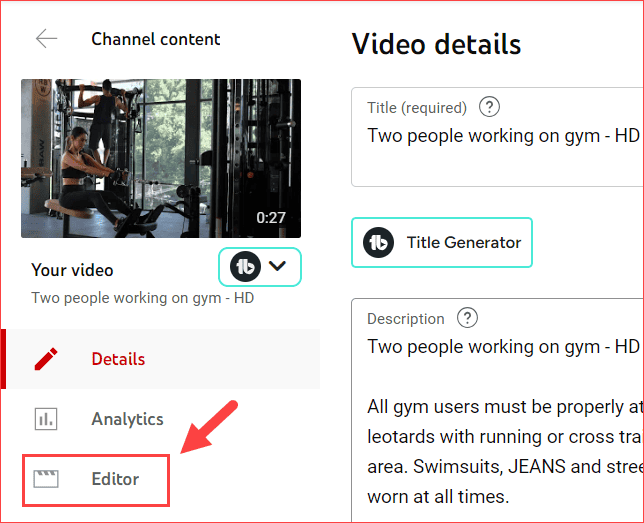
Step 2: Edit the YouTube End Screen Template
Click the End Screen option on the Video Editor page.
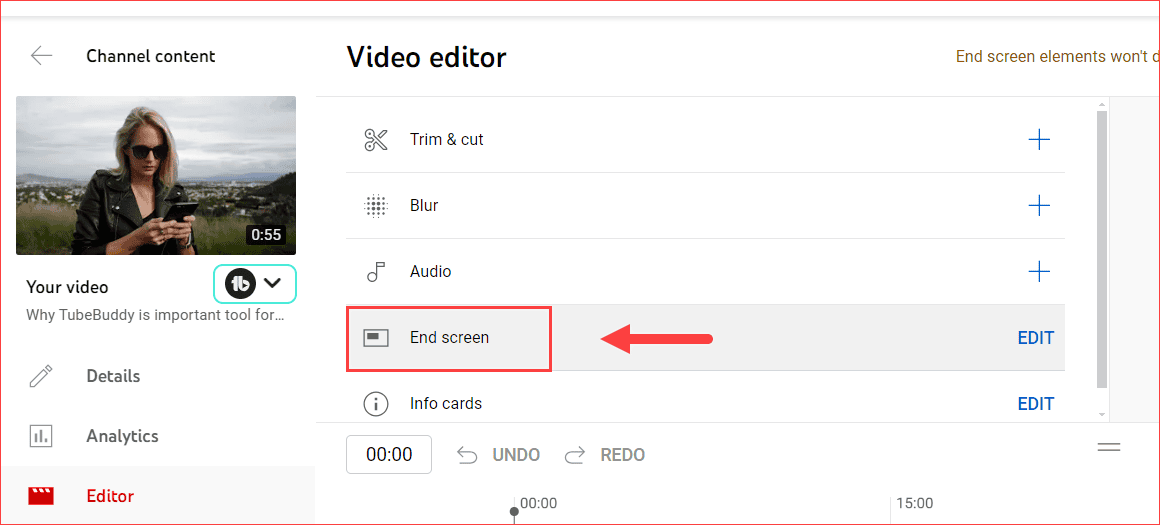
Now, it’s time to choose the elements you want to display on the End Screen template.
You can choose the elements based on what you’re going to promote. Click the Elements button on the EndScreen Page. Refer to the below image.
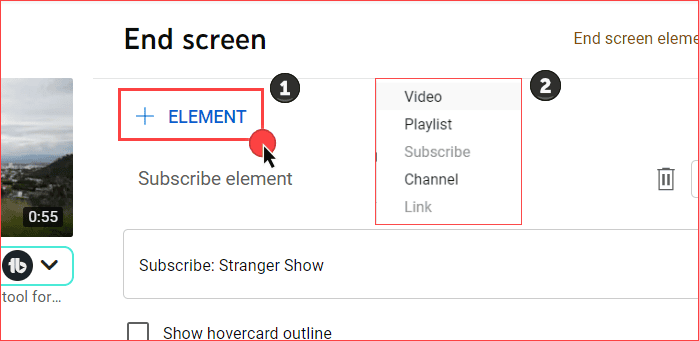
Generally, YouTube allows five elements to be added to the EndScreen template.
- Video: You can add any YouTube video link to this place. It may be either your channel URL or another channel YouTube video URL.
- Subscribe Button: The Best option for viewers to subscribe to your channel within the EndScreen.
- Channel: You can link to any channel to show on your End Screen.
- Link: You can link any website to this part, but the channel must meet the YouTube monetization requirements to use this feature.
- Playlist: Use this option to add the entire playlist related to the current video.
Whether you choose the template or not, by default, YouTube automatically picks the one video and subscribe element on the End screen when you enable it.
Step 3: Add End Screen to the Video
Once you choose the template or elements you want to promote, it will display on the right side of the page.
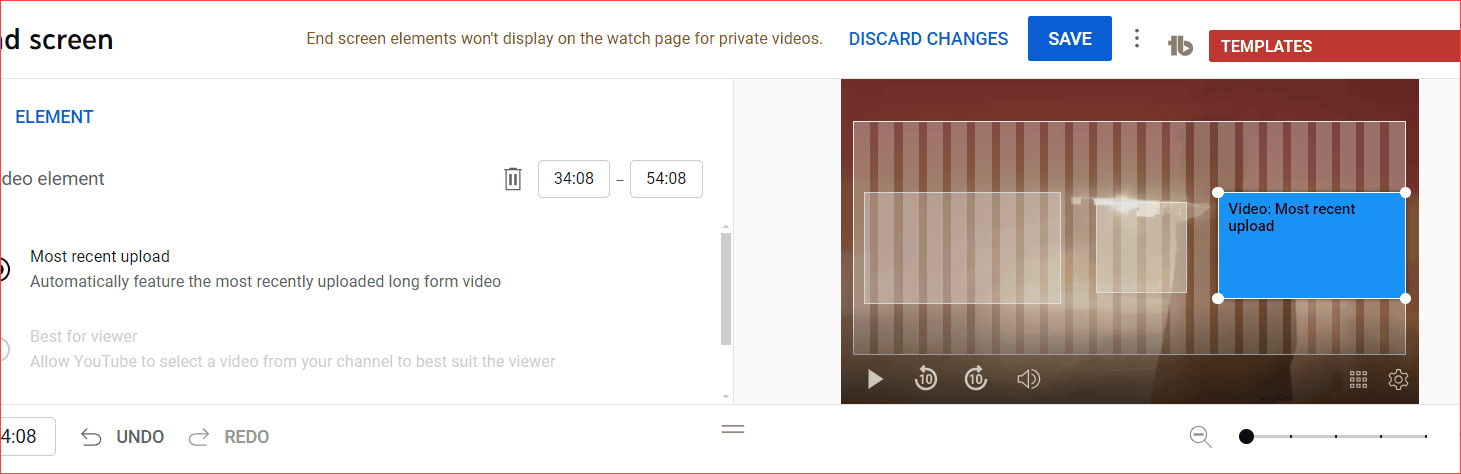
The beauty here is that you can drag each element and place it wherever you want to display it.
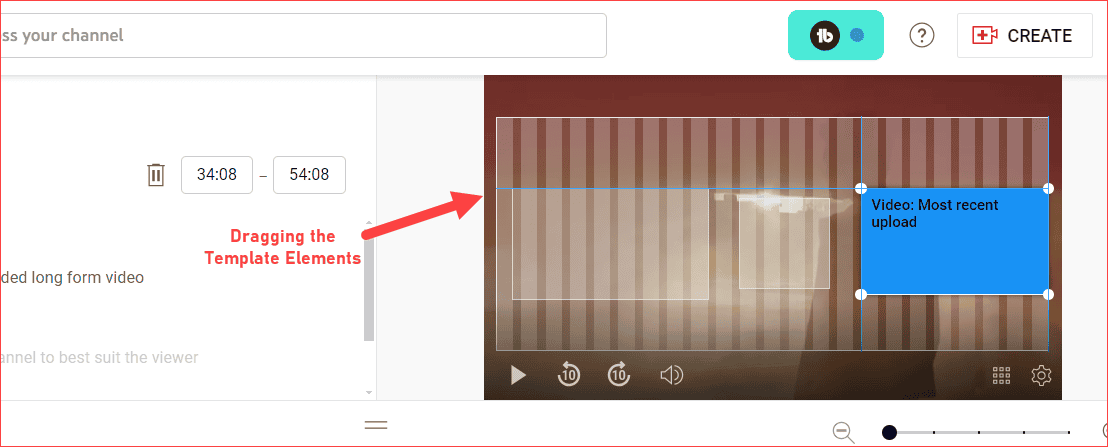
At the bottom of the page, you can see the timeline of the YouTube End Screen and when it needs to be displayed.
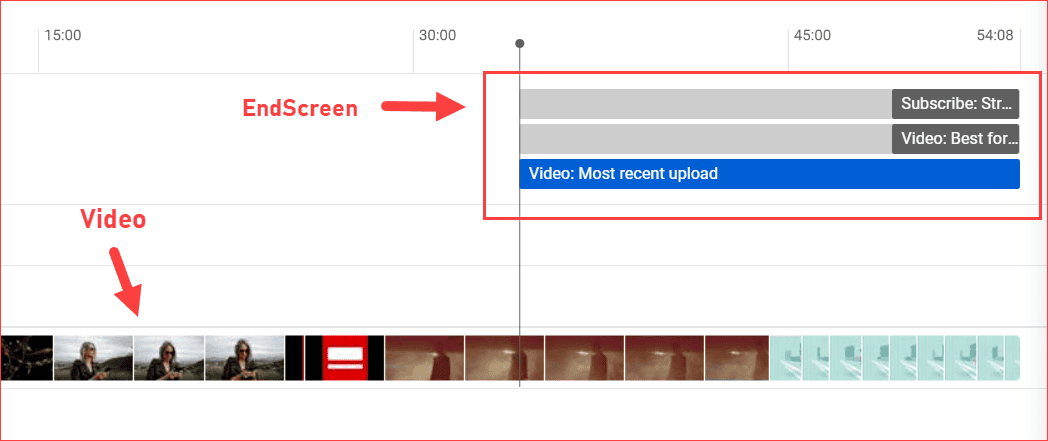
Moreover, you can confidently adjust the timeframe for each end-screen element to match your video’s pacing perfectly.
For example, if you add three elements to the end screen (2 videos and 1 subscribe element), and if you want to showcase one video element first on the end screen, it’s doable.
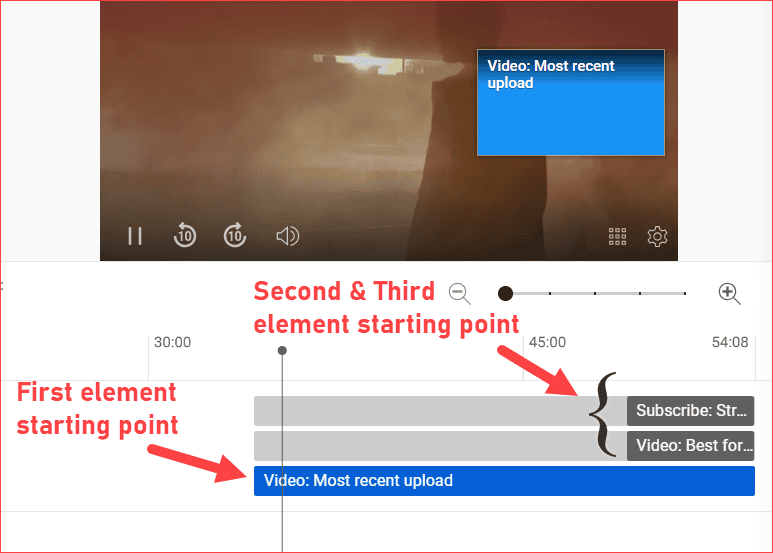
Finally, once you’re okay with that, click the Save button. Also, when you like this template and don’t want to repeat the same drag-and-drop option for other videos, then use TubeBuddy’s Save template option.
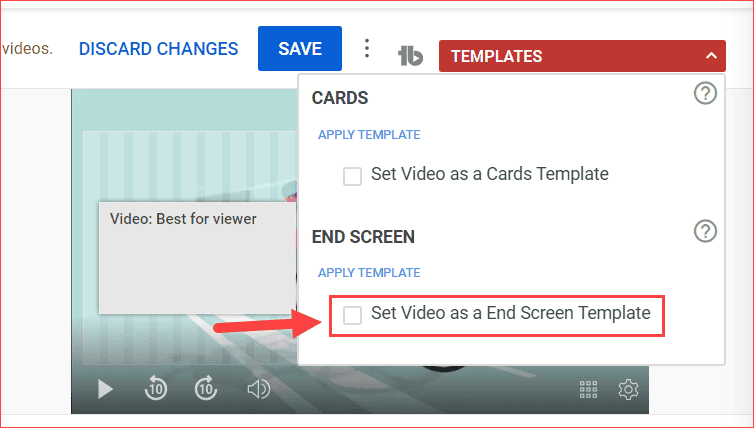
Hence, from the next video onwards, you can only select the TubeBuddy dropdown and choose the saved template. That’s it. To learn more about this free tool and how to access it, read the TubeBuddy Installation here.
To see the output example, play the video below towards the end to realize how the end screen should be added to the YouTube video.
YouTube End Screen Template
So, right now, you know how to add the end screen templates on YouTube videos. Are you excited to use more attractive templates?
Use the software mentioned below to generate and download the YouTube end-screen templates.
- Canva: Canva is the free stock items powerhouse where you can create the best YouTube thumbnails, end screen templates, and other stock footage.
- Envato Elements: Envato Elements is a premium stock place where every YouTuber can get royalty-free footage, music, graphic templates, animation templates, etc.
- Adobe Express: Adobe Express is a mobile-friendly application that lets you create the YouTube end screen template.
For a glimpse of what you can create, take a look at the captivating End Screen Template design images below.
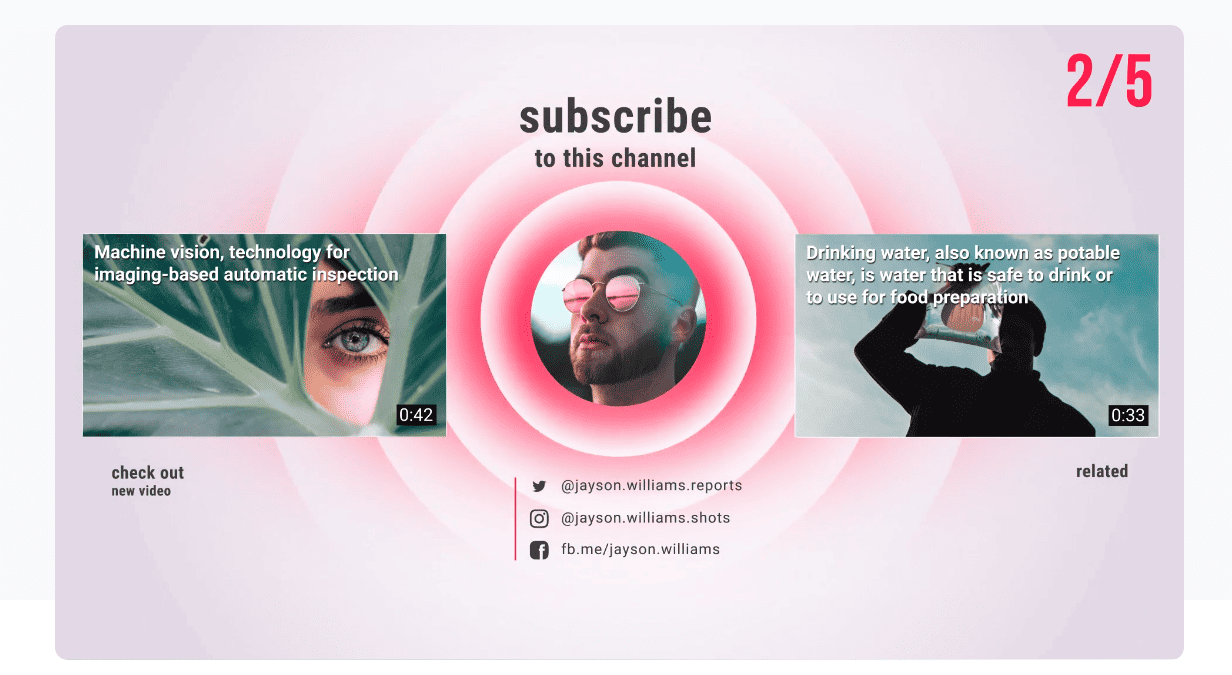
It allows you to add a custom design, which is more attractive. If it’s affordable, kindly go with that. Otherwise, the templates provided by YouTube are more than enough.
Learn how to create Premiere Pro End Screen templates.
Tips & Best Practices
Add Subscribe Button Element
As we know, the better subscribers you build, the more views, traffic, and revenue you can make from YouTube.
I know people are working hard to increase the number of subscribers to their videos. However, one of the trickiest and best practices is adding a subscriber element to the end screen template.
If the video is watchable and the audience loves it, then they will definitely subscribe to your channel.
For example, Adam Enfroy always adds the subscriber button end-screen element to his videos.
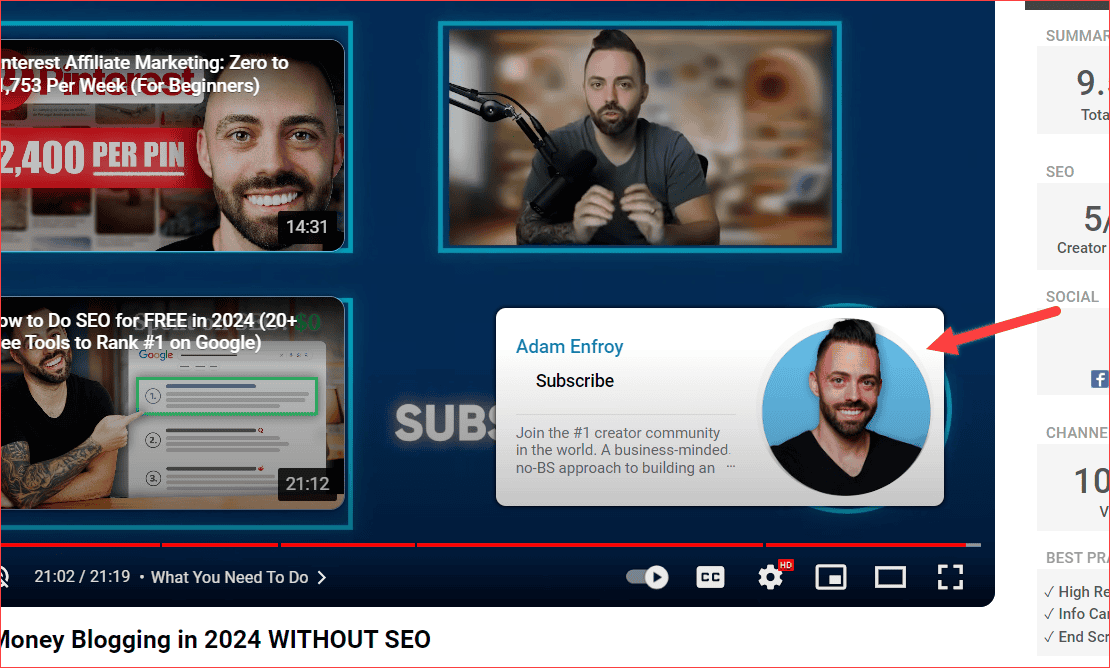
Avoid Non-Related Videos
It is essential to avoid filling the end screen with non-related videos. This might confuse viewers and potentially decrease your views. The end screen template is a valuable tool, and when used correctly, it can double your views with a single click.
Generally, audiences search hundreds of videos before clicking one. But with the end-screen suggestions, you give audiences a maximum of only two videos to watch.
Think about how attractive and related to the user’s interest it should be.
For example, let’s say you’re watching videos related to gym fitness.
When the video ends, the end screen template videos suggest something like junk food reviews, sports-related, etc., which is non-related.
Will you watch it?
So, always add the related videos in the end screen; if you can’t do that, never add non-related videos.
Add Empty Space
As we know, end screens are nothing but suggested templates placed on top of the current video. They might hide the current video content.
So, the best practice is always to add the empty space or blank screen at the end of your video, around 10 – 20 seconds, depending on the End Screen time.
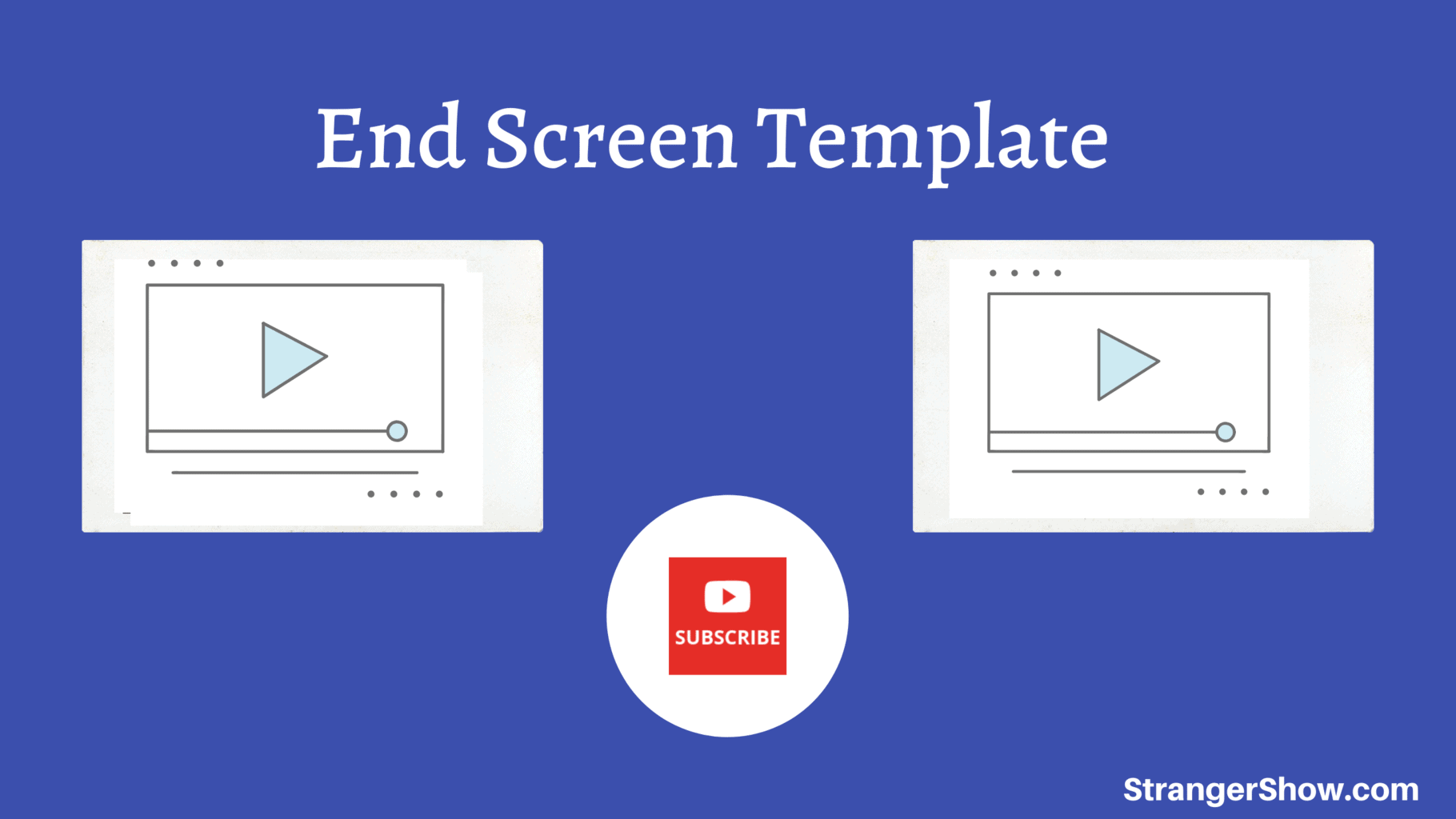
Afterward, add the end screen template to your video on those frames. This will not hide any content from your current video.
Also, note when you add a separate space, try to add a plain background, which might focus the end screen clearly.
Suggest Playlists
I hope you know how to use playlists. Playlist videos are the sequential order of videos for a particular topic, where one video might be related to another video.
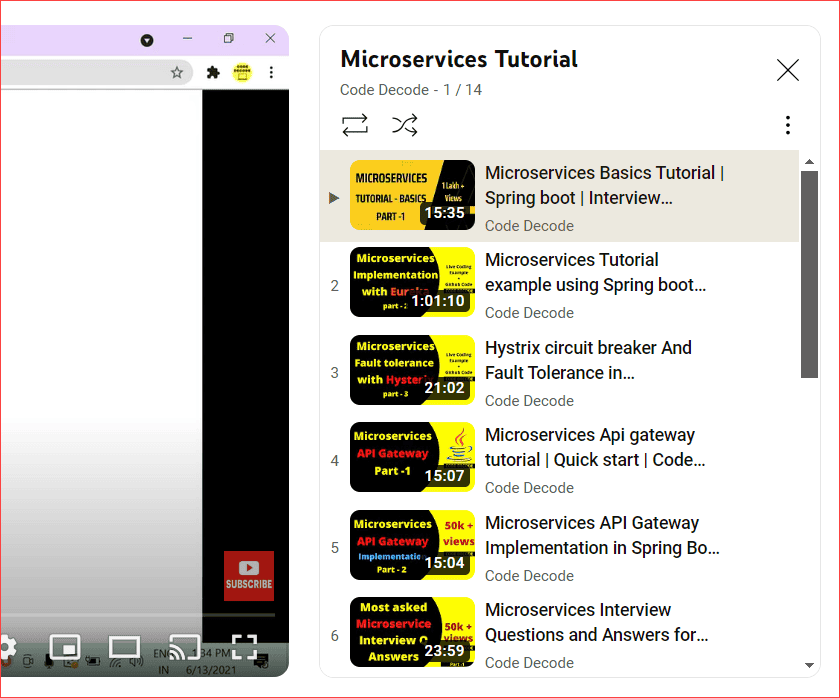
When you suggest playlist videos on the end screen templates, the audiences might be locked in, and your channel will receive better views, traffic, and exposure.
Add Best End Screen Video
Sometimes, to seek the audience’s attention, add the best performance video on your channel to the end screen video.
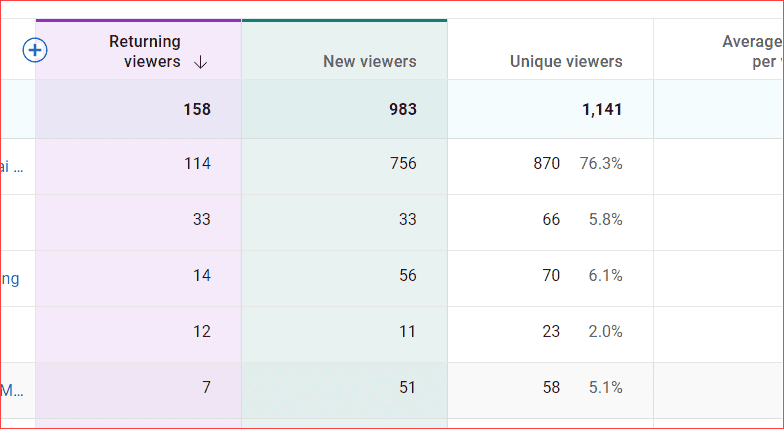
It’s a kind of trick to pull the audience’s attention and put them on your subscriber list. So, analyze your channel analytics, find which videos perform well, and use that.
FAQ’s
Conclusion
Finally, this definitive guide helps you better understand the concept of the YouTube end screen. Feel free to let me know your doubts in the comment section. Audience engagement is the best source of investment for your channel, and the End Screen can achieve it.

Sharing is caring!

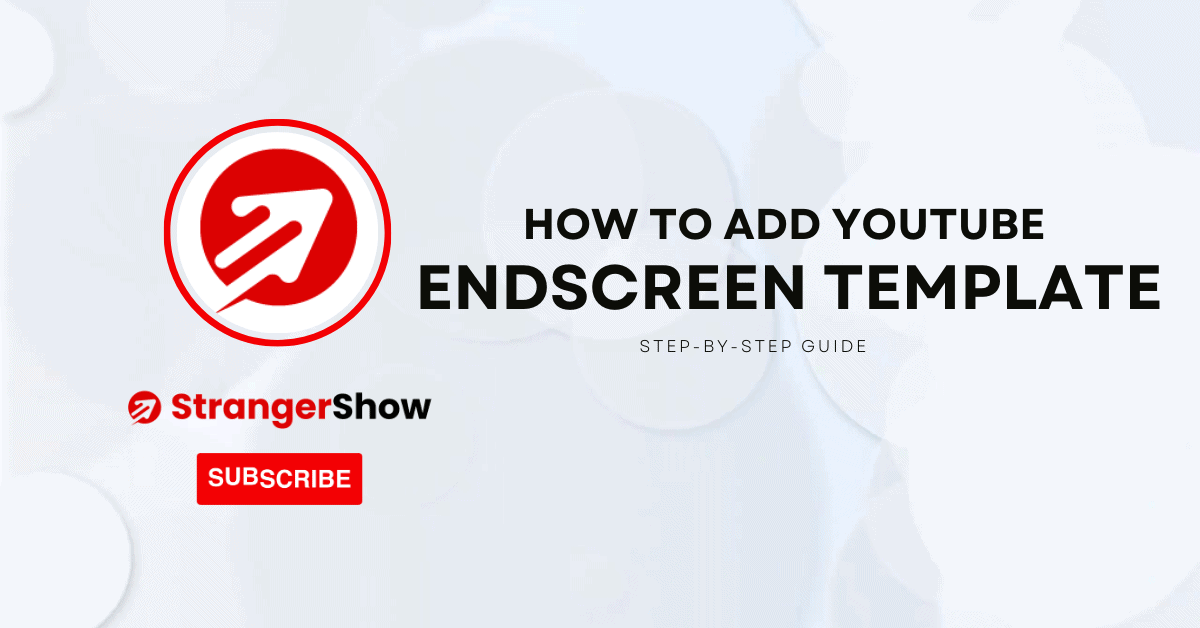
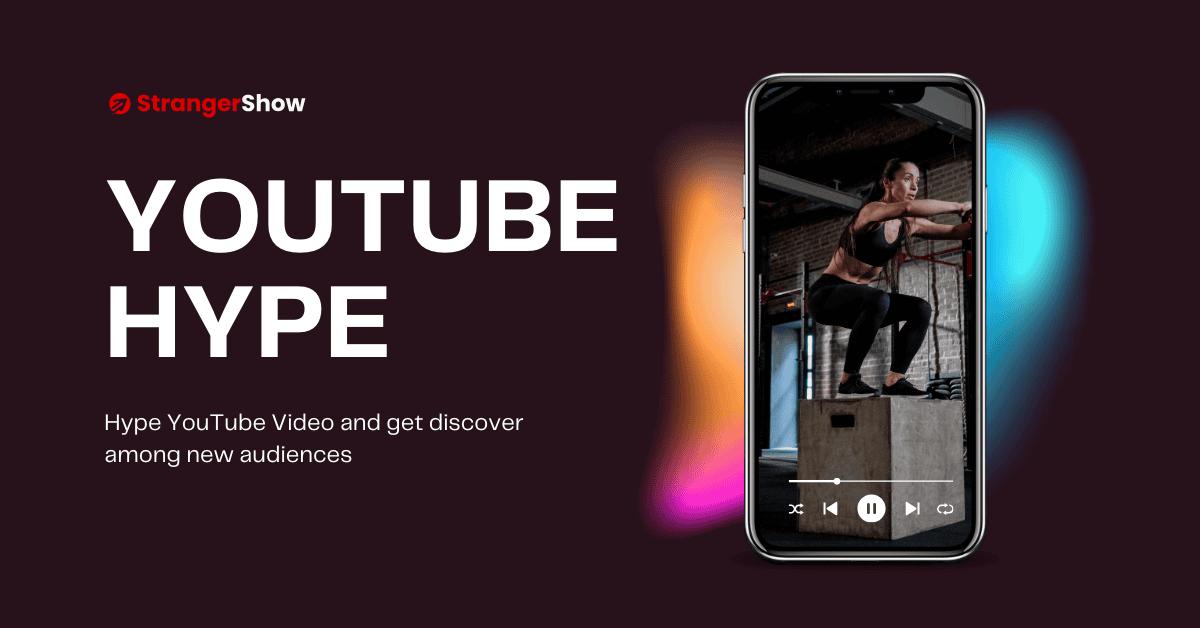

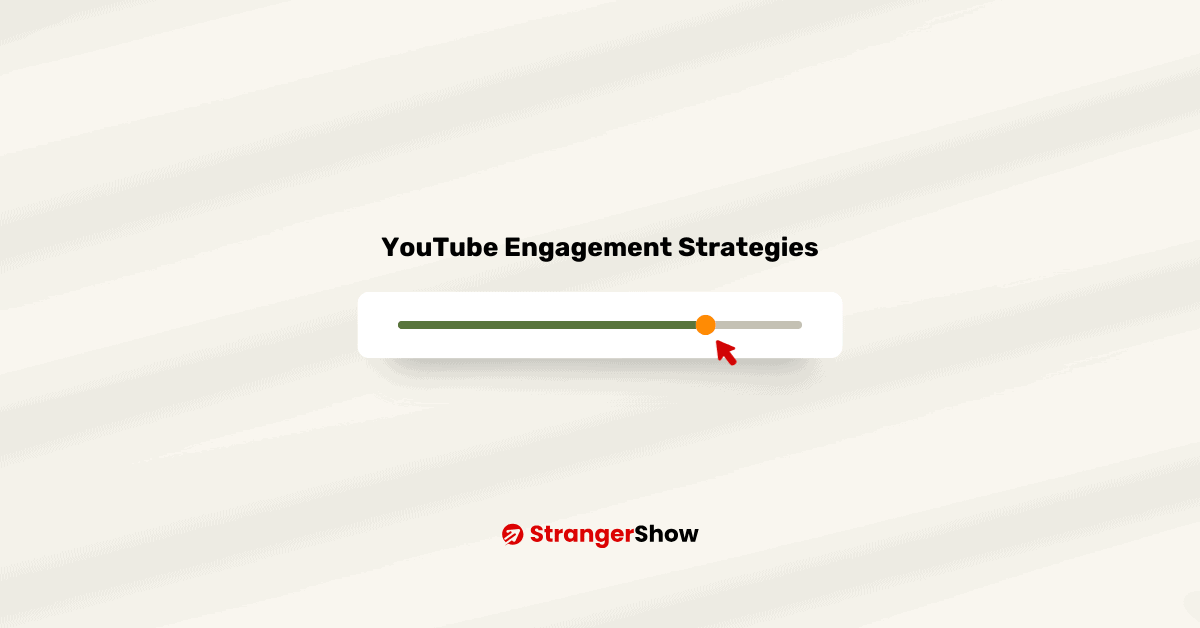
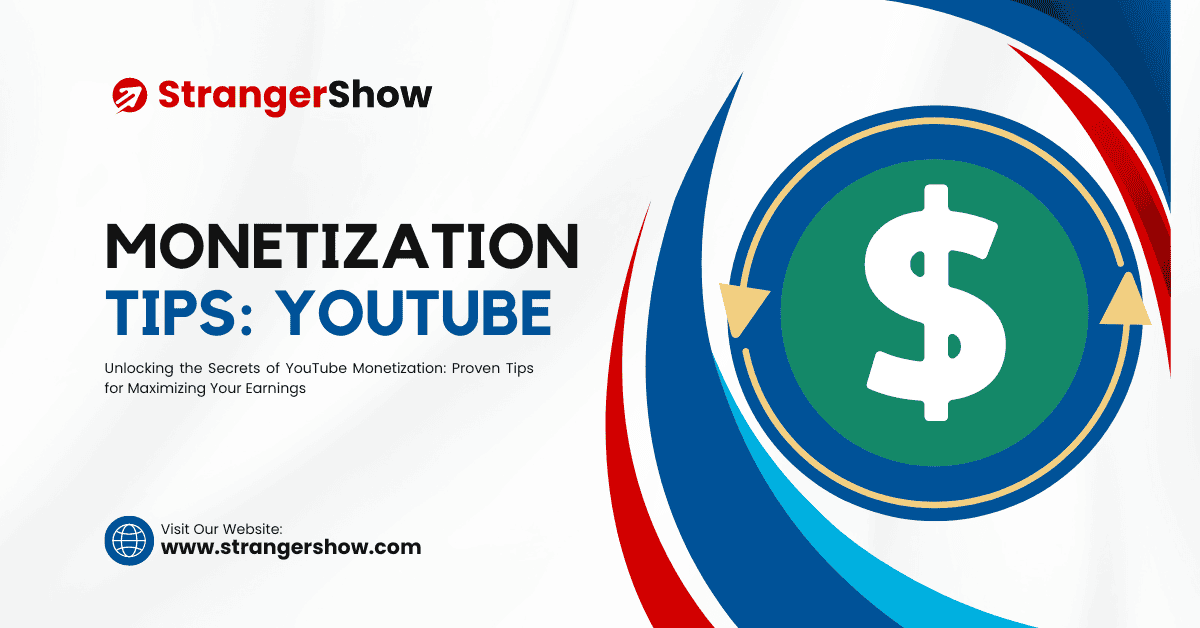
Tube buddy discontinued this service in November 2022.
Hello Alain,
Will Check and Update the article. Thanks for letting us know