Do you want to know how to translate YouTube videos into English or any other language?

In today’s article, let me guide you through the easy steps of translating the YouTube video’s title, description, & subtitles into the language you want.
Generally, half of a video watch time/views comes from the other region audiences. For example, one of my top video views majorly comes from the Hindi language.
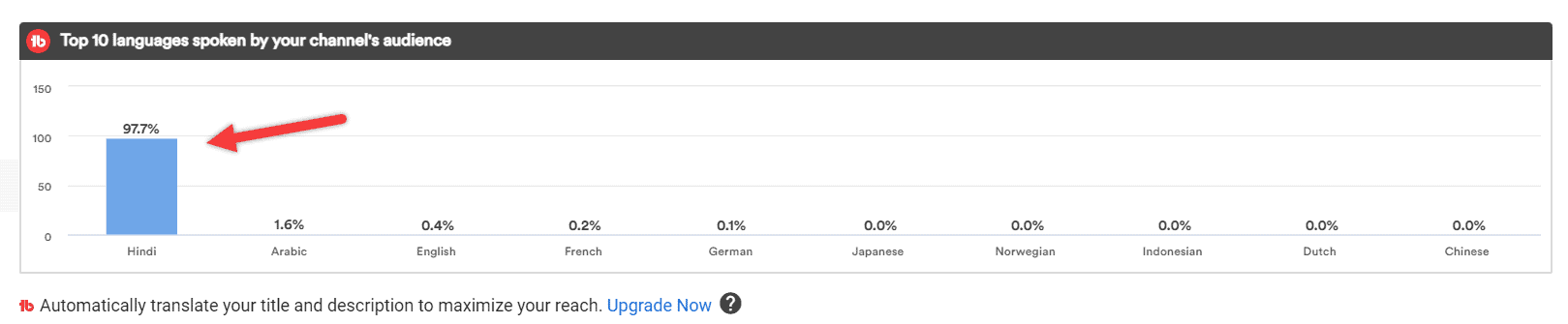
However, my primary target is international audiences (English language) few videos do better performance in the other language region. So, I need to focus on that area a little more to boost up my views.
If you’re the one who wants to translate the video into a different language (accessible to an international audience), then this post guide you to do that.
How to Translate YouTube Videos into English or Other languages
You can translate your language into over 120+ YouTube platform-supported global languages. Let’s see that how to transcribe it without delay.
Step 1: Visit YouTube Account
First of all, visit your YouTube channel account by clicking here or stepping over to your YouTube studio account.
Once you visit the YouTube channel dashboard page, click the “Content” option on the left sidebar.
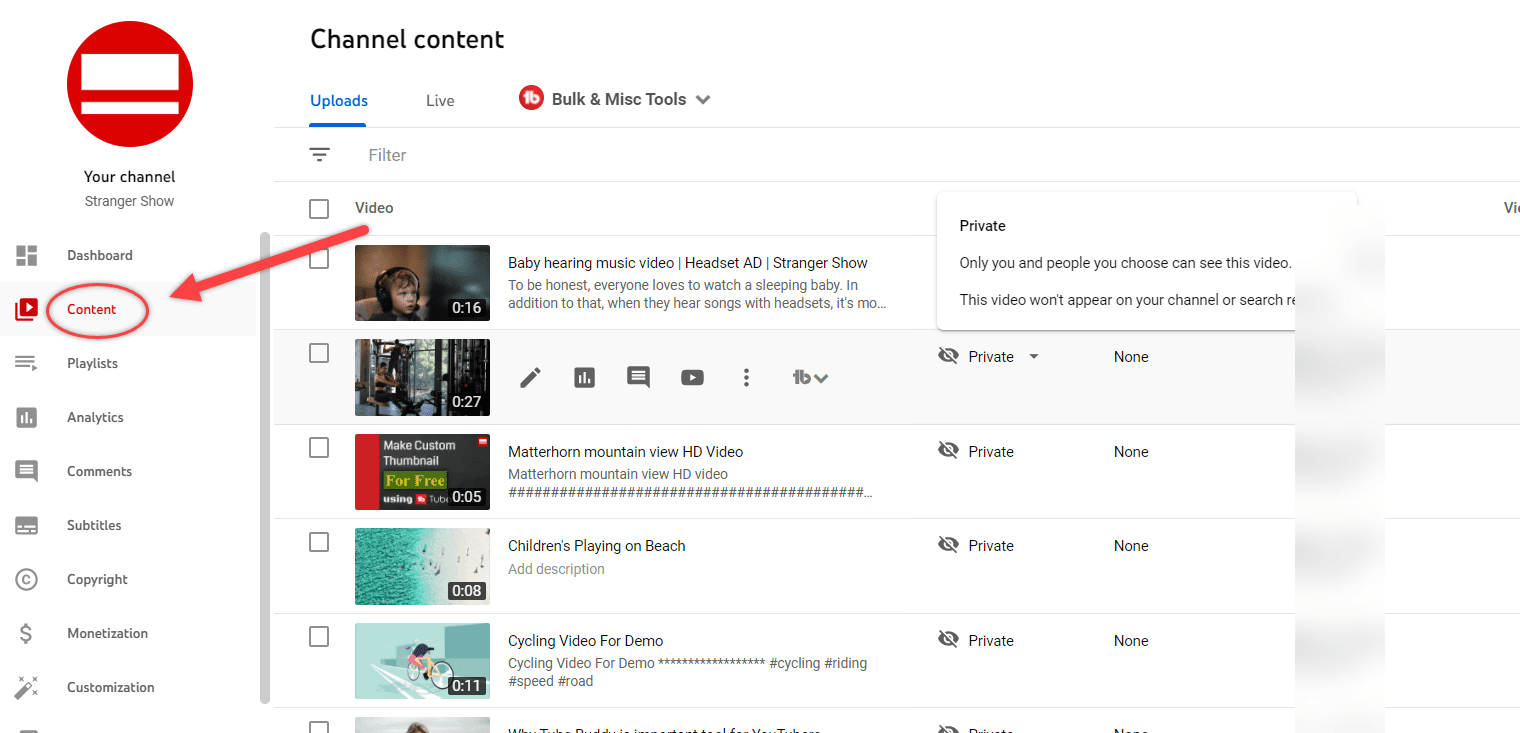
Here select the video, which you want to translate into English or any other language.
Once you enter the Video details page, click the “Subtitles” option on the left sidebar.
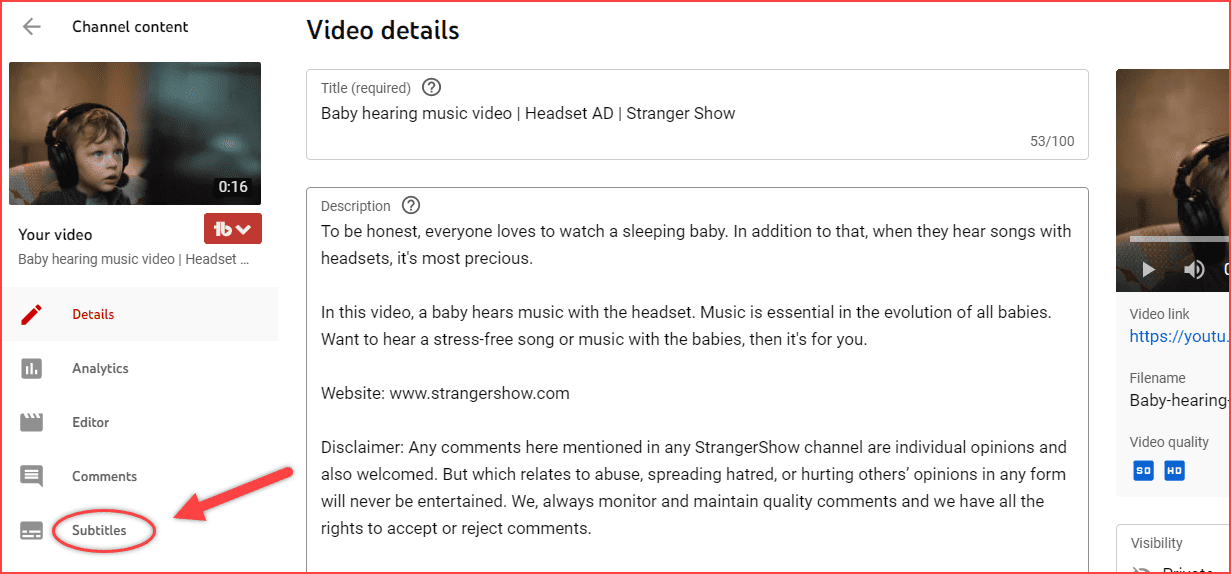
Step 2: Video Subtitles Page
You’ll land on the Video Subtitles page, and here click the “ADD LANGUAGE” button.
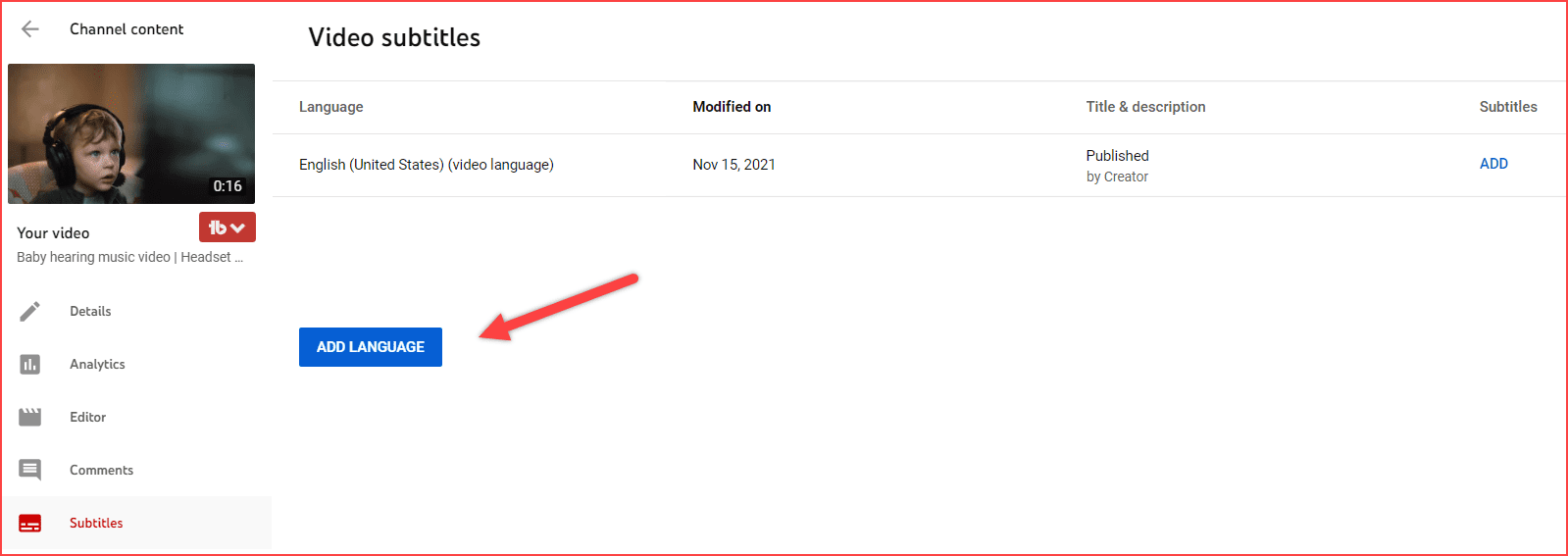
Hereabouts, YouTube lists out the 120+ languages. Choose the language which you want to translate.
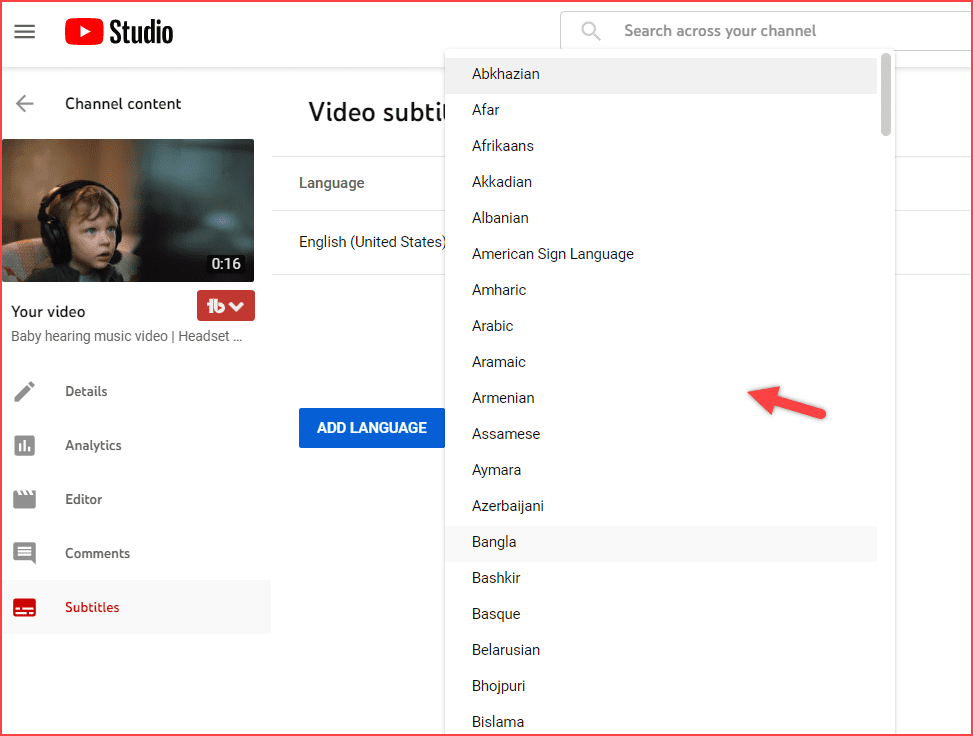
For example, I’m planning to translate the language from English to Hindi.
So, here I’m selecting the language as “Hindi“ and it will add to the list and looks like the below image.
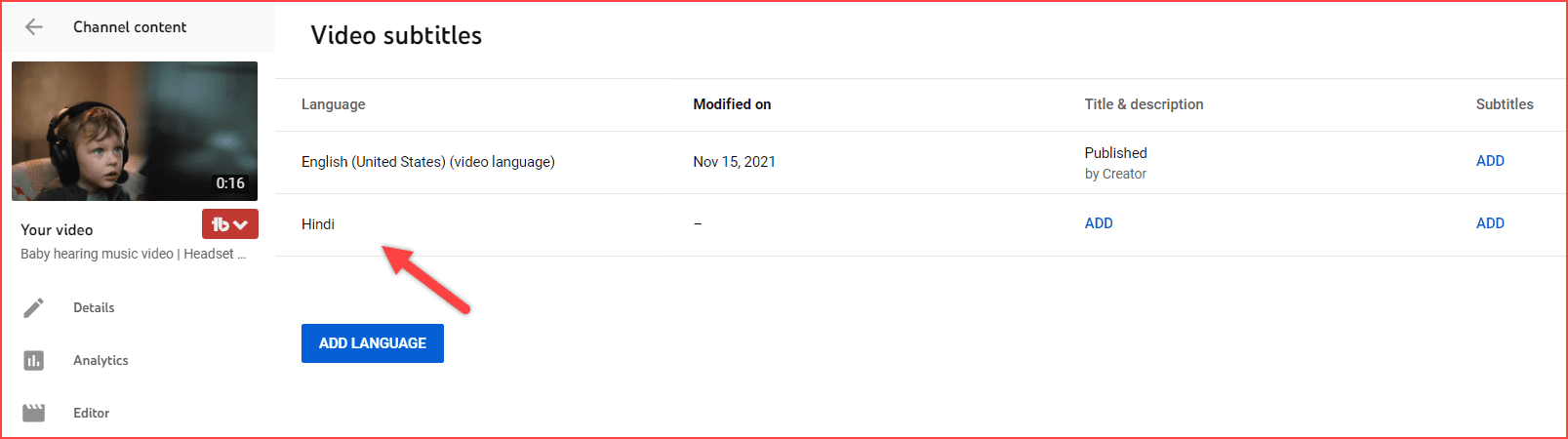
Step 3: Translate YouTube Videos into English or Other
Now, the fun begins.
It’s time to translate the YouTube video title and description language into English or other.
Click the “ADD” button of the Title & Description column of the respective language you want to change.
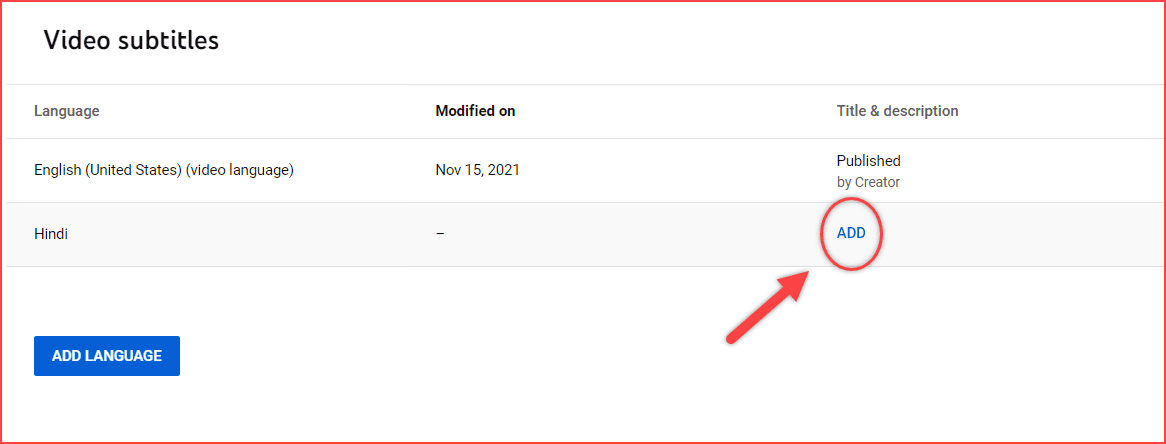
A translate page pop-up will appear.
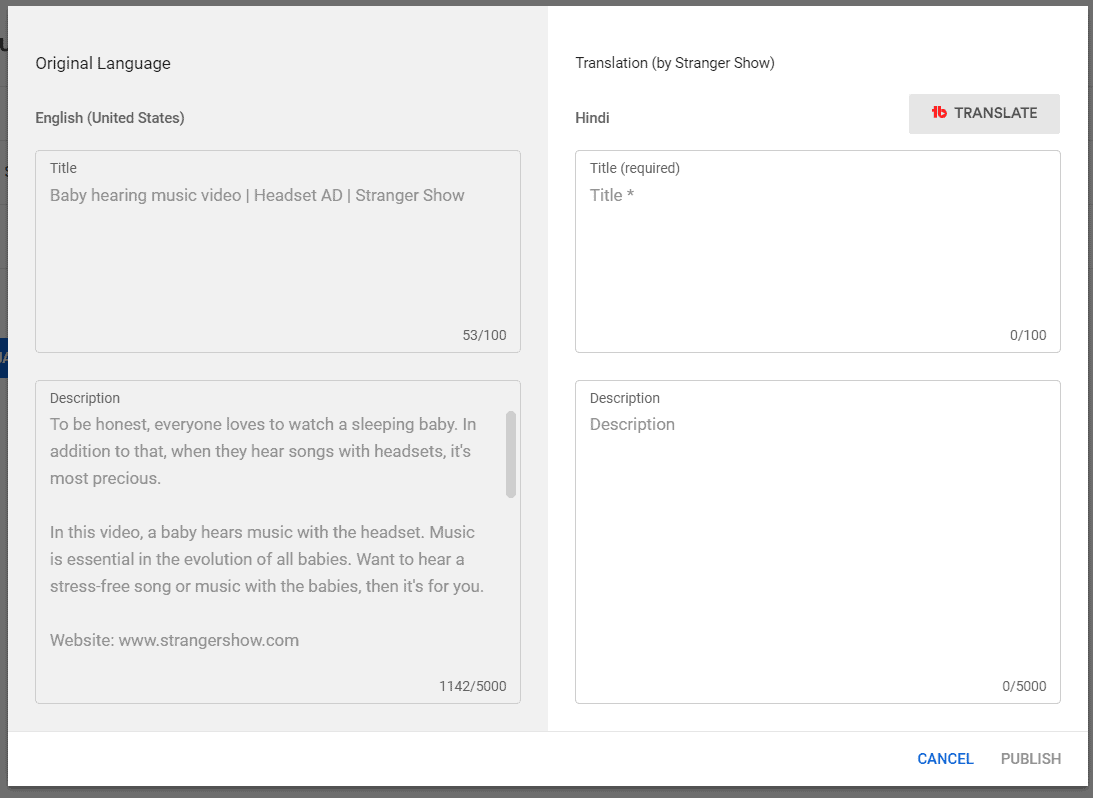
See, here on my left-side, the default (English) language title & description show. On the right side, the Hindi language title & description box show.
All I required is, want to translate the original language (English) into the Hindi language. So, how can I do it?
Here comes the feature of the Auto Translator option provided by a famed tool called TUBEBUDDY.
Have you noticed the TubeBuddy icon on the top of the translator page?
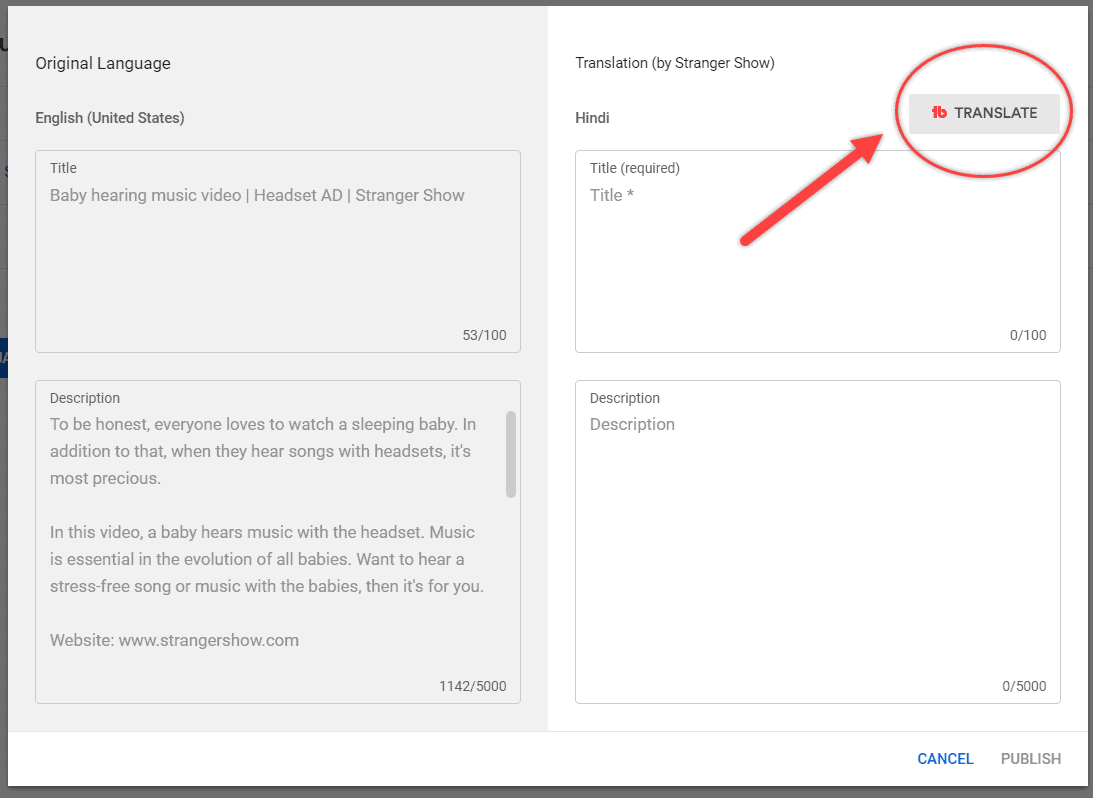
Yes, once you install it (free to install), the icon will pop up on this page. Otherwise, the TubeBuddy icon will be out of your eyes.
Well, by the time I hope you installed it. Now, all you need to do is, smash that TRANSLATE button. And the output is,
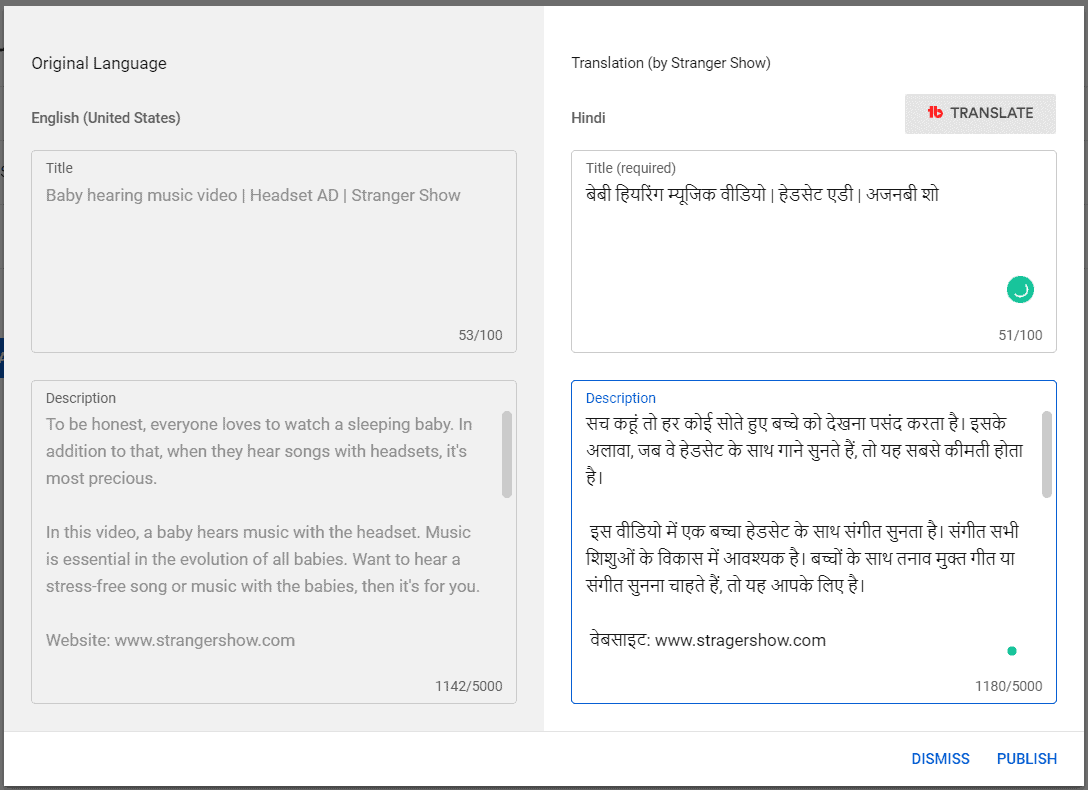
BOOM!
In a single click, it translated all my English words into Hindi words. How easy it’s, right?
Just check out the below-compared image to see before and after TubeBuddy translation.


Click the Publish button and hands-off. That’s how you can translate your YouTube videos into English or any other needed language in a few seconds.
How to Translate Video Subtitles
Also, you could be able to translate the YouTube videos subtitles. Here, I’m going to demonstrate that.
I request you to follow the above steps 1 & 2 to continue further.
So, once you visit the Video Subtitles page, click the Subtitles column “ADD” button of the language you want to add subtitles.
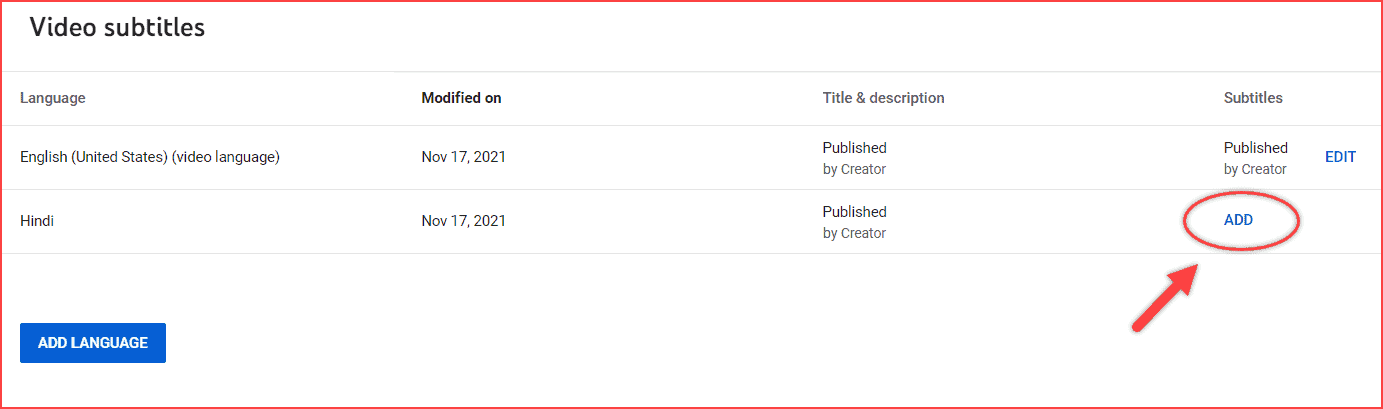
A dialog box will pop up and now click the Auto-translate option.
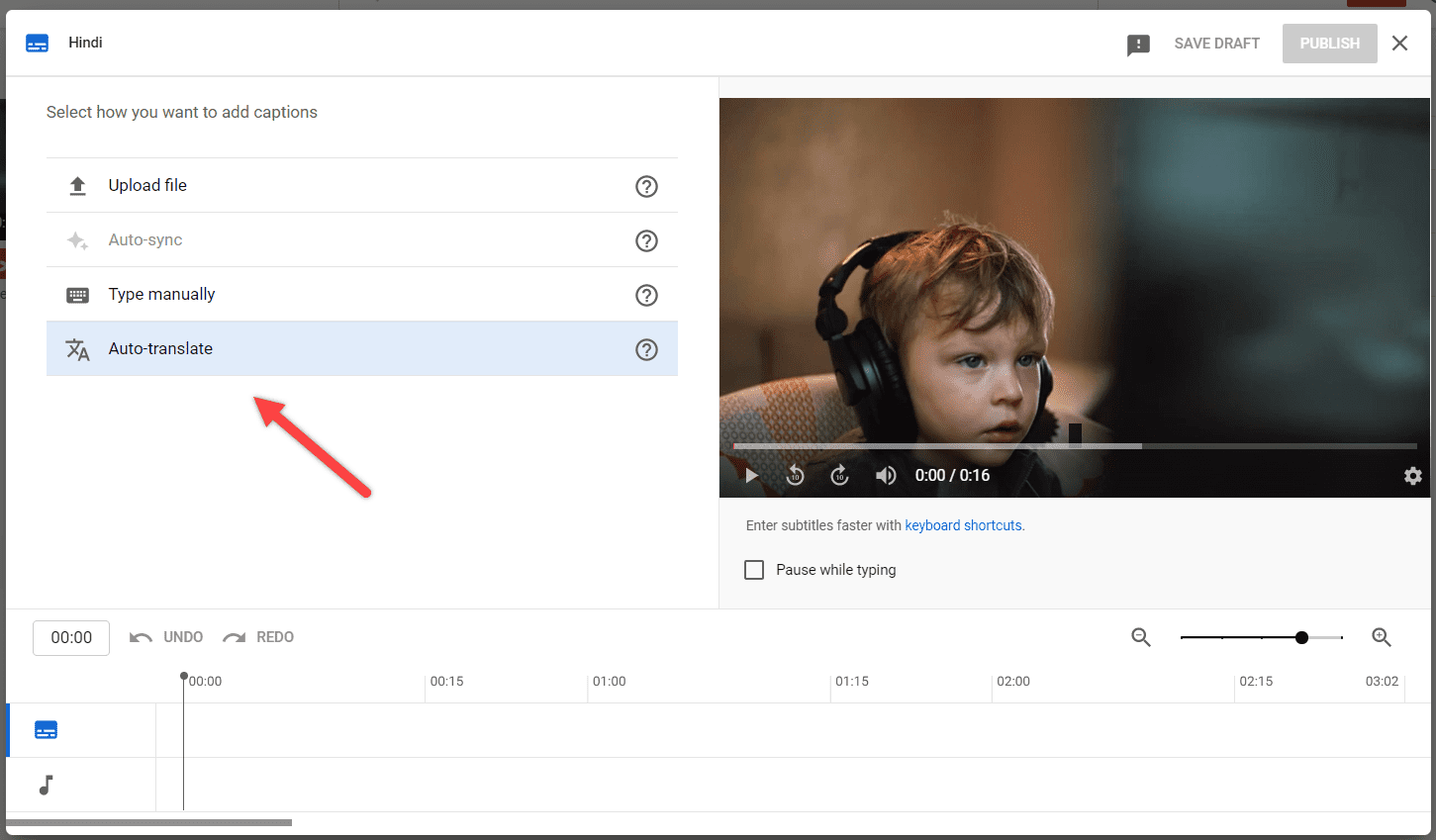
That’s all. It will add the subtitles of the respective language automatically.
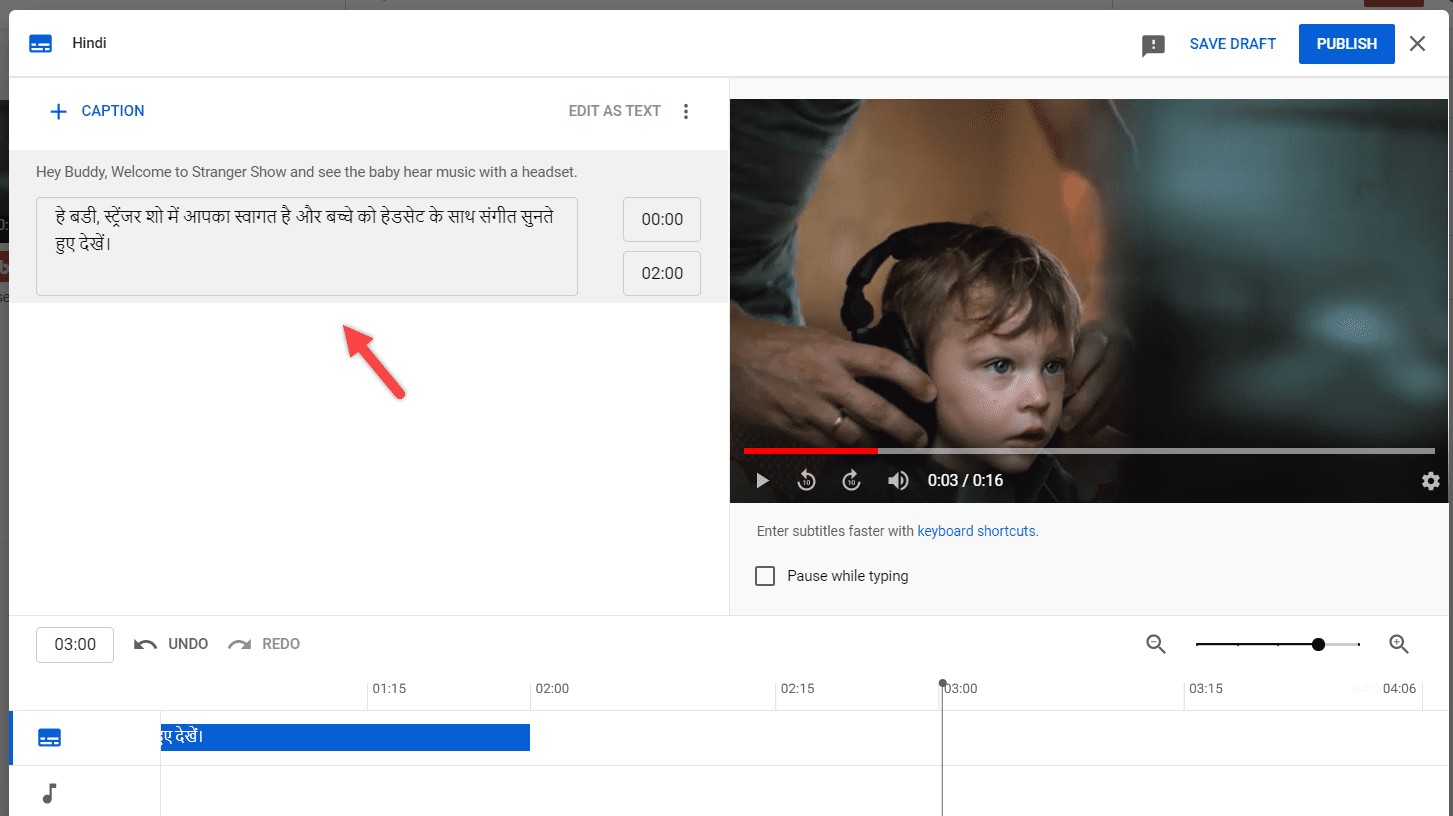
Finally, click the PUBLISH button. If you want to change the language setting, read here.
Conclusion
I hope you translate your YouTube videos into English or another language. Feel free to ask me any doubts in the comments section.
Share the post with your friends!



