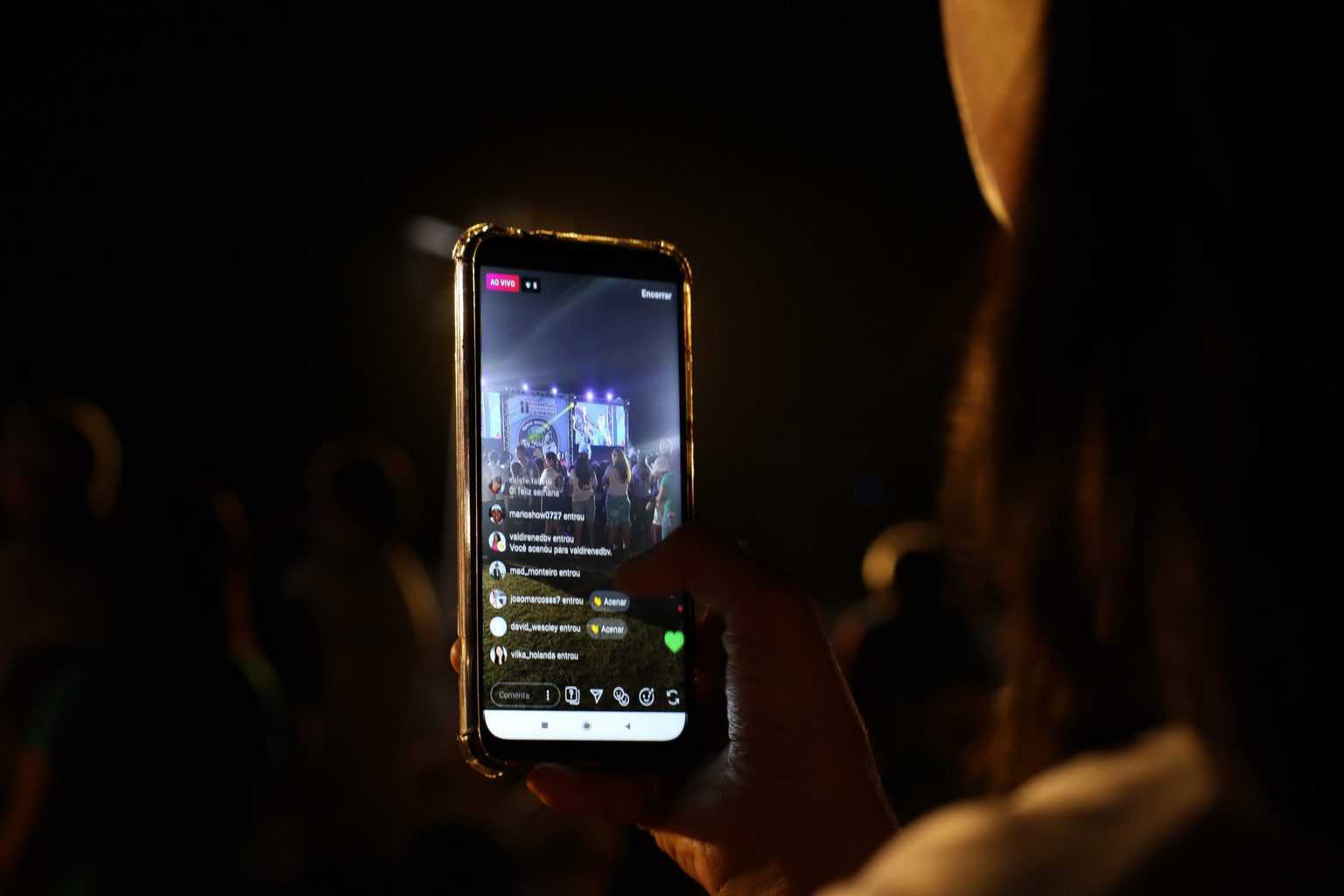In this detailed article, you’ll learn how to enable comments on your YouTube videos, for both long and Shorts videos.
Enable YouTube Comments
Let me explain all the methods down here, and you read and follow the same steps on your YouTube channel.
Method 1: Enable Comments on YouTube
Once you follow the steps mentioned below in Method 1, the comments will turn ON (for all long-form and short videos) through the channel level.
Step 1: Open Community Settings
Firstly,
- Go to YouTube studio,
- Then, move on to the Settings option.
- Afterward, click the Community tab.
- Finally, click the Default tab
Refer to the below image for your navigation.
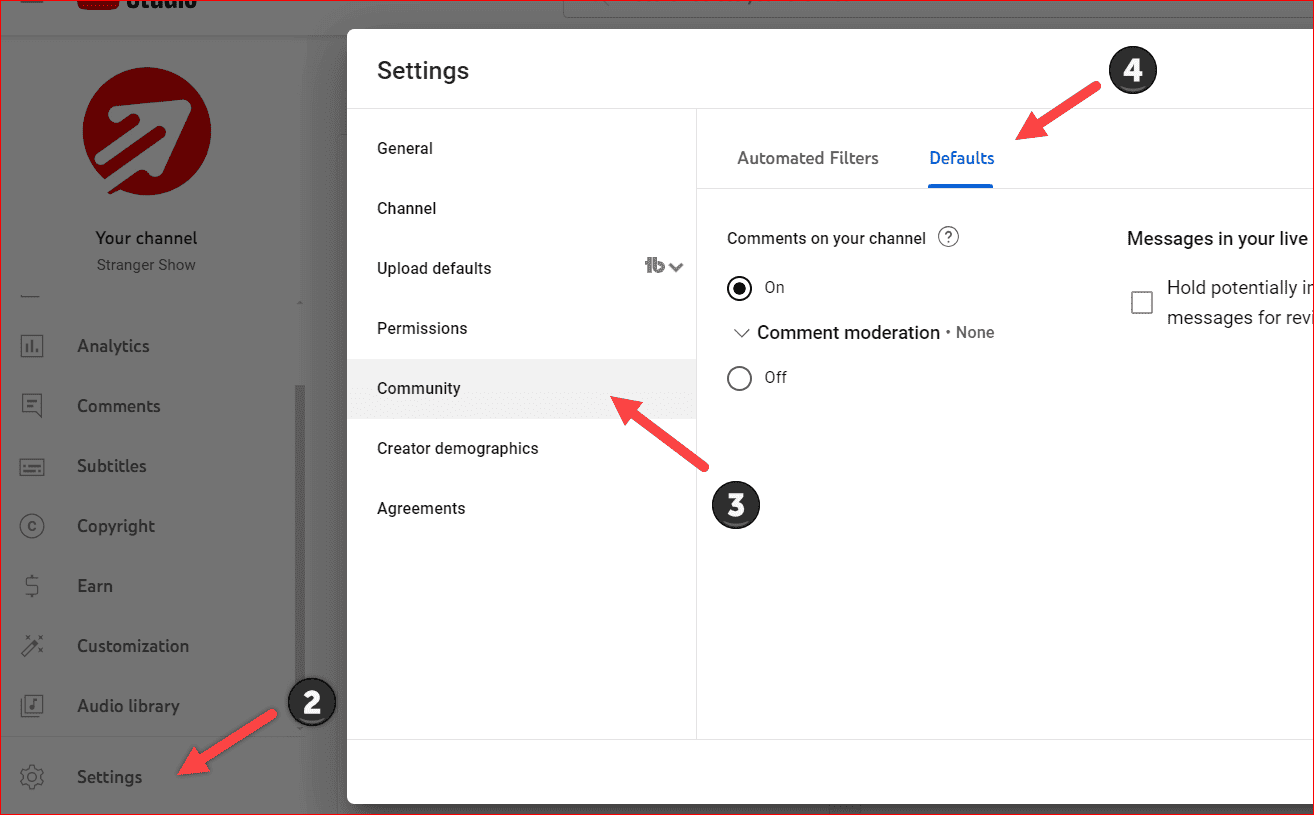
Step 2: Turn on YouTube Comments
Once inside the Default tab, you will see the options ON and OFF.
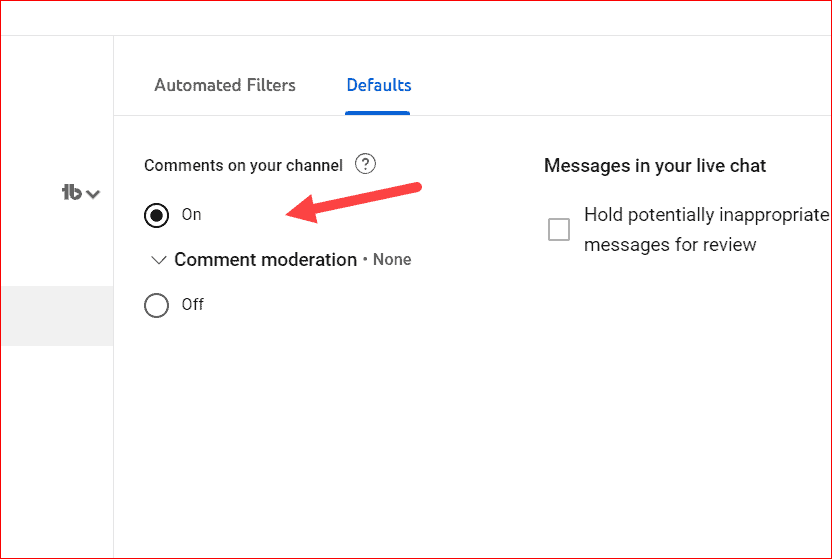
In simple, select the ON option (which enables the comments on your YouTube channel) and click the SAVE button.
That’s enough. The channel-level comment settings changed. Now, the audience can start commenting on your YouTube videos.
Method 2: Turn On Video Level
Let’s say, for a particular video, you want to turn on the comments. Yes, you can do it by following the below steps.
Step 1: Open the Video
If the video has been already uploaded to YouTube, then go to the Content tab and click the edit button.
Once you’re on the video details page, scroll down to the bottom and see the Comment and Ratings option.
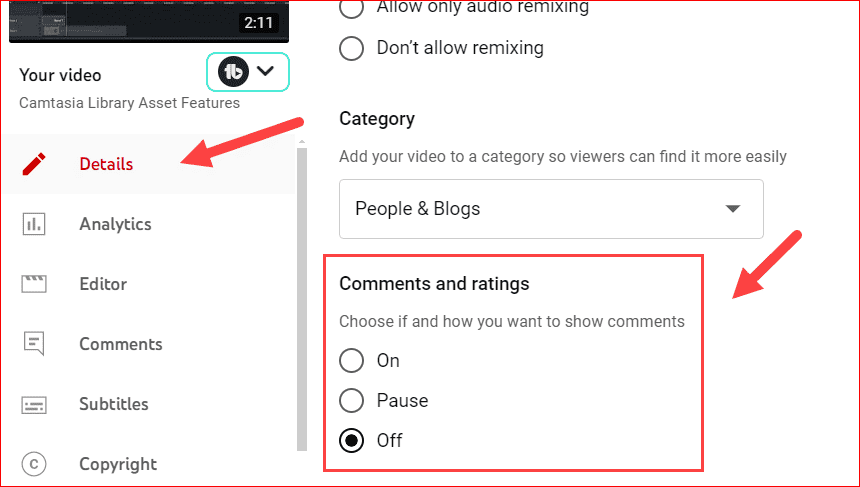
Before proceeding further, Do you want to enable the YouTube comments while uploading the new video? Then, read the below.
Start uploading the new video on YouTube, then on the Details tab, scroll down and click the SHOW MORE option.
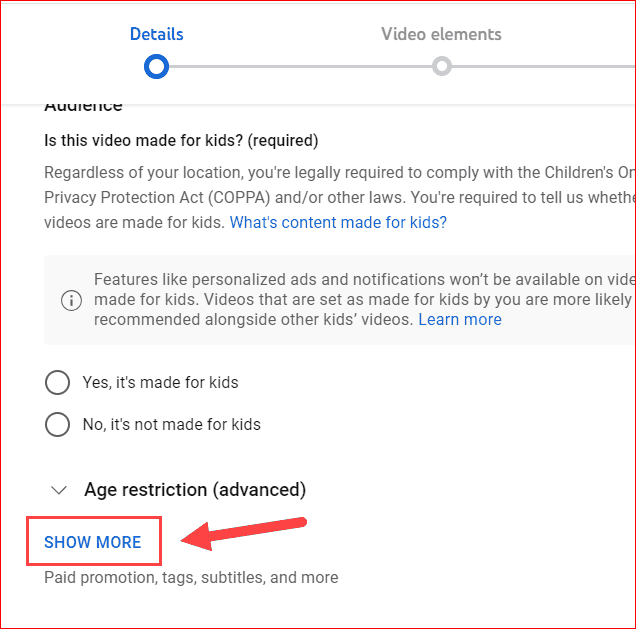
Likewise, scroll to the bottom to see the Comment and Ratings option.
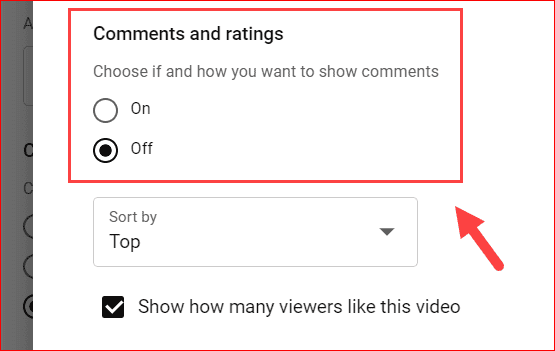
Step 2: Enable comment Video level
In a nutshell, select the ON option and save the video. That’s all. Comments will be enabled for that particular video instead of all the videos on your channel.
Note: If you want to take a break from the YouTube comments for the particular video, the use the Pause option.
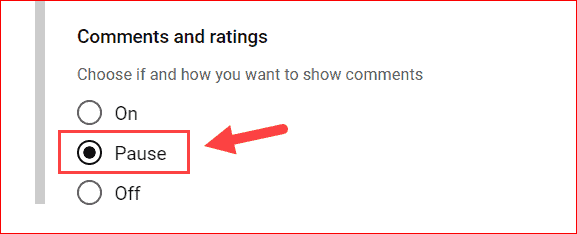
Method 3: Enable Comments on Mobile
Like the above steps, enabling the comments on mobile devices for your YouTube videos is quite simple and straightforward. Follow the below steps:
- Open the YouTube Studio app on your mobile
- Login to your channel and move on to the Content tab.
- Edit the video you want by clicking the edit button (pencil icon).
- Select the More options navigation.
- Select comments and choose the option ON.
- Finally, Save the video.
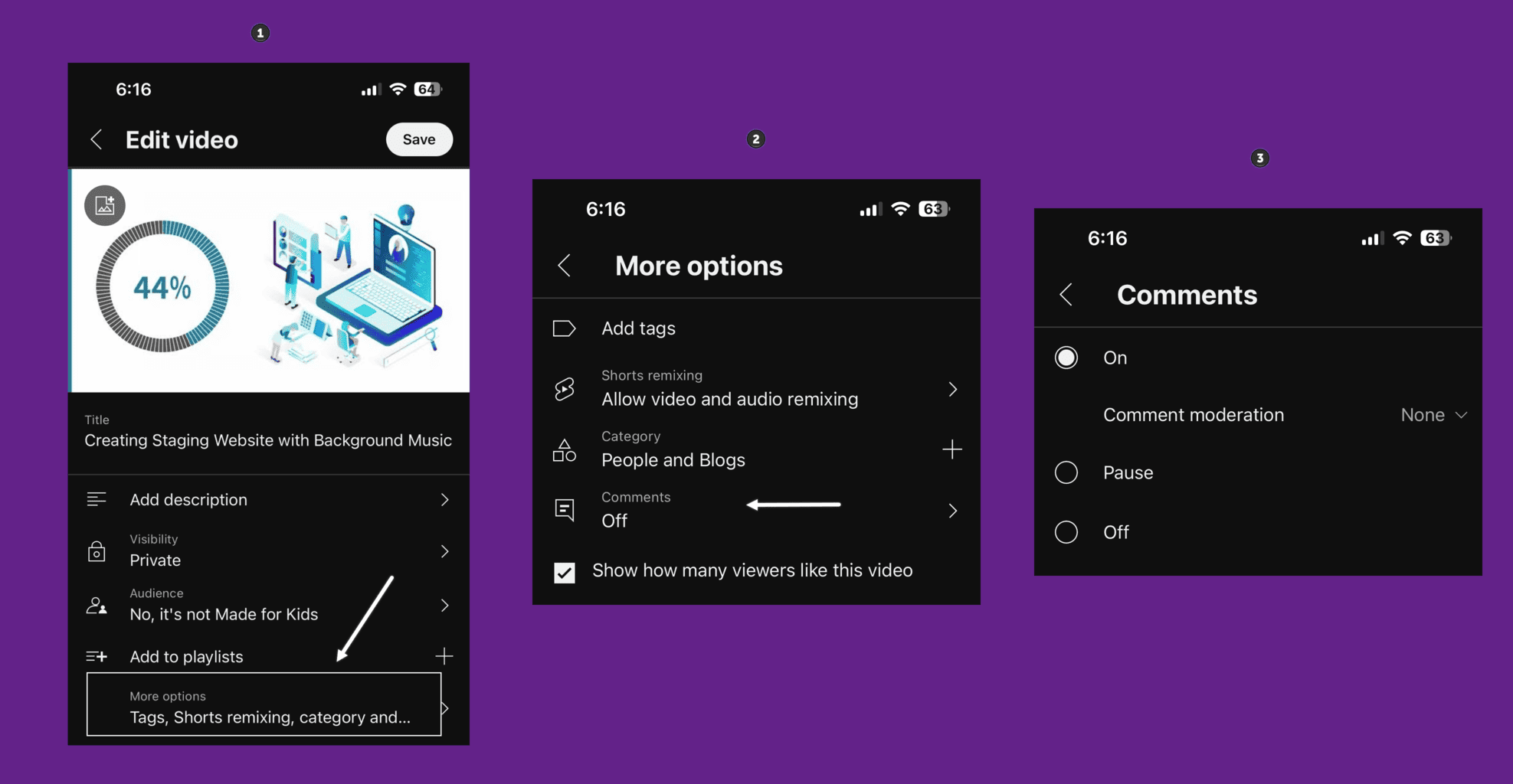
The steps mentioned above apply to both long-form and Shorts videos on your channel.
YouTube Comments Moderations
Let’s say you turned on all your comments on the YouTube channel. Still fear for some inappropriate and harmful comments.
No worries. YouTube has the option to hold the comments if they contain inappropriate or harmful words. Take a look at the below image.
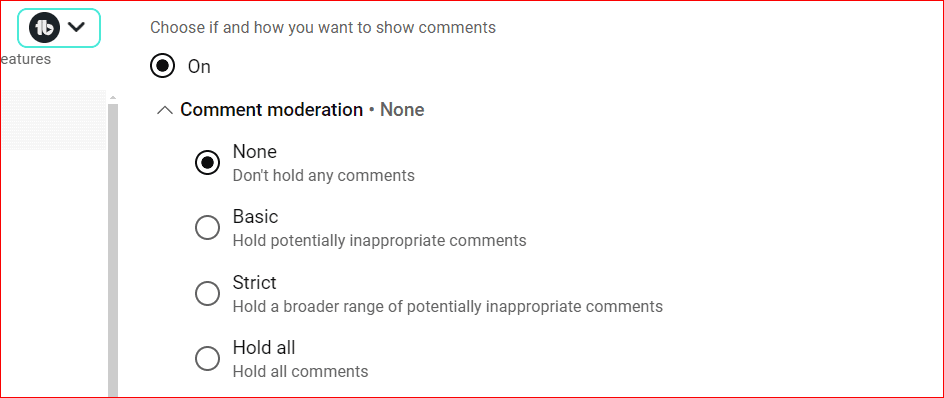
Use any of these options to hold the comments for verification from your side.
Why Are My Comments Turned Off
The following reasons may be the impact of the comments being turned off for your YouTube videos.
- The main reason is that your channel video is made for kids. If so, there is no way to enable the YouTube comments. For a better understanding, read the article on how to determine whether your content is made for kids.
- Lack of channel settings. The channel or video level settings are another reason. So, change it accordingly, as discussed above.
That’s all the way to enable comments on YouTube channel video. In case you have any more doubts, then comment here. I usually reply to all the queries that I got.
Related Articles,
FAQ’s
Yes. The YouTube algorithm ranks the videos based on user engagement with the video. One of the direct places where the audience interacts with the video is in the comment section, other than the like and share option. So, the more comments you get, the more opportunity to grow the channel.
The comments on your YouTube videos are not enabled for two main reasons. One is the video content related to “made for kids.” The other is improper channel settings.
As said always, share this article with your YouTube partner.