Do you want to know how to avoid banned words on YouTube comments? Then, this article is for you.
YouTube is the entertainment platform for many audiences. Not all of the audience’s comments are motivated.
Some comments motivate you as content creators, and some may de-motivate you – especially some abusive or banned words.
To solve that, the YouTube community developed a feature called Blocked Words.
What is Blocked Words on YouTube?
Blocked words are a feature that allows you to write words that look like abusive, hate speech, or harmful content.
So, when your channel receives those blocked words in the comment section for regular or live section videos, YouTube will block those comments automatically.
For example, let’s say you don’t want to allow comments with the word “Sh*t” mean; once you add that word in Blocked Words, YouTube will automatically remove that.
YouTube Blocked Words List
Here, I would like to mention some of the blocked words list I used on my YouTube channel. For instance, refer to the below image.
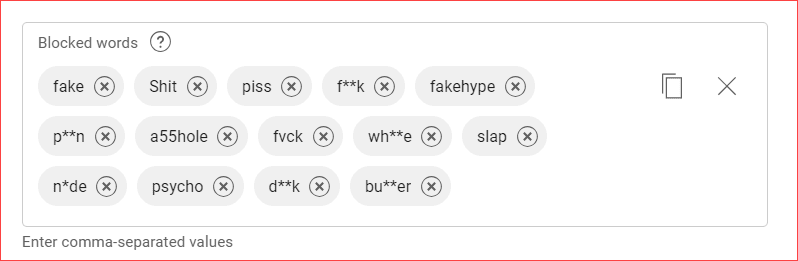
I hid those sensitive blocked words in the above image to ensure the quality of this article.
However, you can click the button below to download the complete list of banned words on YouTube. It’s totally free.
So, once you add those blocked words, it will not annoy you anymore. Let’s see how to add it.
How To Add Banned Words on YouTube Comments
Kindly follow the steps below in your web browser to keep updating your banned words list in the blocked words.
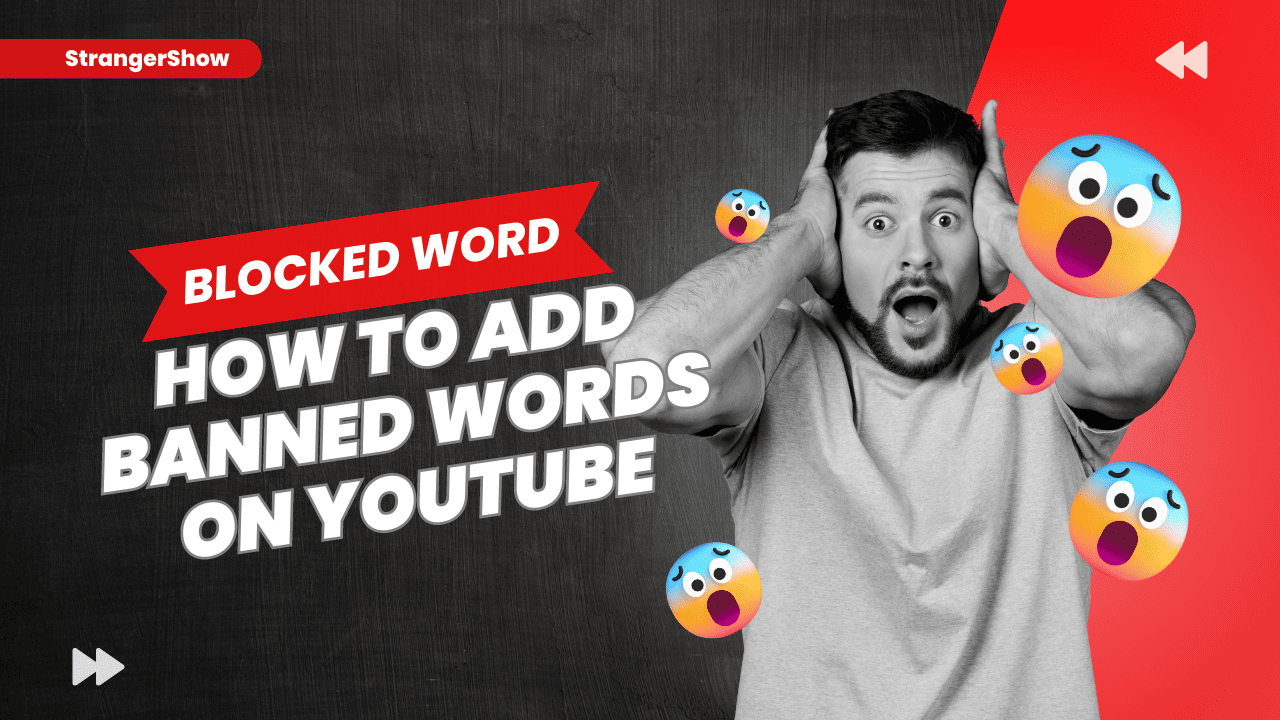
Step 1: Open Account Settings
Firstly, go to YouTube.com and sign in to your YouTube channel. Once you log in, go to YouTube Studio.
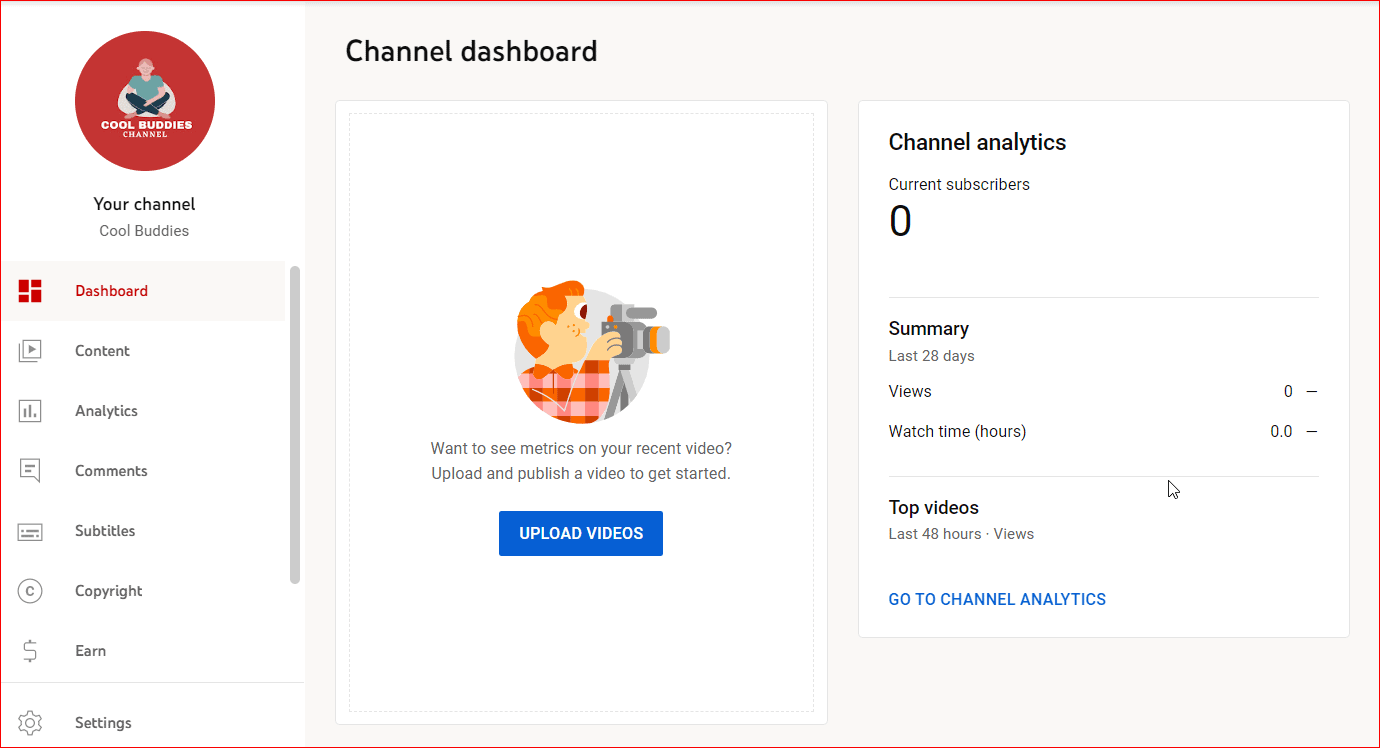
Once you reach the YouTube Dashboard Page, click the Settings button on the left sidebar.
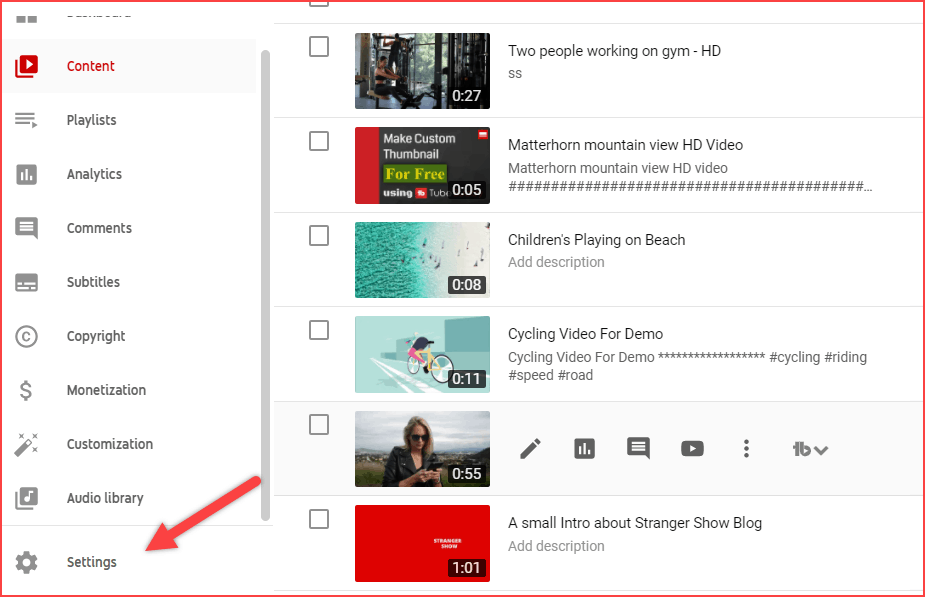
A Settings dialog box will appear like the below image.
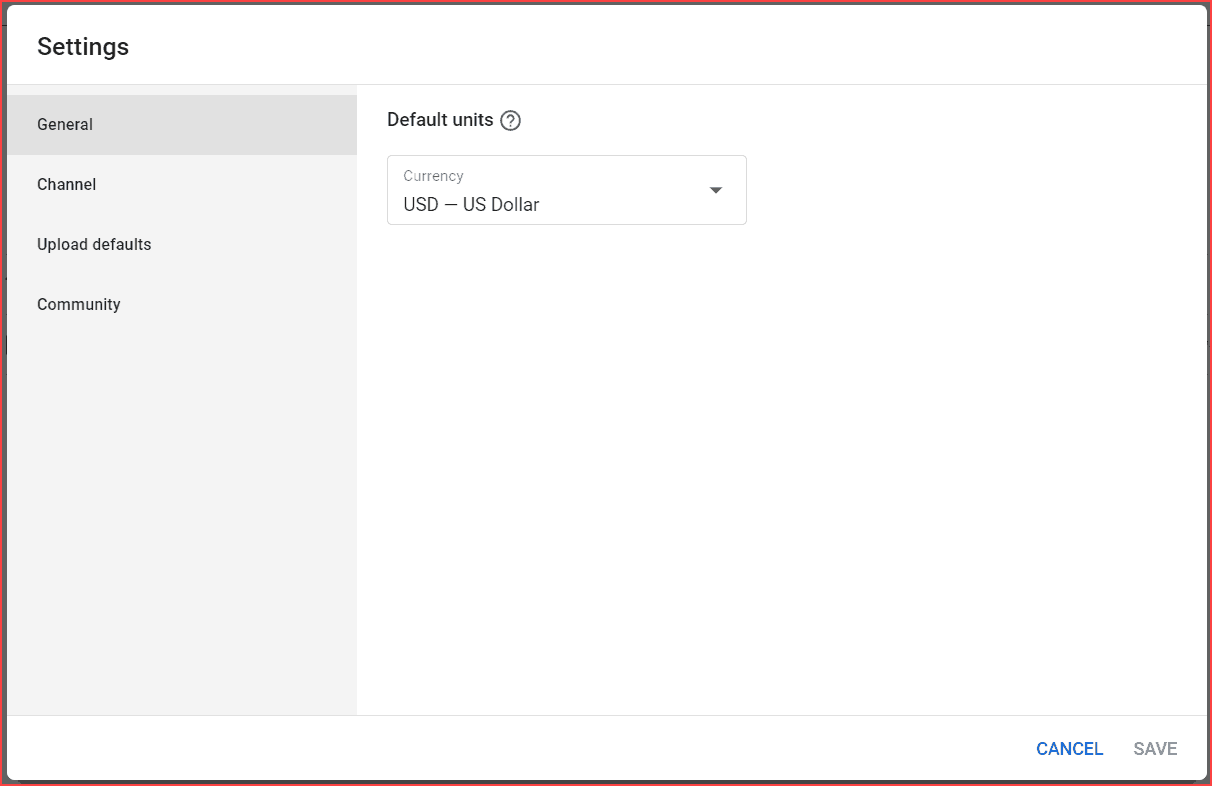
Step 2: Blocked Words
Now, click the Community tab and move to the Automated Filters tab.
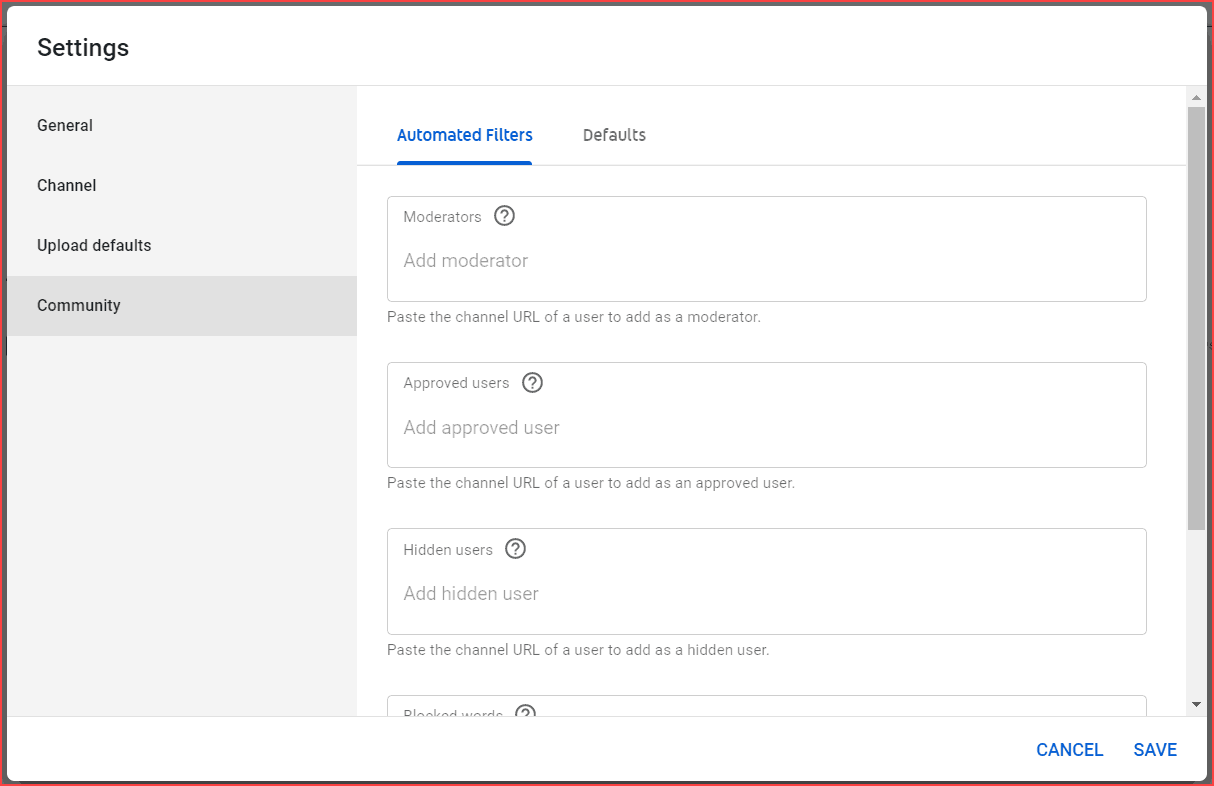
Step 3: Add Banned Words
Now, Scroll down, and you will see the Blocked Words box.
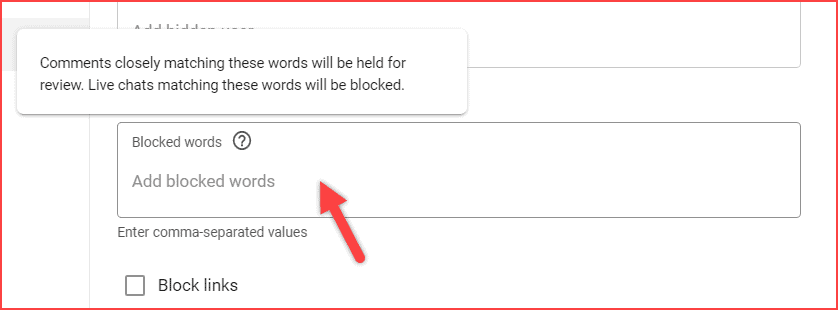
All you need to do is add the blocked, banned words. Once you add each word, click the enter button on your keyboard.
For example, here, I’m adding the words that I don’t want to allow in my comments. Refer to the below image.
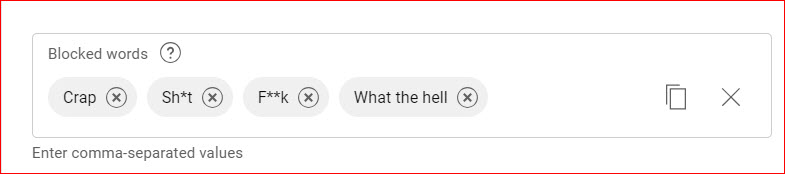
That’s all. Finally, click the Save button. Therefore, YouTube will automatically hold the comments for review, and you’ve full authority to remove those comments. Read the article below to learn the list of blocked words.
Bonus Tip
Generally, Blocked words help prevent harmful comments on YouTube. For example, if you want to hide specific users who always come and spread negativity on your channel, you can use the “Hidden User” feature.
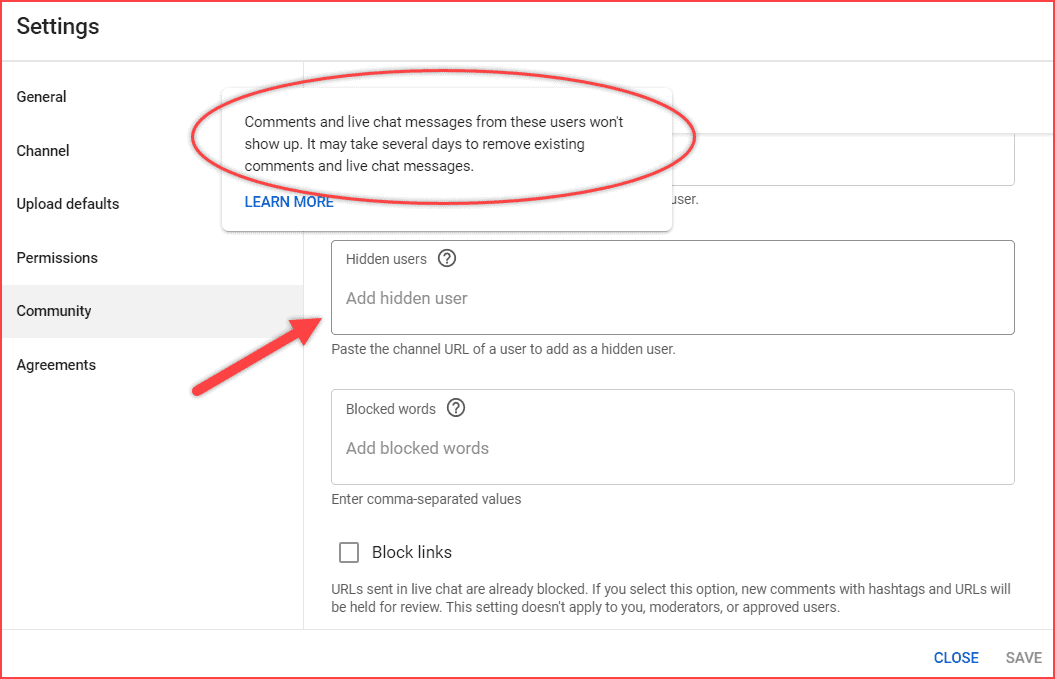
In summary, add their channel or account URL in the Hidden user box. Then, YouTube automatically hides or ignores those users commenting on your channel.
FAQ
Finally, feel free to ask me if you have any questions in the comment section. We usually reply to every comment on our blog.
Related Articles:
Share the post with your YouTube partner.



