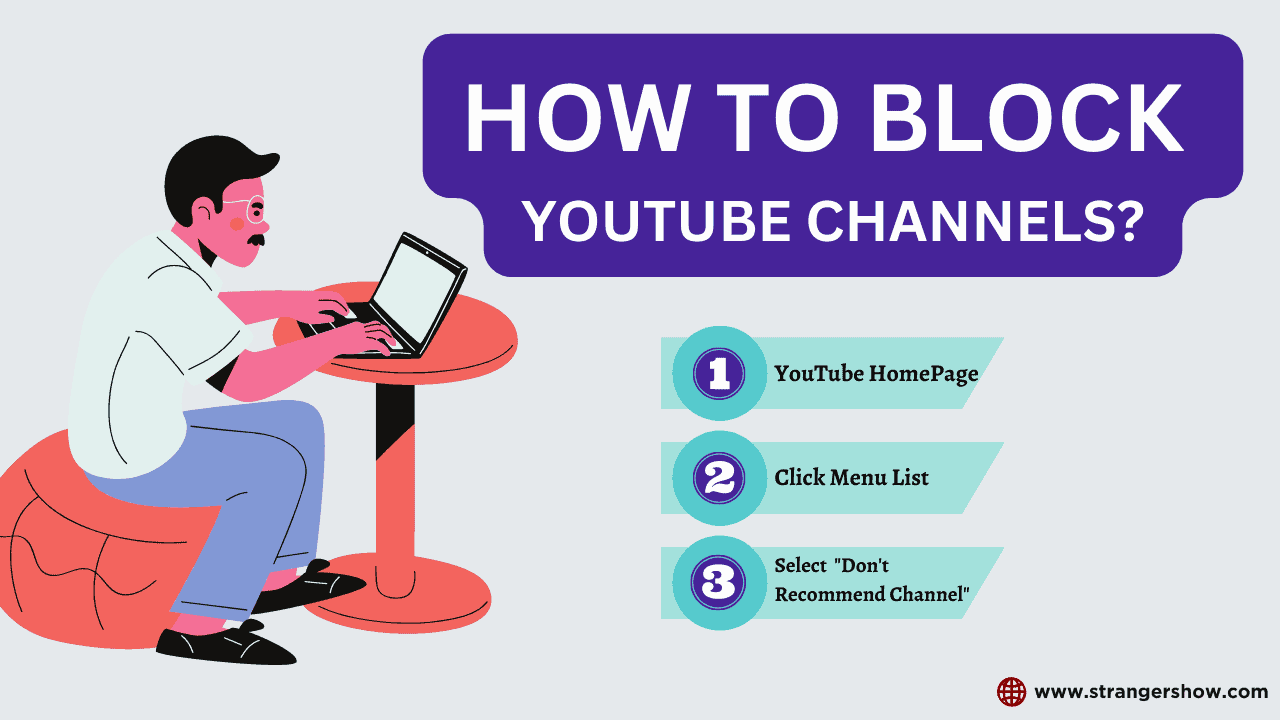Hello Stranger, In this article, we will explore how you can take control of your YouTube experience by blocking channels that don’t align with your interests.
You may see a channel out of curiosity or against your vision. Moreover, in the worst case, they might upload videos with false information to insult a particular property or person.
So, if you want to avoid those negativities, YouTube provides features to block it.
Can you block YouTube channels?
- Yes, you can block the YouTube channels that you’re not interested in.
Let’s see how to do it in the following steps.
Blocking YouTube Channel
When you block someone’s channel on YouTube, you can’t access their activities, such as videos, shorts, Live, and even community posts.
YouTube has features such as “Don’t Recommend Channel,” which blocks channels. Once you use that, you can still do the below-mentioned things regarding those channels.
- You can search the channel in YouTube Search Results even after being Blocked.
- You can see it on other websites, and it is in YouTube-encoded video format.
- On other YouTube accounts apart from your blocked account.
YouTube considers, “Hey buddy, I understand you’re not interested in that channel, and hence, I will not recommend anything on your homepage and suggestion.”
From there, YouTube improvises its suggestions and recommendations based on your new activity.
Note: Remember that blocking someone’s channel doesn’t remove the likes or comments that you made, but you can delete them manually.
In the meantime, if the content is misleading the YouTube community guidelines, then kindly report the channels.
Okay, let’s see how to do it with the step-by-step picturization guide.
How To Block a YouTube Channel
Step 1: Go to YouTube.com and log in with your account. Now, on the homepage, select the three-dot menu icon of the video.
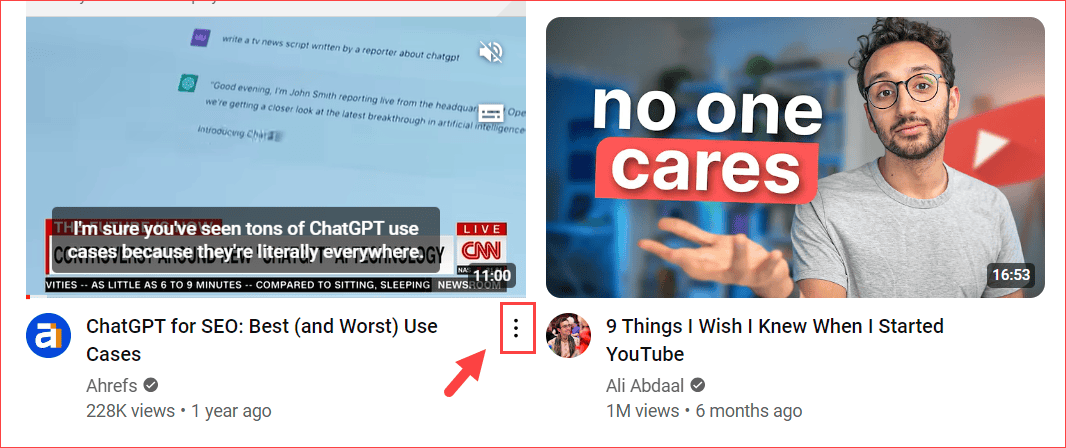
Step 2: Select the Don’t Recommend channel option from the menu. That’s it to block the YouTube channels.
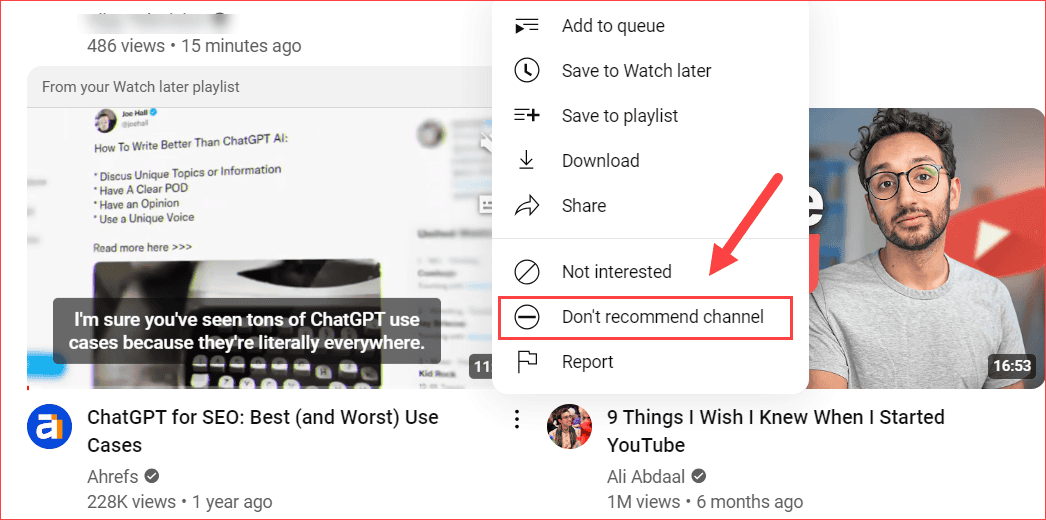
If you want to undo it, you can click the Undo button immediately after mistakenly blocking the channel.
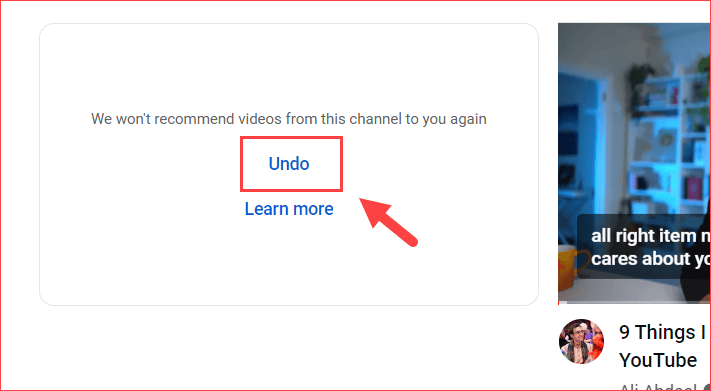
Note: For mobile users, follow the above same steps we did on the YouTube app also.
Difference between Not Interested vs. Don’t Recommend Channels
Have you noticed the “Not Interested” option from the menu list?
Do you know the difference between the Not Interested and Don’t Recommend channels? And which one to use?
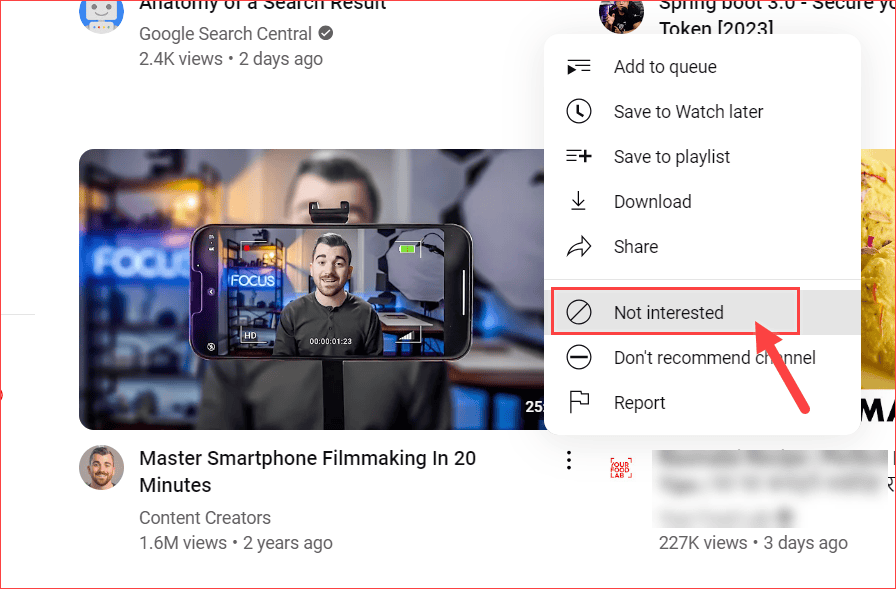
The Don’t Recommend channel helps to keep you away from that channel all videos, whereas Not Interested helps to keep you only away from that particular video.
How To Block Videos on YouTube Kids App?
Follow the steps below to block the videos from the YouTube Kids app.
- Step 1: Go to the Kids app and access the child profile homepage.
- Step 2: Select the three-dotted Menu from the video.
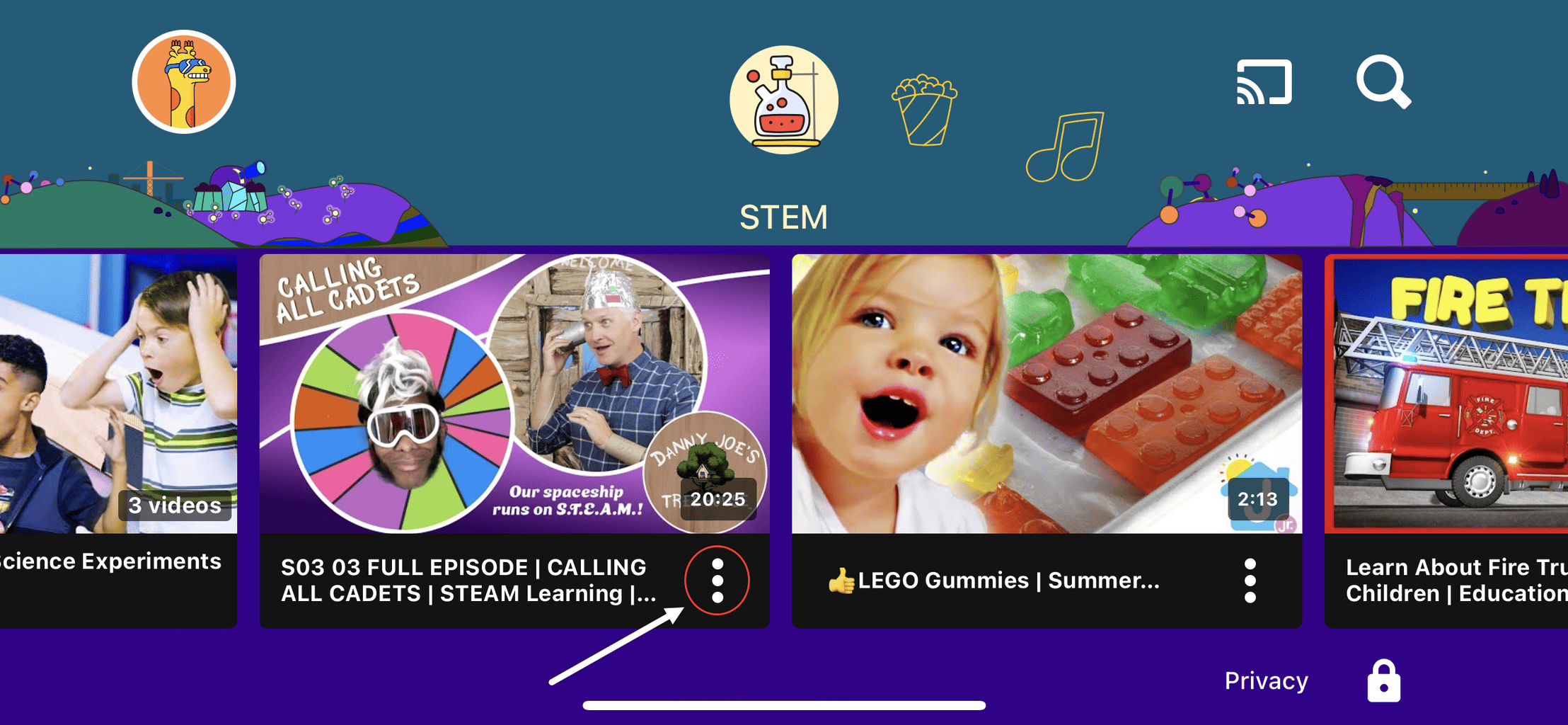
- Step 3: Choose the Block this video option from the Menu.
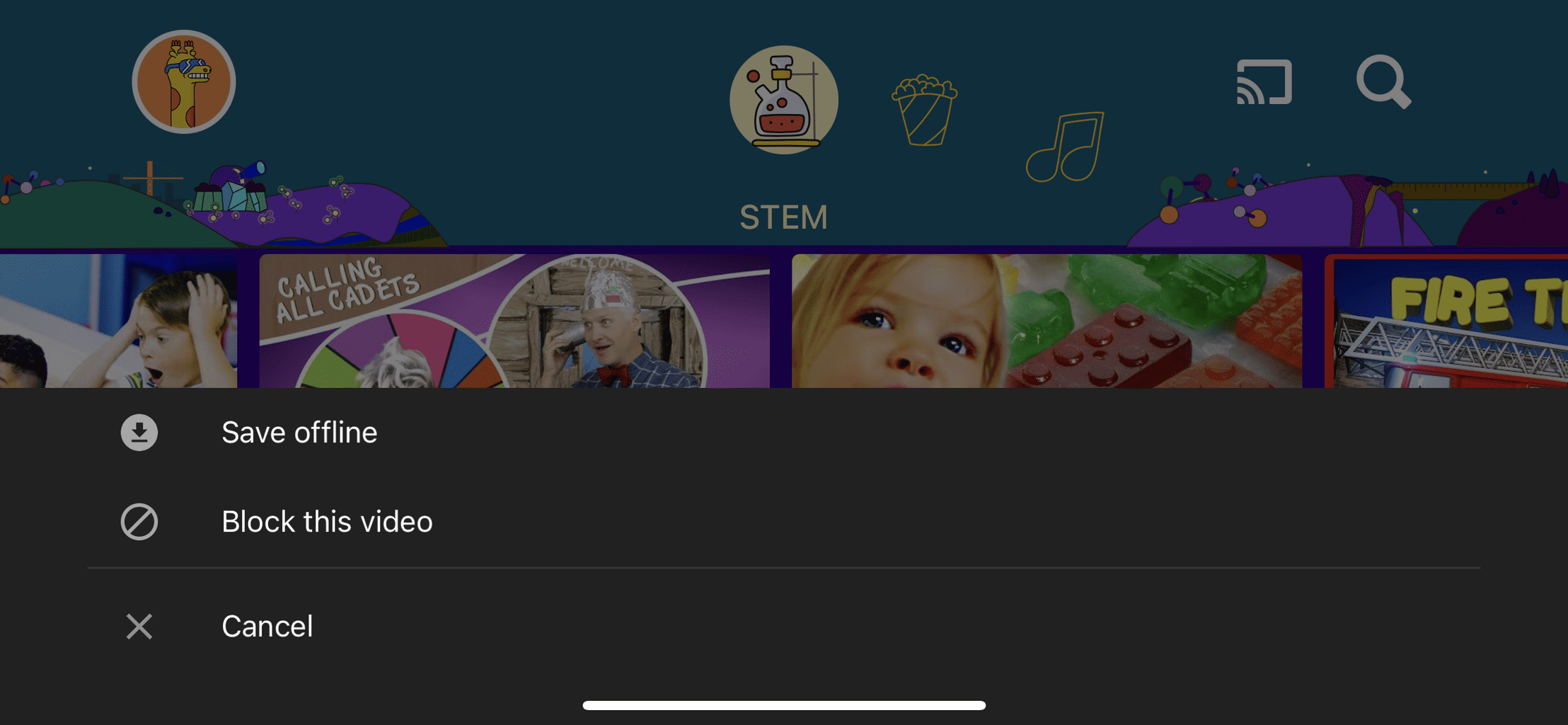
- Step 4: Confirm the Validations like the below image if you’re the parent, and then click the SUBMIT button.
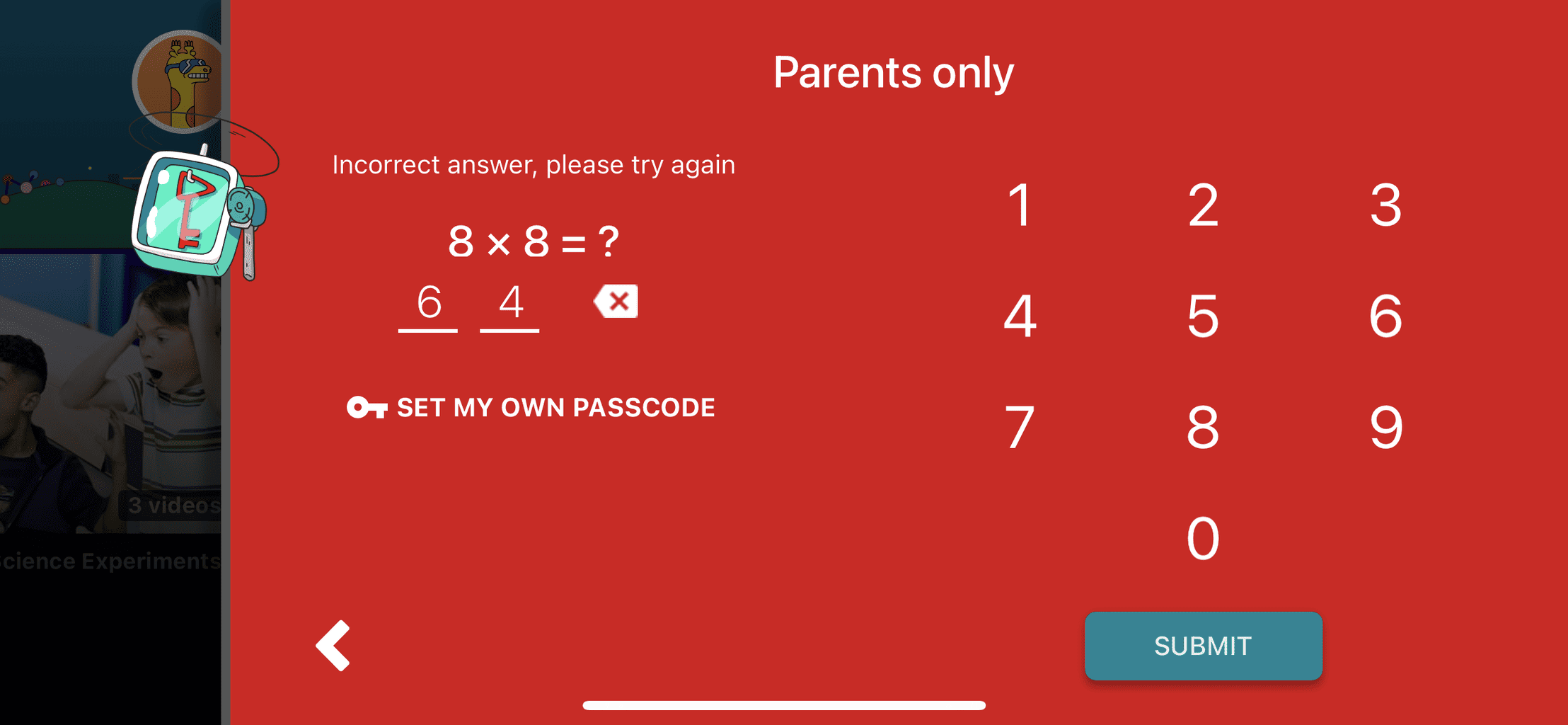
That’s all. The video is blocked from the YouTube channel Kids app.
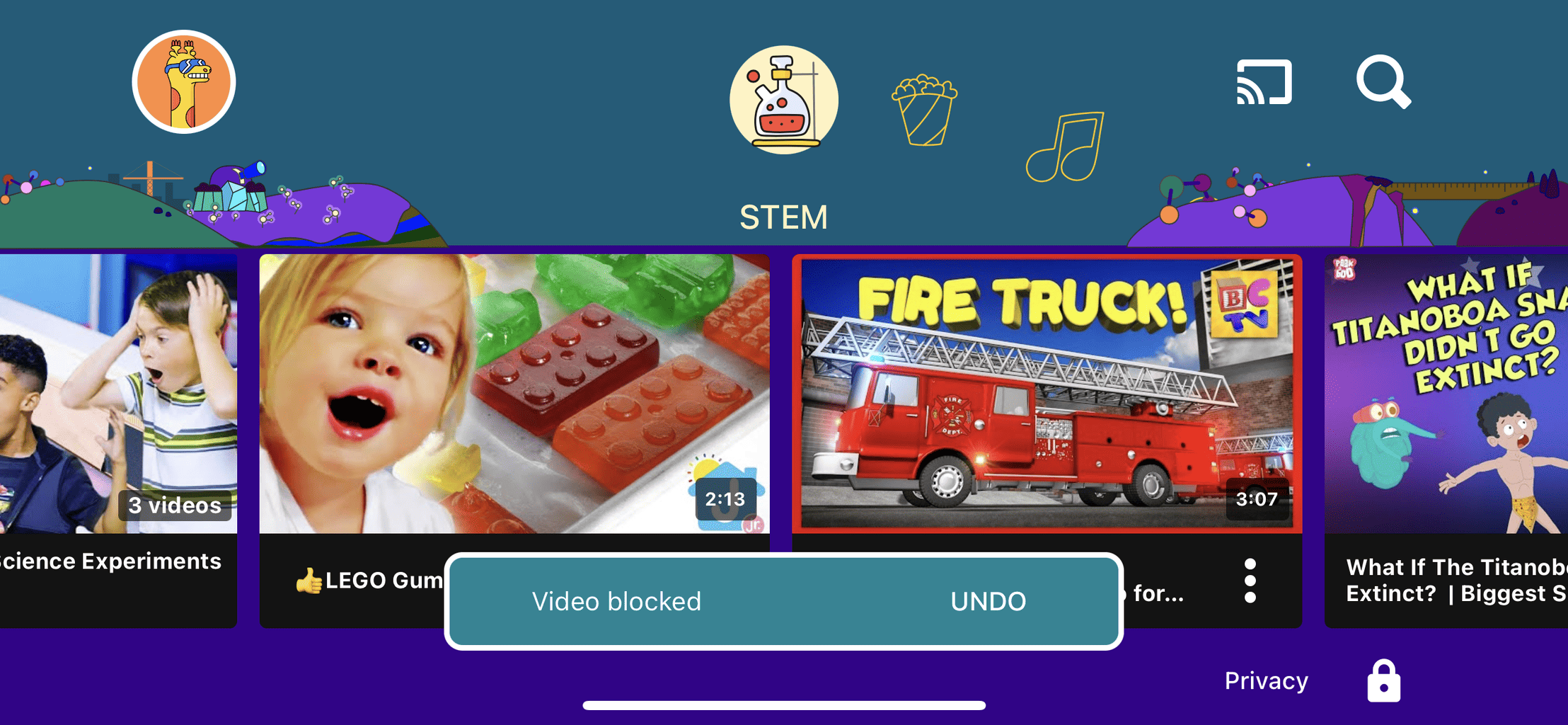
Above all, no further notifications or messages will notify the channel owners that you blocked the channel.
Conclusion
Finally, I hope you understand how to block the channel videos from your YouTube account. Feel free to let me know your doubts in the comment section.
Also, share this article with your friends and family.
Related Articles:
Sharing is caring!