Are you aware of YouTube hashtags for getting more views?
As a content creator, there are quite a number of Video-SEO techniques to rank the video on YouTube. If you’re a small YouTuber or have not yet heard hashtags on YouTube, then add YouTube hashtags as one of the SEO techniques in the list.
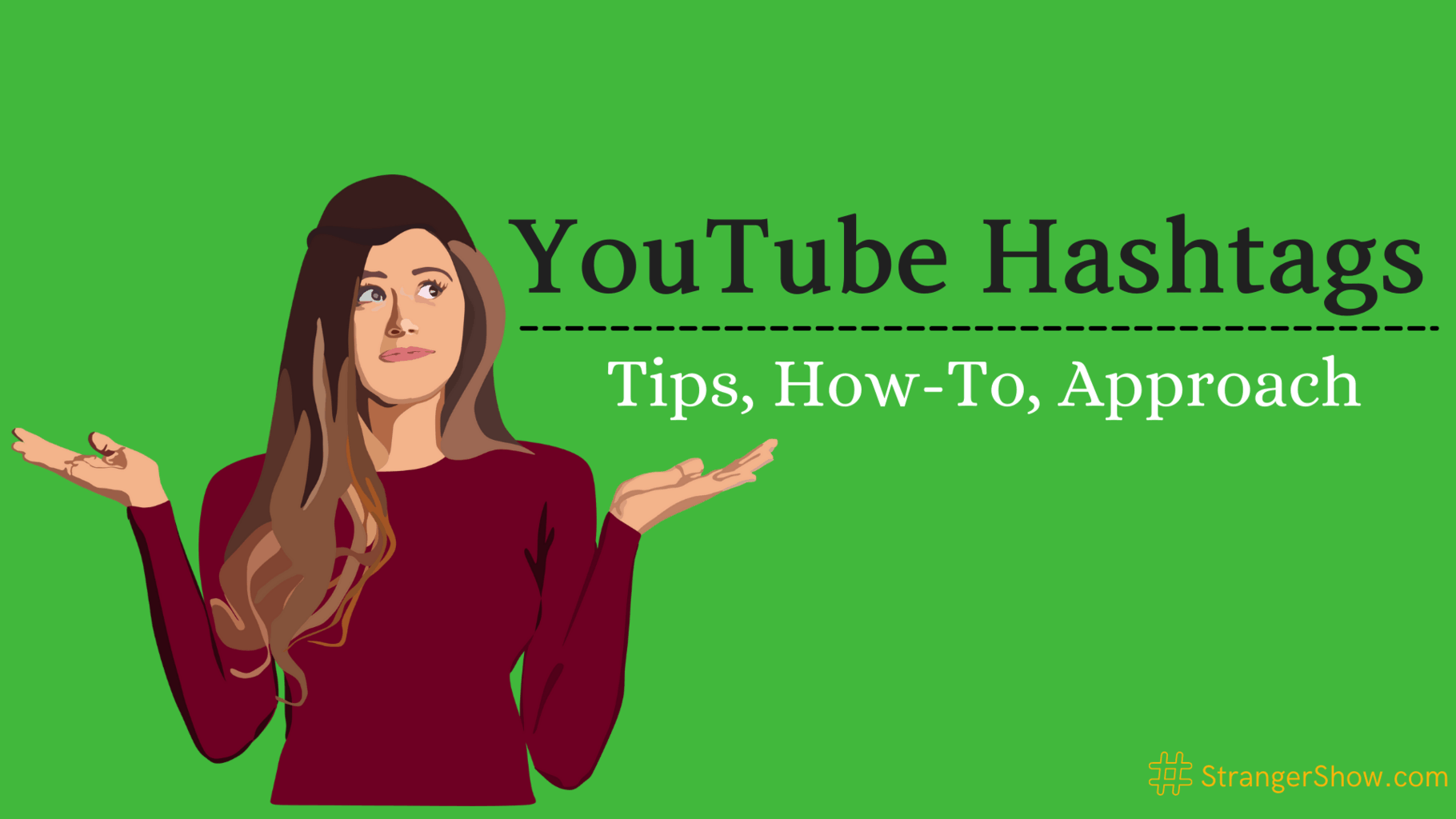
Disclosure: There may be affiliate links in this post, which means we may receive a commission if you click a link and make the purchase. It doesn’t cost you extra anything. For more info, check Affiliate disclosure here.
In this detailed post, I’m going to explain What is YouTube Hashtags, how to add them, tips and strategies to follow for getting more views. Therefore, without further ado, let’s get into the topic.
What are YouTube Hashtags?
Writing words followed by “#” symbols are generally called Hashtags.
For example, this is how the hashtags look like,
- #strangershow
- #youtubetips
- #youtubehashtags
In more specific, you may see hashtags in some of the social media platforms like Facebook, Twitter, and Instagram.
The same hashtag methodology that is using in YouTube is called YouTube hashtags. Because it helps the YouTube algorithm (a.k.a YouTube AI) to understand what kind of videos you’re making.
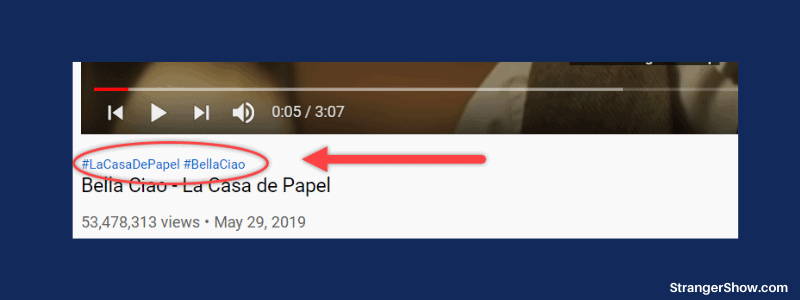
Unlike other social media platforms, we can’t able to use more hashtags on YouTube. However, it’s useful to drive you more traffic.
Generally, YouTube hashtags are clickable. Let’s discuss that further below.
YouTube Hashtag for Views
Before getting into the topic of how to add YouTube hashtags, let’s see now how it leads to increase views.
First of all, the hashtags will show in two different places. They are,
- Top of the Video title.
- Inside Video description.
Either way, we can use hashtags on YouTube, however, the effective way is using the top of the video title.
Well, what YouTube creator academy trying to convey is adding hashtags helps to pull more audiences to the video and it leads to getting more views.
To be honest, it’s a straight word process to add hashtags, but when you apply the below strategies and tips, it generates more conversions.
I recommend you follow these tips before applying hashtags. Let see it one by one.
- Make Category Hashtags
Category hashtags are nothing but covering more related videos in that hashtag.
For example, consider your channel is about the “stock market” and you’re making a complete hashtag category of “#stocks” (around 10+ videos).
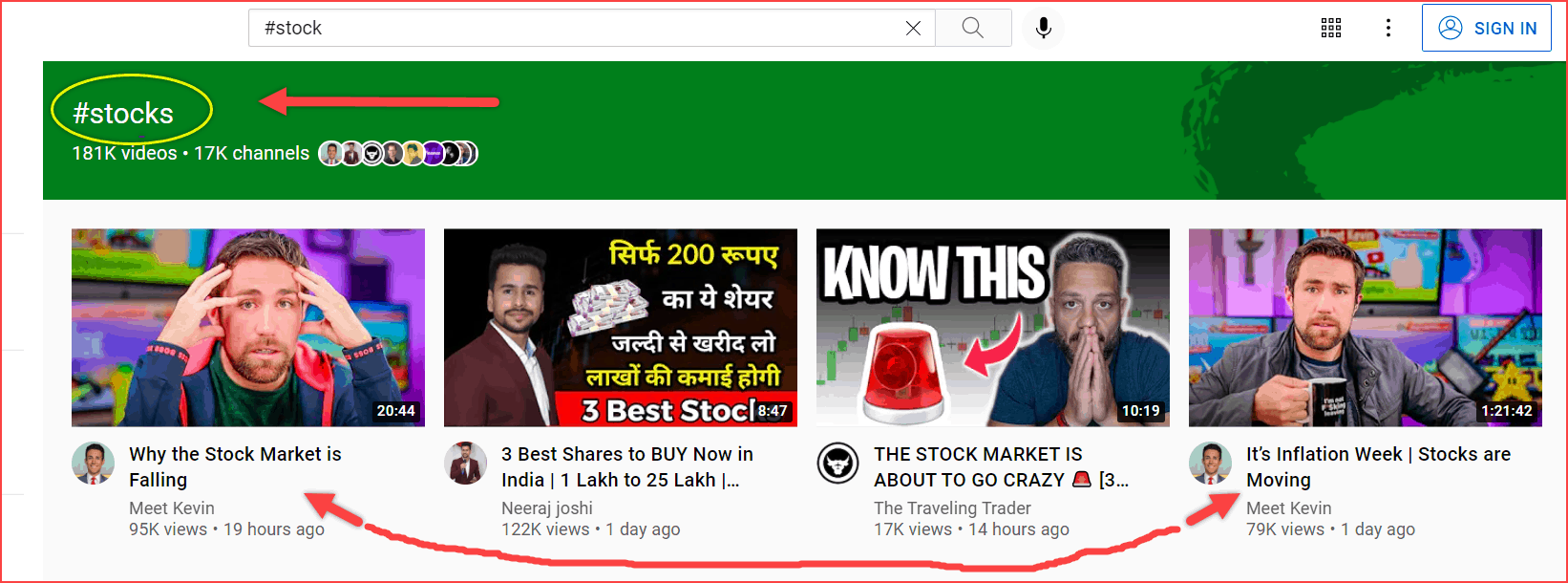
In such a case, what will happen is when the user clicks or search the “stocks” hashtags, most of your videos will pop up first in the YouTube search engine over your competitors.
So, the rule here is to make more videos from the hashtags you’re going to use or vice versa and be the first one on the search results.
- Add Competitor Keywords
It’s easy to add hashtags. But what tag or phrase will you add followed by (#)?
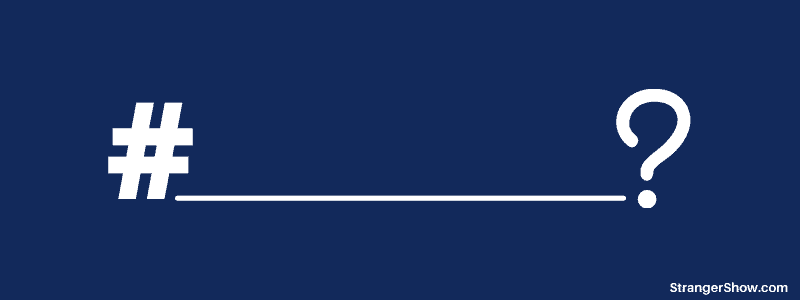
Consider the example. Like, you’re reviewing Chinese foods, and suppose you’re adding the hashtag as “#foodreview”.
This is quite good, but what do you think of the “#chinesefoodsreview”. This (“#chinesefoodsreview”) hashtag is closely related to the video, right?
So, you need to find what related tag or phrase need to use in the hashtag. For that, you can easily get from competitor-used keywords.
Wait? You may ask, “Am I able to see what keywords my competitor used”?
The answer is yes.
There is a free browser extension tool called TUBEBUDDY, which helps see what keywords your competitor uses.

All you need to do is, install this extension (again I’m saying it’s free) and play your competitor video.
On the right side, you’ll see all the tags used by that video. Refer to the below image.

So, pick the best one from the list and add it to your hashtags.
Note: Not only for hashtags, but you can also use these competitor keywords on your title, description, and tags. I’m not recommending you to copy all. What I’m trying to say is, learn from your competitor.
- Don’t Confuse YouTube AI
Let me start with an example.
You’re creating a video of “Top 10 billionaires in the world”. But you’ve added the hashtags like, “#makingmoney”, “#cryptocurrencies”, “#stockmarket” these means, YouTube algorithm may confuse what kind of video you’re making.
YouTube algorithm works on some pre-defined codes. However, it’s intelligent, it works based on the data that we are providing.
So, add related hashtags with the help of the previous point.
- Add Channel Name or Core Keyword
Let me ask you a question. Is that your channel is completely related to a single niche.
For example, take a look at this SoothingRelaxation channel. All their video is related to relaxation and here they add their core keyword as #relaxingmusic (hashtag).
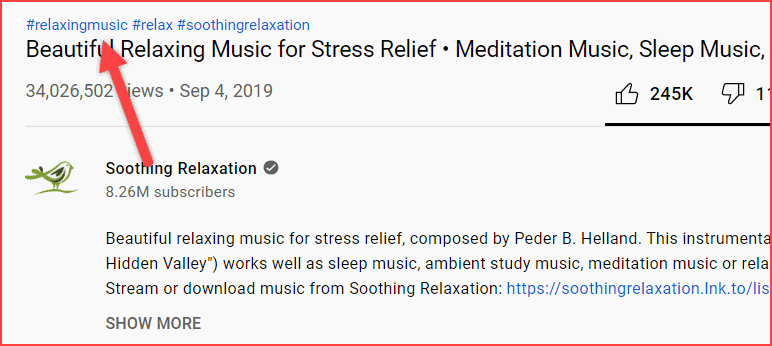
To find out core keywords, you need to do some research like less competition and more search volume. From a list of keyword tools, you can get it.
In the meantime, you can add your channel name hashtag. For instance, check out this famous “Just for Laughs” prank channel. They are adding their channel name as a hashtag.
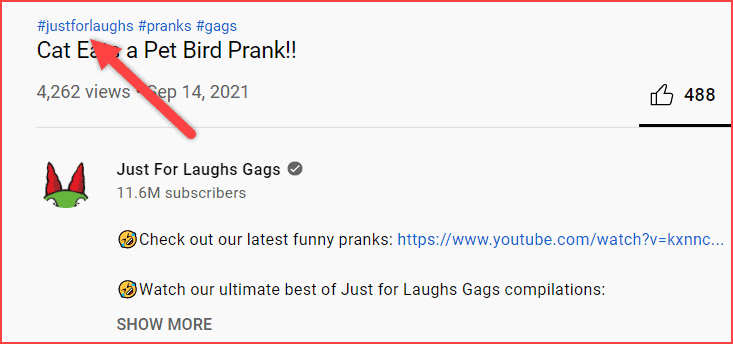
Either core keyword or channel name, when the hashtag performs, then it will generate more views on the YouTube video.
- Don’t Go Overboard
Too much of anything is good for nothing. The formula applies to YouTube hashtags also.
YouTube will terminate all the hashtags if you wrote more than 15 hashtags on the video description.
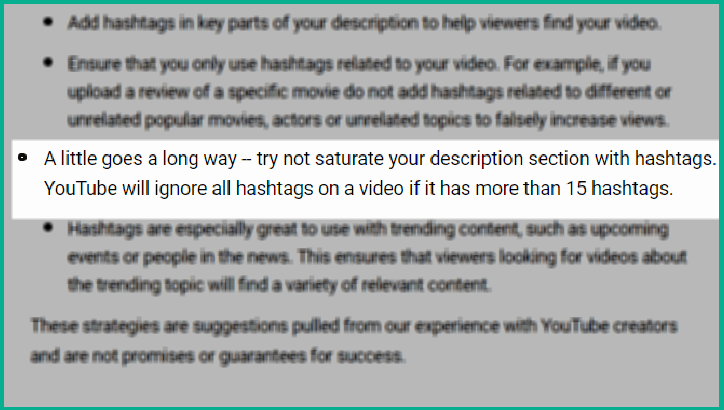
A maximum of 3 hashtags only will show on the top of the video title. And from the 4th hashtag to the 15th hashtag, it will show only on the video description.
Therefore, a maximum of 3 hashtags per video is enough to do SEO things. If you want to add more spicy, then go with a maximum of 2 more (totally 5).
Disadvantages of YouTube Hashtags
I would like to share the downside of using hashtags on YouTube.
One of the biggest disadvantages of using YouTube hashtags for views is it will throw people away from your video.
When the user clicks the hashtag, the respective video will be cut off and the user will land on the YouTube suggestion page, i.e) you may lose the views.

It really affects your channel audience retention.
Well, to overcome this disadvantage, apply the above tip which I have mentioned (Category Hashtags).
How many hashtags should I use on YouTube?
You can use a maximum of 15 hashtags in the video description. However, YouTube will show only the first 3 hashtags on the top of the video title.
The remaining hashtags will stay calm in the description section itself.
Also, YouTube has mentioned that, if the video has more than 60 hashtags, they will remove all the hashtags, and also there is a change that removal of the video from the search.

Avoid Following on YouTube Hashtags
Let me point out some of the hashtag policies that YouTube mentioned for getting more views. If you want to know more about it, then read here.
- Avoid Sexual Content: If the content or hashtag is related to sexual intend, then according to YouTube community guidelines the video may be removed.
- Harassment or Threatening: Always avoid hate speech or disgracing kinds of hashtags. It makes more harmful to the channel and video.
- Avoid unwanted Spaces: The hashtag should be in a proper way as we discussed above. Space between two words like (#strager show) is not a proper hashtag.
With all these above tips and techniques, let’s see now how to add hashtags on YouTube videos.
How to Add Hashtags to YouTube videos?
You can able to add hashtags in two ways, either directly in the video title or above the video title text.
For reference, check out the below images.
Direct video title

Above video title text

Ok, now, let’s see how to add a hashtag in the video title directly. First of all, upload the video or edit the video to which you want to add the hashtag.
Then, add the hashtag directly in the video title itself. For example, refer to the below image.
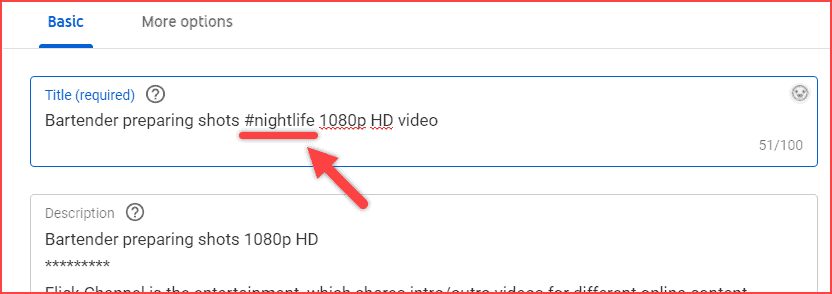
That’s all, your hashtags will be added directly in the video title.
In case, you want to add it on the top of the video title, then proceed with the below steps (Effective way).
First of all, Go to the video description and add the hashtags at the end of your description. For reference, take a look at the below image.
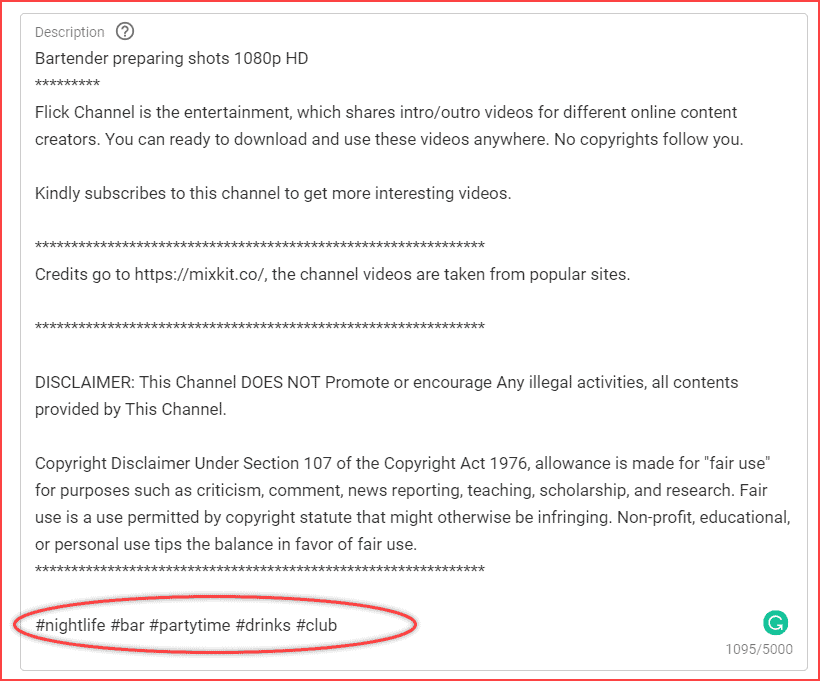
That’s all. Save it and refresh the video. You’ll get the hashtags above your video title (Refer to the below image).
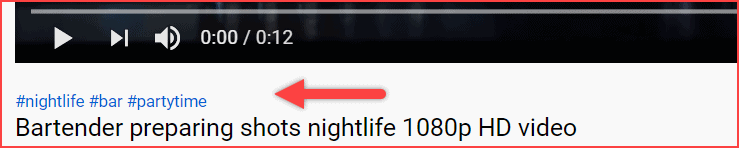
Also Note: When you add hashtags both in the title and description, YouTube will display only what is directly mentioned in the video title. It overrides the hashtags mentioned in the description.
I hope the above steps clearly explained how to add hashtags on YouTube videos. Still facing any doubts or struck anywhere, then feel free to comment here.
Do you want to know how to add location as the hashtag on videos? read the below chapter. Otherwise, skip and move on to the faqs of Hashtags.
Location Hashtag
Location hashtag is nothing but adding your current location as the hashtag on the video.
The downside of adding a location hashtag is,
- you can’t able to add a location hashtag from a Computer or Laptop. Only from Mobile, you can do it.
- it overrides the other mentioned hashtags. For instance, if you’ve provided hashtags in the description along with the location hashtag means, YouTube will consider only the location hashtag.
With all this information, let see now how to add it. First of all, download the YouTube app, if you haven’t.
Then,
- Go to YouTube app > Upload or edit the video > Add location.
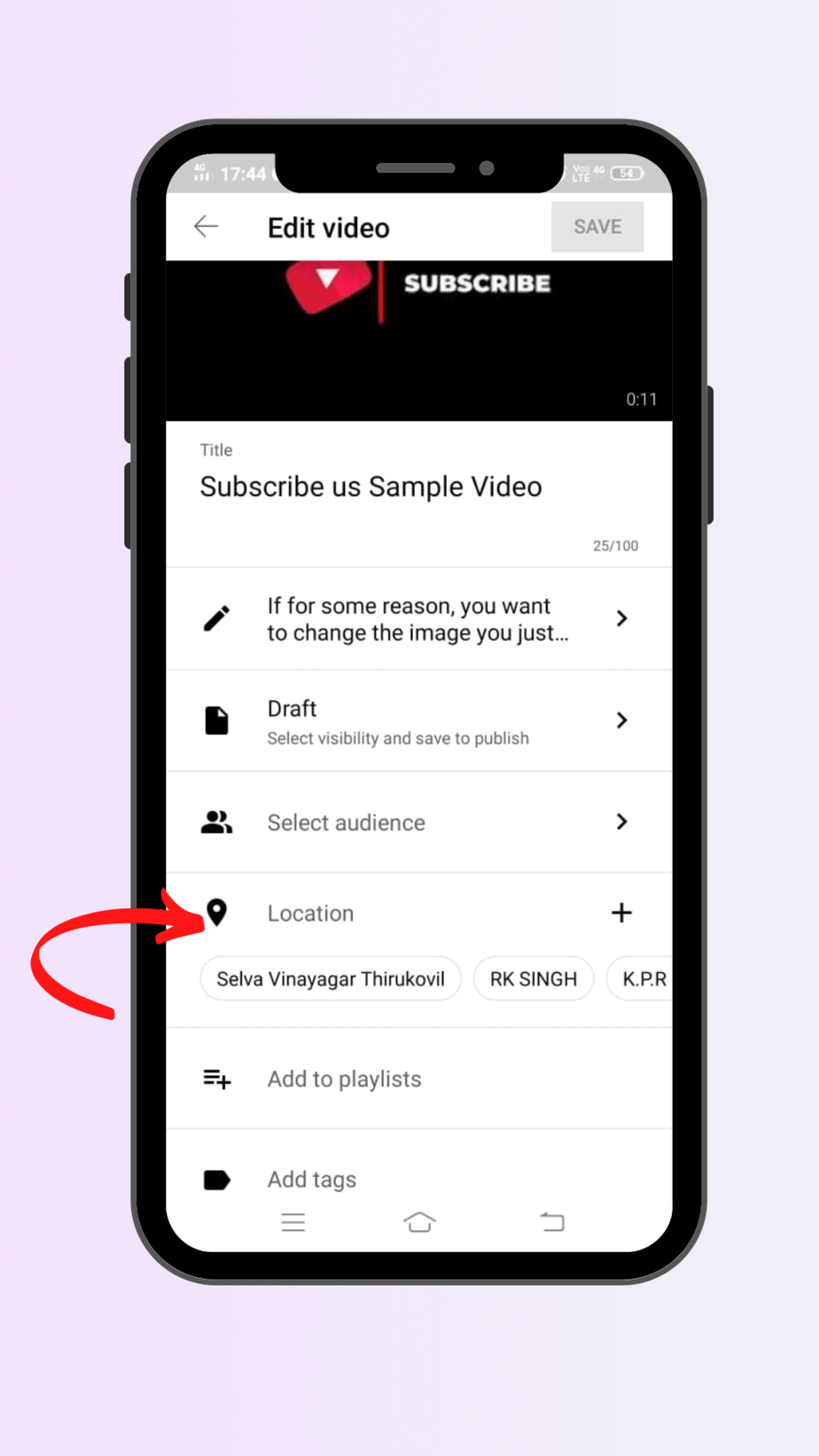
FAQ’s
The answer is 3.
Below are some of the popular gaming hashtags.
#youtubegaming
#gaming
#youtubegamer
TubeRanker is the best and a free hashtag generator tool comes to my mind. 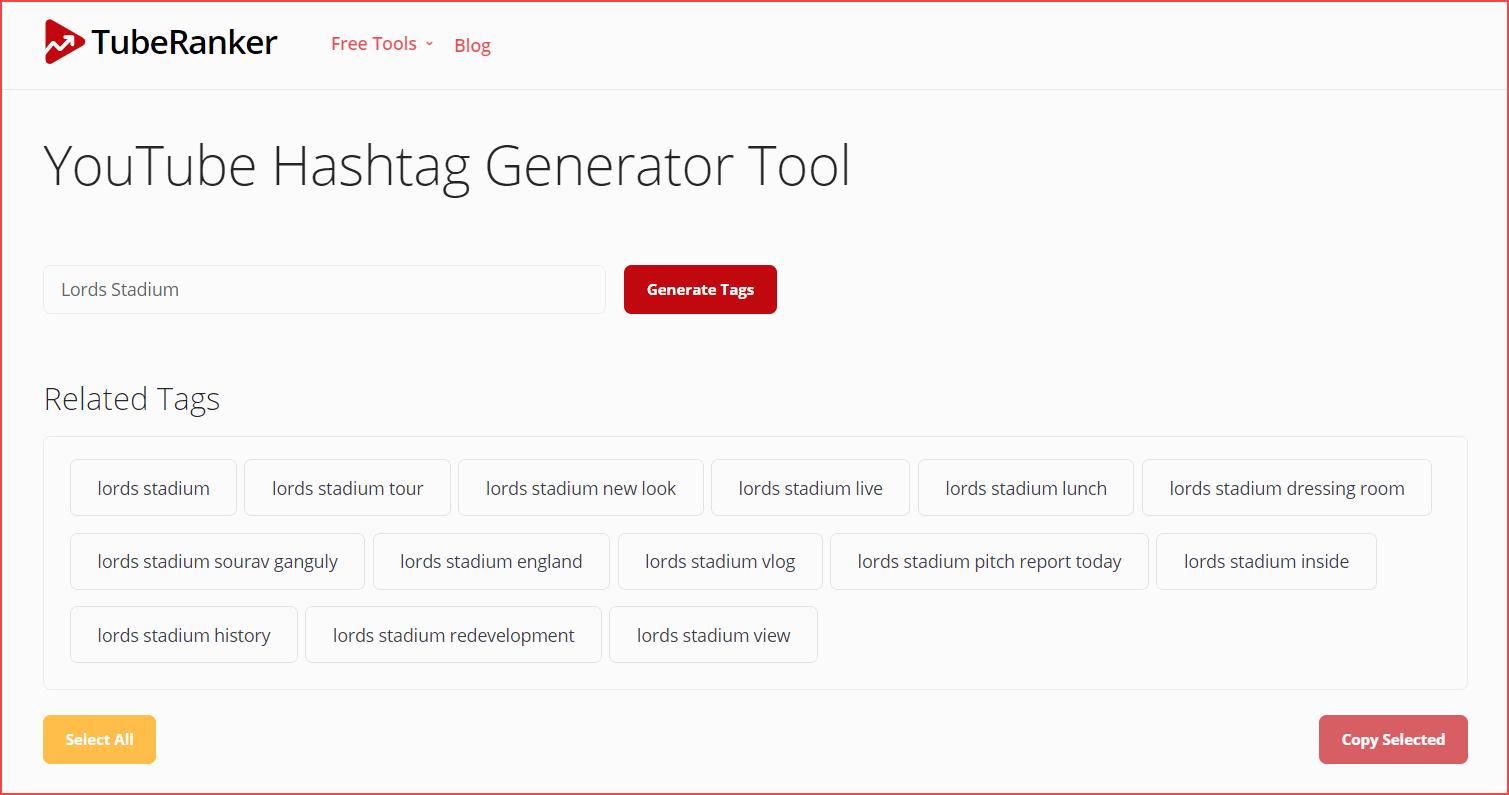
#like
#photography
#art
#youtubegamer
#subscribe
#youtubevideo
Conclusion
YouTube algorithm is tuning day by day. As a creator, it’s our responsibility to update the meta information of the video and keep it at the top in the ranking position.
If you’ve not used hashtags on your old videos, then don’t forget to edit and add by today.
As a result, I hope you understand the importance of hashtags on YouTube for increasing the views. Feel free to ask any doubts in the comment. Also, share this post on Twitter.
Read More,
Sharing is caring!
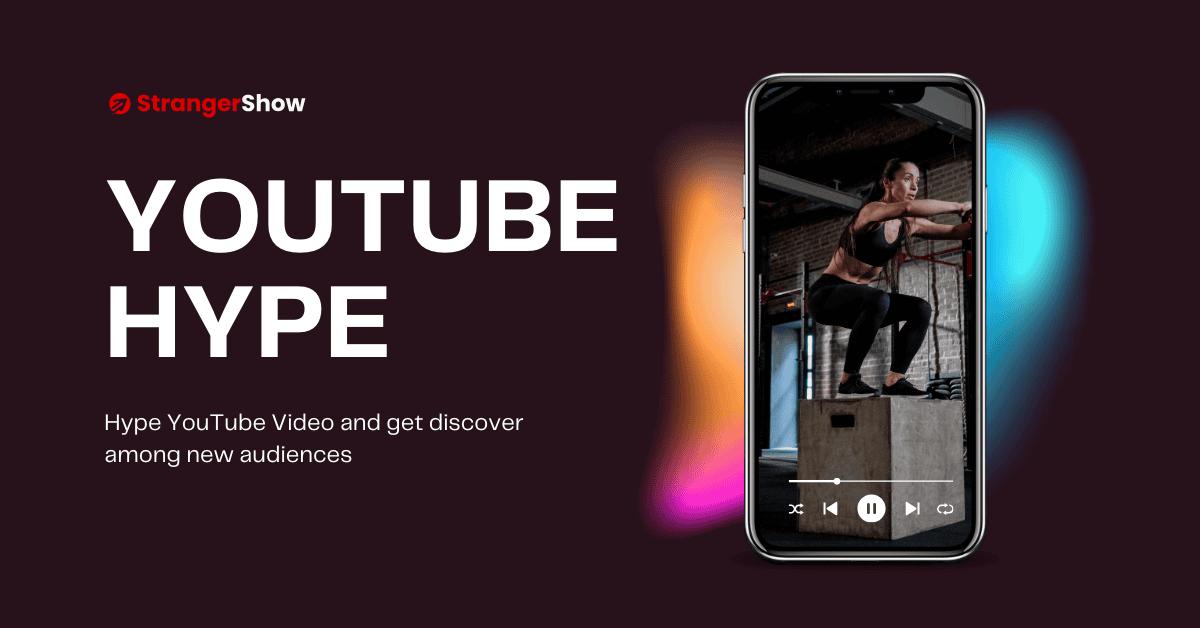

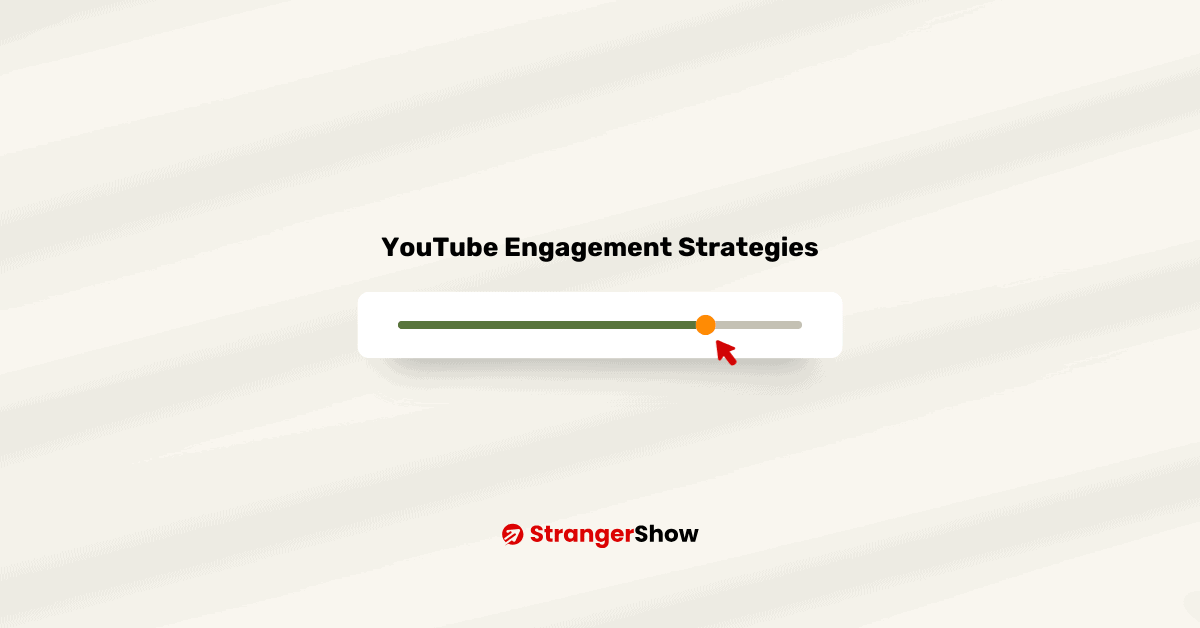
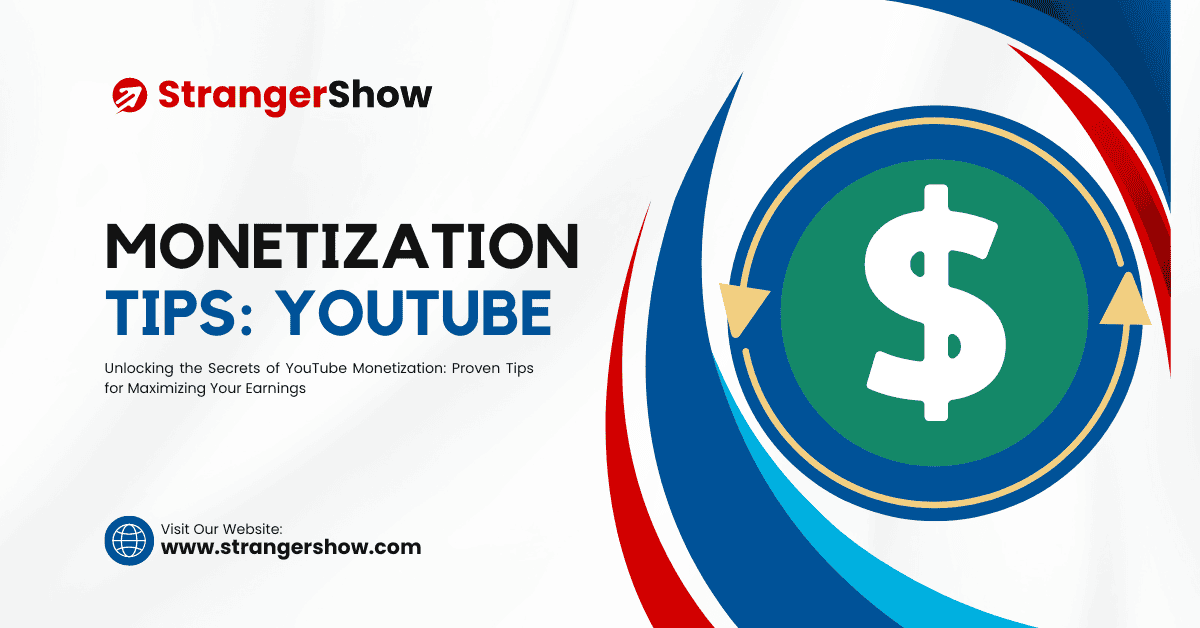
Good