Hello, Everyone! Are you trying to upload custom thumbnails for your YouTube Shorts video from your mobile device?
Then, you will get the step-by-step manual with the picturization guide to help you learn how to do it.
Firstly, there is no direct way to upload the custom thumbnail for a YouTube short video. For instance, if you visit your existing Shorts video, you will see the message below.
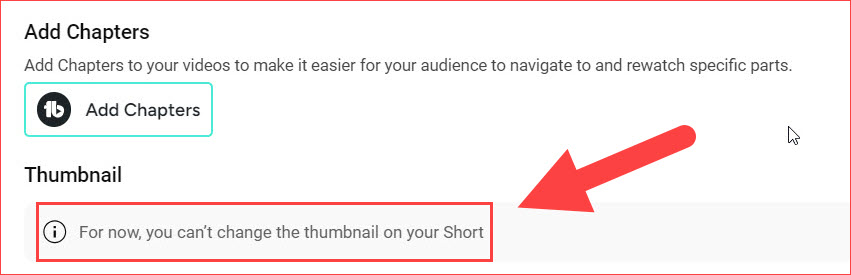
However, you can do that using the technique I will describe below. Moreover, many top-level YouTubers follow the same method on their channel.
Note: This technique applies only to new YouTube short uploads. If the video has already been uploaded, you can’t use this technique to upload the custom Short thumbnail.
Upload Custom Thumbnail to YouTube Shorts Video From Mobile
Okay, without wasting further time, let me explain how to do it. Follow the instructions below step by step and patiently.
1) Create Custom Thumbnail
I hope you don’t have any issues with creating the short video. In the meantime, start making custom thumbnails for the short video in the size of 1080 X 1920.
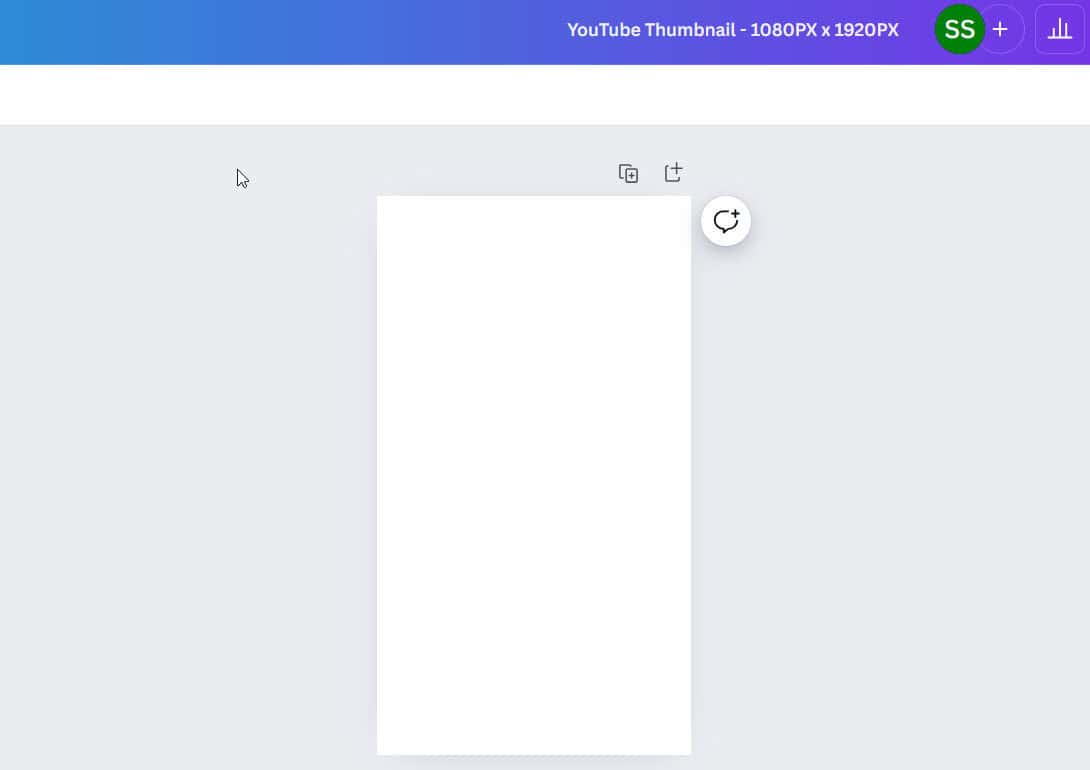
You can use this same thumbnail for your Instagram reels, too. By the way, I always use the Canva tool or Adobe Express thumbnail generator to create better thumbnails. It’s a beginner-friendly tool with many predefined templates.
2) Add Thumbnail to Video Footage
As I mentioned before, there is no direct way to upload the custom thumbnail for a Short video. So, to achieve that, open the video editor where you recently edited your YouTube Short.
For instance, I edited my video on Camtasia; hence, I’m opening it.
Now, you must import the custom thumbnail image at the start or end of the Short video.
You can place the custom thumbnail at the start or end of the video footage, but keep it at least for 2 or 3 seconds.
For instance, I just added my thumbnail image at the first three seconds of my footage.
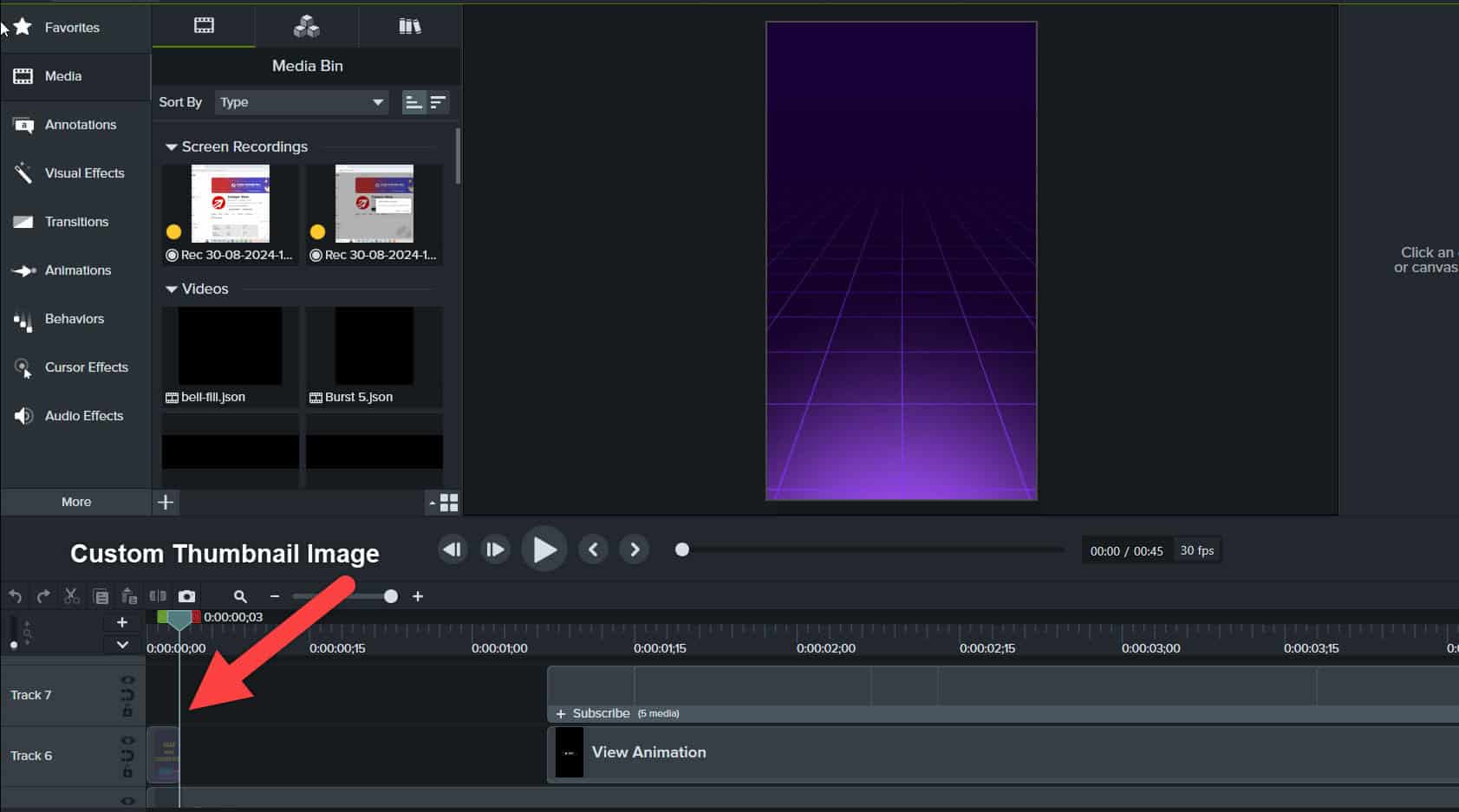
You may have many questions now, like why I should add my thumbnail to the footage. No worries. I will answer those questions in the FAQ section below.
3) Upload YouTube Short
Once you’re done with that, export the YouTube video and start uploading it on YouTube.
Firstly, click the Create (+) button and select the video from your Library.
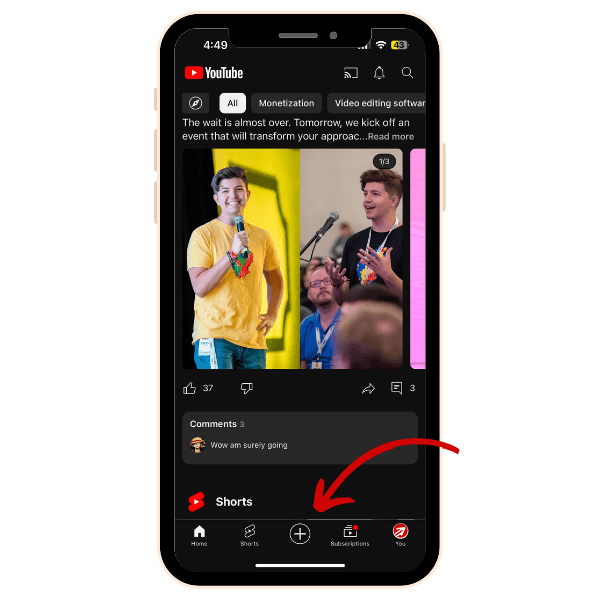
Click the Done button.
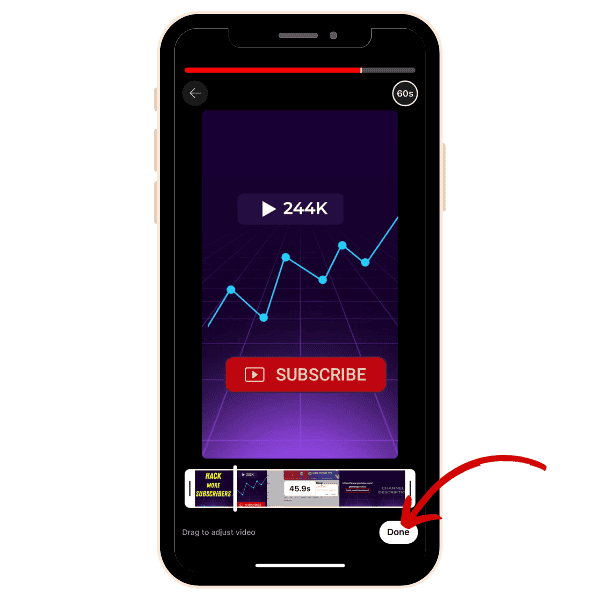
Hit the Tick icon.
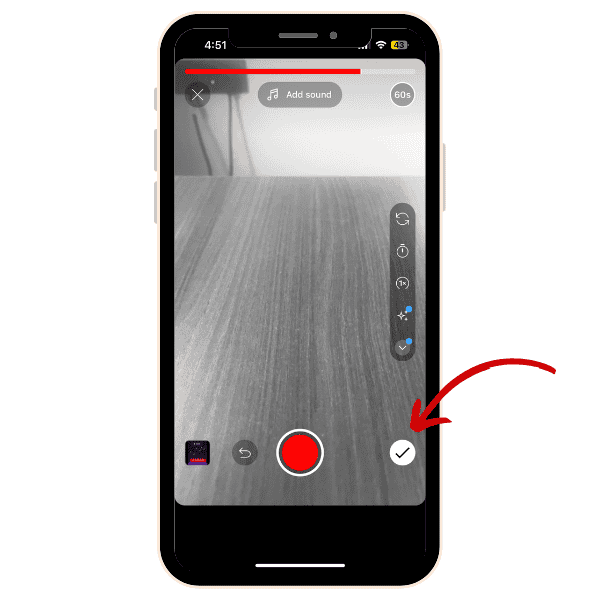
Now, click the Next button.
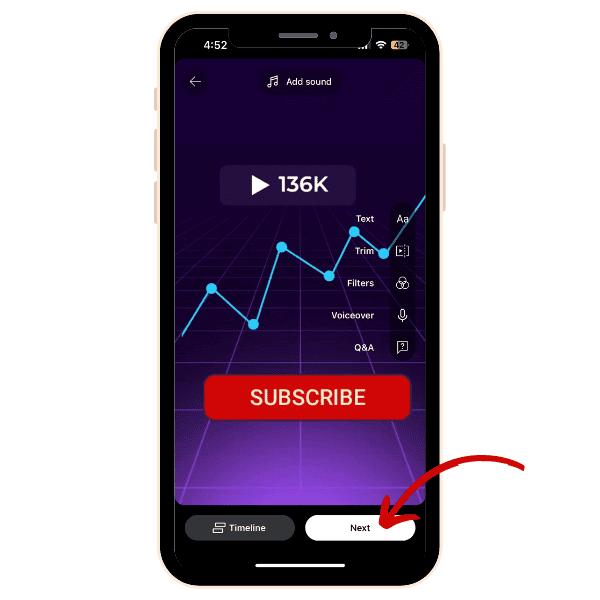
You’re almost done uploading. Now, start typing your video caption and other general settings that you follow for every video.
4) Set a Custom Thumbnail for YouTube Short
Finally, click the edit icon, which looks like the below image.
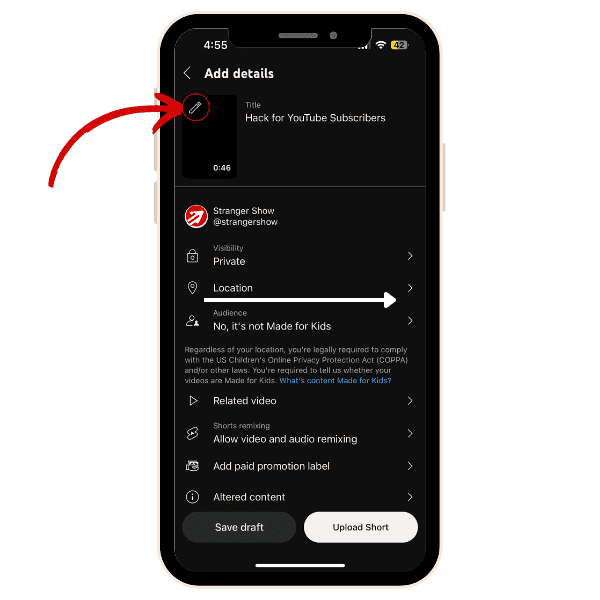
You will land on the page to choose the custom thumbnail image for the video.
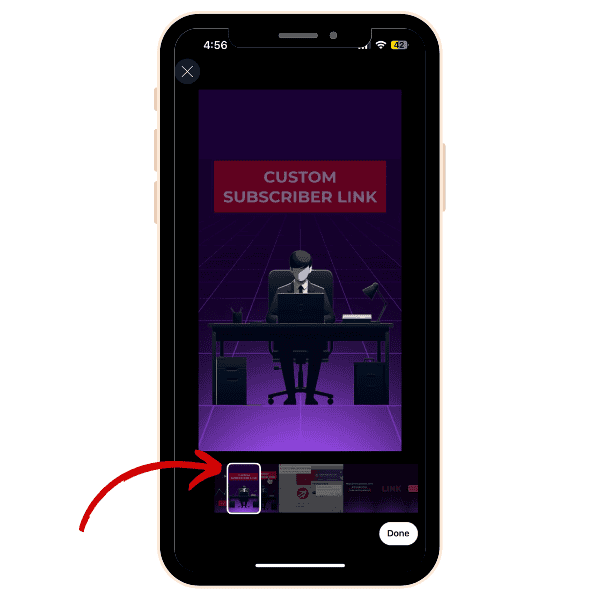
Here, choose the frame for which you added the custom thumbnail. For example, I added my thumbnail in the first few seconds, right?
So, I’m dragging the player and choosing the correct frame that shows my added custom thumbnail.
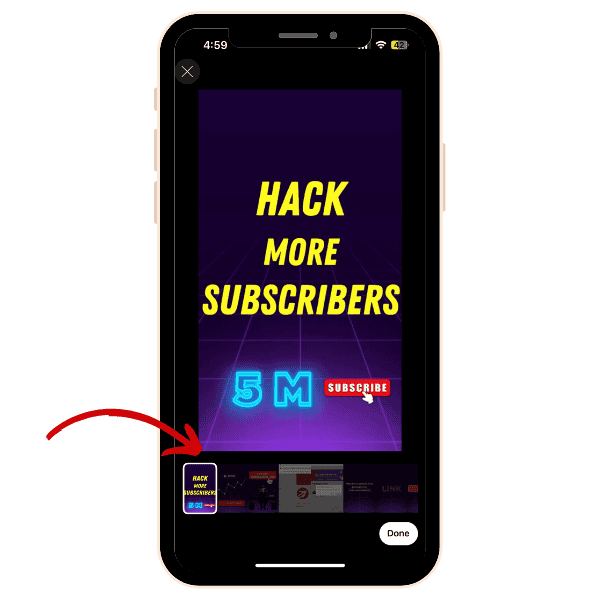
Choosing the frame might be very complex if you’ve added the thumbnail image in less than 3 seconds.
Finally, hit the Done button.
Now you see my added thumbnail is appearing on the video details page. This is what my audiences also see when they visit my channel profile.
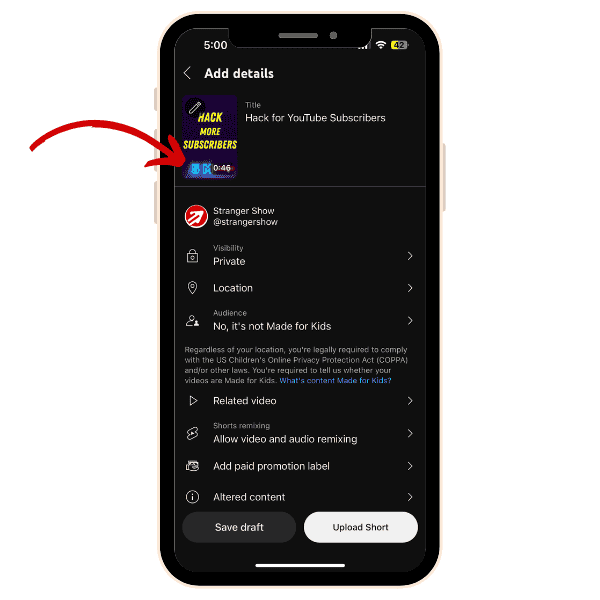
That’s it, guys. Hit the Upload Short button, and the rest of the things will be as they are.
Let’s see some of the FAQ’s
Also, to create a viral Shorts video, checkout this 18 Viral Video Hooks for YouTube Shorts.
FAQ
1) Why Should I add the thumbnail in the Video Footage Start or End, not the middle?
The reason is that the thumbnail might not be relevant content in the middle of the video. For instance, you can’t simply show a 3-seconds image to the audience for the sake of thumbnail upload. If your thumbnail has value in the middle of the footage or anywhere else, you can use it as long as you wish.
However, the context is that the thumbnail must be present in the video footage.
2) Why is the thumbnail at the start of the footage?
When the video starts, even if the thumbnail captures the audience’s eyes, there is no drawback, and we are getting into the video content in the next 1 or 2 seconds. So, adding the custom thumbnail at the beginning or ending of the video footage for YouTube Short is better.
3) Can I choose the custom thumbnail frame in Private YouTube Short?
The answer is No.
You can’t able to choose the frame for any public or private YouTube Short Videos. This approach is only applicable to new Shorts uploads.
I believe this article provides value to your channel. Although this may not be the direct method of upload custom thumbnails for YouTube Shorts, it is one of the easiest ways to do so.
So, feel free to ask any questions in the comments section. Also, if you’re enjoying my way of delivering content, kindly check out our blog regularly for more YouTubing tips, features, and tricks.
Related Articles:
- How to change thumbnail on YouTube: Beginners Guide
- How to get 1000 Subscribers on YouTube?
- YouTube Engagement Strategies: 10 Ways to Skyrocket Views
Ta-da!



