Hello Everyone! Do you want to know how to search for comments on the YouTube platform?
No worries, in this detailed step-by-step guide article, I will explain clearly how to do it.
Let’s start with the basics. YouTube’s default search filter feature is not designed to search for comments based on specific keywords.
By default, you can search for the browser level to find the keywords you are exploring for.
However, the problem is that YouTube only shows some comments in a single stretch.
Let’s see that deeply down.
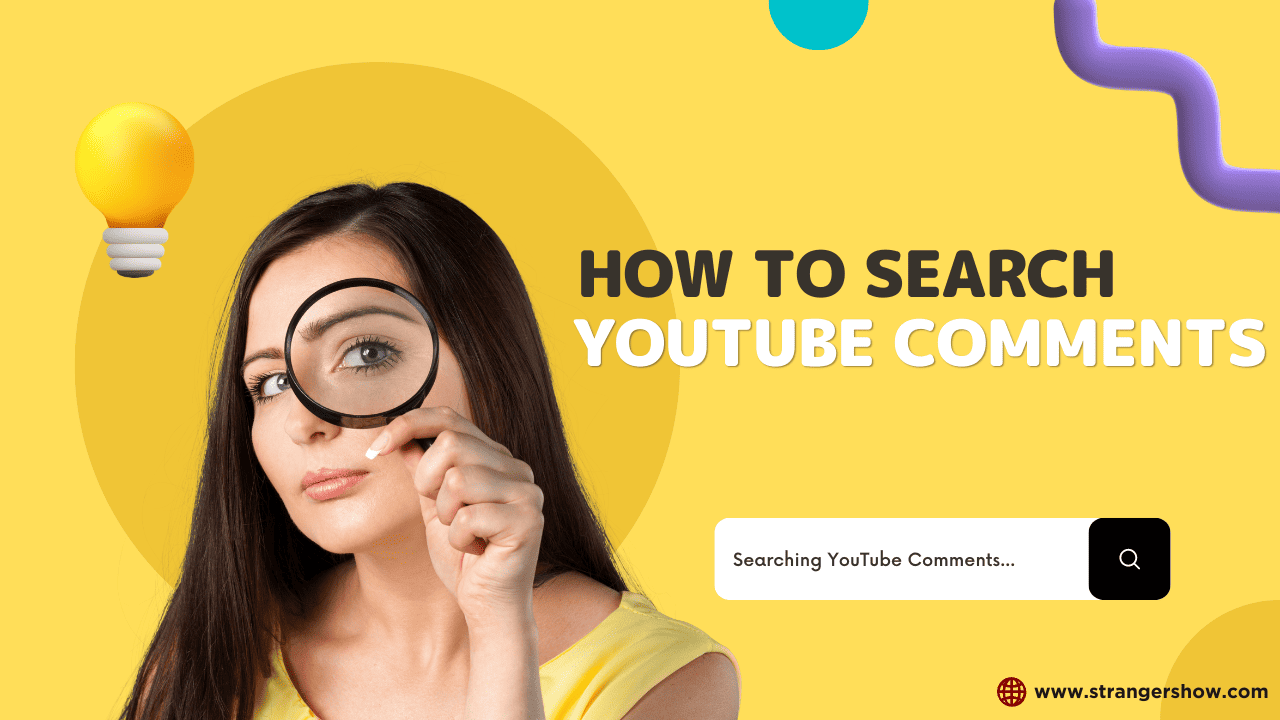
How To Search Comments on YouTube
Locating comments you posted a while back or even someone else’s comment on YouTube can be a real struggle.
You might have an idea: “I can simply use the shortcut command CTRL+F on the YouTube video page browser window to search the comments, right?”
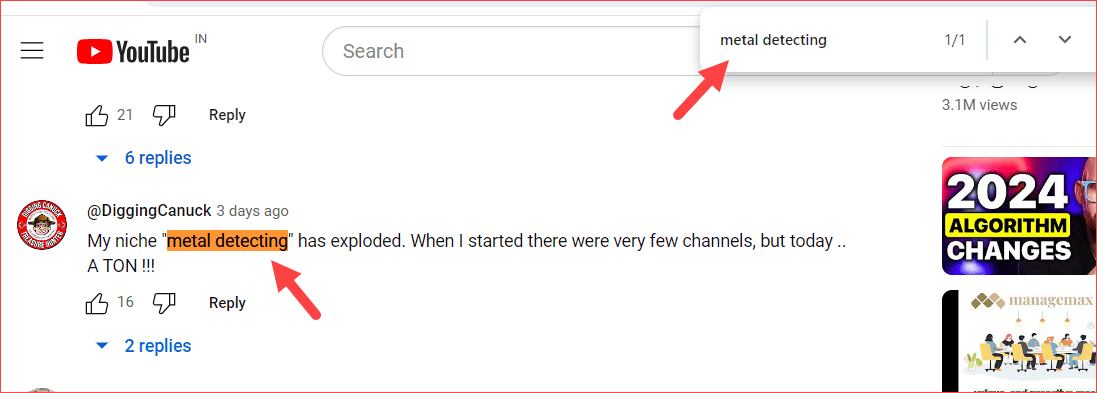
Yes, it’s possible. However, the problem is that YouTube initially shows only a few comments, and after scrolling, it renders and tops up the other comments. The technical term for this operation is Lazzy loading the comments.
Hence, your above (Ctrl + F) technique is only feasible for some places but not everywhere.
To overcome that, we researched and found a solution to simplify this comment search operation using a free YouTube SEO tool called VidIQ.
Let me explain how you can do it below.
How To Searching Comments on YouTube
VidIQ is an excellent YouTube channel optimization and SEO tool for beginners struggling to rank their channels. Learn more about the VidIQ review here.
Step 1: Install VidIQ
Firstly, you need to install the VidIQ (Click here) browser extension on your desktop device. Also, note it’s a premium tool. However, this feature for searching comments is entirely free.
Once you’ve reached the VidIQ homepage and logged in with your Gmail account, the next important action is to click the Download Extension button located in the top right corner.
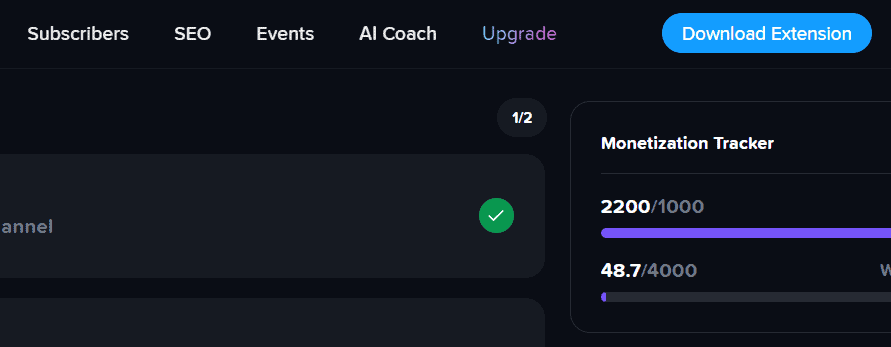
It will redirect to the Chrome browser extension page. Here, click the “Add to Chrome” button.
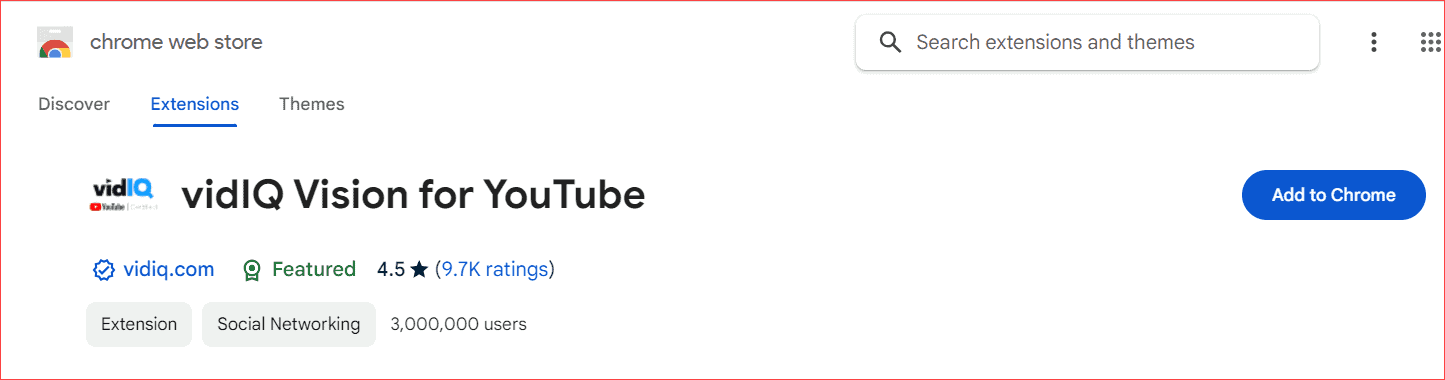
That’s it. The downloaded VidIQ extension will be added to your Chrome page and automatically redirect you to the YouTube website.
Step 2: Search Comments on YouTube
Once you’ve successfully completed the above step, play the video where you want to find the comments.
As you play the video, you’ll notice the reliable VidIQ’s comment search box dropdown button. Refer to the below image for a visual guide.
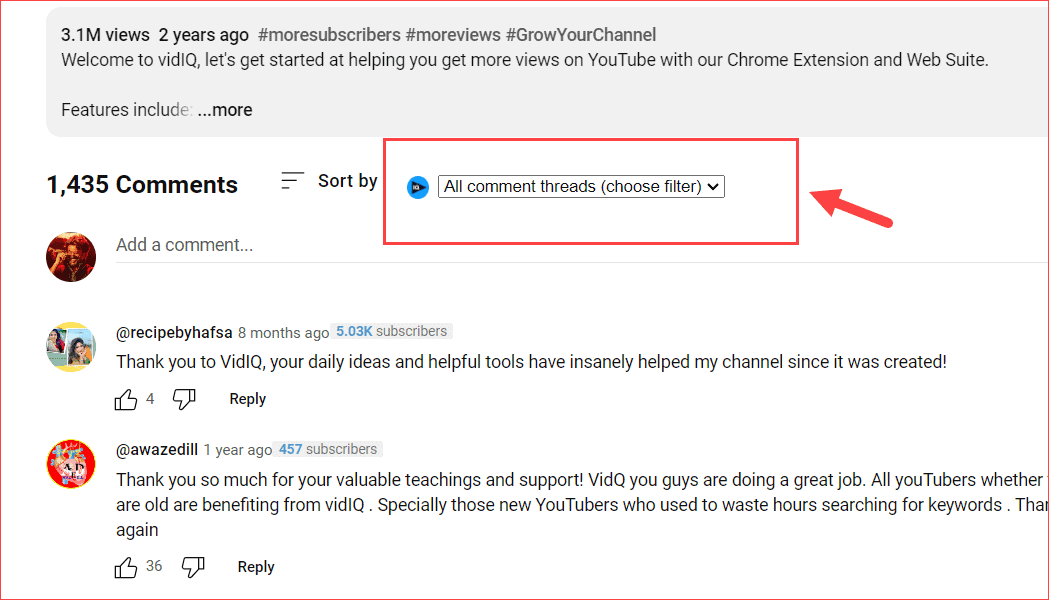
If it’s not showing on your video page on YouTube, you might not have installed the tool properly. Kindly re-check it again.
Now, click that dropdown option.
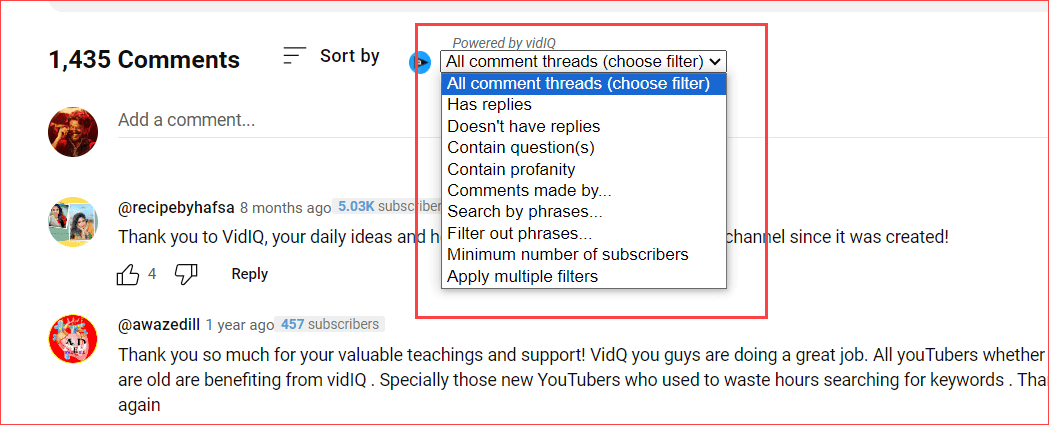
Step 3: Filter the Comments
As you see, it has more filter options for the comment section itself, such as containing questions, profanity, search by phrases, subscribers count, etc.,
Let’s take a closer look at the ‘Search by phrases’ option for searching the comments on YouTube. Simply select this option and type in the word or phrase you’re looking for. It’s that easy. This feature is designed to give you the confidence to quickly find specific comments.
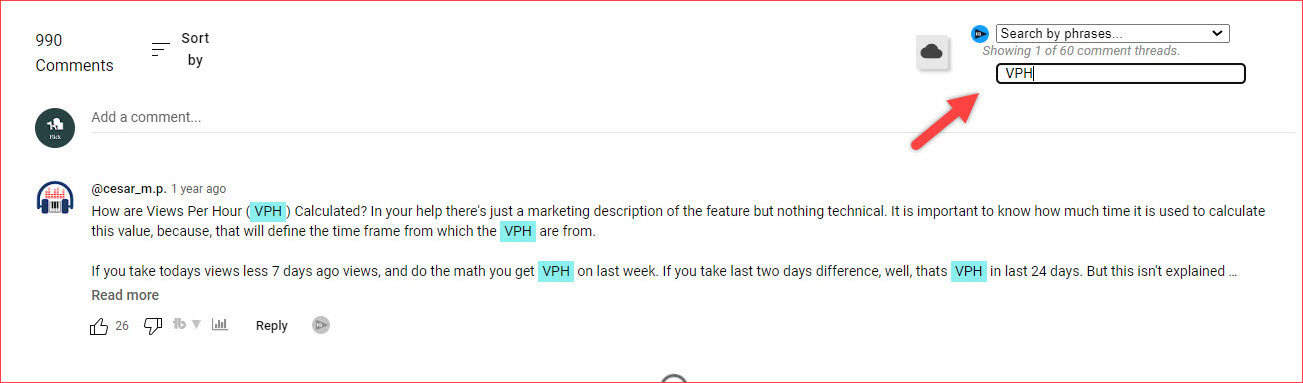
The above image shows the phrase “VPH,” where the comment was added one year ago. Instead of scrolling continuously, VidIQ picks it up in a second.
That’s all, Boom!
As you can see, fetching the comments we searched for the keyword phrases takes seconds. This is possible only with the help of VidIQ, we did that.
If you still have doubts and are facing any problems, feel free to comment here. We generally read and reply to all comments.
Also, share this article with your friends and family!
Related Articles:



