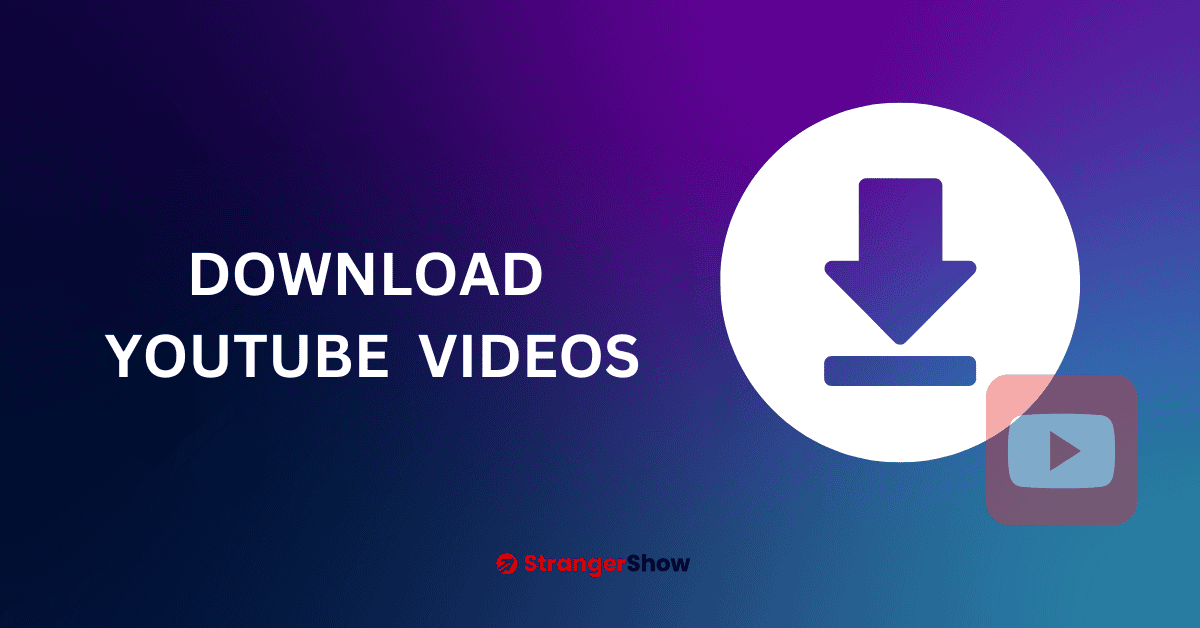Are you tired of finding the best website to download YouTube videos?
Hereafter, you can ignore those worries and download the videos directly from the YouTube interface itself.
Yes, you read it right! There is no need to copy the video link and paste it on some third-party software to download and keep getting irritated by watching unwanted ads.
In this detailed article, I will explain how to download YouTube videos on a computer, Android, and iOS mobile devices.
For example, this is the output image of how I download my YouTube videos directly.
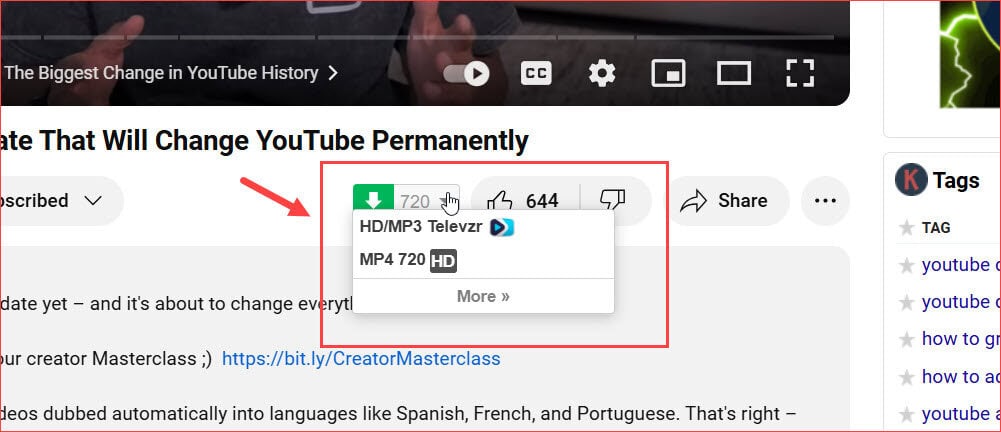
How To Download YouTube Videos
The following steps are applicable to Windows or Mac OS. All you need is a web browser like Chrome.
Once you open the Chrome browser, select the three-dot icon in the right corner, then choose Extensions and Manage Extensions.
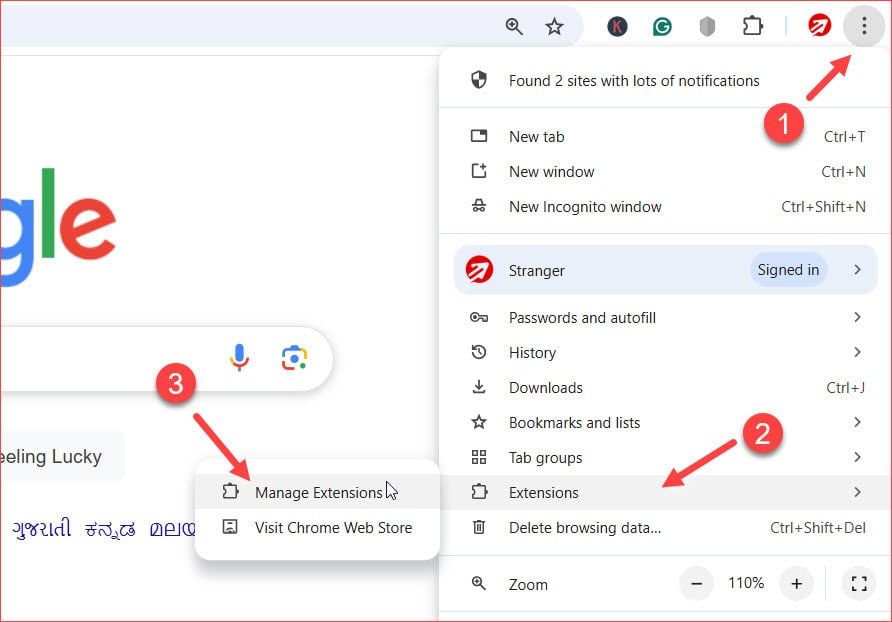
Afterwards, Enable the Developer Mode option in the top right corner.
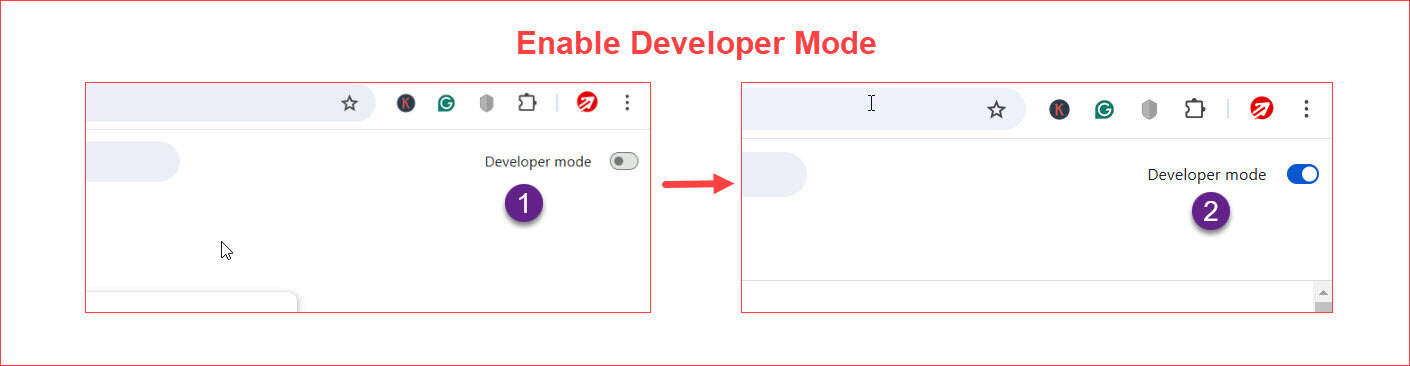
You may wonder why I should enable developer mode. The reason is that you will install an extension that helps you download videos directly from YouTube. This extension requires developer mode access on your browser to install and handle the downloading script.
You don’t need to worry too much about this, as this is a one-time process, and it’s completely safe.
The next step is to install an extension called OrangeMonkey on your browser.
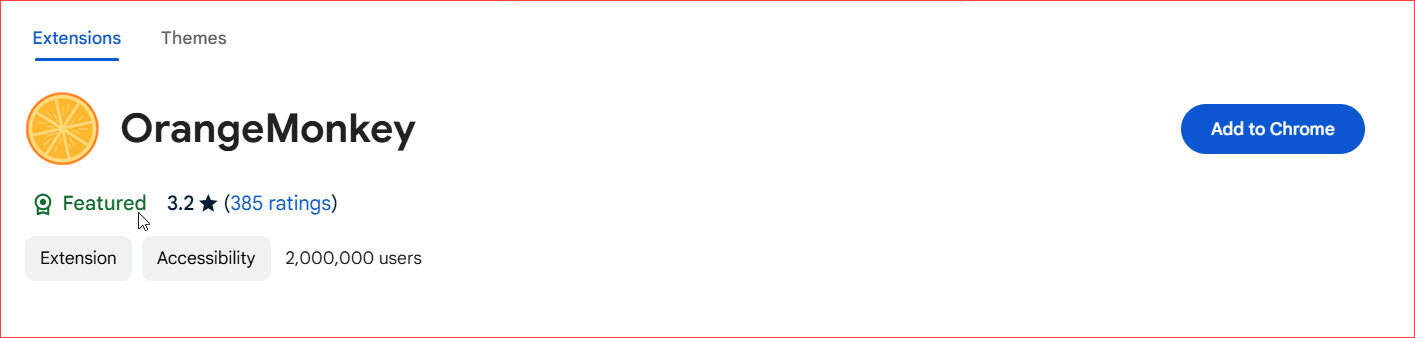
Go to Chrome Webstore and add it to your Chrome.
Once the extension is added, click that and select the Script Store option.
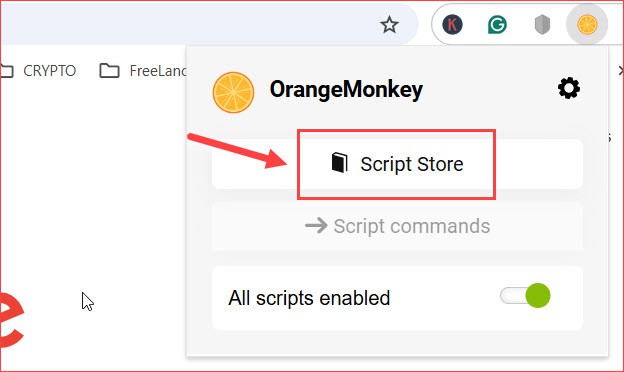
You will see the SF Helper option at the top here; otherwise, use the search option to find it.
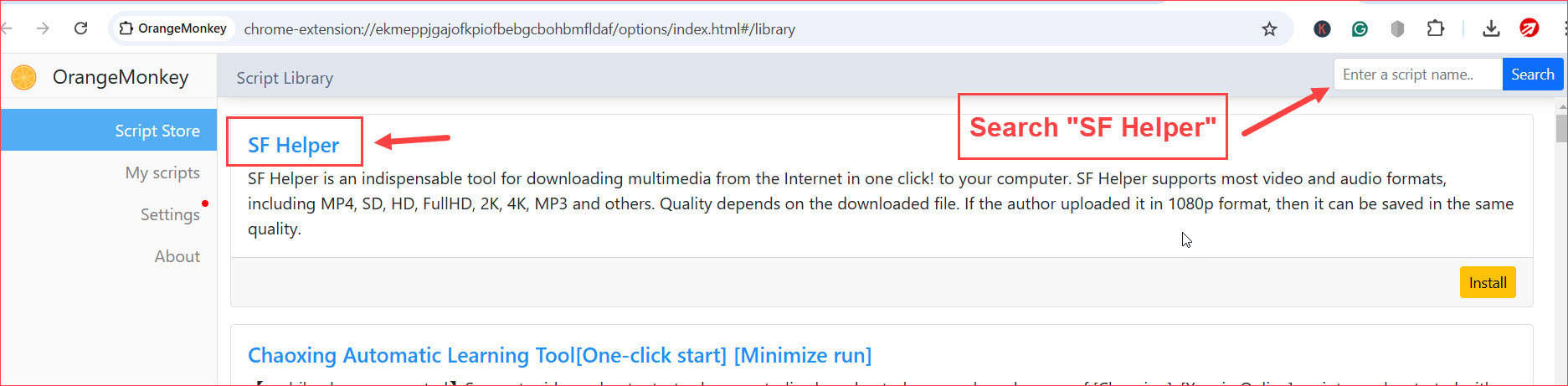
So, once you have found SF Helper, click the Install Button. By the way, SF Helper is a script file for downloading videos from the Internet to your computer with one click.
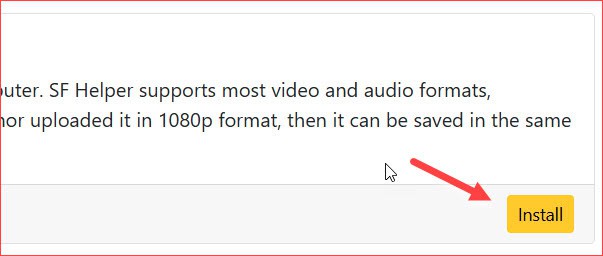
It generally supports MP4, SD, HD, FullHD, 2K, 4K, MP3, and others in 1080p format.
Well, you will see the Script Installed page successfully after it’s correctly done, like this.
Now, all you have to do is go to YouTube.com and play the video you want to download. Near the like and dislike button, you will see the download icon like this.
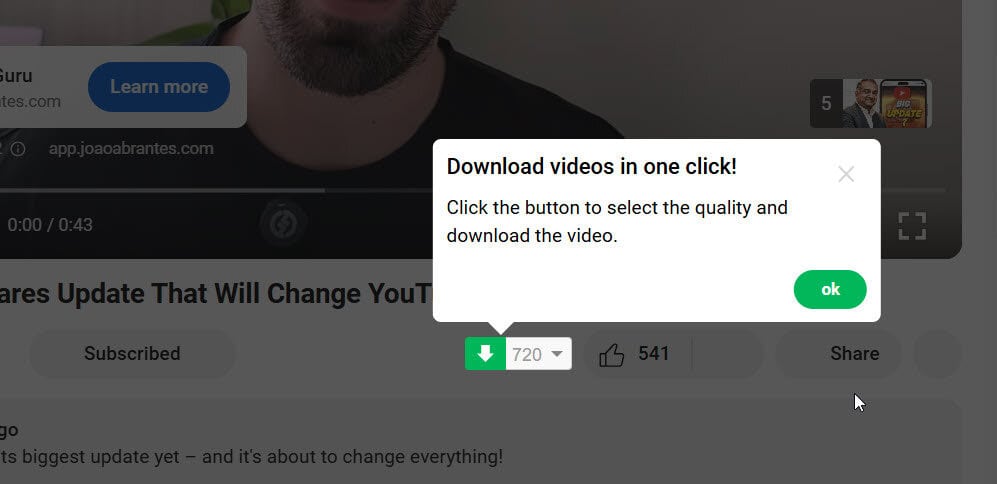
That’s it! It’s excellent and simple to download any YouTube videos directly from the interface itself hereafter. There is no need to depend on third-party websites.
Download a YouTube Video on Android & IOS
As a content creator, you must download YouTube videos, Instagram Reels, and TikTok videos on your Android or iOS mobile device.
Whatever it is, I will reveal a single app that supports all platforms for downloading your videos.
An app called Blackhole.
- iOS: Dowload Link
- Android: Download Link
You can search and find this on your AppStore and Playstore. It’s a Free app. However, it contains ads.
Once you install it on your mobile, open the app and tap the black hole. That’s it. The video will start downloading automatically on your local camera roll.
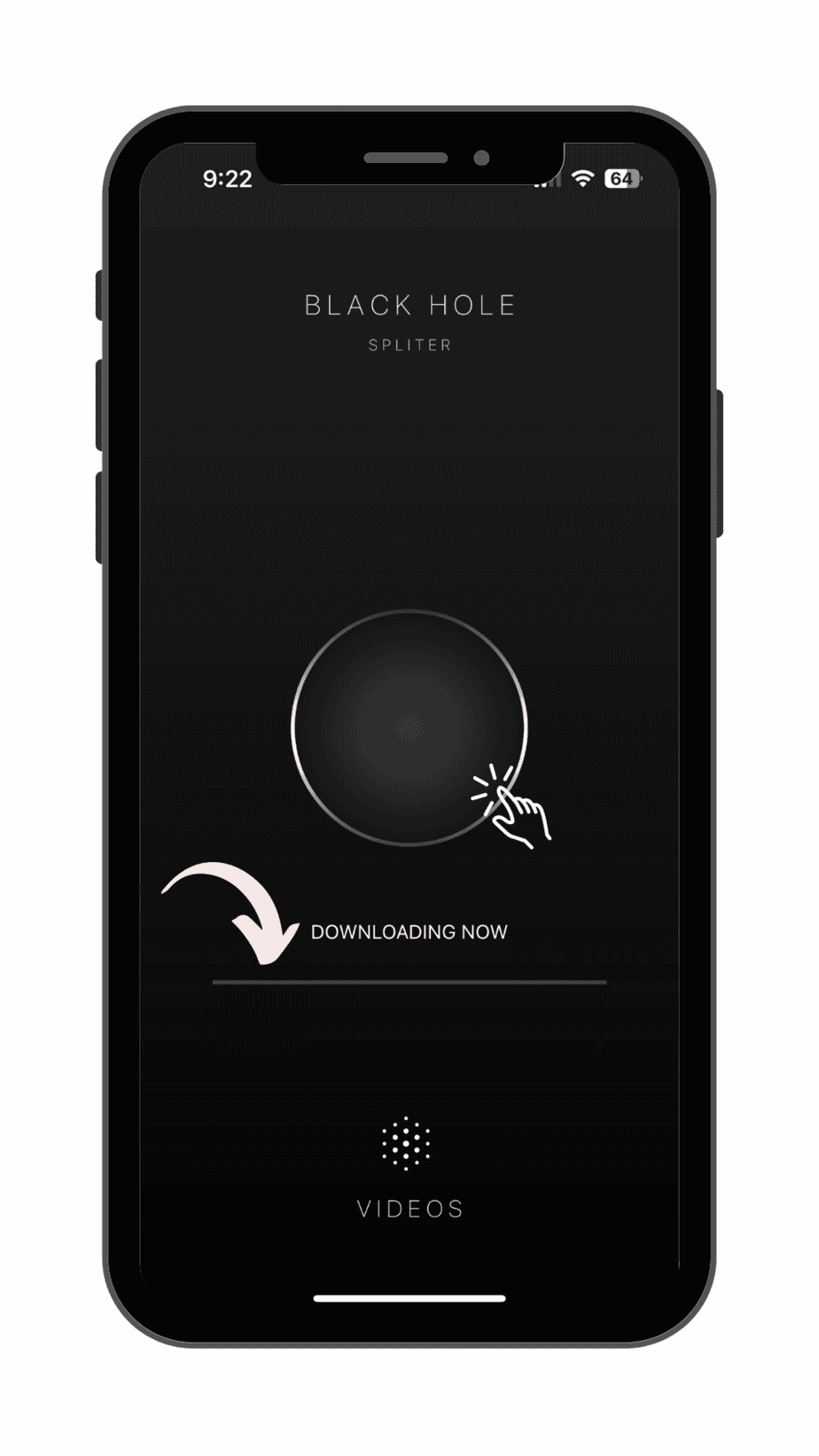
You can use the same steps on your tablets to download YouTube videos.
I hope the above two methods are good enough for you to download, but I recommend a few more alternative ideas that work well.
Download Videos using VLC Media Player
Are you excited to know, how to download the video from VLC media player on this list? Yes, it’s not only for playing videos; it also has the features to download them.
Follow the below steps. Firstly, Open the VLC media Player and click the Media button.
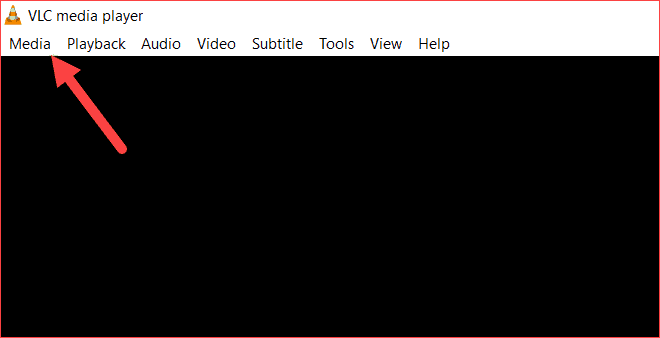
Now, choose the “Open Network Stream” option.
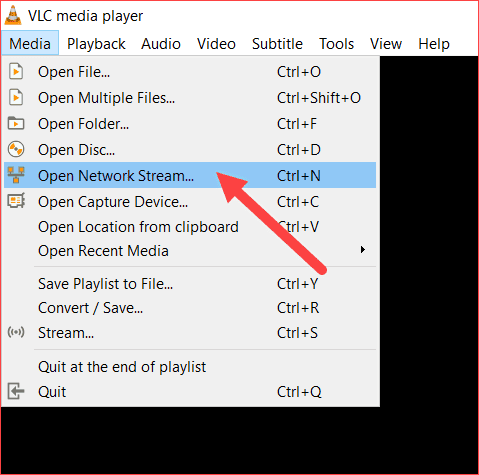
Paste the copied YouTube video url in the network URL box, then click the Play button.
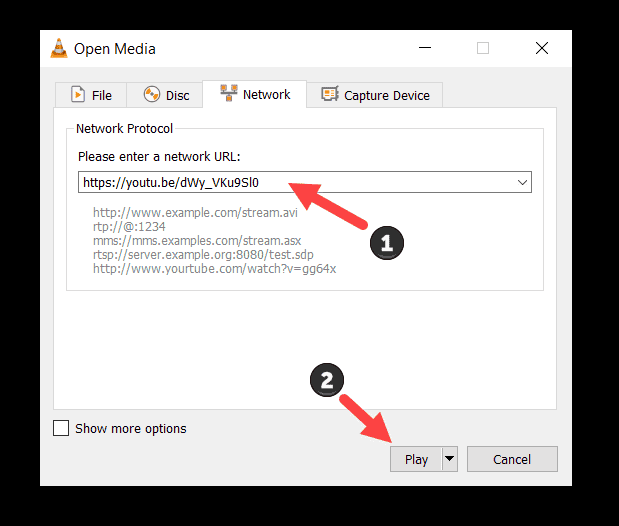
Eventually, once you have completed the above steps properly, the YouTube video will start playing on the VLC media player.
Now, click the Tools and “Codec Information” option.
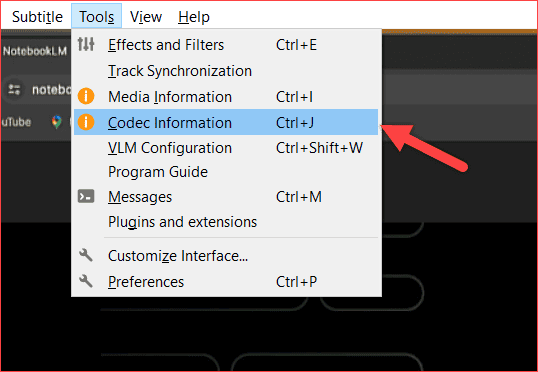
A pop-up dialog box looks like the image below appears, and here, you need to copy the entire URL in the Location field.
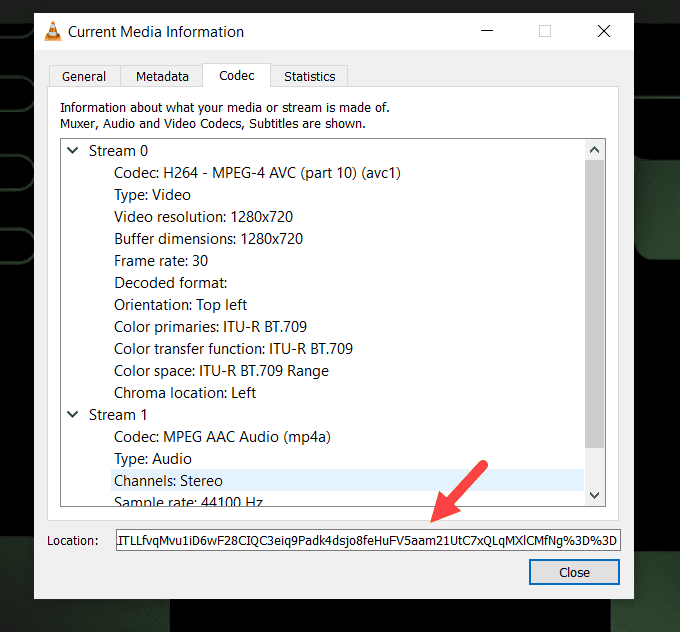
Paste that URL in Chrome or any other browser, then right-click, and choose the “Save Video as…” option.
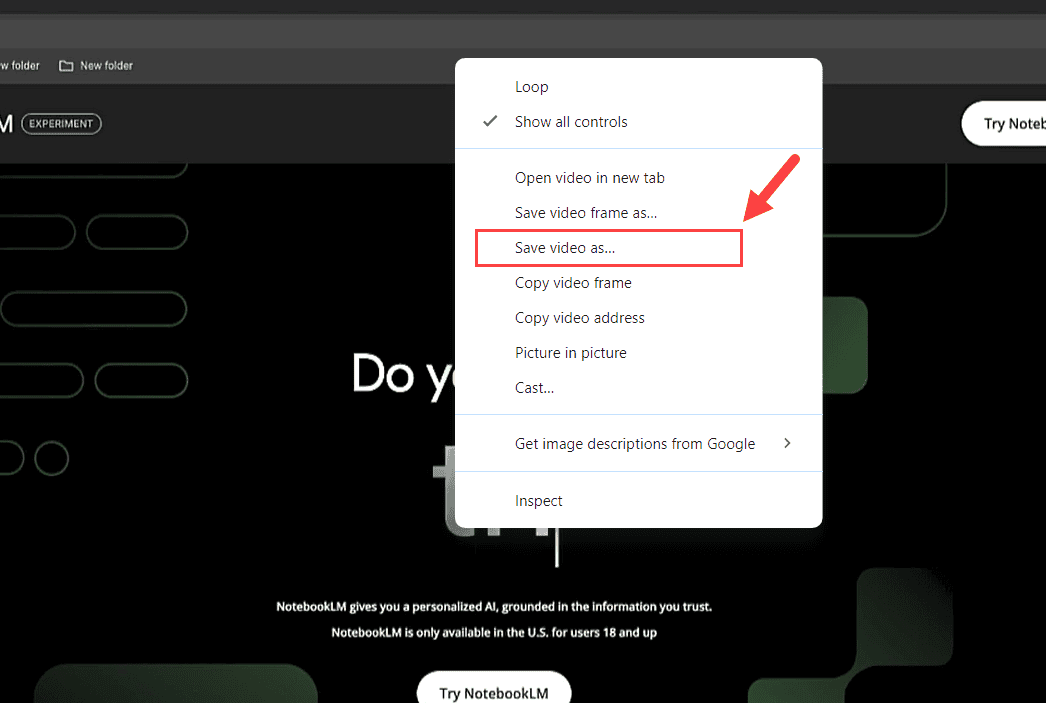
That’s all. Lastly, the video will start downloading on your local computer download location.
I know this method is a bit complex compared to a few other methods. However, it’s a one-stop solution for those with a VLC media player on their PC and a trustworthy way to download videos without any malware or virus attack on your device.
Downloading Videos Using YouTube Premium
YouTube Premium is the legal way to download YouTube videos. However, there is one trap here.
With YouTube Premium, the video you download is stored within the YouTube app itself, not on your local devices like your mobile gallery or PC storage. This allows you to watch the video offline at your convenience.
The main benefit of YouTube Premium is it’s the legal way to download and watch YouTube videos while offline. So, to enjoy and watch ad-free YouTube videos, buy YouTube Premium and enjoy the experience.
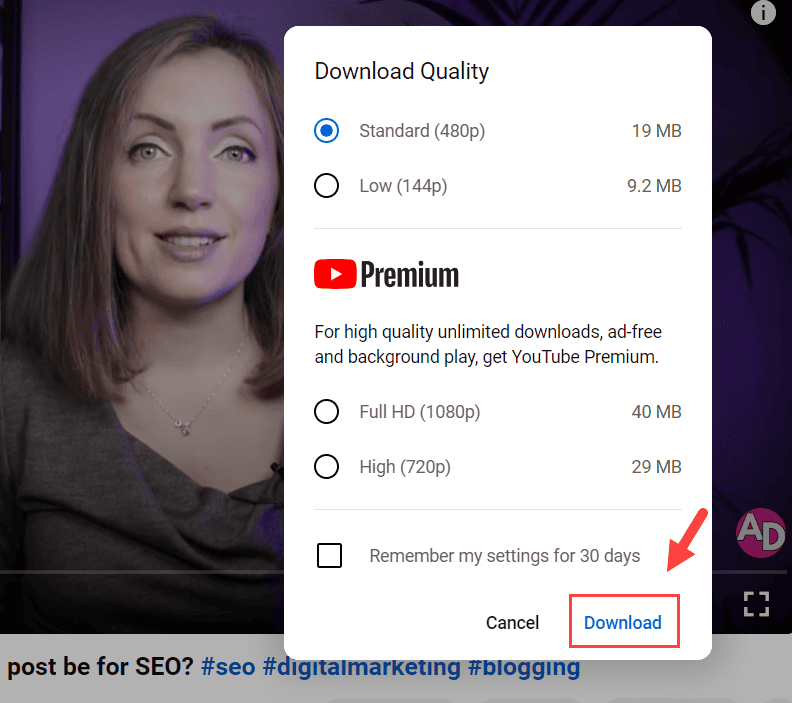
However, with the free account, you can download and watch the low-quality videos. When you want to watch high-quality offline videos on YouTube, then you must need to go for YouTube Premium. Read more for, how much is YouTube Premium.
Also, utilize the YouTube Premium’s free trial option if you’re eligible.
Avoid Malicious Websites
The above methods are enough to download the YouTube videos on the respective devices.
If you still feel the need to try another website or app to download the videos, ensure that it’s free from malicious content or viruses.
Use better Internet security software like McAfee to confirm that your machine’s data are safe.
Also, I noticed many suspicious browser extensions are available to download YouTube videos. Installing the extension on Chrome or any other browser without proper guidance is not a good idea.
YouTube Copyright Issues
Furthermore, the question is, is it legal to download YouTube videos?
The answer is Yes, and even the YouTube Premium option provides the feature to download videos. But for what purpose are you going to use it?
Let’s say you listen to the song daily, so downloading it from YouTube and using it by yourself is fine.
But what if you upload someone else’s channel video to your social media accounts like Facebook, Instagram, etc.?
That’s where you breach the YouTube Terms & Services, Community Guidelines, and their copyright law for using someone else’s content for commerical purposes. Use YouTube Copyright Checker before uploading a video on YouTube.
Using someone’s content on your channel leads to a copyright strike. So, to stay on the right side of YouTube, download the videos for any personal work or reason and use them under the Fair Use law.
Note: YouTube videos are subject to someone’s work or creativity. When you plan to make money from the downloaded videos, this can lead to a copyright issue.
FAQs on Download YouTube Videos
Finally, I hope you can download YouTube videos on a PC, Mac, Android, and iPhone using the above methods. Feel free to ask me if you have any questions in the comment section.
Also, share this article with your friends who want to download YouTube videos.
Related Articles:
Sharing is caring!