Hello Creators, In this post, we will see how to create a YouTube short from your Mobile and PC with step by step easy guide.
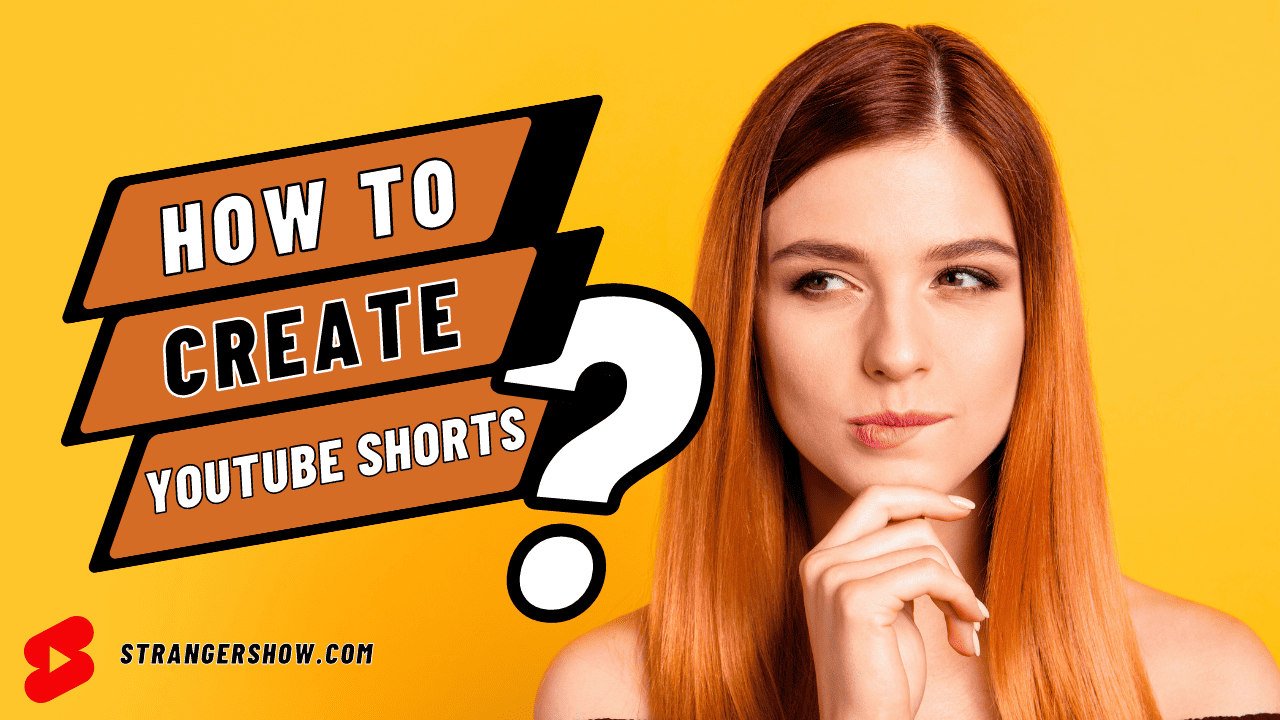
Short-form videos perform better than long-form videos on YouTube, Facebook, and Instagram because people love to learn new things quickly.
So, if you’re a YouTube content creator and start uploading YouTube Shorts, then you are on the right track to build up your YouTube success.
Ok, let me get into the topic without further ado.
How To Make a YouTube Short on Mobile
Firstly, let me demonstrate the steps to create a YouTube short from a mobile device, then I will explain the efforts for a PC.
1) Open YouTube APP
The first step to creating a YouTube short on Mobile is downloading and opening your YouTube app. Note: There is no need for a YouTube Studio app to make short videos.
2) Click (+) Create and Create a Short button
At the bottom of your home page on the YouTube App, click the (+) button.
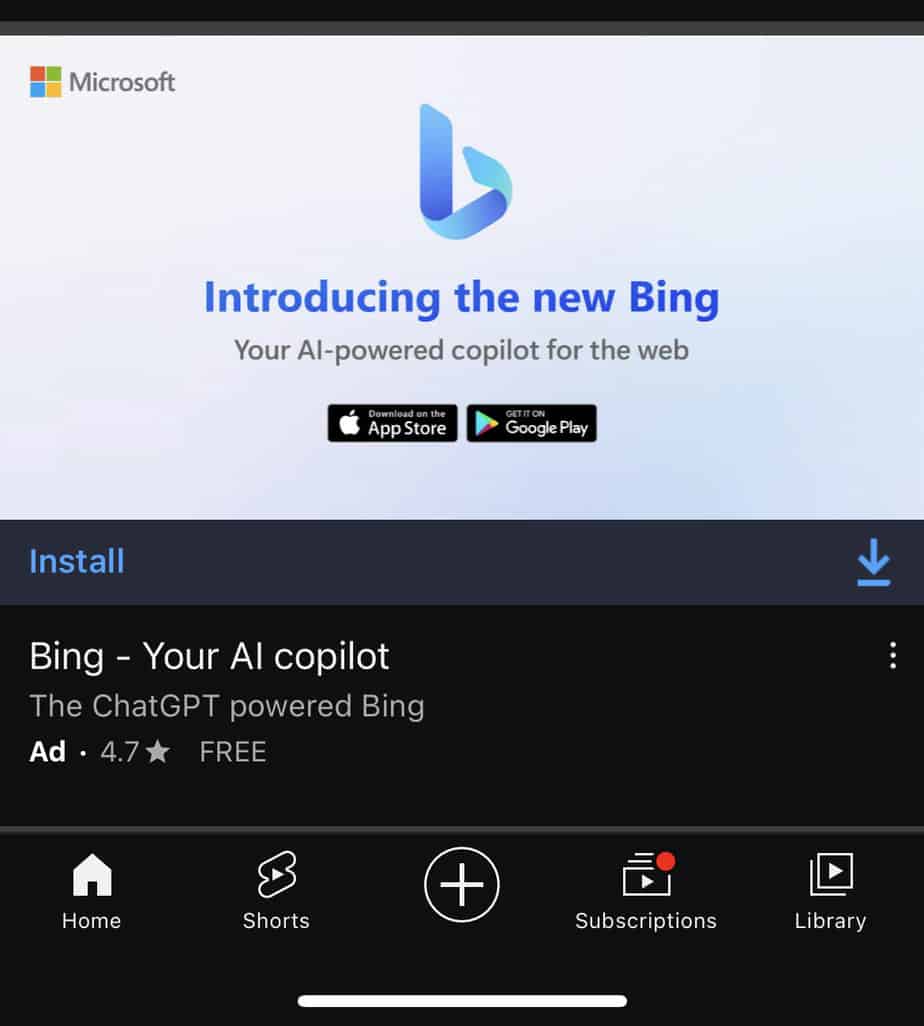
Now, click the Create a Short option.
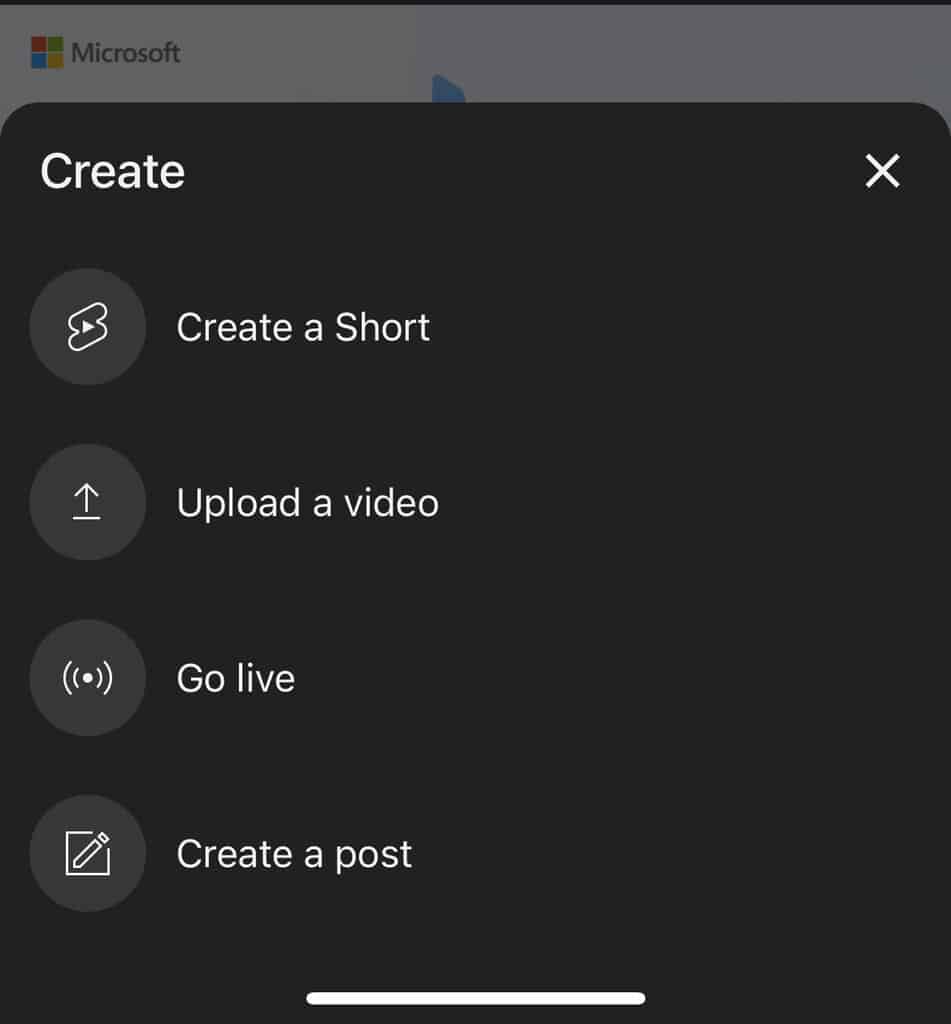
3) Record or Upload the Video
You will land on the screen to record the live video or from the gallery to choose the existing videos to upload.
The choice is yours. But select the square or vertical type video.
If you’re going to record the live video, you can prefer the video seconds (15 or 60 seconds) in the top right corner.
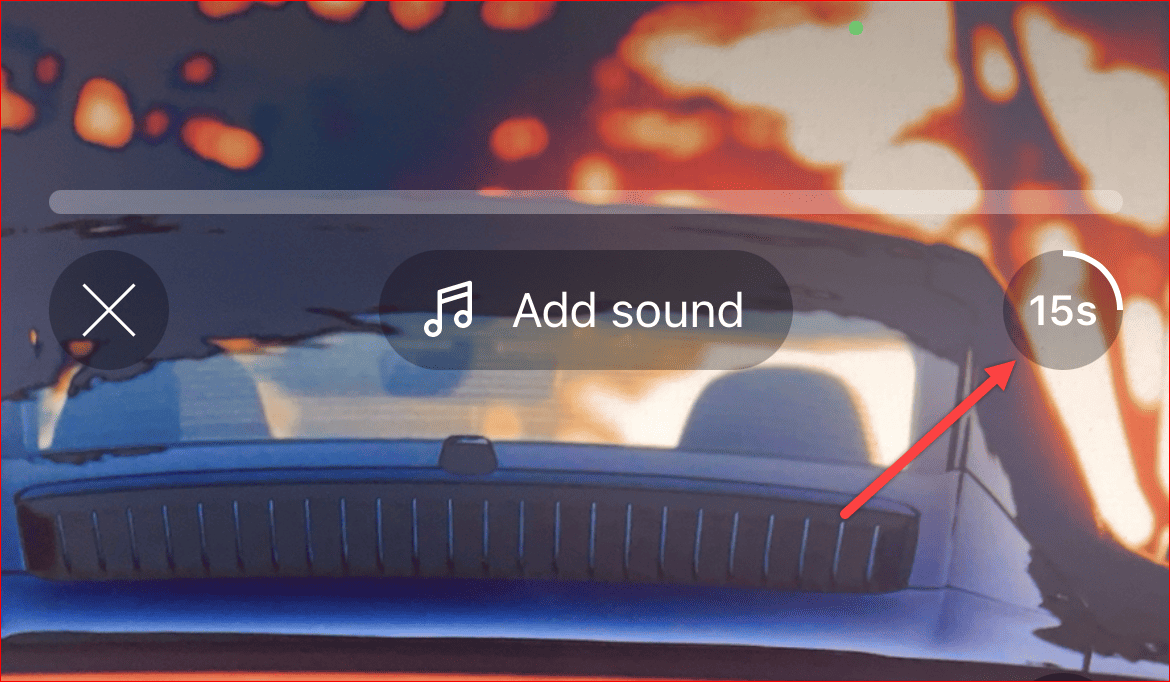
Generally, YouTube Shorts allows uploading videos for a maximum of 60 seconds.
4) Enhance the Video Features
When you record a short live video from your app, YouTube provides add-on features to enhance your video quality.
- Flip: Flip the camera on both the front & back to record your videos.
- Add Sound: While recording the video itself, you can add the sound from your browser and visualize the cinematic feature directly—no need to have any editing software.
- Effects: You can use the Effects option to enhance the color quality of the video.
- Video Speed: Speed up or down the video from 0.3x to 3x while recording itself.
- Timer: The timer countdown comes with 3 seconds, 10 seconds, and 20 seconds. Also, you can mention the time when the recording needs to stop.
- Trim/Flash: Other general features like trim and flashlight during your video’s editing and recording time.
- Text/Voiceover: You can add Text or Voiceover (record the audio and sync with the video) to your video.
5) Add Meta Details
Once you upload or record the YouTube Short video, it’s time to add a few meta details like title, location, visibility of the video, and audience selection.
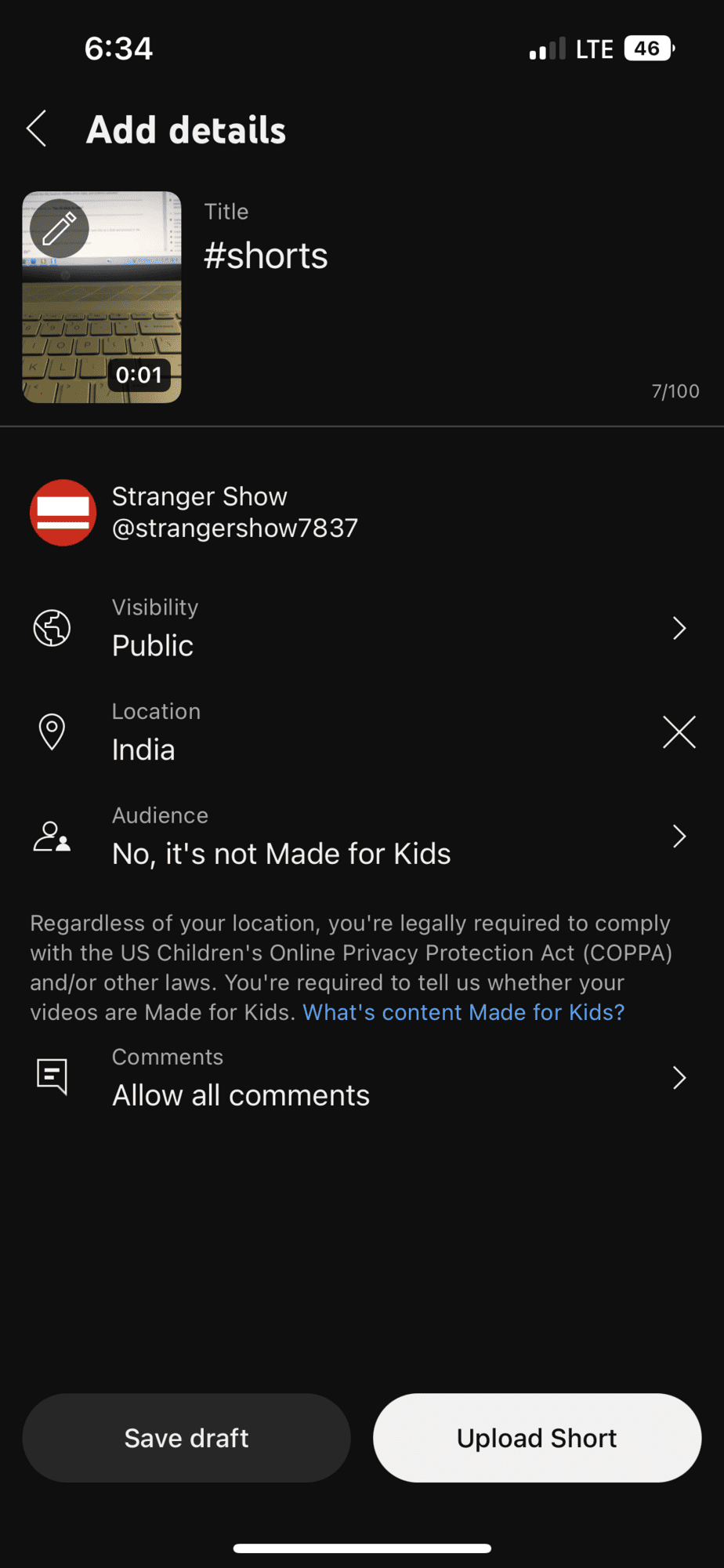
Note: If the YouTube Short video target the kid’s audiences, then kindly mention that properly as, “Yes, it’s Made for Kids.”
6) Create a YouTube Short
Finally, click the Upload Short button on the bottom right side. If you need some final re-touch before creating a YouTube short, save that as a draft and proceed in the future.
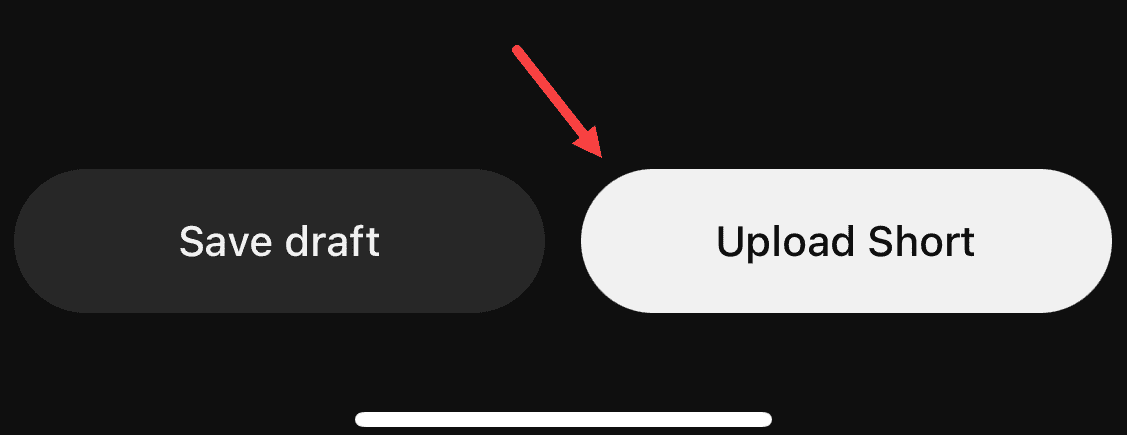
That’s how it’s easy to create a YouTube Short on a Mobile device. Feel free to let me know your doubts in the comment section.
How To Create a YouTube Short on a PC
Creating Short videos on Mobile is straightforward. But you have to be careful when it comes to PC. Let me explain below the points you have to take care of.
1) Open YouTube Studio and Upload Videos
Click here to open YouTube Studio on your PC browser and click the CREATE button.

Here, click the Upload Videos option.
Note: There is no option like upload shorts options. So, please don’t waste your time searching for it.
Uploading shorts on YouTube is the same as uploading long-form videos.
But when you upload a video with the following things, YouTube automatically considers those videos’ Shorts. And those are,
- The video must be vertical or square.
- The video must be less than or equal to 60 seconds.
If the video meets the above requirement, then YouTube will make that video a YouTube Short.
After you upload the video, YouTube takes some time to process the video. Once it’s processed, when you check the video link, it is mentioned as “https://youtube.com/shorts/xxxx.”
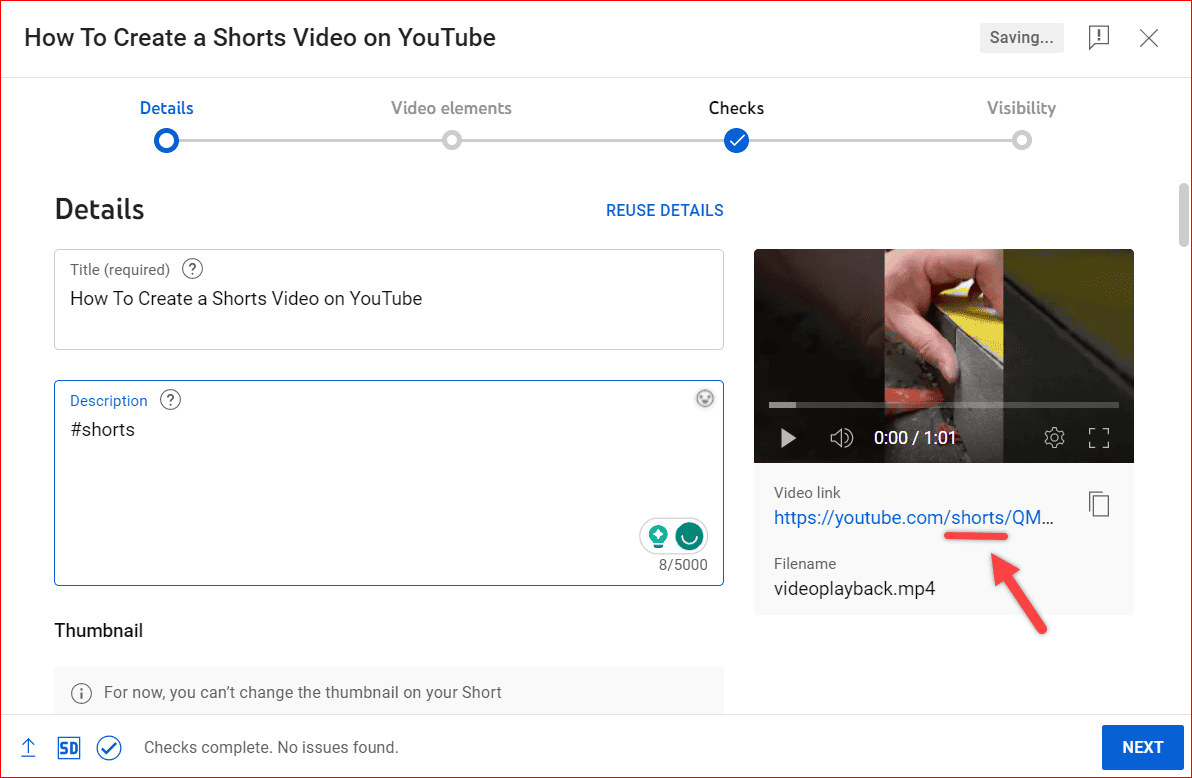
It confirms that your video is uploaded as a YouTube Short video.
Also, when you’ve not met the requirements mentioned earlier, YouTube will consider that video a long-form video, which will not appear in the Shorts section.
2) Add Meta Details
Like the regular video, add your title, description, visibility, audience selection (made for kids or not), and thumbnail for your short.
In the meantime, add the “#shorts” hashtag to the description for better audience visibility. See, it’s not mandatory to add.
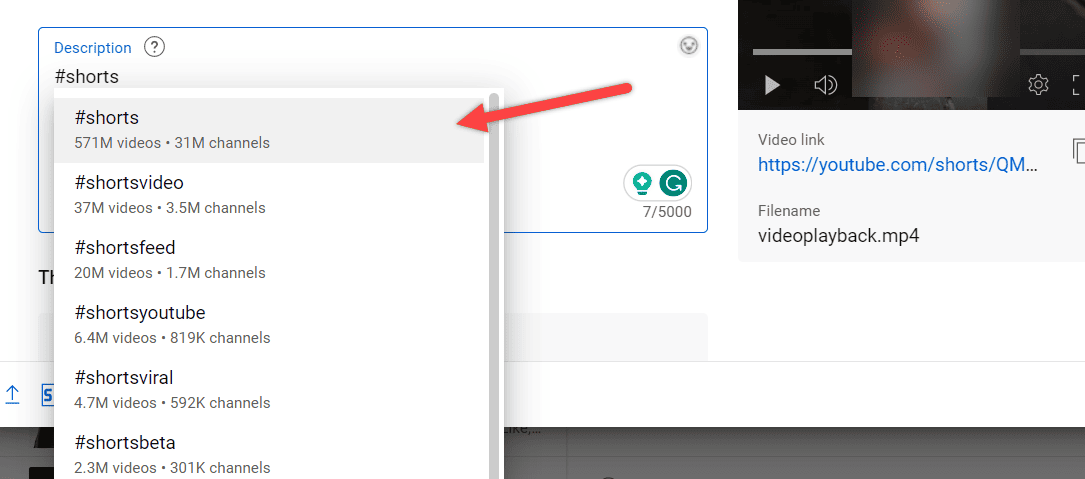
Generally, Shorts doesn’t require tags to add. It’s all up to your choice to update tags on Shorts.
Ensure you don’t add any end screen or card template on the YouTube Short video.
3) Save and Create a YouTube Shorts
Once you update the meta details, it’s time to save and publish the video.
That’s all about creating a YouTube short on PC.
How to Find and Upload the Best Short Videos
In a nutshell, Shorts videos are a powerful way to communicate and reach a broader range of audiences.
You know how to create a short video, and it’s pretty easy. But making the short video and getting more viewers from the short takes work.
So, what to do?
Here, I found the tool called TubeBuddy that comes up with the suggested Shorts option.
It will analyze your long-form video, identify the most exciting part of that video, and suggest you make it YouTube Shorts.
Click the link below to install TubeBuddy on your browser and use this AI insight.
Also, Read more on,

How To Convert Horizontal to Vertical YouTube Shorts Video
YouTube Shorts must be square or vertical in format. If it’s horizontal, then it’s considered a long-form video.
So, to avoid that fluctuation, use Canva to create predefined YouTube short template videos.
It’s a free image editing tool for online content creators.
In the meantime, you can create a vertical thumbnail for shorts from the Canva tool.
Moreover, your editing tool will also help you to convert horizontal to vertical form videos. Still, Canva is the easiest and has much more options to make the video engagement.
FAQs
No, YouTube never encourages that. If you copy someone else’s content, you will receive a ContentID claim or sometimes a copyright strike.
You don’t require basic equipment like a camera, lights, tripod, or editing software to create YouTube Shorts. All the basic features are in-built with YouTube Shorts from Mobile.
You can start uploading short videos immediately after you create the YouTube channel—no restrictions.
I will see you in the next post on uploading a YouTube video. Until then, bye from Bala.
Share this post with your friends.



