How to Add a Watermark Subscribe Button on YouTube Video – Are you excited to know about it?
Then you’re in the right article.
In a nutshell, adding the video watermark YouTube subscribe button helps to gain more subscribers, traffic, views & revenue.
So, in this detailed article, let’s see:
- What is the Watermark Subscribe Button?
- How To Add Subscribe Button on YouTube Video
- How to Add Subscribe Button on YouTube Video on mobile
- Bonus Tips to Get More Subscribers
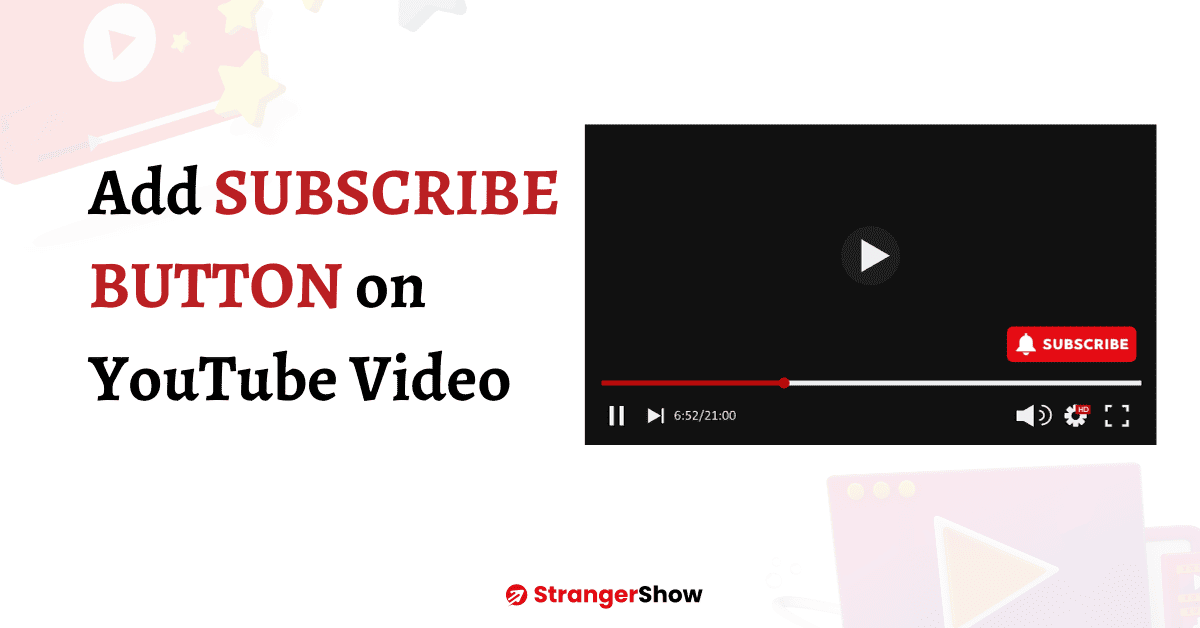
Stats: On average, 2 billion people watch YouTube every month, along with 30 million daily active users. Of this number, around 22% are subscribing to the new channels daily.
What is a Watermark Subscribe Button on YouTube?
The watermark subscribe button is an action button that pops up automatically on the YouTube video when it plays and lets the audience subscribe directly.
Generally, it appears on the bottom-right side of the video frame on both mobile and desktop devices. For example, take a look at the below image:
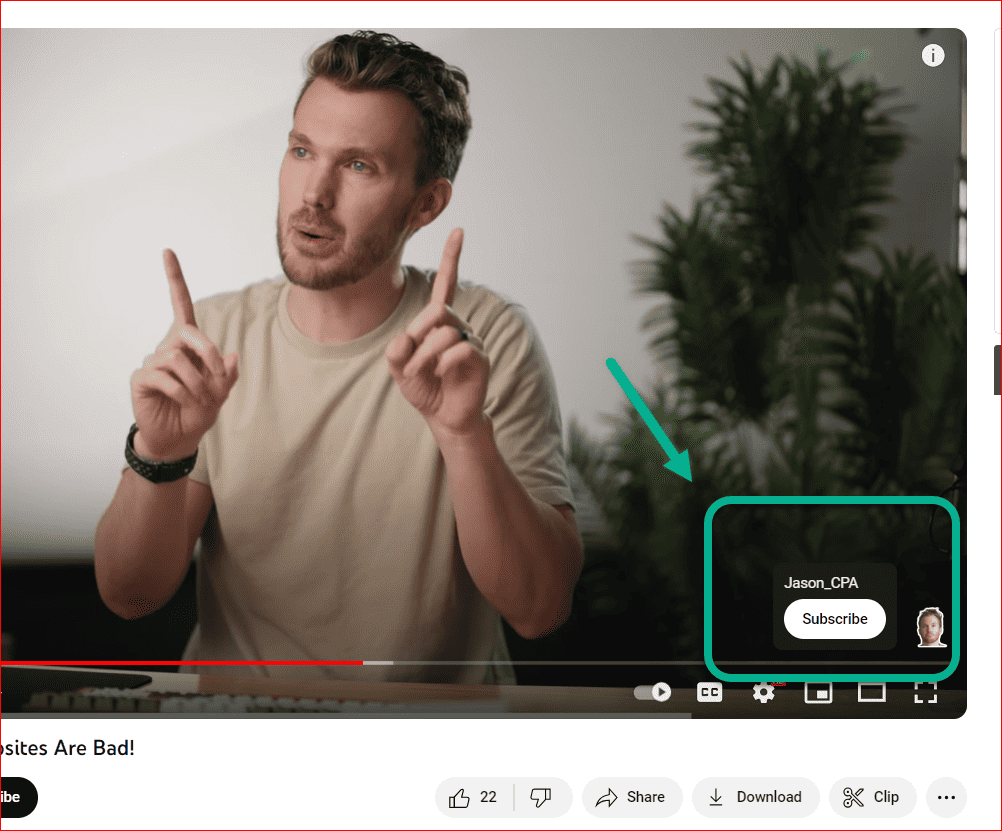
This YouTuber added his own image as the watermark subscribe button on their videos. The subscribe button will pop up instantly when you hover the mouse over his picture. That’s pretty cool!
How To Add Watermark Subscribe Button on YouTube Video
Firstly, you need to have the proper subscribe representation button image. It’s completely your choice; either you can use your own image, the channel logo image, or even the common subscribe button image.
When using a subscribe icon or image format, kindly don’t download it directly from Google or someone else’s creation. It leads to copyright issues.
Well, to overcome that, I recommend that you download the 150 by 150 subscribe button image we provided below. You can use it freely.
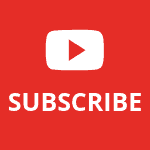
Okay, without further delay, let’s add the watermark subscriber button to YouTube videos using the steps below.
Step 1: YouTube Studio
Firstly, go to your channel dashboard page on YouTube Studio. You will land on the page that looks like the below image.
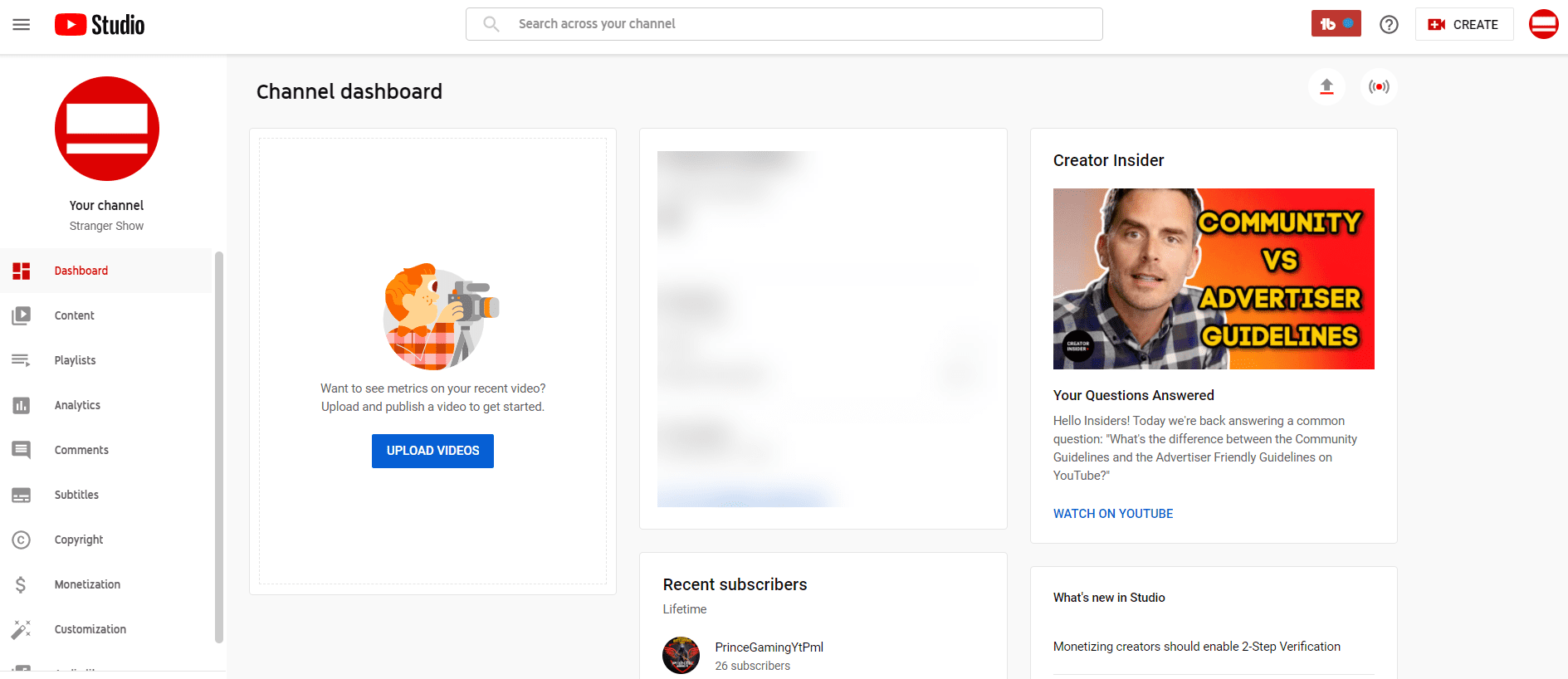
On the channel dashboard, click the Customization tab on the left sidebar. Check out the below image.
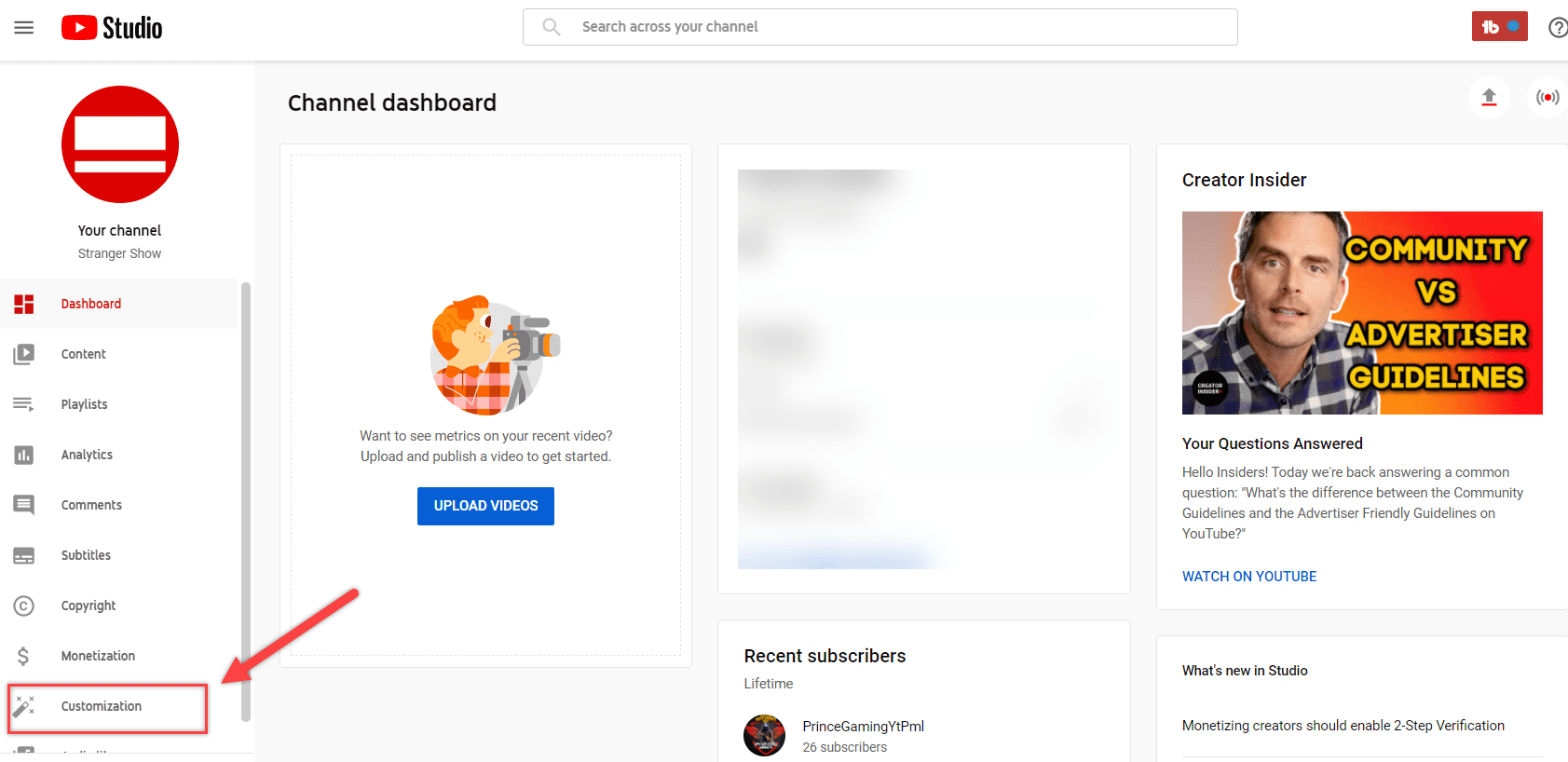
Step 2: Branding Image
Once you get into the “Channel Customization” page, switch to the Branding tab.
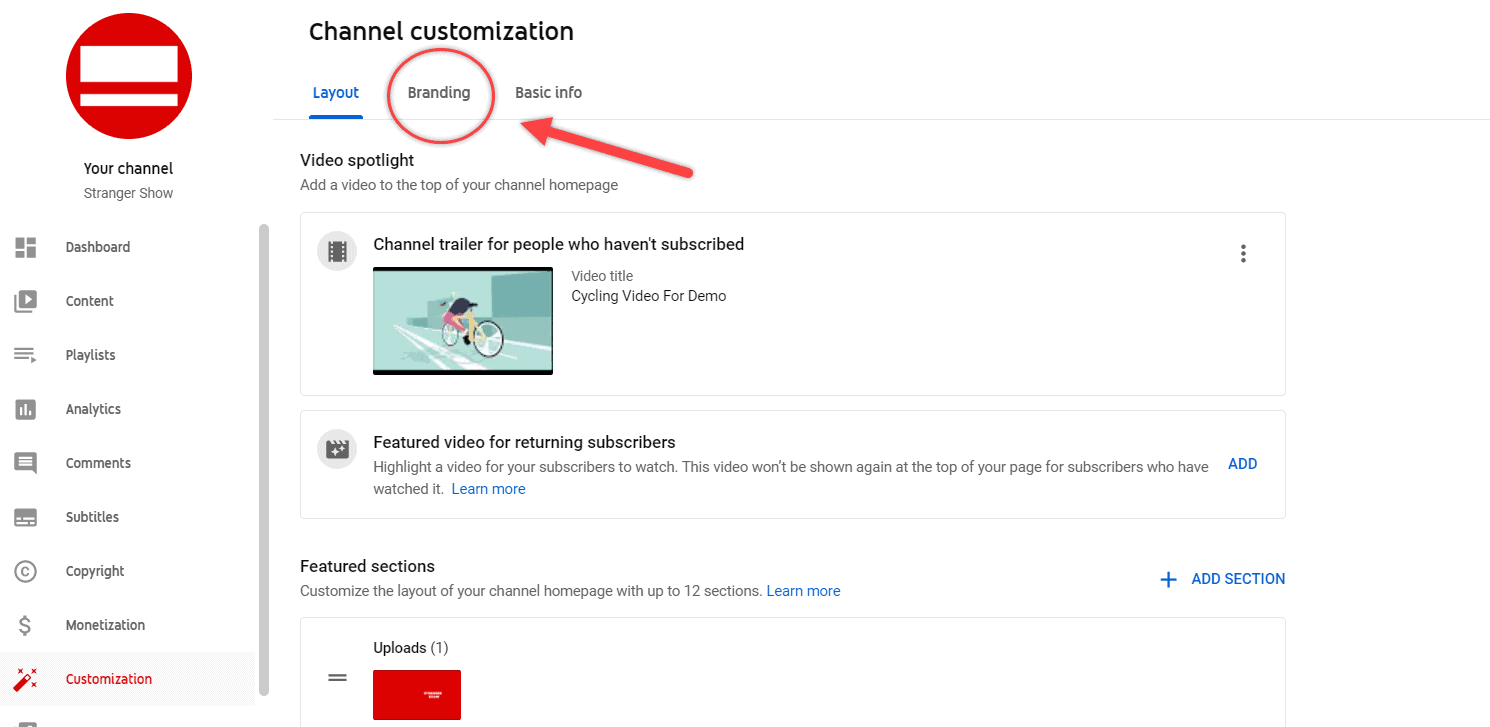
Scroll down to find the “Video watermark” option under channel Picture and Banner Image.
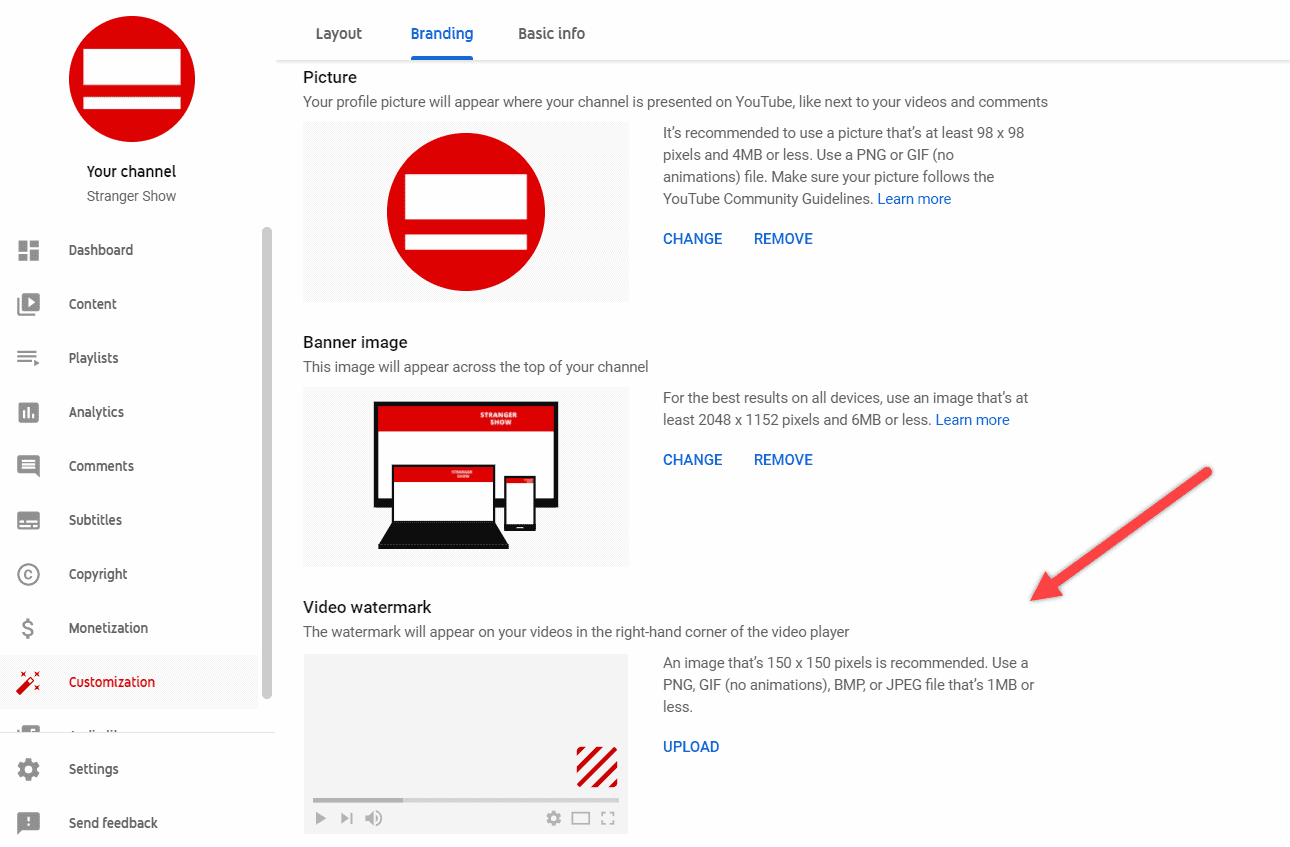
Here, click the UPLOAD button and choose the respective subscribe button image.
Image Format:
Remember the following parameters should be satisfied while uploading the watermark subscribe button image on the YouTube videos.
- Use either PNG or GIF image format.
- An image should be 150 by 150 pixels.
- Also, an image should be ≤ (lesser than or equal to) 1 MB in size.
- Avoid blur and low-opacity images.
The image I shared previously covered all the points mentioned above. So, if you’ve your own subscribe button image, cross-verify it. Otherwise, use the one that I shared above.
Another alternative way is using your channel logo as your watermark subscribe button. For example, take a look at the DUST Channel.
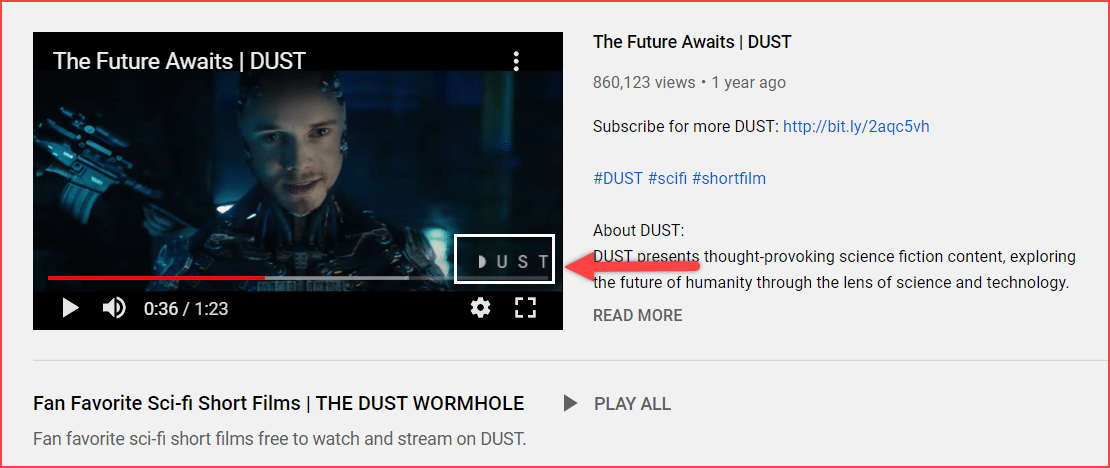
Still, If you want a better image with your creativity, then use the free graphic design tool called Canva.
Step 3: Customize Video Watermark
Once the formatted subscribe image is added, you can also crop the image while uploading. Then, click the DONE button.
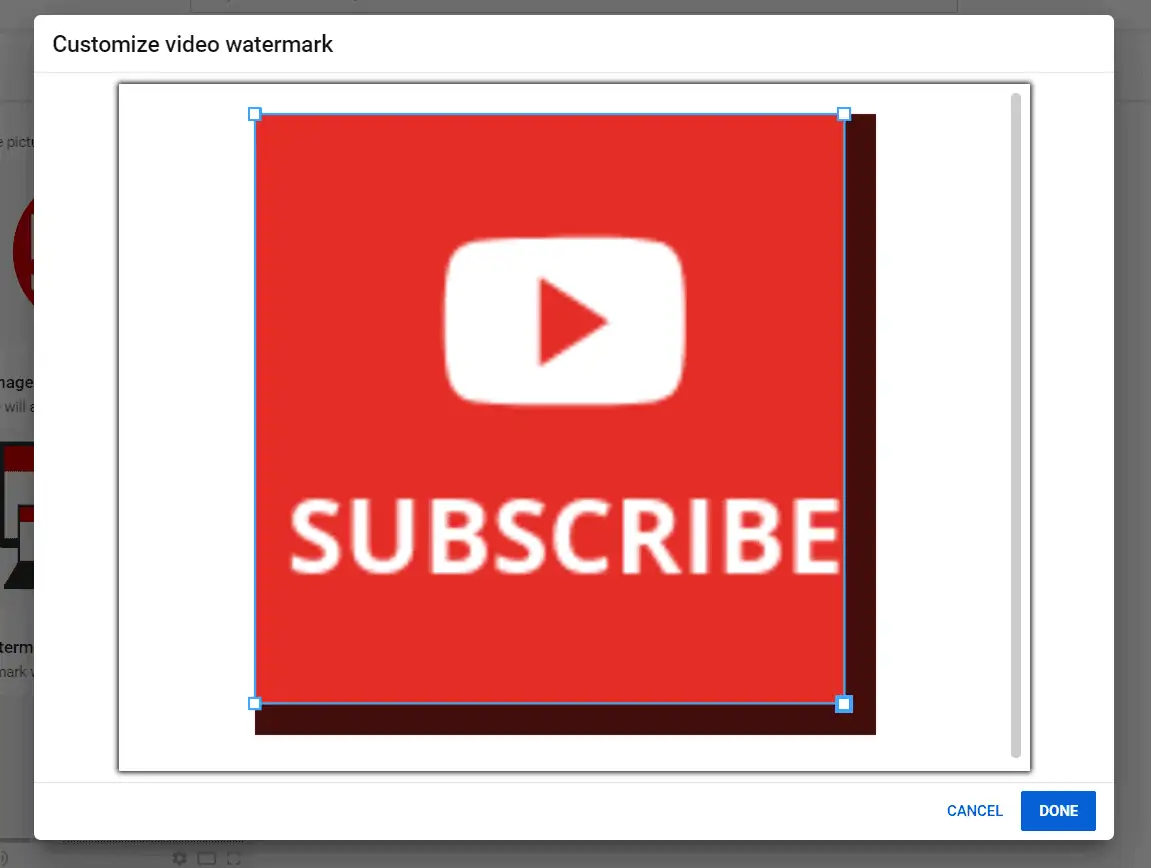
Now, let’s set the display time of the subscribe button in the next step.
Step 4: Add Subscribe Button Display Time
The important part of adding a Watermark subscribe button to the YouTube video is selecting the display time. Luckily, YouTube provides three options.
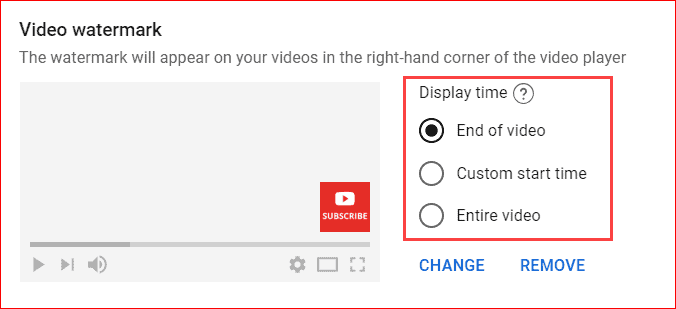
- End of Video: The watermark subscribes button only shows the last 15 seconds of your video. Sometimes, it is less, depending on the length of your video.
- Custom Start Time: You can leave the start time of your subscribe button visible. For example, if you want the button to show from 0.15 seconds from the start of the video, Then, you can customize it here.
- Entire Video: The best and recommended way is to show your watermark button visible to the whole video.
Yes, I suggest you use the last option (Entire video). This option gives a better conversion count than others. Once you have done it all, finally click the publish button.
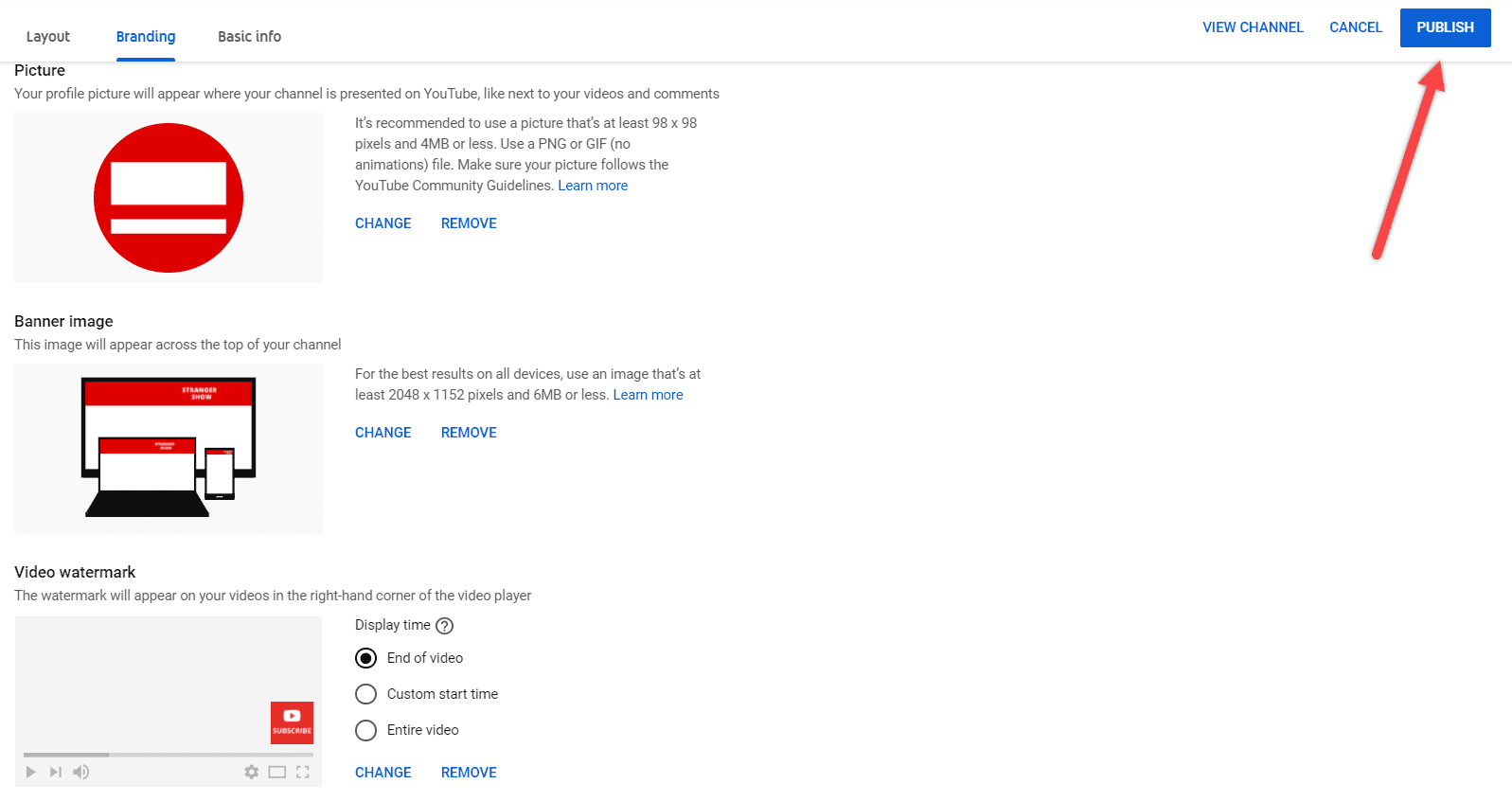
That’s all you finished.
- We have added the video watermark YouTube subscribe button on the channel level. So, it will be available to all the existing and newly uploaded videos. The best part is you don’t need to do anything further for each video. It’s a one-time process.
Note: Sometimes, it takes 48 hours or less to add the watermark subscribe button on YouTube videos. So, please don’t get confused about why it’s not added immediately.
Add Subscribe Button on YouTube Video on mobile
You can manage & change the settings of your YouTube channel with the help of the YouTube Studio app.
For instance, you can reply to comments and edit titles, descriptions, thumbnails, tags, etc.
But as of now, I don’t see any option to add a subscribe button through mobile. When I try to log in to your channel on any mobile browser, I see it redirects to the YouTube Studio app.
For a video representation, watch the below video.
Tips to Get More YouTube Subscribers
Here, I would like to mention a few more tips & tricks I followed on my channel to increase the subscriber count.
If you’re interested, then read on.
There are many factors and strategies to increase the subscriber count. Still, the below points are the easiest and the quickest ways to improve your subscriber count in short days.
Let me share it here:
- End Screen Subscribe Button: Add an end screen video and subscribe button for each video. This will leads viewers to watch your related videos and subscribe to the channel. It’s a win-win. For example, like the below image:
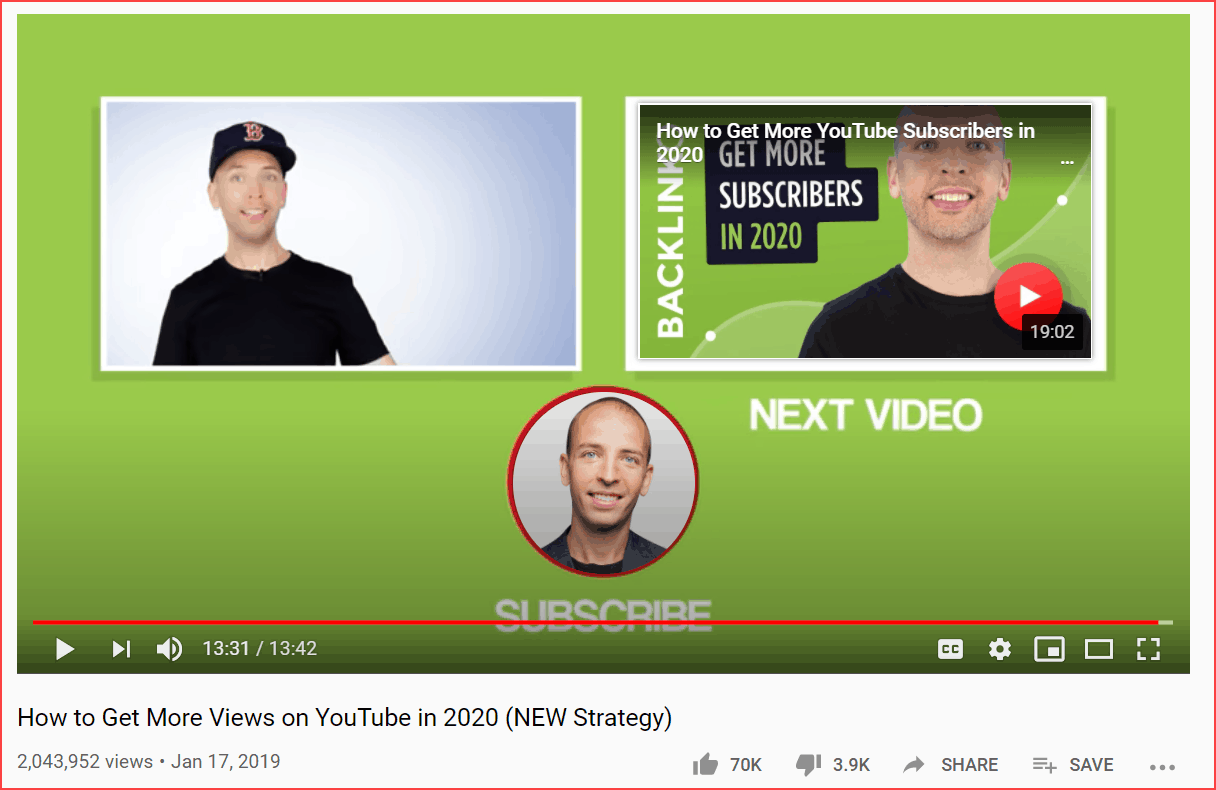
- Weirdo Subscribe Dialog: Append this text, “?sub_confirmation=1“ with your channel URL at the end and share it on your social media platforms. For example, my channel URL is “https://www.youtube.com/@strangershow” (+ appending it with) “?sub_confirmation=1”. Hence, the final URL looks like “https://www.youtube.com/@strangershow?sub_confirmation=1”. Once the user clicks this URL, you will see the magic. The subscribe pop-up dialog box shows automatically.

- Find what keywords your competitors are using in the video tags with the help of this free SEO tool called TubeBuddy. Moreover, it also shows the ranking position of those video tags. It will look like the below image.
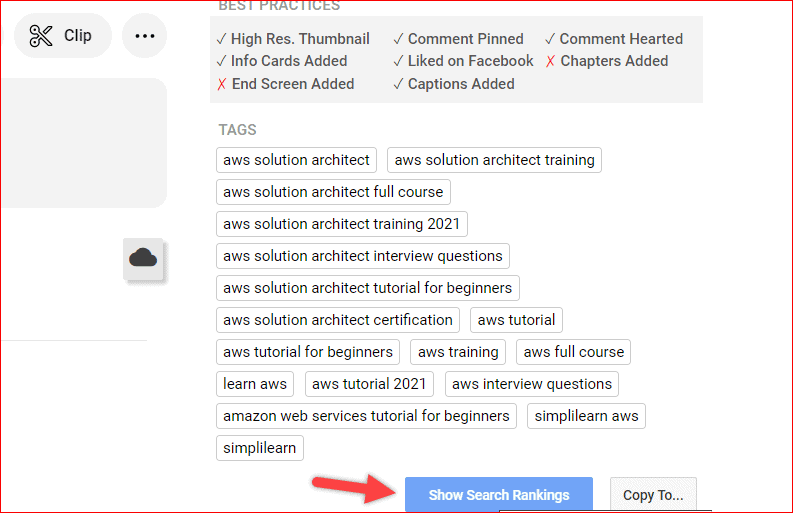
When you click the Show Search Rankings option from TubeBuddy, it will show the ranking position of each tag that bring more subscribers to the video; it looks like the below image:
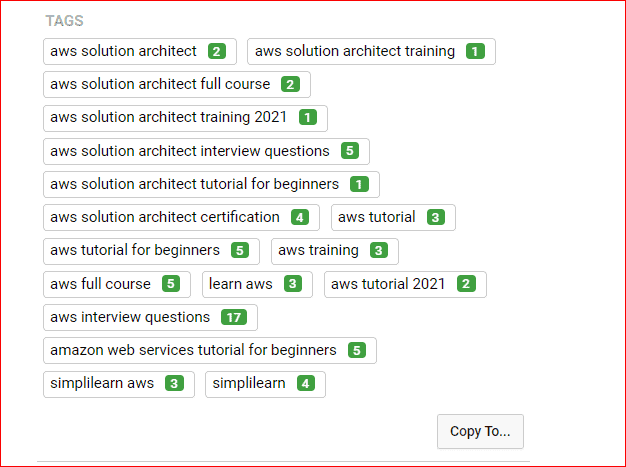
Common Tips to Gain Subs
- Publish Videos Regularly: The YouTube algorithm requires the content creator to upload videos frequently because only then will the videos get more exposure and rank top on search results. It leads you to more followers.
- Optimize YouTube SEO: Video SEO is still working on YouTube. Focus more on your video title, description, and tags, which will bring more traffic. Analyze your channel analytics and update the keywords based on their performance.
- Read more about the 12+ tips to increase your YouTube subscribers.
Read the article below if you want to add an animated subscribe element during the video editing.
FAQ’s
It should be 150*150 pixels and less than or equal to 1 MB in size.
It can be either PNG or GIF.
It depends. Generally, it takes 48 hours or less than 3 days to reflect.
You can use graphic design tools like Canva to create your button image. Otherwise, download the picture that I have provided in the above chapters.
As a result, adding a watermark subscribe button on YouTube videos lifts you one step ahead of your channel growth. Once you add it, you’ll realize better results.
If you want to learn more about YouTubing tips, tricks, and things, then visit our blog regularly and try to read one article each day. Subscribe to our newsletter to get YouTube updates regularly.
Related Articles:
Sharing is caring!





Hi Thanks for sharing. But iam unable to locate customization button. Please help.
Go to YouTube Studio Page -> Then Check out the Left-side tabs. There you will find customization tab.
How do I disable this setting for my channel? The branding tab isn’t there anymore.
Hey Alex, Which setting you want to disable? In the meantime, YouTube modified their design, therefore, you can find the watermark in Customization > Branding Tab > Video Watermark…
Thank you for let us know. Will update the content as soon as.
Found it, thank you!
For all, the post has been updated as per YouTube latest design. Thank you all
Cheers.
Yes, I know that. What I am asking is, is there any way to NOT have the YouTube subscribe popup. I want to ONLY use my watermark as the Subscribe.
Sorry, Michelle, there is no way.. Better you can add it as an image to your video during editing.
Hello sir in YouTube studio app I’m not getting customisation option
Proceeding with the desktop is better; you can update the watermark subscribe button. I think, as of now, there is no option to update it from the Studio app.
When I upload my watermark, it still causes a SUBSCRIBE popup; is there any way to make the watermark contain the url to your subscribe (adding $sub_confirmation=1) so that the popup does not come up and you can press the watermark so it takes you to subscribe? I’m trying to eliminate the YouTube popup to subscribe and use the watermark to go directly to the subscribe ur.
When the user clicks the SubScribe popup, it’ll automatically make the user to subscribe the channel. You don’t have to do anything. In the meantime, (adding $sub_confirmation=1) is for linking in channel URL from other sites to make the reader to directly subscribe to the channel. It can’t be useful in the YouTube watermark subscribe button. Thank you…