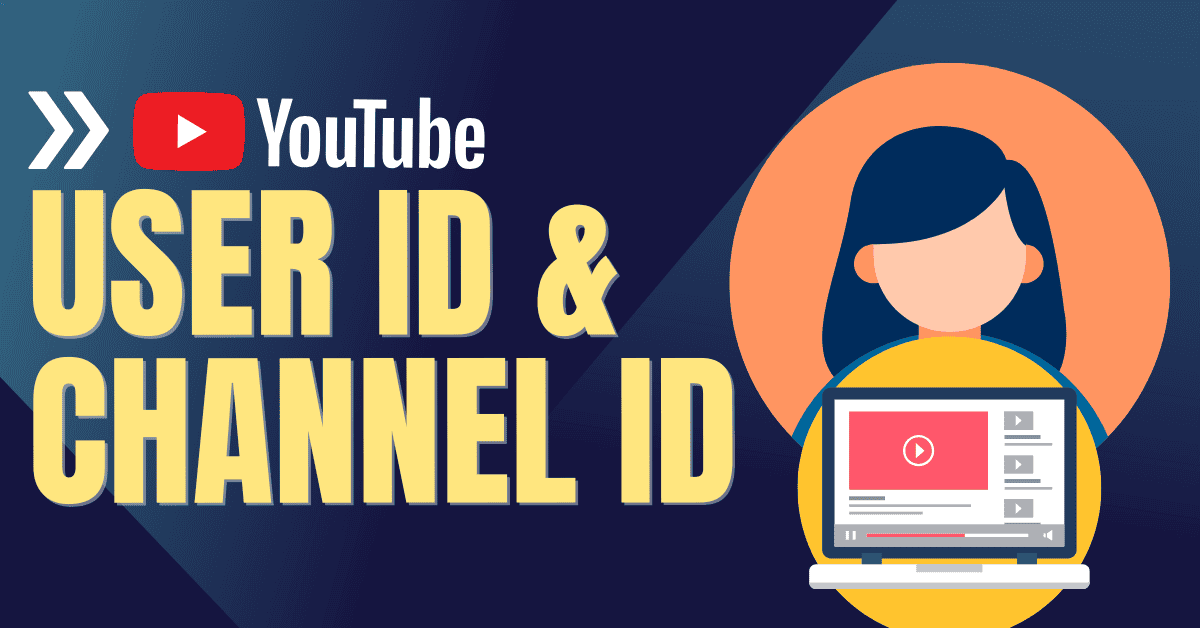Hereafter, you can add a poll sticker directly to YouTube shorts videos as an option for audiences to vote, and I can explain how to do that exactly!
As of now, if you want to Poll something on the YouTube platform, you either need to go to the Community tab or ask the audience to comment on videos.
But Now, YouTube has made it easy by releasing a new feature called Adding Poll Stickers on Shorts videos.
So, let me explain how you can exactly do it.

How To Create a YouTube Shorts Poll Stickers
- Go to the YouTube app, upload the Shorts video, and select the Tick mark.
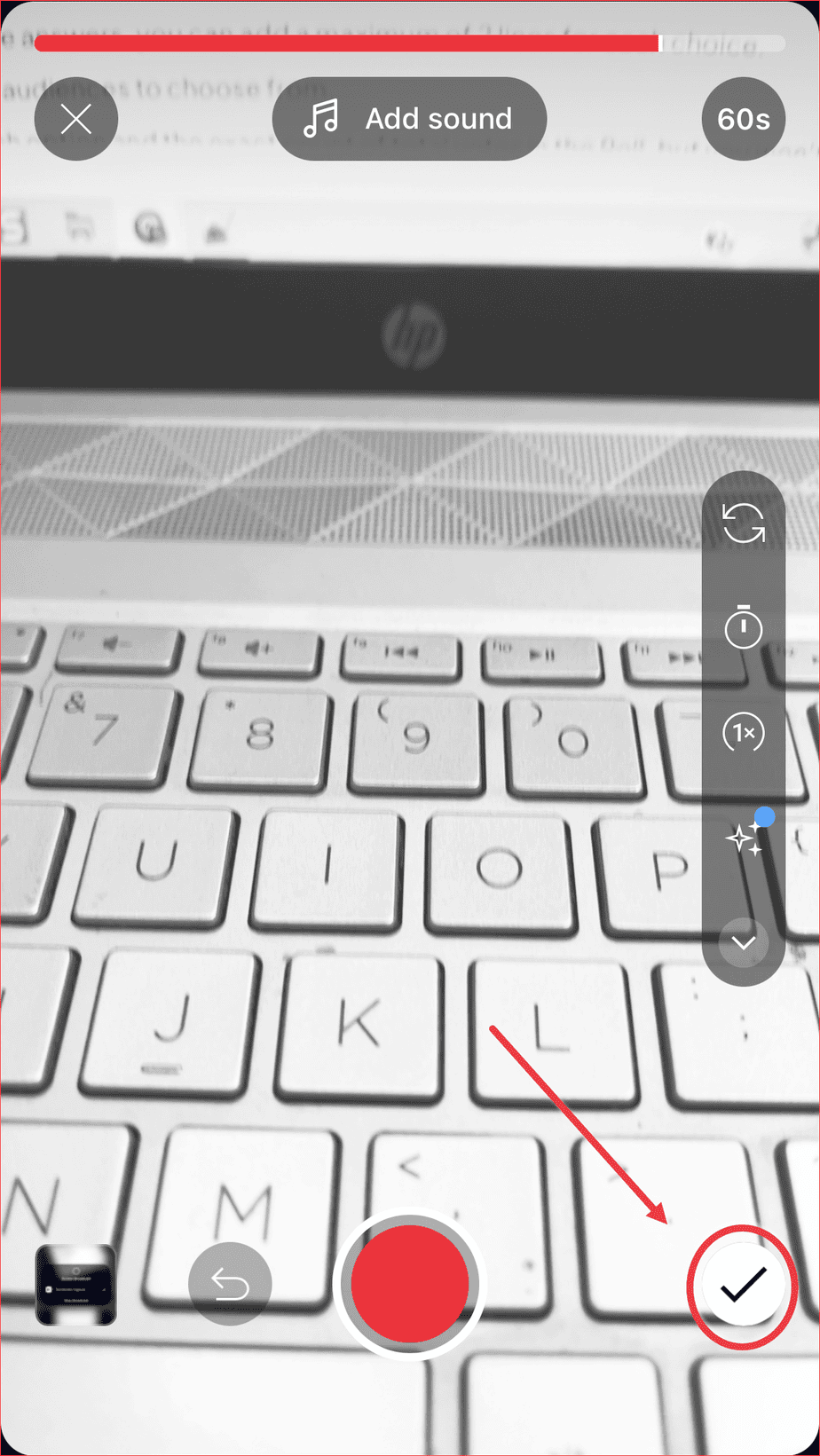
- Now, here, select the Stickers option and choose Poll.
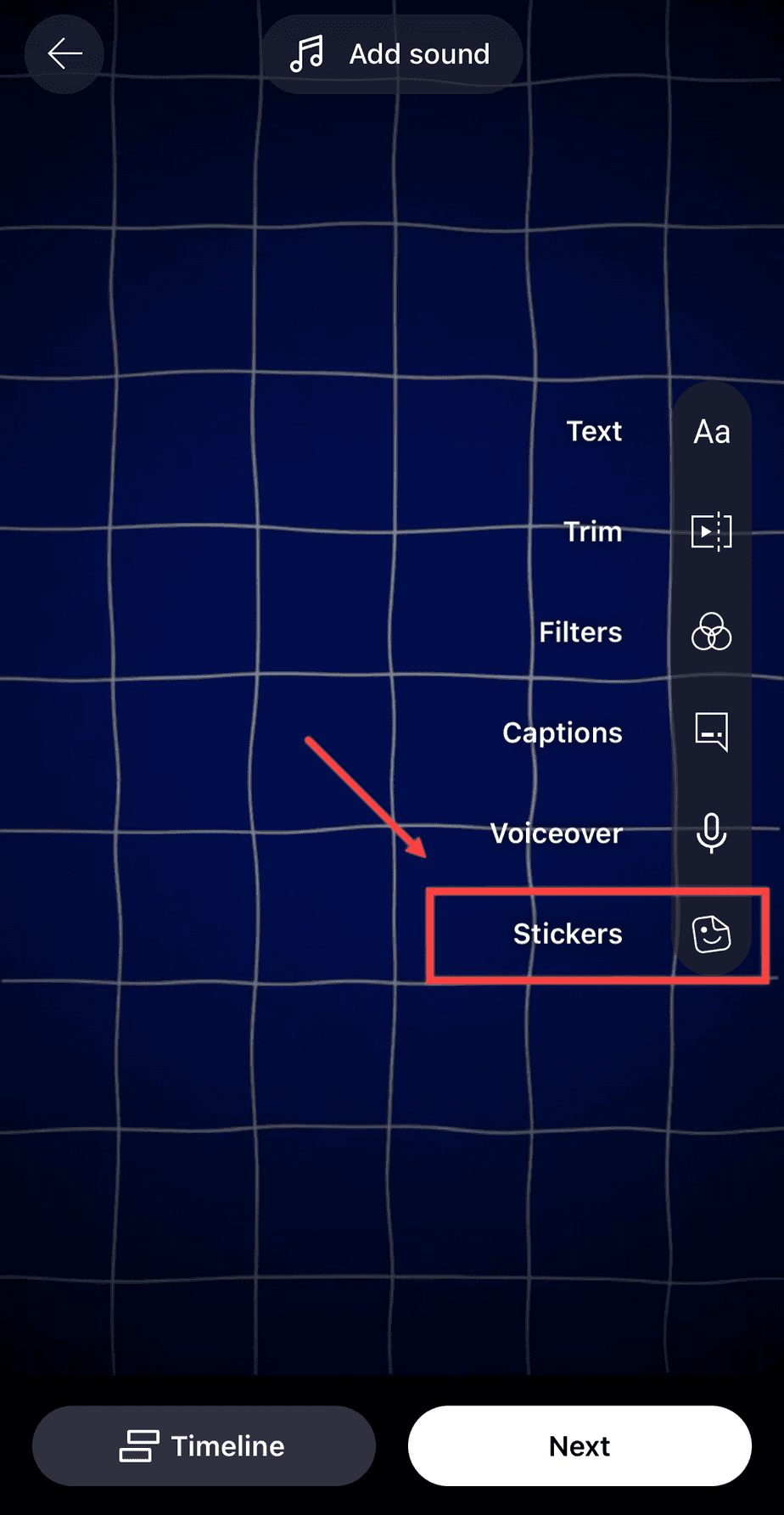
- Add your question and two poll choice options.
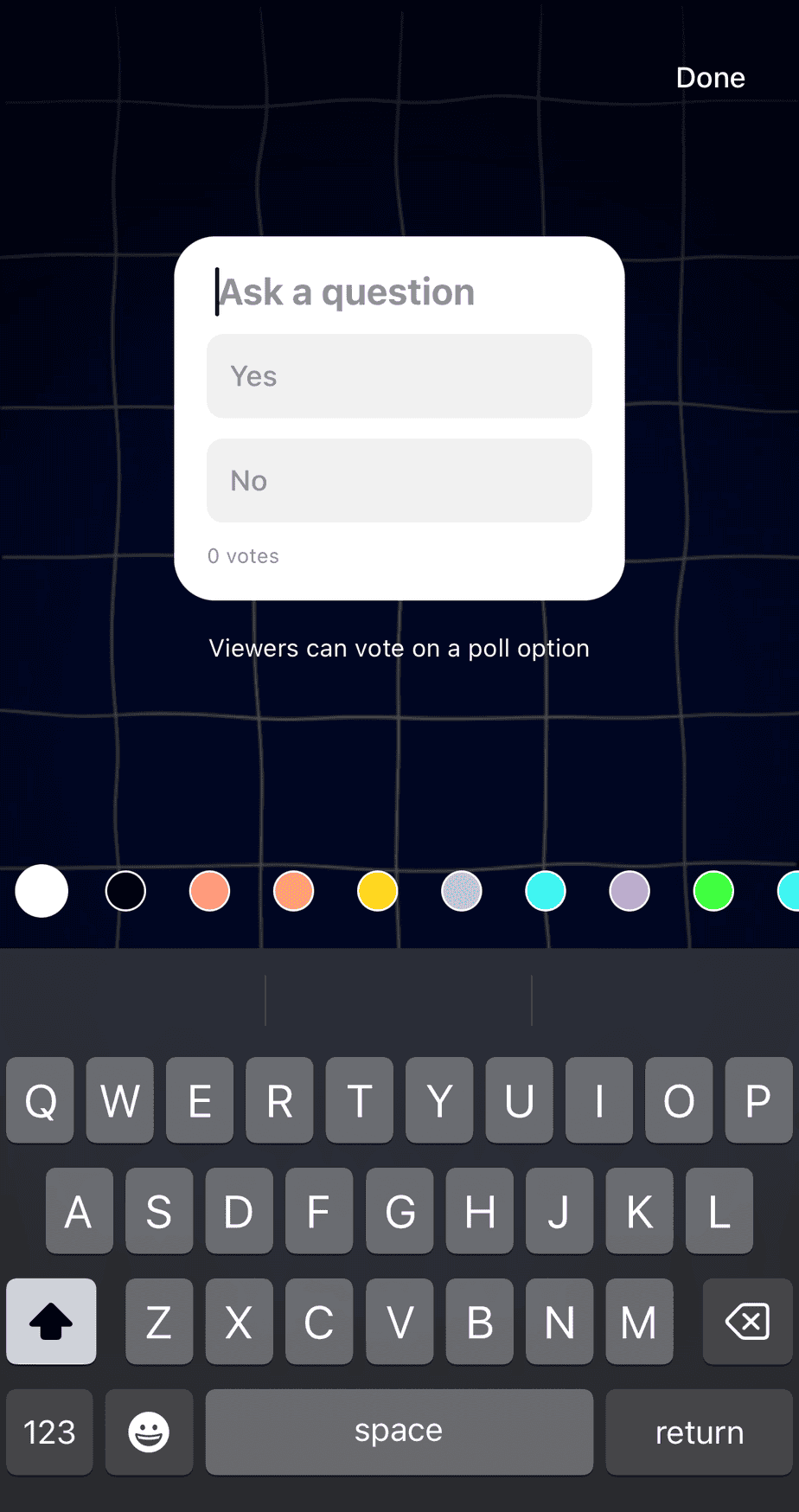
You can drag and resize the poll sticker wherever you want on the screen. The rest of the process is the same as uploading Short videos.
In addition to that, kindly take notes on the mentioned points while adding YouTube Shorts Poll:
- For the Questions, You can add up to 3 lines; for the answers, you can add a maximum of 2 lines for each choice.
- You can only add a maximum of 2 options for your audiences to choose from.
- You can also view the percentage of votes for each option and the exact count of total votes in the Poll, but you won’t be able to see who voted.
Note: Audiences can only vote on the Shorts videos on mobile devices, not from desktops. Also, private or unlisted short videos are not eligible for polling.
And That’s it. This is how you can create a poll sticker for your YouTube Shorts Videos.
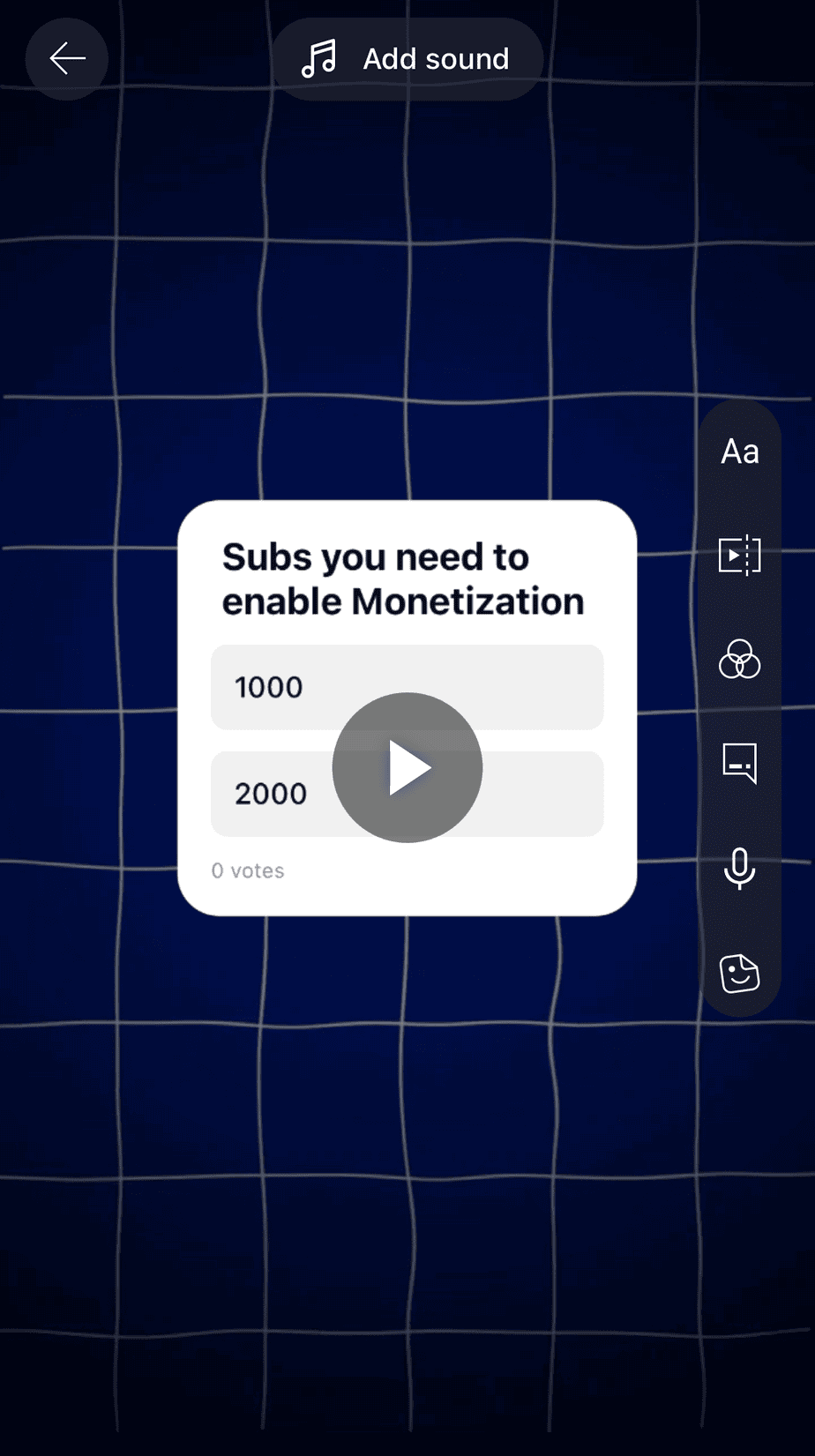
As we know, YouTube Shorts are generally engaging and attract more audience attention, so this Poll Sticker feature adds more spice to them.
Use this feature to get more engagement with your audiences.
Feel free to let me know if you have any doubts or need clarification in the comment section! For more updates from YouTube, check this video.
Related Articles: