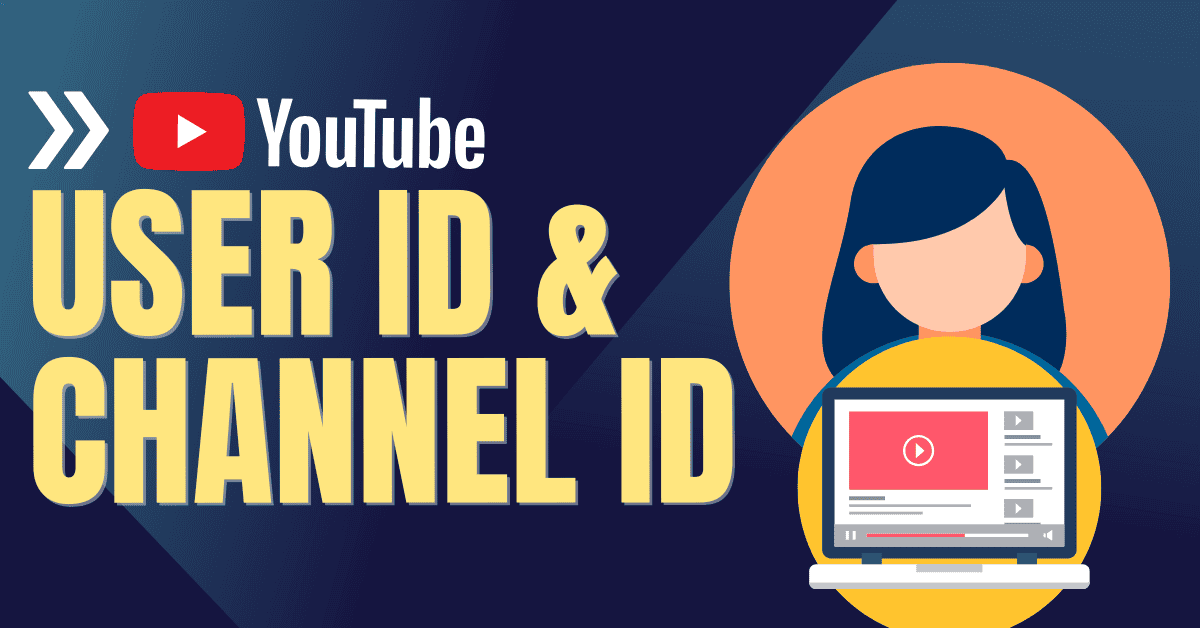Do you want to slow down a YouTube video to catch every detail? Whether you’re trying to learn a new dance move, crack any quiz technique, or simply enjoy your favorite videos at a relaxed pace, playing YouTube videos in slow motion can enhance your viewing experience.
So, in this tutorial guide, I will explain the methods for slowing down YouTube videos, including basic tips and tricks.
Understanding Slow Motion on YouTube
Generally, Playing videos in slow motion allows you to see fine details; otherwise, that might go unnoticed at regular Speed. This feature can be handy for:
Learning and Tutorials:
- Dancing: Perfect for mimicking complicated dance routines.
- Sports Training: Understanding and Analyzing the techniques of the sport for personal or career improvement.
Analysis and Breakdowns:
- Movie Scenes: Appreciate cinematics and special effects.
- Game Highlights: Understand agile tricks in eSports.
How to Play YouTube Videos in Slow Motion
YouTube makes it relatively easy to adjust video playback speed directly on its platform. Here’s how to do it across different devices.
Go To YouTube Website
If you’re watching YouTube on your laptop or desktop, follow these simple steps:
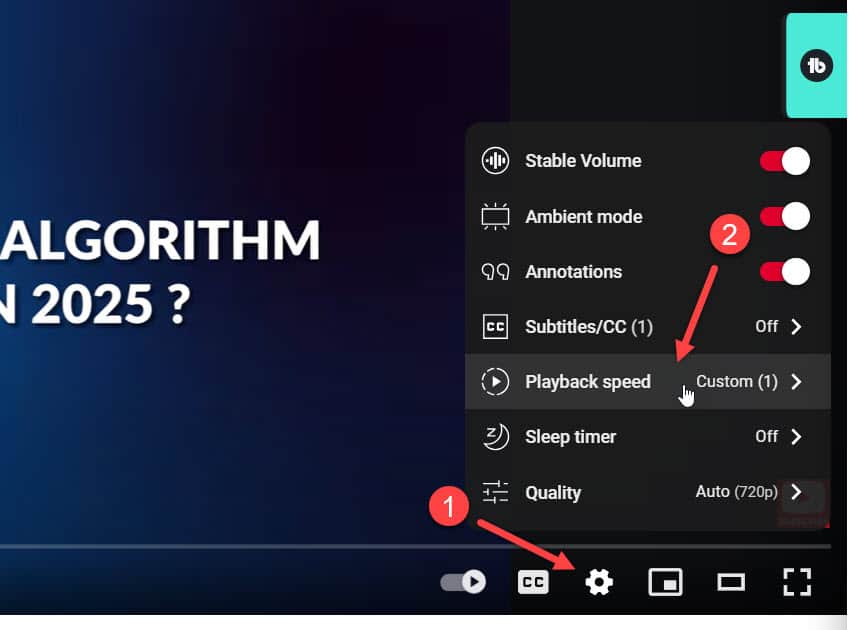
- Open the Video: Go to YouTube and select the video you want to watch.
- Access Playback Settings: Click on the gear icon (Settings) located at the bottom right of the video player.
- Select Speed:
- In the menu, click on “Playback speed.”
- You’ll see several options ranging from 0.25 (quarter speed) to 2.0 (double Speed).
- Choose your desired Speed (for instance, 0.5 for half-speed).
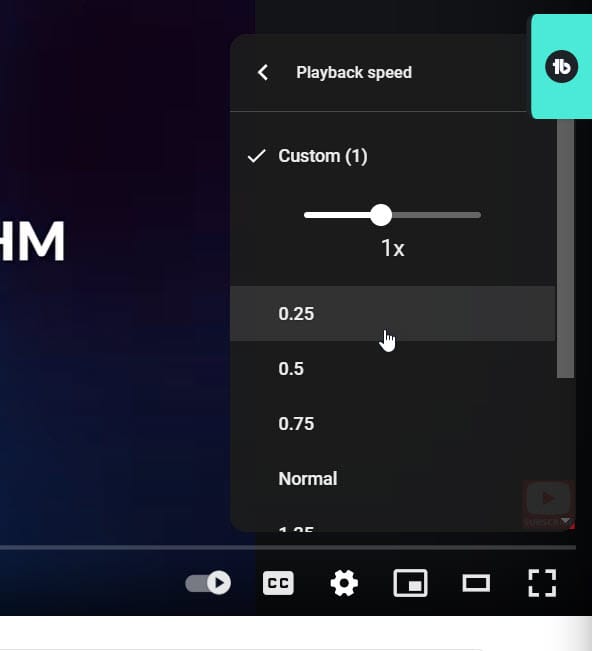
Also, you can drag the custom speed bar for your desired speed level. That’s pretty simple and straightforward.
Slowing Down Videos on Mobile
You don’t have to miss out on slow-motion playback if you’re watching on a mobile device. Here’s how:
- Launch YouTube App: Open the app on your smartphone.
- Play Your Desired Video: Pick the video you want to slow down.
- Access More Settings: Tap the three vertical dots or the gear icon.
- Choose Playback Speed: As with the website, you’ll see options to modify the Speed.
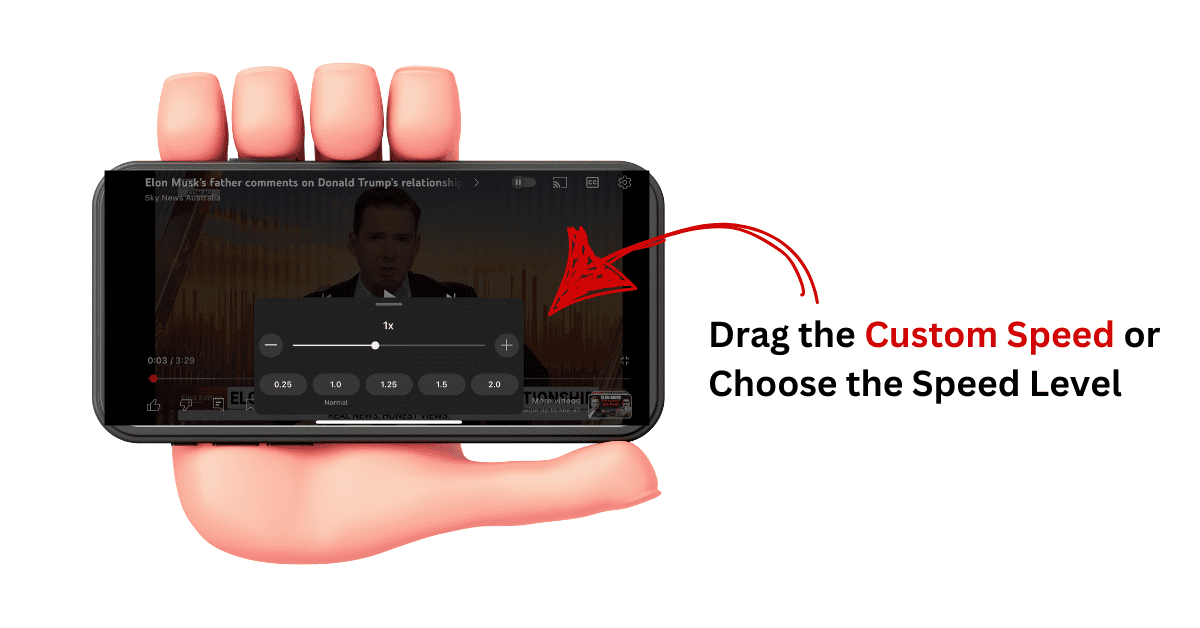
Note: I figured that the steps mentioned above may vary slightly depending on your browser version and app version, but they generally remain consistent.
Utilizing Keyboard Shortcuts
Also, who wants to prefer keyboard shortcuts? Actually, YouTube allows you to do that to control the video’s playback speedy quickly:
- To Slow Down: Press Shift + , to decrease the Speed of the video.
- To Speed Up: Press Shift + . to increase the Speed of the video.
This method is beneficial when taking notes or learning, as you can quickly adjust the pace without interrupting your focus.
Creative Ways to Use Slow Motion
Once you’re familiar with how to slow down videos, then why not leverage this feature in creative ways? Here are some ideas:
- Create a Reaction Video: Start Show your audience how you respond to complex dance moves or important sports moments in slow motion.
- Tutorials: Also, I recommend that you produce your own tutorials for choreography or gaming, utilizing slow motion to highlight key points.
Conclusion
As a result, playing videos in slow motion can significantly improve the understanding of the video.
Whether it’s a music video, cooking skill video, learning skill video, or any fast-paced item, knowing how to adjust the playback speed to suit your needs is a valuable tool.
I hope this video provides value and helps you understand the steps to play YouTube videos in a slower motion. Feel free to let me know if you have any doubts in the comment section.
Related Article: